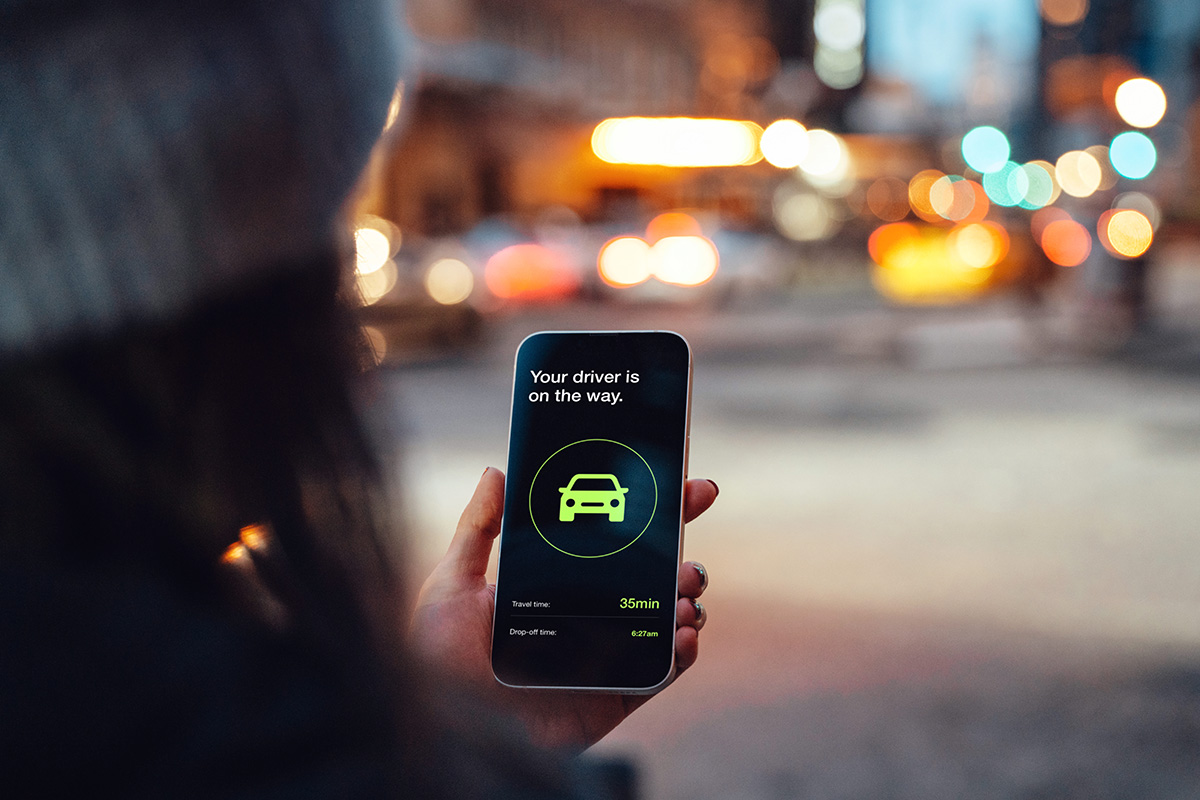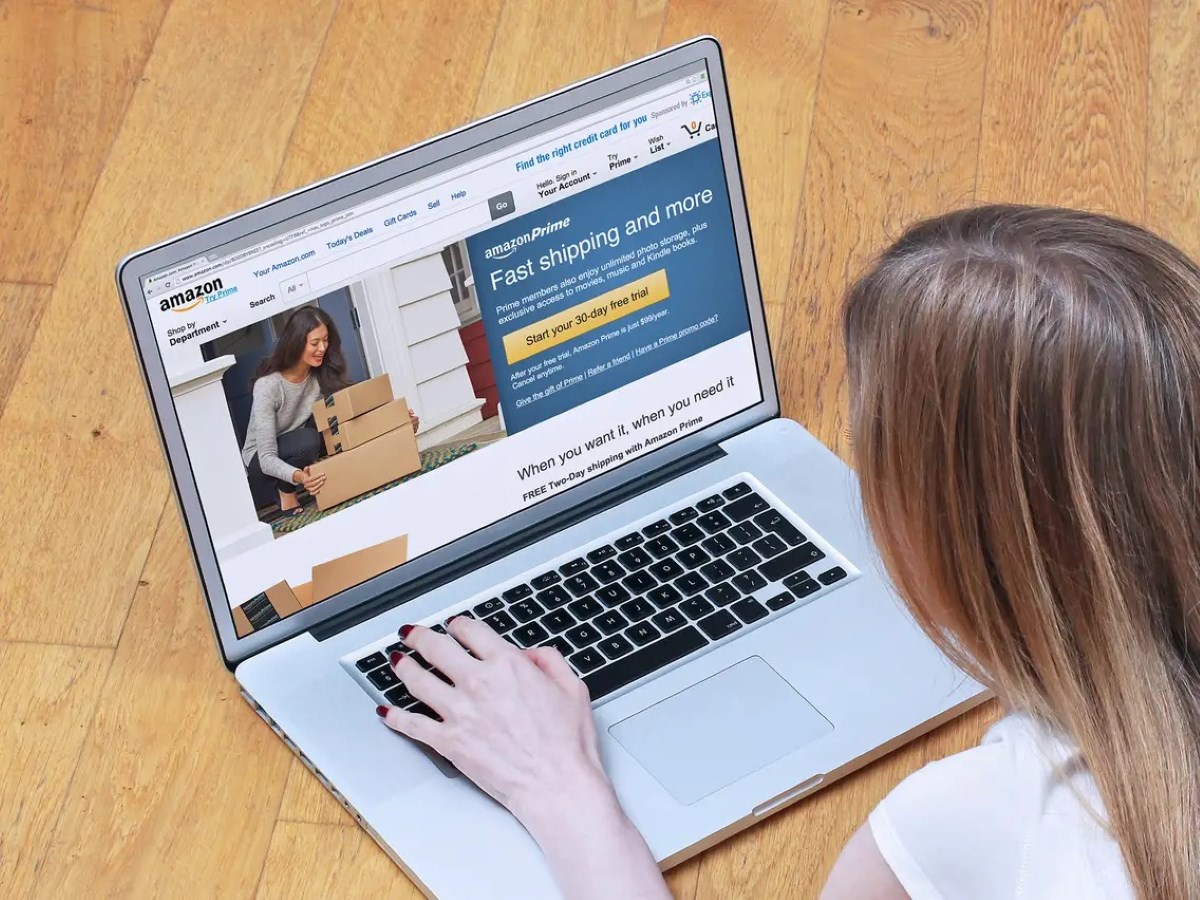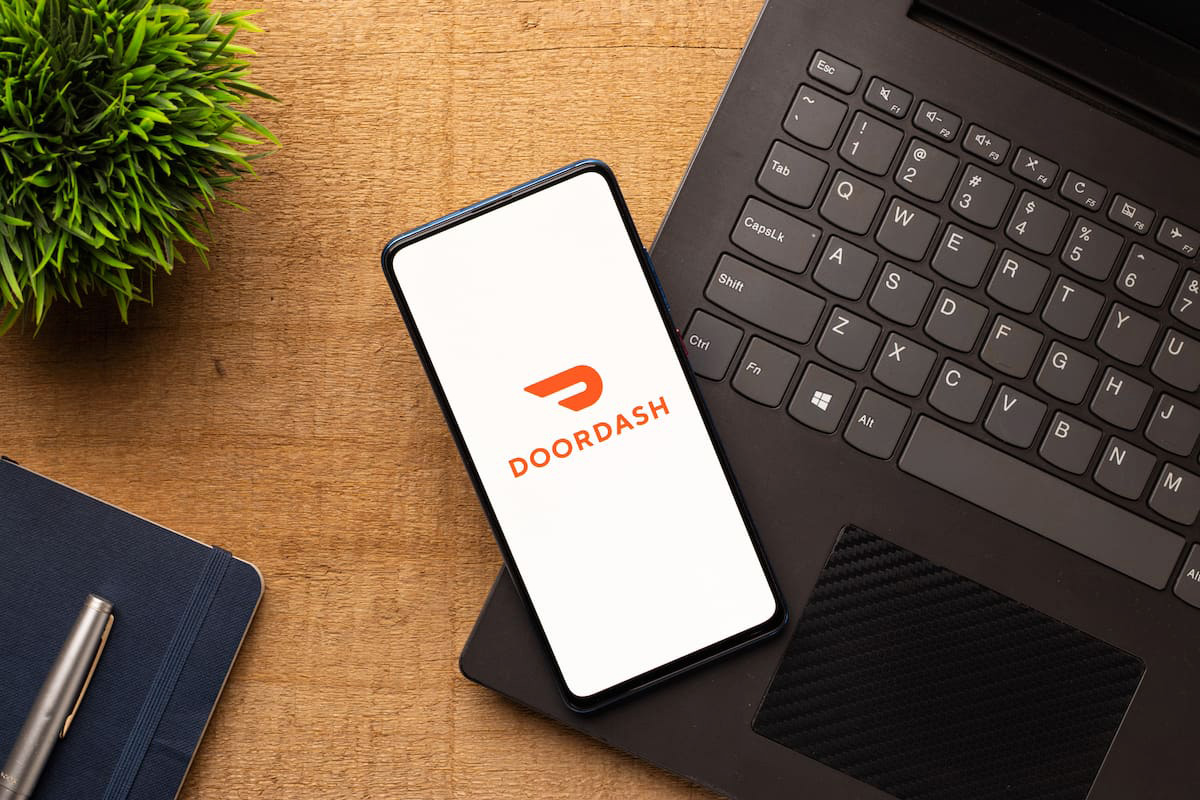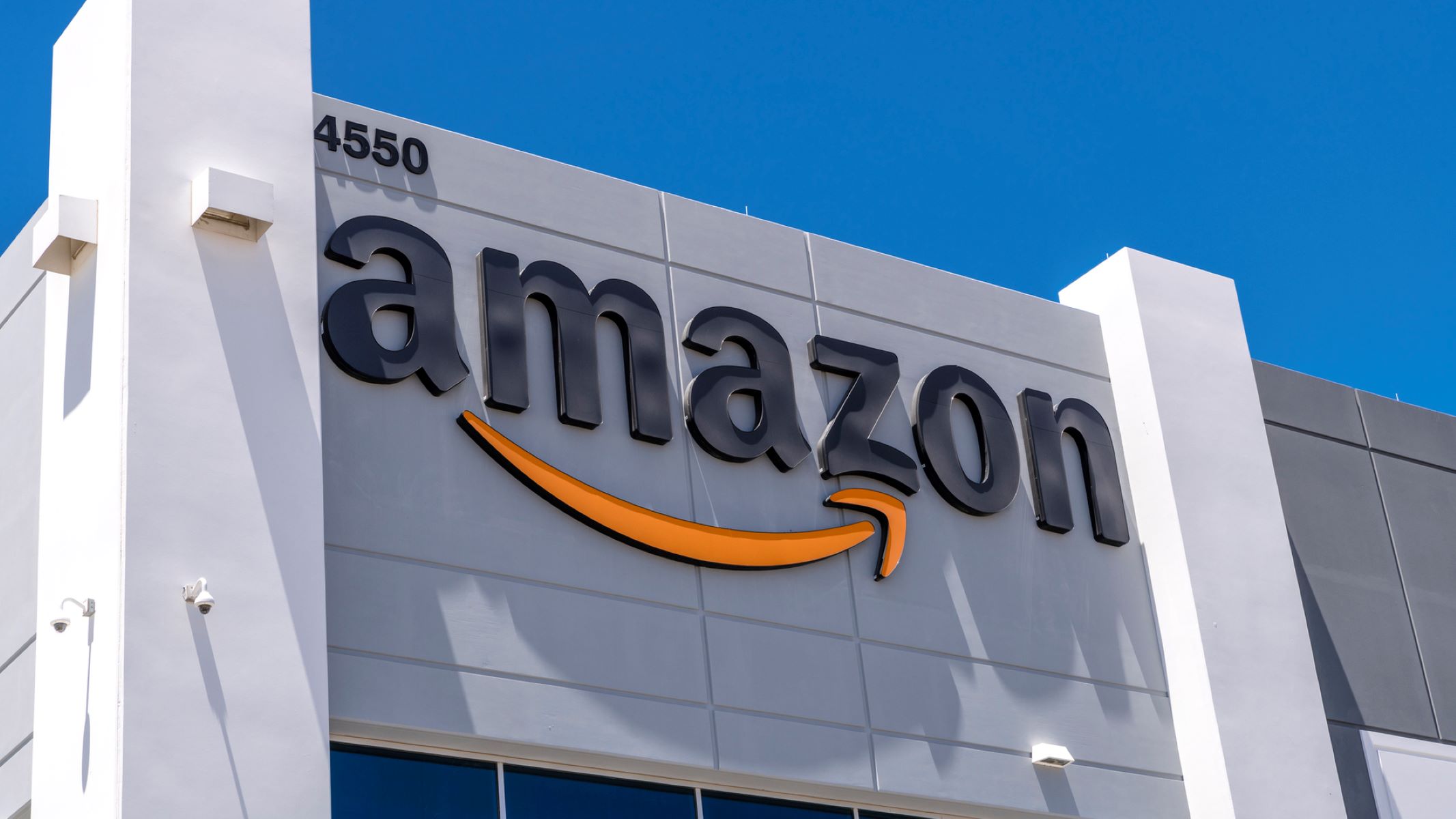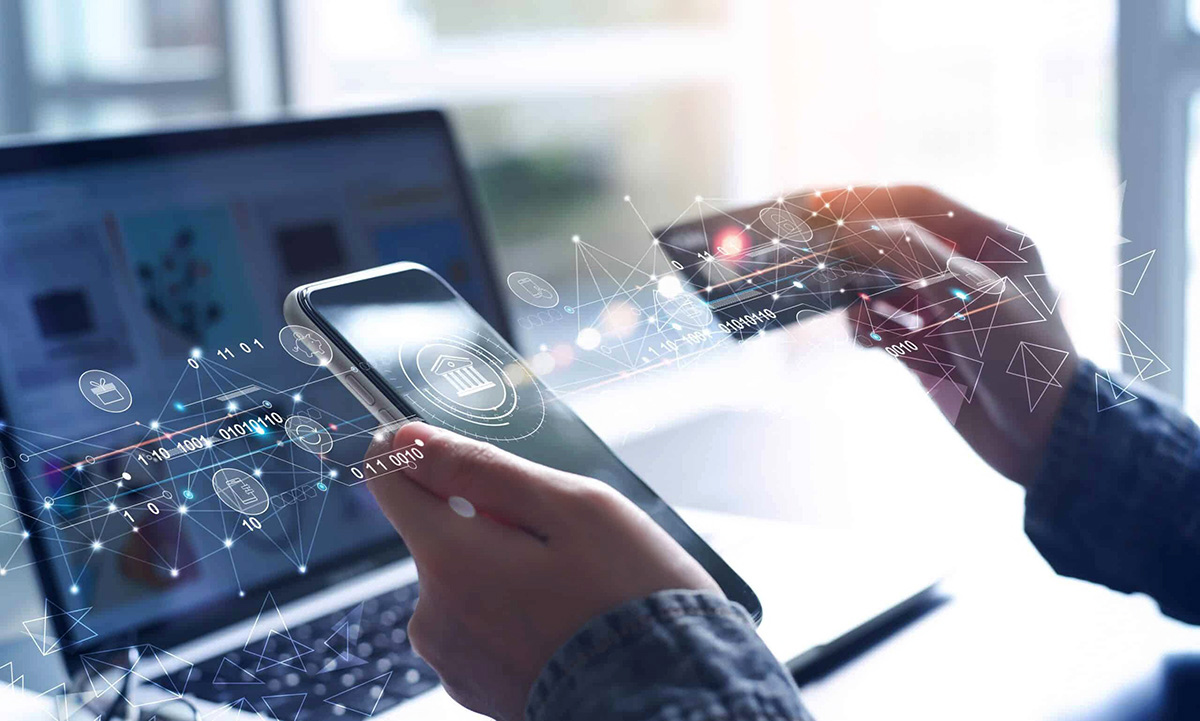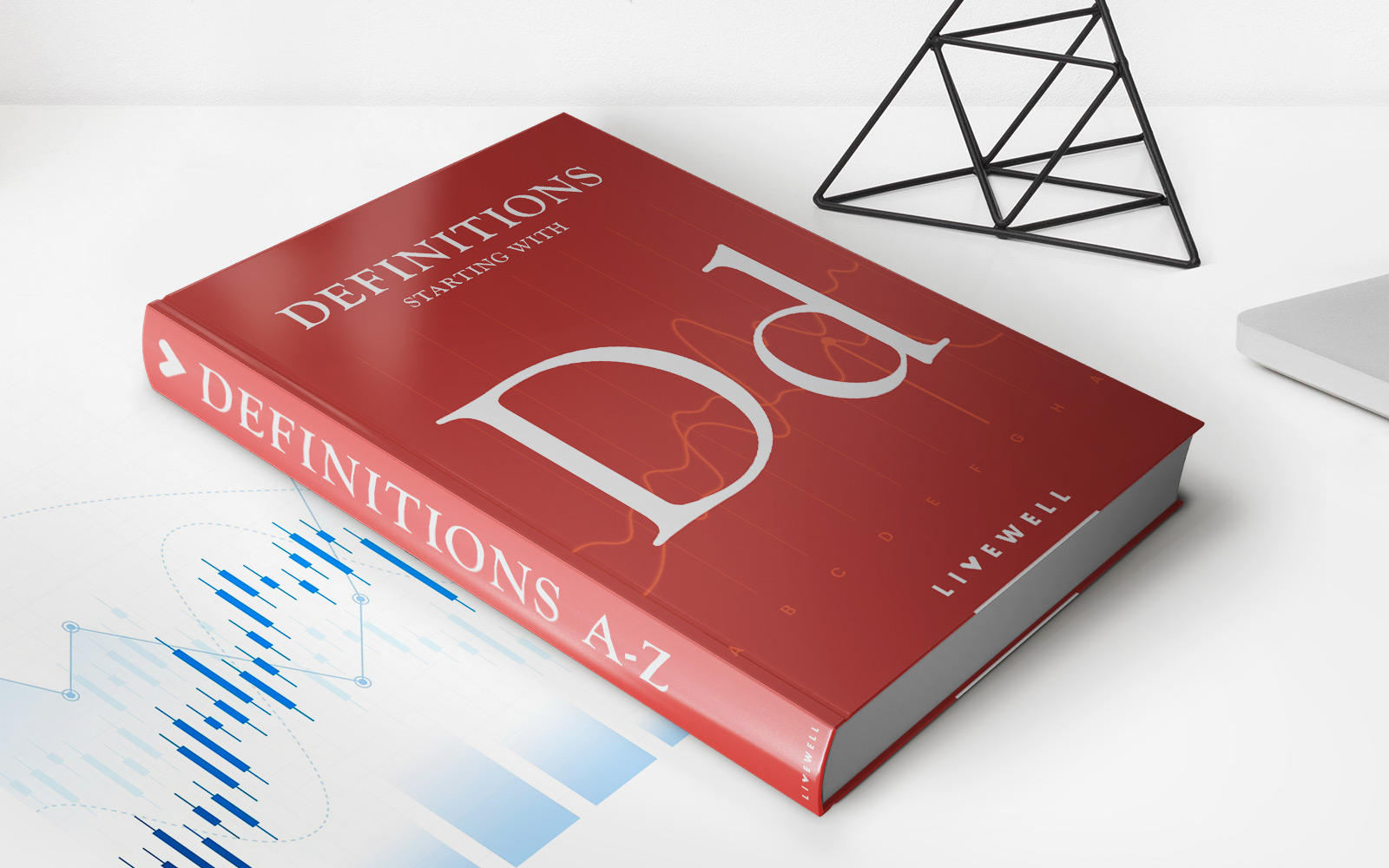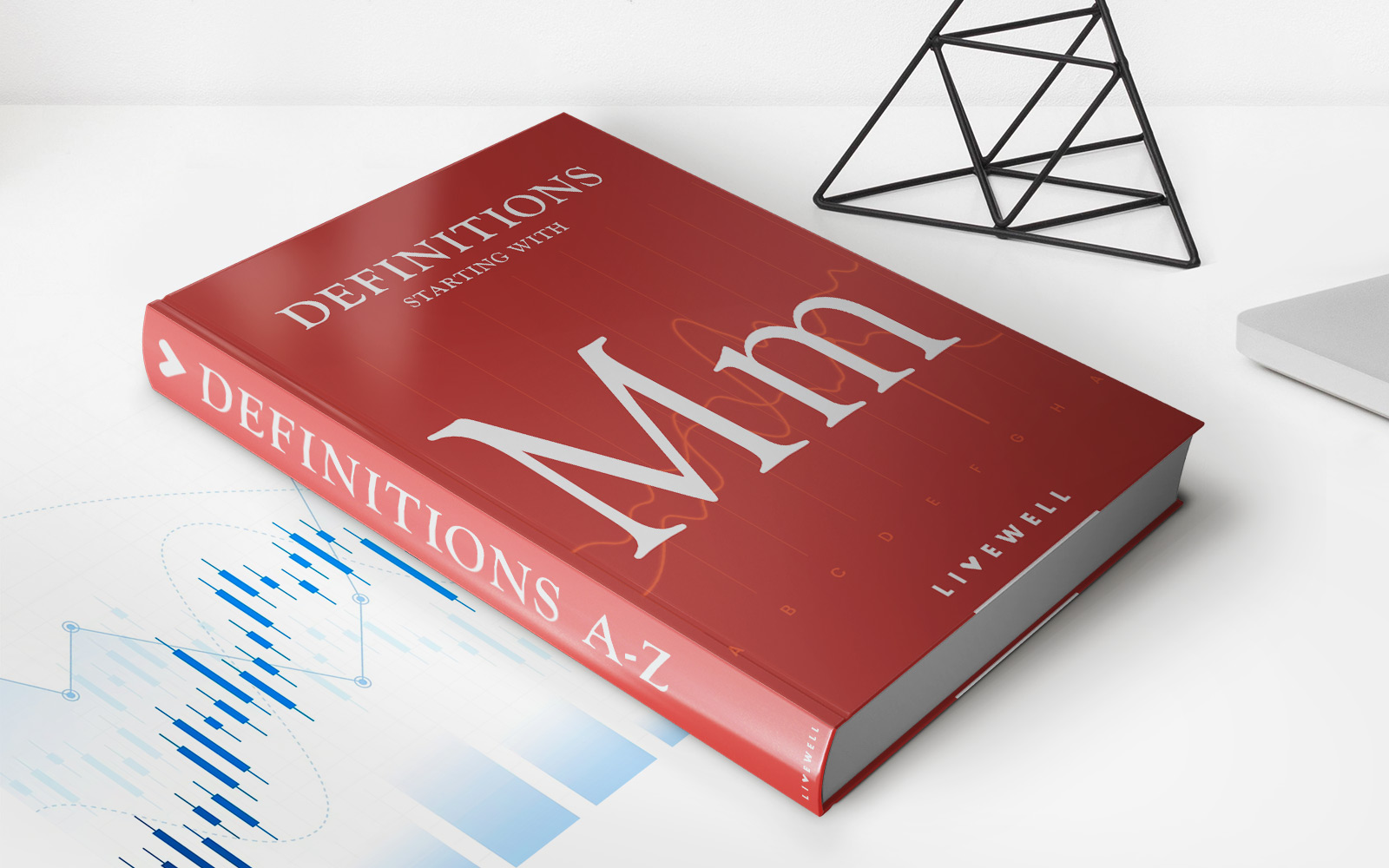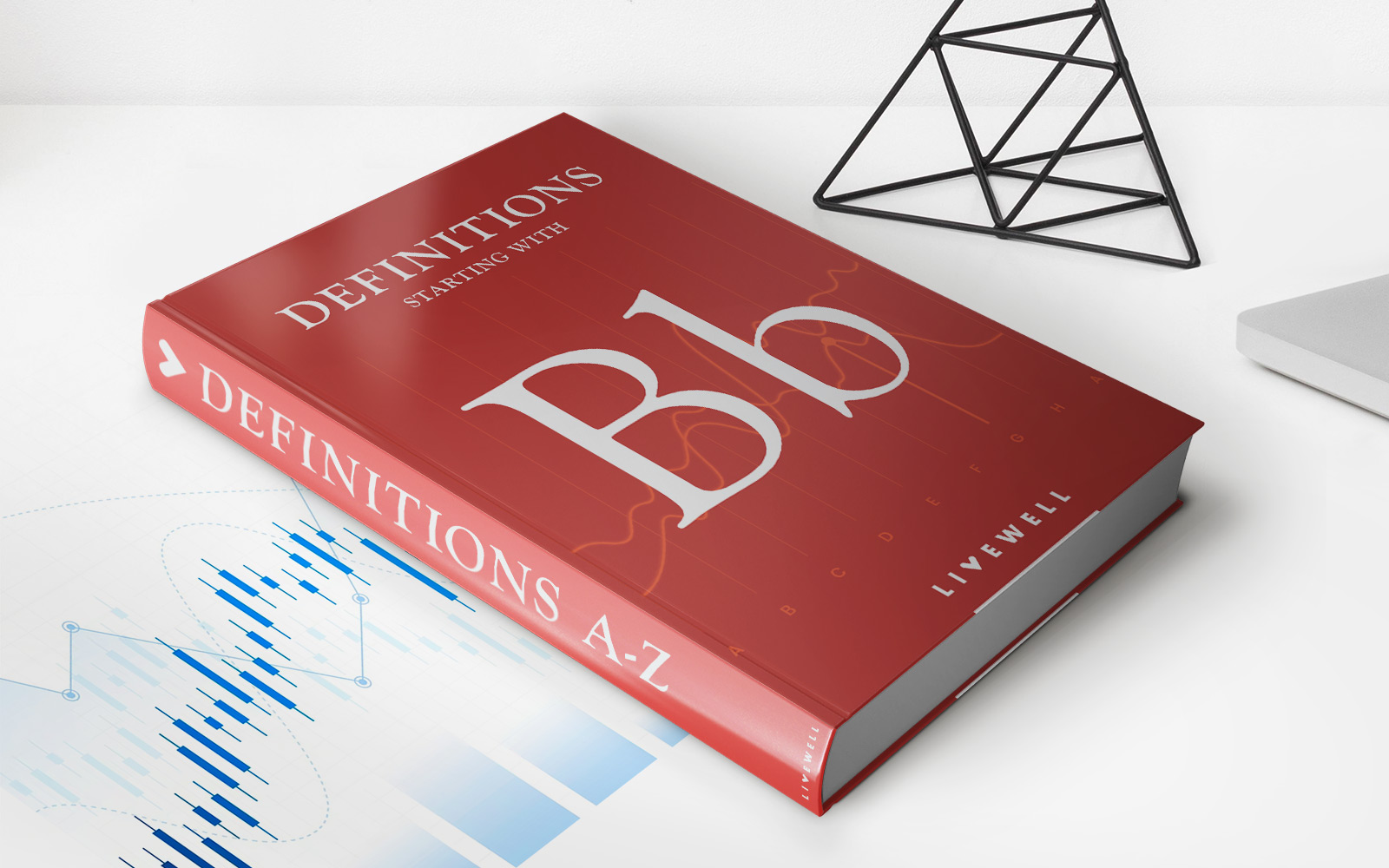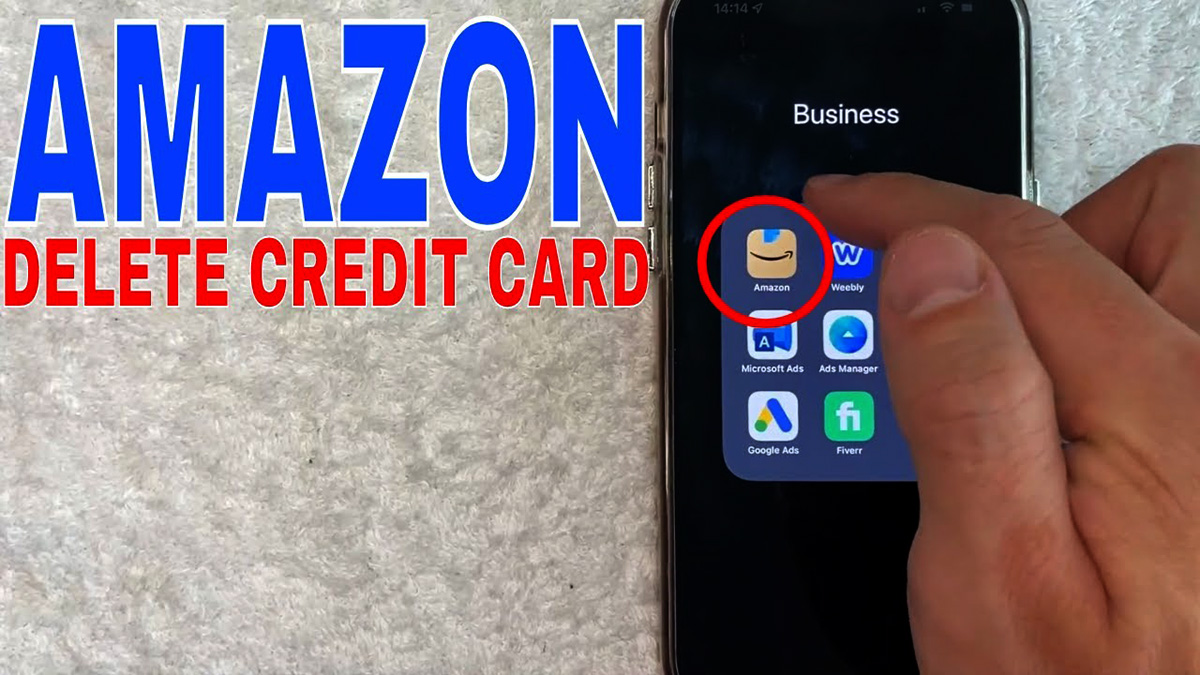
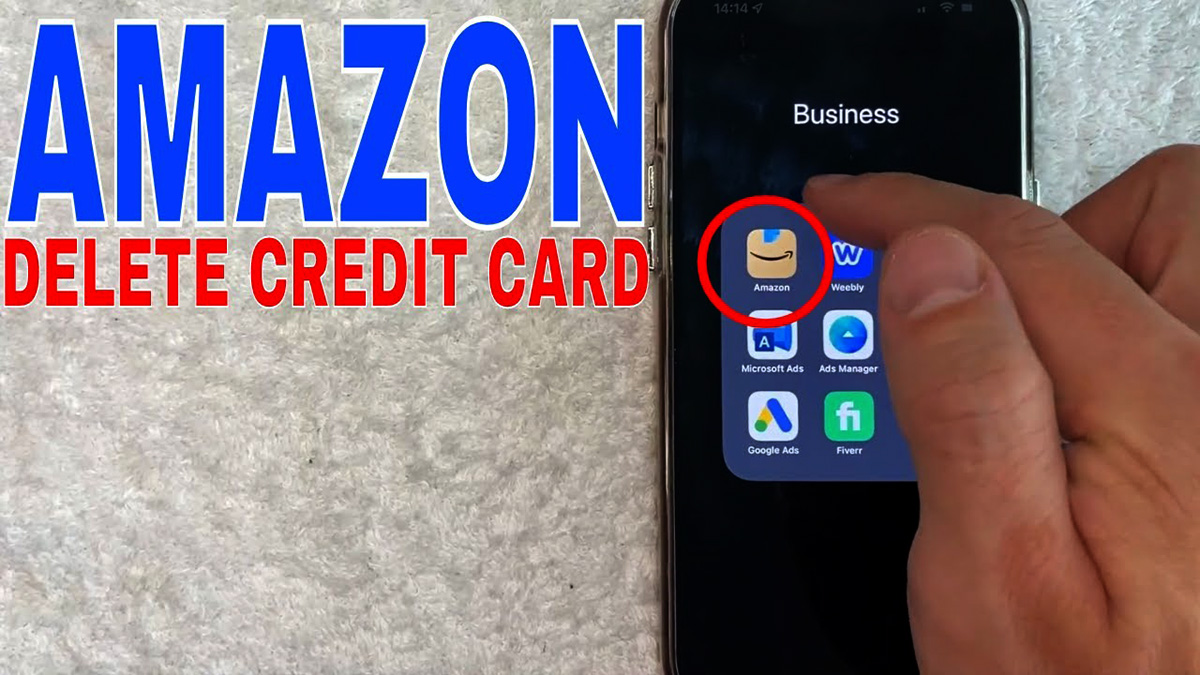
Finance
How Do I Delete Credit Card On Amazon
Published: November 5, 2023
Learn how to remove your credit card information from your Amazon account with our step-by-step guide. Secure your finances and protect your personal information.
(Many of the links in this article redirect to a specific reviewed product. Your purchase of these products through affiliate links helps to generate commission for LiveWell, at no extra cost. Learn more)
Table of Contents
Introduction
Many people use Amazon for their online shopping needs, and it’s not uncommon for users to add their credit card information for convenient and quick payment. However, circumstances may arise where you need to remove a credit card from your Amazon account. Whether you no longer use the card, want to update your payment methods, or have concerns about the security of your information, deleting a credit card from your Amazon account is a straightforward process.
In this guide, we will walk you through the step-by-step process of removing a credit card from your Amazon account. We will cover how to access your Amazon account settings, navigate to the payment options section, and permanently delete your credit card.
Before we dive into the specifics, it’s important to note that removing a credit card from your Amazon account will also delete the card from your One-Click payment options and any active subscriptions or recurring payments tied to that card. Additionally, if the credit card is currently the default payment method, you will need to select a new default payment option after deleting the card.
Now that we have covered the basics, let’s get started on the process of deleting a credit card from your Amazon account.
Step 1: Accessing Your Amazon Account Settings
The first step to deleting a credit card from your Amazon account is to access your account settings. Follow the steps below to get started:
- Open your preferred web browser and go to the Amazon website.
- Sign in to your Amazon account using your registered email address and password.
- Once signed in, hover over the “Accounts & Lists” option located in the top-right corner of the webpage. A drop-down menu will appear.
- From the drop-down menu, click on “Your Account.”
- You will be redirected to the “Your Account” page, where you can manage your account settings, payments, and other preferences.
By following these steps, you have successfully accessed your Amazon account settings. Now, let’s move on to the next step to manage your payment options.
Step 2: Managing Your Payment Options
Once you have accessed your Amazon account settings, the next step is to navigate to the payment options section where you can view and manage your credit cards. Follow the instructions below:
Step 2.1: Viewing Your Payment Methods
- On the “Your Account” page, locate the “Ordering and shopping preferences” section.
- Under this section, click on the “Payment options” link. This will take you to the “Your Payments” page.
- On the “Your Payments” page, you will be able to see all the payment methods associated with your Amazon account, including credit cards, bank accounts, and gift cards. Your default payment method will be indicated.
By following these steps, you can now view all the payment methods linked to your Amazon account. Next, we will explore how to delete a credit card from your payment options.
Step 2.2: Deleting a Credit Card
- On the “Your Payments” page, locate the credit card you want to remove from your Amazon account.
- Click on the “Manage” button next to the credit card details. This will open a menu with several options.
- From the menu, select “Delete” or “Remove” to initiate the removal process for the selected credit card.
Following these steps will enable you to delete a credit card from your Amazon account. However, before the deletion is finalized, you will need to confirm your decision, as discussed in the next step.
Step 2.1: Viewing Your Payment Methods
Before you can delete a credit card from your Amazon account, you need to first view the list of payment methods linked to your account. Follow these steps to access and view your payment options:
- Once you have signed in to your Amazon account, hover over the “Accounts & Lists” option located in the top-right corner of the webpage.
- A drop-down menu will appear. From this menu, click on “Your Account.”
- You will be redirected to the “Your Account” page, where you can manage various aspects of your Amazon account.
- On the “Your Account” page, scroll down until you find the “Ordering and shopping preferences” section.
- Under this section, you will see a link labeled “Payment options.” Click on this link.
- You will now be on the “Your Payments” page, where you can view all the payment methods associated with your Amazon account.
- The payment methods may include credit cards, bank accounts, and gift cards. Your default payment method will be indicated, and you can easily identify your credit cards by their last four digits.
By following these steps, you will be able to access and view the payment methods linked to your Amazon account. Now that you know how to navigate to the payment options section, let’s move on to the next step and learn how to delete a credit card.
Step 2.2: Deleting a Credit Card
After accessing the payment options section and viewing your payment methods, you can proceed to delete a credit card from your Amazon account. Follow these steps to remove a credit card:
- On the “Your Payments” page, locate the credit card you want to delete.
- Next to the credit card, you will see a “Manage” button. Click on it to reveal a dropdown menu.
- From the dropdown menu, select the option that says “Delete” or “Remove.” A confirmation prompt may appear to ensure you want to proceed with the deletion.
- Read the confirmation prompt carefully and ensure that you have selected the correct credit card for deletion.
- If you are certain about deleting the credit card, click on the “Confirm” or “Delete” button to finalize the process.
Once you have completed these steps, the selected credit card will be removed from your Amazon account. It’s important to note that this action will also remove the credit card from any associated features like One-Click payment options and any active subscriptions tied to the card.
If the deleted credit card was your default payment method, you will need to choose a new default payment option from the remaining active payment methods listed on the “Your Payments” page.
By following these straightforward steps, you can easily delete a credit card from your Amazon account. In the next step, we will guide you on how to confirm the successful removal of your credit card.
Step 3: Confirming the Deletion
After you have completed the process of deleting a credit card from your Amazon account, it is crucial to confirm that the deletion has been successful. Follow the steps below to ensure the removal of your credit card:
- On the “Your Payments” page, verify that the credit card you deleted is no longer listed under the payment methods.
- Check for any confirmation messages or notifications that confirm the successful deletion of the credit card. Amazon may display a notification confirming that the credit card has been successfully removed from your account.
- Refresh the page or navigate away from it and return to confirm that the credit card does not reappear on the payment methods list. This ensures that the deletion is permanent.
- If you have removed the credit card as the default payment method, make sure to select a new default payment option from the remaining active payment methods.
By going through these steps and verifying the absence of the deleted credit card from your payment methods list, you can be confident that the card has been successfully removed from your Amazon account.
It’s important to note that while you have deleted the credit card from your account, any previous order details or purchase history associated with the card will still be retained for reference and customer support purposes.
Now that you have confirmed the deletion of the credit card, let’s wrap up the process in the next step.
Step 4: Verifying the Removal of Your Credit Card
After confirming the deletion of your credit card, it is essential to verify that the card has been successfully removed from your Amazon account. Follow these steps to ensure that your credit card information is no longer associated with your account:
- Visit the Amazon website and sign in to your account using your registered email address and password.
- Hover over the “Accounts & Lists” option located in the top-right corner of the webpage.
- From the drop-down menu, click on “Your Account” to navigate to the account settings page.
- In the “Your Account” page, scroll down to the “Ordering and shopping preferences” section.
- Under this section, click on the “Payment options” link to access the payment methods associated with your account.
- Verify that the deleted credit card is no longer listed amongst the available payment methods.
- If the credit card is no longer visible, it means you have successfully removed it from your Amazon account.
- Double-check by making a test purchase using a different payment method to ensure the deleted credit card is no longer associated with your account.
By following these steps and verifying that the deleted credit card no longer appears in your payment methods, you can be confident that it has been successfully removed from your Amazon account.
It is always a good practice to periodically review and manage your payment methods to ensure the security and accuracy of your account information. If you ever need to add a new credit card or update your payment options in the future, you can easily do so using the same account settings and payment options section on Amazon.
With the completion of this final step, you have successfully removed and verified the removal of your credit card from your Amazon account. Congratulations!
Conclusion
Deleting a credit card from your Amazon account is a simple and straightforward process that can be completed in just a few easy steps. By accessing your account settings, managing your payment options, confirming the deletion, and verifying the removal of your credit card, you can ensure that your account remains up-to-date and secure.
Remember, when you delete a credit card from your Amazon account, it will also be removed from your One-Click payment options and any active subscriptions or recurring payments associated with the card. If the deleted credit card was your default payment method, make sure to select a new default payment option.
Regularly reviewing and managing your payment methods is essential for maintaining the accuracy and security of your Amazon account. By keeping your payment options up-to-date, you can enjoy a seamless and secure shopping experience on Amazon.
We hope this step-by-step guide has provided you with the necessary information to confidently delete a credit card from your Amazon account. If you ever need to add a new credit card or update your payment options in the future, you can revisit these instructions to navigate the account settings and payment options section on Amazon.
Remember to always prioritize the security of your personal and financial information when using online platforms. If you have any further questions or concerns, it is advisable to reach out to Amazon customer support for assistance.
Thank you for choosing Amazon as your go-to online shopping destination, and happy shopping!