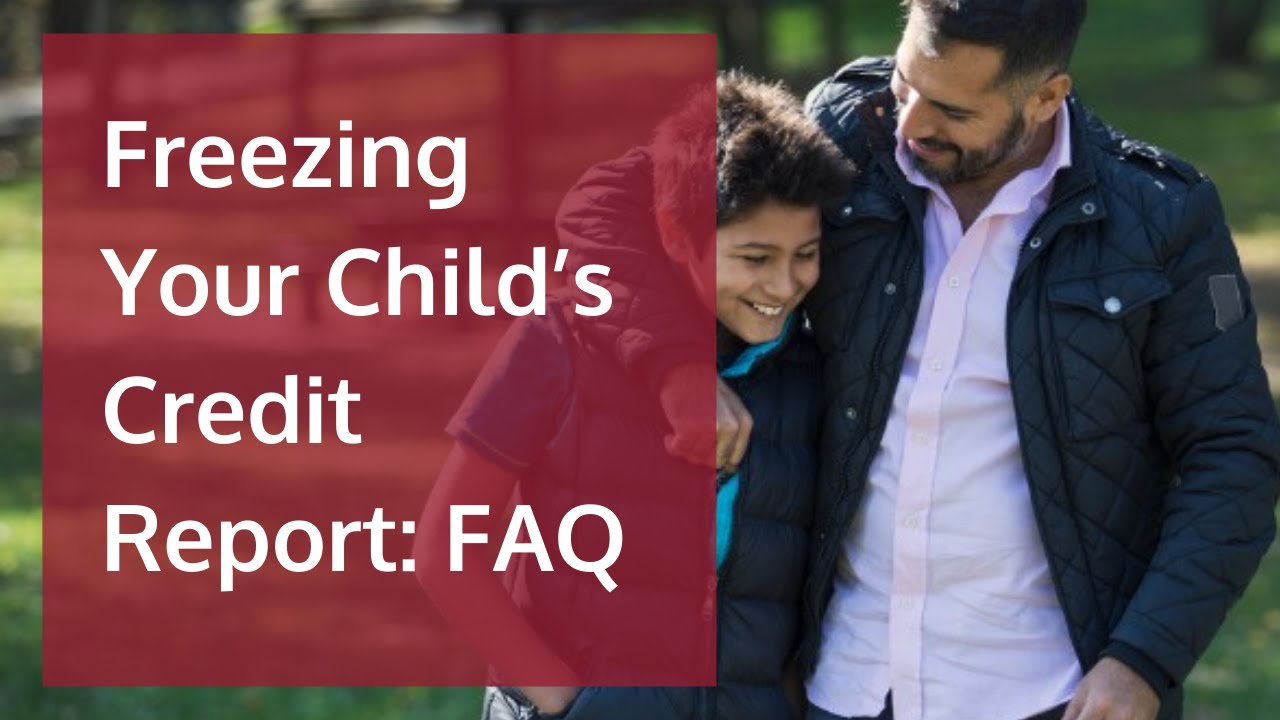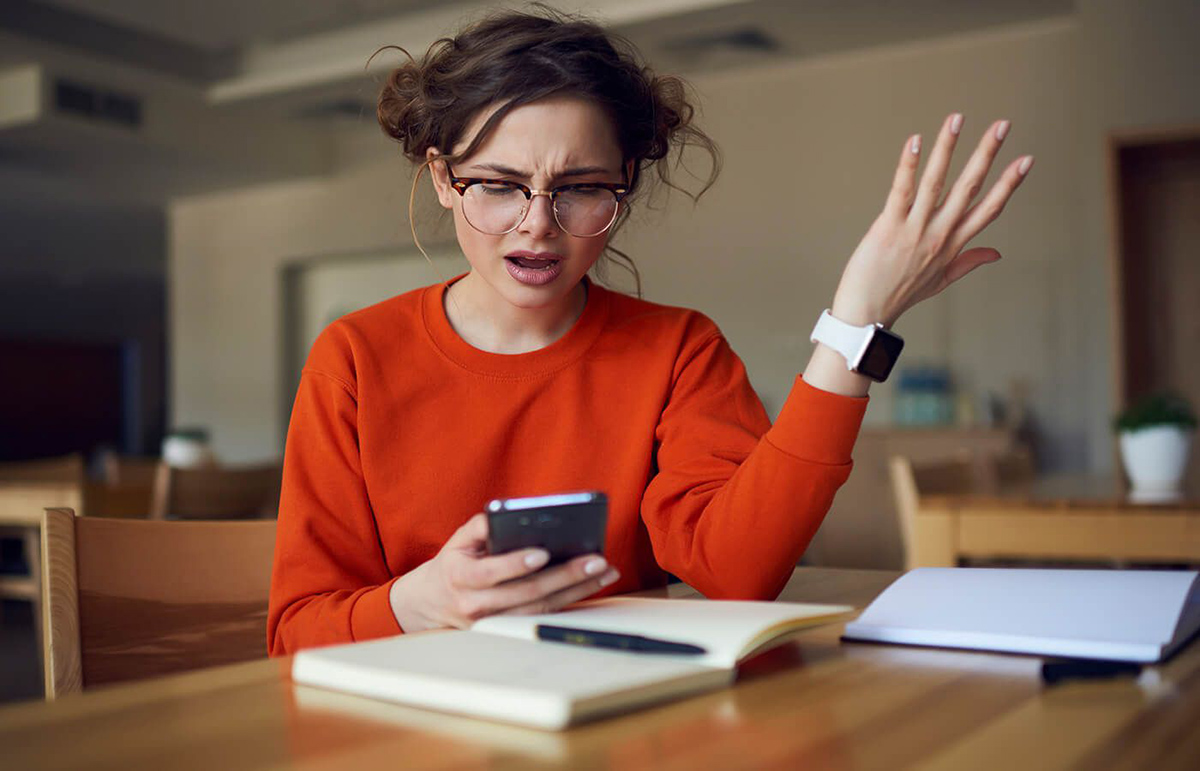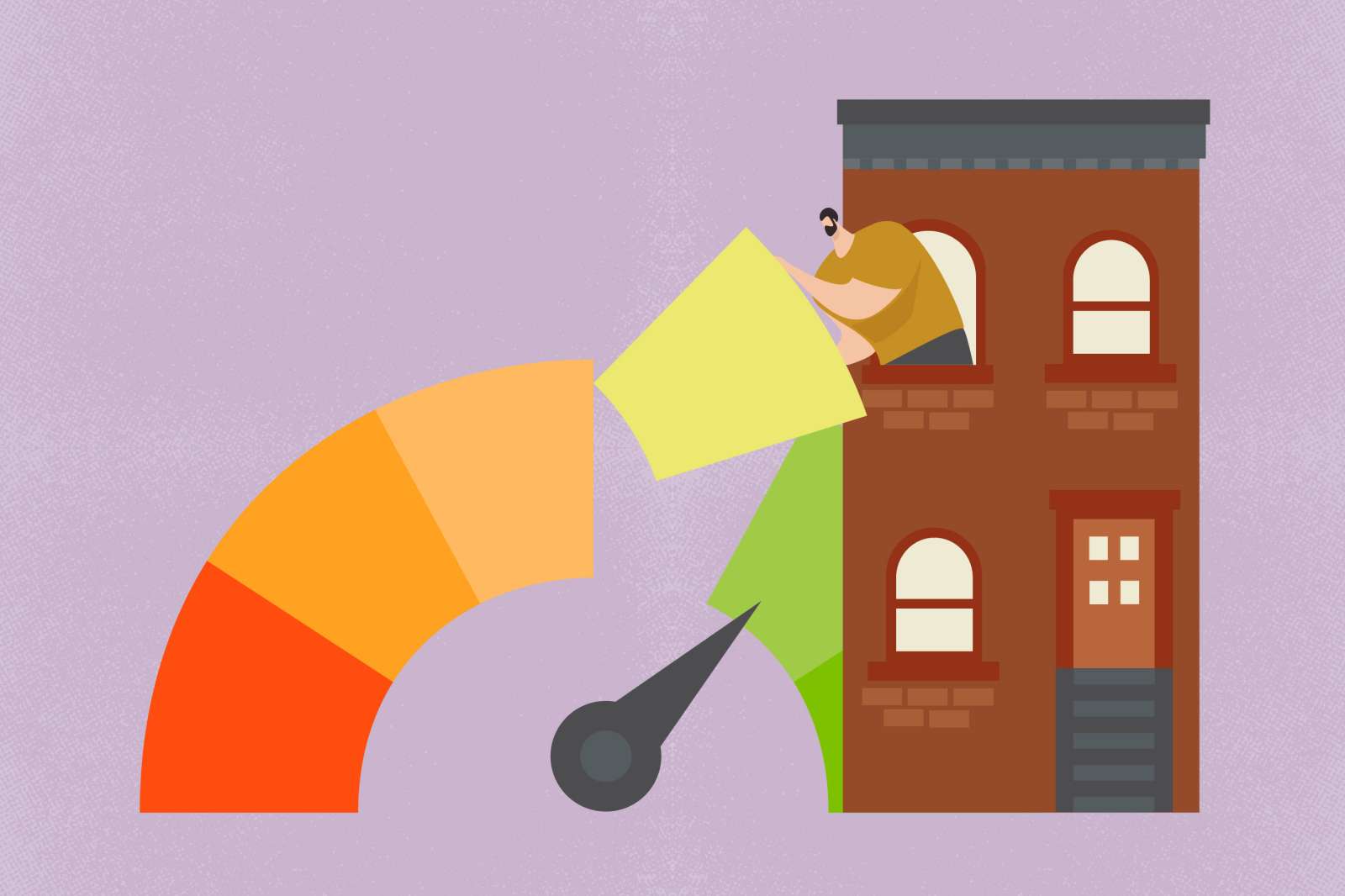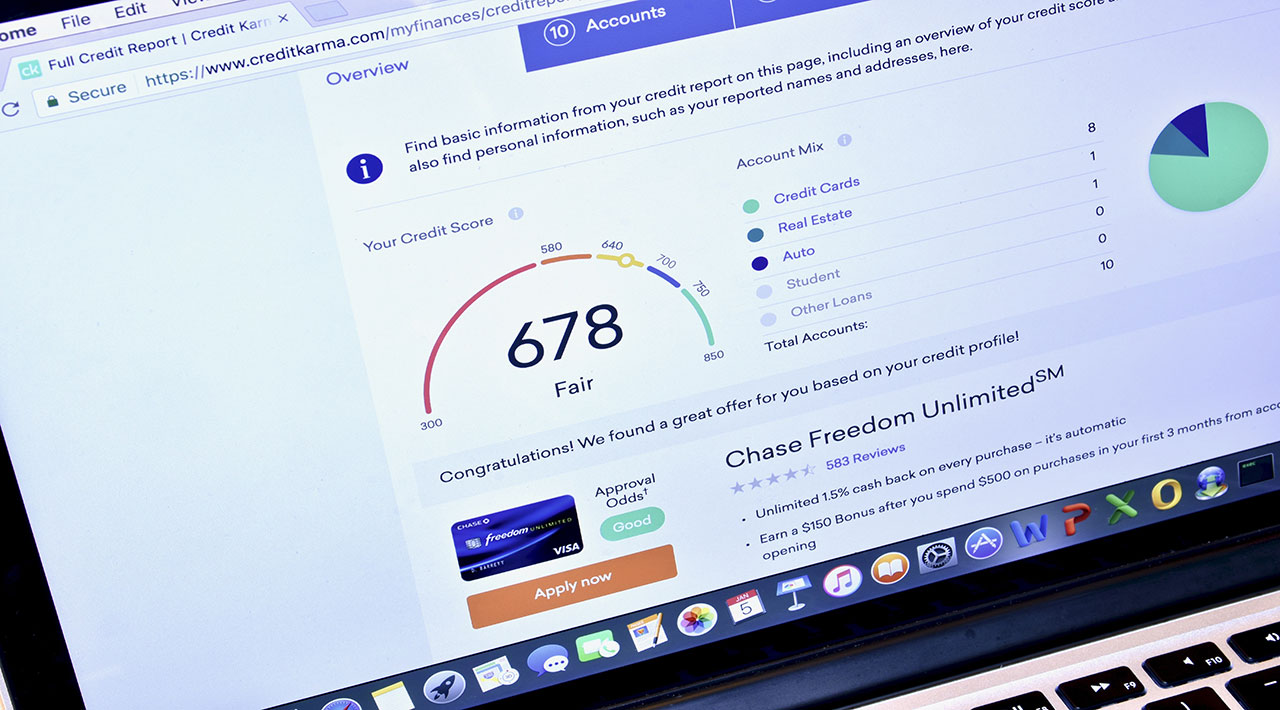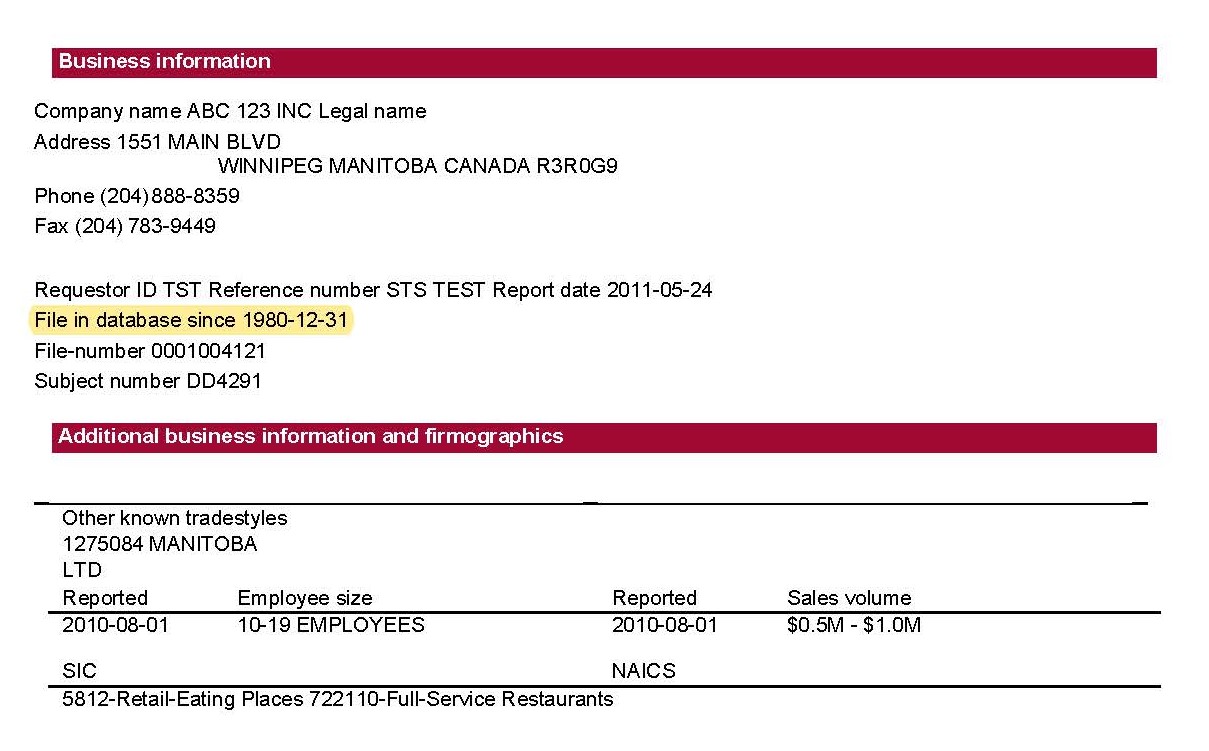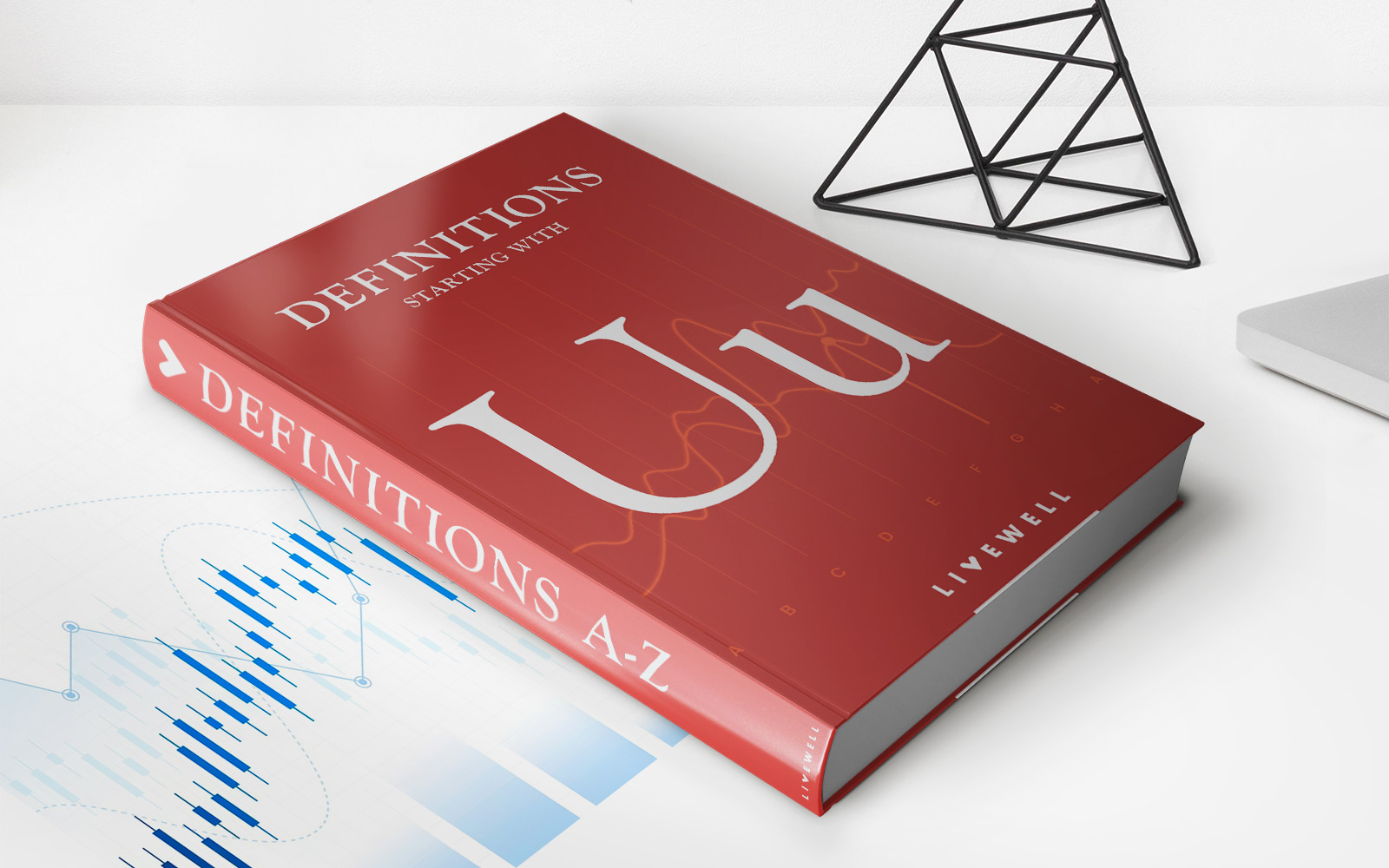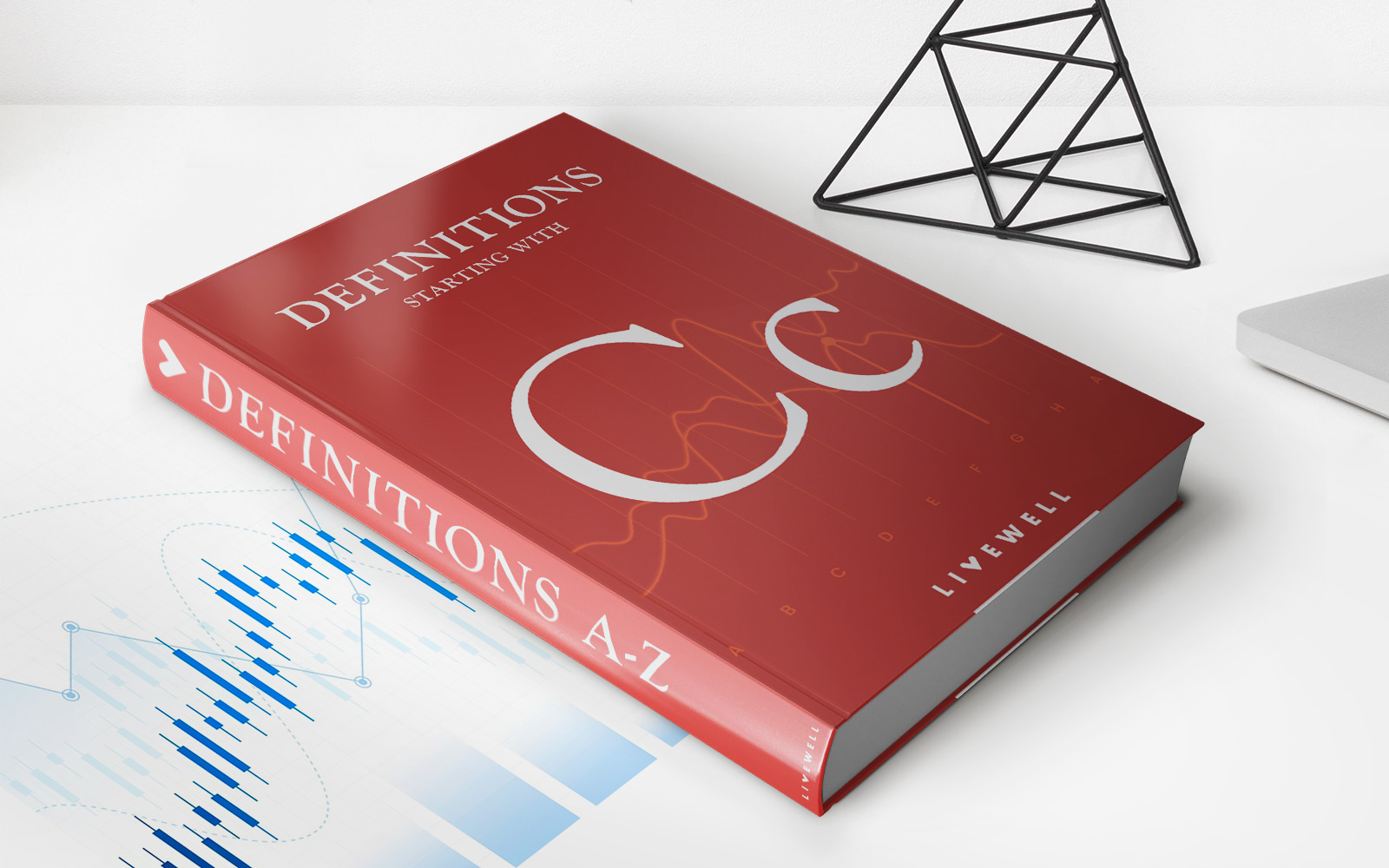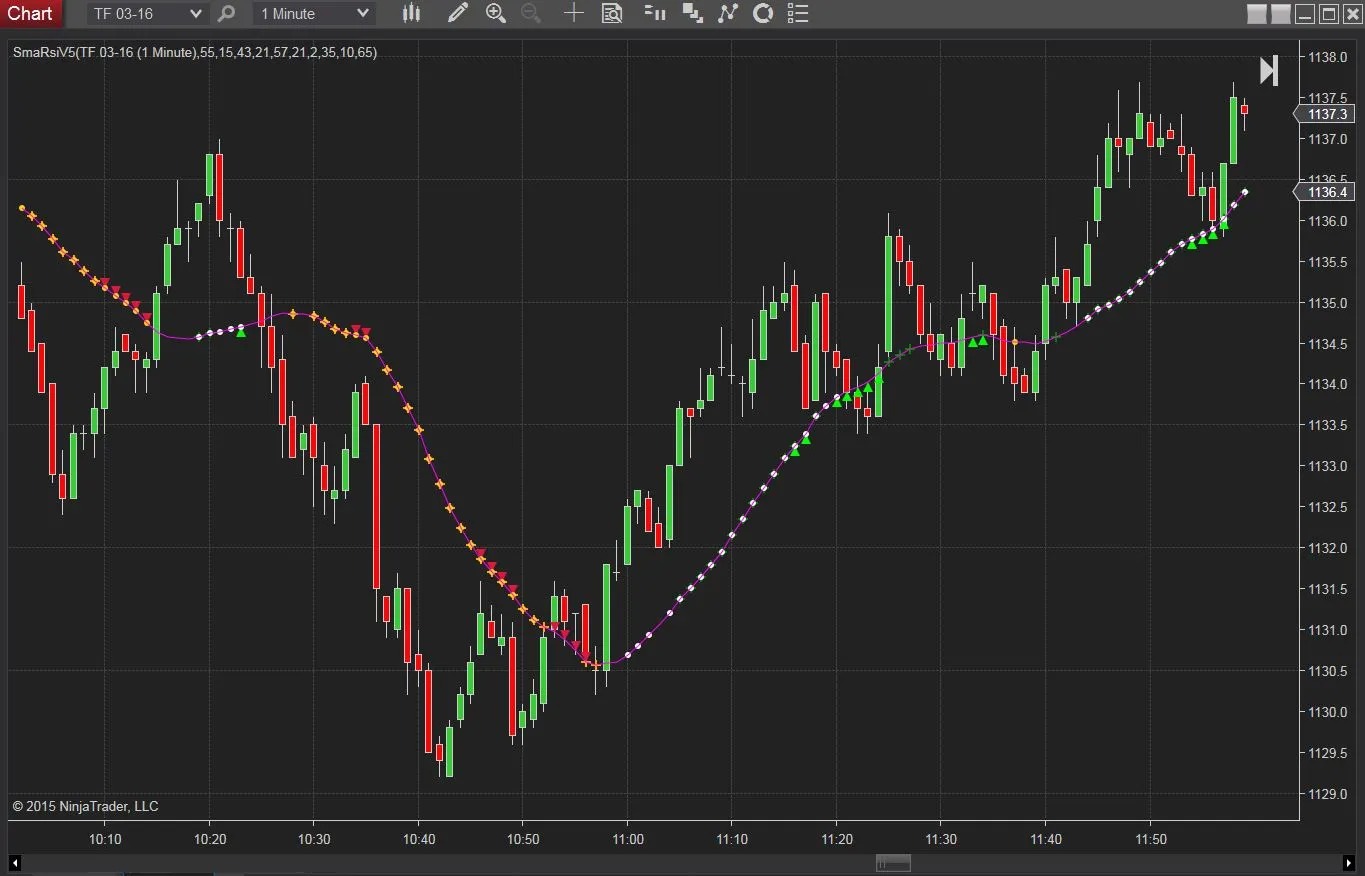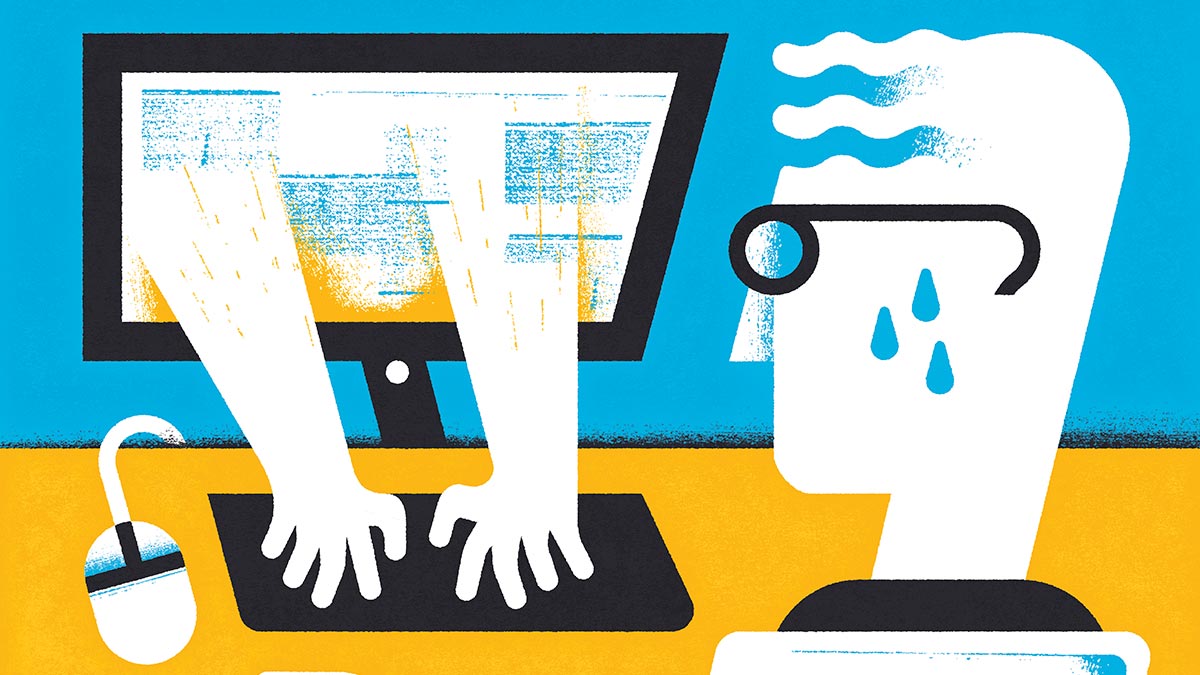
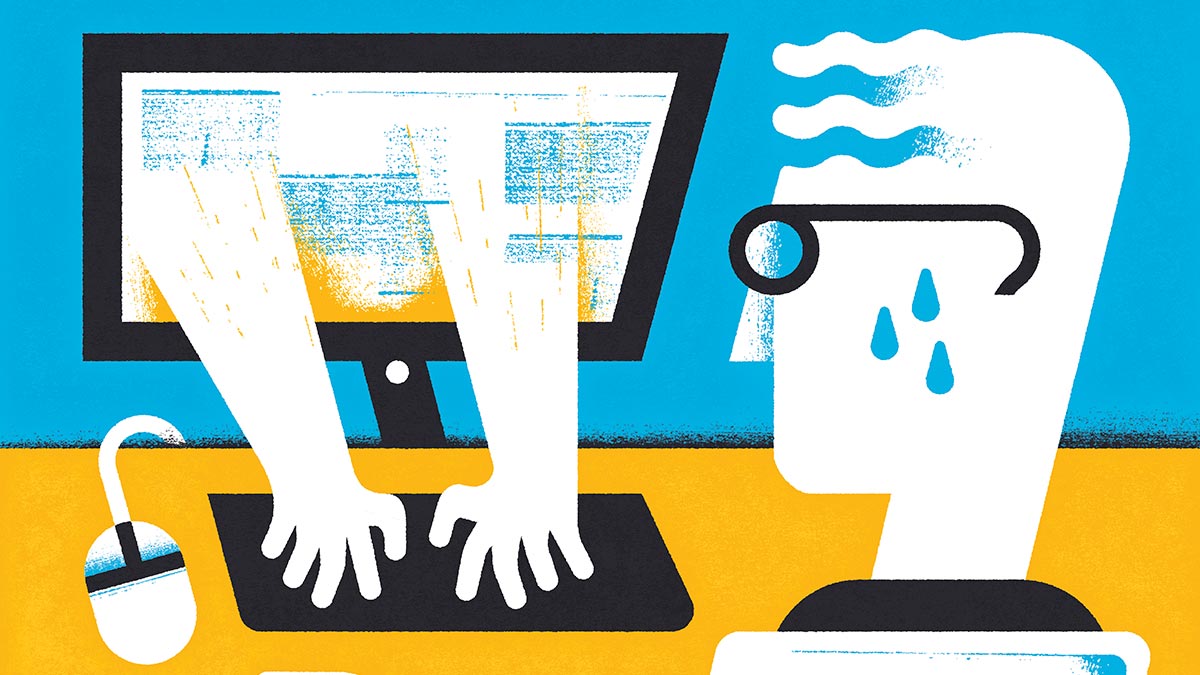
Finance
How To Print My Equifax Credit Report
Modified: December 29, 2023
Learn how to print your Equifax credit report and keep track of your financial standing. Manage your finance by accessing your credit information.
(Many of the links in this article redirect to a specific reviewed product. Your purchase of these products through affiliate links helps to generate commission for LiveWell, at no extra cost. Learn more)
Table of Contents
- Introduction
- Step 1: Accessing the Equifax website
- Step 2: Logging into your Equifax account
- Step 3: Finding the “My Credit Report” section
- Step 4: Selecting the desired credit report
- Step 5: Generating a printable version
- Step 6: Previewing and customizing the report
- Step 7: Printing the Equifax credit report
- Conclusion
Introduction
Printing your Equifax credit report is an important step in keeping track of your financial health. Your credit report contains valuable information about your borrowing history, credit accounts, and payment behavior. Having a printed copy of your Equifax credit report can be useful for a variety of reasons, including reviewing your credit history, identifying any errors or discrepancies, and providing documentation for financial planning or loan applications.
In this article, we will guide you through the process of printing your Equifax credit report. Whether you need a hard copy for personal records or to share with a financial advisor, the steps outlined here will help you easily obtain and print your credit report from Equifax’s website.
Please note that in order to print your Equifax credit report, you will need an active Equifax account. If you do not already have an account, you will need to sign up on the Equifax website before proceeding with the steps outlined in this article.
Now, let’s dive into the step-by-step process of printing your Equifax credit report.
Step 1: Accessing the Equifax website
The first step in printing your Equifax credit report is to access the official Equifax website. Open your preferred web browser and type in the URL, www.equifax.com, in the address bar. Press Enter to load the Equifax homepage.
Once you arrive at the Equifax homepage, you will see various options and links. Look for the “Sign In” or “Login” button, usually located at the top right corner of the page. Click on this button to proceed.
If you already have an Equifax account, enter your username and password in the provided fields and click “Sign In.” If you do not have an account, you will need to create one by clicking on the “Register Now” or “Create an Account” button and following the registration process.
Make sure to provide accurate and up-to-date information during the registration process. Equifax requires certain personal details to verify your identity and create your account securely.
Once you have successfully logged in or registered, you’re ready to move on to the next step.
Step 2: Logging into your Equifax account
After accessing the Equifax website, the next step is to log into your Equifax account. This will grant you access to your credit report and allow you to proceed with printing it.
Locate the “Sign In” or “Login” button on the Equifax homepage. Click on it to open the login page.
On the login page, you will typically find two fields: one for your username and another for your password. Enter the username and password associated with your Equifax account into the respective fields.
Before clicking “Sign In,” double-check the entered information to ensure it is accurate. Equifax takes security seriously, so any incorrect login attempts may result in your account being temporarily locked or restricted.
If you have forgotten your Equifax account’s username or password, look for the “Forgot username” or “Forgot password” link on the login page. Click on the appropriate link and follow the instructions provided to recover your account credentials.
Once you’ve successfully entered your username and password, click on the “Sign In” or “Login” button to access your Equifax account.
At this point, you are one step closer to printing your Equifax credit report. Now let’s proceed to the next step.
Step 3: Finding the “My Credit Report” section
After logging into your Equifax account, you will need to navigate to the section that allows you to access and print your credit report. This section is typically referred to as “My Credit Report” or something similar.
Once you are logged in, take a moment to familiarize yourself with the account dashboard or homepage. Look for a menu or navigation bar that contains various options related to your Equifax account.
Scan the menu or navigation bar for a tab or link specifically labeled “My Credit Report” or something similar. Equifax often organizes its website in a user-friendly manner, so you should be able to locate this section easily.
Click on the “My Credit Report” tab or link to access the dedicated area for viewing and managing your credit report. This section will provide you with a comprehensive overview of your credit history, including detailed information about your accounts, payment history, and other relevant data.
If you are having trouble finding the “My Credit Report” section, consider using the search function on the Equifax website. Look for a search bar or icon, enter “My Credit Report” as the search term, and click on the search button or icon. This will help you quickly navigate to the desired section.
Once you have successfully located the “My Credit Report” section, you can proceed to the next step, where you will select the credit report you want to print.
Step 4: Selecting the desired credit report
After accessing the “My Credit Report” section on the Equifax website, it’s time to select the specific credit report that you want to print. Equifax offers different types of credit reports, including various versions and formats.
On the “My Credit Report” page, you will likely see a list of available credit reports. These reports may be labeled with different names or categories, such as “Full Credit Report,” “Credit Summary,” or “Credit Report with Scores.”
Take a moment to review the options and consider which credit report best suits your needs. If you want a comprehensive overview of your credit history, including detailed account information and credit scores, you may want to select the “Full Credit Report” or “Credit Report with Scores.”
If you only need a summary of your credit information, such as a snapshot of your accounts and payment history, you may opt for the “Credit Summary” or similar report.
Click on the title or link of the desired credit report to select it. Equifax may also provide additional options or customization features, such as selecting a specific timeframe or report layout. Take advantage of these options if they are available and relevant to your needs.
By selecting the appropriate credit report, you are one step closer to printing the information you need. Next, we will learn how to generate a printable version of your Equifax credit report.
Step 5: Generating a printable version
Once you have selected the desired credit report, the next step is to generate a printable version of your Equifax credit report. Equifax provides users with the option to generate a PDF version of their credit report, which can then be easily printed.
Look for a button or link that says “Print” or “Download as PDF” on the page displaying your selected credit report. Equifax often places this option in a prominent location for easy access.
Click on the “Print” or “Download as PDF” button to initiate the process of generating the printable version of your Equifax credit report.
Equifax may require you to confirm your request or provide additional information, such as the reason for printing the report. Follow the prompts and provide any necessary details requested.
Once you have completed the required steps, Equifax will begin generating the PDF version of your credit report. This may take a few moments depending on the size and complexity of your report.
While the report is being generated, it is essential to remain on the page and avoid navigating away. You may see a progress indicator or message indicating the status of the report generation process.
Once the printable version of your Equifax credit report is ready, Equifax will provide you with a link or a notification. Click on the provided link or follow the instructions to access and download the PDF file.
Save the PDF file to a location on your computer where you can easily locate it for printing. You may choose to rename the file or organize it in a specific folder for future reference.
Now that you have successfully generated a printable version of your Equifax credit report, it’s time to move on to the next step, where you will have the opportunity to preview and customize the report before printing.
Step 6: Previewing and customizing the report
After generating the printable version of your Equifax credit report, it’s important to take a moment to preview and customize the report before printing. This step allows you to ensure that the information is accurate and customize the layout if desired.
Open the PDF file of your Equifax credit report using a PDF viewer or reader software installed on your computer. You can also right-click on the file and select “Open With” to choose the appropriate program.
Once the report is open, carefully review the content to ensure that all the information is correct and up to date. Pay attention to account details, payment history, and any other relevant data.
If you notice any errors or discrepancies, it’s important to make note of them and reach out to Equifax for assistance in resolving the issue. They have a dedicated dispute resolution process that can help you correct any inaccuracies on your credit report.
In addition to reviewing the content, you may have the option to customize the layout or appearance of the report. Some PDF viewers allow you to adjust settings such as page orientation, margins, and font size.
Take advantage of these customization options if they are available. For example, you may want to adjust the margins to ensure that the report fits neatly on the printed page or tweak the font size for better readability.
Remember to save any changes you make to the PDF file after previewing and customizing the report to ensure that the modifications are retained.
Now that you have reviewed and customized your Equifax credit report to your satisfaction, it’s time to proceed to the final step and print the report.
Step 7: Printing the Equifax credit report
Now that you have generated and customized the printable version of your Equifax credit report, it’s time to proceed with the final step: printing the report.
Ensure that your printer is properly set up and connected to your computer. Make sure there is enough paper loaded in the printer tray to accommodate the entire report.
Open the PDF file of your Equifax credit report and navigate to the page you wish to print. If you want to print the entire report, select the option to print all pages.
Before hitting the print button, take a moment to review the print settings. Ensure that the correct printer is selected, and adjust any necessary settings such as paper size or orientation.
You may also want to verify other options such as the number of copies to be printed, page range if you only want to print specific pages, or double-sided printing if your printer supports it.
Once you have confirmed the print settings, click on the “Print” button. Your Equifax credit report will be sent to the printer, and the printing process will begin.
While the report is printing, avoid disturbing the printer or removing the paper until the printing is complete. This will ensure that the report is printed accurately and without any missing or skewed pages.
Once the printing is finished, collect the printed pages and check them for any issues or errors. Ensure that all the pages are in the correct order and that the information is printed clearly and legibly.
If you notice any printing issues or errors, you may need to troubleshoot the printer or adjust the print settings before attempting to print again.
Congratulations! You have successfully printed your Equifax credit report. Keep the printed copy in a safe and secure location for future reference or as documentation for financial planning, loan applications, or other purposes.
Remember, your credit report contains sensitive and personal information, so it’s important to handle and store it securely.
With your Equifax credit report in hand, you can now review your credit history, identify any discrepancies, and take steps to improve your financial well-being. Regularly checking your credit report is a proactive measure in managing your financial health responsibly.
Thank you for following this step-by-step guide. If you found this information helpful, consider sharing it with others who may benefit from printing their Equifax credit report.
Conclusion
Printing your Equifax credit report is a valuable step in staying informed about your financial standing. With a printed copy in hand, you have a tangible record of your credit history, which can be useful for various purposes such as reviewing your accounts, identifying errors, and planning your financial future.
In this article, we walked through a step-by-step guide on how to print your Equifax credit report. We covered the process of accessing the Equifax website, logging into your account, finding the “My Credit Report” section, selecting the desired credit report, generating a printable version, previewing and customizing the report, and finally, printing the report.
By following these steps, you can easily obtain a printed copy of your Equifax credit report. Remember to review the report for accuracy and address any discrepancies with Equifax’s dispute resolution process.
It’s important to note that you should exercise caution when handling and storing your credit report, as it contains sensitive personal information. Keep the printed copy in a secure place and dispose of any unnecessary physical copies properly to protect your privacy.
Regularly checking your credit report helps you stay vigilant about your financial health and allows you to take necessary steps to improve your credit standing if needed. You may consider reviewing your report on an annual basis or before major financial decisions, such as applying for a loan or renting a home.
Remember, your Equifax credit report is just one piece of the puzzle. It’s equally important to monitor your credit reports from other credit bureaus, such as TransUnion and Experian, to ensure a comprehensive view of your creditworthiness.
We hope this guide has been helpful in assisting you with printing your Equifax credit report. Use this valuable information to make informed financial decisions and take control of your creditworthiness for a brighter financial future.
Stay vigilant, stay informed, and continue to prioritize your financial well-being.