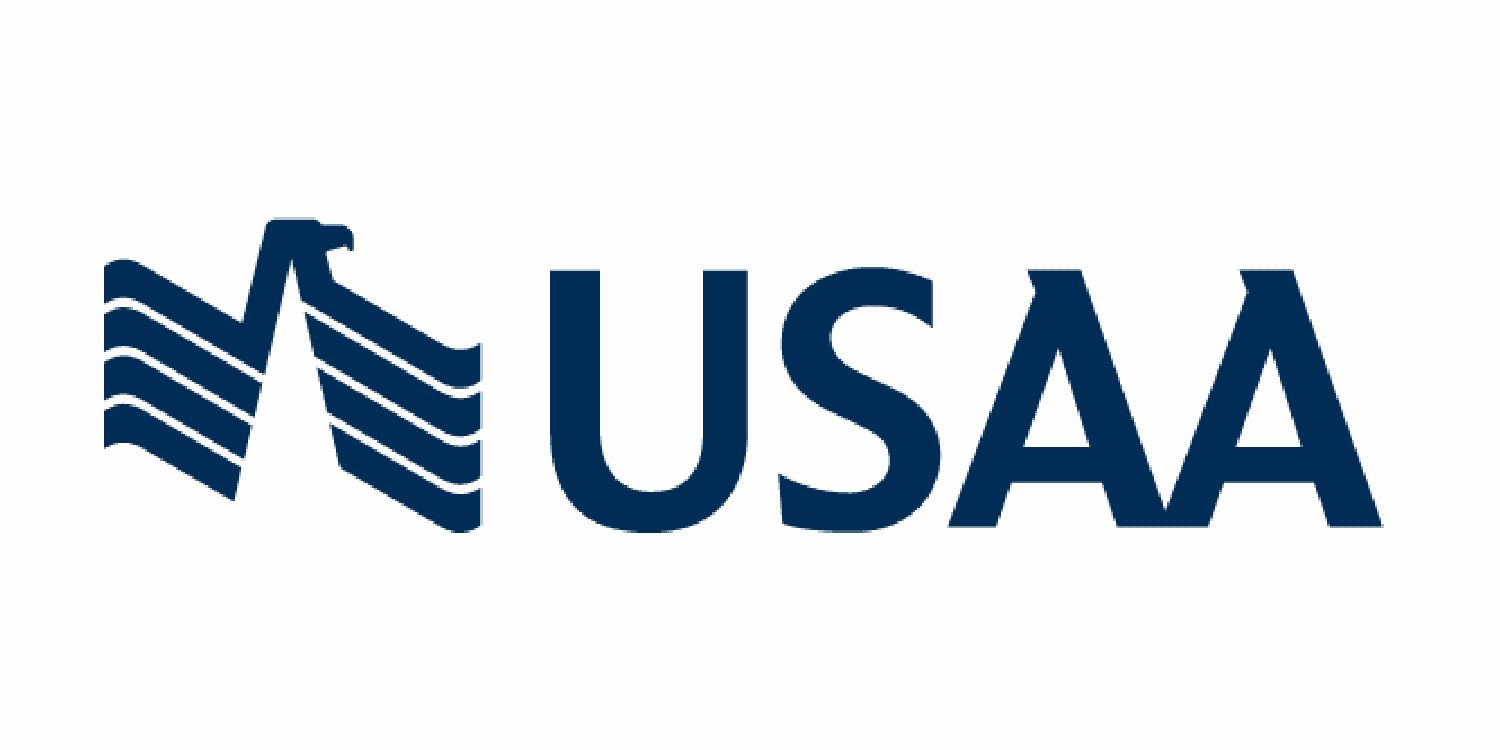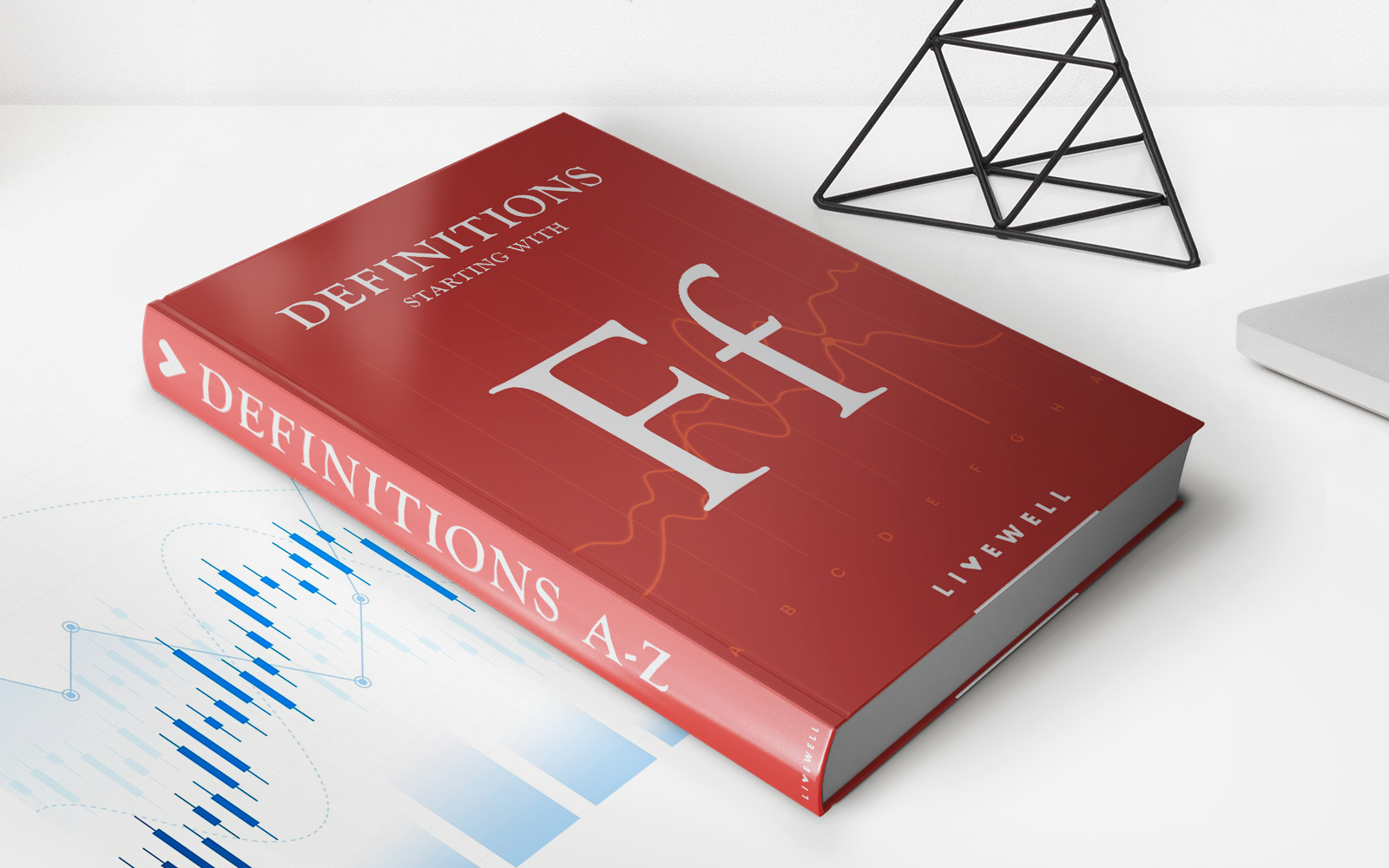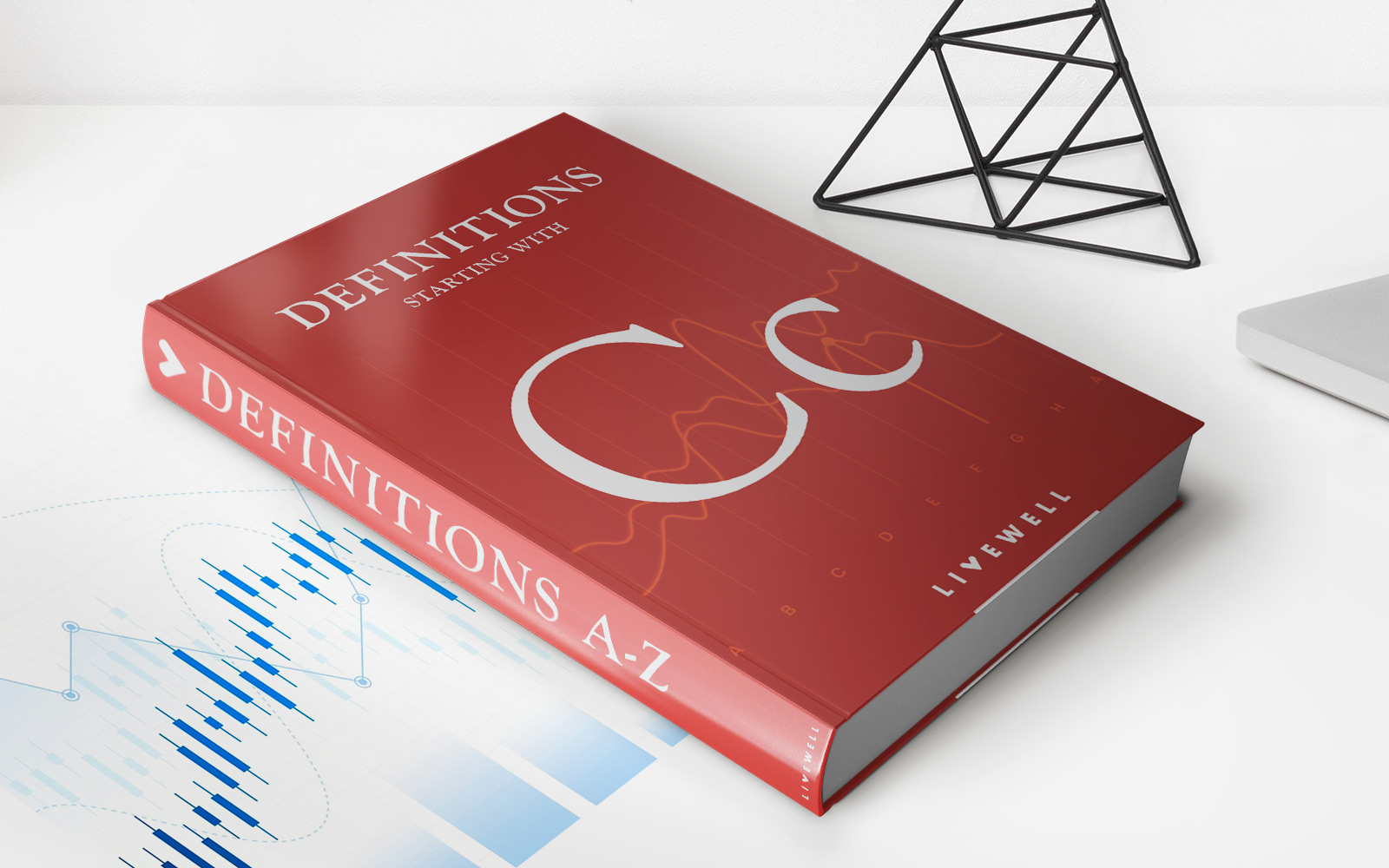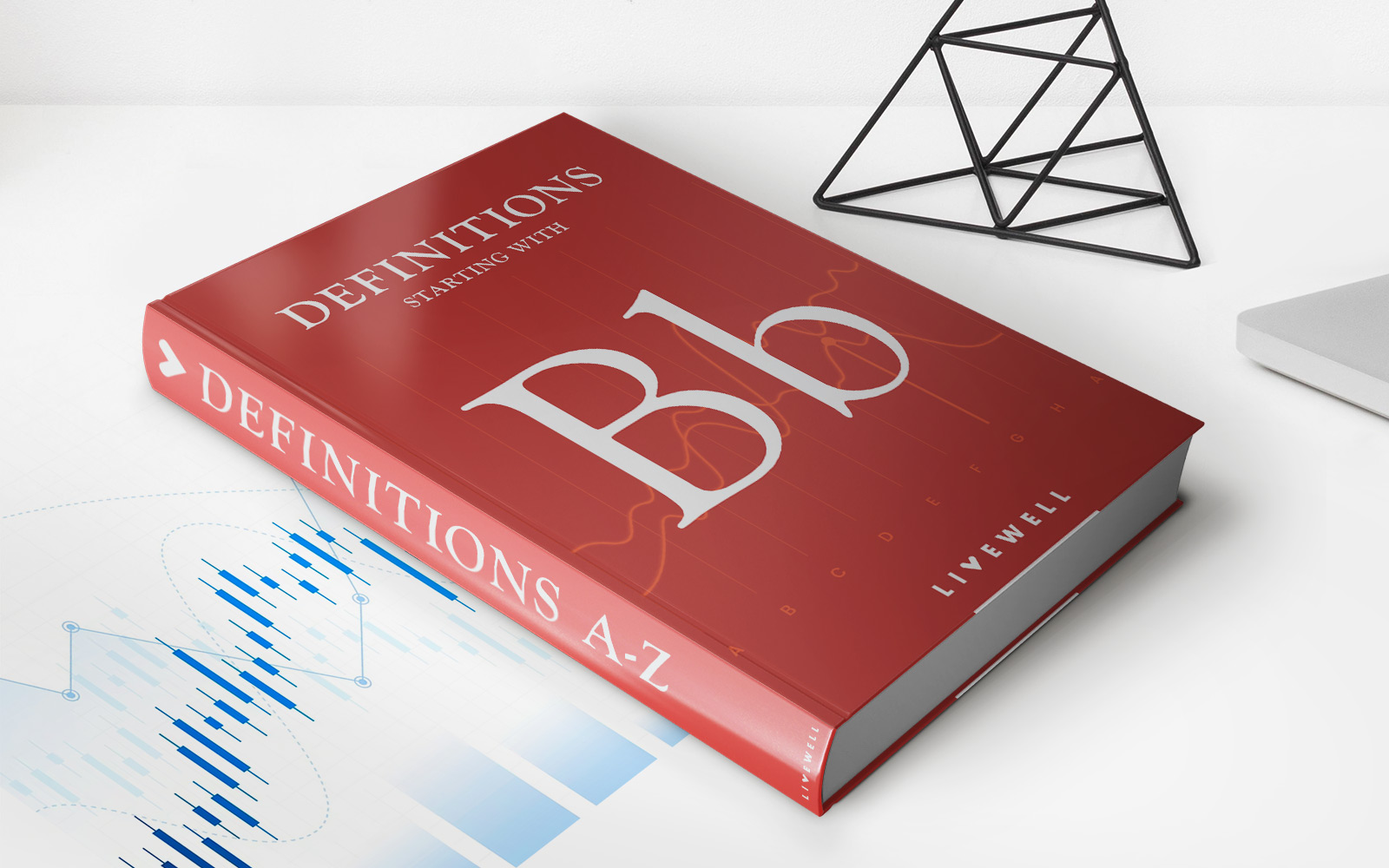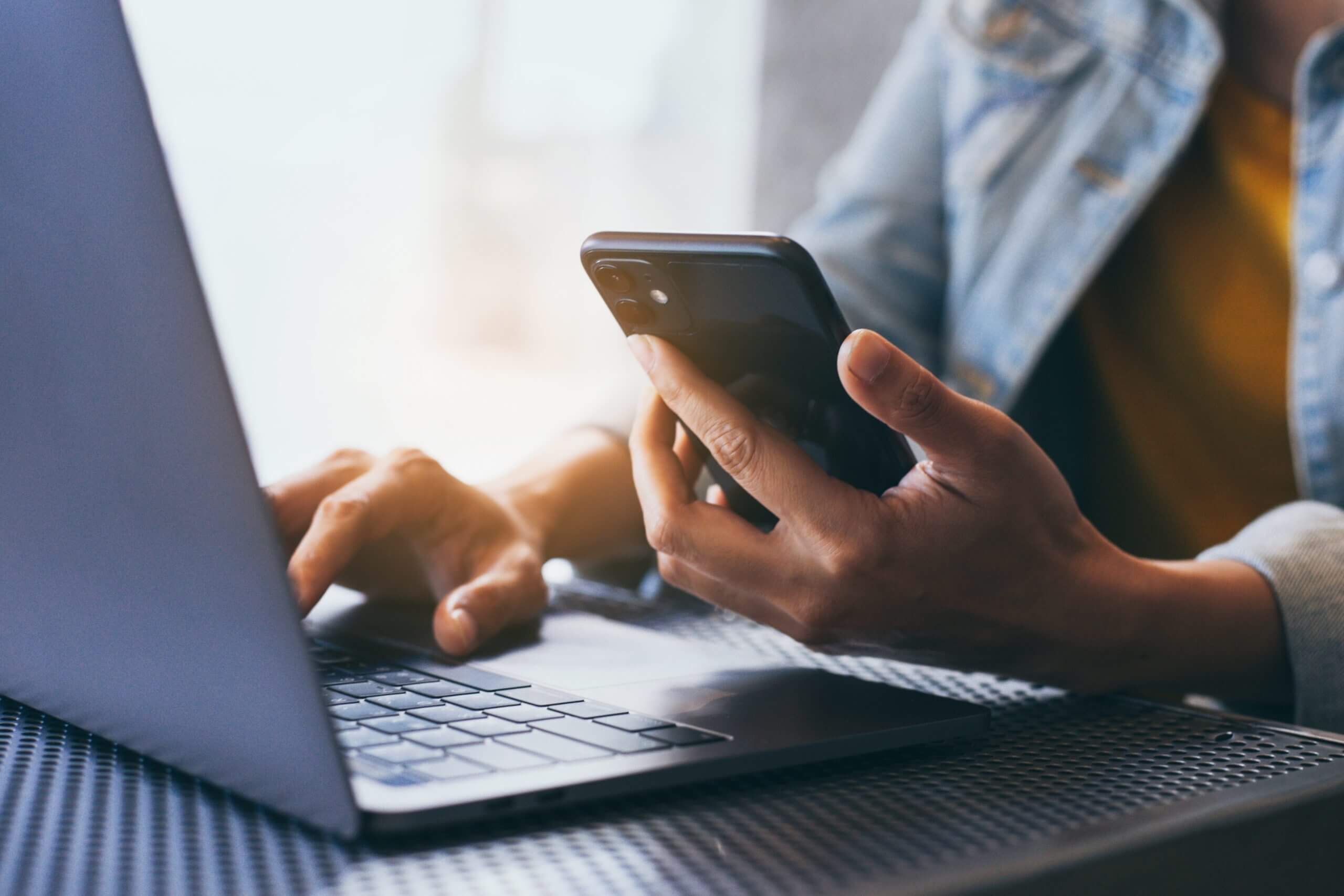
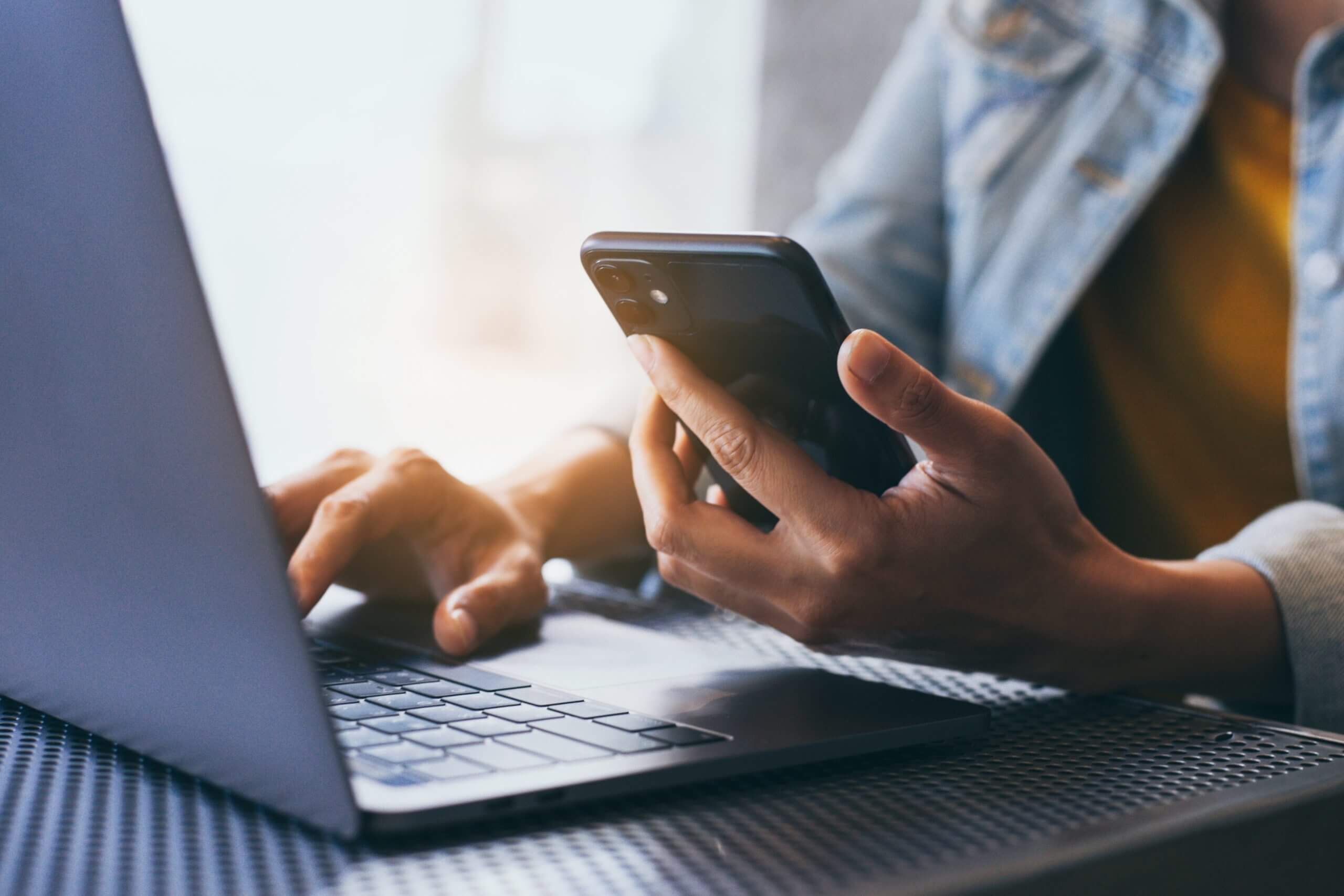
Finance
How To Cancel Usaa Auto Insurance On App
Modified: February 21, 2024
Learn how to easily cancel your USAA auto insurance using the mobile app. Simplify your finances with this step-by-step guide.
(Many of the links in this article redirect to a specific reviewed product. Your purchase of these products through affiliate links helps to generate commission for LiveWell, at no extra cost. Learn more)
Table of Contents
- Introduction
- Step 1: Open the USAA mobile app
- Step 2: Navigate to the insurance section
- Step 3: Locate your auto insurance policy
- Step 4: Initiate the cancellation process
- Step 5: Provide necessary information
- Step 6: Confirm cancellation request
- Step 7: Review cancellation details
- Step 8: Receive confirmation of cancellation
- Conclusion
Introduction
Canceling an auto insurance policy can sometimes be a daunting task. Whether you need to switch insurance providers or simply no longer require coverage, knowing the right steps to take can save you time and hassle. If you are a USAA auto insurance policyholder, you’ll be pleased to know that canceling your policy can be done conveniently through the USAA mobile app.
With the USAA mobile app, you have the flexibility and convenience to manage your insurance policies on the go. From accessing policy information to filing claims, the app offers a range of features designed to make your insurance experience seamless. In this article, we will guide you through the step-by-step process of canceling your USAA auto insurance policy using the app.
Before we dive into the details, it is important to note that canceling your auto insurance policy should only be done if you have secured alternative coverage or if you no longer own a vehicle. It is illegal to drive without proper insurance coverage in most states, so ensure that you have a suitable replacement policy in place.
Now, let’s get started with the cancellation process through the USAA mobile app. By following these steps, you can cancel your auto insurance policy efficiently and effectively, all from the convenience of your smartphone or tablet.
Step 1: Open the USAA mobile app
The first step in canceling your USAA auto insurance policy is to open the USAA mobile app on your smartphone or tablet. If you don’t already have the app installed, you can download it for free from the App Store (for iOS devices) or the Google Play Store (for Android devices).
Once you have downloaded and installed the app, open it and log in to your USAA account using your username and password. If you don’t have an account yet, you will need to create one by following the prompts on the app. It’s important to note that the app is only available to USAA members, so you must have an existing membership before you can proceed with canceling your auto insurance policy.
After logging in, you will be taken to the USAA app dashboard, where you can access various features and services. To cancel your auto insurance policy, navigate to the insurance section of the app, which is typically located in the main menu or on the home screen.
Opening the USAA mobile app is the first crucial step in canceling your auto insurance policy. It provides you with access to all the necessary tools and features required to initiate the cancellation process. Let’s move on to the next step to proceed with the cancellation in the USAA app.
Step 2: Navigate to the insurance section
Once you have opened the USAA mobile app and logged into your account, the next step is to navigate to the insurance section. This section is where you can access all your insurance policies, including your auto insurance policy. Typically, the insurance section can be found in the main menu or on the home screen of the app.
Look for an icon or menu option labeled “Insurance” or “My Policies” and tap on it to access the insurance section. This will take you to a page where you can view and manage all your insurance policies with USAA.
Within the insurance section, you may see a list of your different insurance policies, such as auto insurance, homeowners insurance, or renters insurance. Locate and select your auto insurance policy from the list to proceed with canceling it.
Navigating to the insurance section is crucial in order to find and access your auto insurance policy within the USAA mobile app. Once you have successfully reached this section, you are one step closer to initiating the cancellation process. Let’s move on to the next step to learn how to locate your auto insurance policy.
Step 3: Locate your auto insurance policy
After navigating to the insurance section in the USAA mobile app, it’s time to locate your auto insurance policy. This step is crucial to ensure that you cancel the correct policy and avoid any confusion or mistakes.
In the insurance section, you will typically see a list of your different insurance policies, such as auto insurance, homeowners insurance, or renters insurance. Scroll through the list or use the search function to find your auto insurance policy specifically.
The policy name or number should indicate that it is your auto insurance policy. It may include details such as the make and model of your vehicle, the coverage type, and the policy period. Take your time to review the policies listed and ensure that you select the correct one.
Once you have located your auto insurance policy, tap on it to access the policy details and to proceed with the cancellation process. Make sure to double-check the details and verify that it is indeed the auto insurance policy you wish to cancel.
Locating your auto insurance policy is an essential step in canceling it through the USAA mobile app. Take the necessary time to find the correct policy to ensure a smooth cancellation process. In the next step, we will guide you through initiating the cancellation process.
Step 4: Initiate the cancellation process
Once you have located your auto insurance policy within the USAA mobile app, you are ready to initiate the cancellation process. This step is where you formally request the cancellation of your policy.
Within the policy details page, you will find an option or button that allows you to start the cancellation process. The specific wording may vary, but it is usually labeled as ‘Cancel Policy’, ‘Request Cancellation’, or something similar.
Tapping on the designated cancellation option will bring you to a new screen or form where you will be asked to provide additional information. This information typically includes the reason for cancellation, the desired cancellation date, and any other relevant details.
It is essential to provide accurate and complete information during this step to ensure a smooth cancellation process. Take your time to carefully fill out the required fields and double-check the information before proceeding to the next step.
Once you have initiated the cancellation process by providing the necessary information, you are one step closer to canceling your USAA auto insurance policy. In the next step, we will guide you through providing the necessary information for cancellation.
Step 5: Provide necessary information
After initiating the cancellation process for your USAA auto insurance policy, you will be prompted to provide some necessary information. This step ensures that USAA has all the important details required to process your cancellation accurately.
The information requested may include the reason for cancellation, the desired cancellation date, and any additional information that may be relevant to your specific policy. It is important to provide accurate and detailed information to avoid any complications during the cancellation process.
When stating the reason for cancellation, be honest and concise. You may need to choose from a list of predetermined options, which could include reasons such as switching to a different insurance provider, selling your vehicle, or no longer needing coverage.
Additionally, you will be asked to select the desired cancellation date. This is the date on which you want your auto insurance coverage to end. The available options may vary, but usually, you can choose an immediate cancellation date or a future date if you prefer.
Make sure to carefully review all the information you provide before proceeding. Double-check that your reason for cancellation is accurate, and that the desired cancellation date aligns with your needs. Once you are confident in the information provided, you can move on to the next step to confirm your cancellation request.
Step 6: Confirm cancellation request
After providing the necessary information for canceling your USAA auto insurance policy, it’s time to confirm your cancellation request. This step ensures that you have reviewed all the details and are ready to proceed with the cancellation.
On the confirmation page, you will see a summary of the information you provided, including the reason for cancellation and the desired cancellation date. Take a moment to carefully review this information to ensure its accuracy.
If everything looks correct, you can proceed by clicking on the “Confirm Cancellation” or similar button. This action will confirm your request and initiate the cancellation process for your auto insurance policy.
It’s important to note that once you confirm the cancellation request, your policy will be terminated based on the selected cancellation date. From that point on, you will no longer have coverage under the USAA auto insurance policy.
Remember to double-check all the details on the confirmation page before proceeding. If you notice any errors or need to make changes, you may have the option to go back and modify the information. However, this may vary depending on the specific options provided in the USAA mobile app.
Once you are sure that the information is accurate, click on the confirmation button to move on to the next step, where you will review the cancellation details.
Step 7: Review cancellation details
After confirming your cancellation request for your USAA auto insurance policy, it is important to take a moment to review the cancellation details. This step ensures that you have a clear understanding of the cancellation process and any potential consequences.
On the cancellation details page, you will find important information such as the effective cancellation date, any applicable refund or proration details, and any further instructions or next steps provided by USAA.
Take the time to carefully review the effective cancellation date. This is the date from which your coverage will cease and you will no longer be insured under the USAA auto insurance policy. It’s crucial to be aware of this date, as it may impact your ability to drive legally, depending on your local laws.
Additionally, if there are any applicable refund or proration calculations, make sure you understand how those will be handled. USAA may provide you with details on any potential refund amounts based on the cancellation date and any unused portion of your premium.
Lastly, pay close attention to any further instructions or next steps mentioned on the cancellation details page. USAA may provide important information on returning documents, cancelling any automatic payments, or any other relevant actions you need to take to complete the cancellation process.
By carefully reviewing the cancellation details, you can ensure that you are fully informed about the process and any actions you need to take. Let’s move on to the final step, where we discuss receiving confirmation of your cancellation.
Step 8: Receive confirmation of cancellation
After going through the previous steps and completing the cancellation process for your USAA auto insurance policy, the final step is to receive confirmation of the cancellation. This confirmation serves as proof that your policy has indeed been canceled.
Once you have completed the cancellation process, USAA will typically provide you with confirmation of the cancellation through the mobile app. You may receive a confirmation message or be directed to a page where your cancellation status is displayed.
This confirmation will include important details such as the official cancellation date, any refunds or prorated amounts, and any additional steps you need to take. It is essential to review this confirmation carefully to ensure that all the information is accurate and aligns with your expectations.
If you have any questions or concerns regarding the cancellation confirmation, it is advisable to reach out to USAA directly. They will be able to provide further assistance and address any queries you may have.
It’s a good practice to retain this confirmation of cancellation for your records. It serves as proof that you have canceled your USAA auto insurance policy and may be required if any disputes or inquiries arise in the future.
Congratulations! You have successfully completed the process of canceling your USAA auto insurance policy through the mobile app. By following these steps, you have efficiently navigated the cancellation process and ensured that your policy is terminated according to your desired timeline.
Remember, if you ever need auto insurance coverage again in the future, you can always consider exploring USAA’s offerings or other insurance providers that suit your needs.
Conclusion
Canceling your USAA auto insurance policy through the USAA mobile app is a convenient and efficient process. By following the steps outlined in this article, you can easily navigate the app and initiate the cancellation process with ease.
It is crucial to remember that canceling your auto insurance policy should only be done if you have secured alternative coverage or no longer need insurance. Driving without insurance is illegal in most states, so it is important to ensure that you maintain coverage to protect yourself and others on the road.
The USAA mobile app provides a user-friendly interface that allows you to manage your policies effectively. From opening the app to locating your auto insurance policy, providing the necessary information, and confirming your cancellation request, each step is designed to make the process as seamless as possible.
Once you have completed the cancellation process, make sure to review the cancellation details and save the confirmation for your records. This will serve as proof of your canceled policy and any applicable refunds or prorations.
If you have any questions or concerns during the cancellation process or require further assistance, it is recommended to reach out to USAA directly. They have a dedicated support team to assist you and provide the necessary guidance.
Remember, if you ever need auto insurance coverage in the future, USAA and other insurance providers are available to offer their services. Take the time to research and find the coverage that suits your needs and budget.
Thank you for choosing USAA for your auto insurance needs, and we hope this guide has been helpful in navigating the process of cancelling your policy through the USAA mobile app.