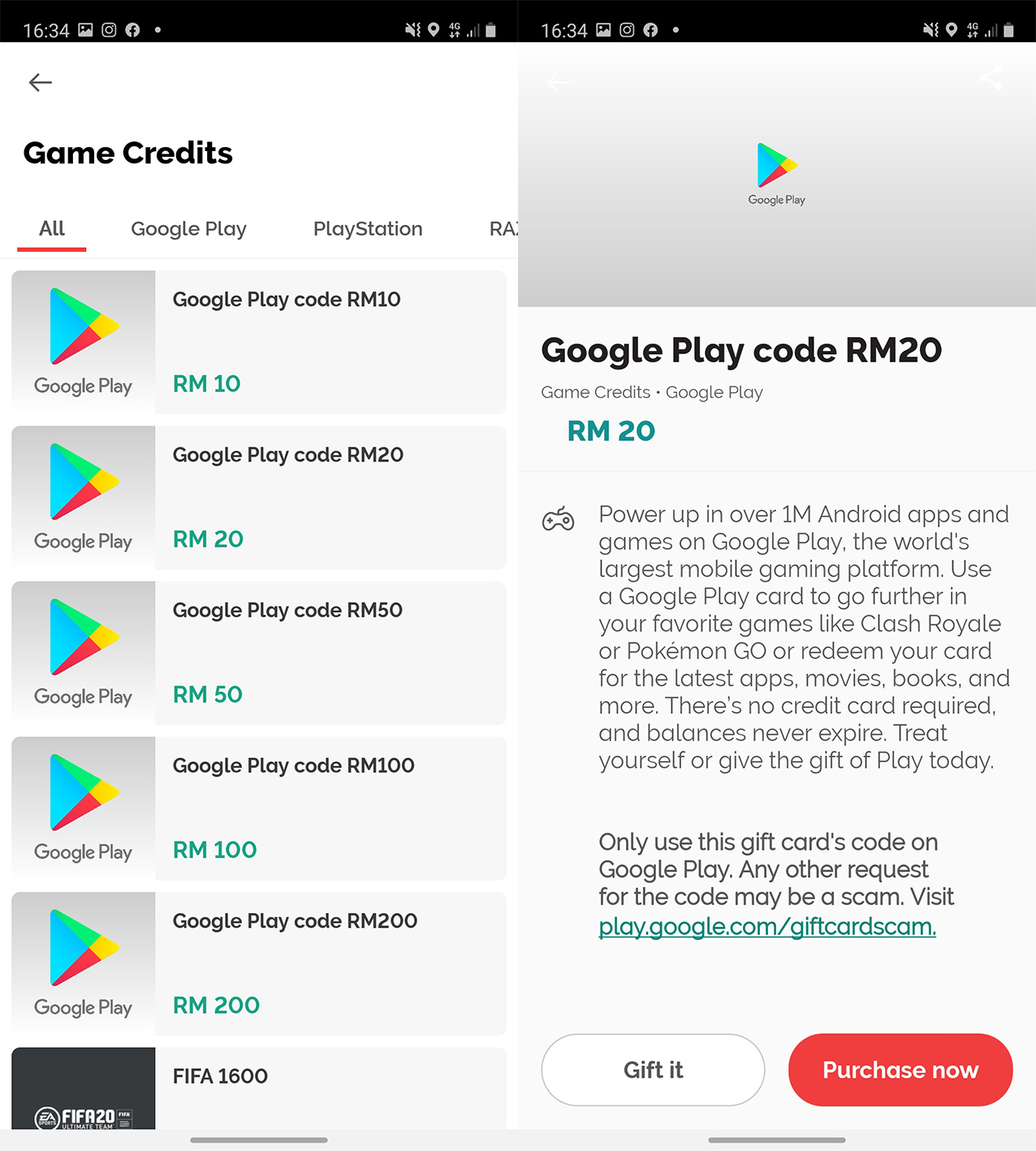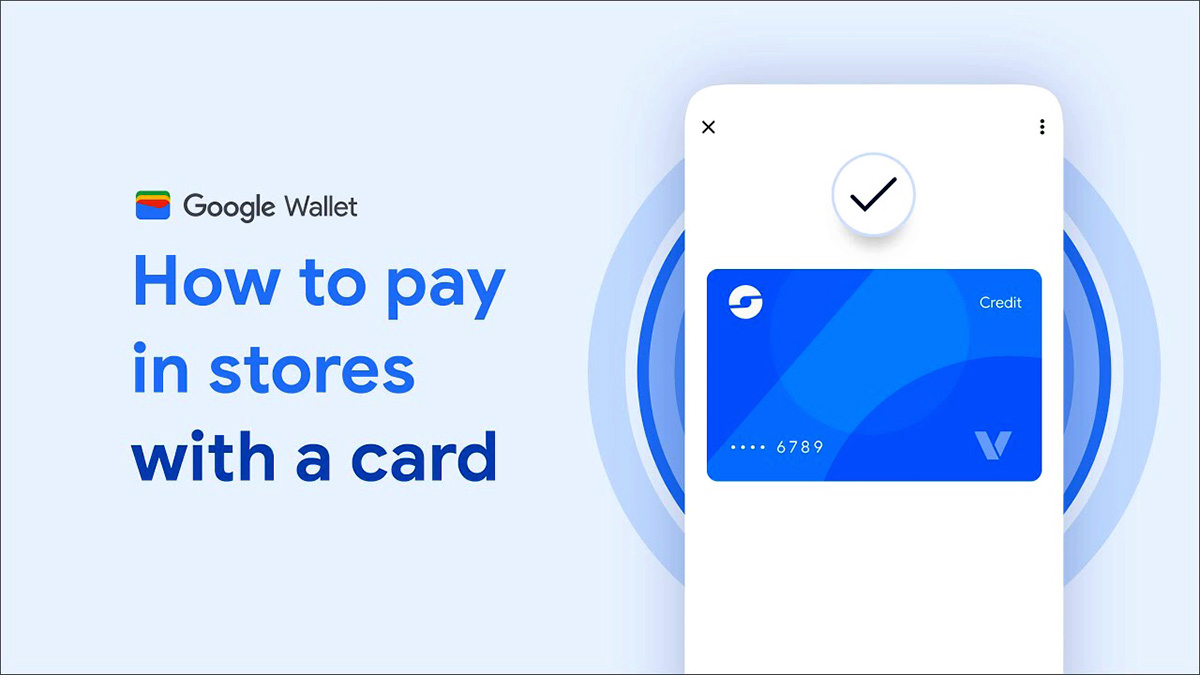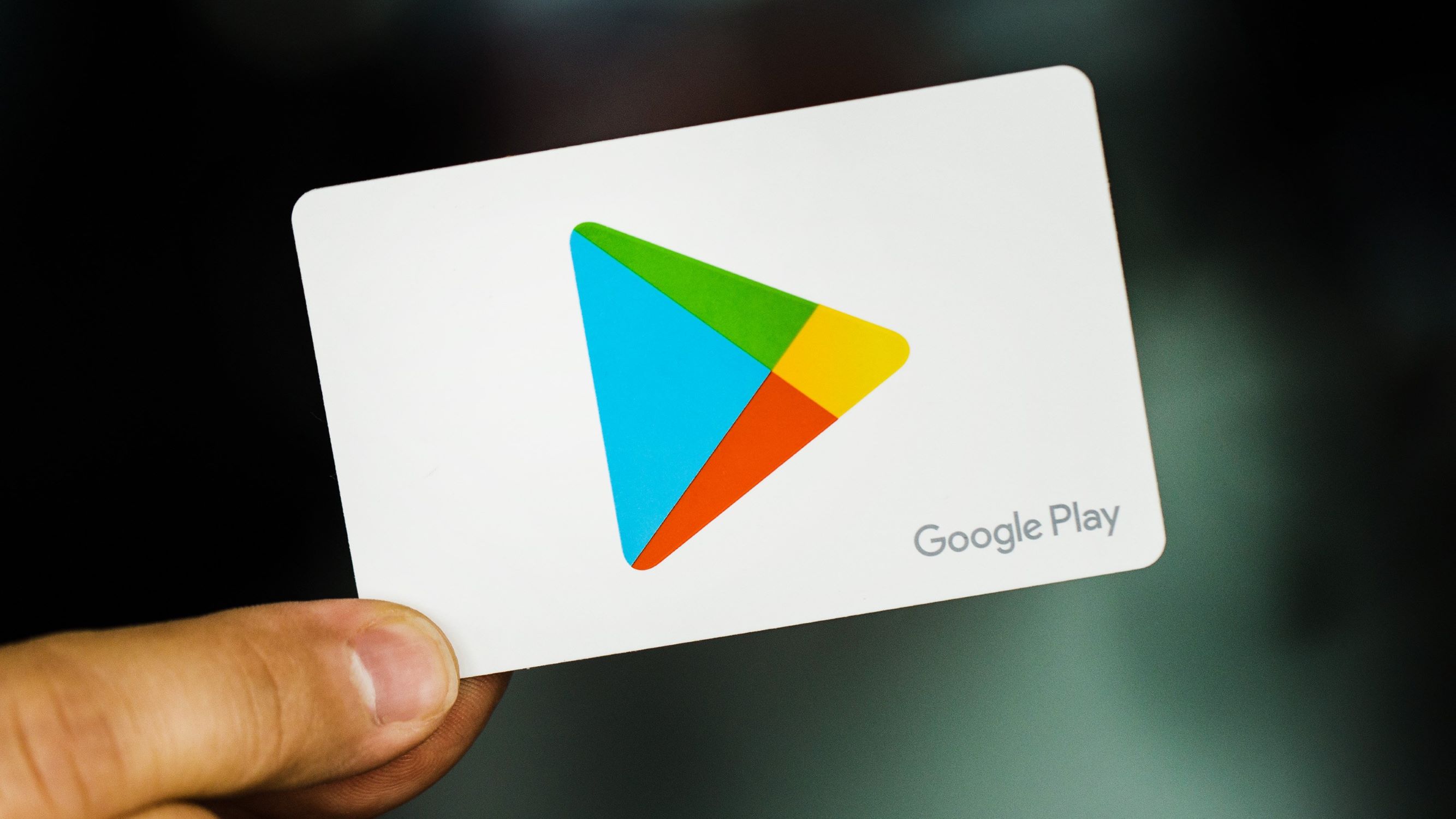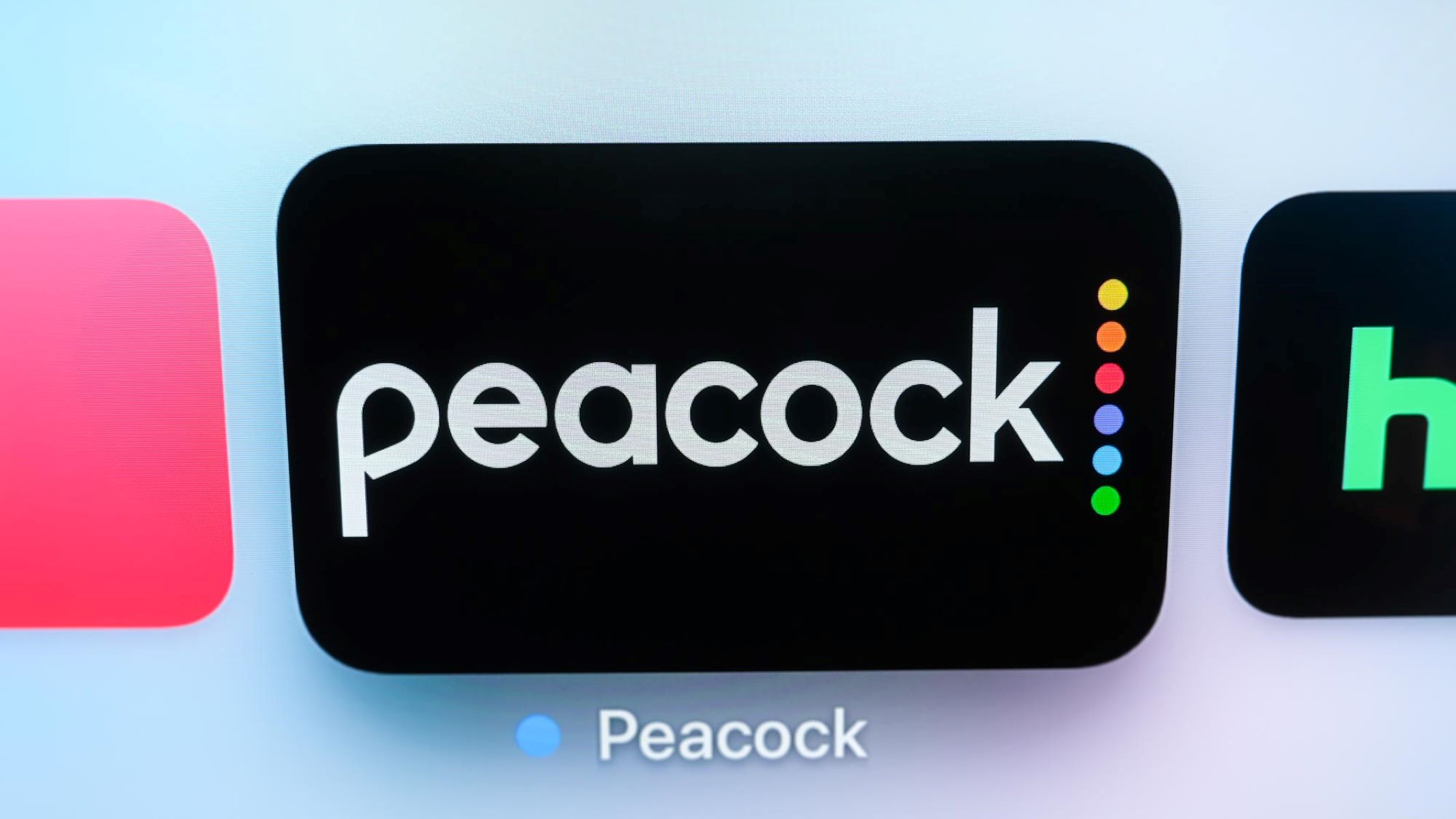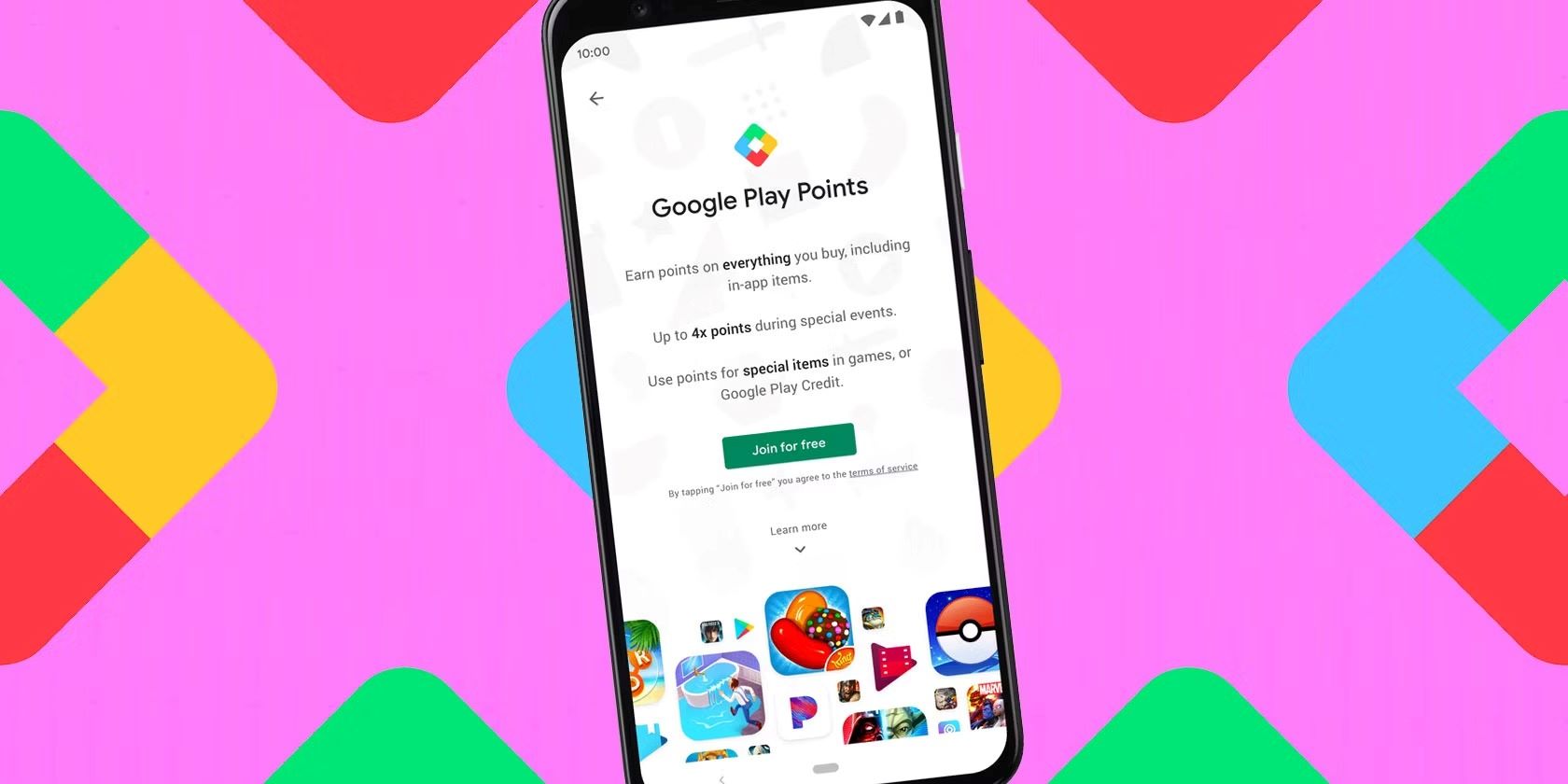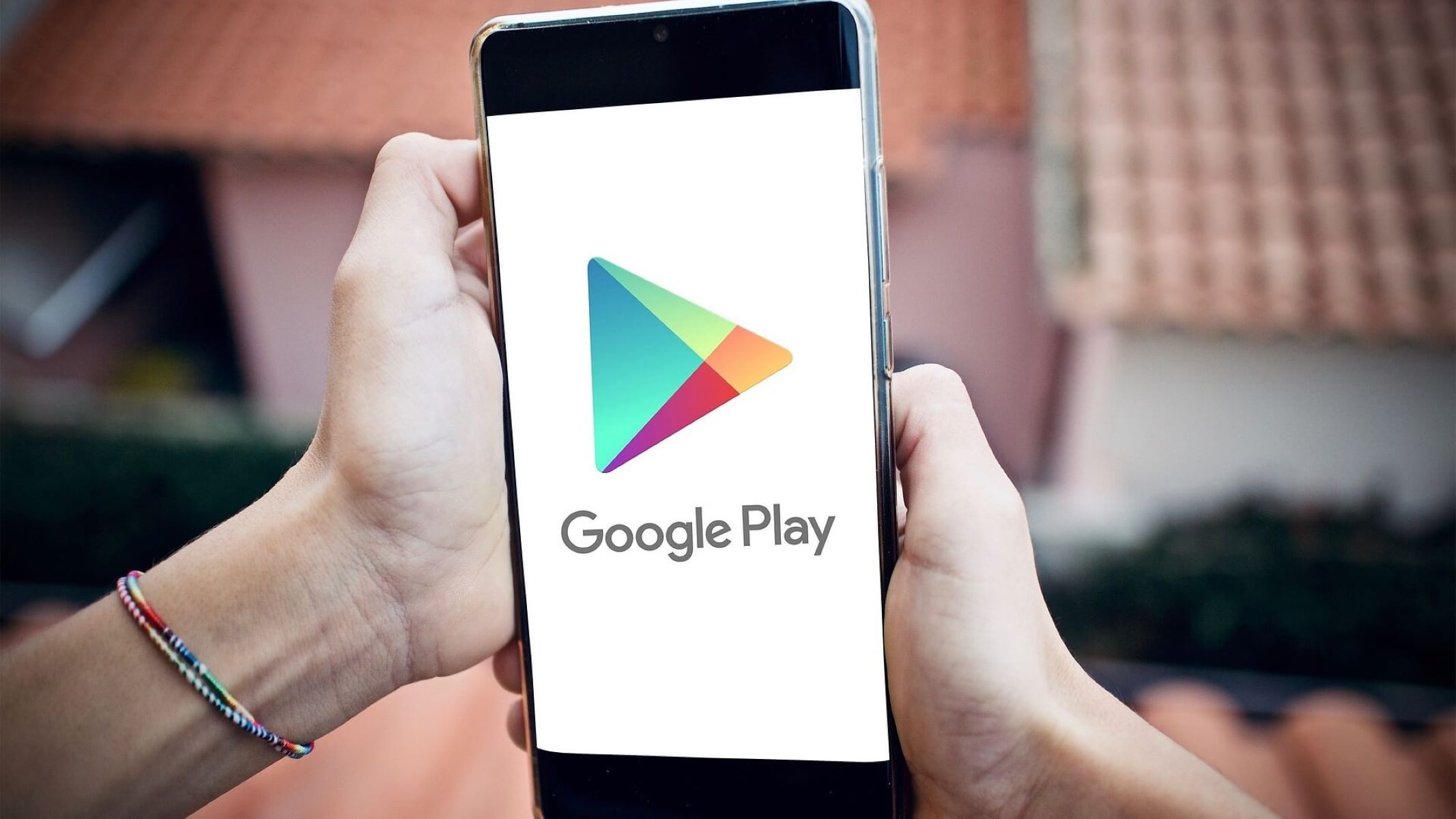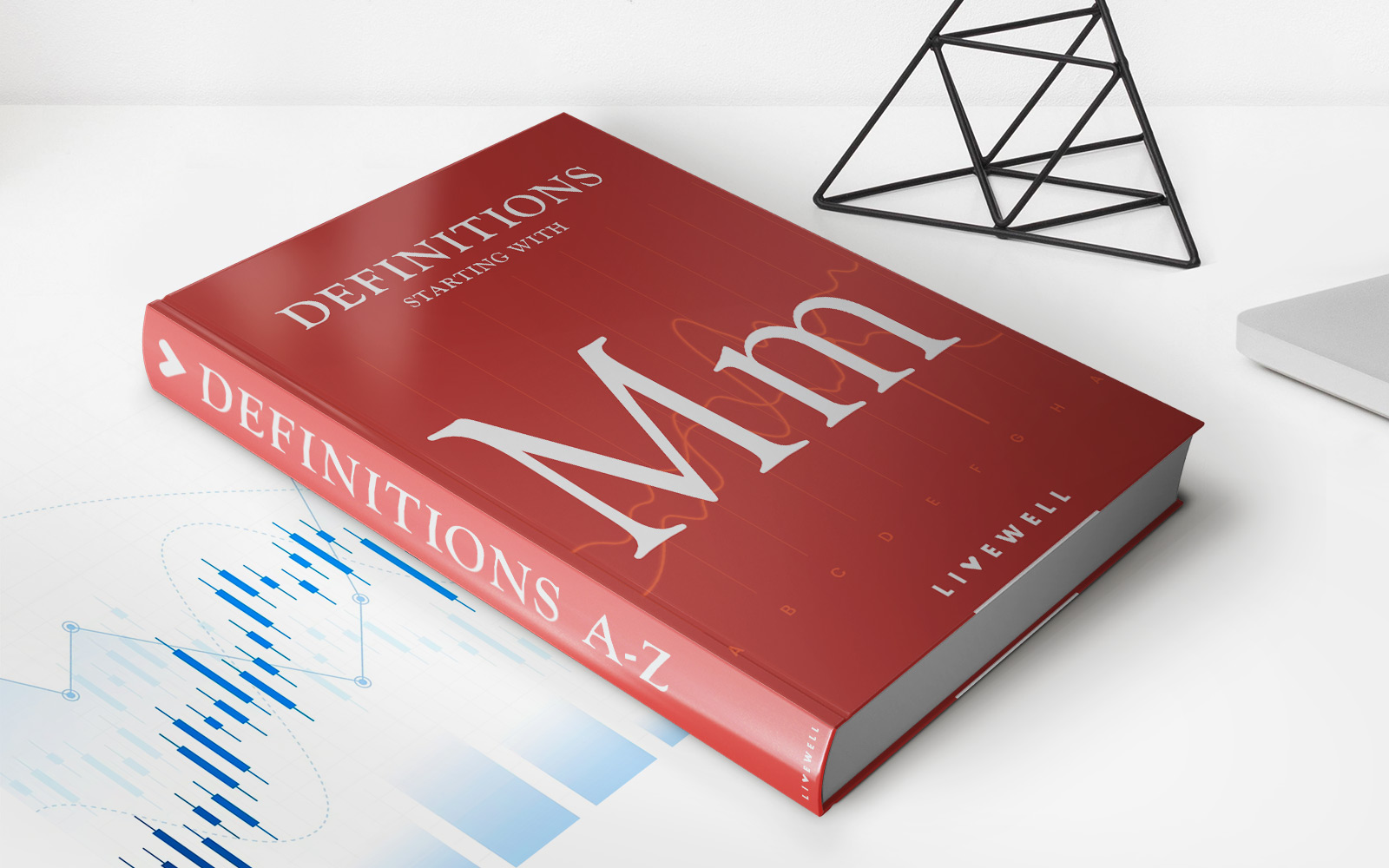Home>Finance>How Do I Remove My Credit Card From Google Play
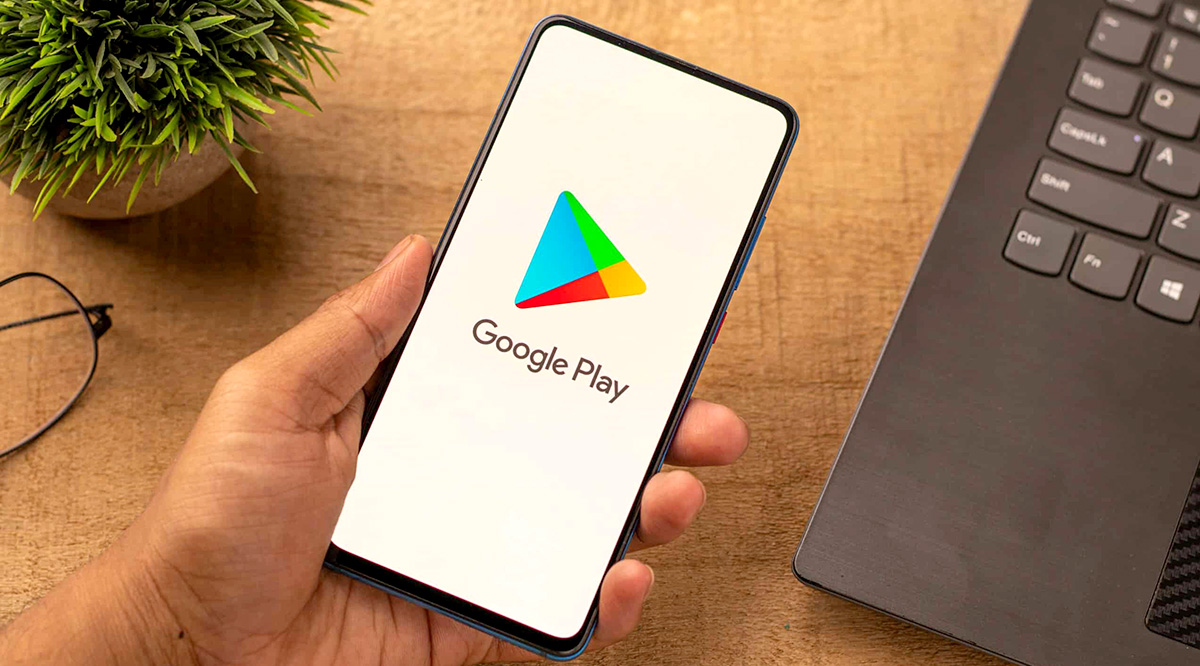
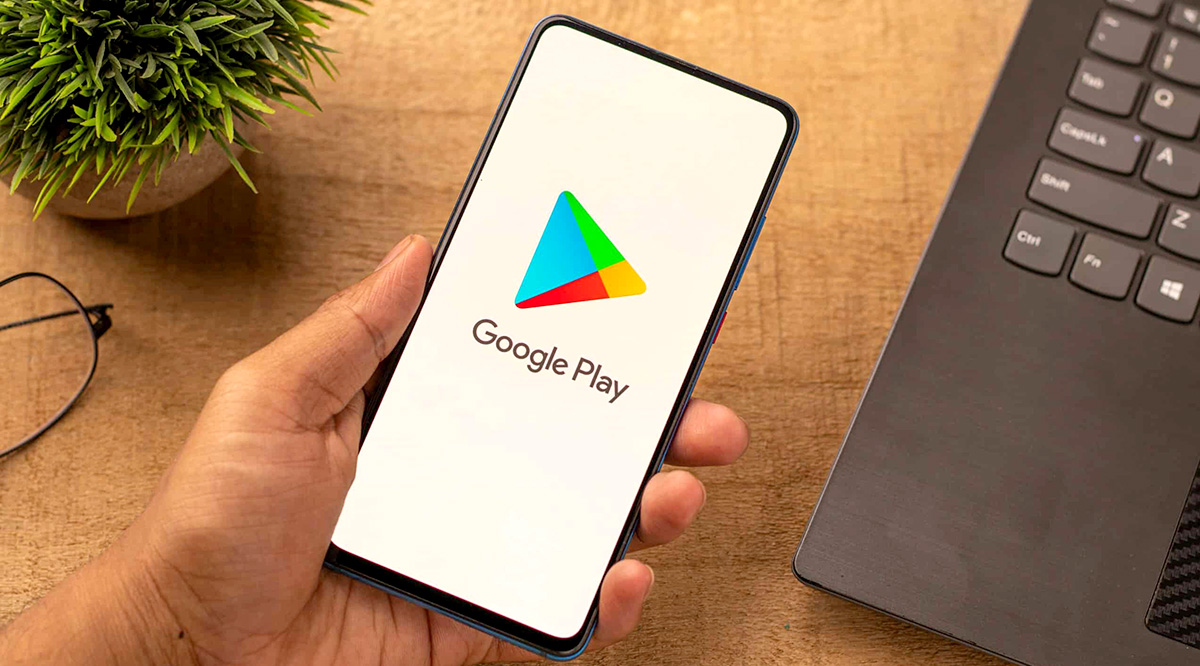
Finance
How Do I Remove My Credit Card From Google Play
Published: November 10, 2023
Need help removing your credit card from Google Play? Find step-by-step instructions and ensure the security of your finance with our expert guide.
(Many of the links in this article redirect to a specific reviewed product. Your purchase of these products through affiliate links helps to generate commission for LiveWell, at no extra cost. Learn more)
Table of Contents
Introduction
With the increasing popularity of mobile apps and digital purchases, many people have linked their credit cards to their Google Play accounts. This convenient feature allows users to make quick and easy transactions for various apps, games, movies, and other digital content. However, there may come a time when you want to remove your credit card from Google Play for various reasons. Whether you’re concerned about security, want to change your payment method, or simply no longer wish to have your card linked to your account, removing your credit card from Google Play can be done in a few simple steps.
In this article, we will explore three different methods that you can use to remove your credit card from Google Play. We will cover the steps for removing the credit card both through the Google Play app on your mobile device and through the Google Play website on your computer. Additionally, we will provide information on how to contact Google Support if you encounter any issues or need further assistance with the credit card removal process.
It’s important to note that once you remove your credit card from Google Play, you will no longer be able to make purchases using that card directly through the platform. You will need to add a new payment method if you wish to continue making purchases. Now, let’s delve into the different methods for removing your credit card from Google Play.
Method 1: Removing Credit Card from Google Play App
If you have the Google Play app installed on your mobile device, you can easily remove your credit card by following these simple steps:
- Open the Google Play app on your device.
- Tap on the menu icon, typically represented by three horizontal lines, located in the top-left corner of the app.
- Scroll down and select “Payment methods” from the menu options.
- From the list of payment methods, find the credit card that you wish to remove and tap on it.
- On the next screen, you will see the option to “Remove” the credit card. Tap on this option.
- You will be prompted to confirm the removal. Tap “Yes” or “Remove” to proceed.
- Once the credit card is successfully removed, you will receive a confirmation message.
It’s important to note that if you have multiple credit cards linked to your Google Play account, you can repeat these steps for each card that you wish to remove.
By following these simple steps, you can easily remove your credit card from the Google Play app on your mobile device. This method provides a convenient way to manage your payment methods directly on your phone or tablet. If you prefer to use a computer, continue reading to learn how to remove your credit card from the Google Play website.
Method 2: Removing Credit Card from Google Play Website
If you prefer using a computer or laptop, you can remove your credit card from Google Play through the official website by following these steps:
- Open a web browser on your computer and go to the Google Play Store website.
- Sign in to your Google account associated with your Google Play account, if you haven’t already.
- Click on your profile picture or initials in the top-right corner of the page to open a drop-down menu.
- Select “Payments & subscriptions” from the menu options.
- Under the “Payment methods” section, you will see the credit card(s) linked to your account. Click on “Manage payment methods.”
- A new page will open with a list of your payment methods. Find the credit card that you want to remove and click on the three dots icon next to it.
- From the options that appear, click on “Remove” to delete the credit card from your Google Play account.
- You may be prompted to confirm the removal. Follow the on-screen instructions to complete the process.
- Once the credit card is successfully removed, you will receive a confirmation notification.
By following these steps, you can easily remove your credit card from Google Play through the website. This method provides you with a clear overview of all your payment methods and allows you to manage them efficiently. If you encounter any difficulties or have further questions regarding the process, our next method will guide you on how to contact Google Support for assistance.
Method 3: Contacting Google Support for Credit Card Removal
If you encounter any issues or need further assistance with removing your credit card from Google Play, you can contact Google Support for help. They have a dedicated team of professionals who can guide you through the process and address any concerns you may have. Here’s how you can reach out to Google Support:
- Open your web browser and go to the Google Support website.
- Select the “Contact us” or “Get help” option, usually found at the top or bottom of the page.
- Choose the category that best describes your issue. In this case, you can select “Payments & purchases” or “Google Play.”
- Follow the prompts and select the specific issue you’re facing, such as “Issues with payment methods” or “Credit card removal.”
- You will be presented with different contact options, such as live chat, email, or phone support. Choose the method that suits you best.
- Provide the necessary information and details about your situation, including your Google Play account information and the credit card you wish to remove.
- Submit your request or initiate the chat to connect with a Google Support representative.
- Engage in a conversation with the representative and explain your issue. They will guide you through the credit card removal process and resolve any other concerns you may have.
Remember to remain patient and polite during your interaction with Google Support. They are there to assist you and ensure a smooth resolution to your problem.
By contacting Google Support, you can receive personalized assistance and guidance, making the credit card removal process easier and smoother.
Conclusion
Removing your credit card from Google Play is a simple process that can be done through the Google Play app, the Google Play website, or by contacting Google Support for assistance. Whether you want to change your payment method, improve security, or simply no longer need your credit card linked to your Google Play account, these methods provide you with the flexibility to manage your payment options effectively.
In Method 1, we explored how to remove your credit card from the Google Play app on your mobile device. By following a few easy steps, you can remove your card and receive a confirmation message that it has been successfully removed.
In Method 2, we discussed how to remove your credit card from the Google Play website. By accessing your account settings and navigating to the payment methods section, you can easily remove your credit card with the click of a button.
If you encounter any difficulties or have further questions, Method 3 provided guidance on how to contact Google Support for assistance. Their dedicated team can guide you through the credit card removal process and address any concerns you may have.
Remember, once you remove your credit card from Google Play, you will no longer be able to make purchases using that specific card directly through the platform. If you still wish to make purchases, you will need to add a new payment method to your Google Play account.
Now that you have learned the different methods for removing your credit card from Google Play, you can choose the one that suits you best. Whether you follow the steps in the Google Play app, the Google Play website, or reach out to Google Support for assistance, you can easily manage your payment methods and enjoy a secure and personalized experience on Google Play.