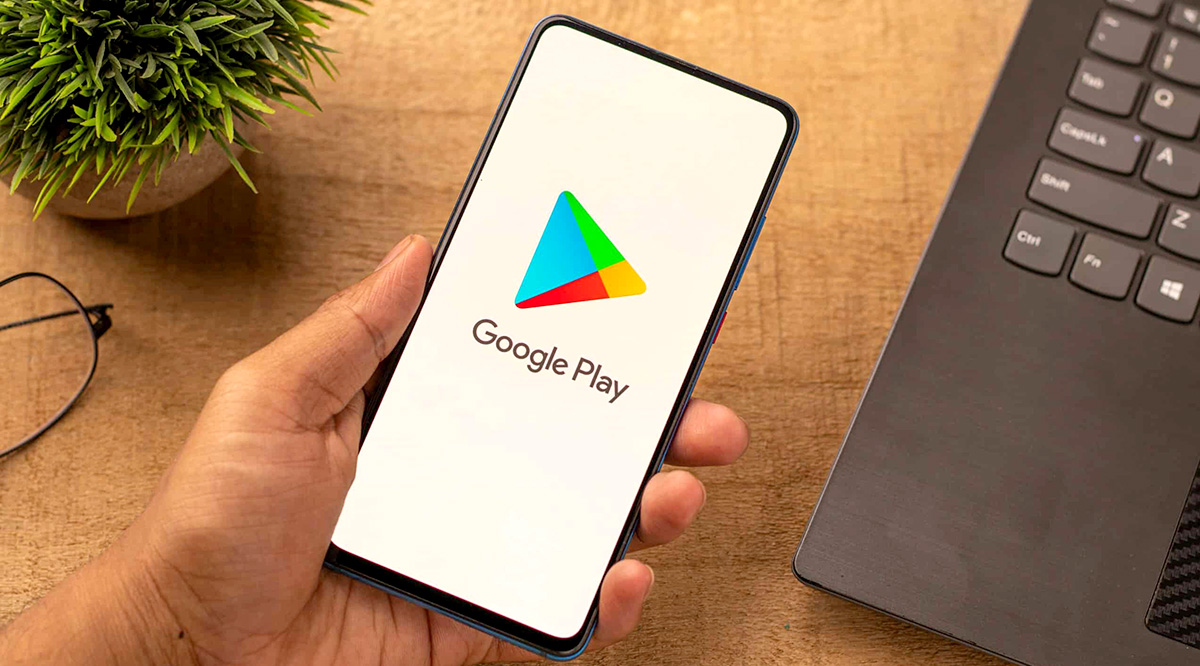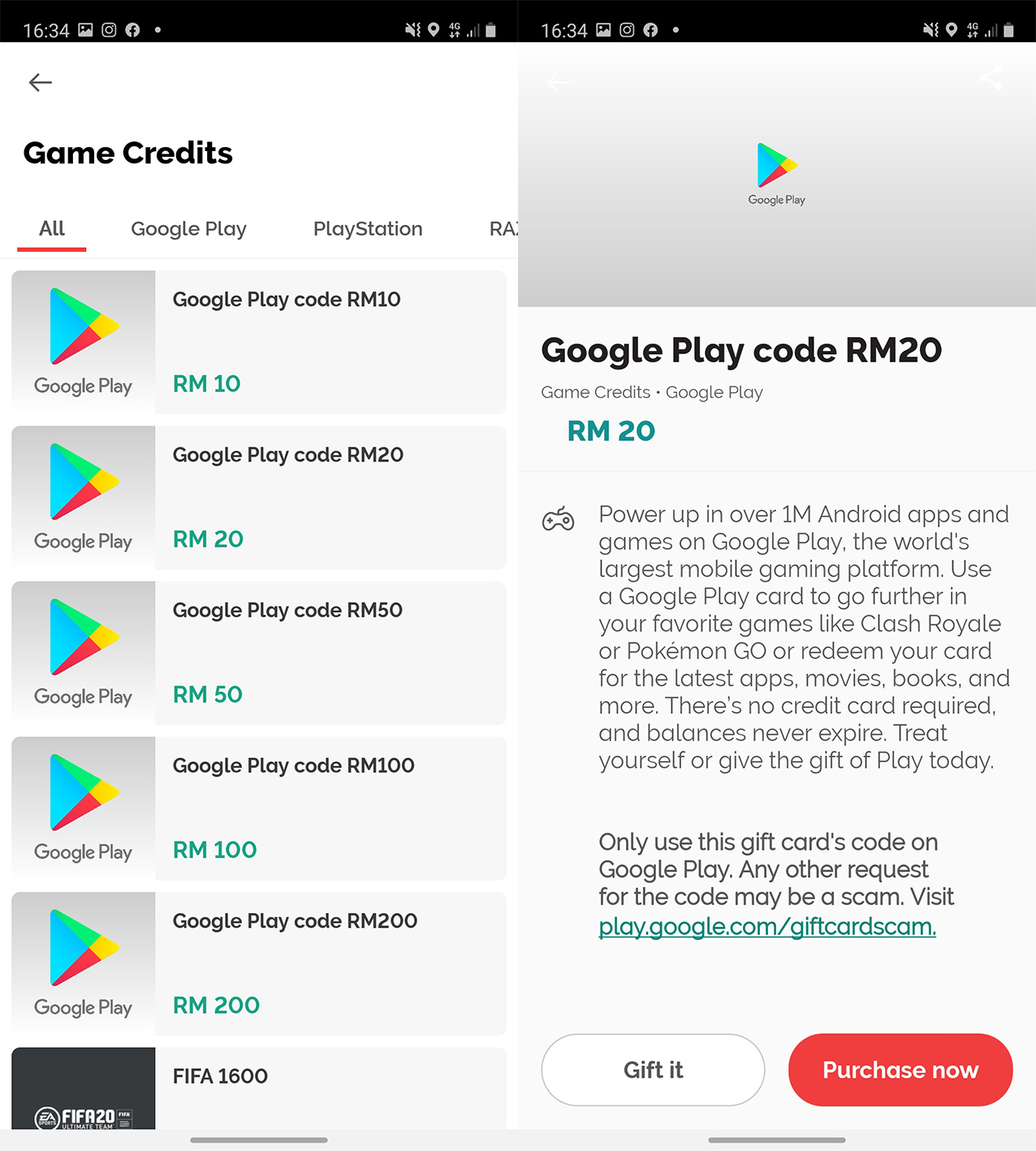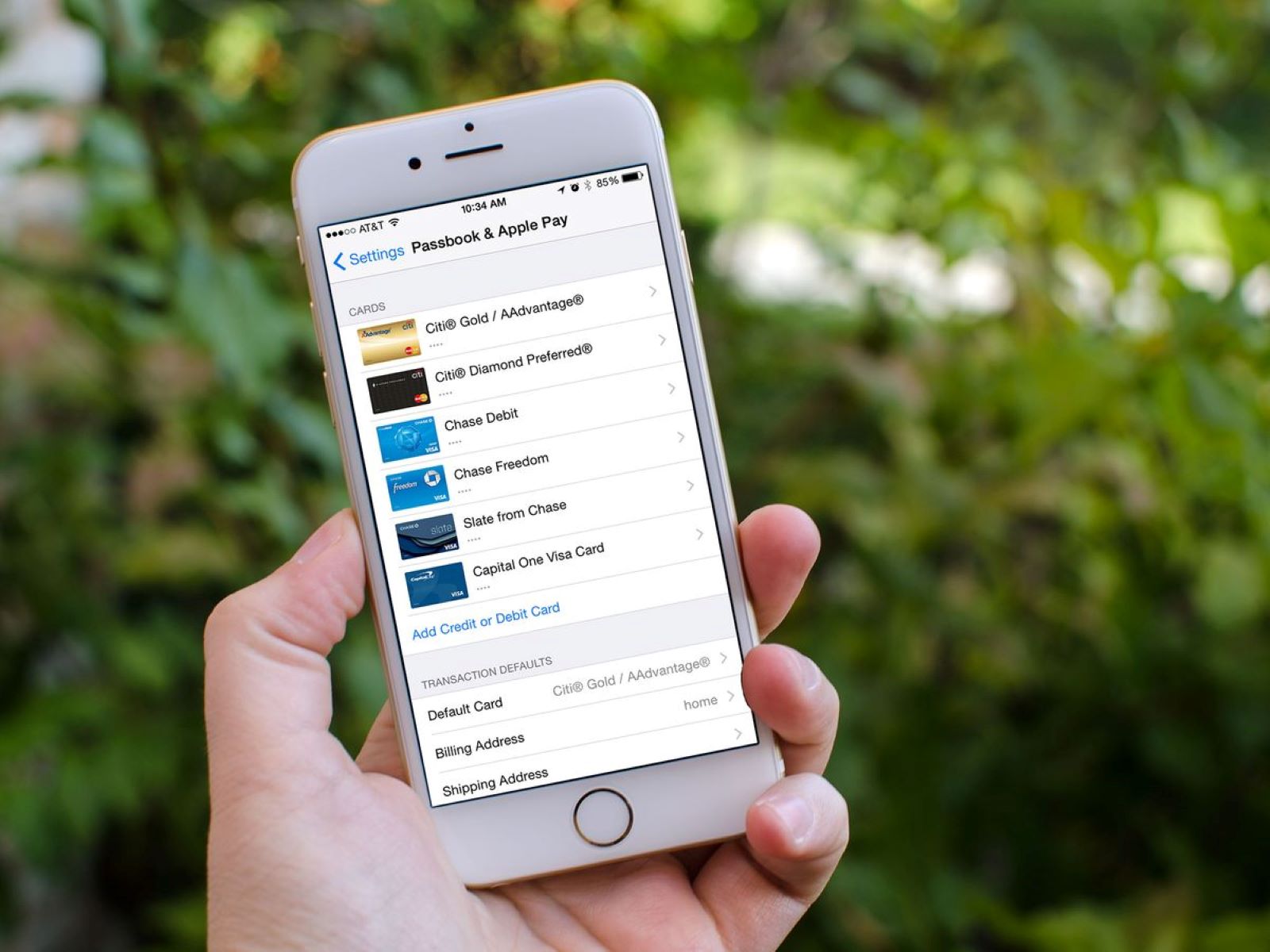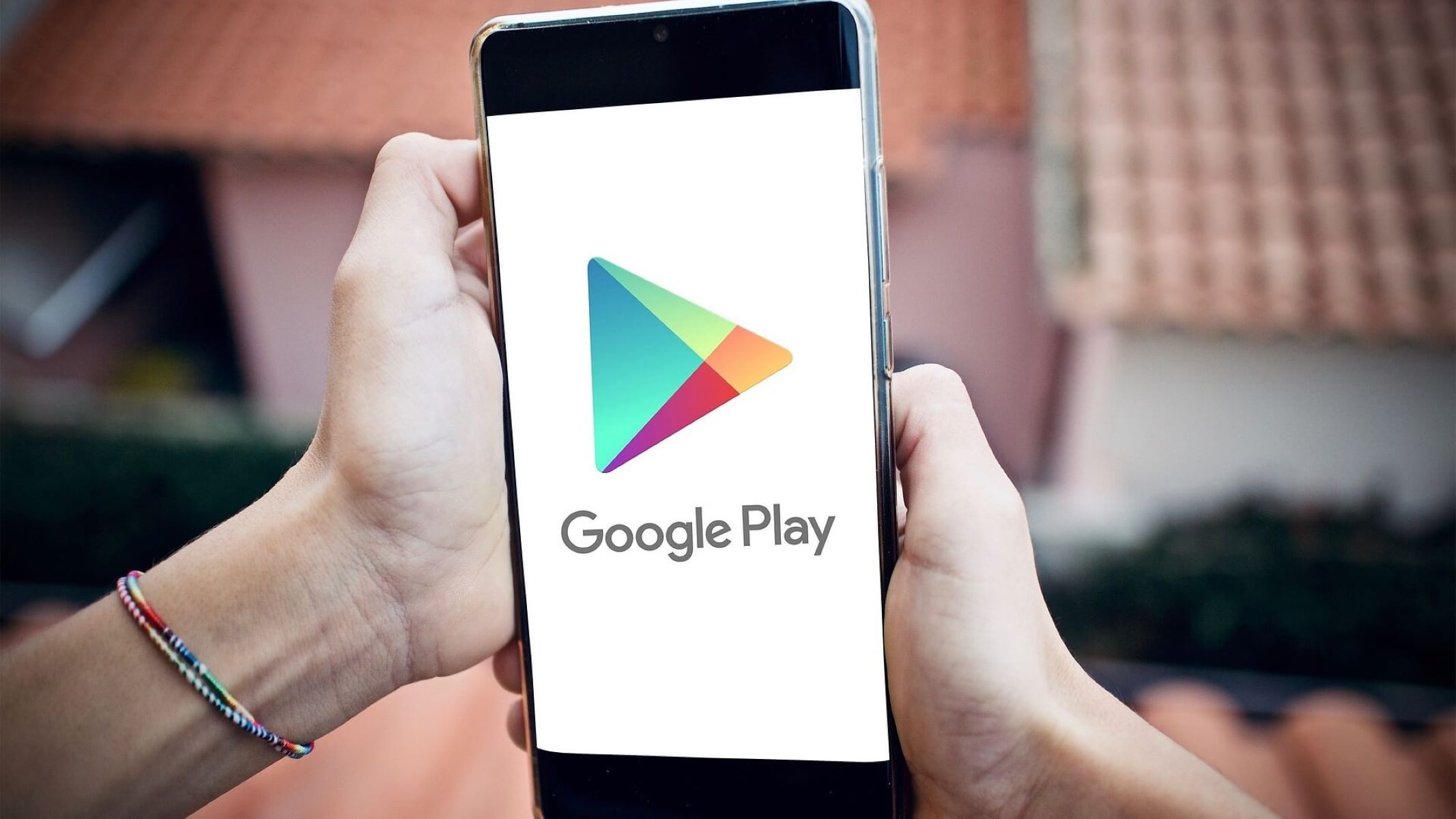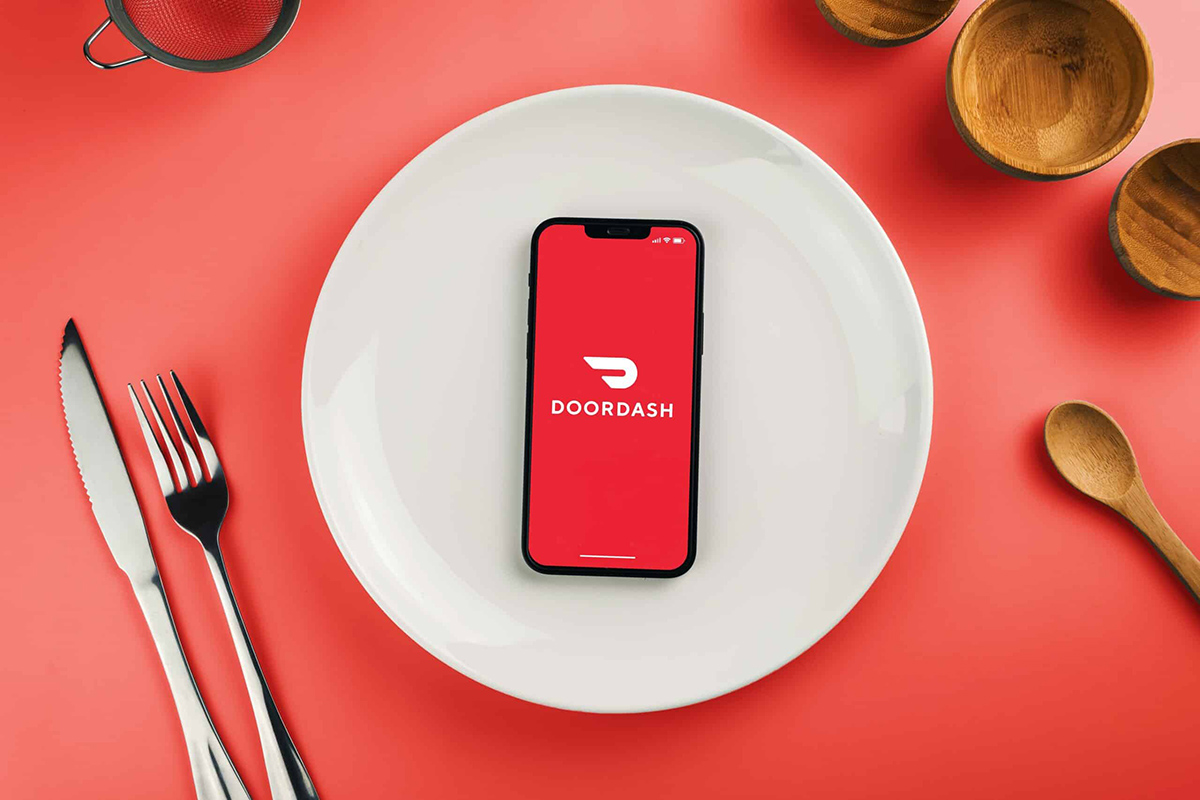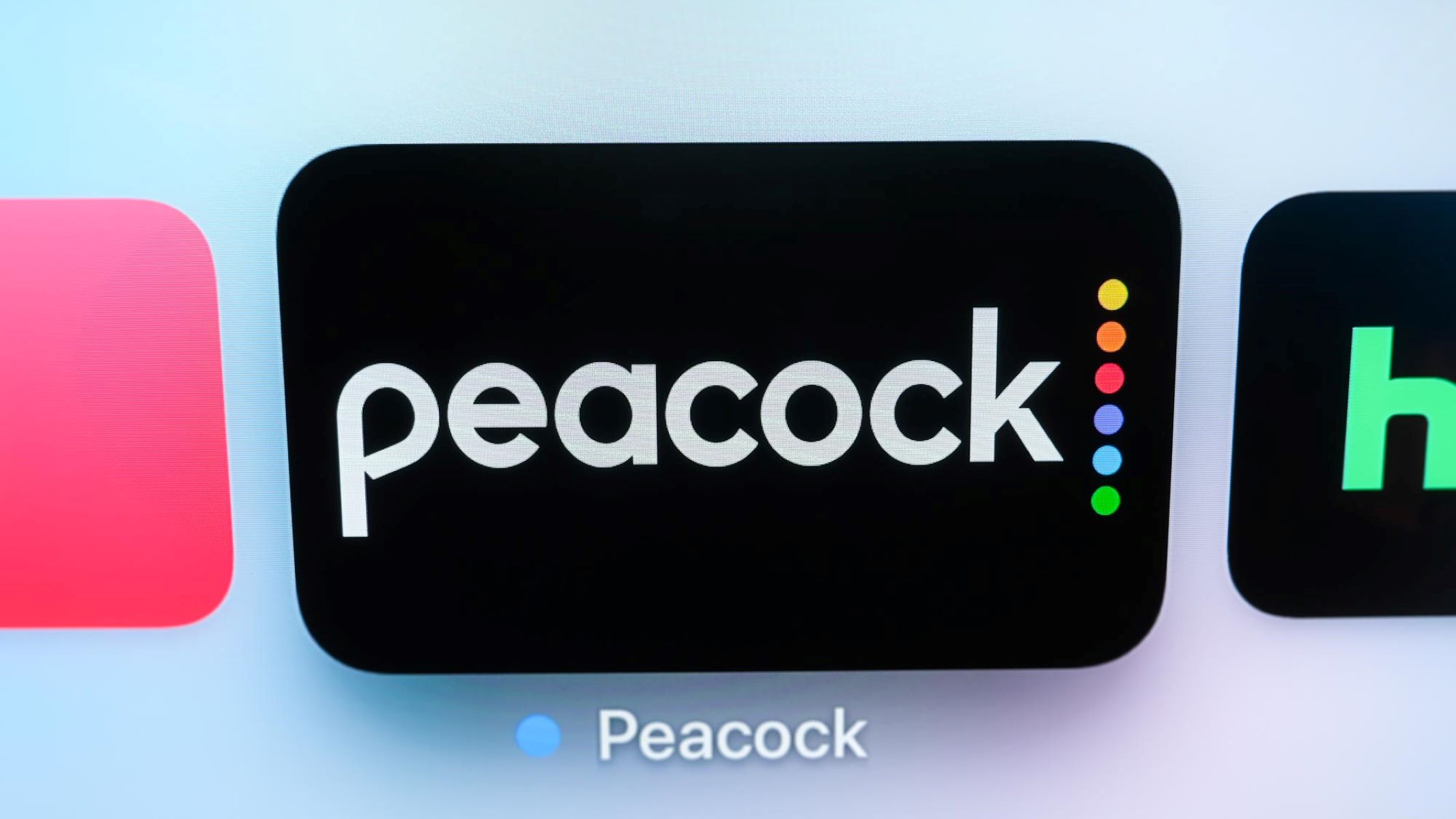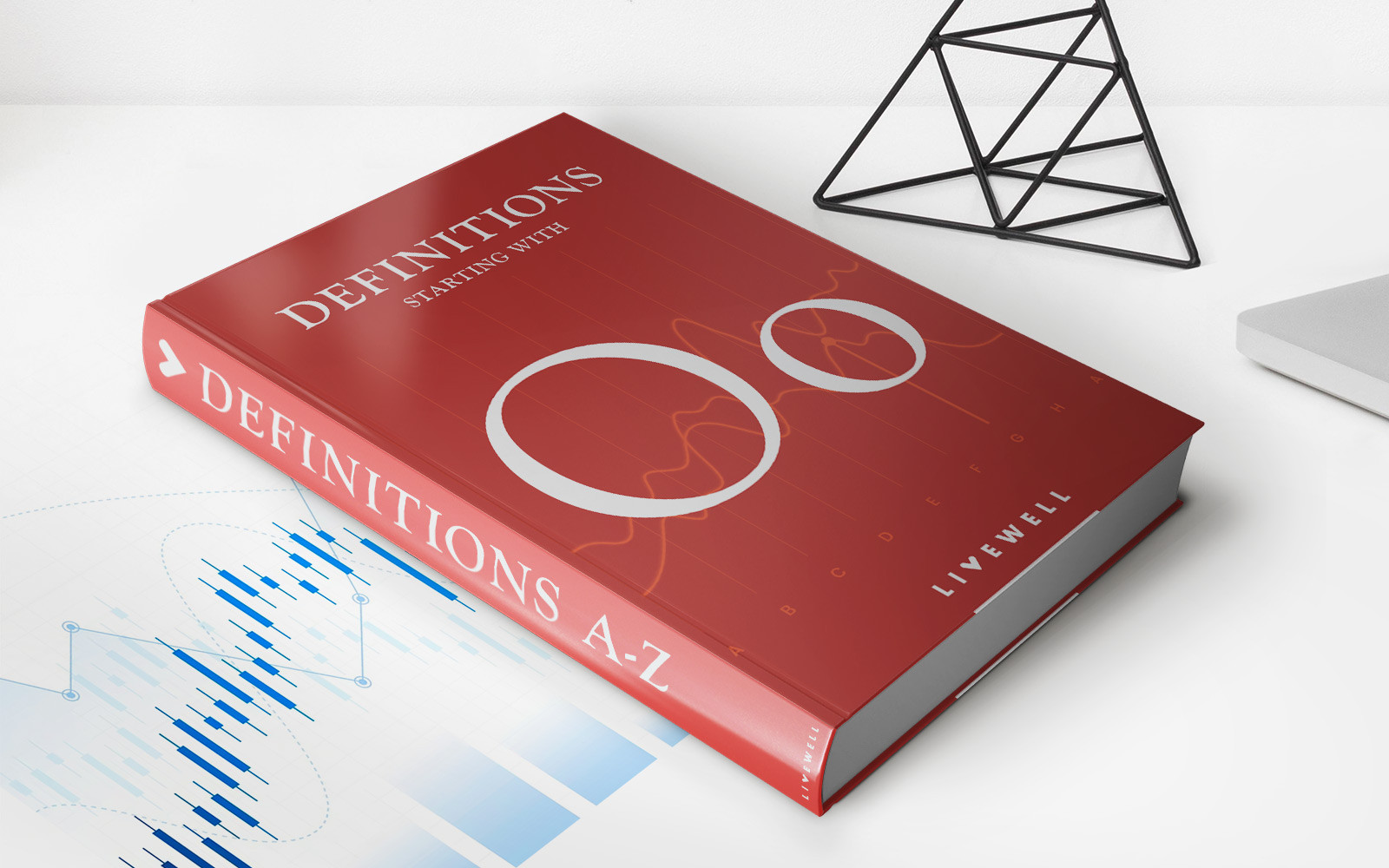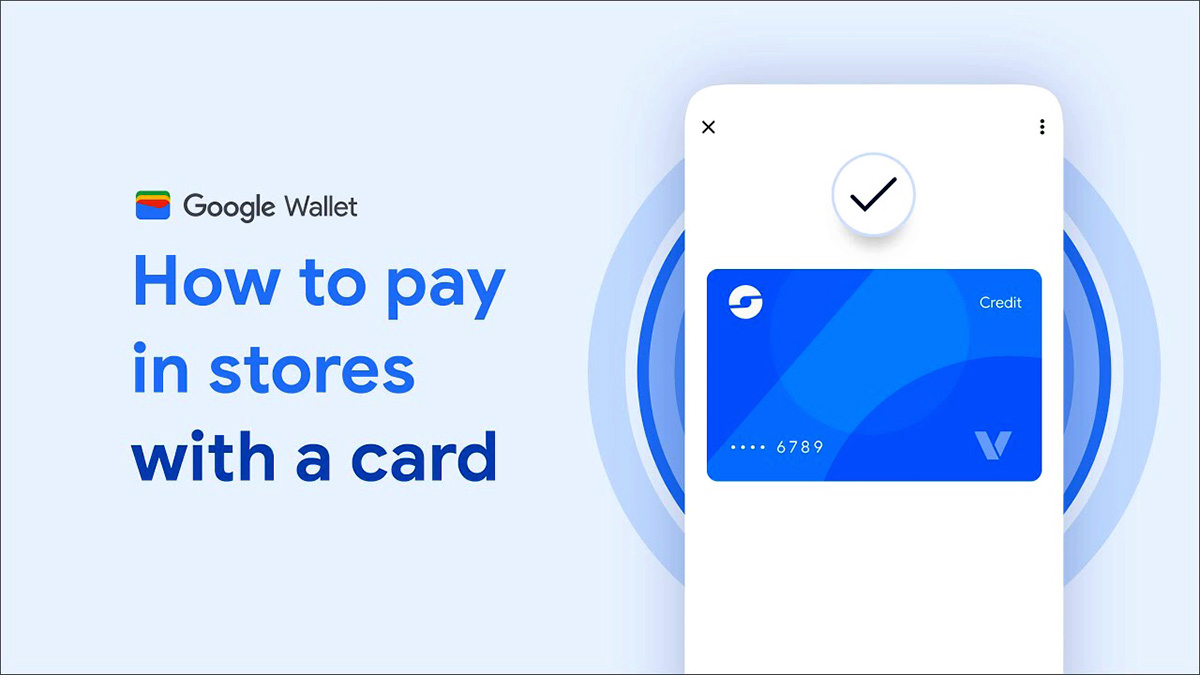
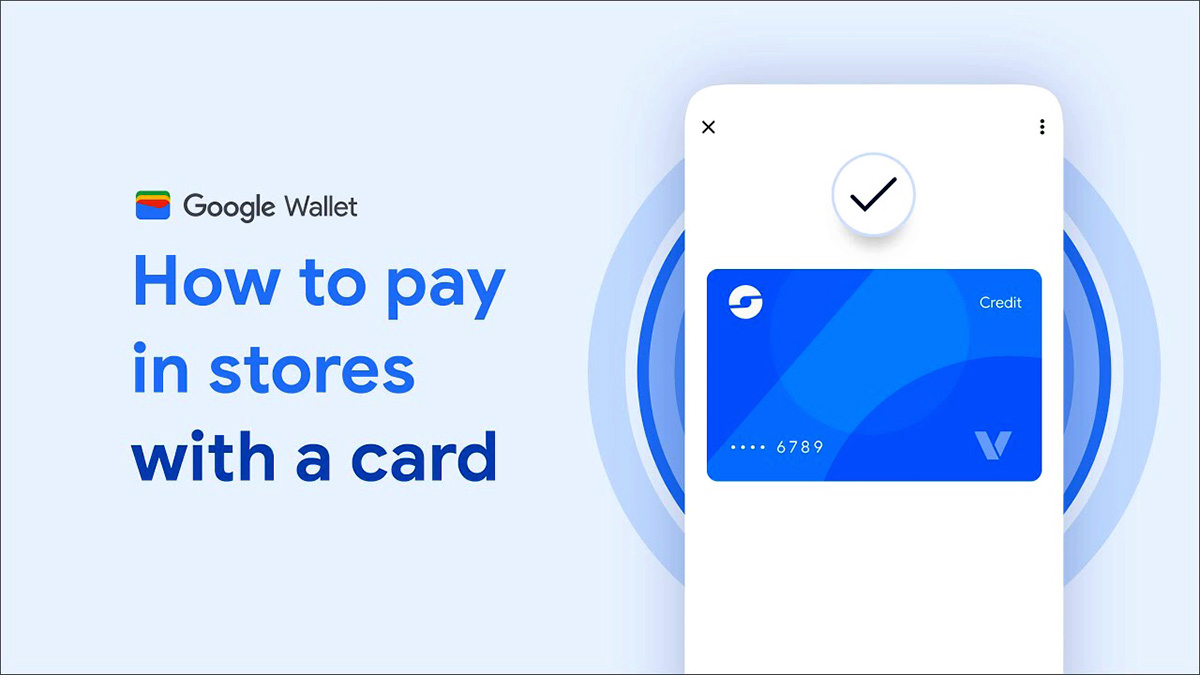
Finance
How Do I Remove A Credit Card From Google Pay
Published: November 7, 2023
Learn how to remove a credit card from Google Pay with our step-by-step guide. Manage your finances effectively by easily removing unwanted payment methods.
(Many of the links in this article redirect to a specific reviewed product. Your purchase of these products through affiliate links helps to generate commission for LiveWell, at no extra cost. Learn more)
Table of Contents
Introduction
Google Pay is a convenient and secure mobile payment service that allows you to make purchases in stores, online, and within apps using your Android device. It simplifies the payment process by storing your credit card information digitally, eliminating the need to carry physical cards. However, there may come a time when you need to remove a credit card from Google Pay.
There are several reasons why you might want to remove a credit card from your Google Pay account. Perhaps you’ve lost your wallet and want to ensure that your financial information remains protected. Maybe you’ve recently closed the credit card account and no longer need it linked to Google Pay. Whatever the reason, removing a credit card from Google Pay is a straightforward process that can be done either through the Google Pay app, the Google Pay website, or the Google Account settings.
In this article, we will walk you through the steps to remove a credit card from Google Pay using all three methods. Whether you’re using an Android device or accessing Google Pay from a computer, there’s a solution that will suit your needs. Let’s get started by exploring the options available for removing a credit card from Google Pay.
Steps for Removing a Credit Card from Google Pay
Regardless of the method you choose, removing a credit card from Google Pay involves a few simple steps. Follow the instructions below to remove a credit card from Google Pay:
1. Option 1: Removing a Credit Card from Google Pay App
– Open the Google Pay app on your Android device.
– Tap on your profile picture or initial in the top right corner.
– Scroll down and select “Payment methods.”
– Locate the credit card you want to remove and tap on it.
– Tap the “Remove” option and confirm the removal when prompted.
2. Option 2: Removing a Credit Card from the Google Pay Website
– Open a web browser and visit the Google Pay website at pay.google.com.
– Sign in to your Google account if you haven’t already.
– Click on the “Payment methods” tab on the left sidebar.
– Find the credit card you wish to remove and click on the three-dot menu icon next to it.
– Select “Remove” from the menu and confirm the removal when prompted.
3. Option 3: Removing a Credit Card from the Google Account Settings
– Open a web browser and go to myaccount.google.com.
– Sign in to your Google account if you’re not already signed in.
– Click on the “Payments & subscriptions” tab on the left sidebar.
– Scroll down to the “Payment methods” section and click on “Manage payment methods.”
– Locate the credit card you want to remove and click on the three-dot menu icon.
– Select “Remove” from the menu and confirm the removal when prompted.
By following these steps, you can easily remove a credit card from Google Pay using any of the available methods. Remember to double-check that you’re removing the correct credit card to avoid any unintentional removals.
Option 1: Removing a Credit Card from Google Pay App
If you prefer to remove a credit card from Google Pay using the mobile app, follow these simple steps:
1. Open the Google Pay app on your Android device. The app icon typically looks like a blue and white “G” on a white background.
2. Tap on your profile picture or your initial, which can be found in the top right corner of the app. This will open your account settings.
3. Scroll down and locate the “Payment methods” option. Tap on it to view the credit cards linked to your Google Pay account.
4. Find the credit card that you want to remove from the list. The cards are usually represented by their last four digits or the name of the issuing bank.
5. Tap on the credit card to view the details and options associated with it.
6. Look for the “Remove” option and tap on it. A confirmation prompt will appear to ensure you want to proceed with the removal.
7. Confirm the removal by selecting “Yes” or “Remove” on the prompt. The credit card will be removed from Google Pay, and you will no longer be able to use it for payments or transactions.
Removing a credit card from the Google Pay app is a quick and straightforward process. It allows you to easily manage your payment methods and keep your Google Pay account up to date with your current preferences. If you have multiple credit cards linked to your Google Pay account, you can repeat these steps as needed for each card you wish to remove.
Option 2: Removing a Credit Card from the Google Pay Website
If you prefer to remove a credit card from Google Pay using the website, follow these simple steps:
1. Open a web browser on your computer or mobile device and visit the Google Pay website at [pay.google.com](https://pay.google.com).
2. Sign in to your Google account if you haven’t already. Enter your email and password, then click on the “Next” button to proceed.
3. Once signed in, you will be redirected to the Google Pay homepage. On the left sidebar, locate and click on the “Payment methods” tab.
4. The page will display a list of the credit cards linked to your Google Pay account. Find the credit card you want to remove and click on the three-dot menu icon next to it.
5. A small menu will appear with various options. Select the “Remove” option from the menu.
6. A confirmation dialog box will appear to confirm the removal of the selected credit card. Review the information to ensure you’ve selected the correct card, and then click on the “Remove” button.
7. Google Pay will process the removal request, and the credit card will be removed from your account. You will no longer be able to use it for transactions through Google Pay.
Removing a credit card from the Google Pay website offers the convenience of managing your payment methods from any device with internet access. It’s a simple and efficient way to keep your payment information up to date and secure. Repeat these steps for any additional credit cards you wish to remove from your Google Pay account.
Option 3: Removing a Credit Card from the Google Account Settings
If you prefer to remove a credit card from Google Pay using your Google Account settings, follow these steps:
1. Open a web browser on your computer or mobile device and go to [myaccount.google.com](https://myaccount.google.com).
2. Sign in to your Google account if you haven’t already. Enter your email and password, then click on the “Next” button to proceed.
3. Once signed in, you will be directed to your Google Account homepage. On the left sidebar, click on the “Payments & subscriptions” tab.
4. Scroll down to the “Payment methods” section and click on the “Manage payment methods” link. This will take you to a page displaying the payment methods associated with your Google account.
5. Locate the credit card you want to remove from the list of payment methods. Click on the three-dot menu icon next to the card.
6. A drop-down menu will appear with several options. Select the “Remove” option from the menu.
7. A confirmation dialog box will appear to ensure you want to proceed with removing the selected credit card. Review the information to ensure you’ve selected the correct card and click on the “Remove” button.
8. Google will process the removal request, and the credit card will be removed from your Google Account and Google Pay. You will no longer be able to use it for transactions through Google Pay.
Removing a credit card from the Google Account settings provides another convenient way to manage your payment methods. It allows you to have complete control over the credit cards associated with your Google Account, ensuring your information remains up to date and secure. Repeat these steps for any additional credit cards you wish to remove from your Google Pay account.
Conclusion
Removing a credit card from Google Pay is a simple process that can be accomplished through the Google Pay app, the Google Pay website, or the Google Account settings. Whether you prefer the convenience of mobile access or the functionality of a web browser, you have options to suit your needs.
By following the steps outlined in this article, you can easily remove a credit card from your Google Pay account. This allows you to keep your payment information up to date and secure, ensuring that only the cards you want to use are linked to your Google Pay account.
Remember to double-check that you are removing the correct credit card before proceeding, as the removal process cannot be undone. Additionally, it’s always a good idea to review your payment methods periodically to ensure that they reflect your current preferences and financial situation.
Whether you’re removing a credit card due to lost or stolen wallet, closing an account, or simply wanting to update your payment methods, Google Pay makes it easy to manage your cards. Take advantage of the flexibility and convenience of Google Pay, knowing that you have full control over your payment methods.
Now that you have learned how to remove a credit card from Google Pay, you can confidently make changes to your account as needed. Enjoy the convenience and security of Google Pay, knowing that your payment information is in your hands.