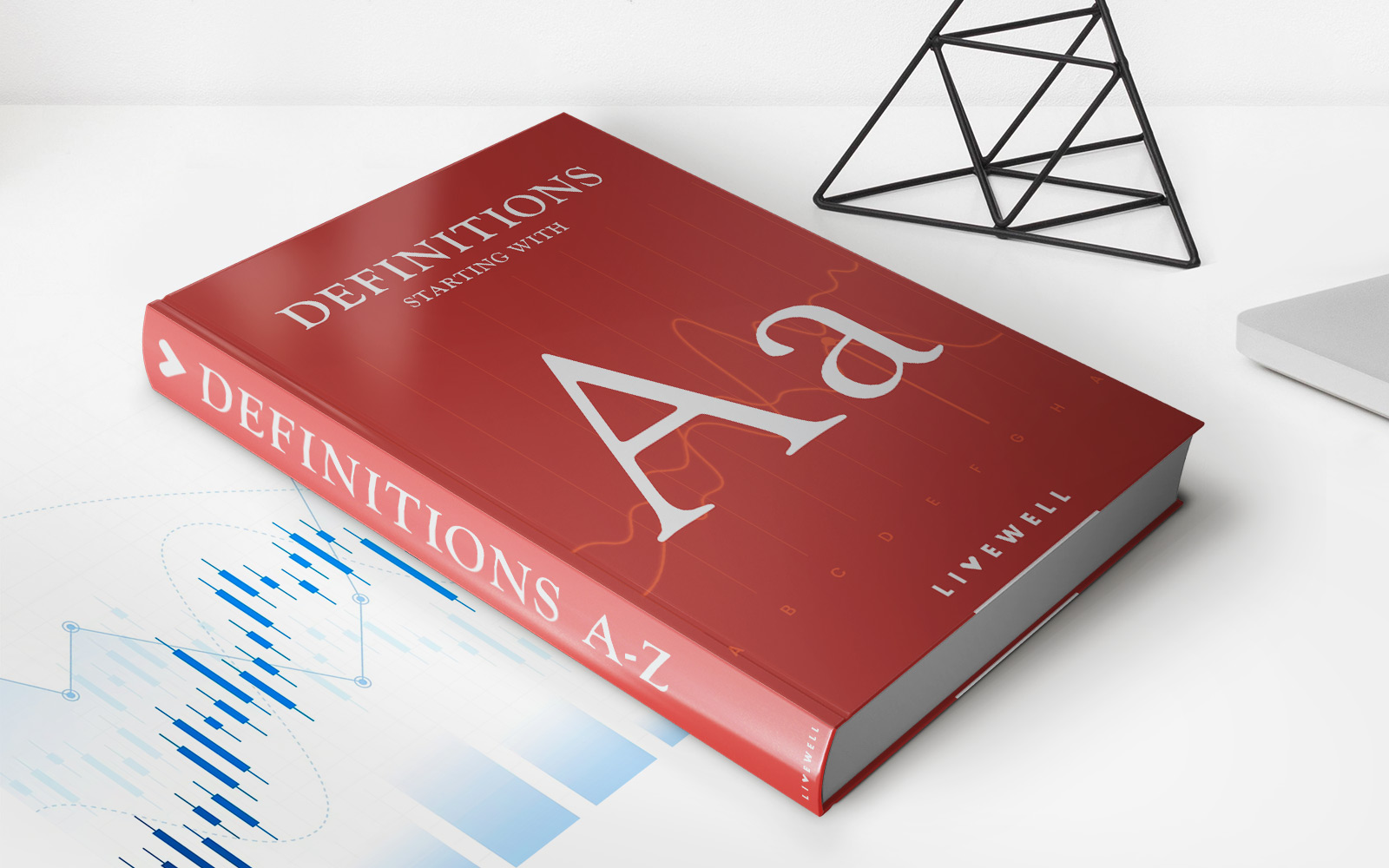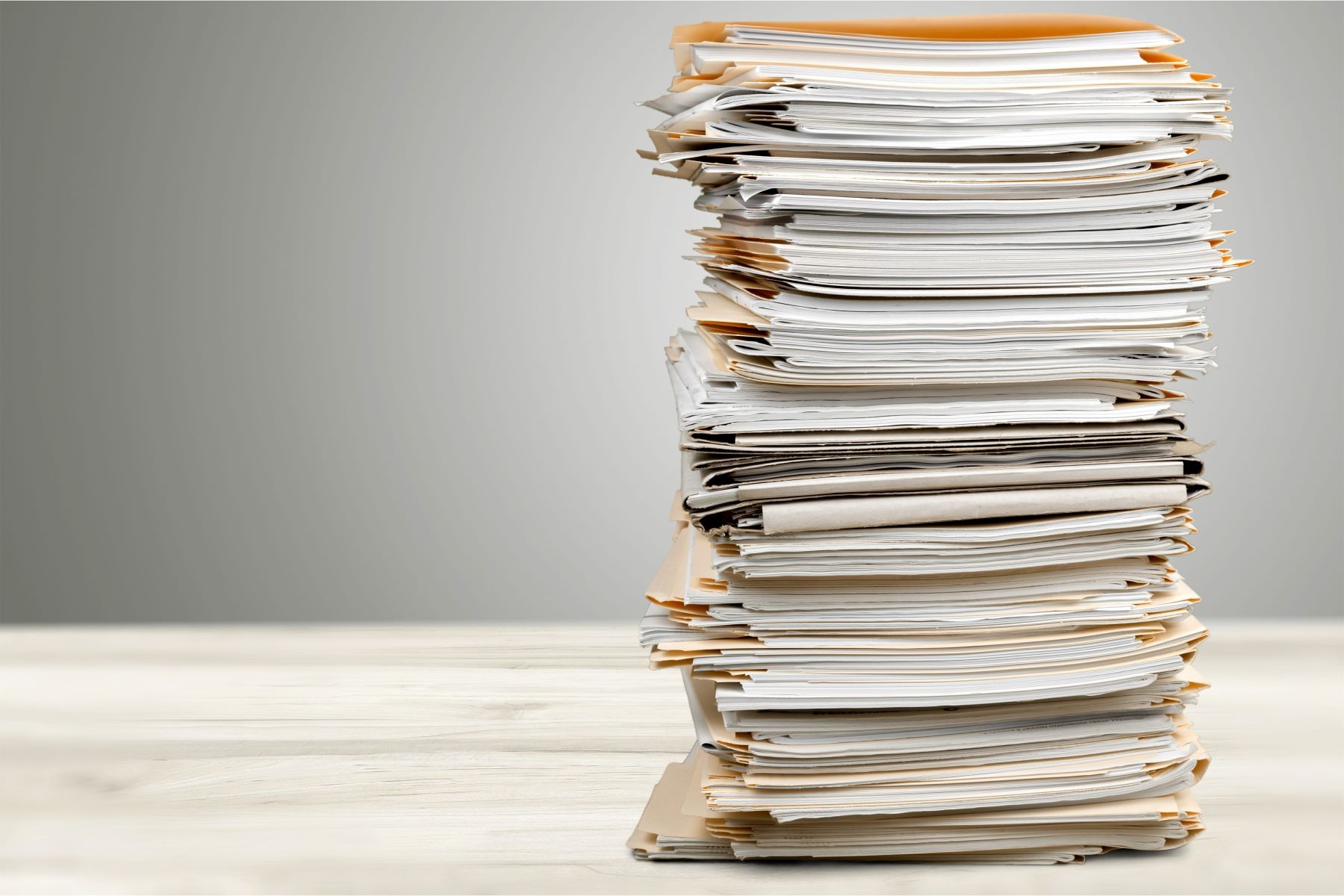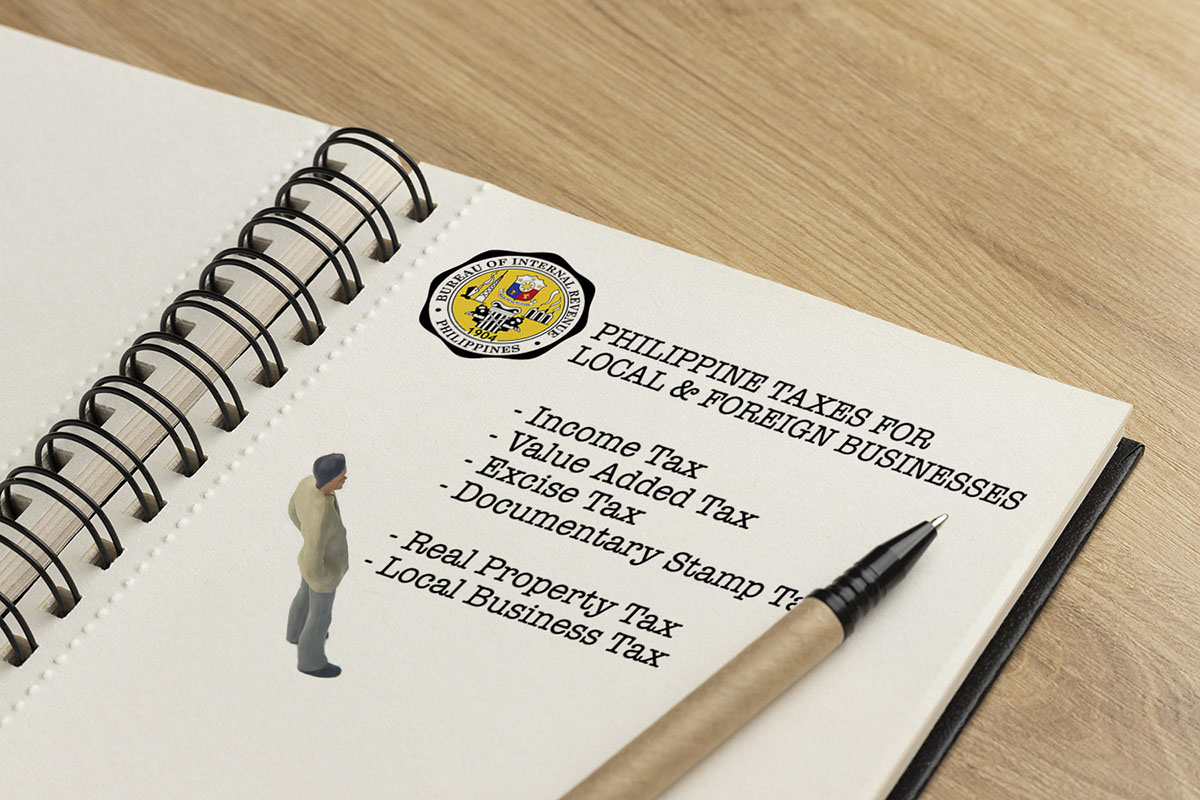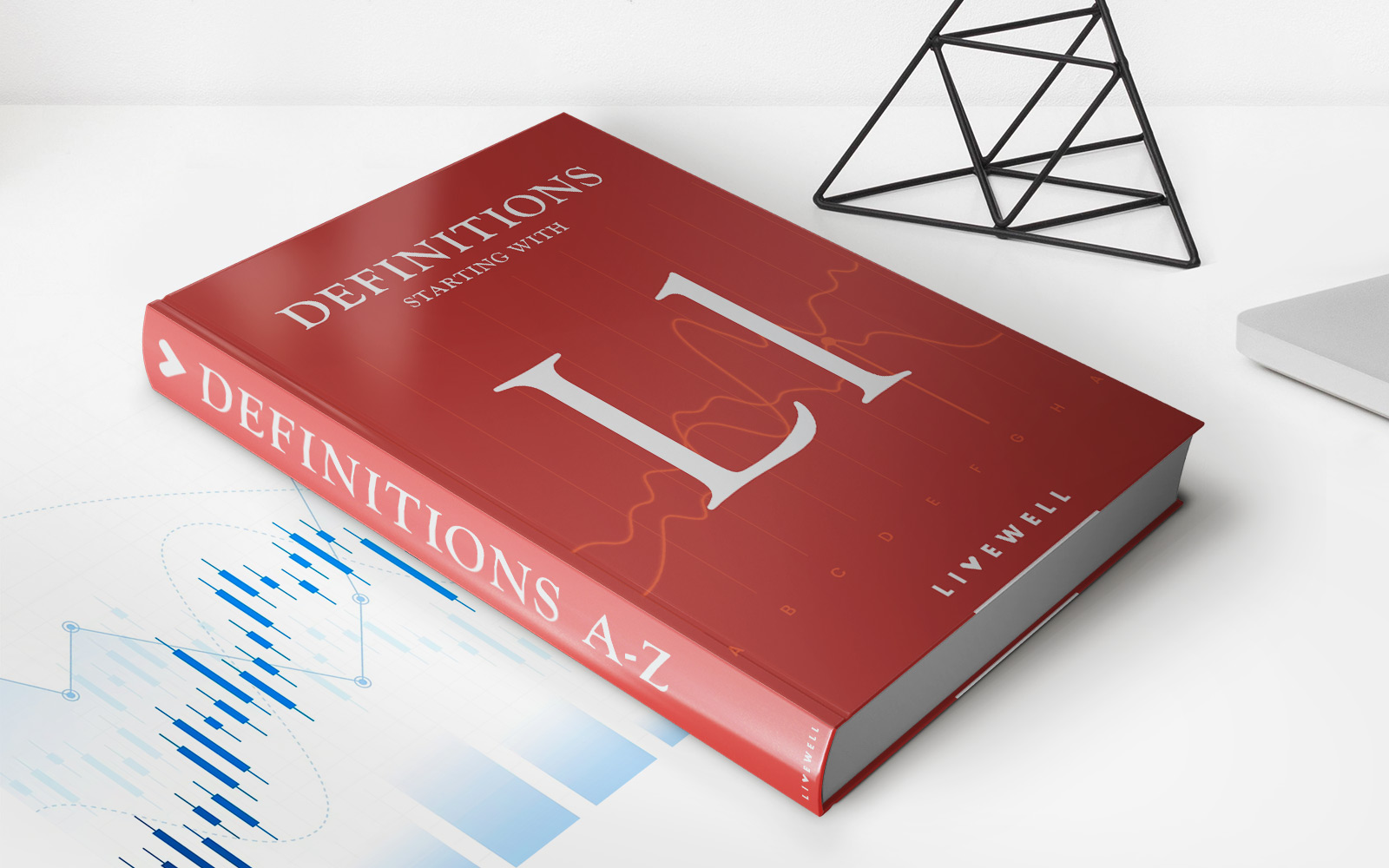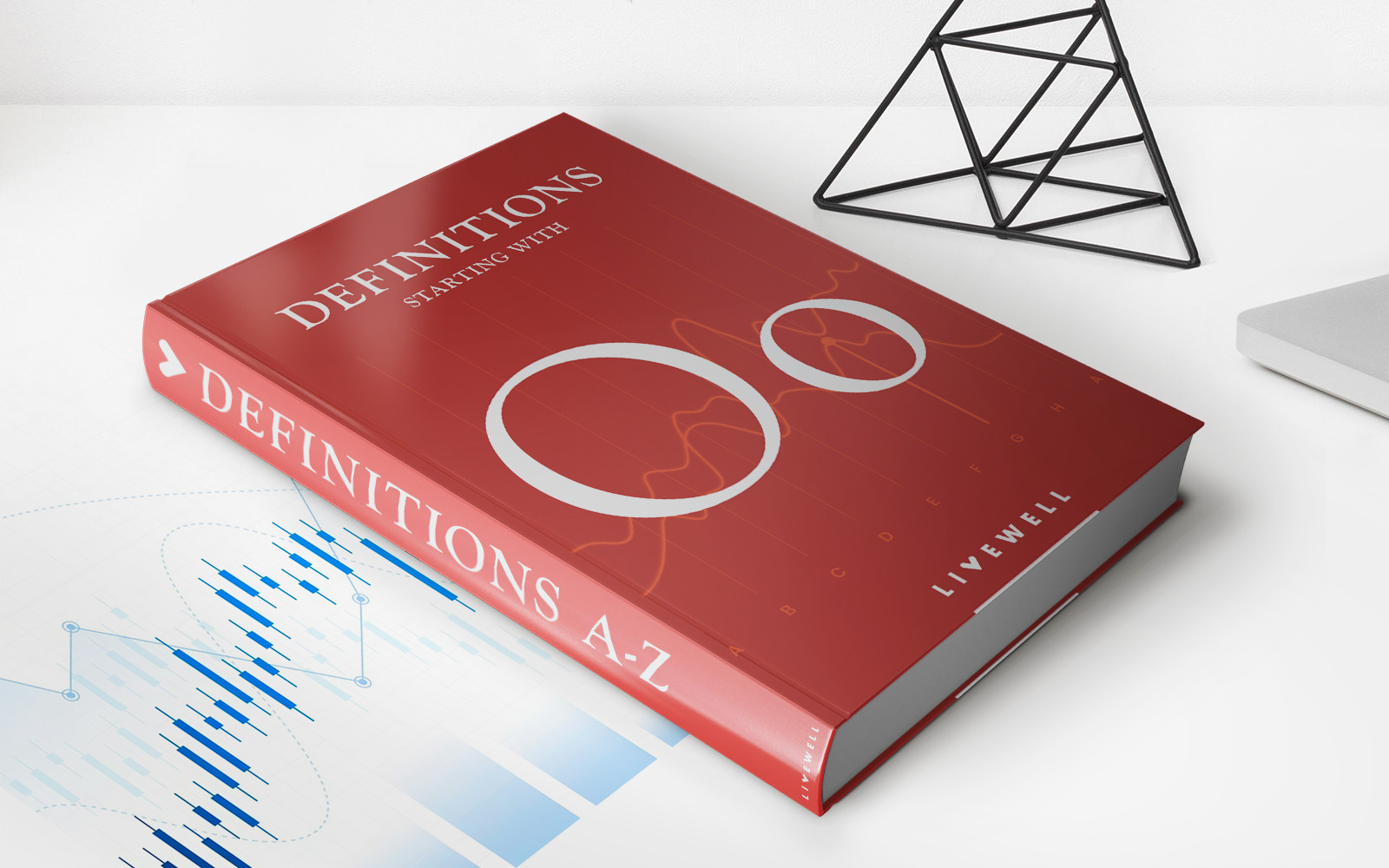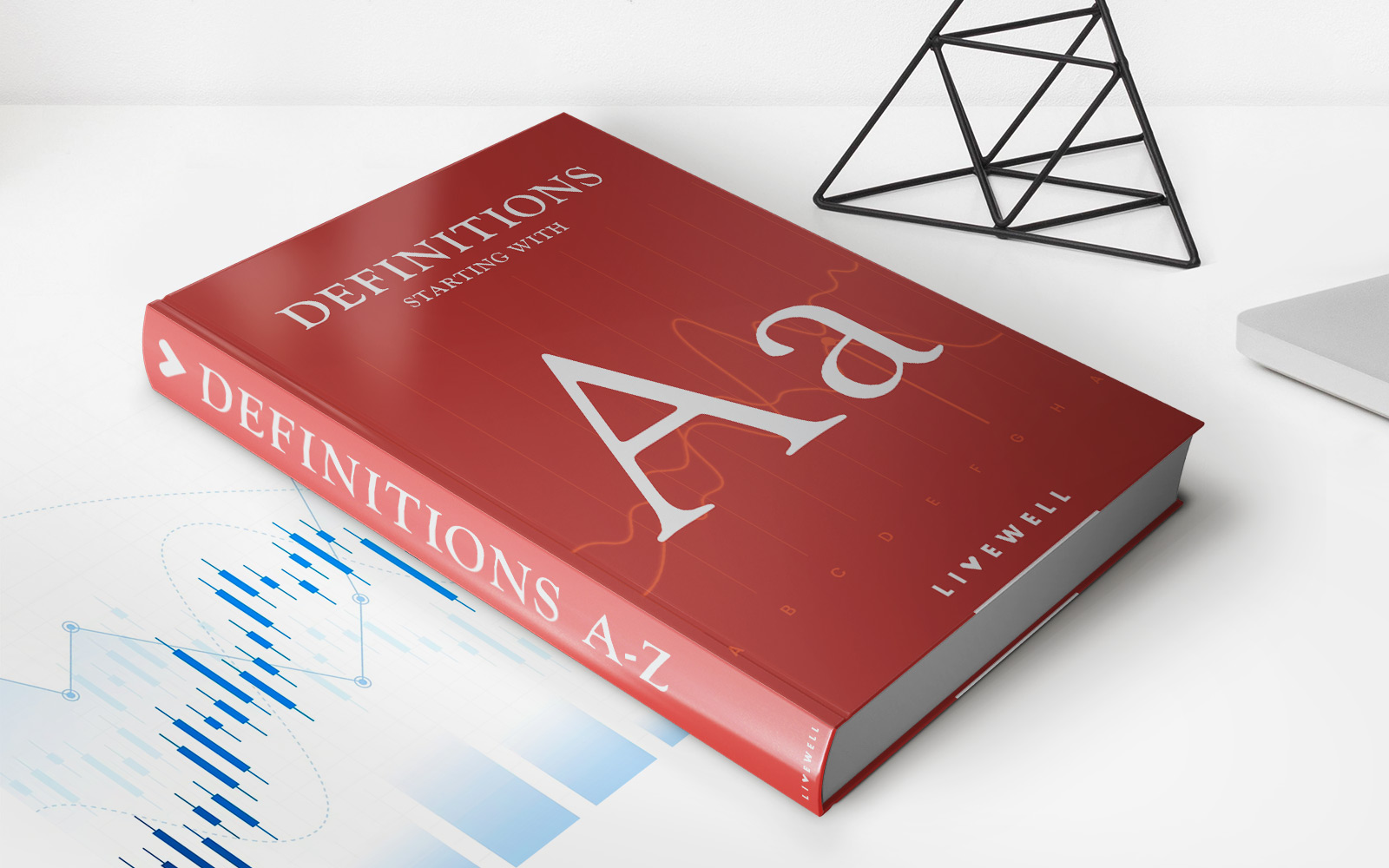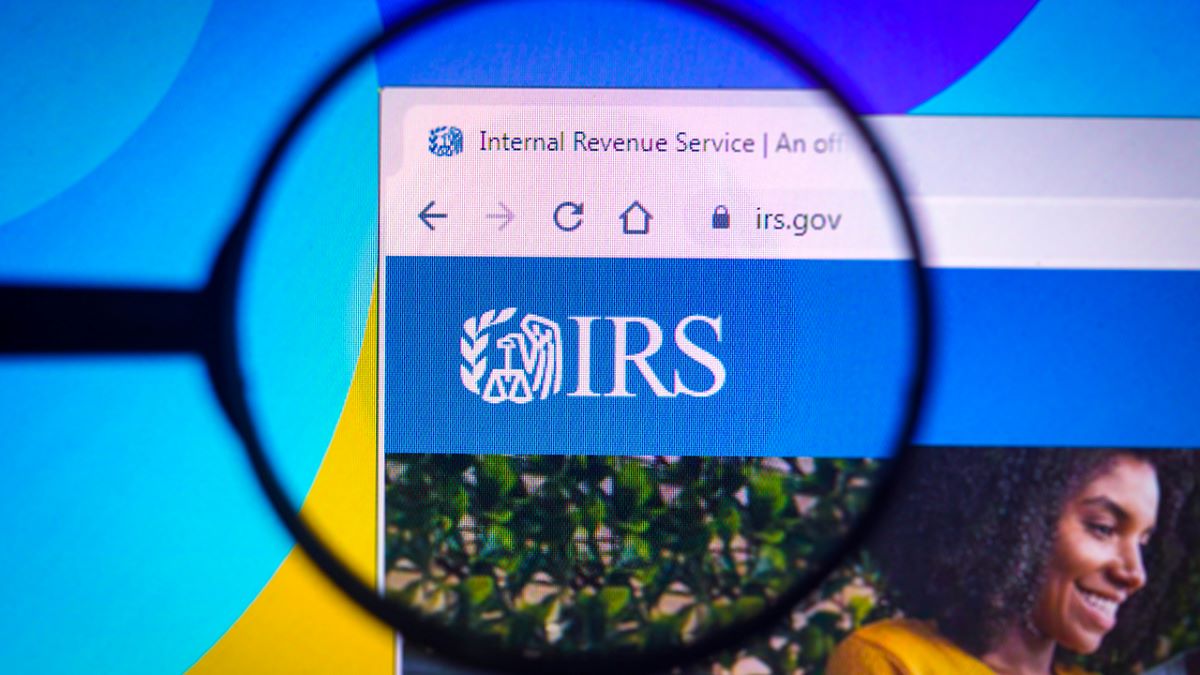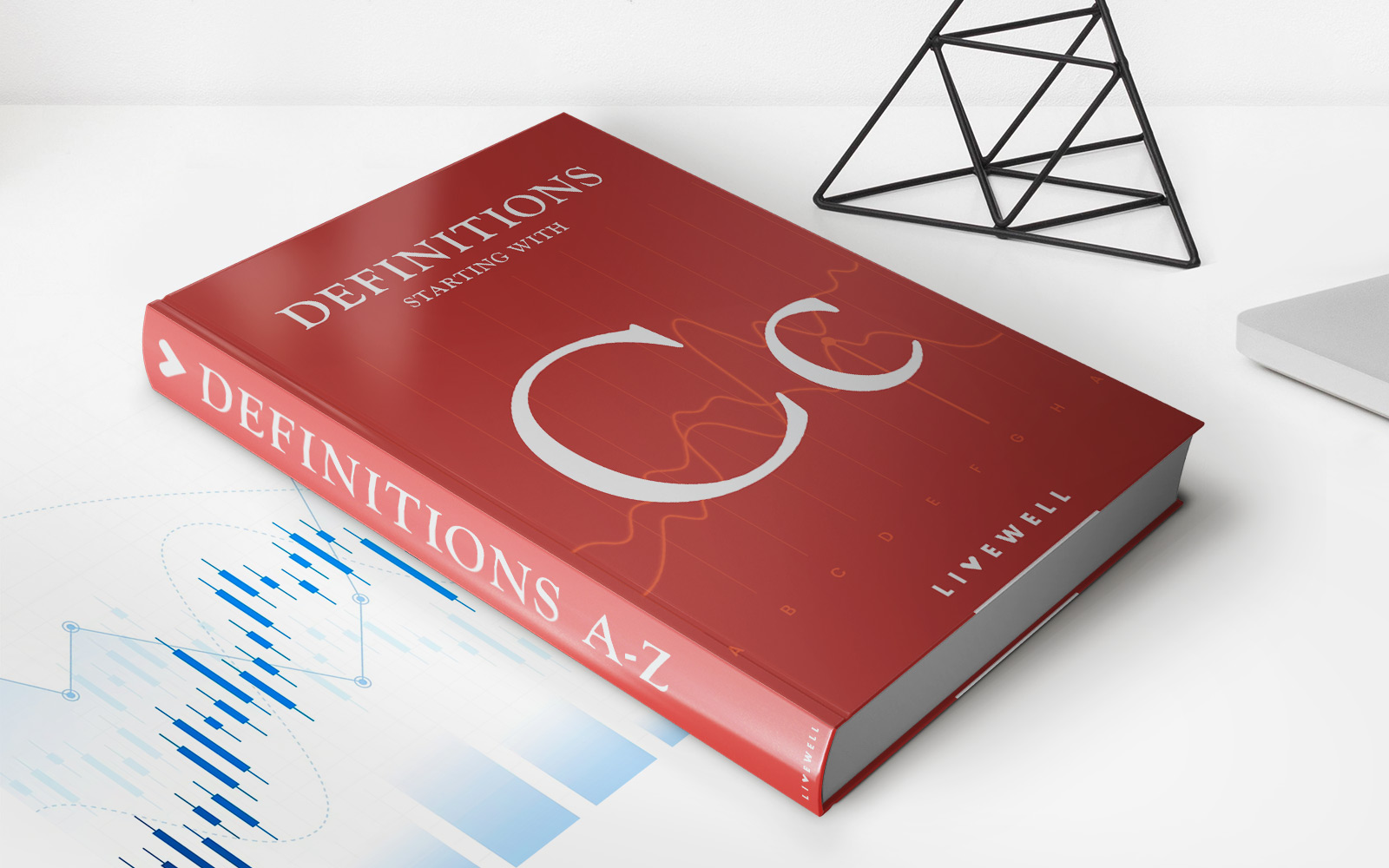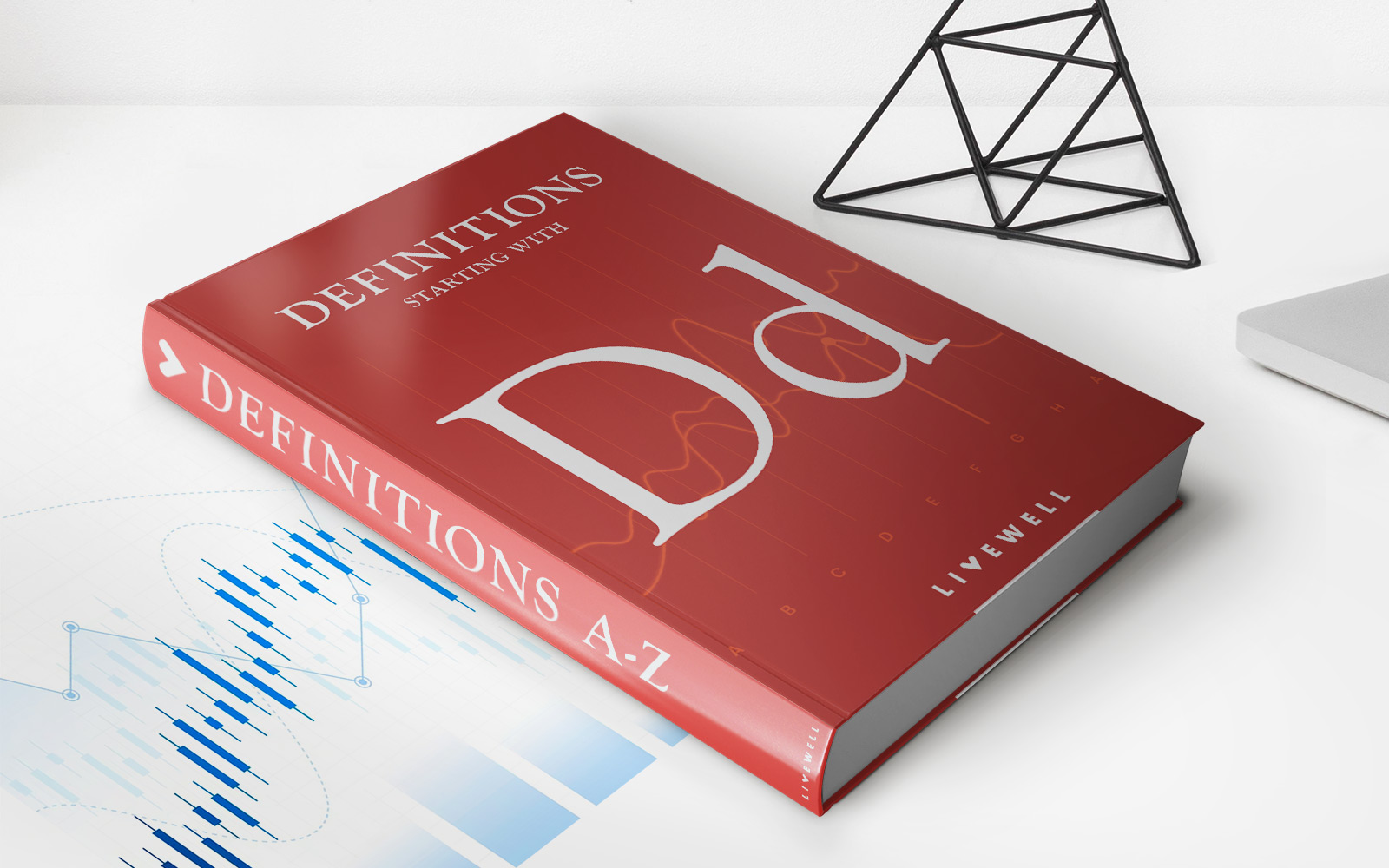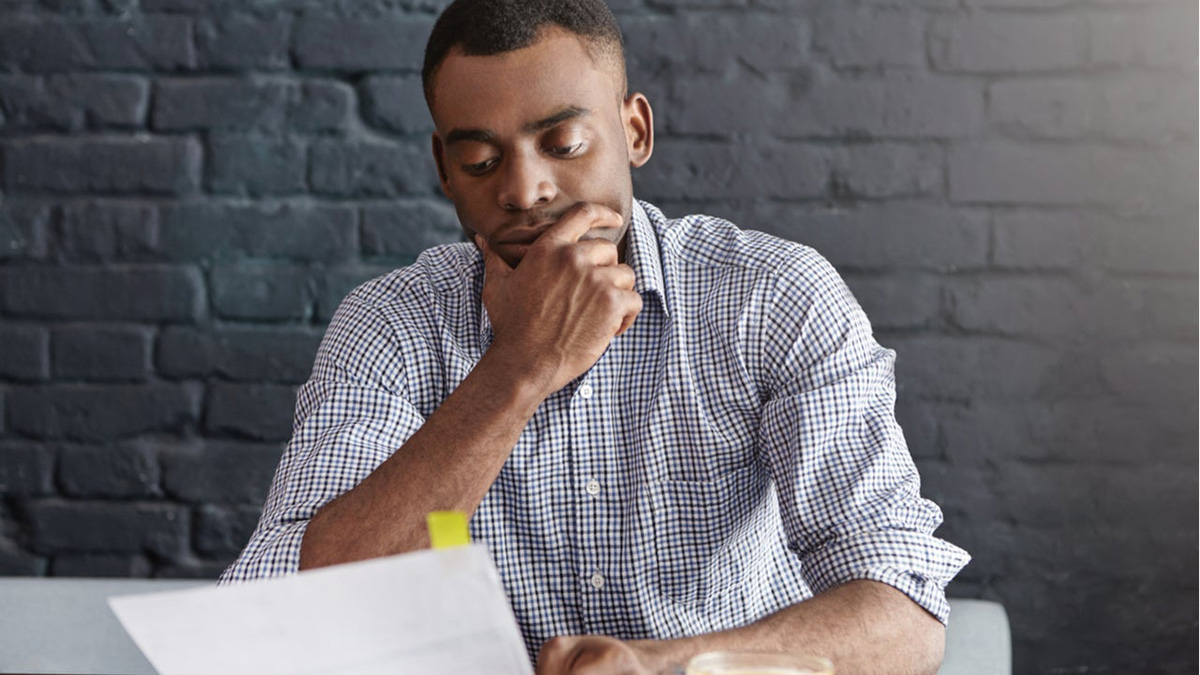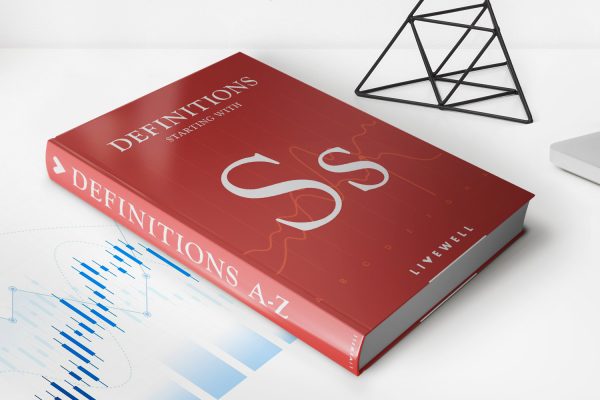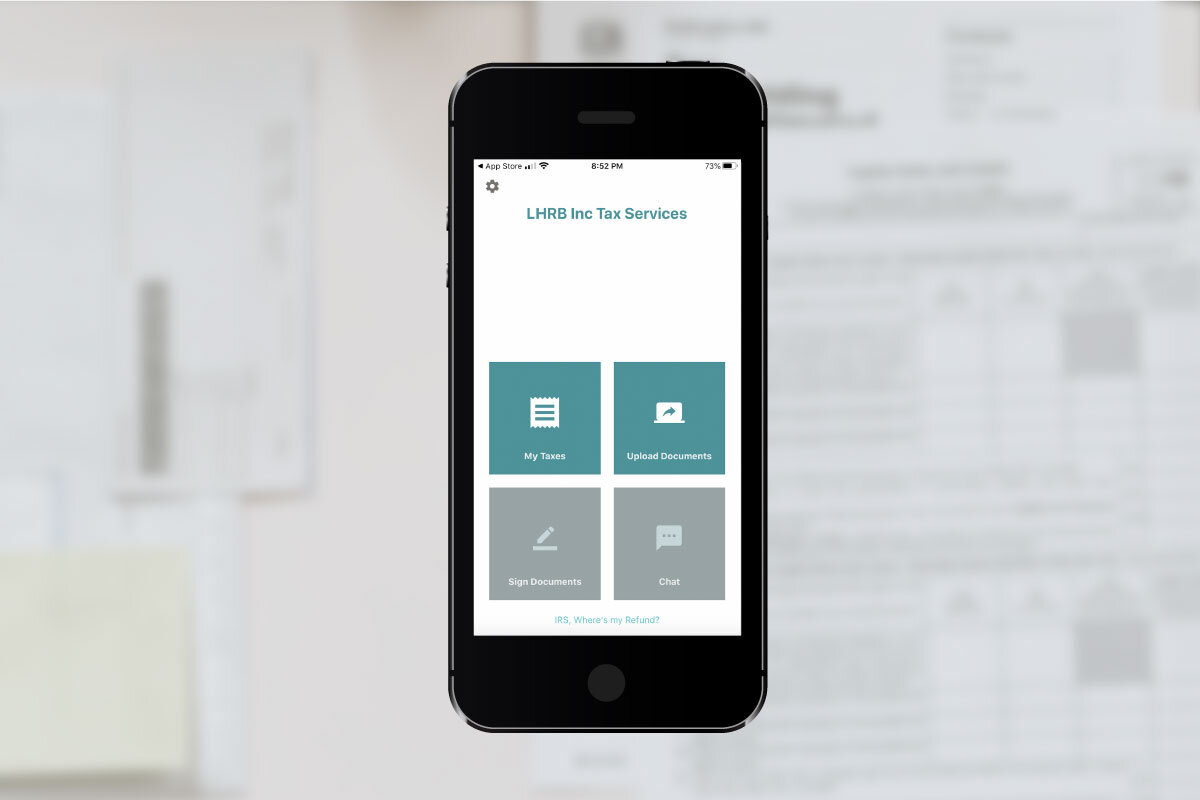
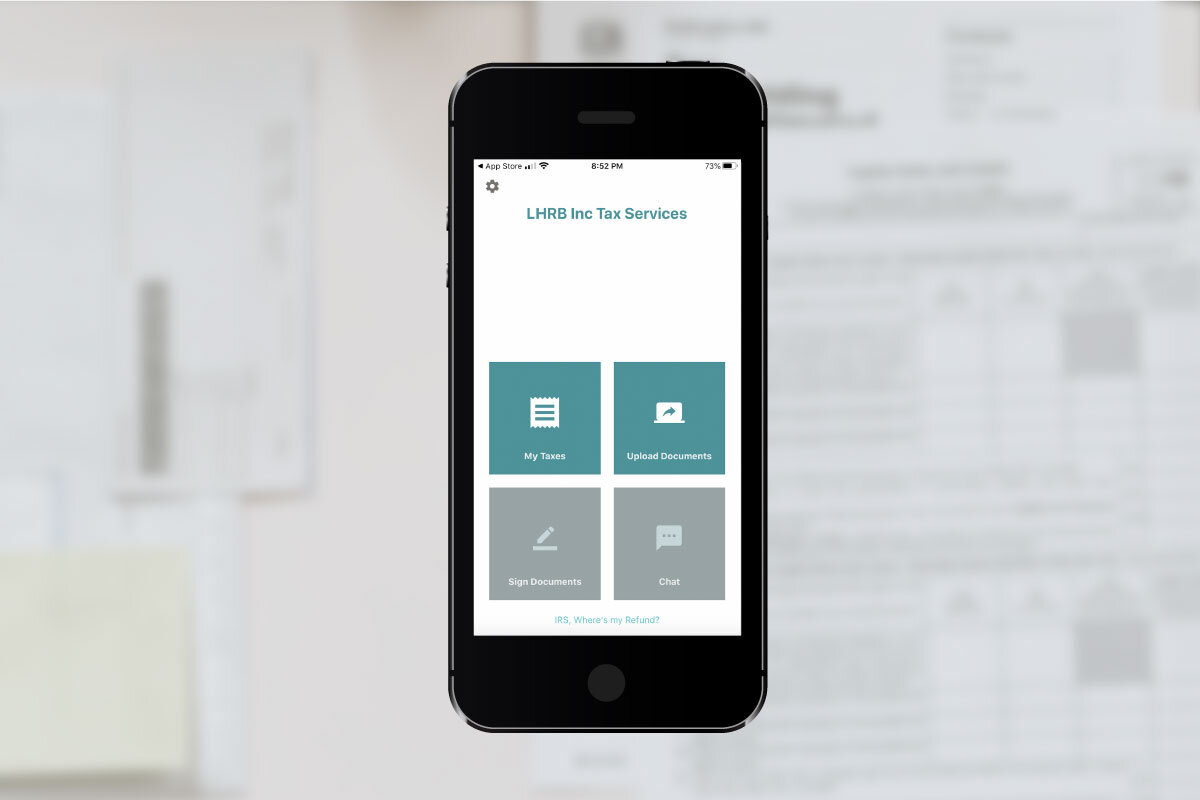
Finance
How To Upload Documents To The IRS
Published: October 31, 2023
Learn how to upload documents to the IRS for your finance needs. Our step-by-step guide will simplify the process, ensuring compliance and efficiency.
(Many of the links in this article redirect to a specific reviewed product. Your purchase of these products through affiliate links helps to generate commission for LiveWell, at no extra cost. Learn more)
Table of Contents
Introduction
When it comes to fulfilling your tax obligations, submitting the necessary documents to the Internal Revenue Service (IRS) is an important step. Fortunately, the IRS has made it easier than ever to upload documents securely and conveniently online. This not only saves time and paper but also ensures that your documents reach the IRS promptly.
In this article, we will guide you through the process of uploading documents to the IRS, step by step. Whether you need to submit tax-related documents for your personal taxes, business taxes, or any other purpose, the following instructions will help you navigate the IRS online platform with ease.
Before we delve into the specific steps of uploading documents, it’s important to note that the IRS provides a secure and encrypted environment for the transmission of sensitive information. This means that your personal and financial data will remain confidential throughout the process.
To upload documents to the IRS, you will need to have access to a computer or a mobile device with an internet connection. It is also beneficial to gather all the necessary documents beforehand to streamline the uploading process.
Now, let’s get started on uploading your documents to the IRS and ensure your tax obligations are met efficiently and effectively.
Step 1: Gather Required Documents
The first step in uploading documents to the IRS is to gather all the necessary documents that need to be submitted. The specific documents you will need to upload will depend on the purpose of your submission, whether it be for personal taxes, business taxes, or other purposes.
Here are some common documents you may need to gather:
- W-2 Forms: These forms are issued by your employer to report your wages, tips, and other compensation.
- 1099 Forms: These forms are used to report various types of income, such as interest, dividends, self-employment income, and more.
- Schedule C: If you are self-employed or a sole proprietor, you may need to submit this form to report your business income and expenses.
- Form 1040: This is the standard individual income tax return form that you will need to fill out and submit.
- Form 1065: If you operate a partnership, you will need to submit this form to report your partnership income, deductions, and credits.
- Form 1120: For corporations, this form is used to report their income, deductions, and credits.
- Supporting Documents: These may include receipts, invoices, bank statements, and other records that support the information reported on your tax forms.
It’s essential to ensure that you have all the necessary documents and any additional supporting documentation that may be required for your specific situation. Taking the time to gather these documents beforehand will help streamline the uploading process and ensure that you have everything you need to accurately report your income and expenses.
Remember, the IRS may also require you to keep these documents for a certain period of time, so it’s important to keep copies of everything you submit for your own records.
Now that you have gathered all the necessary documents, let’s move on to the next step: creating an IRS online account.
Step 2: Create an IRS Online Account
To upload documents to the IRS, you will need to create an online account. This account will not only allow you to upload documents but also provide access to various other services and resources provided by the IRS.
Follow these steps to create an IRS online account:
- Visit the official IRS website at irs.gov.
- Click on the “Account” tab located at the top-right corner of the homepage.
- Under the “Get Started” section, click on the “Create Account” button.
- Provide the required information to verify your identity, such as your name, social security number, date of birth, and filing status.
- Create a username and password for your account. Make sure to choose a strong password that includes a combination of letters, numbers, and special characters.
- Review and accept the terms of service and privacy policy.
- Complete any additional security measures, such as providing answers to security questions or setting up a two-factor authentication method.
- Once the registration process is complete, you will receive a confirmation email from the IRS with further instructions.
It’s important to note that the IRS takes the security of your personal and financial information seriously. They have implemented various security measures to protect your data and prevent unauthorized access. However, it is still essential to follow best practices when creating your online account, such as choosing a unique password and regularly monitoring your account for any suspicious activity.
Now that you have successfully created an IRS online account, you are ready to proceed to the next step: navigating to the upload documents page.
Step 3: Navigate to the Upload Documents Page
Once you have created your IRS online account, the next step is to navigate to the upload documents page. This is where you will find the necessary tools and resources to securely upload your documents to the IRS.
Follow these steps to access the upload documents page:
- Login to your IRS online account using your username and password.
- On the account homepage, look for the section or tab labeled “Documents” or “Upload Documents.”
- Click on the designated link or button to access the upload documents page.
The specific location of the upload documents page may vary depending on the IRS website’s layout and any recent updates to the platform. If you are having trouble finding the page, you can use the search function on the website or consult the IRS’s online help resources for guidance.
It’s important to note that the upload documents page may have additional features or sections beyond just document uploads. Take the time to explore the page and familiarize yourself with its layout and functionality to ensure a smooth uploading process.
Now that you have accessed the upload documents page, let’s move on to the next step: selecting the type of document you want to upload.
Step 4: Select the Type of Document
After accessing the upload documents page on the IRS website, the next step is to select the type of document you want to upload. This ensures that the IRS can categorize and process your submission accurately.
Follow these steps to select the type of document:
- On the upload documents page, you will typically see a list or dropdown menu of document types to choose from. This can include options like “Tax Returns,” “Form W-2,” “Form 1099,” or specific forms related to businesses and other purposes.
- Carefully review the available options and select the document type that aligns with what you are uploading.
- If you cannot find a specific document type that matches your submission, look for a general category or option that allows you to provide a description or explanation of the document you are uploading.
- Once you have selected the appropriate document type, click on the “Next” or “Continue” button to proceed to the next step.
It’s important to choose the correct document type to ensure that your submission is processed accurately and efficiently by the IRS. If you are unsure about which document type to select, you can refer to the IRS’s online resources or consult professional tax advisors for guidance.
Now that you have selected the document type, let’s move on to the next step: choosing the tax year.
Step 5: Choose the Tax Year
After selecting the type of document you want to upload, the next step is to choose the tax year for which the document is applicable. This ensures that the IRS can accurately associate the document with the correct tax period.
Follow these steps to choose the tax year:
- On the upload documents page, you will typically see a dropdown menu or field where you can select the tax year.
- Depending on the purpose of your submission, the dropdown menu may include options for various tax years, such as the current year or previous years.
- Carefully review the available options and select the tax year that corresponds to the document you are uploading.
- If there is no specific tax year option, make sure to provide clear and accurate information in the description or explanation section to indicate the tax year.
- After selecting the tax year, click on the “Next” or “Continue” button to proceed to the next step.
Choosing the correct tax year is crucial to ensure that the IRS can properly process and associate your uploaded document with the relevant tax period. If you are unsure about which tax year to select, refer to the dates mentioned on the document or seek guidance from a tax professional.
Now that you have chosen the tax year, let’s move on to the next step: uploading the document.
Step 6: Upload the Document
Now that you have selected the document type and tax year, it’s time to upload the document to the IRS. This step allows you to securely transmit your document to the IRS for processing and review.
Follow these steps to upload your document:
- On the upload documents page, you will typically see a section or button labeled “Upload” or “Choose File.”
- Click on the designated option to browse and select the document file from your computer or mobile device.
- A file explorer window will open, allowing you to navigate to the location where your document is stored.
- Locate and select the document file you want to upload, and then click on the “Open” or “Choose” button.
- The file will begin uploading to the IRS website. The time it takes to upload may vary depending on the size of the document and the speed of your internet connection.
- While the document is uploading, do not close the browser tab or navigate away from the upload page.
- Once the upload is complete, you will usually see a confirmation message or status indicator indicating that the document has been successfully uploaded.
It’s important to ensure that you are uploading the correct document file and that it is in a format compatible with the IRS’s specifications. Common file formats accepted by the IRS include PDF, JPEG, and PNG. If you have any doubts or encounter any issues with the upload process, refer to the IRS’s online resources or contact their customer support for assistance.
Now that you have uploaded the document, let’s move on to the next step: confirming and submitting your upload.
Step 7: Confirm and Submit
After you have successfully uploaded your document to the IRS, it’s important to take the time to confirm the accuracy of your upload and submit it for processing. This step ensures that your submission is complete and ready for review by the IRS.
Follow these steps to confirm and submit your upload:
- Review the details of your upload, including the document type, tax year, and any accompanying descriptions or explanations you provided.
- If necessary, make any edits or corrections to the information before proceeding.
- Double-check that the uploaded document is the correct file and free from any errors or omissions.
- Once you are certain that everything is accurate and complete, click on the “Confirm” or “Submit” button to initiate the submission process.
- Depending on the IRS website’s interface, you may receive a confirmation message or reference number indicating that your submission has been received.
It’s important to note that once you confirm and submit your upload, you may not be able to make changes to the document online. If you realize there is an error or need to provide additional information, you may need to contact the IRS directly to rectify the situation.
After submitting your upload, it’s advisable to keep a record of the confirmation message or reference number for your own reference. This can serve as proof of submission in case of any questions or inquiries in the future.
Now that you have confirmed and submitted your upload, let’s move on to the final step: receiving an acknowledgment from the IRS.
Step 8: Receive Acknowledgement
Once you have submitted your document to the IRS, you can expect to receive an acknowledgement indicating that your upload has been successfully received and processed. This acknowledgement serves as confirmation that the IRS has received your document and will begin reviewing it accordingly.
Follow these guidelines to understand the process of receiving an acknowledgement:
- After submitting your upload, the IRS’s online platform will typically display a confirmation message or provide a reference number for your record. Take note of this information as it serves as proof of submission.
- The IRS may also send an email to the address associated with your online account confirming the receipt of your document. Keep an eye on your inbox or spam folder for any communication from the IRS.
- The acknowledgement may contain additional information such as estimated processing times or any additional steps you need to take.
- Depending on the volume of submissions and the complexity of your document, the processing time can vary. The IRS typically endeavors to process uploads as efficiently as possible, but it’s important to exercise patience and allow sufficient time for your submission to be reviewed.
- If there are any issues or concerns with your upload, the IRS may reach out to you for further clarification or additional documentation.
- While waiting for the acknowledgement, refrain from submitting duplicate uploads or making unnecessary contact with the IRS. This can help streamline the processing of your submission.
It’s important to retain copies of the acknowledgement, confirmation message, or reference number for your records. These documents can be useful if you need to follow up or track the progress of your submission.
Remember, the IRS processes a high volume of uploads, so it is not uncommon for the acknowledgment to take some time. However, if you haven’t received any confirmation within a reasonable period, or if you have any concerns about the status of your submission, don’t hesitate to reach out to the IRS for assistance.
Congratulations! You have now completed the process of uploading your document to the IRS. By following these steps and ensuring the accuracy and completeness of your submission, you have successfully fulfilled your tax obligations electronically.
If you have any further questions or require additional assistance, consult the IRS’s online resources or consider contacting a tax professional for expert guidance.
Conclusion
Uploading documents to the IRS has become a convenient and secure way to fulfill your tax-related obligations. By following the step-by-step process outlined in this article, you can confidently submit your documents to the IRS, whether you’re filing your personal taxes, business taxes, or any other relevant documents.
Remember, the key steps involved in uploading documents to the IRS are as follows:
- Gather all the necessary documents that need to be uploaded.
- Create an IRS online account to access the upload documents page.
- Navigate to the upload documents page on the IRS website.
- Select the appropriate document type.
- Choose the tax year relevant to your document.
- Upload the document, ensuring it adheres to the IRS’s accepted file formats.
- Confirm the accuracy of your upload and submit it for processing.
- Expect to receive an acknowledgement from the IRS, confirming the receipt of your document and the start of the review process.
By following these steps and being diligent in gathering necessary documents and providing accurate information, you contribute to the efficient processing of your submissions and the accuracy of your tax records.
Remember to keep copies of all uploaded documents, acknowledgements, and any other relevant communication for your records. This will ensure that you have a complete and organized record of your tax-related activities.
If you have any further questions or encounter any difficulties during the upload process, don’t hesitate to utilize the IRS’s online resources or consult with a tax professional for personalized guidance.
Uploading documents to the IRS streamlines the tax-filing process, reduces paper waste, and allows for efficient communication with the IRS. Embrace the convenience and security of online document submission, and stay compliant with your tax obligations.