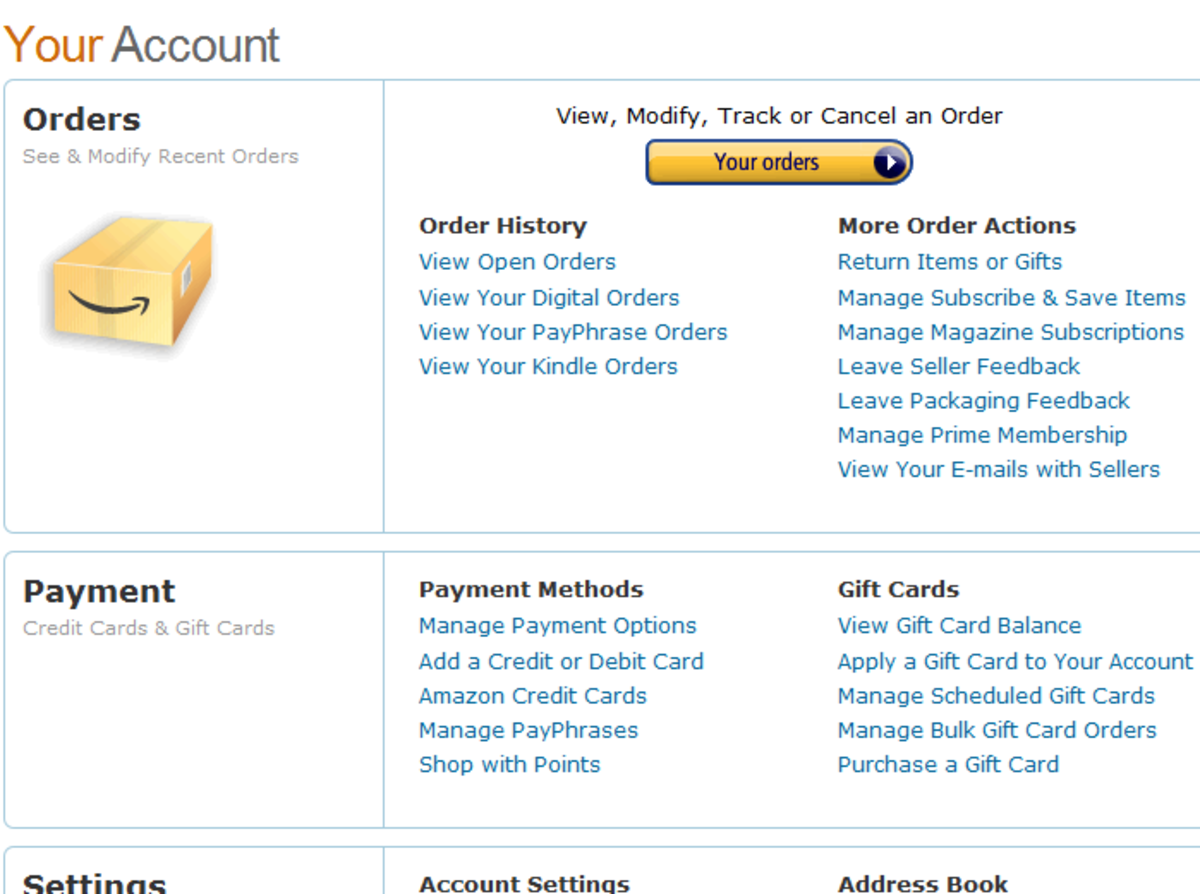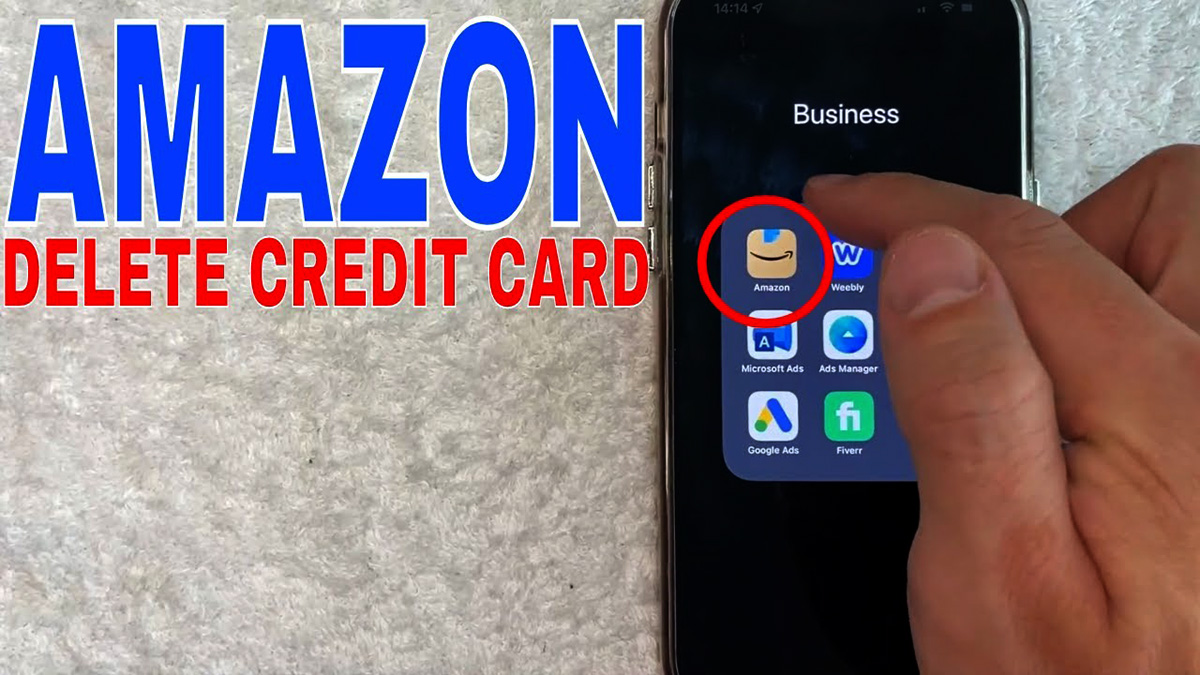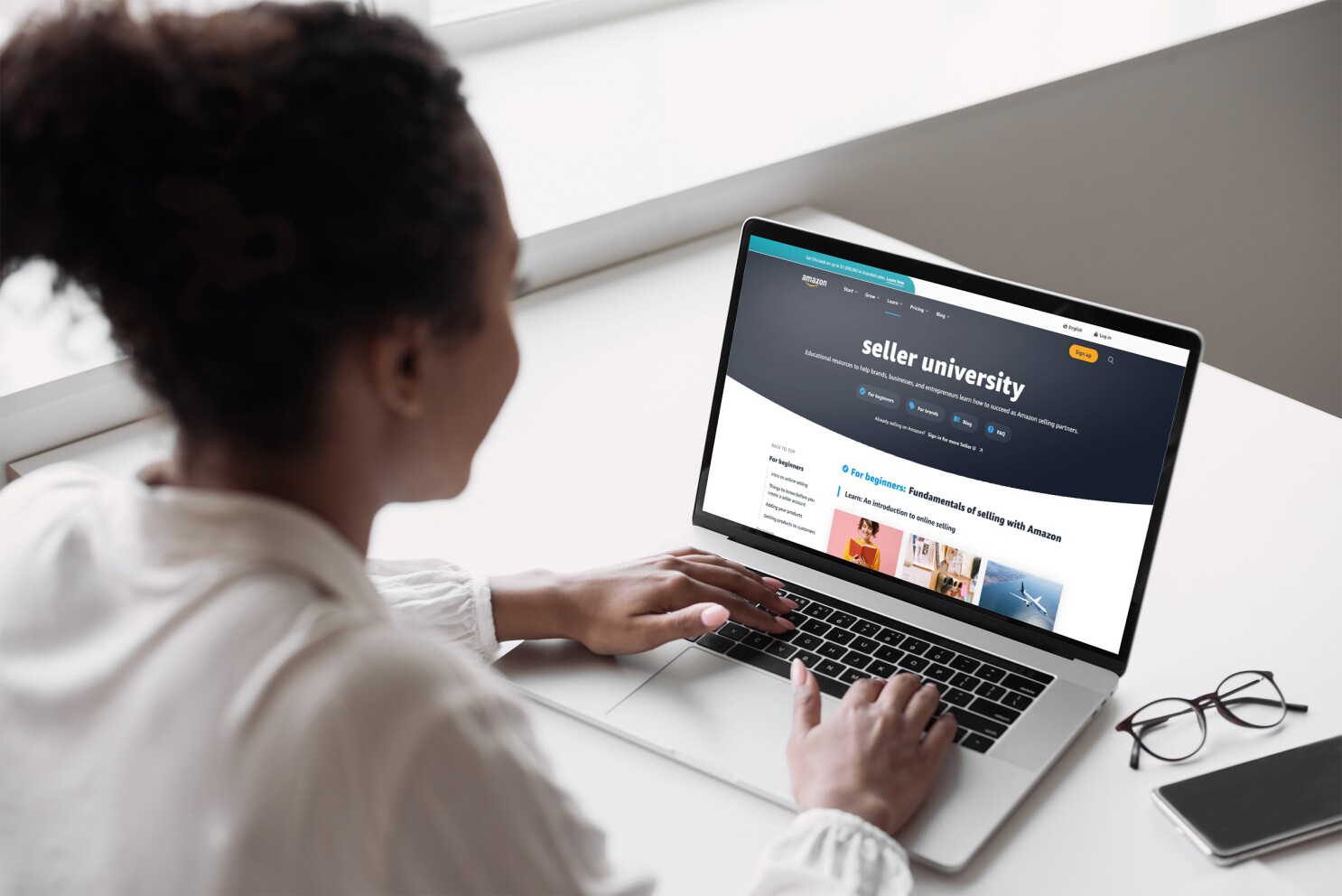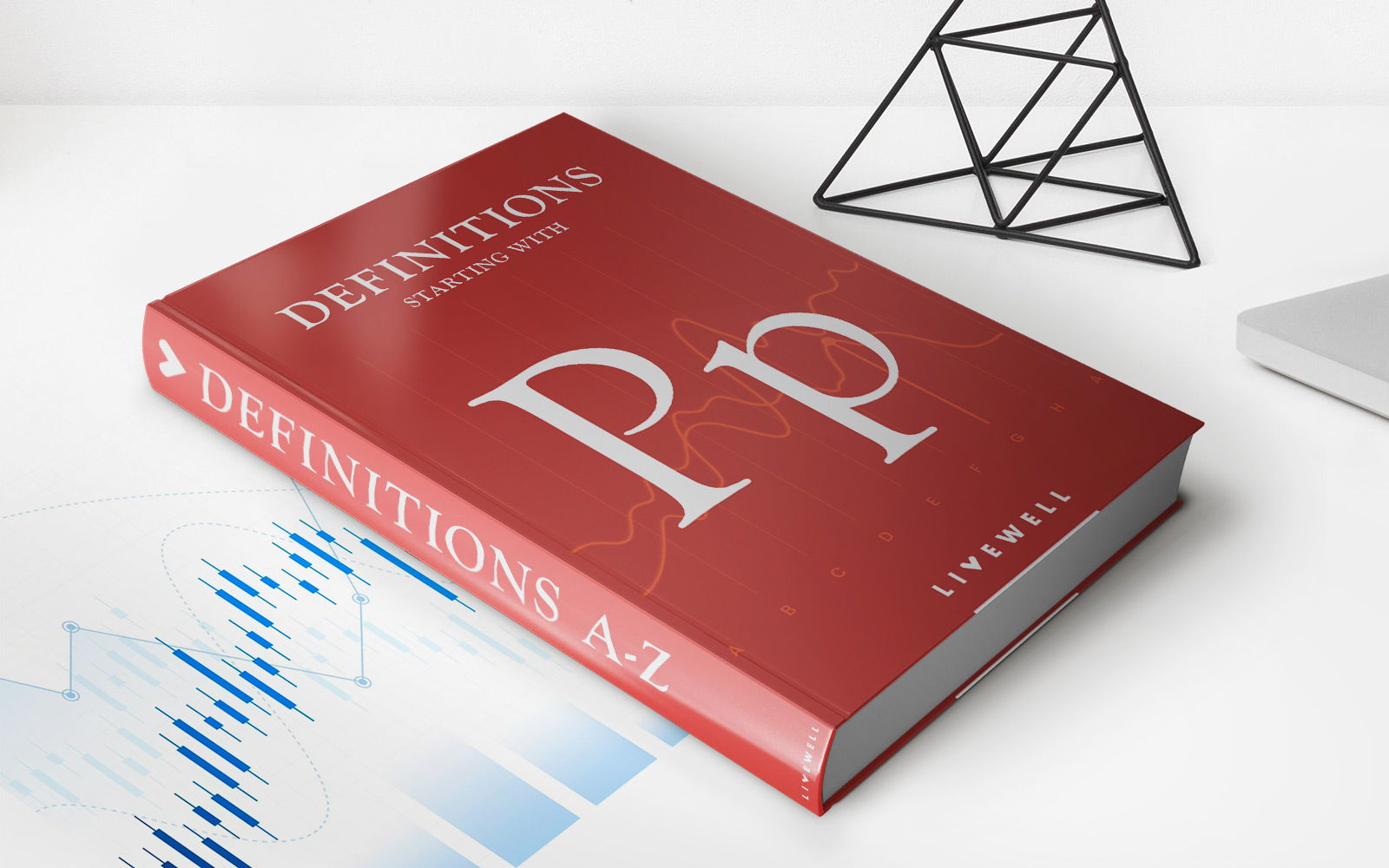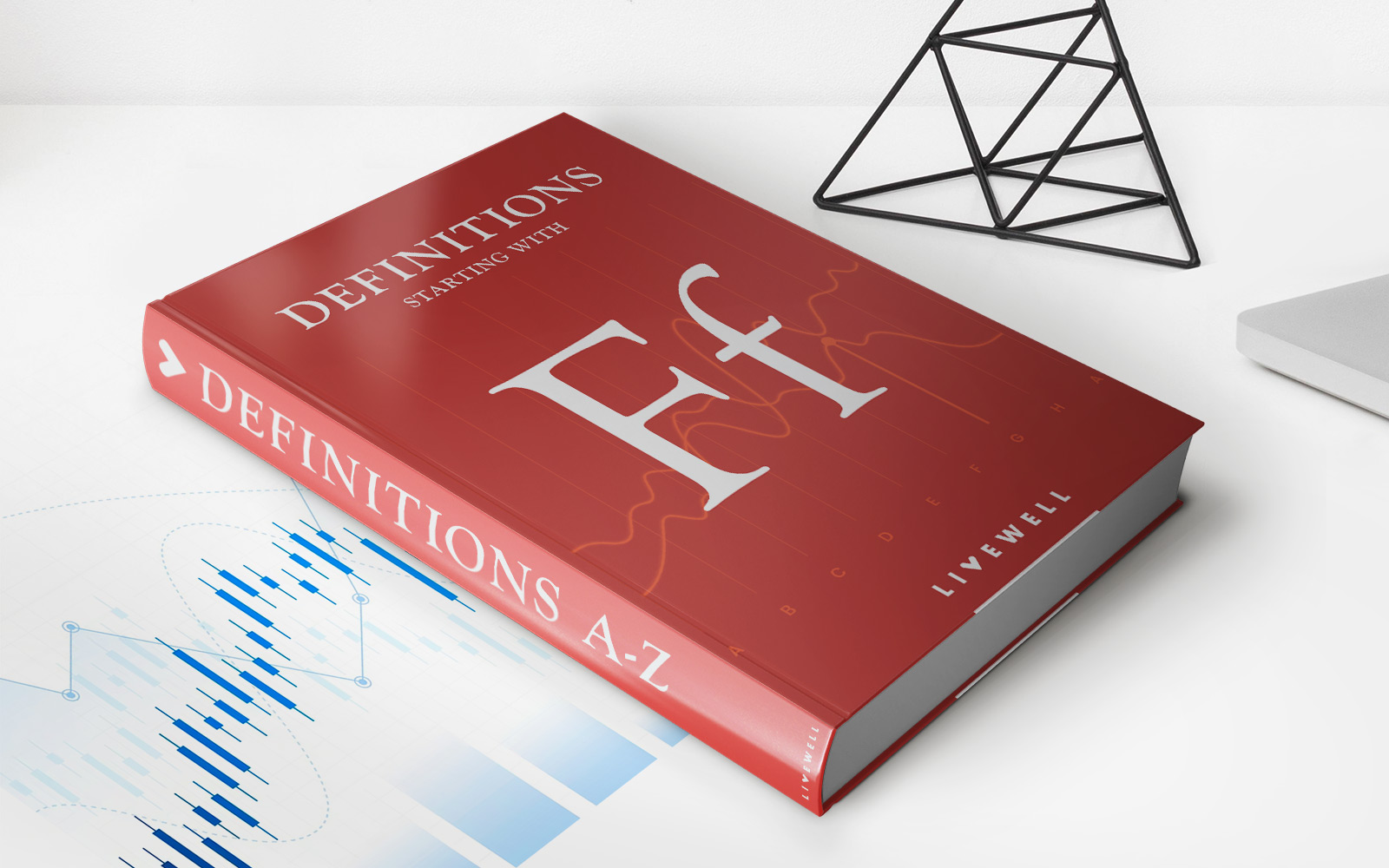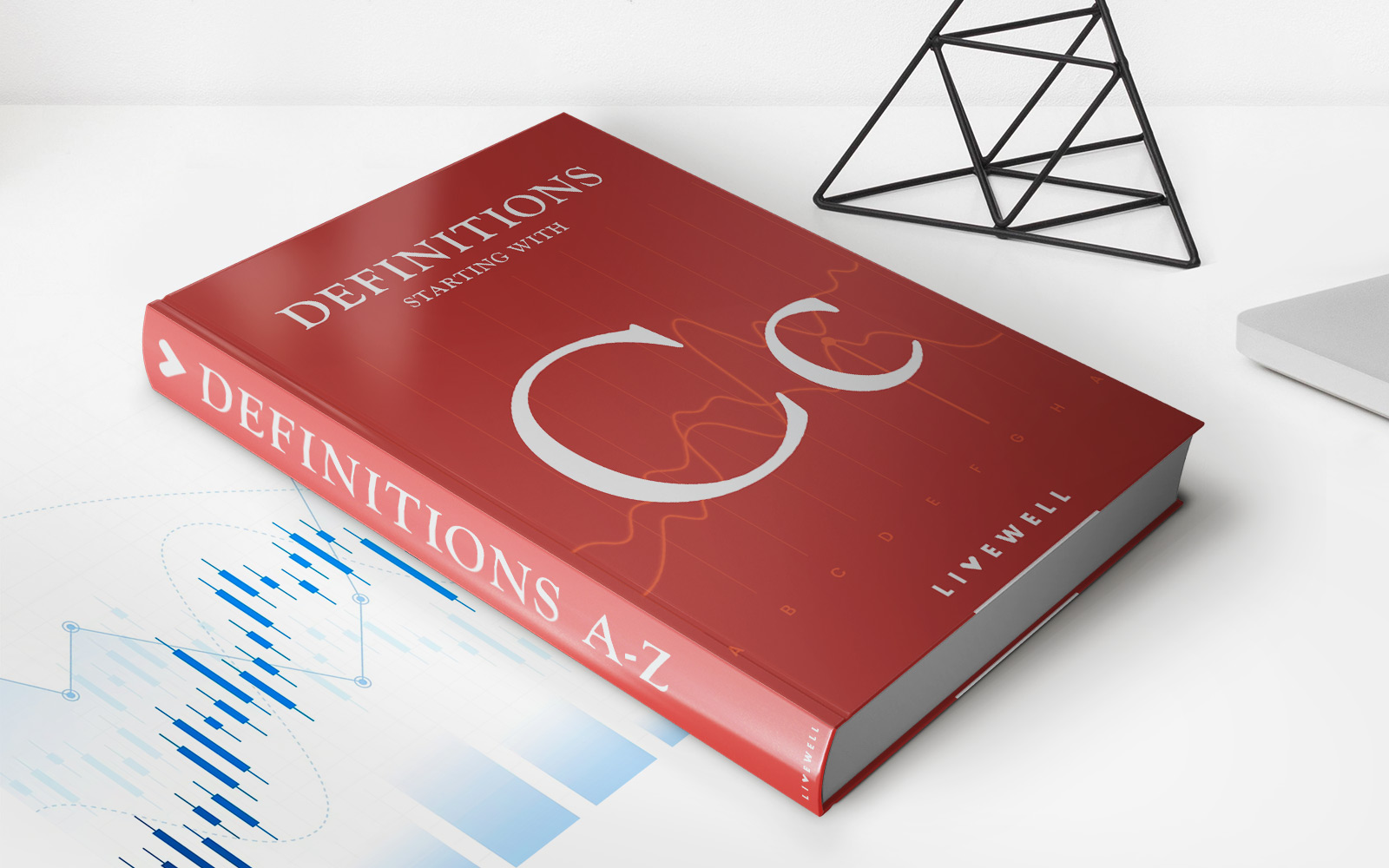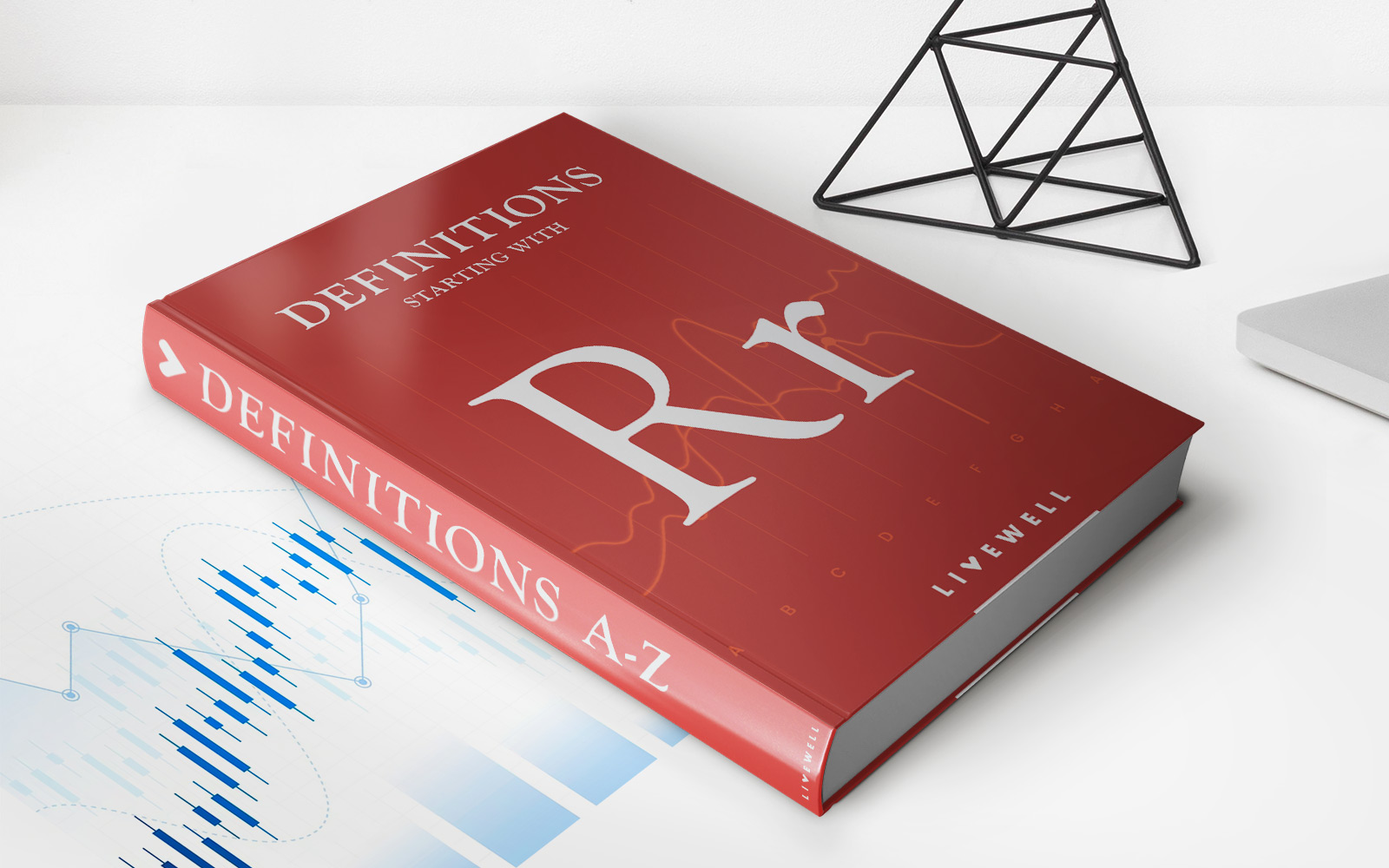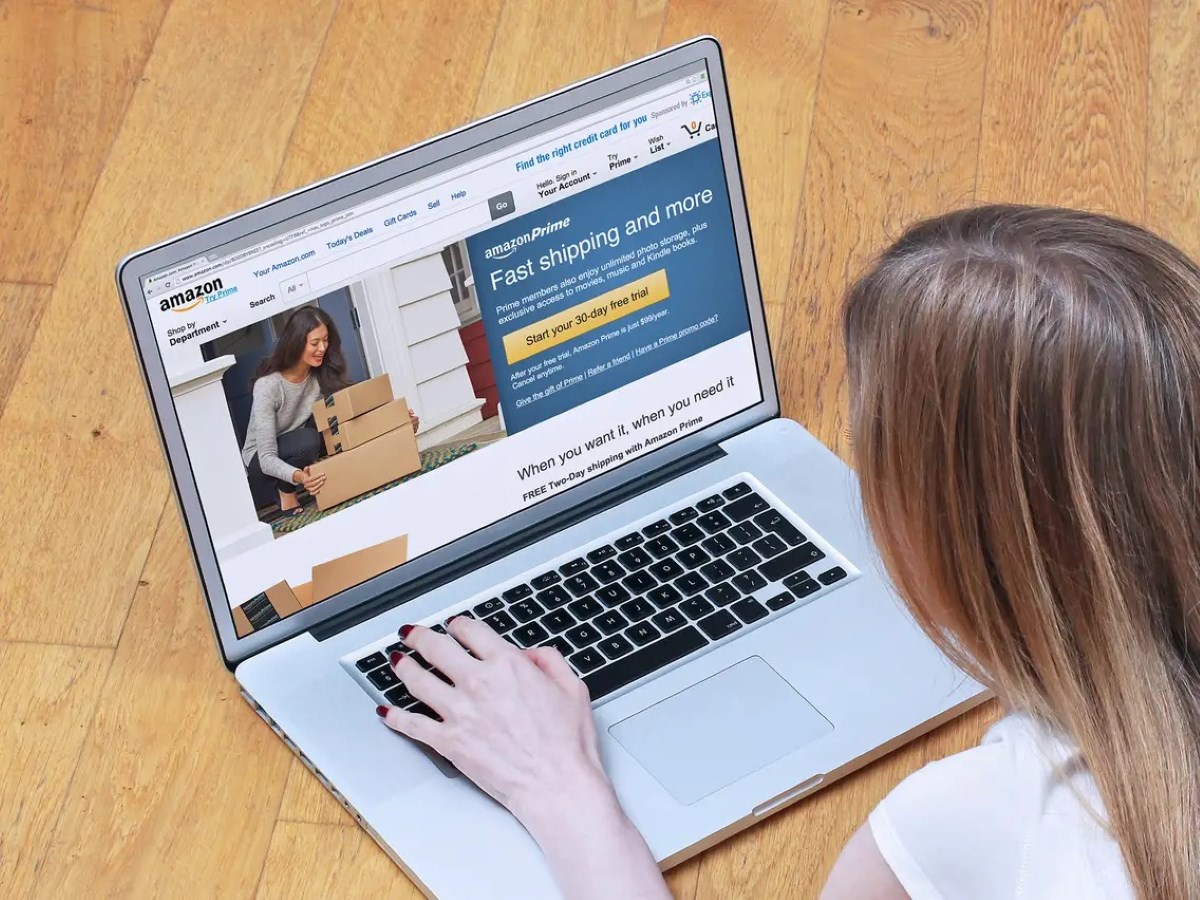
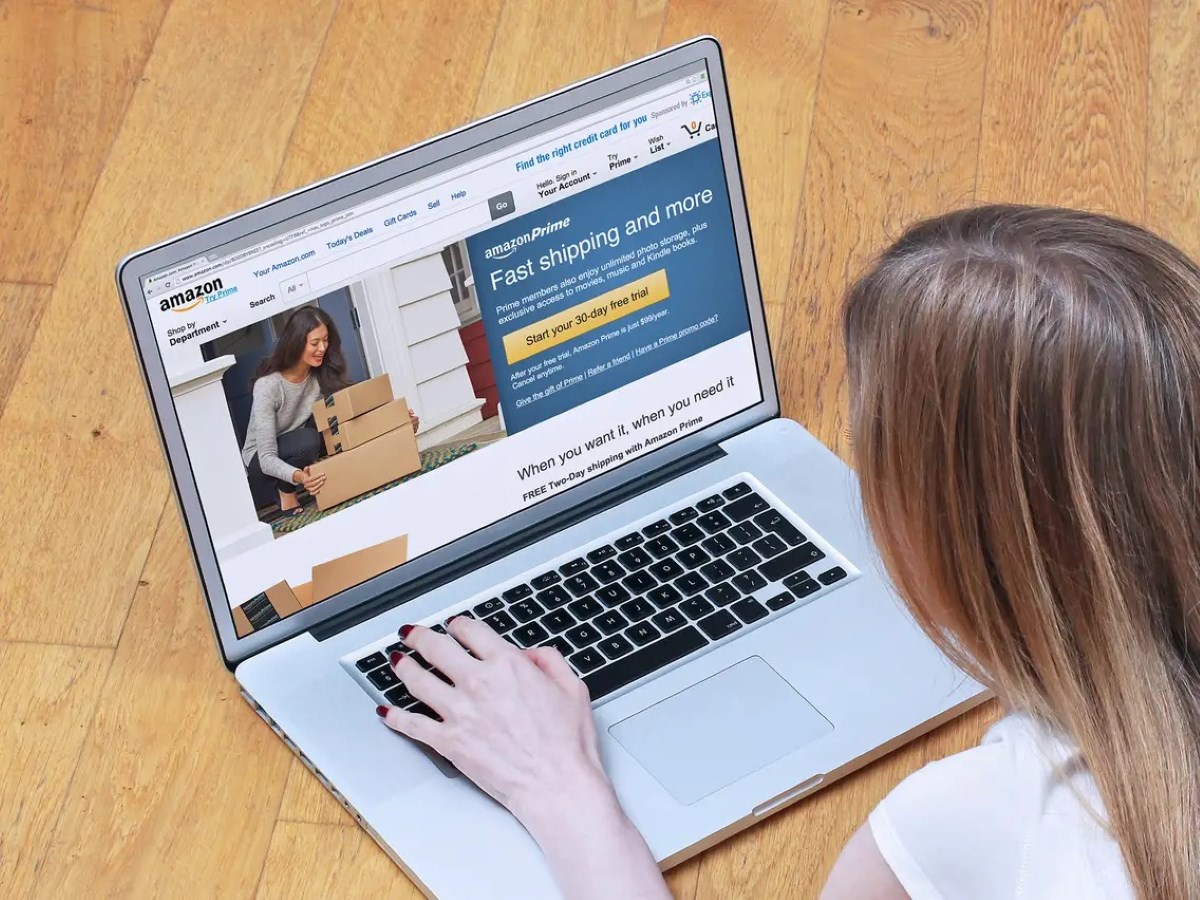
Finance
How Do I Check My Digital Credit On Amazon
Modified: February 21, 2024
Learn how to easily check your digital credit on Amazon and manage your finances effectively. Explore step-by-step instructions and gain control over your online purchases
(Many of the links in this article redirect to a specific reviewed product. Your purchase of these products through affiliate links helps to generate commission for LiveWell, at no extra cost. Learn more)
Table of Contents
Introduction
Amazon is not just a place to shop for physical goods; it also offers a wide range of digital products and services. From e-books and music to movies and games, Amazon provides a convenient platform to access and enjoy digital content. And if you’re an avid Amazon user, you may have wondered how to check your digital credit on the platform.
Digital credit on Amazon refers to the balance you have in your account specifically for purchasing digital products. It can be accumulated through various means, such as gift cards, promotional credits, or refunds on digital purchases. Checking your digital credit balance is essential to keep track of how much you have available to spend on digital items without dipping into your regular payment methods.
In this article, we will guide you through the step-by-step process of checking your digital credit on Amazon, so you can make the most of your digital purchasing power. Whether you’re looking to buy a new e-book, rent a movie, or subscribe to a streaming service, knowing how much digital credit you have will help you make informed decisions and keep your budget intact.
Step 1: Sign in to your Amazon account
The first step to checking your digital credit on Amazon is to sign in to your account. Open your preferred web browser and go to the Amazon homepage (www.amazon.com). At the top right corner of the page, you’ll find the “Sign In” button. Click on it to proceed.
If you don’t already have an Amazon account, you’ll need to create one by clicking on the “Create your Amazon account” link and following the instructions. Make sure to provide accurate and up-to-date information during the account creation process.
Once you click on the “Sign In” button, you’ll be presented with a login page. Enter your email address or mobile number associated with your Amazon account in the designated field. Then, enter your password. Ensure that you type in the correct information to avoid any login issues.
If you’ve forgotten your password, you can click on the “Forgot your password?” link and follow the instructions to reset it. Amazon will guide you through the password recovery process to regain access to your account.
After entering your login credentials, click on the “Sign In” button to proceed. The system will authenticate your information and log you into your Amazon account.
Step 2: Go to your Account Settings
Once you’ve successfully signed in to your Amazon account, the next step is to navigate to your Account Settings. This is where you can find all the information related to your account, including your digital credit balance.
To access your Account Settings, hover over the “Account & Lists” tab located at the top right corner of the Amazon homepage. A drop-down menu will appear, displaying various options. From the list, click on the “Your Account” option.
This will take you to the main page of your Amazon account, where you can customize your settings and manage your orders. Look for the section titled “Digital content and devices” and click on the “Content and devices” link.
On the “Content and devices” page, you’ll find several tabs, such as “Content”, “Devices”, and “Preferences”. Click on the “Preferences” tab to access the settings specifically related to your digital content and devices.
Scroll down on the “Preferences” page until you find the “Digital Payment Settings” section. This is where you will find information about your digital payment methods, including your digital credit balance.
Click on the “Digital Payment Settings” link to view more details about your digital payments. Here, you can manage your payment methods, view your balance, and redeem any available credits. Take note of your digital credit balance, as you’ll need this information to make any digital purchases.
Step 3: Access your Digital Credit information
After reaching the “Digital Payment Settings” page, it’s time to access and see your digital credit information on Amazon. This section will provide you with details about the amount of digital credit you have available to spend.
On the “Digital Payment Settings” page, you’ll see a breakdown of your payment methods and any available digital credits. Look for the section labeled “Digital Credit” or “Gift Card Balance”. Here, you’ll find information about your current digital credit balance.
Amazon may display your digital credit balance in various formats, such as a numerical value or in the currency of your region. Make sure to note down this information or take a screenshot for future reference. It’s important to keep track of your digital credit balance to ensure you can make purchases without any hassles.
Furthermore, this page may also provide additional details about the expiration date of your digital credits, if applicable. Some promotional credits or gift cards may have an expiration date, so it’s crucial to make use of them before they expire.
Take some time to familiarize yourself with the information provided on this page. It’s always a good idea to explore the other sections and options available on the “Digital Payment Settings” page, as you may discover additional features and settings that can enhance your digital purchasing experience on Amazon.
Step 4: Check your Digital Credit balance
Now that you have accessed your digital credit information, it’s time to check your digital credit balance on Amazon. By verifying your balance, you can ensure that you have the necessary funds to make digital purchases without using your regular payment methods.
On the “Digital Payment Settings” page, look for the section that displays your digital credit balance. It will typically be labeled as “Digital Credit” or “Gift Card Balance”. This section will provide you with the exact amount of digital credit you currently have available in your Amazon account.
Depending on your account settings and preferences, the balance may be displayed in your local currency or as a numerical value. Take note of this information, as it will be crucial when making digital purchases or redeeming credits.
It’s important to regularly check your digital credit balance to ensure you are aware of how much credit you have available. By doing so, you can plan your digital purchases accordingly and avoid any surprises at the checkout process.
Additionally, if you find that your digital credit balance is lower than expected or if you encounter any discrepancies, you can contact Amazon customer support for assistance. They will be able to provide you with more information and help resolve any issues regarding your digital credit balance.
Remember to check your digital credit balance periodically, especially if you frequently make digital purchases on Amazon. This will allow you to stay on top of your available funds and make the most out of your digital shopping experience.
Step 5: Redeem or use your Digital Credit
Once you have checked your digital credit balance on Amazon, it’s time to put it to use. Whether you have accumulated digital credits through gift cards, promotional offers, or refunds, you can redeem them to purchase digital content on the platform.
To redeem or use your digital credit, follow these steps:
- Find the digital product you want to purchase on Amazon. This can include e-books, music, movies, TV shows, games, and more.
- Click on the product to view its details and make sure it is eligible for purchase with your digital credit.
- On the product page, you will see the “Buy” or “Rent” button, depending on the type of content. Click on the appropriate button to proceed with the purchase.
- During the checkout process, you will come across the payment options. Look for the section that allows you to apply your available digital credit.
- If you have sufficient digital credit to cover the cost of the item, you can select the “Use $X.XX of available credit” option. This will apply your digital credit towards the purchase.
- If your digital credit balance is not enough to cover the entire cost, you can still use it and pay the remaining amount with another payment method, such as a credit card or debit card.
- Once you have selected or entered your payment details, click on the “Place your order” or “Buy now” button to complete the purchase.
After completing the purchase, Amazon will deduct the cost of the digital product from your digital credit balance. If you used a combination of digital credit and another payment method, you will see separate charges for each.
It’s important to note that digital credits are typically non-transferable and may have specific terms and conditions. Make sure to review any applicable expiration dates or usage restrictions associated with your digital credits before making a purchase.
By utilizing your digital credit, you can enjoy a variety of digital products and services on Amazon without using your regular payment methods. This allows you to make the most out of your digital credit balance and enhance your digital entertainment experience.
Conclusion
Checking your digital credit on Amazon is a straightforward process that allows you to keep track of your available funds for purchasing digital content. By following the step-by-step guide outlined in this article, you can easily access your account settings, view your digital credit balance, and make informed decisions when buying e-books, music, movies, or other digital products.
Regularly checking your digital credit balance ensures that you stay aware of how much credit you have available and can plan your digital purchases accordingly. It also allows you to take advantage of any promotional credits or gift cards that you may have accumulated throughout your Amazon shopping journey.
Remember to redeem your digital credit when making a purchase, either by using it completely or in combination with another payment method. This way, you can make the most out of your digital credit balance and enjoy your favorite digital content without using your regular payment methods.
Keep in mind that digital credits may have expiration dates or usage restrictions, so be sure to review any terms and conditions associated with your credits. By staying informed and utilizing your digital credit effectively, you can enhance your digital shopping experience on Amazon.
So, the next time you’re browsing through the vast array of digital products on Amazon, take a moment to check your digital credit balance and enjoy the convenience and flexibility it offers. Happy shopping!