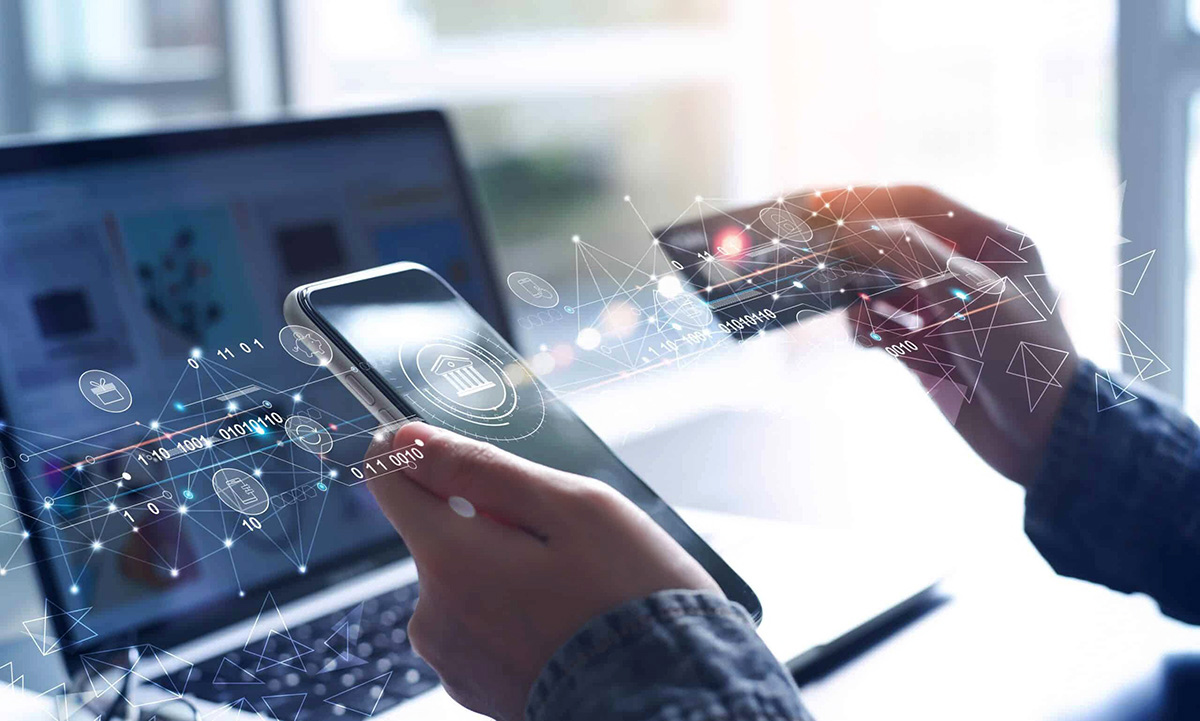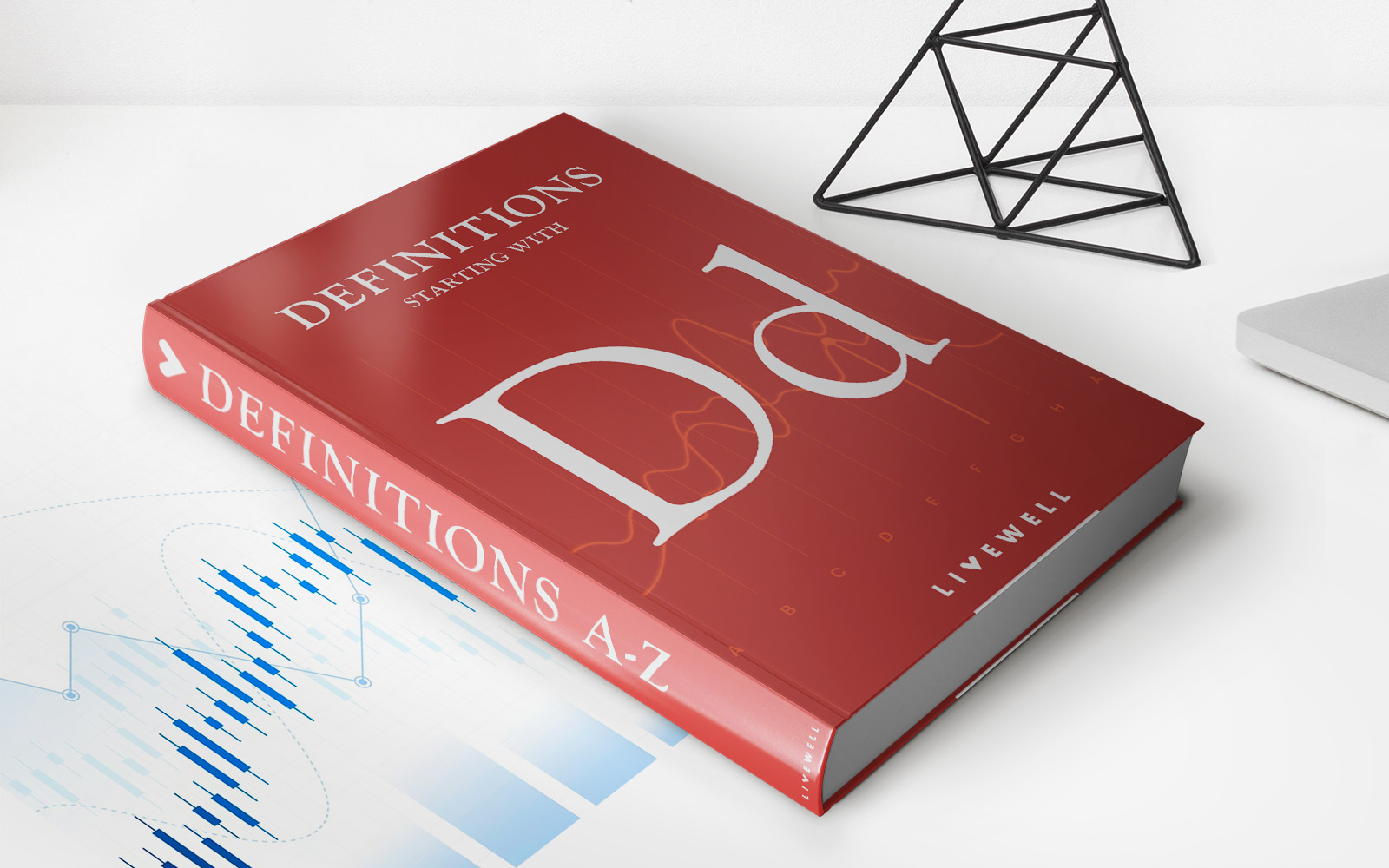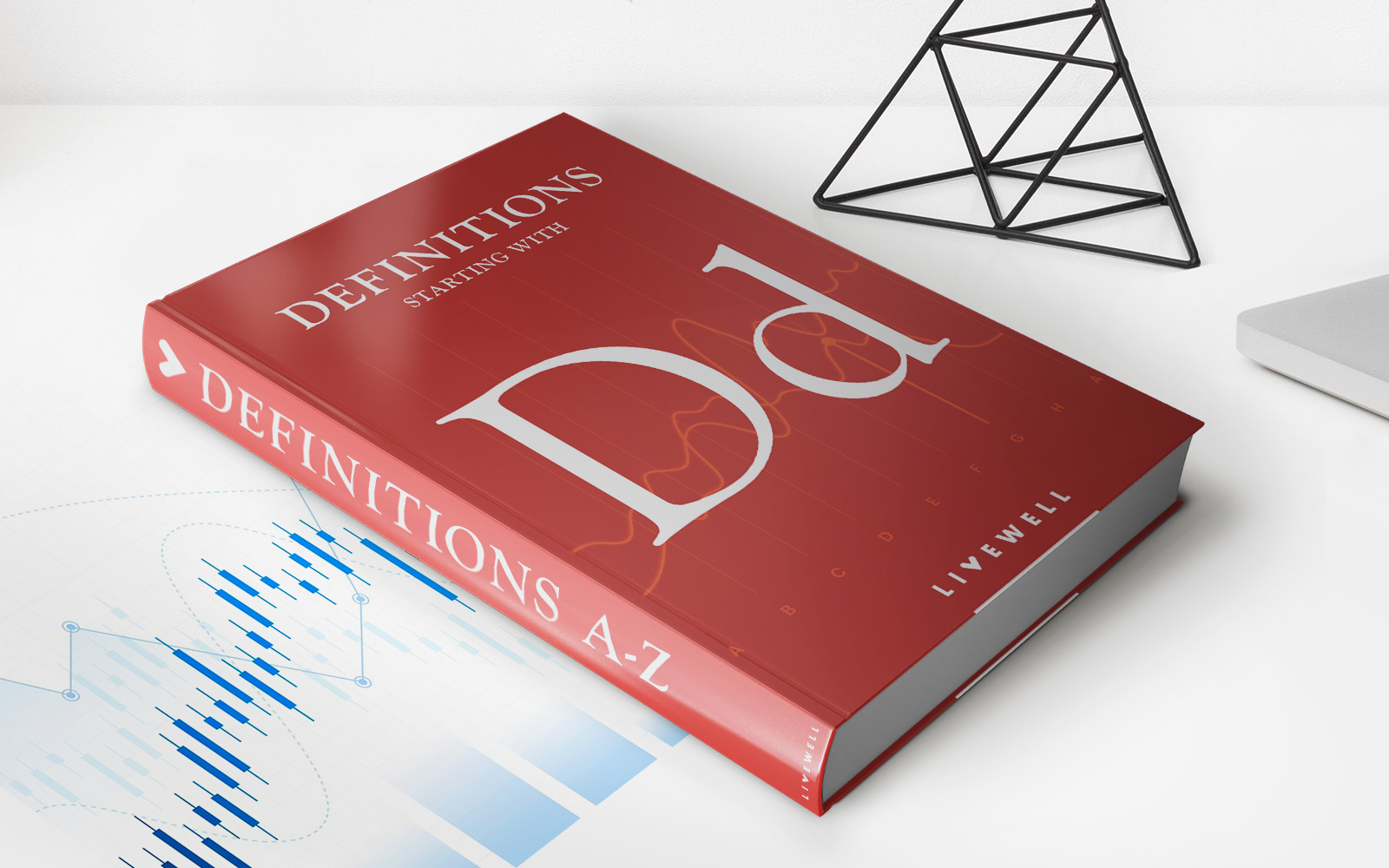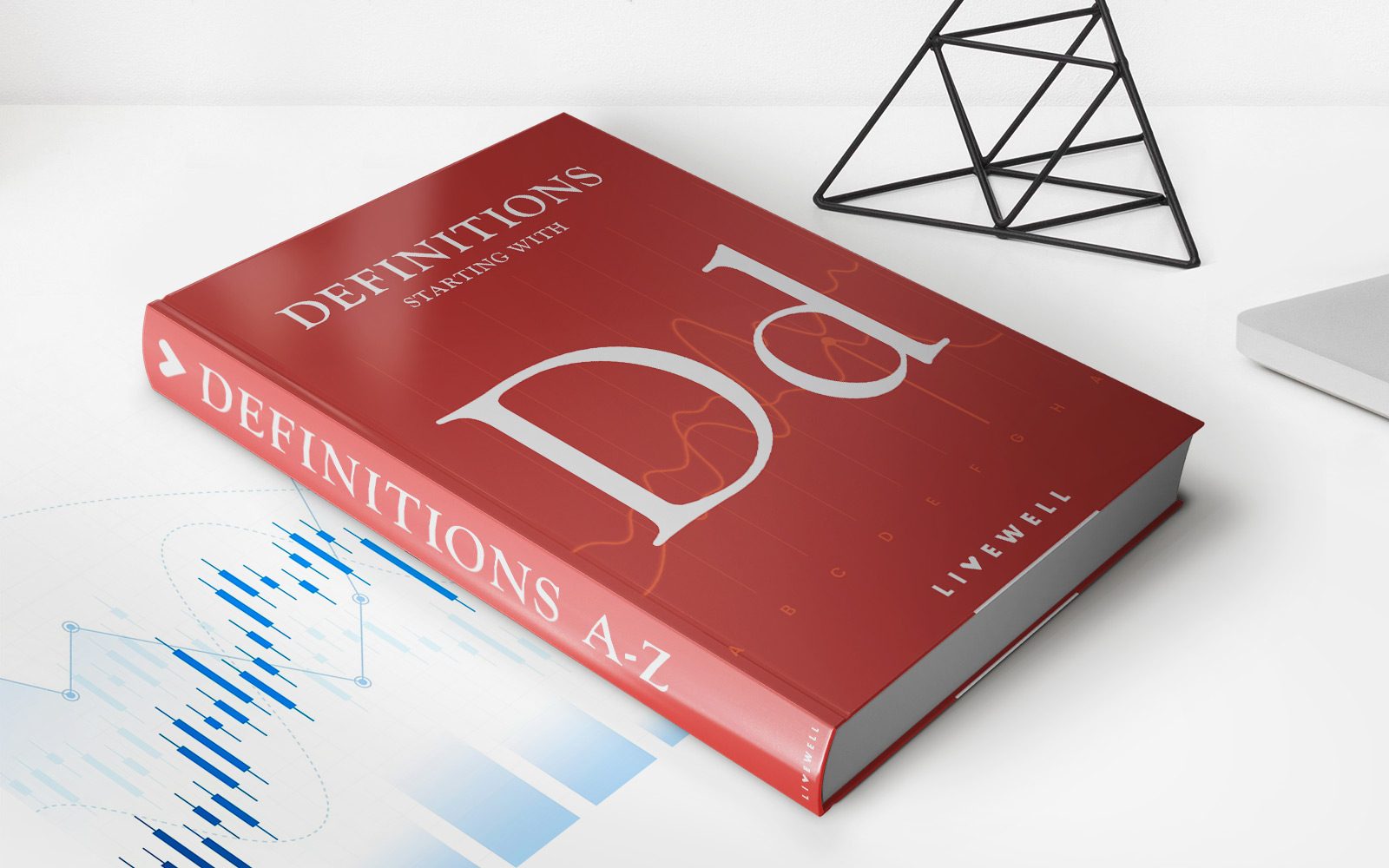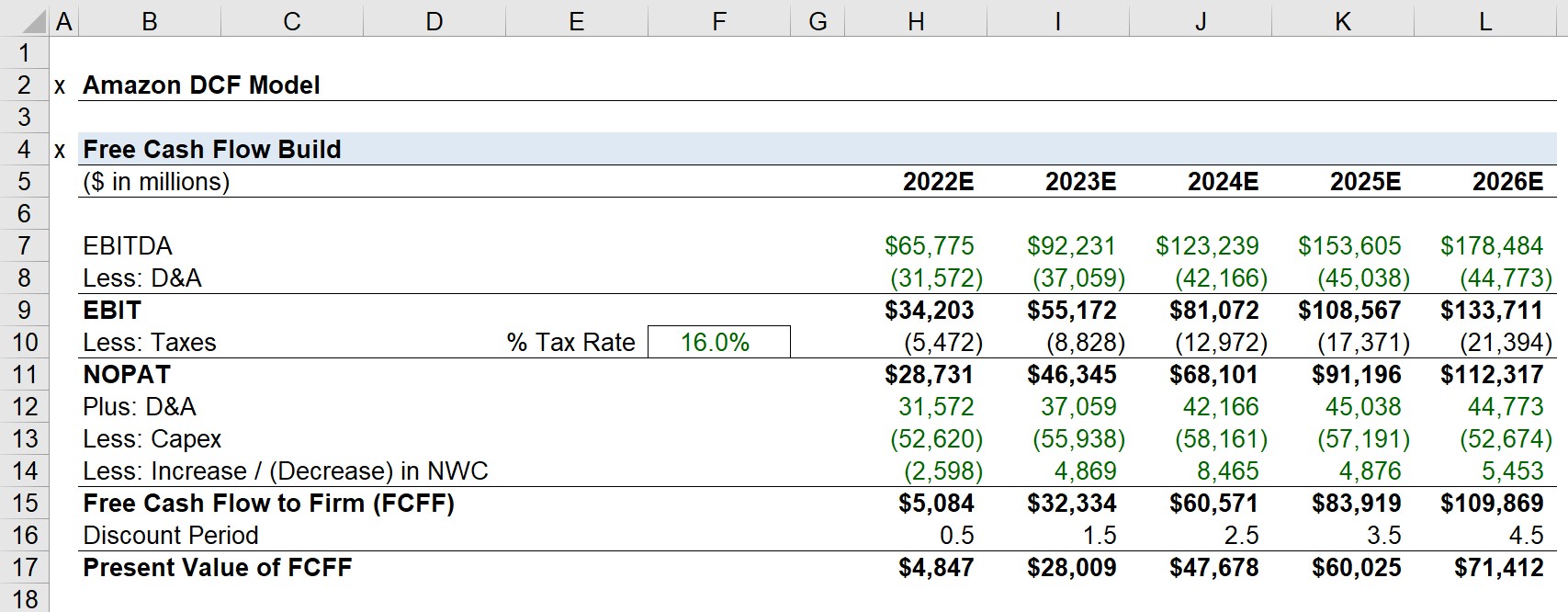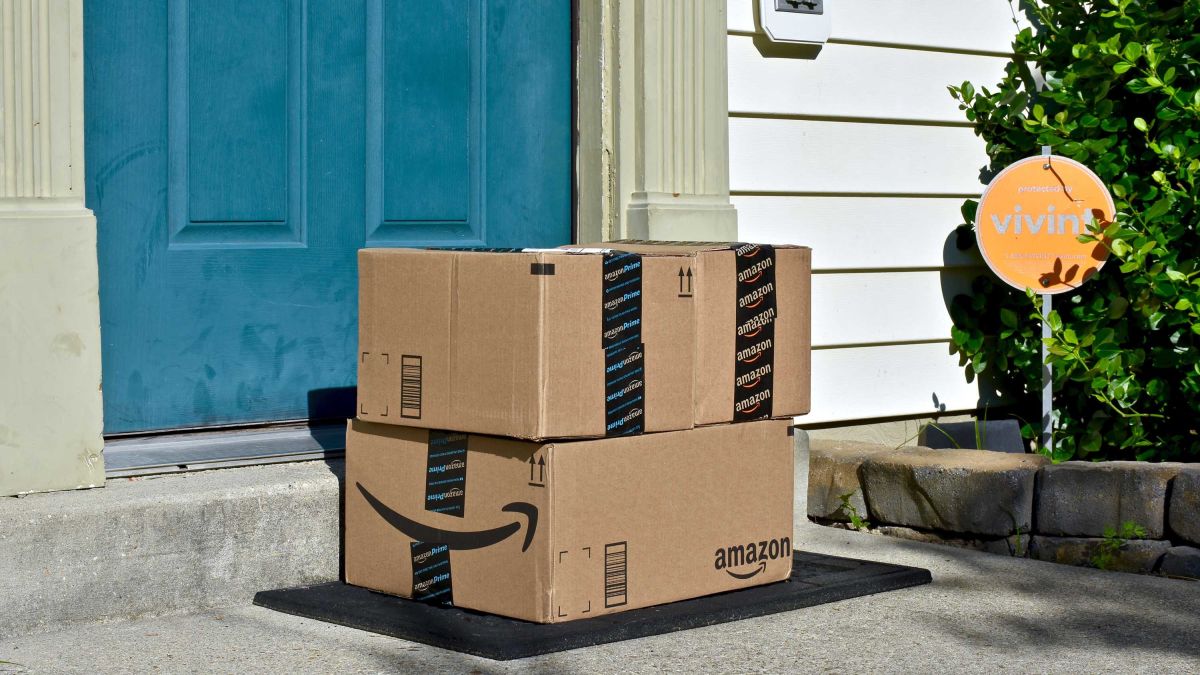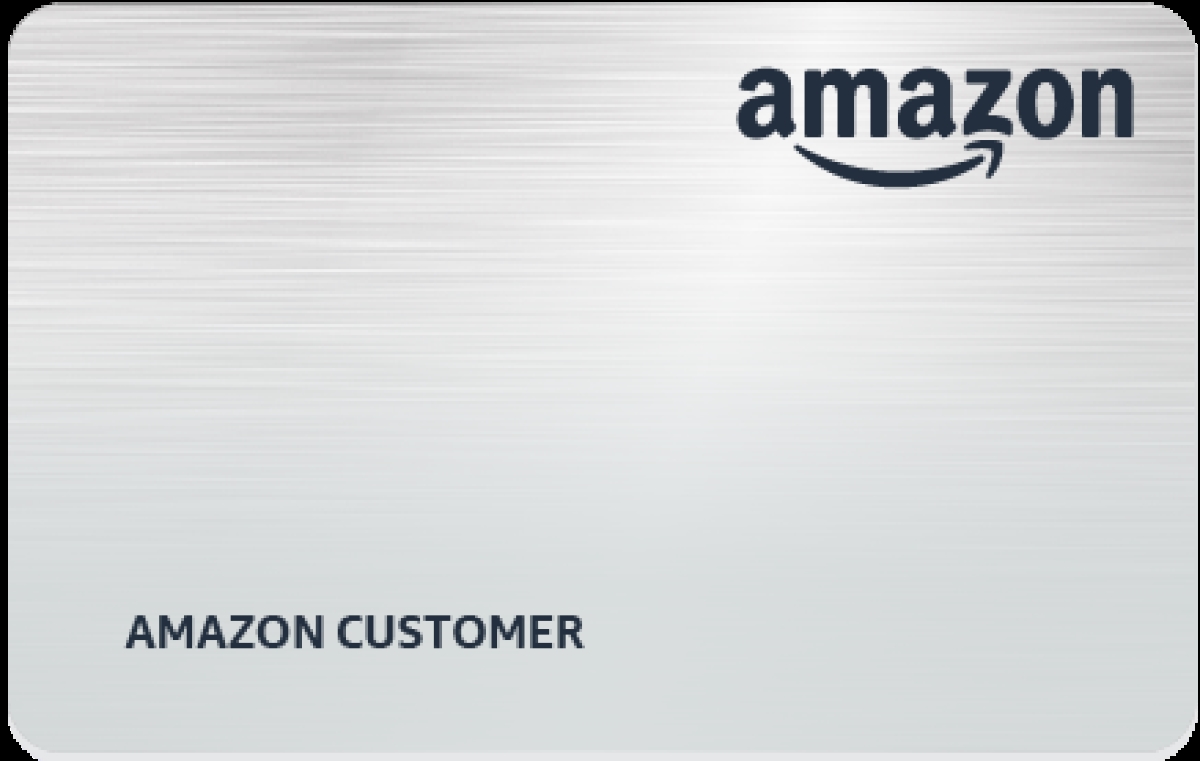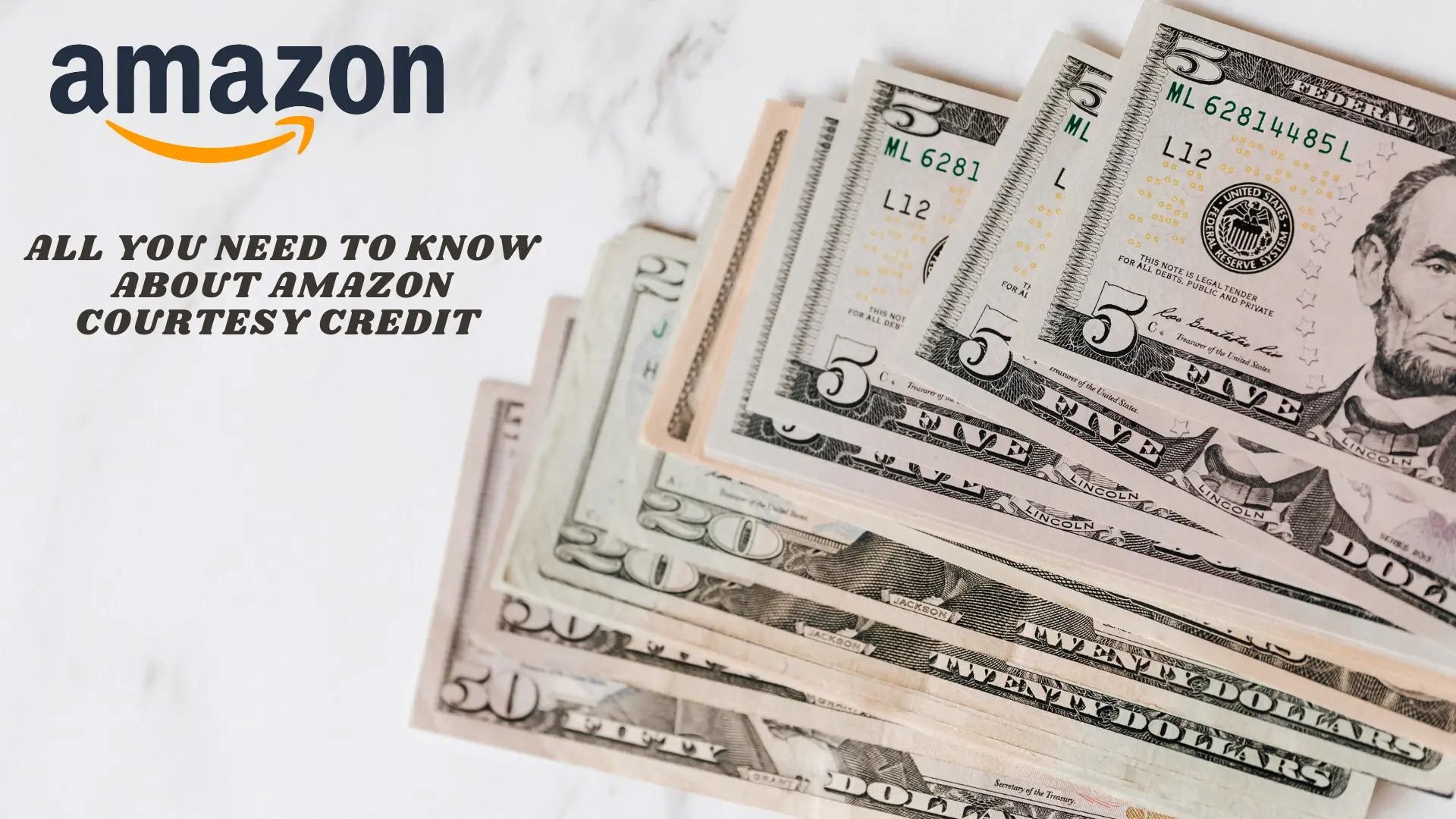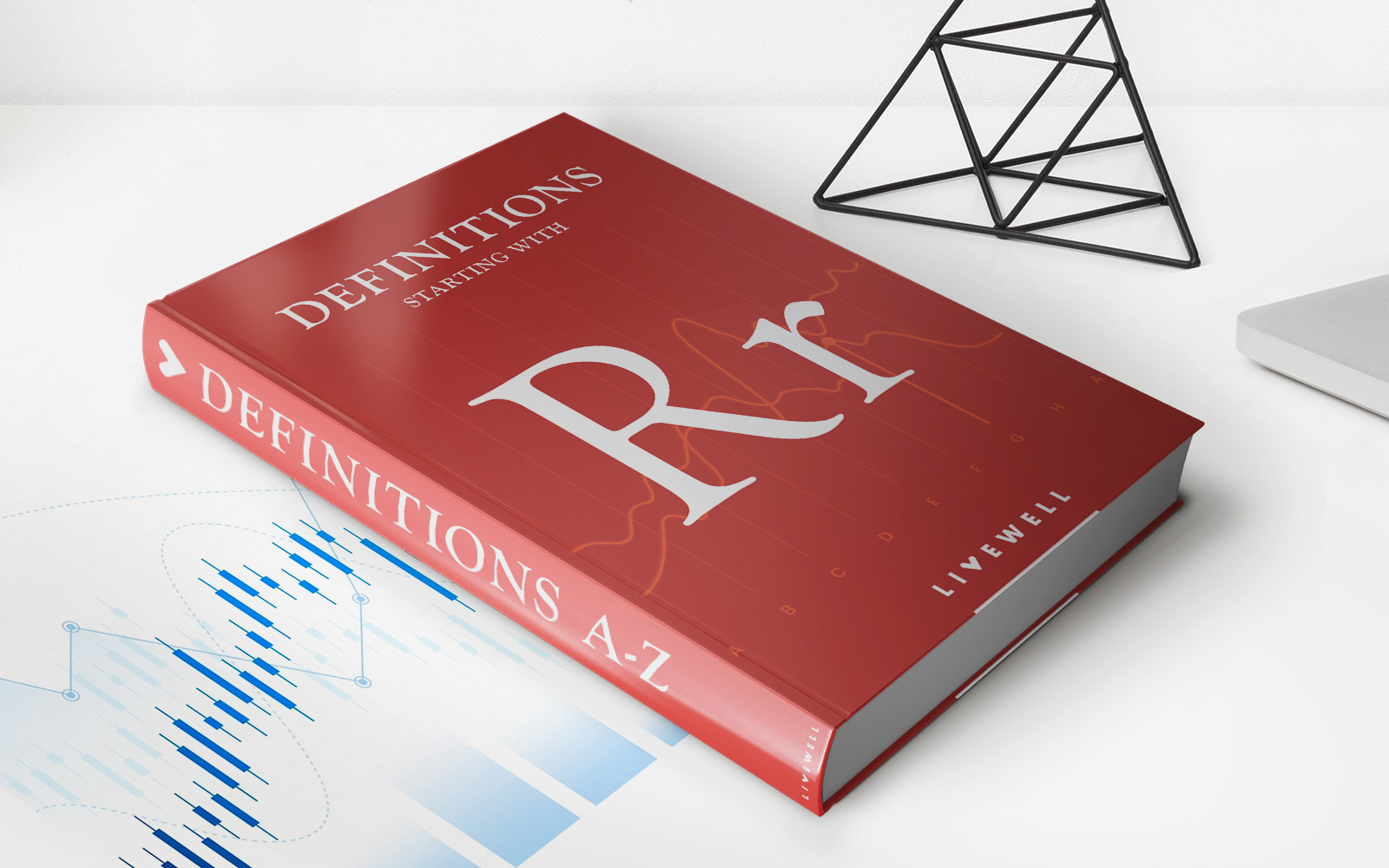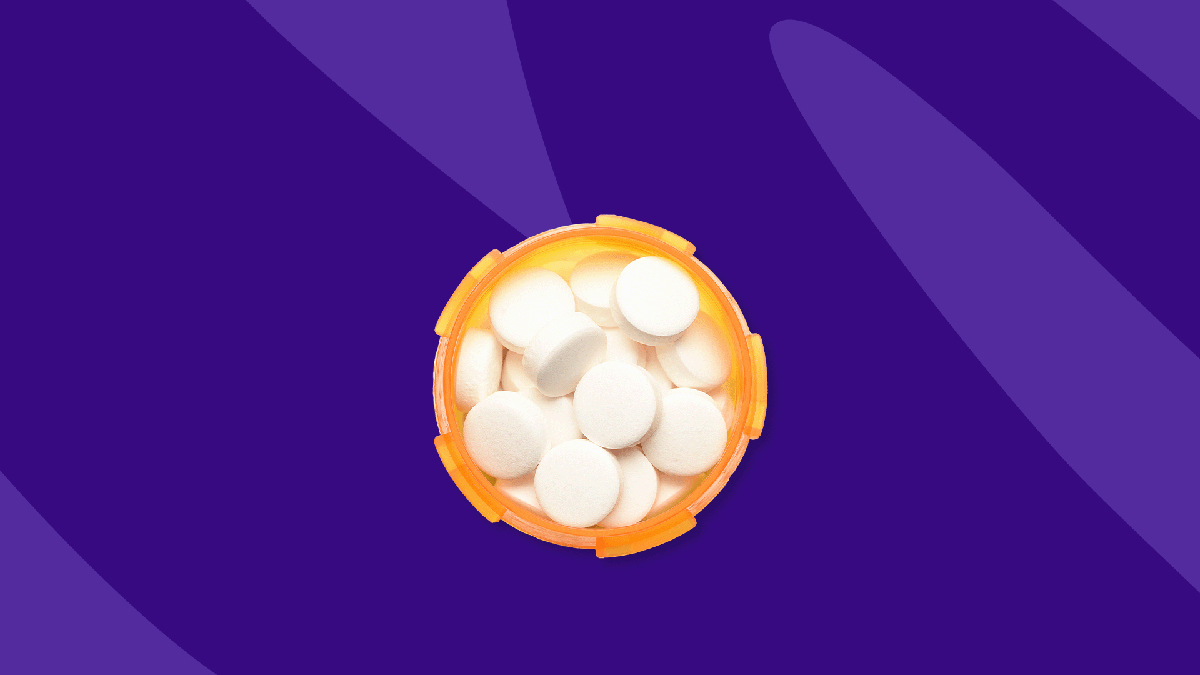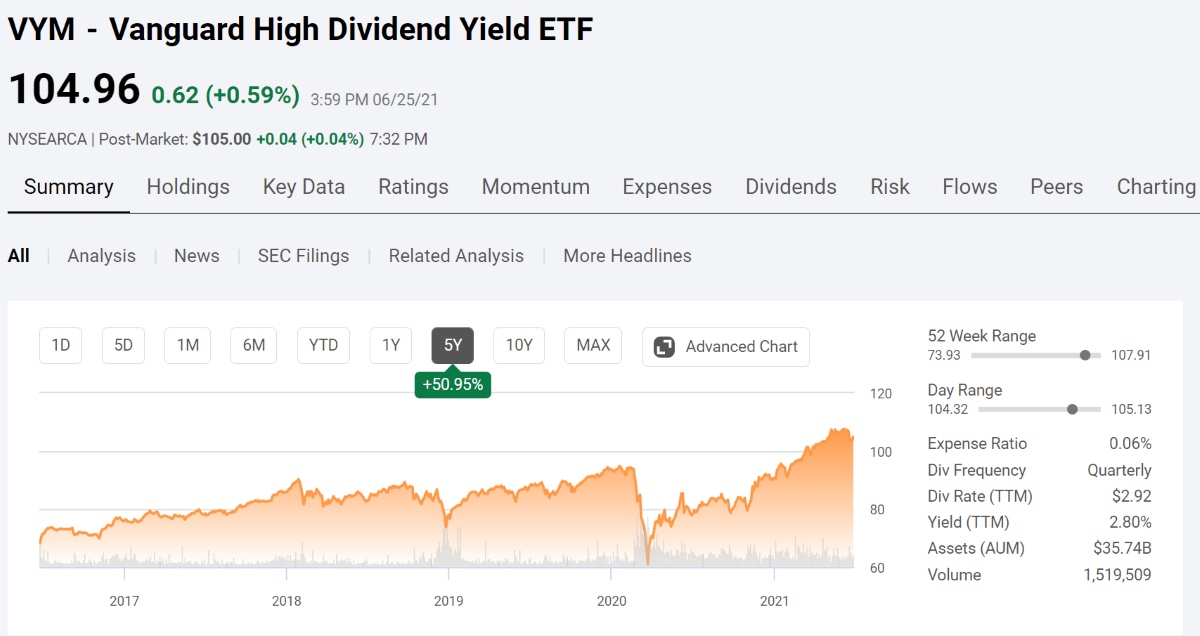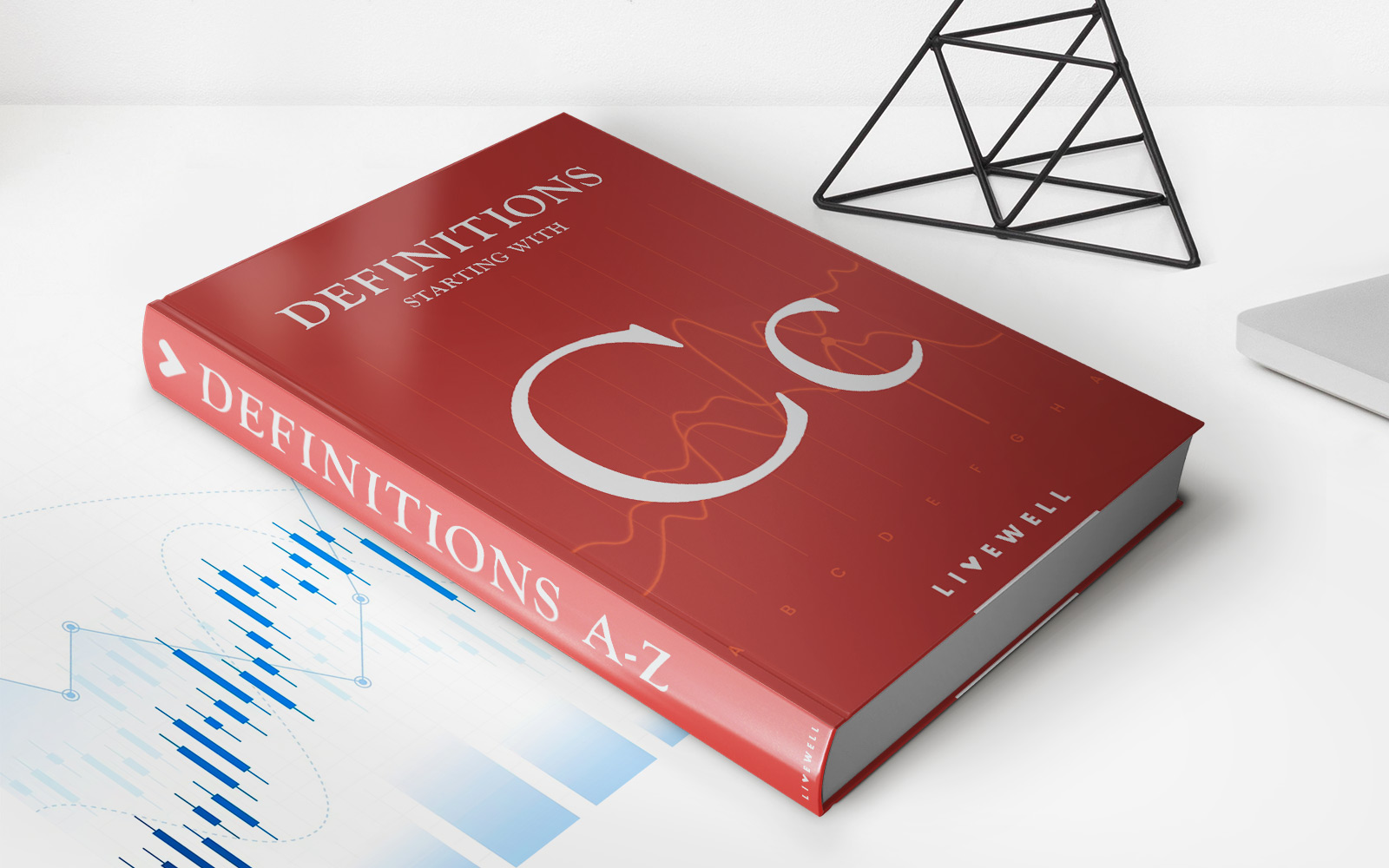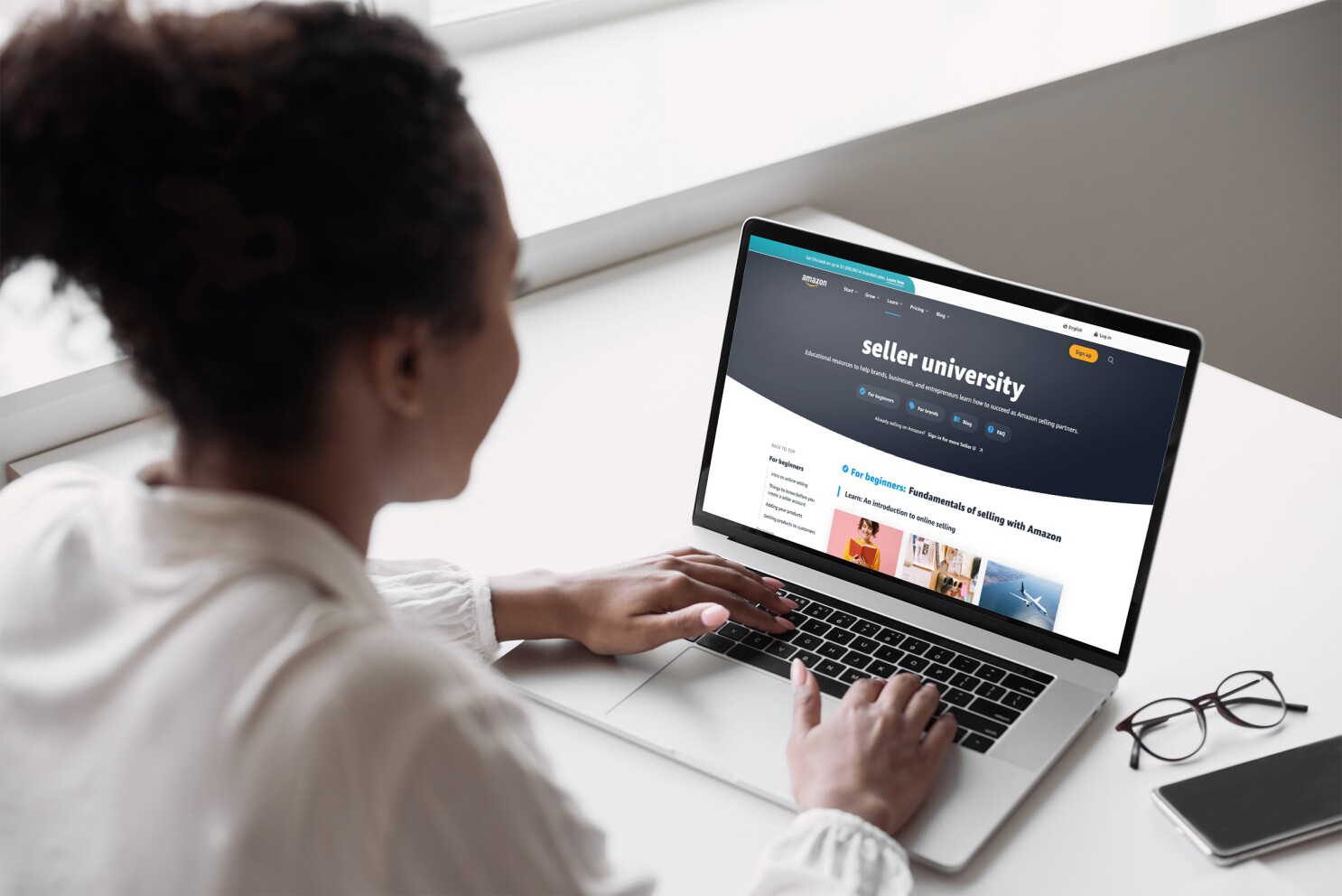
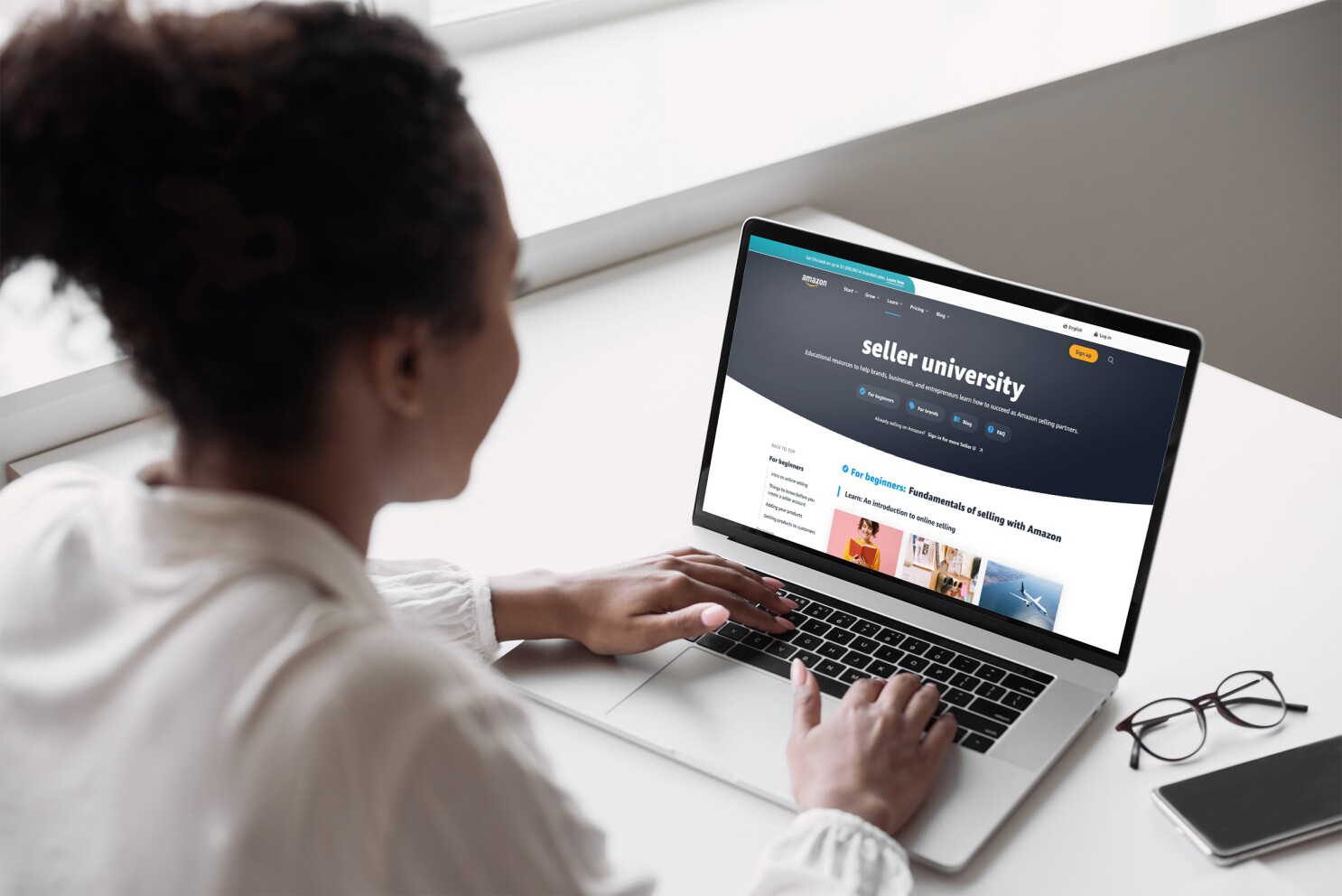
Finance
How To Check Amazon Digital Credit
Modified: February 21, 2024
Discover how to check your Amazon digital credit and manage your finance on the popular e-commerce platform.
(Many of the links in this article redirect to a specific reviewed product. Your purchase of these products through affiliate links helps to generate commission for LiveWell, at no extra cost. Learn more)
Table of Contents
Introduction
Welcome to the digital age, where online shopping has become the norm and virtual credits have taken center stage. If you’re an avid Amazon shopper, you may have come across the term “Amazon Digital Credit.” But what exactly is it, and why is it important?
In simple terms, Amazon Digital Credit is a form of virtual currency that can be used towards purchasing digital content such as e-books, music, movies, or even software downloads. It offers users the opportunity to enjoy their favorite digital content without having to spend real money. By utilizing Amazon Digital Credit, you can save money while still indulging in your favorite media.
Checking your Amazon Digital Credit balance is a crucial step to ensure you’re aware of how much credit you have available for your digital purchases. It’s also important to understand how to redeem your digital credit, as it can expire if not used within a certain timeframe.
In this article, we’ll guide you through the steps of how to check your Amazon Digital Credit balance and provide some insights into how to make the most of your credits. So let’s dive in and discover how you can keep track of your digital treasure!
Step 1: Accessing Your Amazon Account
The first step in checking your Amazon Digital Credit is to access your Amazon account. If you already have an account, simply open your preferred web browser and go to www.amazon.com. If you don’t have an account yet, you will need to create one by clicking on the “Account & Lists” dropdown menu in the top-right corner of the Amazon homepage and selecting “New customer? Start here.”
Once you have accessed Amazon, enter your email address and password to log in. If you have forgotten your password, you can click on the “Forgot your password?” link to recover it. If you’re using a public or shared computer, be sure to uncheck the “Keep me signed in” box for security purposes.
After successfully logging in, you will be redirected to your Amazon account’s personalized homepage. Here, you can view recent orders, manage payment methods, and access various features.
It’s important to note that checking your Amazon Digital Credit balance can only be done through the desktop version of Amazon. The mobile app does not currently support this feature.
Now that you’re logged in and on the right platform, it’s time to navigate to the section where you can find your digital credit information.
Step 2: Navigating to Your Digital Credit
Once you have successfully logged into your Amazon account, it’s time to navigate to the section where you can find your digital credit information. Here’s how you can do it:
- From your Amazon homepage, look for the “Account & Lists” dropdown menu located in the top-right corner of the screen. Click on it to open a list of options.
- Within the dropdown menu, locate and click on the option that says “Your Account.” This will take you to a page where you can manage various aspects of your Amazon account.
- On the “Your Account” page, scroll down until you find the section titled “Digital content and devices.” This section contains several options related to your digital purchases.
- Under the “Digital content and devices” section, click on the link that says “Digital Credit.” This will take you to a page where you can view your Amazon Digital Credit information.
Once you have clicked on the “Digital Credit” link, you will be directed to the page that displays your Amazon Digital Credit balance and history.
Keep in mind that the layout of the Amazon website may vary slightly, but the general steps to navigate to your digital credit information remain the same. If you encounter any difficulties, you can also use the search bar on the Amazon homepage and search for “digital credit” to be directed to the appropriate page.
Now that you have successfully found the section where your digital credit information is displayed, let’s move on to the next step to check your Amazon Digital Credit balance.
Step 3: Checking Your Amazon Digital Credit Balance
Now that you have accessed the page that displays your Amazon Digital Credit information, it’s time to check your balance. Follow the steps below:
- On the page where your digital credit information is displayed, you will see the current balance of your Amazon Digital Credit prominently listed. This balance represents the amount of virtual currency you have available for digital purchases.
- You can also view your digital credit balance in different currencies, depending on your location and preferred currency settings.
- Take note of the current balance displayed, as this will indicate how much credit you have available for your future digital purchases.
Additionally, it’s worth mentioning that your Amazon Digital Credit balance can be adjusted through various means. For example, if you return a digital purchase, the credited amount will be deducted from your balance. Similarly, if you receive a refund for a digital purchase, the refunded amount will be added back to your digital credit balance.
Checking your Amazon Digital Credit balance regularly is important to ensure you are aware of how much virtual currency you have available. This way, you can plan your future digital purchases accordingly and make the most of your credits.
Now that you know how to check your Amazon Digital Credit balance, let’s move on to the next step and explore how you can view your digital credit history.
Step 4: Understanding Your Digital Credit History
Understanding your digital credit history can provide valuable insights into your past transactions and help you keep track of your virtual currency usage. Here’s how you can view and interpret your digital credit history:
- On the page where your Amazon Digital Credit information is displayed, you will find a section titled “Digital Credit History” or something similar.
- This section will provide a chronological list of your digital credit transactions, including the date, description, and amount credited or debited from your account.
- You can use this history to review your past digital purchases and transactions, ensuring accurate deductions from your digital credit balance.
By understanding your digital credit history, you can identify any discrepancies or unauthorized transactions that may have occurred. If you notice any issues or have questions about a specific transaction, you can reach out to Amazon customer support for further assistance.
It’s also important to note that your digital credit history may have a time limit for retention. The exact timeframe can vary, so it’s a good practice to periodically review your history and make note of any transactions you need to reference in the future.
Utilizing and managing your Amazon Digital Credit wisely is key to maximizing its value. By keeping an eye on your digital credit history, you can ensure the accuracy of your balance and make informed decisions about your digital purchases.
Now that you understand your digital credit history, let’s move on to the final step and explore how you can redeem your Amazon Digital Credit.
Step 5: Redeeming Your Amazon Digital Credit
After checking your Amazon Digital Credit balance and understanding your credit history, it’s time to put your credits to use. Here’s how you can redeem your Amazon Digital Credit:
- Start by browsing the Amazon website for digital content you wish to purchase. This can include e-books, music, movies, TV shows, or software downloads.
- Once you’ve found a digital item you want to purchase, click on the item to view its details and pricing information.
- If you have sufficient Amazon Digital Credit to cover the full cost of the item, you will see an option to use your credits at checkout. Simply select the “Use Amazon Digital Credit” or similar option to apply your credits towards the purchase.
- If your Amazon Digital Credit doesn’t cover the full cost of the item, you will be prompted to select an alternative payment method to cover the remaining balance.
- Review your order details to ensure accuracy, then proceed to confirm your purchase. Your Amazon Digital Credit will be automatically applied, and the item will be added to your library or delivered digitally to your device.
It’s important to note that Amazon Digital Credit can only be used for purchasing digital content. It cannot be used for physical products or services.
Additionally, keep an eye on the expiration dates of your Amazon Digital Credit. Some promotional credits or gift card balances may have expiration dates, so it’s important to use them before they expire to maximize their value.
By redeeming your Amazon Digital Credit wisely, you can enjoy your favorite digital content without spending real money and make the most of the credits you have earned or received.
Now that you know how to redeem your Amazon Digital Credit, it’s time to start exploring the vast selection of digital content available and make your next purchase!
Conclusion
Checking your Amazon Digital Credit balance and understanding how to redeem it is essential for any avid shopper of digital content on the Amazon platform. By following the steps outlined in this article, you can easily access your Amazon account, navigate to your digital credit information, and check your balance. Additionally, you can also gain valuable insights from your digital credit history and ensure that your credits are being used accurately.
Amazon Digital Credit provides a convenient way to enjoy your favorite e-books, music, movies, and more without spending real money. By redeeming your credits wisely, you can take advantage of the virtual currency you’ve accumulated and make the most of your digital purchases.
Remember to regularly check your Amazon Digital Credit balance to stay informed about the available credits you have for future purchases. Keep in mind any expiration dates and be sure to use your credits before they expire to maximize their value.
As you navigate through the world of digital content, utilize your Amazon Digital Credit, and explore the vast selection of options available, you can enjoy a world of entertainment without breaking the bank.
So go ahead, check your Amazon Digital Credit balance, and start indulging in your favorite digital content today!