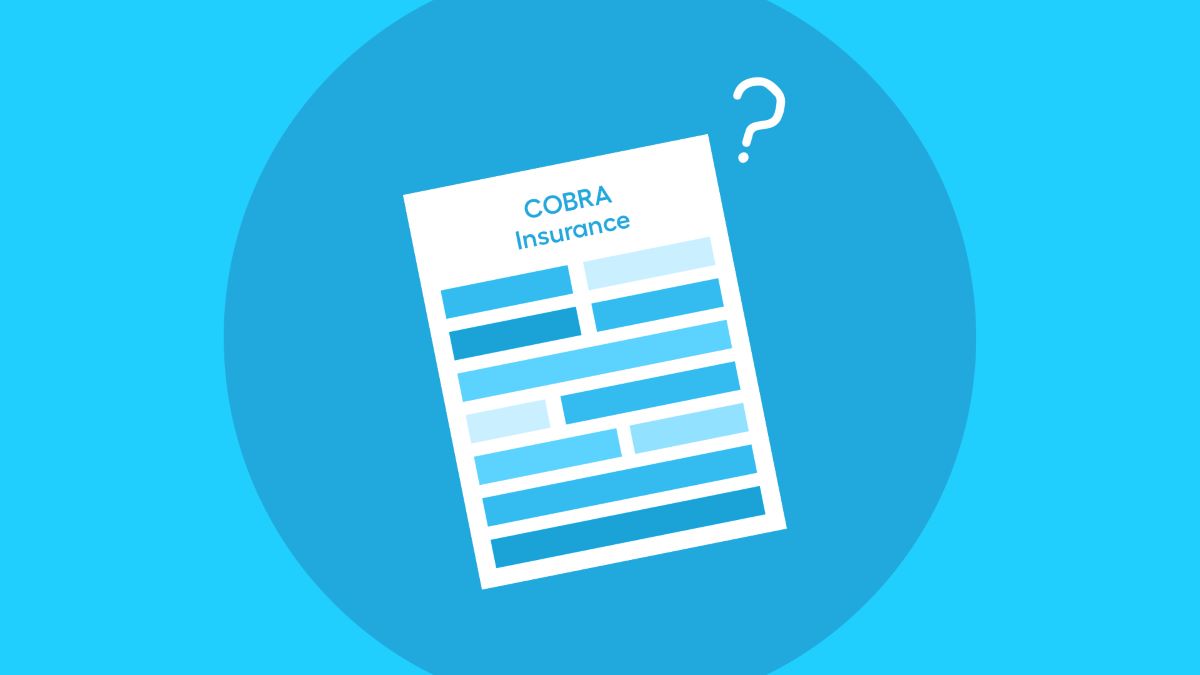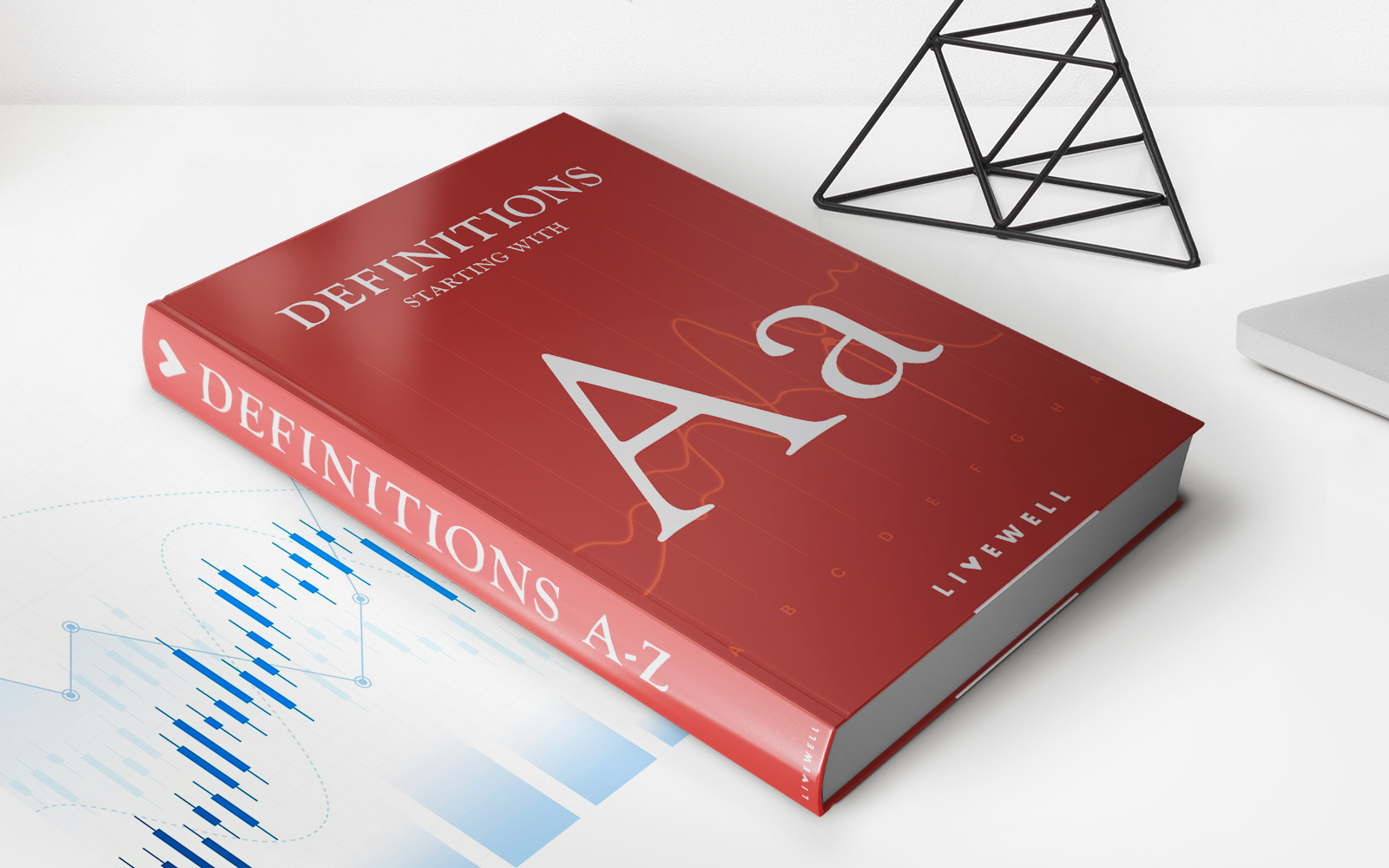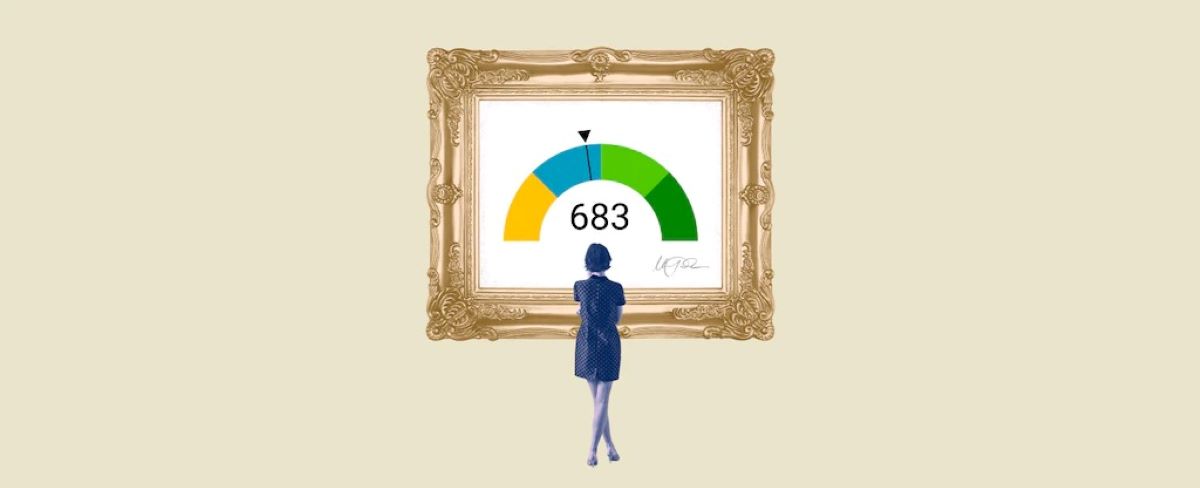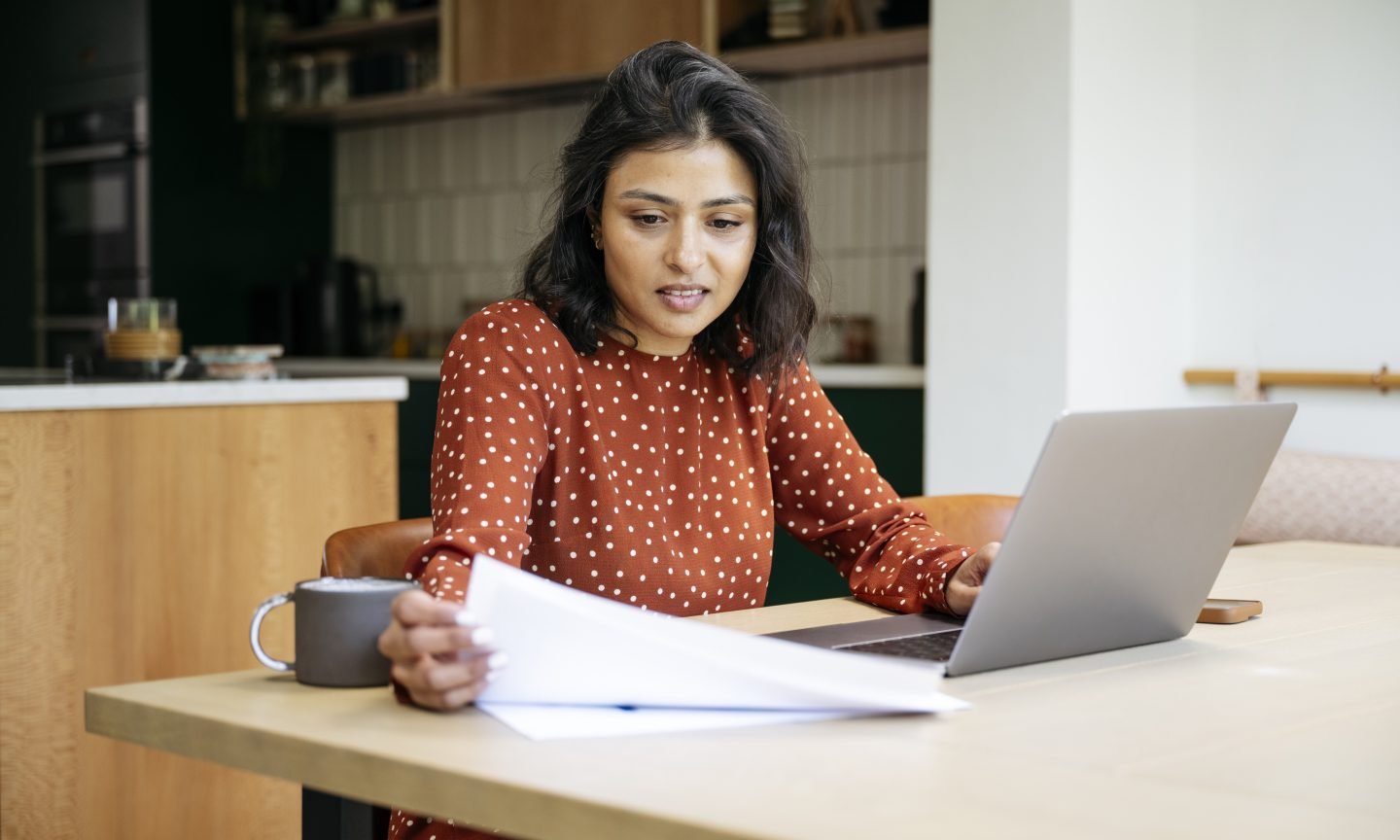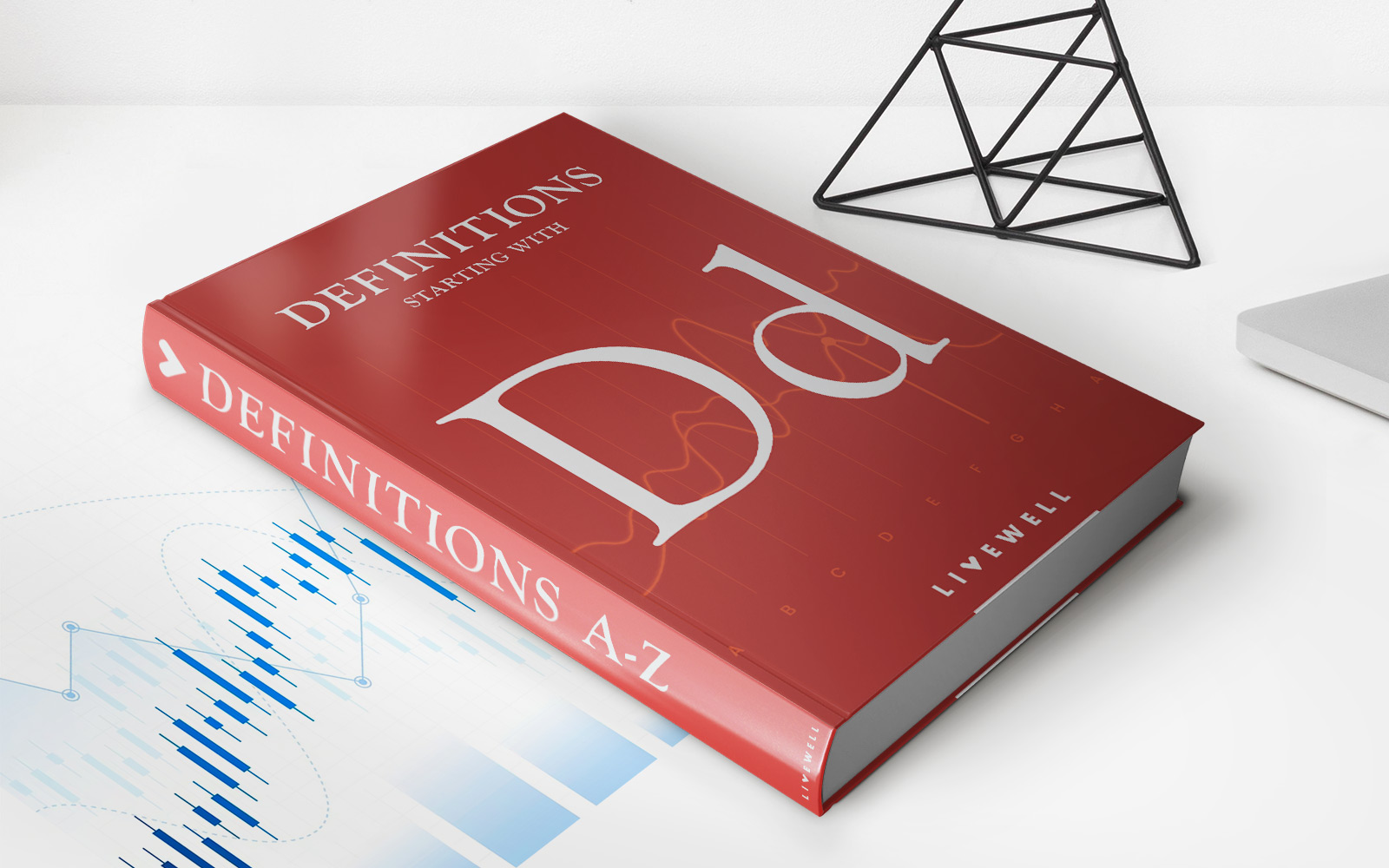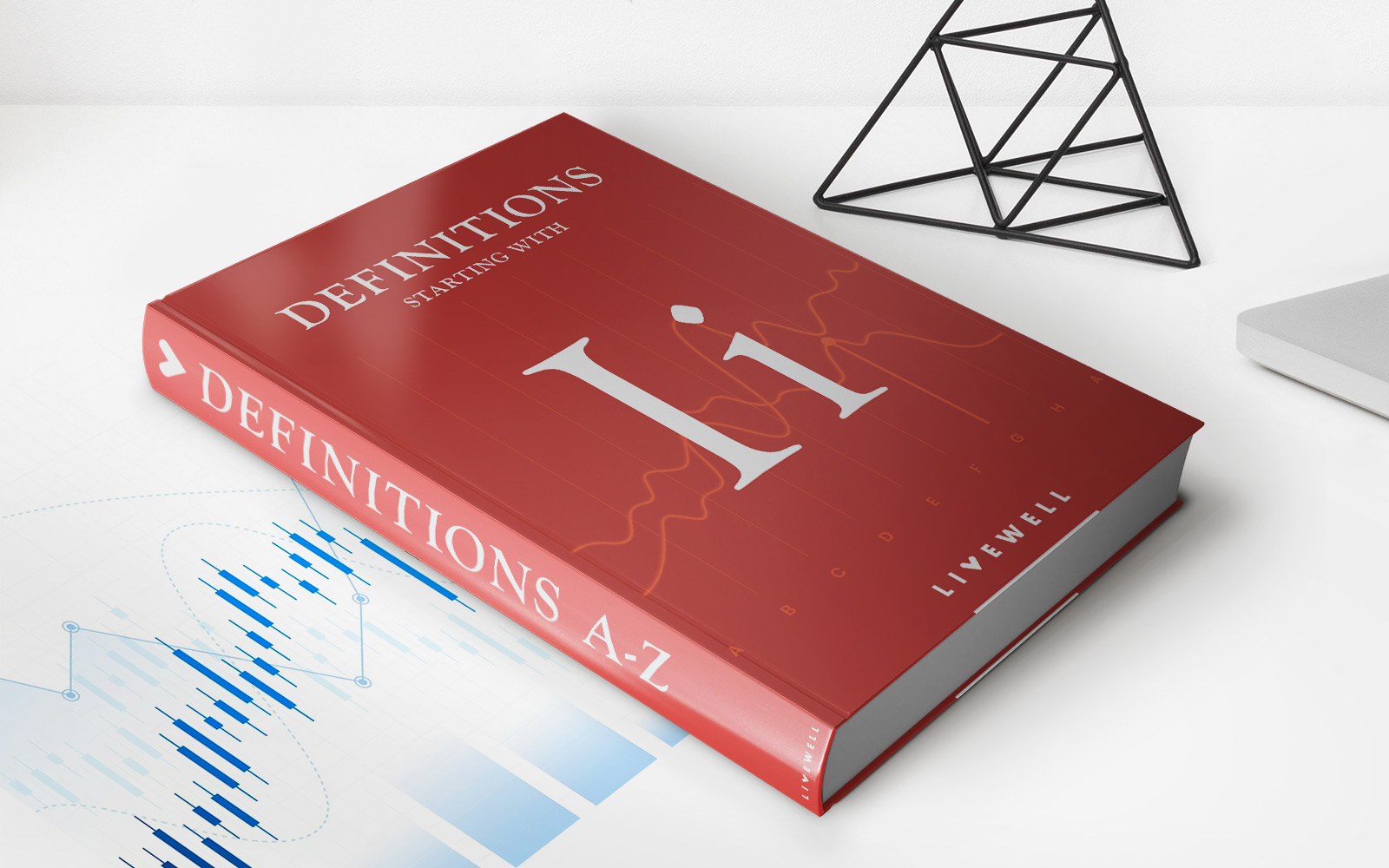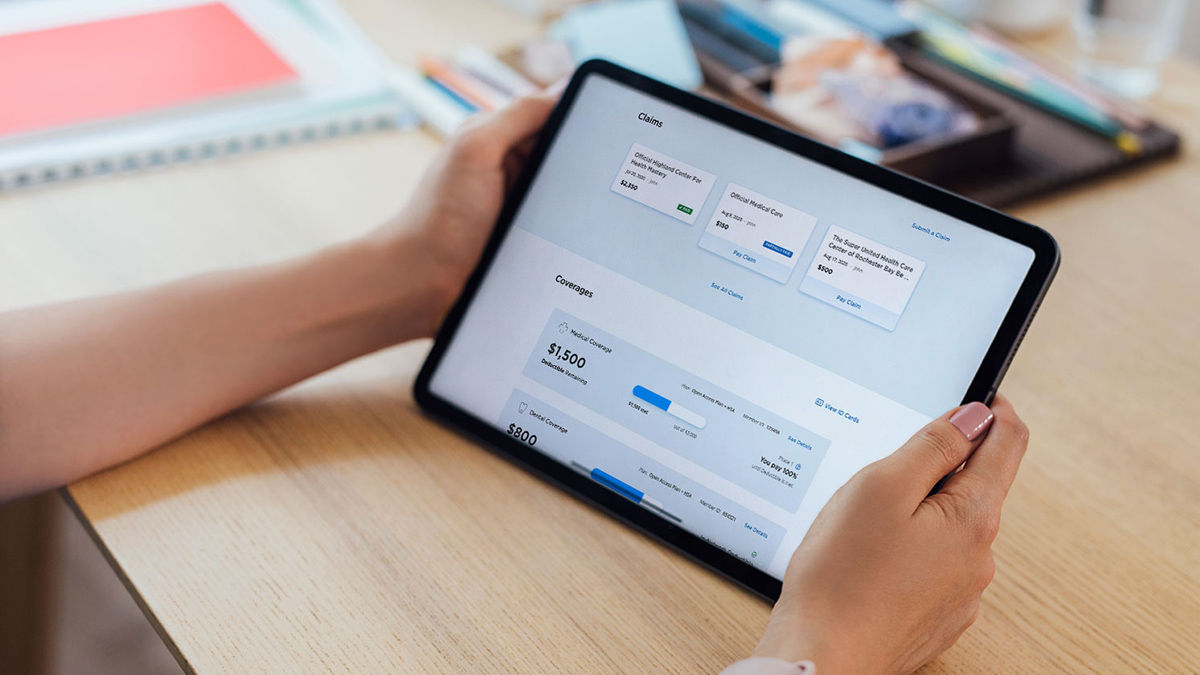
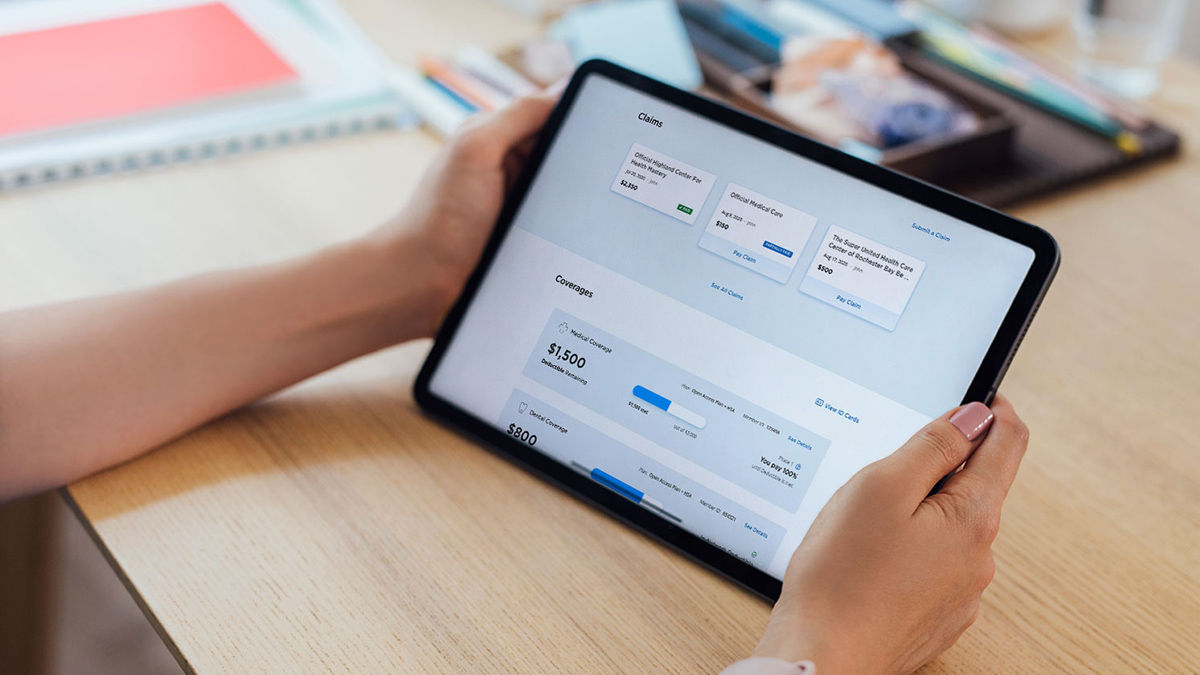
Finance
How To Cancel Cigna Insurance Online
Modified: February 21, 2024
Learn how to easily cancel Cigna Insurance online and manage your finances efficiently.
(Many of the links in this article redirect to a specific reviewed product. Your purchase of these products through affiliate links helps to generate commission for LiveWell, at no extra cost. Learn more)
Table of Contents
Introduction
Canceling an insurance policy can sometimes be a daunting and time-consuming process. However, with Cigna, one of the leading insurance providers, canceling your insurance online has never been easier. Whether you’re switching providers, no longer need coverage, or have found a better plan, Cigna allows you to cancel your insurance policy in just a few simple steps.
By canceling your Cigna insurance online, you can save valuable time and avoid the hassle of phone calls or paperwork. This convenient option gives you the freedom to manage your insurance coverage from the comfort of your own home, without the need to visit a physical location or speak to a representative.
In this article, we will guide you through the step-by-step process of canceling your Cigna insurance online. From gathering the necessary information to navigating the Cigna website, we will ensure that you have all the information you need to successfully cancel your insurance policy.
It’s important to note that canceling your insurance may have financial implications, including penalties or loss of coverage. Before proceeding with the cancellation, it’s advisable to carefully review your policy terms and conditions or speak with a Cigna representative to understand any potential consequences.
Now, let’s get started on canceling your Cigna insurance online!
Step 1: Gather necessary information
Before you begin the process of canceling your Cigna insurance online, it’s essential to gather all the necessary information to ensure a smooth and efficient cancellation. Having the required details on hand will help expedite the cancellation process and ensure that you provide accurate information.
Here are the key pieces of information you will need:
- Your Cigna policy number: This unique identifier can be found on your insurance ID card, policy documents, or any correspondence you have received from Cigna.
- Your personal information: This includes your full name, date of birth, and contact details. Make sure to provide the same information that is associated with your Cigna insurance policy.
- Reason for cancellation: Cigna may require you to provide a reason for canceling your insurance policy. Common reasons include finding alternative coverage, no longer needing insurance, or switching providers.
- Effective date of cancellation: Determine the desired date when you want the cancellation to take effect. This can be the current date or a specific future date. Keep in mind that canceling your insurance before the policy term ends may result in a cancellation fee or premium refund adjustment.
- Optional documents: Depending on the circumstances, you may need additional documents or information. For example, if you are canceling due to a qualifying life event, such as getting married or having a child, you may need supporting documentation.
By gathering these essential details beforehand, you will feel confident and prepared when navigating through the cancellation process. Remember to have all the documents readily available, either in physical or electronic format, to ensure a smooth cancelation experience.
Once you have gathered all the necessary information, you are ready to proceed to the next step: visiting Cigna’s official website.
Step 2: Visit Cigna’s official website
To begin the process of canceling your Cigna insurance online, you’ll need to visit the official Cigna website. Open your preferred web browser and enter the URL www.cigna.com in the address bar. Press Enter, and you will be directed to the Cigna homepage.
Once you have reached the Cigna homepage, take a moment to familiarize yourself with the website’s layout and navigation. Cigna’s website is designed to be user-friendly and intuitive, making it easy to find the information you need.
On the homepage, you will find a menu bar at the top of the screen, which contains various options such as “Individuals and Families,” “Employers and Brokers,” “Healthcare Providers,” and more. Depending on your specific situation and the type of insurance policy you have, click on the relevant option to access the appropriate section.
If you already have an existing online account with Cigna, you may be able to log in directly. Look for the “Log In” or “Member Login” button on the homepage, typically located in the top right corner. Click on it to proceed to the login page.
For those who have not created an online account, you will need to navigate to the registration page. Look for a “Register” or “Create an Account” option, usually located near the login button. Click on it, and you will be guided through the process of setting up your online account.
Once you have successfully logged in or created an account, you are now ready to move on to the next step: logging into your Cigna account.
Step 3: Log in to your Cigna account
After visiting the Cigna website, the next step in canceling your Cigna insurance online is to log in to your Cigna account. Logging in to your account will provide you with access to the necessary tools and features to proceed with the cancellation process.
If you have already created an online account with Cigna, follow these steps to log in:
- Go to the Cigna homepage and click on the “Log In” or “Member Login” button. This will direct you to the login page.
- Enter your username or email address associated with your Cigna account in the designated field.
- Next, enter your password. Make sure to input the correct password to ensure a successful login.
- Click on the “Log In” or “Sign In” button to proceed. If the entered information is accurate, you will be successfully logged in to your Cigna account.
If you have not yet created an online account with Cigna, you will need to register and set up an account before proceeding. Look for the “Register” or “Create an Account” option, typically located near the login button, and click on it. Follow the prompts to provide the necessary information and create your account.
Having an online account with Cigna offers numerous benefits beyond canceling your insurance, such as managing your policy, accessing important documents, and reviewing claims. It also provides a secure and convenient way to stay connected with your insurance provider.
Once you have successfully logged in to your Cigna account, you are now ready to navigate to the “Cancel Insurance” section, which we will cover in the next step.
Step 4: Navigate to the “Cancel Insurance” section
Now that you have logged in to your Cigna account, the next step in canceling your insurance online is to navigate to the “Cancel Insurance” section. This section contains the necessary tools and options to initiate the cancellation process for your Cigna insurance policy.
To find the “Cancel Insurance” section, follow these steps:
- On the Cigna website, locate the menu or navigation bar. It is typically displayed at the top of the webpage.
- Look for sections such as “My Account,” “Policy Management,” or “Manage Insurance.” These options may vary depending on your specific Cigna plan and account type.
- Click on the relevant section that pertains to managing your insurance policy.
- Within the chosen section, search for a link or tab specifically labeled as “Cancel Insurance.” It may also be referred to as “Terminate Policy” or “Stop Coverage.”
Clicking on the “Cancel Insurance” link or tab will take you to the dedicated cancellation page or form. It is essential to ensure that you have indeed found the correct section before proceeding with the cancellation process.
If you are unable to find the “Cancel Insurance” section, it is recommended to contact Cigna customer service for further guidance. They will be able to direct you to the correct location or assist you with the cancellation process over the phone.
Once you have successfully navigated to the “Cancel Insurance” section, you are ready to move on to the next step: providing the required details for cancellation.
Step 5: Provide required details
After reaching the “Cancel Insurance” section on the Cigna website, the next step in canceling your insurance online is to provide the required details. Cigna will ask you to furnish specific information to initiate the cancellation process for your insurance policy.
Here are some of the typical details you may need to provide:
- Policy information: Enter your Cigna policy number, which can be found on your insurance ID card, policy documents, or any correspondence from Cigna.
- Personal identification: Provide your full name, date of birth, and contact information. It’s crucial to provide accurate information to ensure a seamless cancellation process.
- Reason for cancellation: Select the appropriate reason for canceling your insurance policy from the provided options. Common reasons include finding alternative coverage, no longer needing insurance, or switching providers.
- Effective date of cancellation: Choose the desired date when you want the cancellation to take effect. This can be the current date or a specific future date. Be aware that canceling your insurance before the policy term ends may have financial implications, such as cancellation fees or premium adjustments.
In addition to these details, there may be additional questions or options pertaining to your specific policy and circumstances. Make sure to read and answer all questions accurately to ensure a successful cancellation process.
It’s important to review all the entered information carefully before submitting the cancellation request. Any errors or omissions may delay the cancellation process or result in incorrect information being recorded.
Once you have provided all the required details, you are now ready to proceed to the next step: confirming your cancellation request.
Step 6: Confirm your cancellation request
After providing the necessary details for canceling your Cigna insurance online, the next step is to confirm your cancellation request. This step ensures that you review all the information you have provided and verify that you wish to proceed with the cancellation.
Before confirming your cancellation request, it is essential to double-check the accuracy of the entered details. Ensure that your policy information, personal identification, reason for cancellation, and effective date of cancellation are all correct.
Once you have reviewed the information and are satisfied with the accuracy, follow these steps to confirm your cancellation:
- Read any terms and conditions or cancellation disclosures provided by Cigna. It’s important to understand any potential fees, penalties, or consequences associated with canceling your insurance policy.
- Look for a “Confirm” or “Submit” button on the cancellation page or form. Click on it to proceed.
- Some insurance providers may require additional verification or confirmation steps, such as providing a password or entering a security code sent to your registered email or phone number. Follow any additional prompts or instructions accordingly.
- Upon confirming your cancellation request, carefully review any confirmation message or receipt provided by Cigna. This confirmation will serve as proof that your cancellation request has been received.
It is advisable to keep a record of the confirmation message or receipt for your records. This documentation can help resolve any potential issues that may arise in the future regarding your cancellation or policy status.
Once you have successfully confirmed your cancellation request, you are one step closer to completing the process. The final step is to review the cancellation confirmation, which we will cover in the next section.
Step 7: Review the cancellation confirmation
After confirming your cancellation request, the final step in canceling your Cigna insurance online is to review the cancellation confirmation. This step ensures that you have received the necessary documentation and provides you with peace of mind knowing that your cancellation has been successfully processed.
Once you have completed the cancellation process, Cigna will typically provide you with a confirmation message or email. This confirmation will contain important details about your cancellation, including the effective date of cancellation and any additional information or instructions.
When reviewing the cancellation confirmation, pay attention to the following key points:
- Effective date of cancellation: Verify that the effective date matches your selected date for the policy to end.
- Confirmation number: Take note of your cancellation confirmation number. This number serves as a reference if you need to contact Cigna regarding your cancellation in the future.
- Contact information: Ensure that the confirmation message contains accurate contact information in case you need to reach out to Cigna with any questions or concerns.
- Next steps: If there are any additional steps or actions required after the cancellation, make a note of them so that you can follow through accordingly.
If you notice any discrepancies or have any questions about the cancellation confirmation, it is crucial to contact Cigna customer service as soon as possible. They will be able to address your concerns and provide you with the necessary assistance or clarification.
It is advisable to keep a copy of the cancellation confirmation in a safe place, such as in your email or as a printed document. This documentation serves as proof of your cancellation and can be valuable if any issues arise later regarding your policy status or future claims.
Congratulations! You have successfully completed the process of canceling your Cigna insurance online. You can now proceed with confidence, knowing that your cancellation has been processed and your coverage will come to an end as per your request.
Remember to take note of any follow-up steps or actions mentioned in the cancellation confirmation and reach out to Cigna for further assistance if needed.
Thank you for choosing Cigna, and we wish you the best with your future insurance needs!
Conclusion
Canceling your Cigna insurance online is a convenient and straightforward process that allows you to manage your coverage from the comfort of your own home. By following the step-by-step guide outlined in this article, you can confidently navigate through the cancellation process and ensure a smooth and efficient experience.
Remember to gather all the necessary information before starting the cancellation process, including your policy number, personal details, and the reason for cancellation. Ensure that you have access to your Cigna online account and navigate to the “Cancel Insurance” section on their official website.
Provide accurate and complete information when submitting your cancellation request, and carefully review the confirmation details once the cancellation is confirmed. Keep a copy of the confirmation for your records, as it serves as proof of your cancellation and contains important information for future reference.
If you have any questions or concerns throughout the cancellation process, don’t hesitate to reach out to Cigna’s customer service for assistance. They are available to provide guidance, address any issues, and ensure that your cancellation is processed correctly.
We hope that this guide has been helpful in understanding how to cancel your Cigna insurance online. Whether you are switching providers, no longer need coverage, or have found a better plan, Cigna strives to make the cancellation process as seamless as possible.
As always, it is important to carefully consider the financial implications and review the terms and conditions of your policy before canceling. Make sure to explore all your options and consult with a Cigna representative if needed.
Thank you for choosing Cigna as your insurance provider, and we wish you the best with your future insurance endeavors!