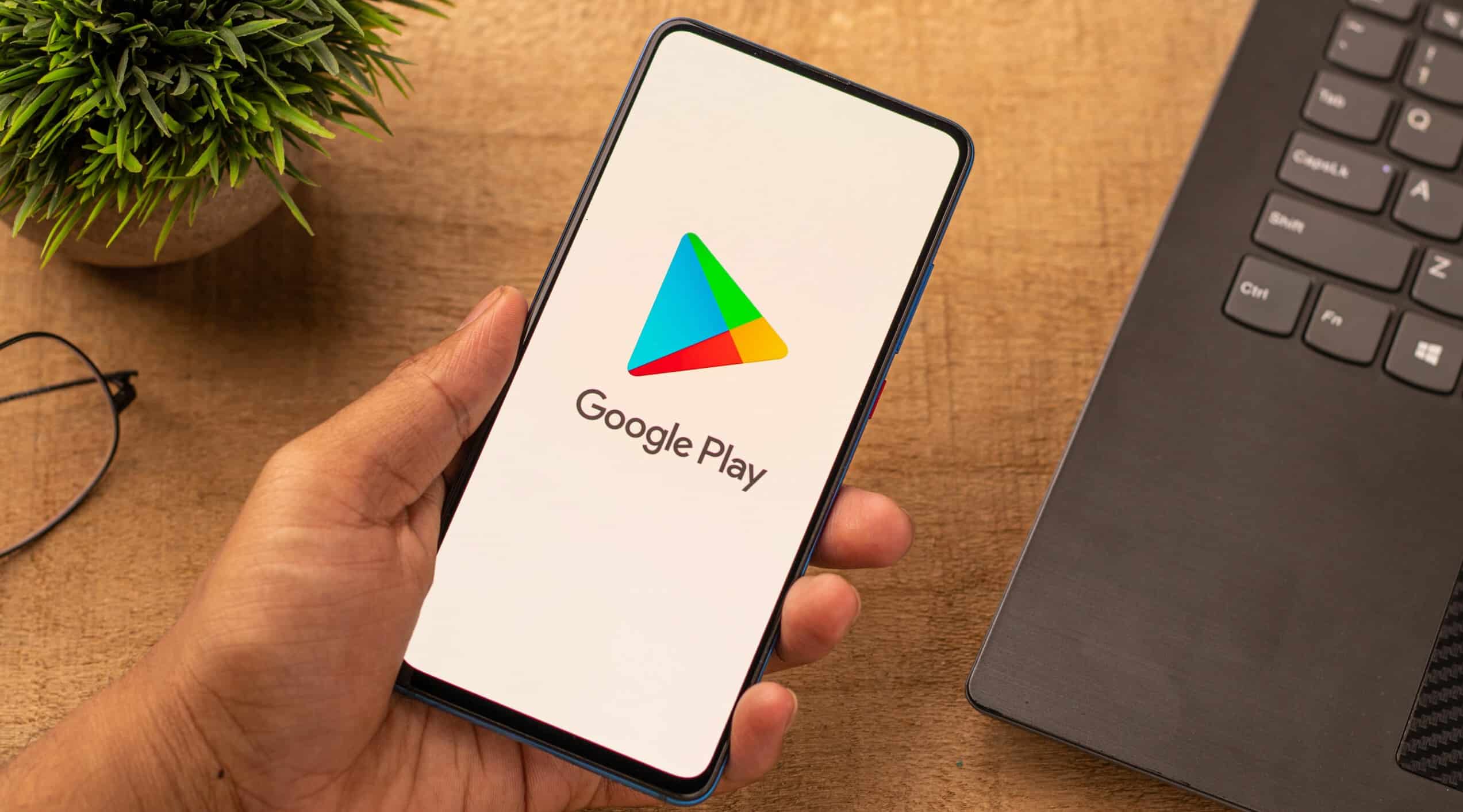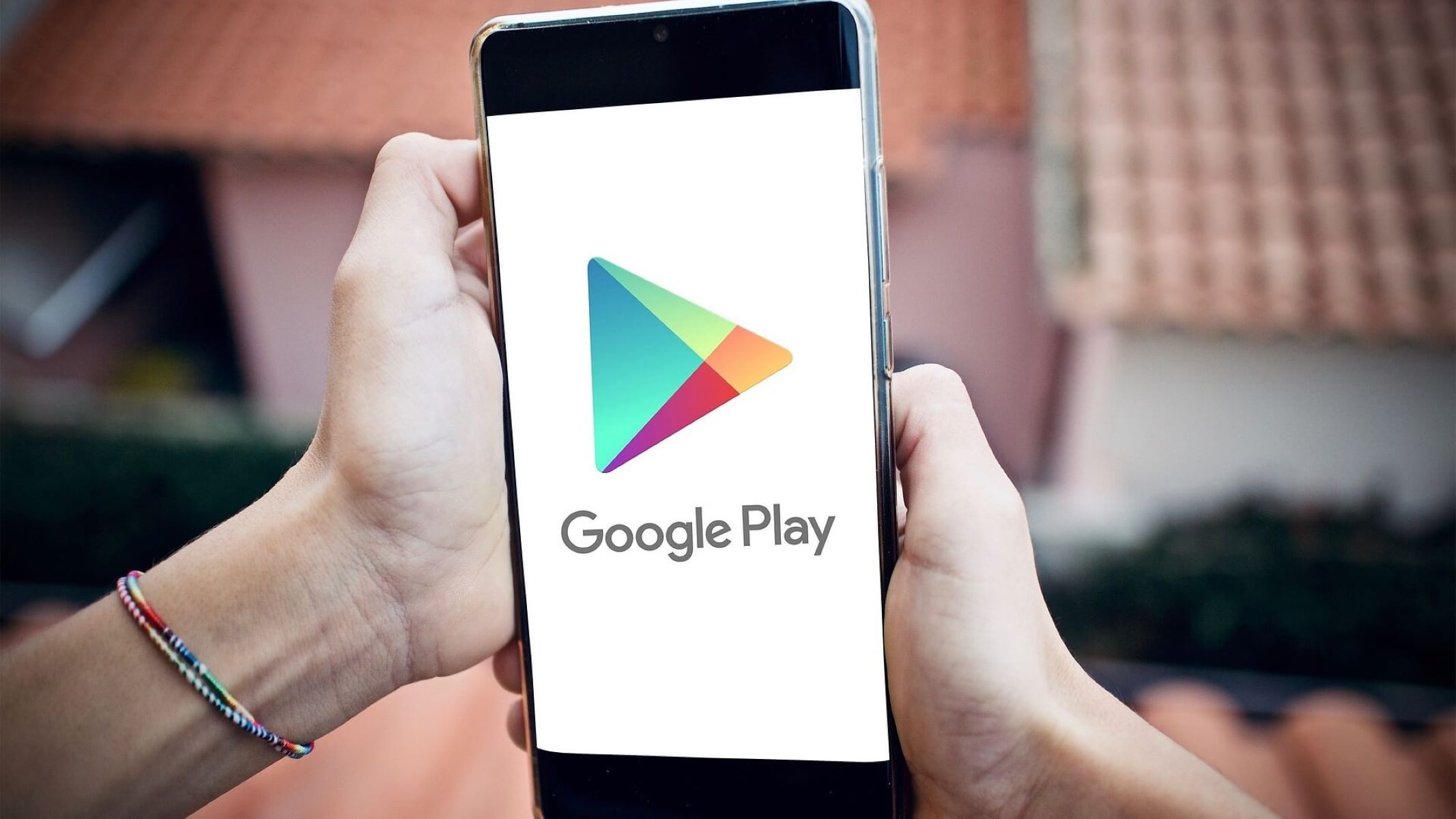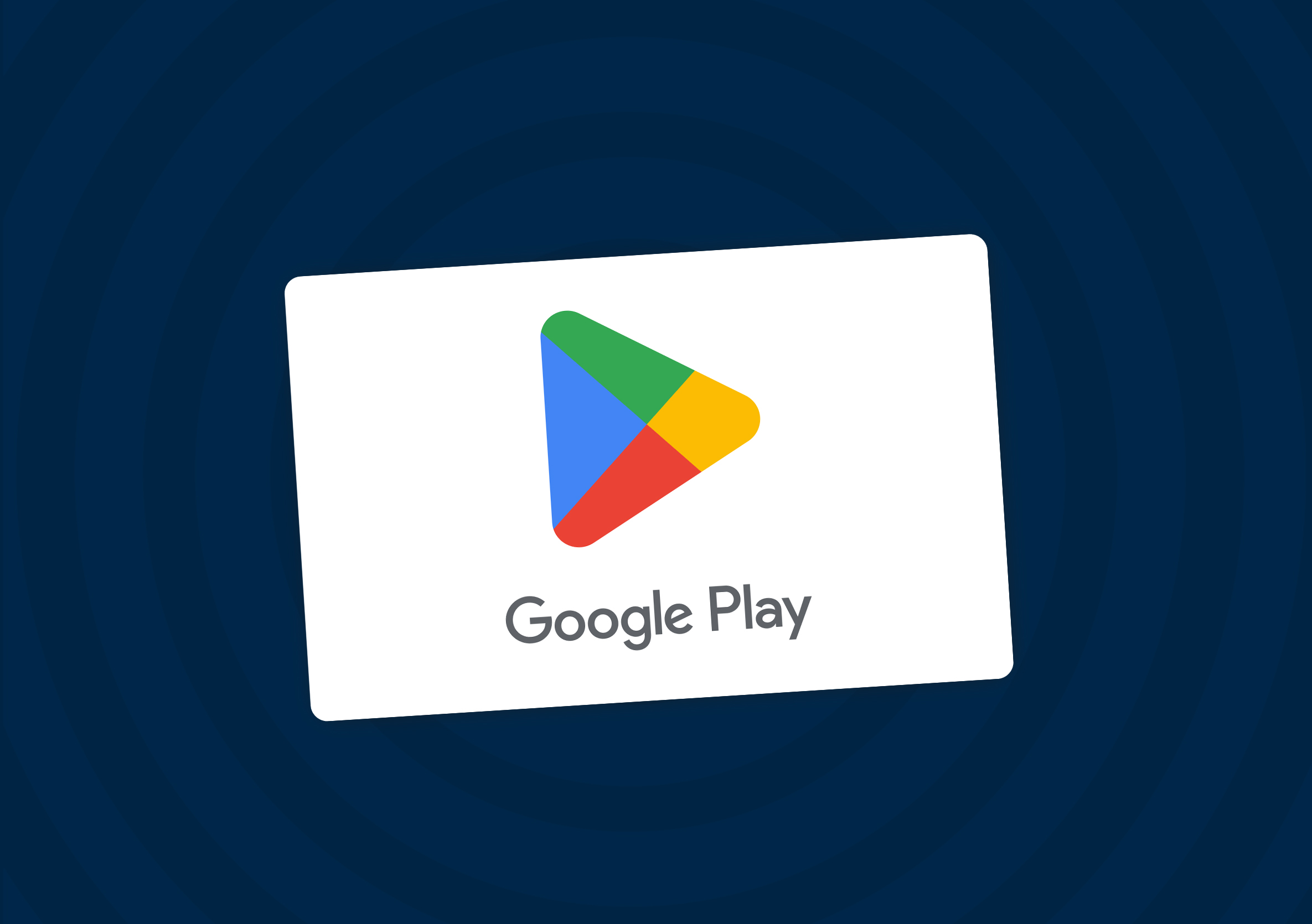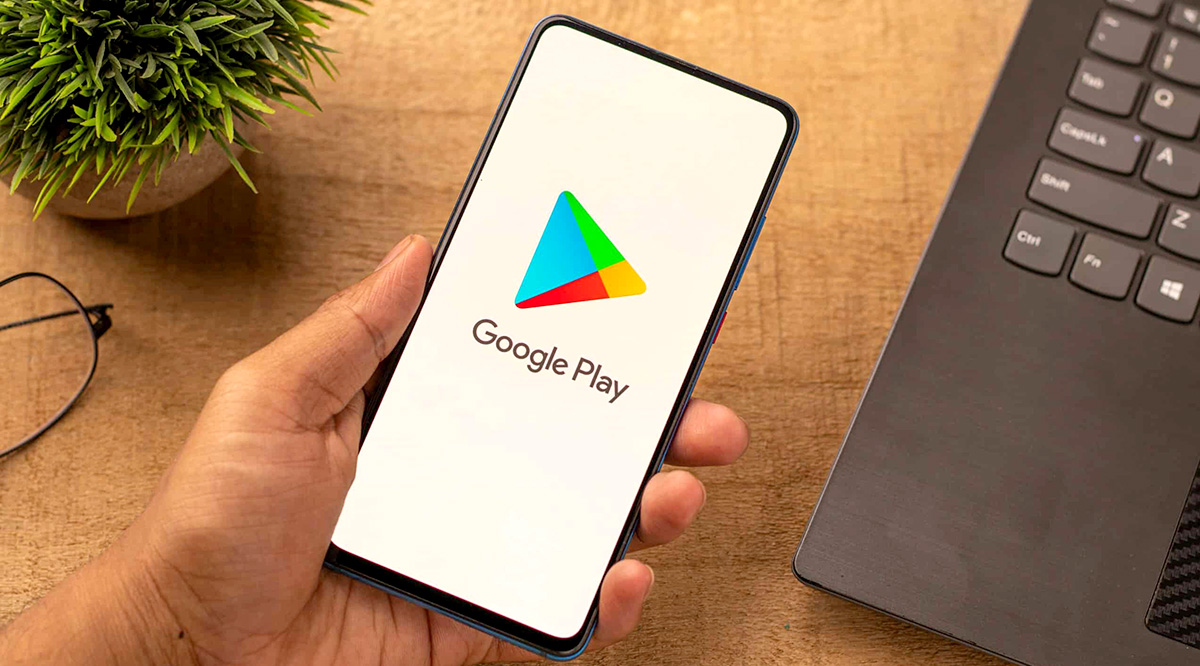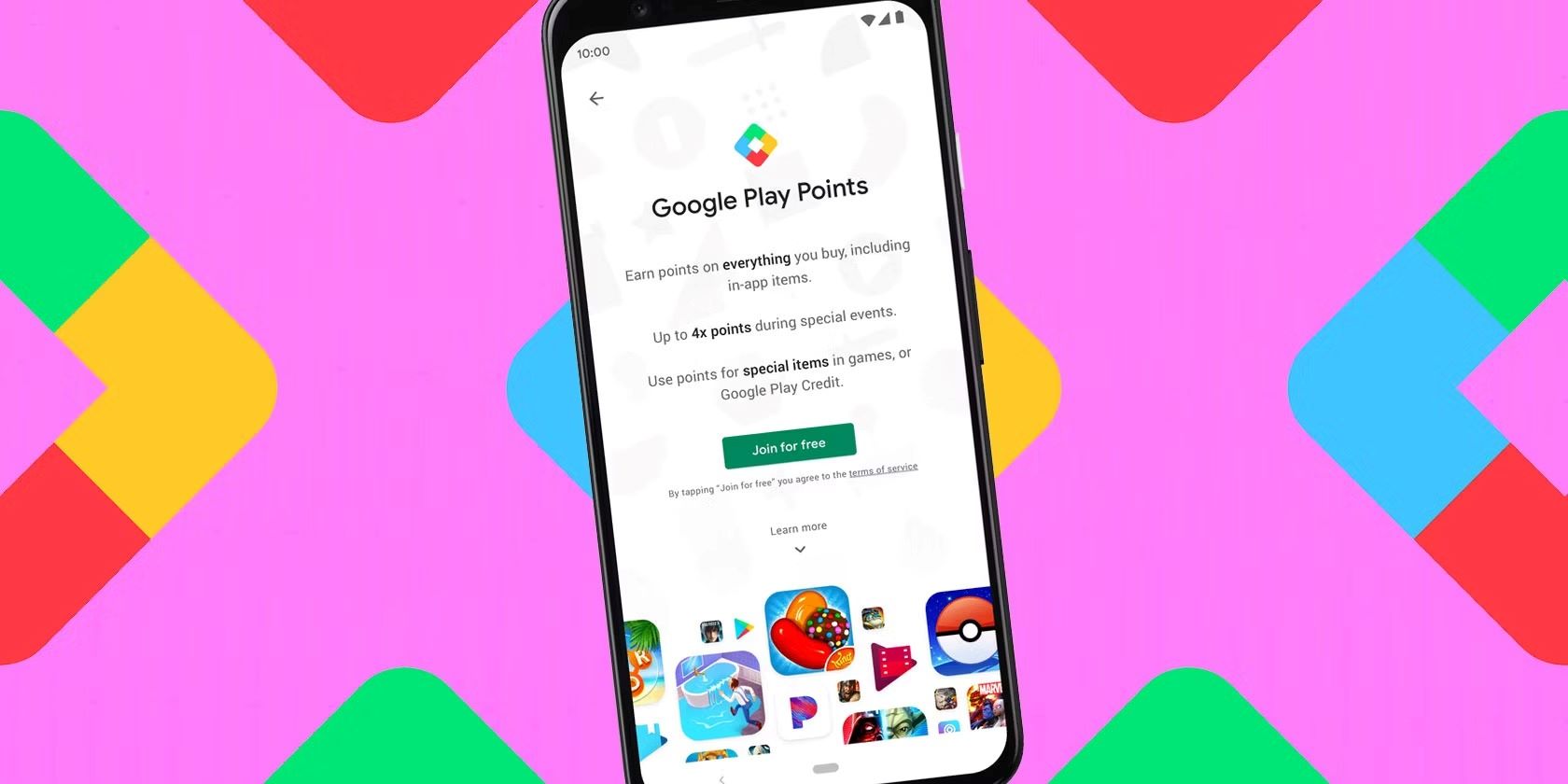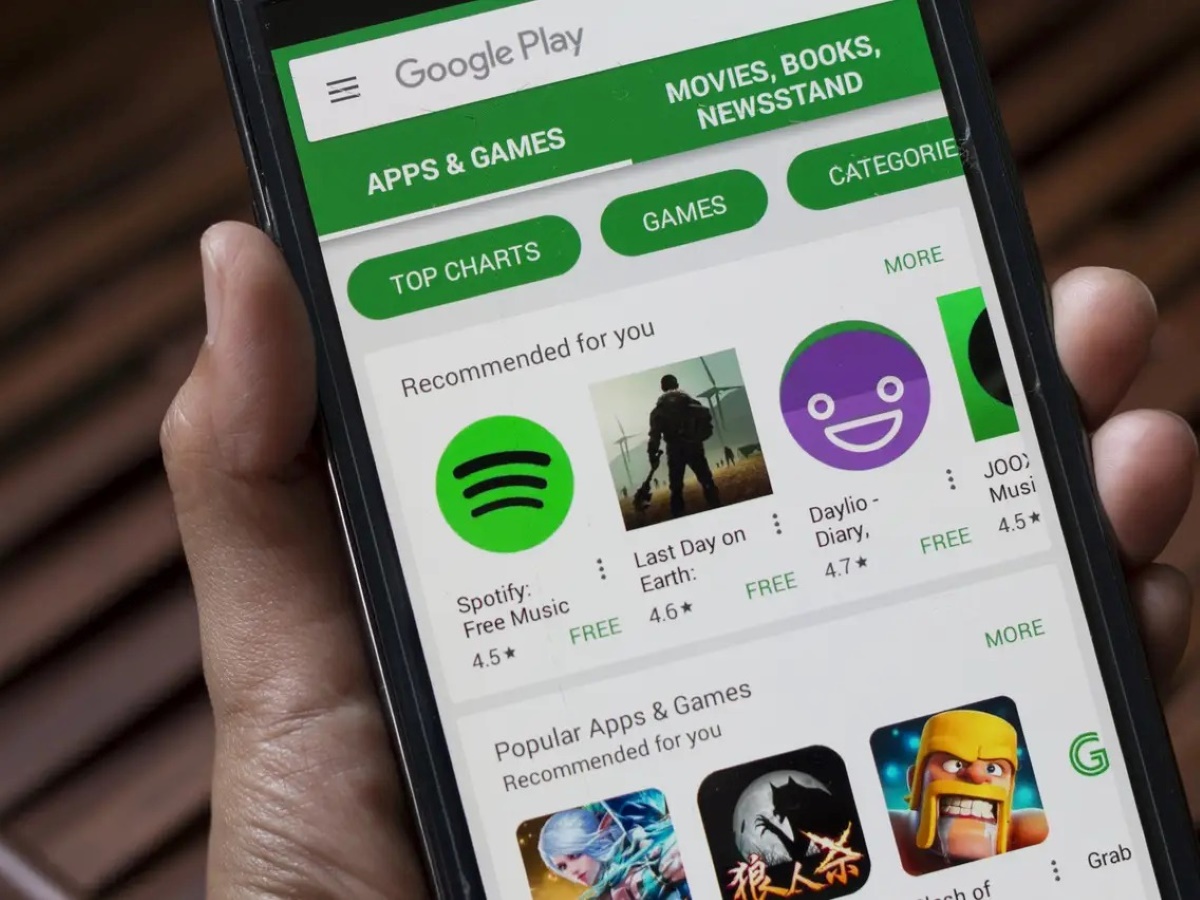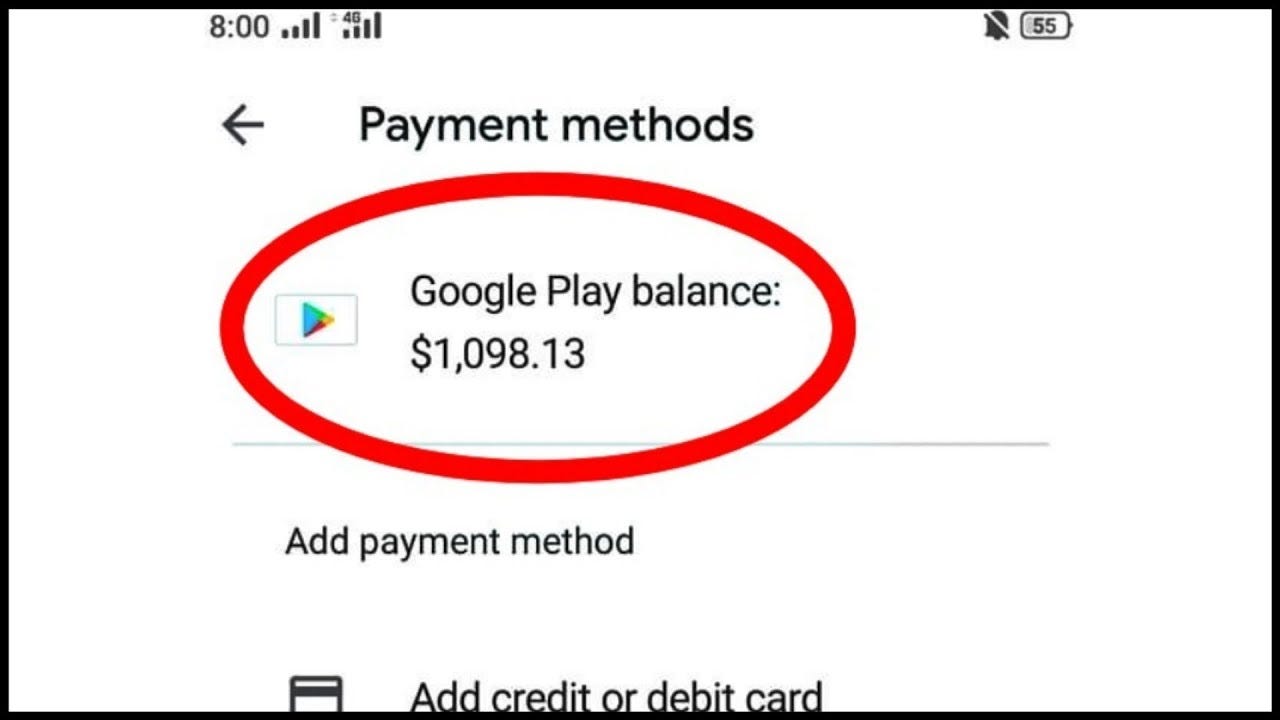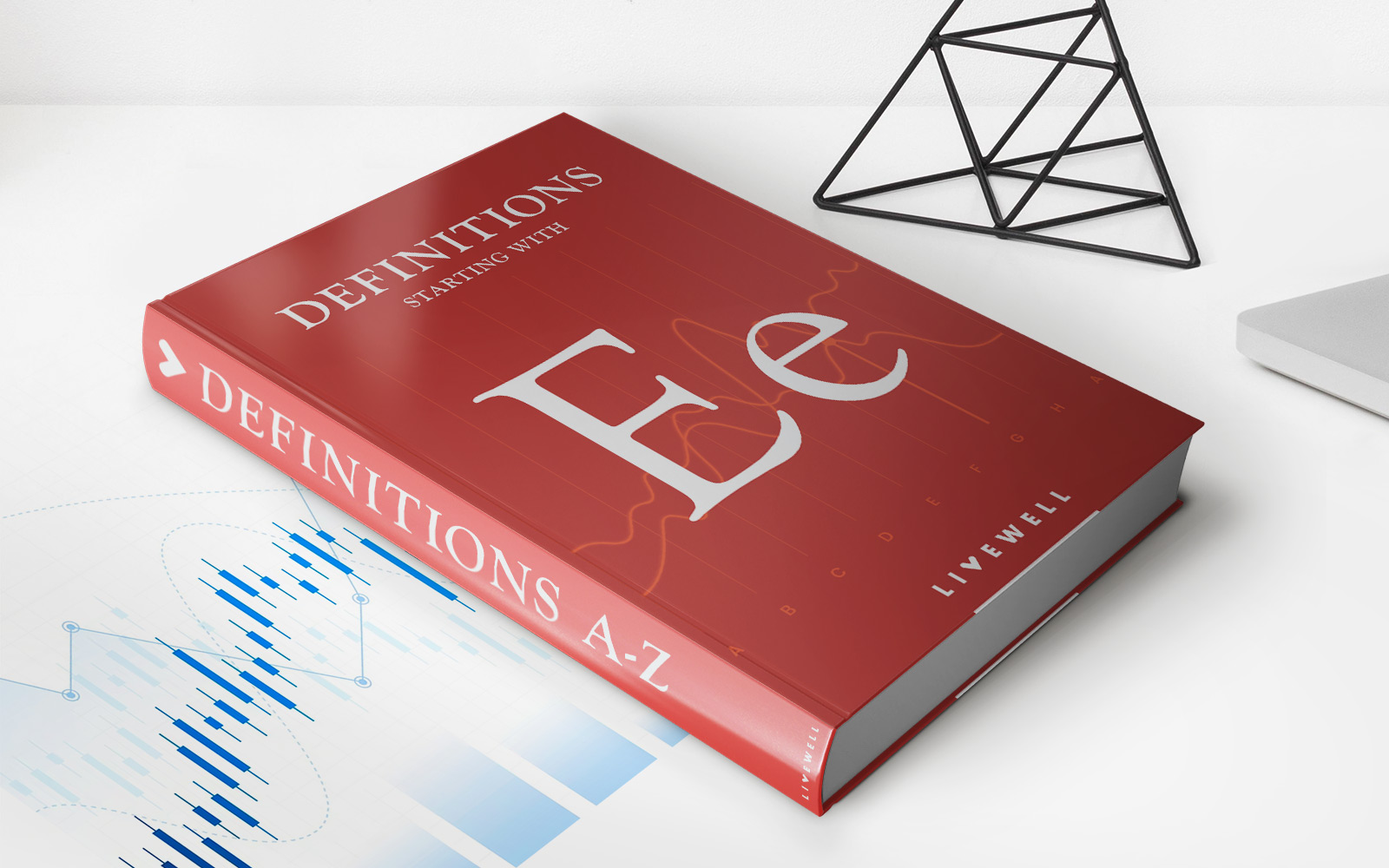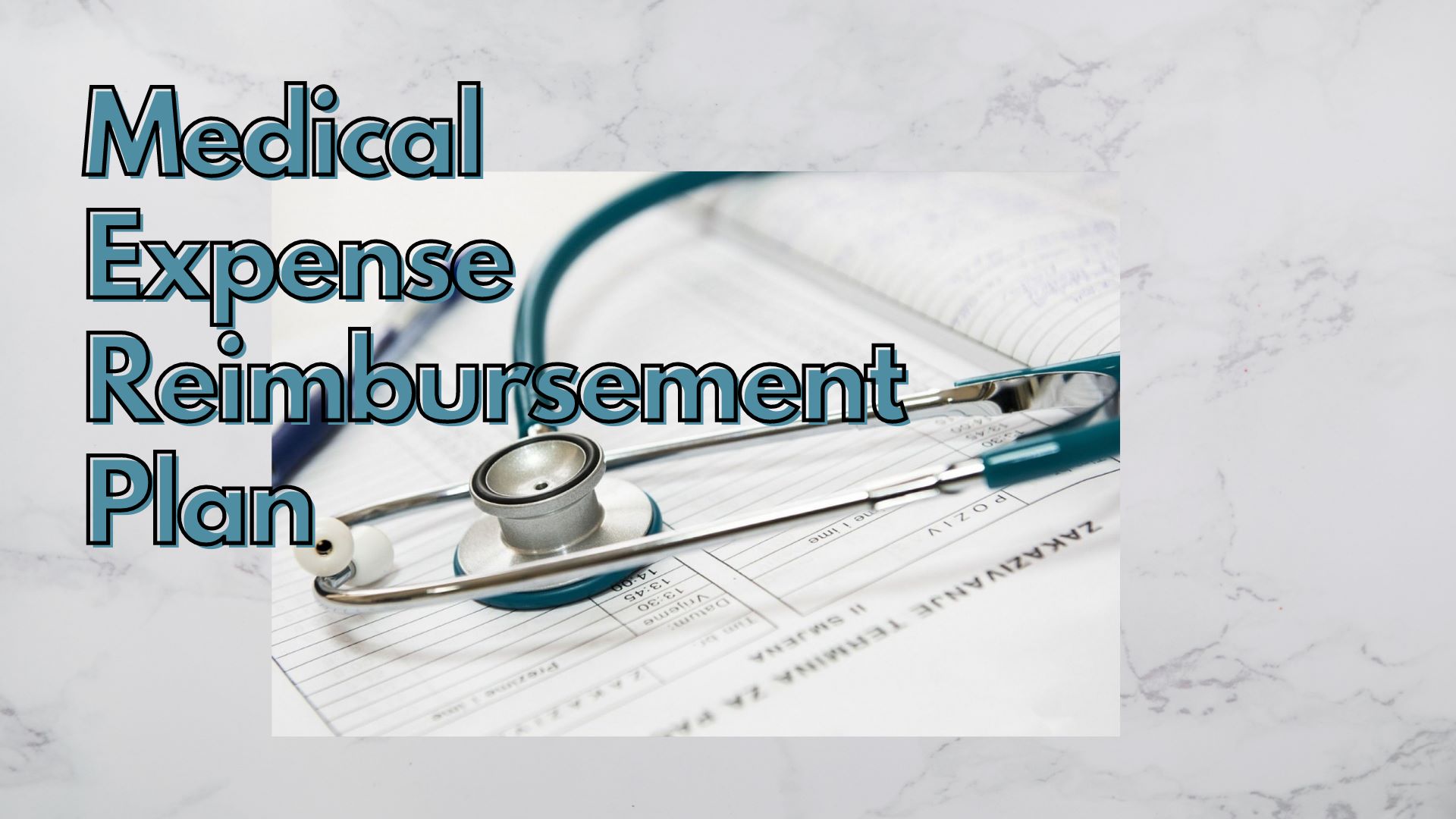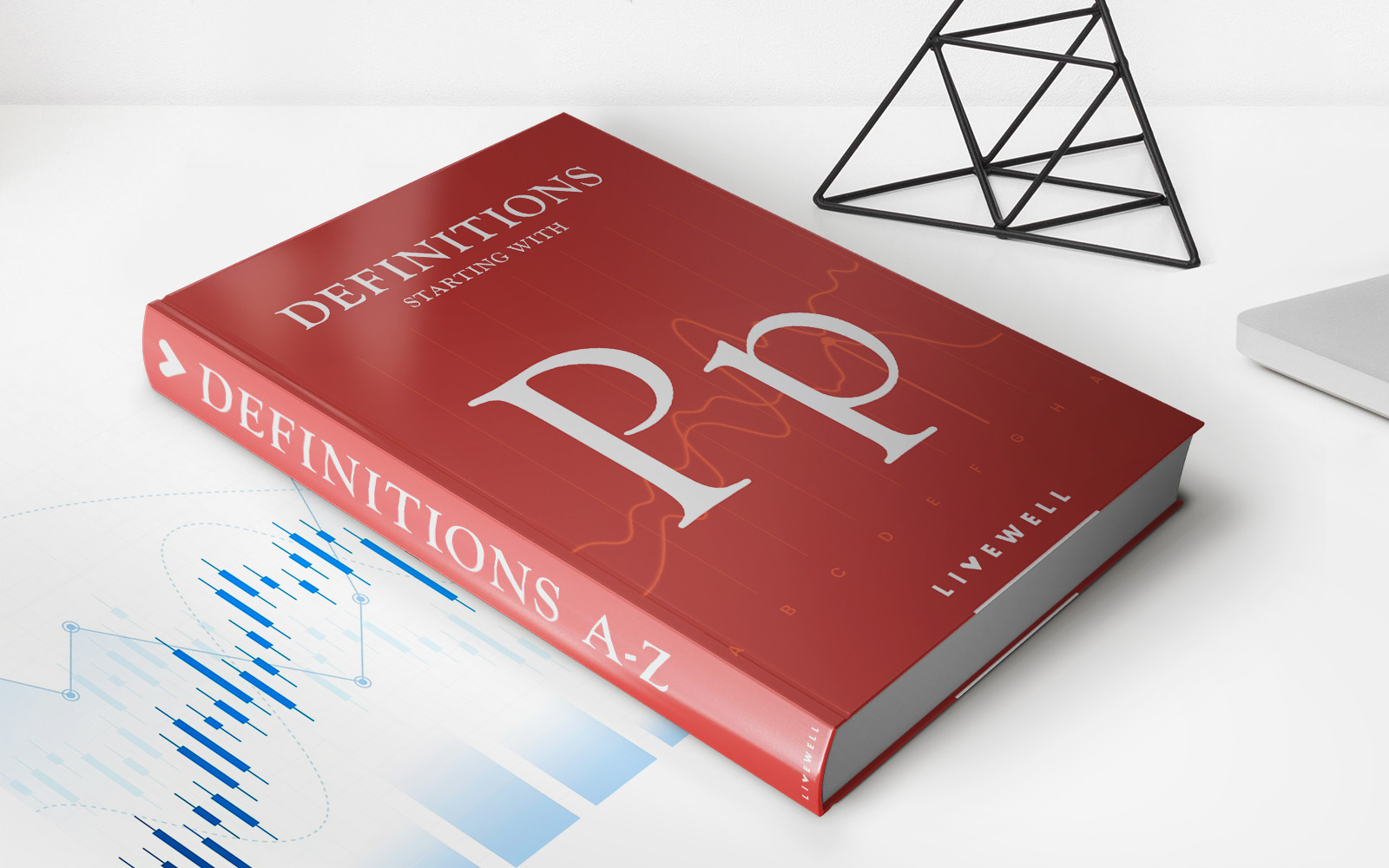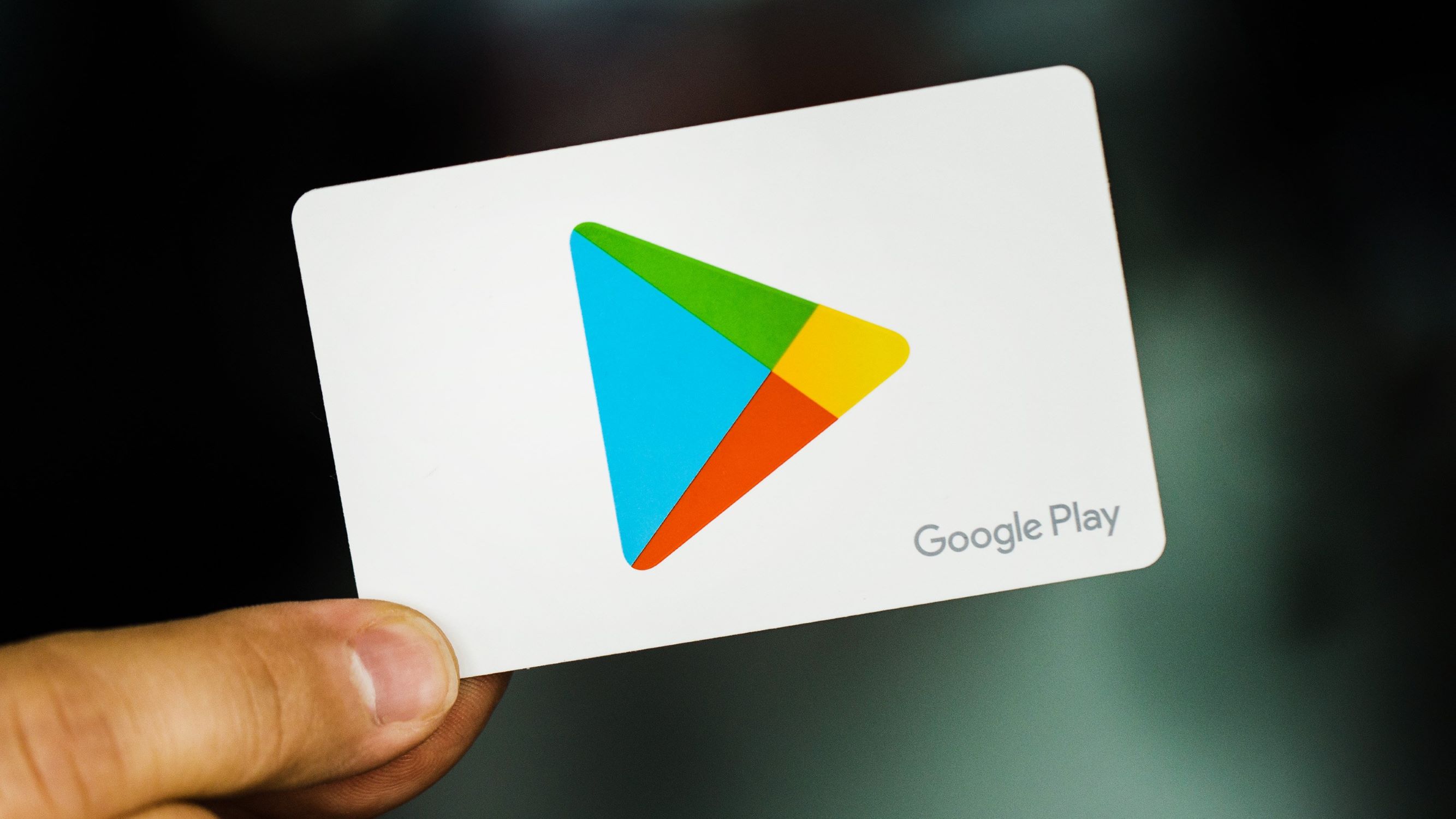
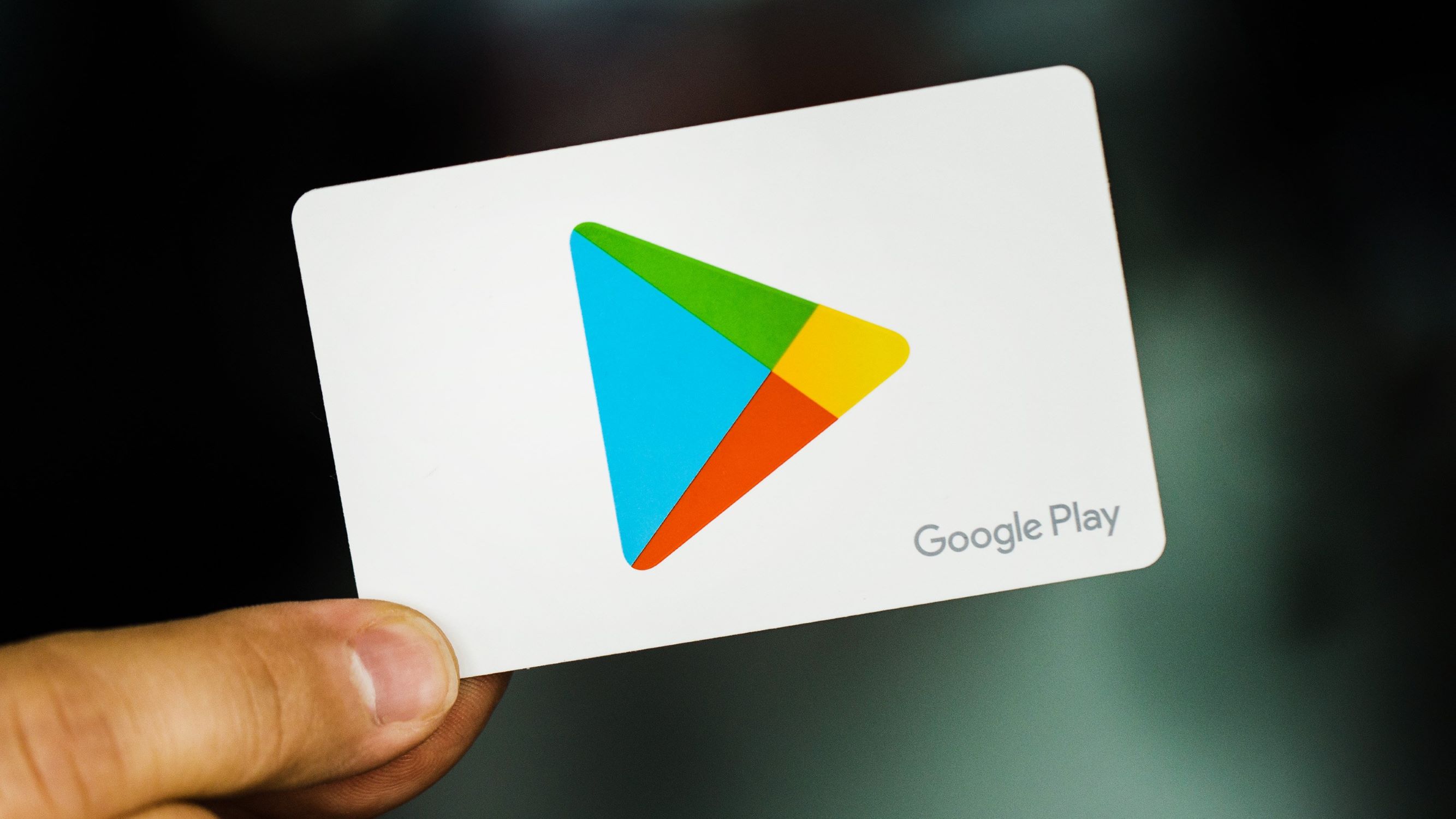
Finance
How To Pay Google Play Without Credit Card
Published: October 27, 2023
Learn how to pay for Google Play purchases without a credit card. Explore different financing options for a hassle-free experience.
(Many of the links in this article redirect to a specific reviewed product. Your purchase of these products through affiliate links helps to generate commission for LiveWell, at no extra cost. Learn more)
Table of Contents
Introduction
Google Play is a popular platform for downloading and enjoying a wide range of digital content, such as apps, games, movies, music, and books. While Google Play offers various payment options, such as credit cards, not everyone has access to a credit card or feels comfortable using it for online transactions. The good news is that there are alternative methods to pay for Google Play purchases without a credit card.
In this article, we will explore different methods that allow you to pay for Google Play without using a credit card, providing you with flexibility and convenience. Whether you prefer using a debit card, gift cards, payment apps, carrier billing, or even PayPal, there is a solution for you.
By diversifying your payment options, you can easily make purchases on Google Play and enjoy your favorite apps, games, and other content without the need for a credit card. Let’s explore each method in more detail to find the most suitable option for you.
Method 1: Using a Debit Card
If you have a debit card, you can use it to make purchases on Google Play just like you would with a credit card. Debit cards are linked to your bank account, allowing you to spend money directly from your account balance.
To use a debit card on Google Play, follow these steps:
- Open the Google Play Store app on your Android device.
- Tap on the Menu icon (represented by three horizontal lines) in the top-left corner of the screen.
- Select the “Payment methods” option from the menu.
- Tap on “Add a payment method.”
- Choose “Credit or debit card.”
- Fill in your debit card information, including the card number, expiration date, and CVV code.
- Tap on “Save” to add your debit card to Google Play.
Once your debit card is added, you can use it to make purchases on Google Play. The amount will be deducted directly from your bank account, so make sure you have sufficient funds available.
Using a debit card is a convenient way to pay for Google Play purchases without needing a credit card. It offers a direct and secure payment method linked to your bank account. Just keep in mind to monitor your account balance to ensure you have enough funds to cover your purchases.
Method 2: Using Google Play Gift Cards
Another popular method to pay for Google Play without a credit card is by using Google Play gift cards. These gift cards can be purchased online or at various retail stores, and they come in different denominations, allowing you to choose the amount you want to add to your Google Play account.
To use a Google Play gift card for your purchases, follow these steps:
- Scratch off the silver coating on the back of the gift card to reveal the code.
- Open the Google Play Store app on your Android device.
- Tap on the Menu icon (represented by three horizontal lines) in the top-left corner of the screen.
- Select the “Redeem” option from the menu.
- Enter the gift card code and tap on “Redeem.”
- Your Google Play account will be credited with the gift card amount.
Once the gift card amount is added to your Google Play account, you can use it to make purchases without the need for a credit card. It provides a convenient and flexible payment option, especially for those who prefer not to link their bank account or credit card to their Google Play account.
Gift cards also make for great presents, allowing you to give the gift of digital content to friends or family members who use Google Play. They can redeem the gift card and choose their preferred apps, games, movies, music, or books.
Remember to keep track of your gift card balance and use it before it expires. Enjoy the freedom of using Google Play gift cards to pay for your favorite content without the need for a credit card.
Method 3: Using Payment Apps
Payment apps have become increasingly popular, providing a convenient and secure way to make online transactions. Many payment apps offer virtual debit cards or virtual credit cards that can be used for purchases on Google Play.
To use a payment app for your Google Play purchases, follow these steps:
- Download and install a trusted payment app that offers virtual cards. Some popular options include PayPal, Google Pay, and Paytm.
- Create an account or sign in to your existing account within the payment app.
- Link your bank account or add money to your payment app wallet.
- Generate a virtual card within the payment app.
- Open the Google Play Store app on your Android device.
- Tap on the Menu icon (represented by three horizontal lines) in the top-left corner of the screen.
- Select the “Payment methods” option from the menu.
- Tap on “Add a payment method.”
- Choose the option to add a debit or credit card.
- Enter the details of your virtual card generated by the payment app.
- Tap on “Save” to add the virtual card to your Google Play account.
Once your virtual card is added, you can use it to make purchases on Google Play. It offers an additional layer of security as it keeps your actual banking details separate from your Google Play purchases.
Payment apps also provide the convenience of managing your transactions and tracking your spending. You can easily add funds to your app wallet or link multiple bank accounts for a seamless payment experience.
Using payment apps to pay for Google Play purchases without a credit card is a great alternative. It allows you to keep your financial information private while enjoying the convenience of virtual cards and secure transactions.
Method 4: Using Carrier Billing
If you’re not comfortable using a credit card or other payment methods to make purchases on Google Play, one convenient option is to use carrier billing. This method allows you to charge your Google Play purchases directly to your mobile phone bill.
To set up carrier billing for your Google Play account, follow these steps:
- Open the Google Play Store app on your Android device.
- Tap on the Menu icon (represented by three horizontal lines) in the top-left corner of the screen.
- Select the “Payment methods” option from the menu.
- Tap on “Add a payment method.”
- Choose the option for “Use carrier billing.”
- Select your mobile service provider from the list.
- Follow the on-screen instructions to activate carrier billing.
Once carrier billing is set up, you can make purchases on Google Play, and the charges will be added to your next mobile phone bill or deducted from your prepaid balance.
Carrier billing offers a seamless and hassle-free way to pay for Google Play purchases without the need for a credit card or any additional payment accounts. It is particularly beneficial for users who want to keep track of their expenses in a single bill or prefer not to share their financial information.
However, keep in mind that carrier billing may have certain limitations, such as maximum transaction limits or specific terms and conditions imposed by your mobile service provider. Make sure to check with your provider to ensure carrier billing is available and suitable for your needs.
Method 5: Using PayPal
PayPal is a widely recognized and trusted online payment system that allows you to make secure transactions without having to directly share your credit card or bank account information. Fortunately, Google Play supports PayPal as a payment method, offering you an alternative option to pay without a credit card.
To use PayPal for your Google Play purchases, follow these steps:
- Open the Google Play Store app on your Android device.
- Tap on the Menu icon (represented by three horizontal lines) in the top-left corner of the screen.
- Select the “Payment methods” option from the menu.
- Tap on “Add a payment method.”
- Choose the option to add PayPal as your payment method.
- Sign in to your PayPal account or create a new one.
- Authorize the connection between Google Play and PayPal.
Once you have added PayPal as your payment method, you can easily make purchases on Google Play by selecting it during the checkout process. You’ll be redirected to the PayPal website or app to complete the payment, ensuring a secure and straightforward transaction.
Using PayPal for Google Play purchases provides an additional layer of security as you don’t need to directly share your financial details with Google. Additionally, PayPal offers buyer protection services, giving you peace of mind if any issues arise during the transaction process.
It is important to note that not all countries or regions support PayPal as a payment option on Google Play. Make sure to check the availability in your location before attempting to add PayPal as your payment method.
With PayPal, you can enjoy the convenience of making Google Play purchases without the need for a credit card, while also benefiting from enhanced security and buyer protection.
Conclusion
When it comes to paying for Google Play purchases, there are several methods available for those who prefer not to use a credit card. By diversifying your payment options, you can easily access and enjoy a wide range of digital content without any barriers.
In this article, we explored five different methods to pay for Google Play without a credit card:
- Using a debit card: Link your debit card to your Google Play account and enjoy seamless purchases directly from your bank account.
- Using Google Play gift cards: Purchase gift cards online or from retail stores and redeem them to add funds to your Google Play account.
- Using payment apps: Utilize virtual cards from trusted payment apps like PayPal or Google Pay to securely make purchases on Google Play.
- Using carrier billing: Charge your Google Play purchases directly to your mobile phone bill, making it convenient and hassle-free.
- Using PayPal: Connect your PayPal account to Google Play and enjoy secure transactions without the need to share your credit card information.
Each method offers its unique advantages, allowing you to choose the option that suits your preferences and needs. Whether you prioritize convenience, privacy, security, or even gifting options, there is a solution available for you.
So, if you don’t have a credit card or prefer not to use it, don’t let that stop you from accessing the vast array of digital content on Google Play. Explore these alternative payment methods and start enjoying your favorite apps, games, movies, music, and books today.
Remember to consider the availability of each method in your country or region and to carefully follow the instructions provided to ensure a successful payment process. With these alternative payment options, you can experience the convenience and versatility of Google Play without the need for a credit card.