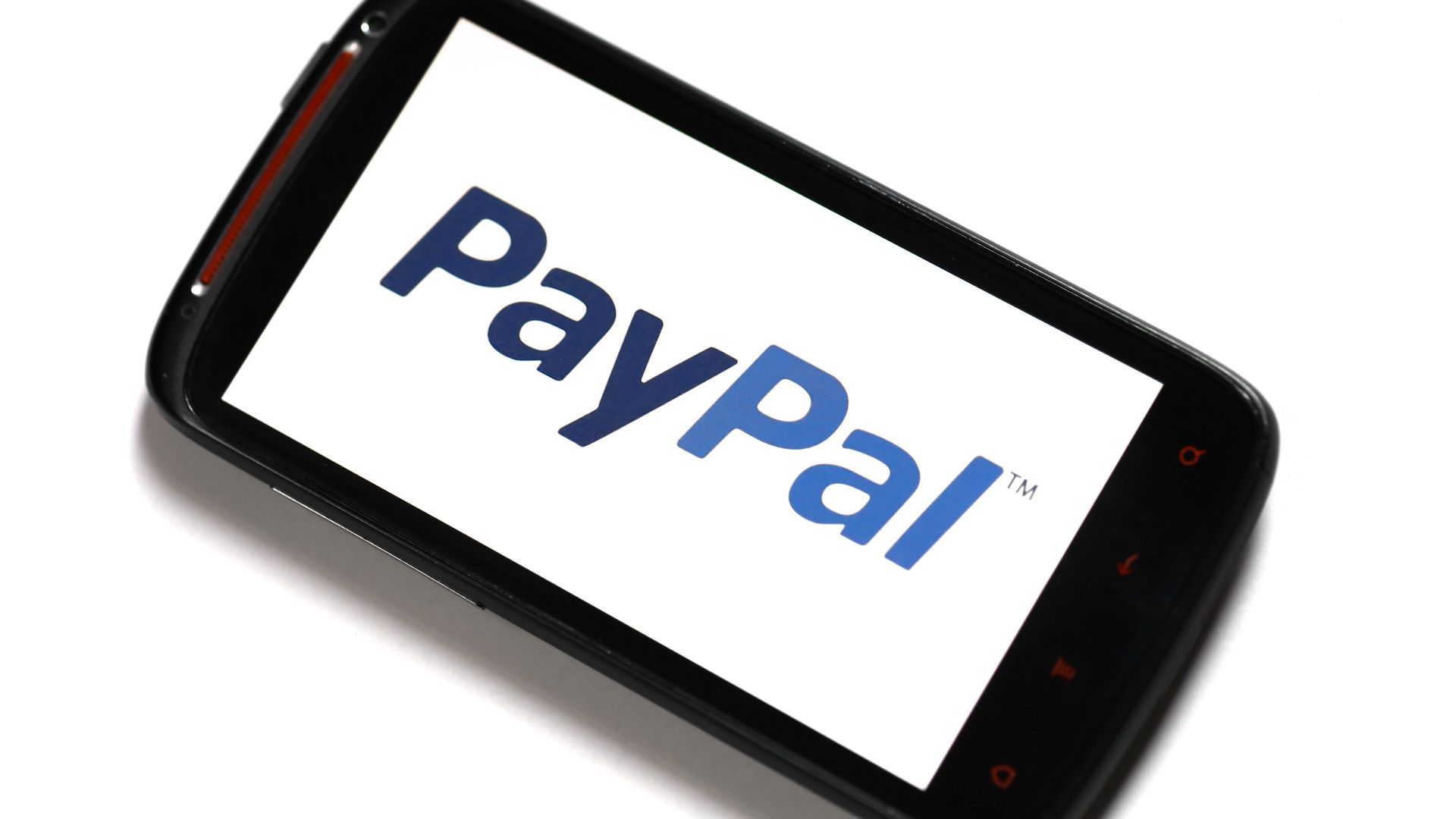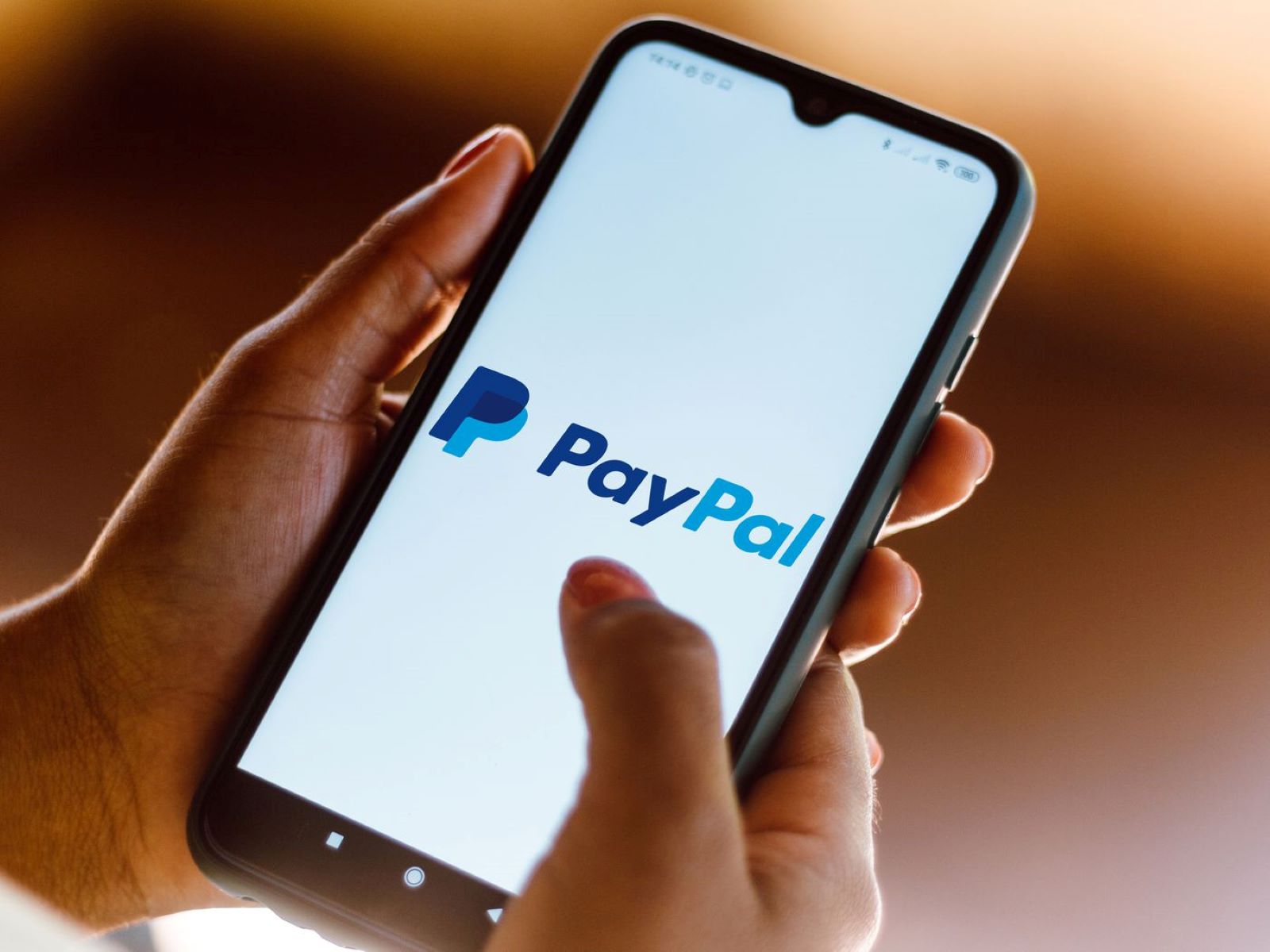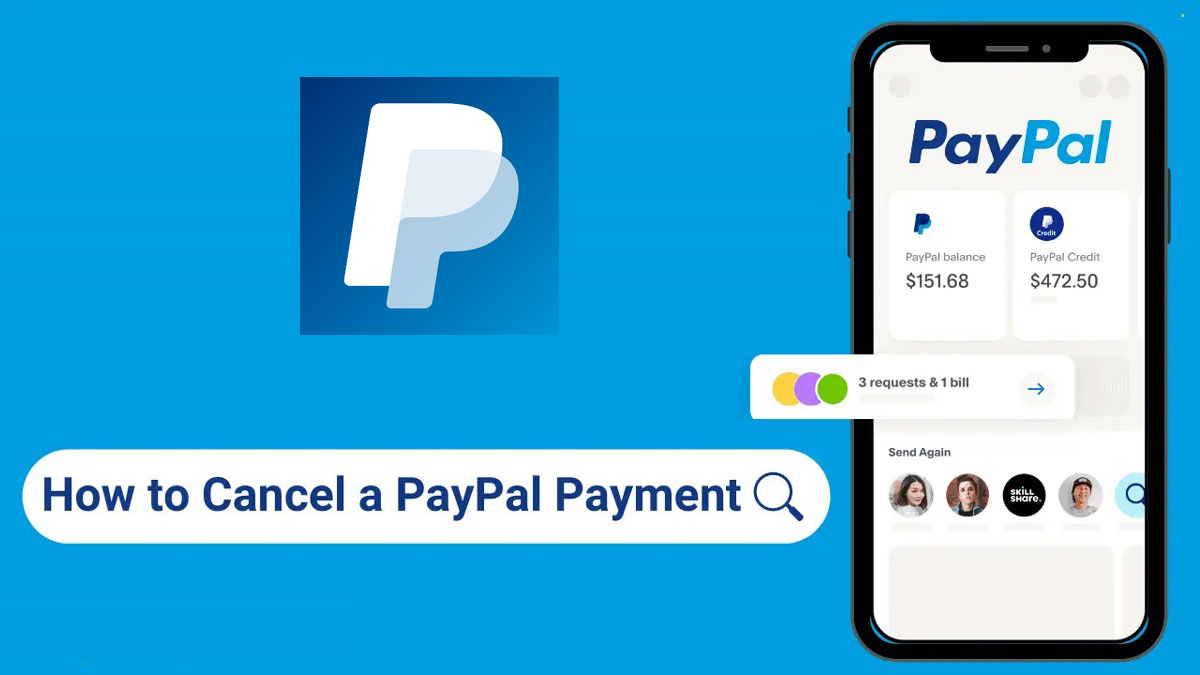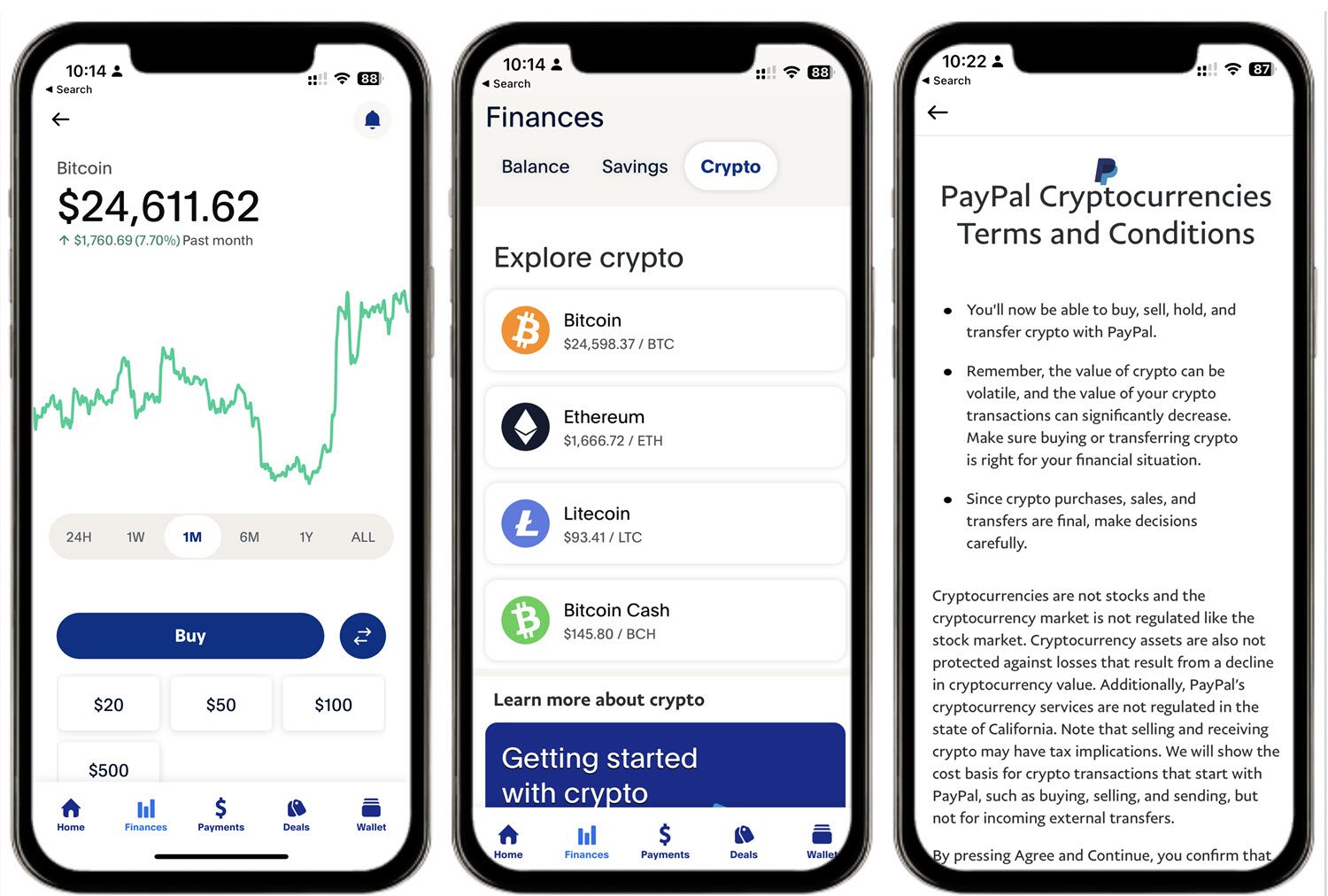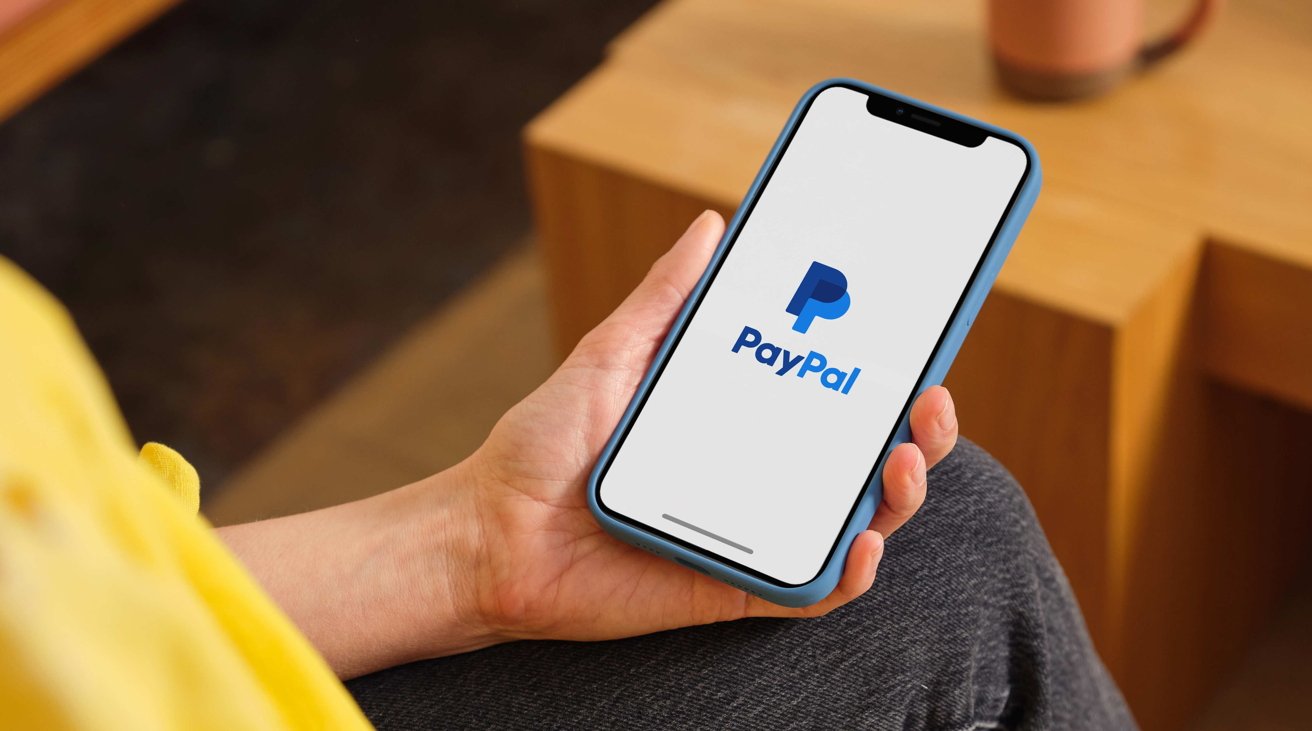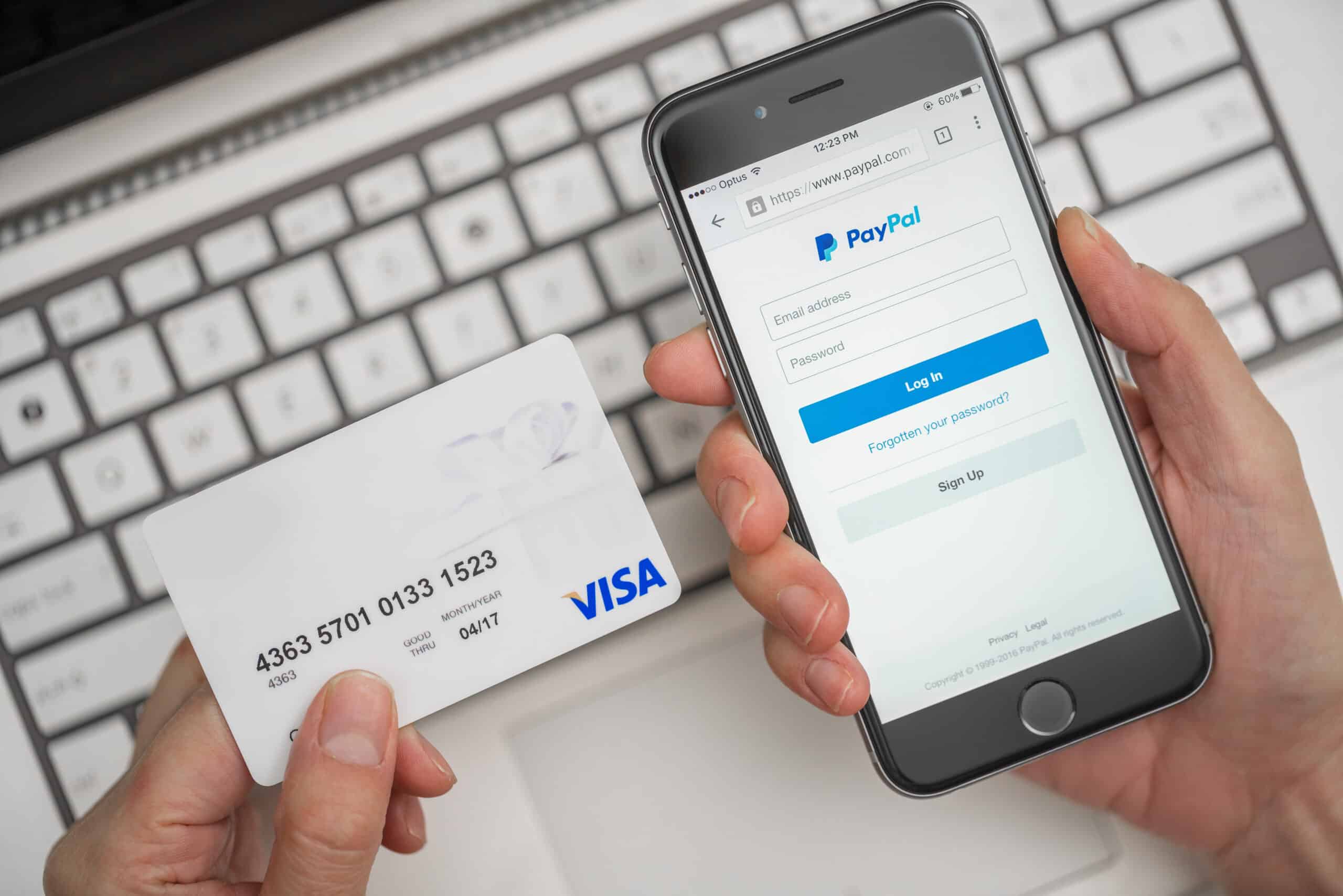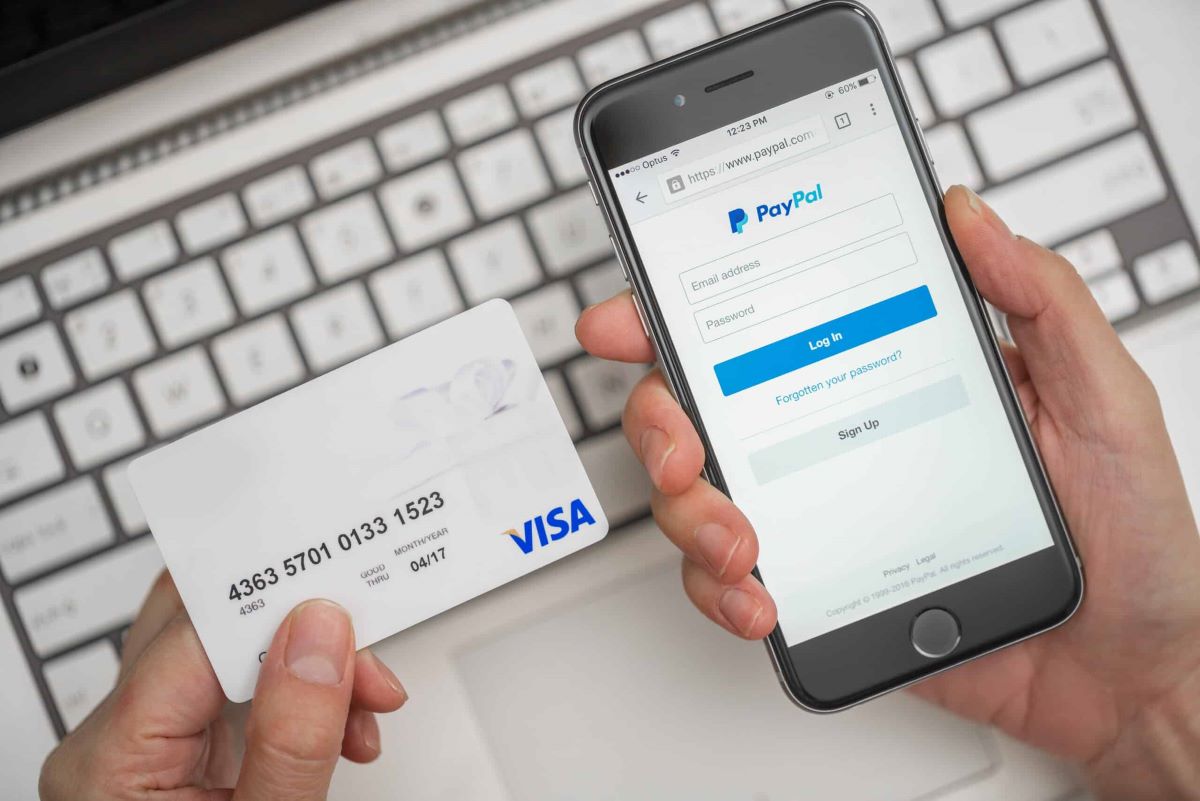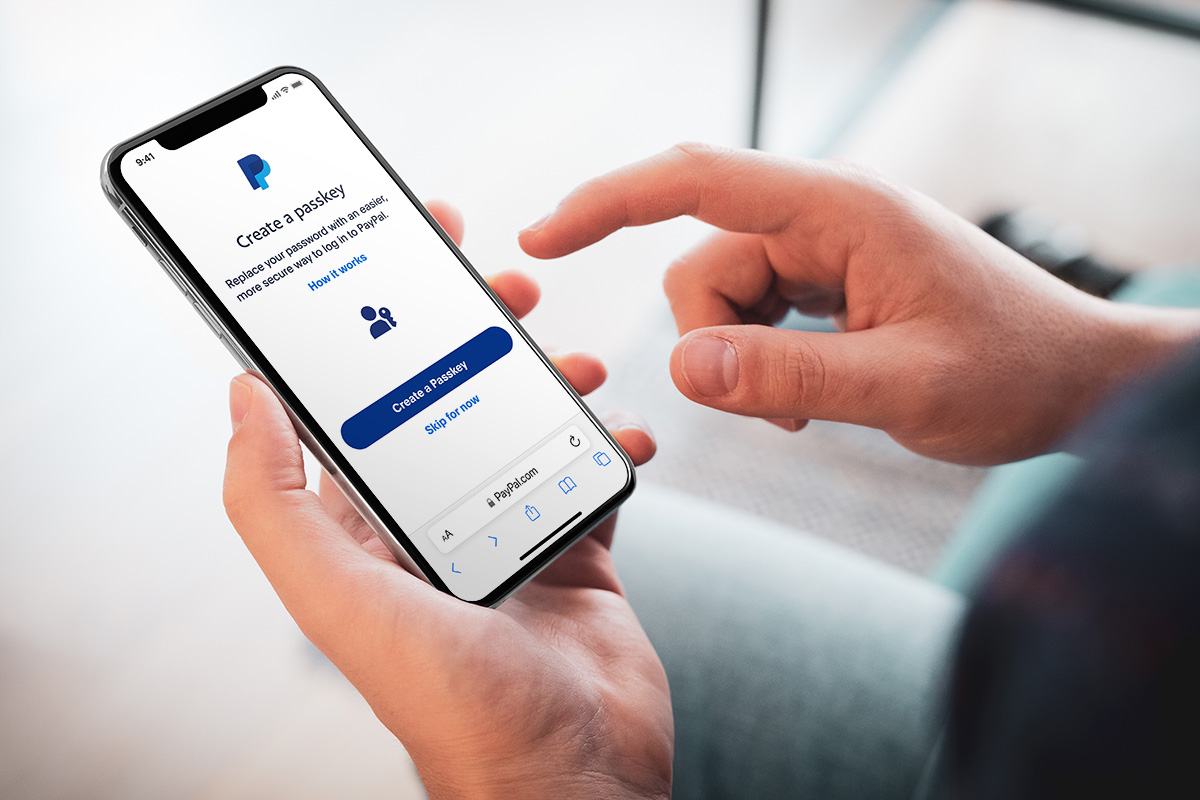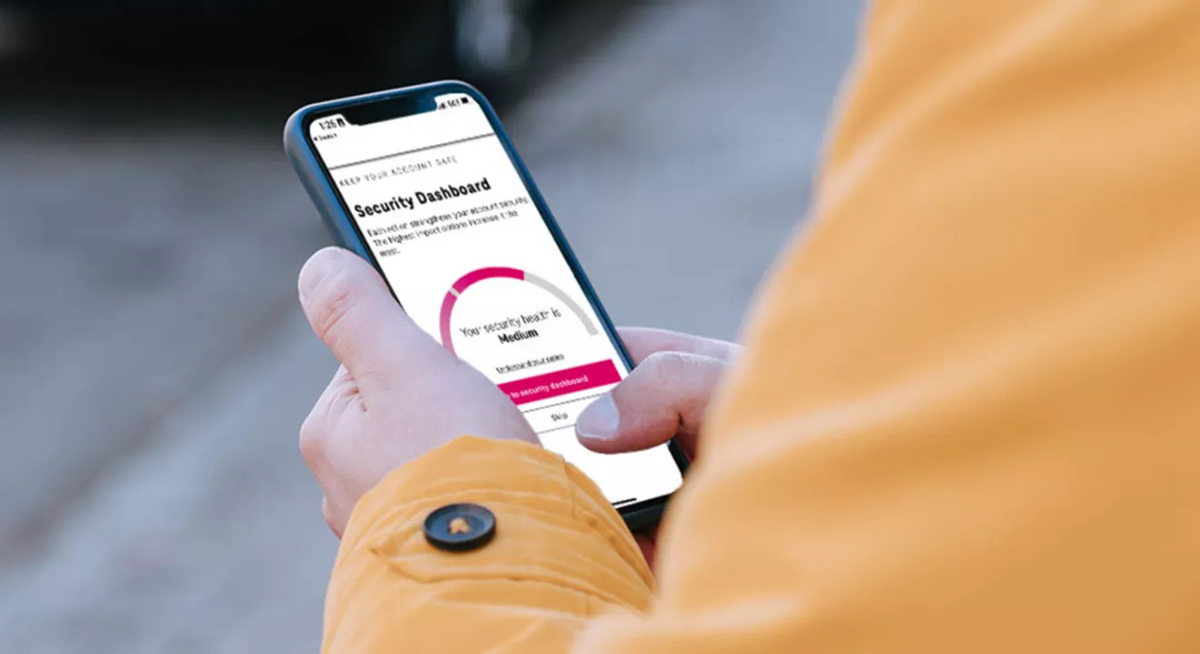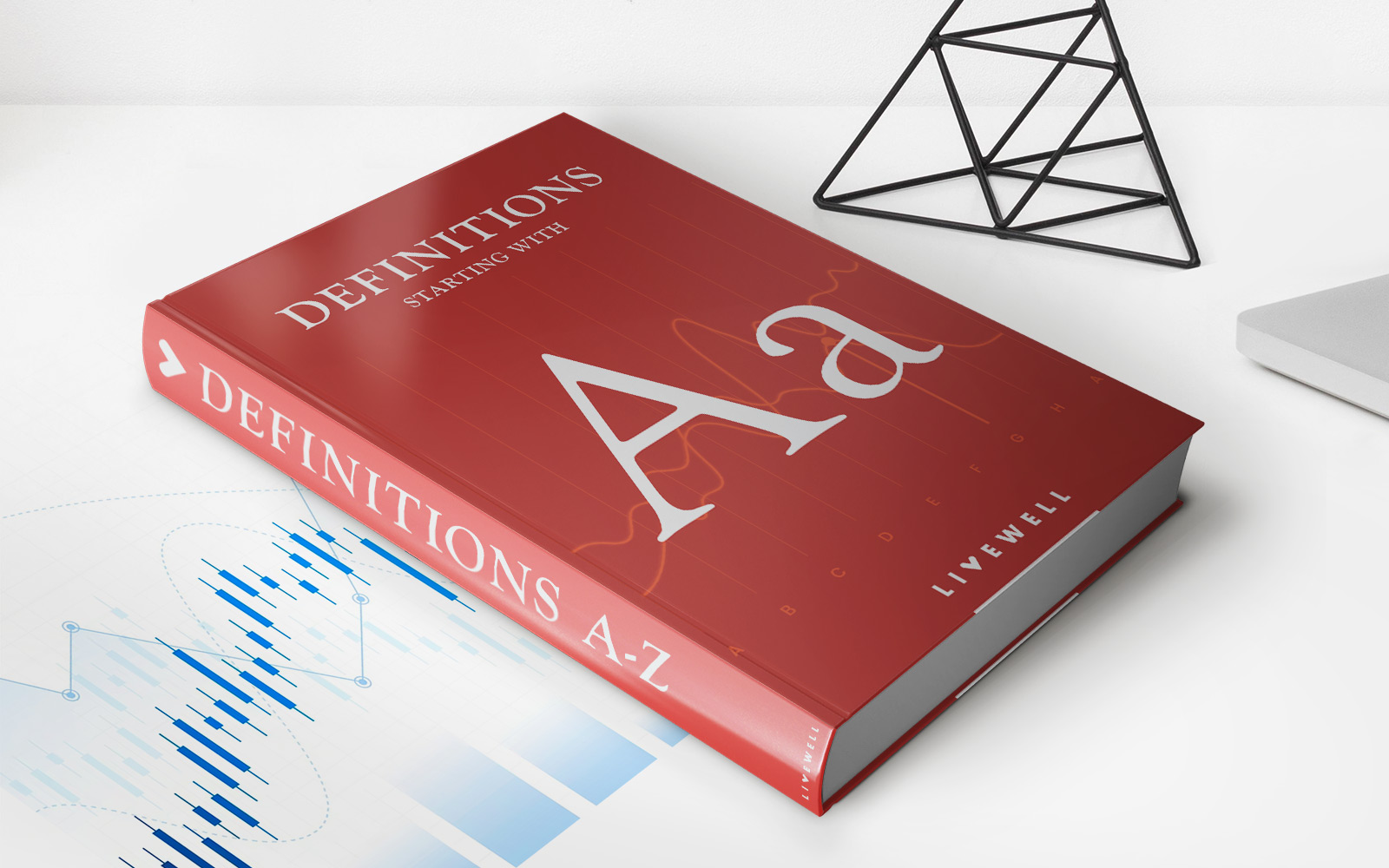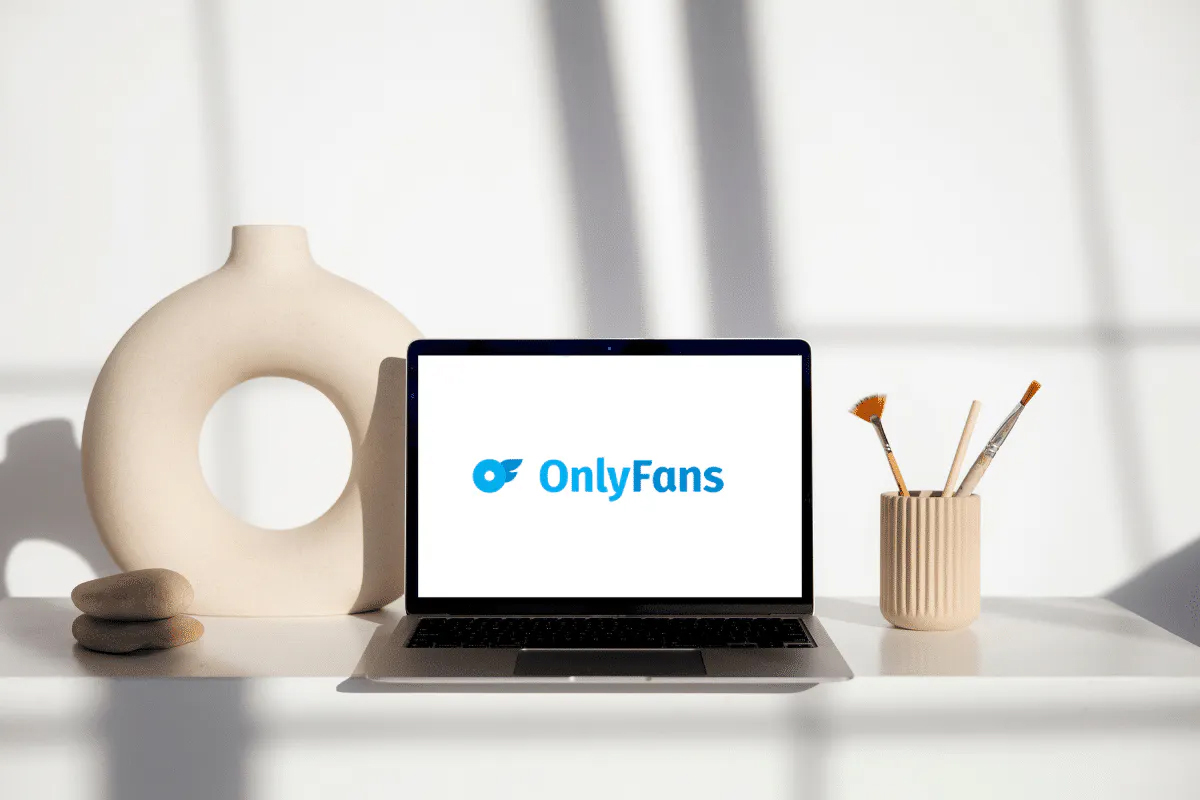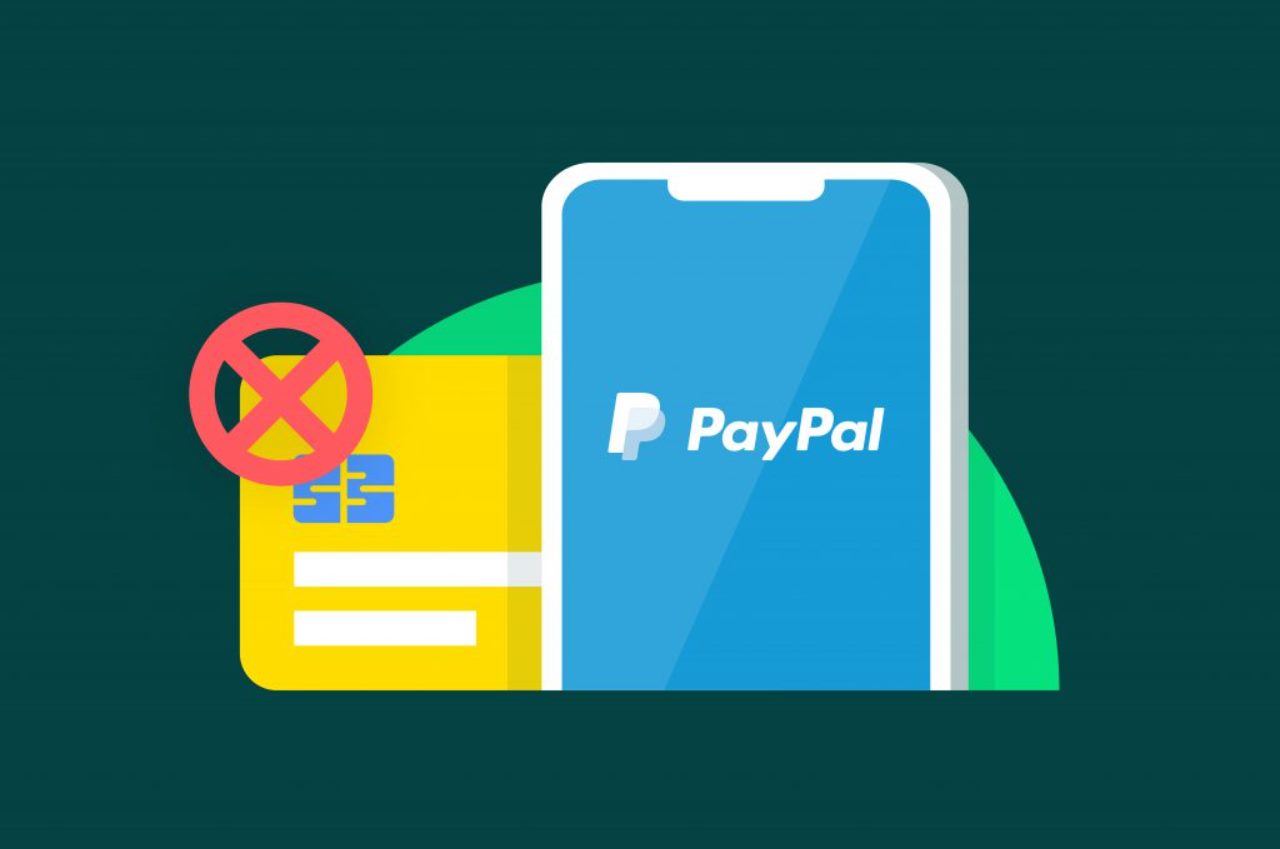
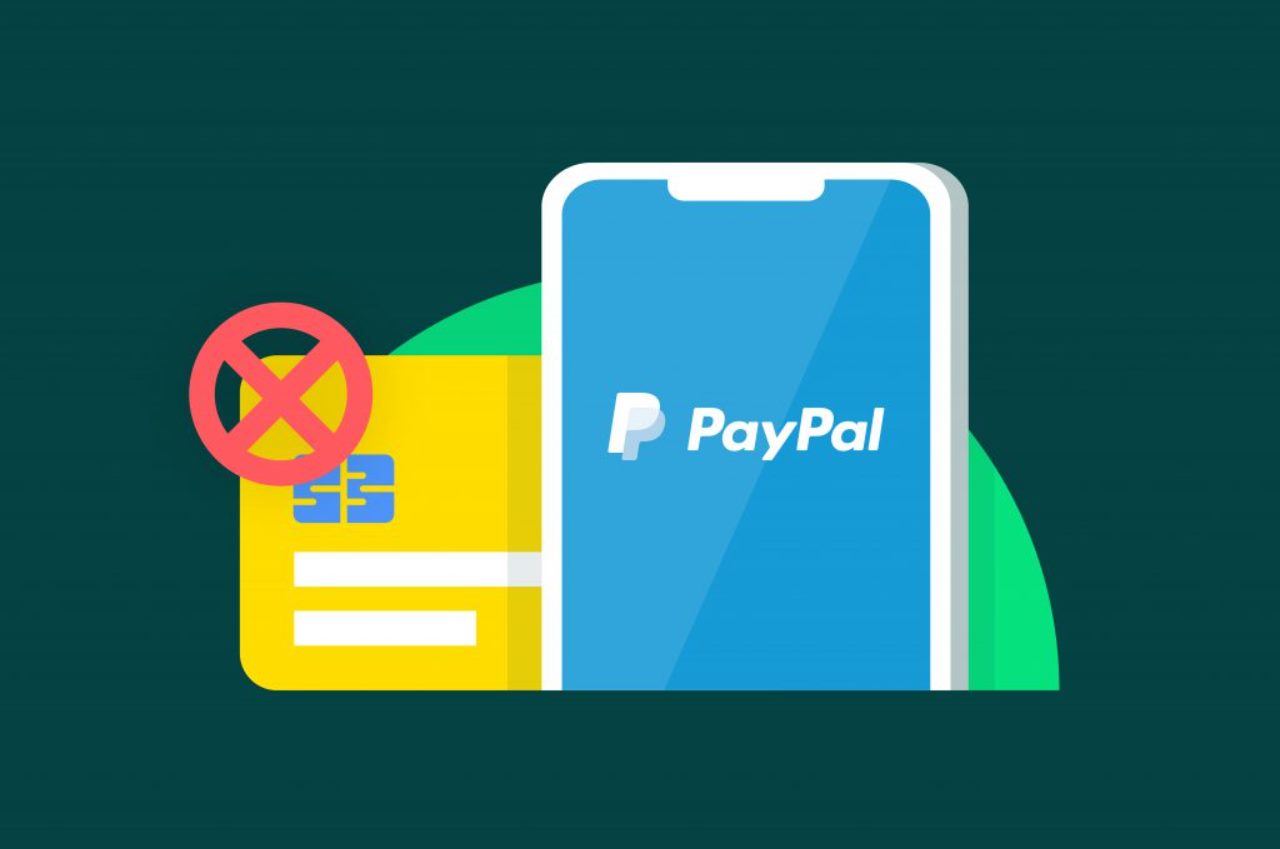
Finance
How To Pay With Paypal Credit In Store
Published: January 11, 2024
Learn how to conveniently use PayPal Credit for in-store purchases and manage your finances with this comprehensive guide on paying with PayPal Credit.
(Many of the links in this article redirect to a specific reviewed product. Your purchase of these products through affiliate links helps to generate commission for LiveWell, at no extra cost. Learn more)
Table of Contents
- Introduction
- Step 1: Check if the store accepts PayPal Credit
- Step 2: Link your PayPal Credit account to the PayPal app
- Step 3: Locate the store that accepts PayPal Credit
- Step 4: Navigate to the payment screen at the store
- Step 5: Select PayPal as the payment method
- Step 6: Choose PayPal Credit as the payment option
- Step 7: Complete the payment process
- Conclusion
Introduction
PayPal Credit is a convenient payment option that allows customers to make purchases online or in-store and pay for them over time. With PayPal Credit, you can enjoy the flexibility of paying for your purchases without having to put them on a credit card or pay upfront.
In this article, we will walk you through the steps to pay with PayPal Credit in-store. Whether you’re shopping for electronics, clothing, or household goods, using PayPal Credit can provide you with a hassle-free payment option.
Before diving into the process, it’s important to note that not all stores accept PayPal Credit as a payment method. Therefore, the first step is to check if the store you’re planning to visit accepts PayPal Credit. This can save you time and prevent any disappointment later on.
Once you’ve confirmed that the store accepts PayPal Credit, you’ll need to link your PayPal Credit account to the PayPal app on your smartphone. This will allow you to use PayPal Credit when making in-store purchases.
With the necessary preparations in place, you can now head to the store and navigate your way to the payment screen. From there, you’ll be able to select PayPal as the payment method and choose PayPal Credit as the specific payment option.
Completing the payment process is usually straightforward, but it’s always helpful to know the steps in advance to ensure a smooth transaction. By following this guide, you’ll be able to confidently use PayPal Credit for in-store purchases and take advantage of the flexibility it offers.
So, let’s dig into the specific steps involved in paying with PayPal Credit in-store.
Step 1: Check if the store accepts PayPal Credit
The first step to paying with PayPal Credit in-store is to ensure that the store you plan to visit accepts this payment method. Not all stores are equipped to process transactions using PayPal Credit, so it’s important to check in advance to avoid any surprises.
To check if a store accepts PayPal Credit, you have a few options:
- Visit the store’s website: Many stores will provide information on accepted payment methods on their website. Look for the payment options or FAQ section to see if PayPal Credit is listed.
- Call the store: If you can’t find the information online, you can call the store directly and inquire about their accepted payment methods. The customer service representative should be able to confirm if PayPal Credit is accepted.
- Use the PayPal app: The PayPal app has a feature that allows you to search for in-store merchants that accept PayPal. Simply open the app, navigate to the “Shop” tab, and enter your location to see a list of nearby stores where you can use PayPal Credit.
It’s important to note that while many major retailers accept PayPal Credit, smaller local stores may not have this option available. Therefore, it’s always a good idea to verify beforehand and save yourself any potential inconvenience.
If the store does accept PayPal Credit, you can proceed with linking your PayPal Credit account to the PayPal app, which we will cover in the next step.
Step 2: Link your PayPal Credit account to the PayPal app
In order to use PayPal Credit for in-store purchases, you’ll need to link your PayPal Credit account to the PayPal app on your smartphone. This will allow you to access your PayPal Credit balance and use it as a payment method at the store.
Follow these steps to link your PayPal Credit account to the PayPal app:
- Download and install the PayPal app: If you haven’t already, download the PayPal app on your smartphone from the App Store or Google Play Store. Create an account or sign in if you already have one.
- Open the PayPal app and tap on the menu icon: Once you’re in the app, tap on the menu icon (usually three horizontal lines) in the top left corner of the screen.
- Select “Wallet” or a similar option: From the menu, locate and select the “Wallet” option. This will take you to a screen where you can manage your payment methods.
- Add PayPal Credit as a payment method: On the Wallet screen, you should see a list of your current payment methods. Look for an option to add a new payment method and select “PayPal Credit.”
- Link your PayPal Credit account: Follow the prompts to link your PayPal Credit account to the app. You may need to enter your PayPal Credit login credentials or other verification information.
Once you have successfully linked your PayPal Credit account to the PayPal app, you’ll be ready to use it for in-store transactions. The app will display your available PayPal Credit balance, allowing you to make purchases without the need for a physical credit card.
It’s important to note that linking your PayPal Credit account to the PayPal app is a one-time setup process. After completing this step, you’ll be able to use PayPal Credit for future in-store purchases without needing to relink your account.
Now that your PayPal Credit is linked to the app, let’s move on to the next step: locating the stores that accept PayPal Credit.
Step 3: Locate the store that accepts PayPal Credit
Now that your PayPal Credit account is linked to the PayPal app, it’s time to locate the stores that accept PayPal Credit as a payment method. Here are a few ways to find these stores:
- Use the PayPal app: Open the PayPal app on your smartphone and navigate to the “Shop” tab. Enter your location or allow the app to access your location, and it will display a list of nearby stores that accept PayPal Credit.
- Visit the PayPal website: You can also visit the PayPal website and use their store locator feature. Simply enter your location, select the category of merchants you’re interested in, and filter the results to show stores that accept PayPal Credit.
- Check store directories: Some shopping malls or centers may have directories or websites that provide information about the stores located there and their accepted payment methods. Look for directories or websites specific to the shopping location you plan to visit.
- Search online: If you have a specific store in mind, you can search online to see if they accept PayPal Credit. Visit the store’s website or perform a quick search using keywords such as “store name” + “PayPal Credit.”
By utilizing these methods, you’ll be able to compile a list of stores where you can use PayPal Credit for your in-store purchases. This step is crucial to ensure that you choose a store that aligns with your shopping needs and preferences.
Once you’ve located a store that accepts PayPal Credit, you’re ready to proceed to the next step: navigating to the payment screen at the store.
Step 4: Navigate to the payment screen at the store
After locating a store that accepts PayPal Credit, the next step is to navigate to the payment screen when you’re ready to make your purchase. Here’s how you can do it:
- Find your desired items: Browse through the store and select the items you wish to purchase. Take note of their prices to ensure they are within your PayPal Credit limit.
- Head to the checkout area: When you’re ready to pay, head to the checkout area of the store. This is usually located near the entrance or at specific designated areas, such as near the cash registers.
- Inform the cashier: Let the cashier know that you would like to pay with PayPal Credit. Some stores may have a specific process in place for PayPal Credit transactions, so it’s important to communicate your choice of payment method.
- Follow any instructions: Depending on the store’s payment system, the cashier may provide you with instructions or guide you through the process. Pay close attention to any prompts or requests to ensure a smooth transaction.
- Wait for the payment screen: Once everything is set up, you should see a payment screen displayed on the cash register or a nearby device. This is where you’ll select the payment method for your purchase.
It’s important to note that the payment process may vary slightly depending on the store and their specific systems. Some stores may have a separate terminal or keypad where you input your payment method, while others may have an integrated screen on the main register.
If you encounter any difficulties or have questions during the process, don’t hesitate to ask the cashier or store staff for assistance. They are there to help you and ensure a smooth and successful transaction.
Now that you’ve reached the payment screen, let’s move on to the next step: selecting PayPal as the payment method.
Step 5: Select PayPal as the payment method
Once you’ve reached the payment screen at the store, it’s time to select PayPal as your payment method. Follow these steps to choose PayPal:
- Look for the payment options: On the payment screen, you should see a list of available payment methods. Look for the option that is labeled “PayPal” or has the PayPal logo. In some cases, it may be listed as “Alternative payment” or “Digital wallet.”
- Select PayPal: Use the touch screen or keypad to select the PayPal option. This will typically highlight or activate the PayPal payment method.
In some stores, you may be required to inform the cashier verbally that you want to pay with PayPal. They will then guide you to the appropriate selection on the payment screen.
It’s important to note that not all stores may visibly display the PayPal option on the payment screen. In such cases, you can ask the cashier if PayPal is accepted and, if so, how to proceed with choosing it as your payment method.
Now that you’ve selected PayPal as the payment method, let’s move on to the next step: choosing PayPal Credit as your specific payment option.
Step 6: Choose PayPal Credit as the payment option
After selecting PayPal as your payment method, the next step is to choose PayPal Credit as your specific payment option. Follow these steps to select PayPal Credit:
- On the payment screen, look for a dropdown menu or button that allows you to select different payment options.
- Click or tap on the dropdown menu or button to view the available payment options.
- Scroll through the options until you find PayPal Credit or a similar term that indicates the use of PayPal Credit for your purchase.
- Select PayPal Credit as your payment option by clicking or tapping on it.
Once you’ve chosen PayPal Credit as your payment option, the payment screen should reflect your selection and display the amount being charged to your PayPal Credit account.
It’s important to note that the specific steps and terminology may vary depending on the store’s payment system. If you’re unsure about how to select PayPal Credit, feel free to ask the cashier or store staff for guidance.
Now that you’ve chosen PayPal Credit as the payment option, let’s move on to the final step: completing the payment process.
Step 7: Complete the payment process
After selecting PayPal Credit as your payment option, you are ready to complete the payment process and finalize your purchase. Follow these steps to successfully complete your transaction:
- Review the payment details: Take a moment to review the payment details displayed on the screen. Ensure that the amount being charged to your PayPal Credit account is correct and matches the total of your purchase.
- Authorize the payment: Depending on the store’s payment system, you may need to authorize the payment through a PIN, signature, or biometric verification. Follow the prompts and provide the necessary authorization to proceed.
- Wait for the transaction to process: Once you’ve authorized the payment, wait for the transaction to process. This may take a few seconds or longer, depending on the speed of the store’s payment system.
- Receive confirmation: After the payment is processed, you should receive a confirmation notification on the payment screen or a printed receipt from the cashier. This serves as proof of your purchase and payment.
- Keep your receipt: It’s always a good idea to keep your payment receipt for future reference or in case of any issues or disputes that may arise later on.
It’s important to note that the payment process may vary slightly depending on the store and their specific systems. Some stores may provide additional prompts or require you to perform certain actions to complete the payment.
If you encounter any issues during the payment process or have questions, don’t hesitate to seek assistance from the cashier or store staff. They are there to ensure a smooth and successful transaction.
Congratulations! You’ve successfully completed the payment process using PayPal Credit. Enjoy your purchase and the convenience of paying over time.
As a final note, it’s always a good practice to regularly check your PayPal Credit account and monitor your transactions to ensure accurate billing and to keep track of your balance.
Now that you know how to pay with PayPal Credit in-store, you can confidently utilize this convenient payment option for your future purchases.
Conclusion
Using PayPal Credit for in-store purchases offers a flexible and convenient way to pay for your desired items without the need for a physical credit card. By following the steps outlined in this guide, you can successfully navigate through the process of paying with PayPal Credit at stores that accept this payment method.
Remember, the key steps to paying with PayPal Credit in-store are:
- Check if the store accepts PayPal Credit.
- Link your PayPal Credit account to the PayPal app.
- Locate the store that accepts PayPal Credit.
- Navigate to the payment screen at the store.
- Select PayPal as the payment method.
- Choose PayPal Credit as the payment option.
- Complete the payment process.
Following these steps will help you successfully use PayPal Credit for in-store purchases, providing you with the flexibility to pay over time and manage your finances effectively.
However, it’s important to keep in mind your financial responsibility when using PayPal Credit. Make sure to stay within your credit limit and manage your payments to avoid unnecessary fees or interest charges.
Lastly, always remember to keep track of your PayPal Credit transactions and review your billing statements regularly to ensure accuracy and maintain control over your spending.
Now that you’re equipped with the knowledge of how to pay with PayPal Credit in-store, you can confidently embrace this payment option and enjoy a seamless shopping experience.