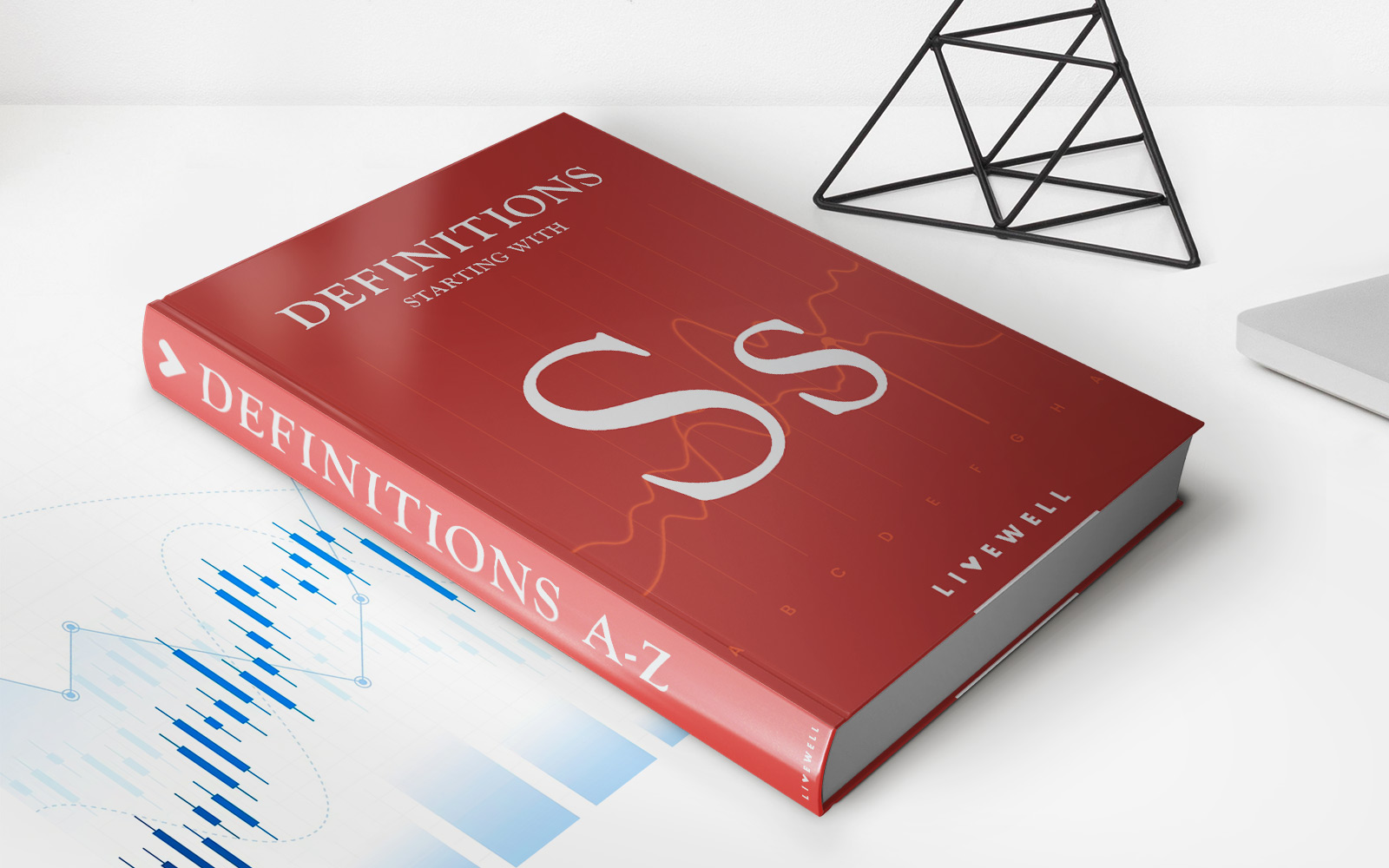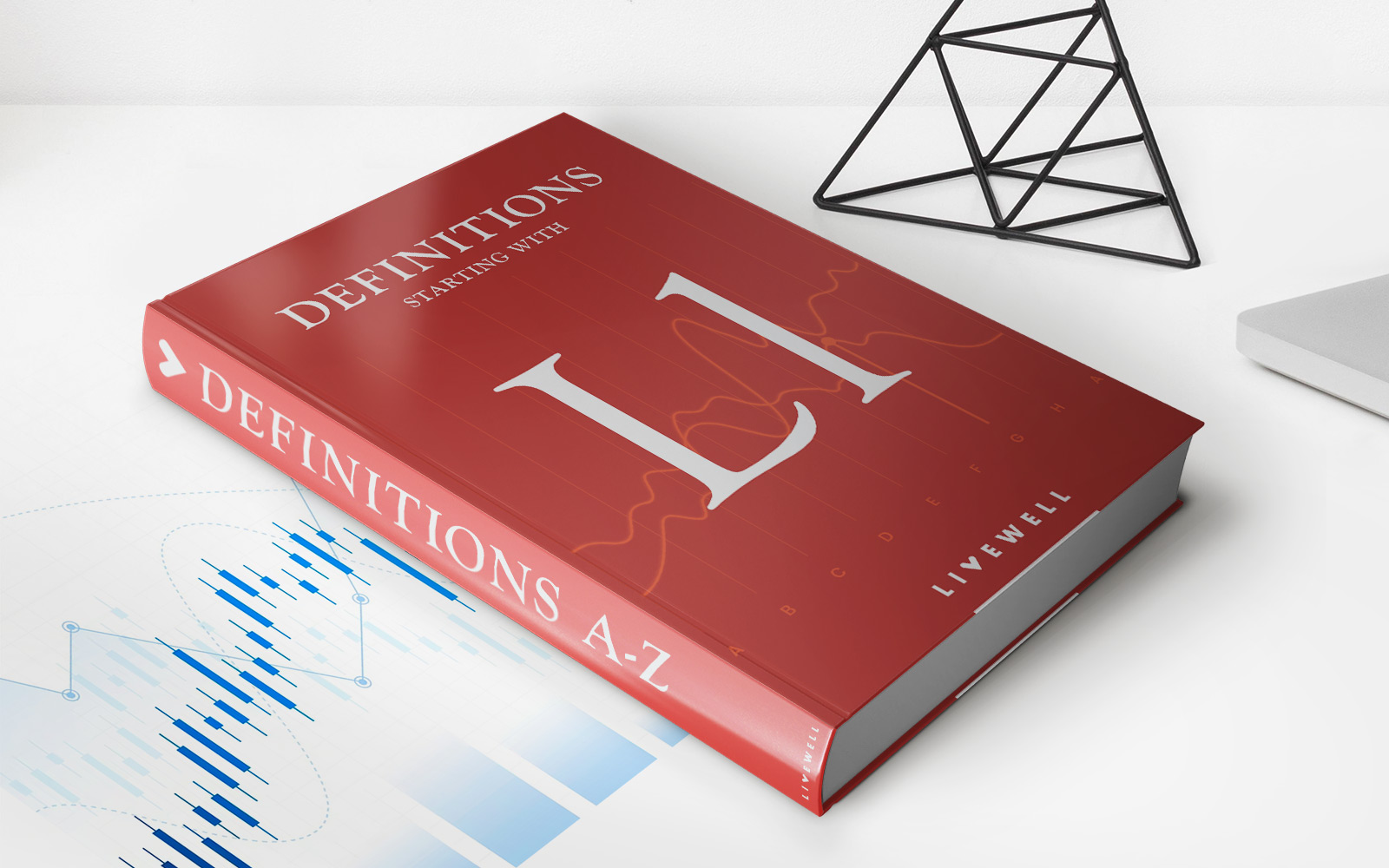Home>Finance>How Do I Record A Minimum Payment On A Credit Card Account In QB Premier Plus


Finance
How Do I Record A Minimum Payment On A Credit Card Account In QB Premier Plus
Published: February 27, 2024
Learn how to accurately record a minimum payment for a credit card account in QuickBooks Premier Plus with our expert finance guide. Simplify your accounting process today!
(Many of the links in this article redirect to a specific reviewed product. Your purchase of these products through affiliate links helps to generate commission for LiveWell, at no extra cost. Learn more)
Table of Contents
**
Introduction
**
Managing credit card accounts is a crucial aspect of personal and business finance. QuickBooks Premier Plus offers a user-friendly platform to efficiently record and track credit card transactions, including minimum payments. In this comprehensive guide, we will explore the process of setting up a credit card account in QuickBooks Premier Plus and recording the minimum payment on the account. Additionally, we will delve into the essential steps for reconciling the credit card account with the recorded transactions.
Understanding the intricacies of managing credit card accounts in QuickBooks Premier Plus empowers users to maintain accurate financial records and make informed decisions regarding their financial activities. Whether you are a small business owner or an individual managing personal finances, mastering the recording of minimum payments on credit card accounts in QuickBooks Premier Plus is a valuable skill.
By following the steps outlined in this guide, users will gain confidence in their ability to effectively manage credit card accounts within the QuickBooks Premier Plus platform. Let's embark on this journey to streamline credit card account management and ensure financial accuracy and transparency.
Setting up the Credit Card Account in QuickBooks Premier Plus
Before recording minimum payments on a credit card account in QuickBooks Premier Plus, it is essential to set up the account within the software. This process involves creating a new account specifically designated for the credit card. Here’s a step-by-step guide to setting up the credit card account:
Step 1: Accessing the Chart of Accounts
Begin by navigating to the Chart of Accounts within QuickBooks Premier Plus. This can typically be found in the Company menu or the Lists menu.
Step 2: Adding a New Account
Once in the Chart of Accounts, select the option to add a new account. Choose the Credit Card account type when prompted.
Step 3: Providing Account Details
Enter the necessary details for the credit card account, including the account name, account number, and other pertinent information. This ensures that the account is accurately identified within the system.
Step 4: Saving the Account
After entering the account details, save the new credit card account to finalize the setup process.
Upon completion of these steps, the credit card account will be successfully established within QuickBooks Premier Plus, ready to receive recorded transactions, including minimum payments.
Setting up the credit card account in QuickBooks Premier Plus lays the foundation for accurate and organized financial management. With the account in place, users can seamlessly proceed to record minimum payments and other credit card transactions, facilitating comprehensive tracking and reporting within the software.
Recording the Minimum Payment on the Credit Card Account
Once the credit card account is set up in QuickBooks Premier Plus, users can efficiently record minimum payments to accurately reflect their financial activities. Here’s a detailed guide on how to record the minimum payment on the credit card account:
Step 1: Accessing the Banking Menu
Begin by navigating to the Banking menu in QuickBooks Premier Plus. From the menu, select the option for Write Checks or Enter Credit Card Charges, depending on the preferred method for recording the minimum payment.
Step 2: Entering Payment Details
When prompted to enter payment details, specify the credit card account as the payment source. Input the minimum payment amount and relevant payment date. It’s important to accurately categorize the payment to reflect its purpose.
Step 3: Saving the Transaction
After entering the payment details, save the transaction to record the minimum payment on the credit card account within QuickBooks Premier Plus.
By following these steps, users can effectively document the minimum payment on the credit card account, ensuring that the financial records remain comprehensive and up-to-date. QuickBooks Premier Plus provides a user-friendly interface for seamlessly recording such transactions, empowering users to maintain accurate financial data.
Recording the minimum payment on the credit card account in QuickBooks Premier Plus is a pivotal aspect of financial management, allowing users to monitor their credit card activity and maintain precise records of their financial obligations.
Reconciling the Credit Card Account with the Recorded Transactions
Reconciling the credit card account in QuickBooks Premier Plus is a critical step to ensure the accuracy and integrity of financial records. By comparing the recorded transactions with the credit card statement, users can identify and rectify any discrepancies, ultimately achieving financial transparency and precision. Here’s a comprehensive guide to reconciling the credit card account with the recorded transactions:
Step 1: Accessing the Reconciliation Tool
Navigate to the Banking menu in QuickBooks Premier Plus and select the option for Reconcile. Choose the credit card account that requires reconciliation.
Step 2: Verifying Statement Information
Input the statement date and ending balance from the credit card statement. This information serves as a reference point for comparing the recorded transactions within QuickBooks Premier Plus.
Step 3: Reviewing and Matching Transactions
Carefully review the recorded transactions in QuickBooks Premier Plus, ensuring that each transaction aligns with the corresponding entry on the credit card statement. Match the transactions one by one, marking them as cleared within the reconciliation tool.
Step 4: Resolving Discrepancies
If any discrepancies are identified during the reconciliation process, investigate and resolve them promptly. This may involve identifying missing transactions, duplicate entries, or other discrepancies that impact the accuracy of the reconciliation.
Step 5: Finalizing the Reconciliation
Once all transactions are reconciled, finalize the process within QuickBooks Premier Plus. The system will generate a reconciliation report, providing a summary of the reconciled transactions and any remaining discrepancies that require attention.
By diligently reconciling the credit card account with the recorded transactions, users can uphold the financial accuracy and completeness of their records. QuickBooks Premier Plus offers robust reconciliation tools to streamline this process, empowering users to maintain precise and reliable financial data.
Conclusion
Mastering the process of recording minimum payments on a credit card account in QuickBooks Premier Plus is a valuable skill that contributes to efficient financial management and accurate record-keeping. By following the steps outlined in this guide, users can navigate the intricacies of setting up a credit card account, recording minimum payments, and reconciling transactions within the software.
QuickBooks Premier Plus provides a user-friendly platform for seamlessly managing credit card accounts, empowering individuals and businesses to maintain precise financial records and make informed decisions. The ability to accurately record minimum payments on credit card accounts ensures that users have a comprehensive view of their financial obligations and activities, fostering transparency and accountability.
Furthermore, the reconciliation process offered within QuickBooks Premier Plus enables users to verify the accuracy of their recorded transactions, identify discrepancies, and rectify any inconsistencies. This pivotal step contributes to the overall integrity of financial records and enhances the confidence of users in their financial management practices.
As users navigate the dynamic landscape of personal and business finance, the proficiency in managing credit card accounts within QuickBooks Premier Plus serves as a cornerstone of financial stability and control. By leveraging the robust features and intuitive interface of the software, users can streamline credit card account management, gain insights into their financial activities, and maintain a clear understanding of their financial standing.
In conclusion, the ability to effectively record minimum payments on credit card accounts in QuickBooks Premier Plus is a testament to the dedication to financial accuracy and efficiency. This skill empowers users to harness the full potential of the software, ensuring that their financial records are comprehensive, reliable, and reflective of their true financial standing.