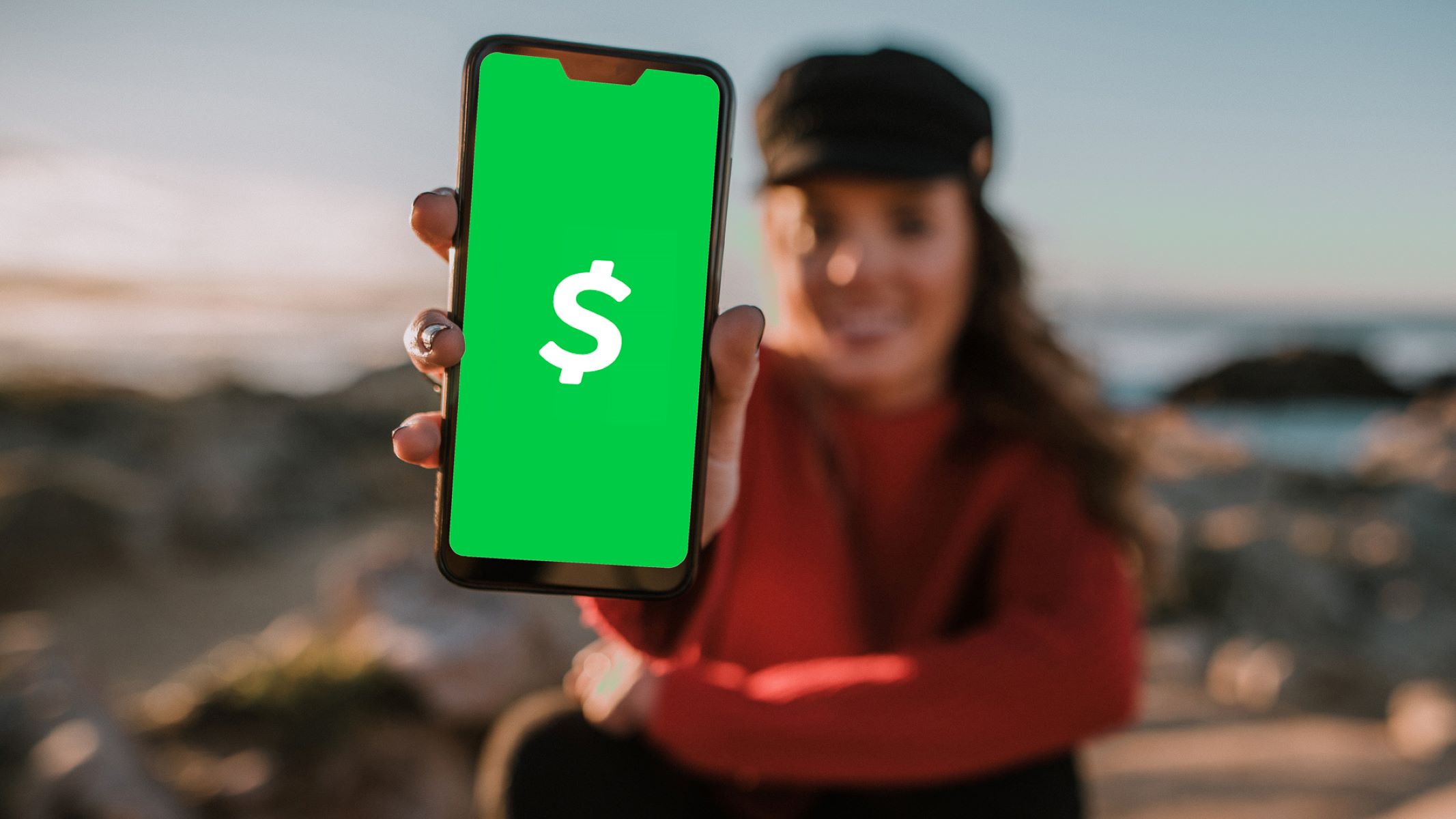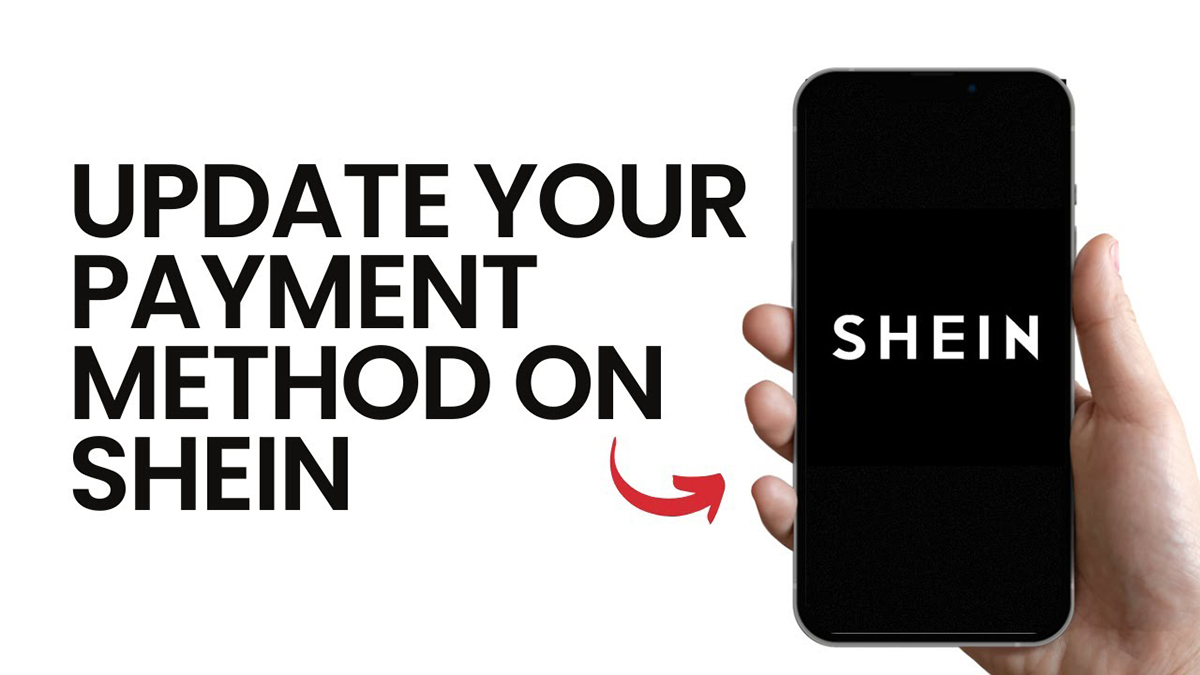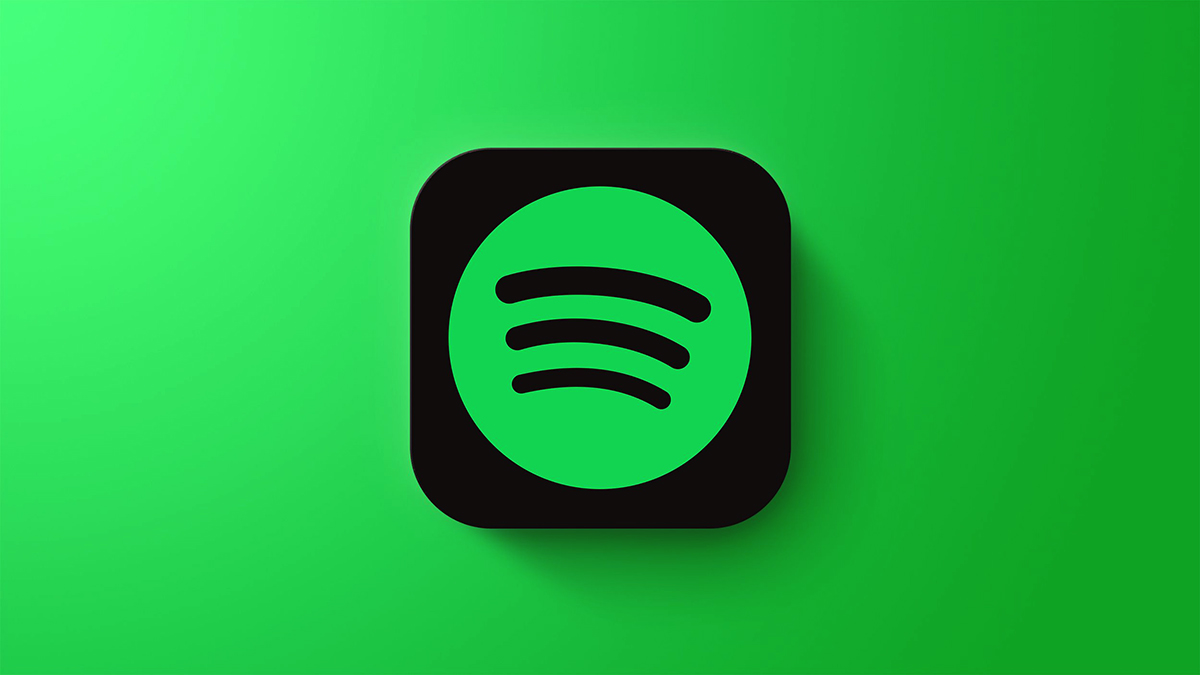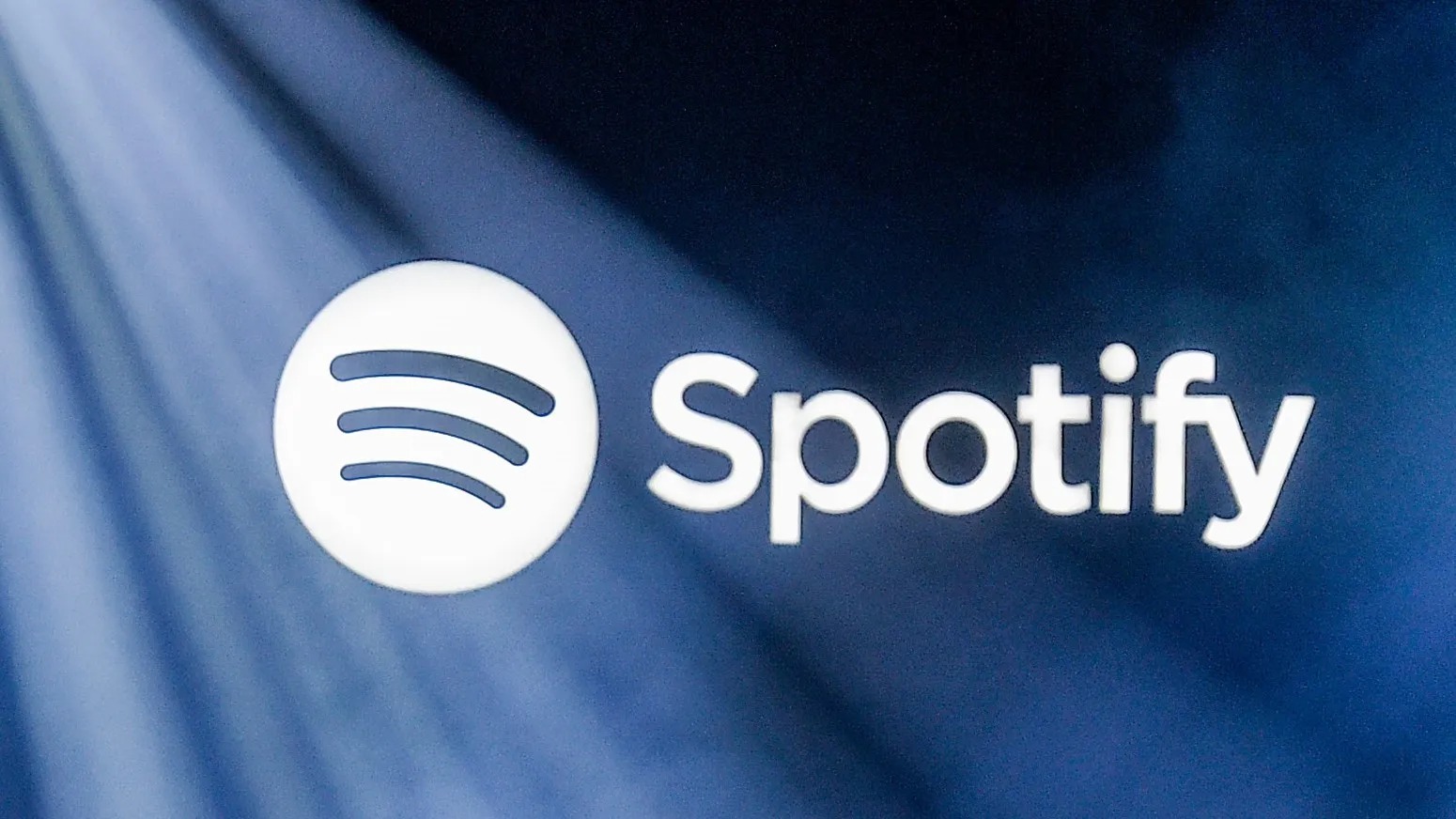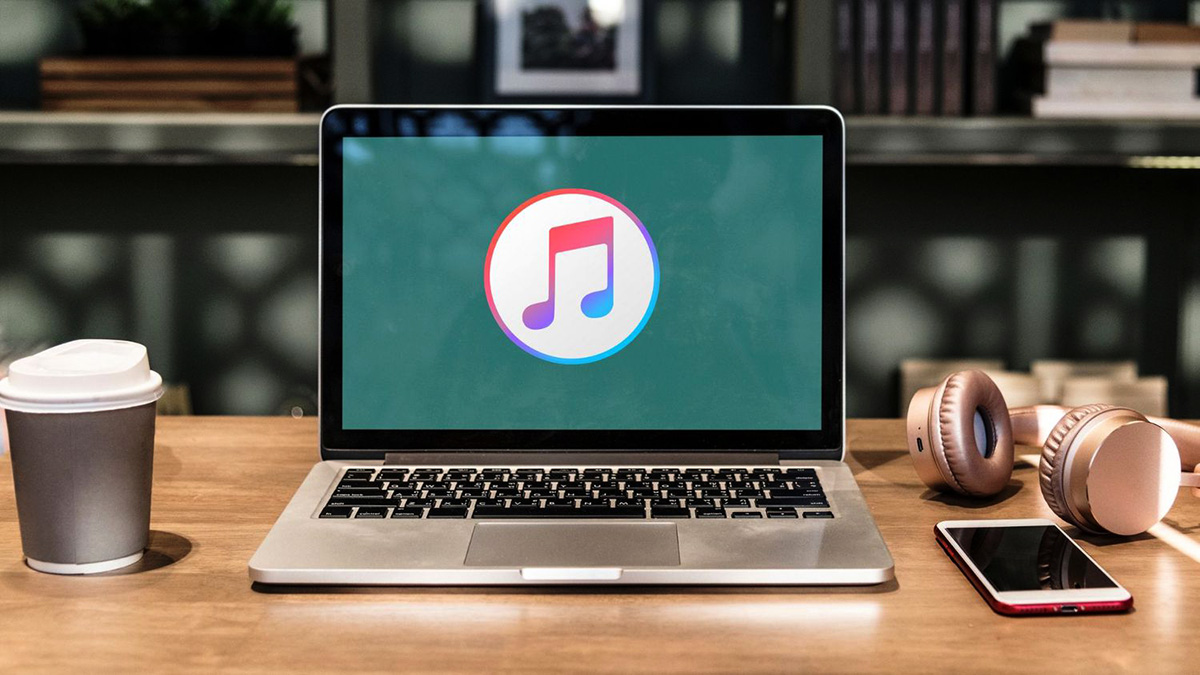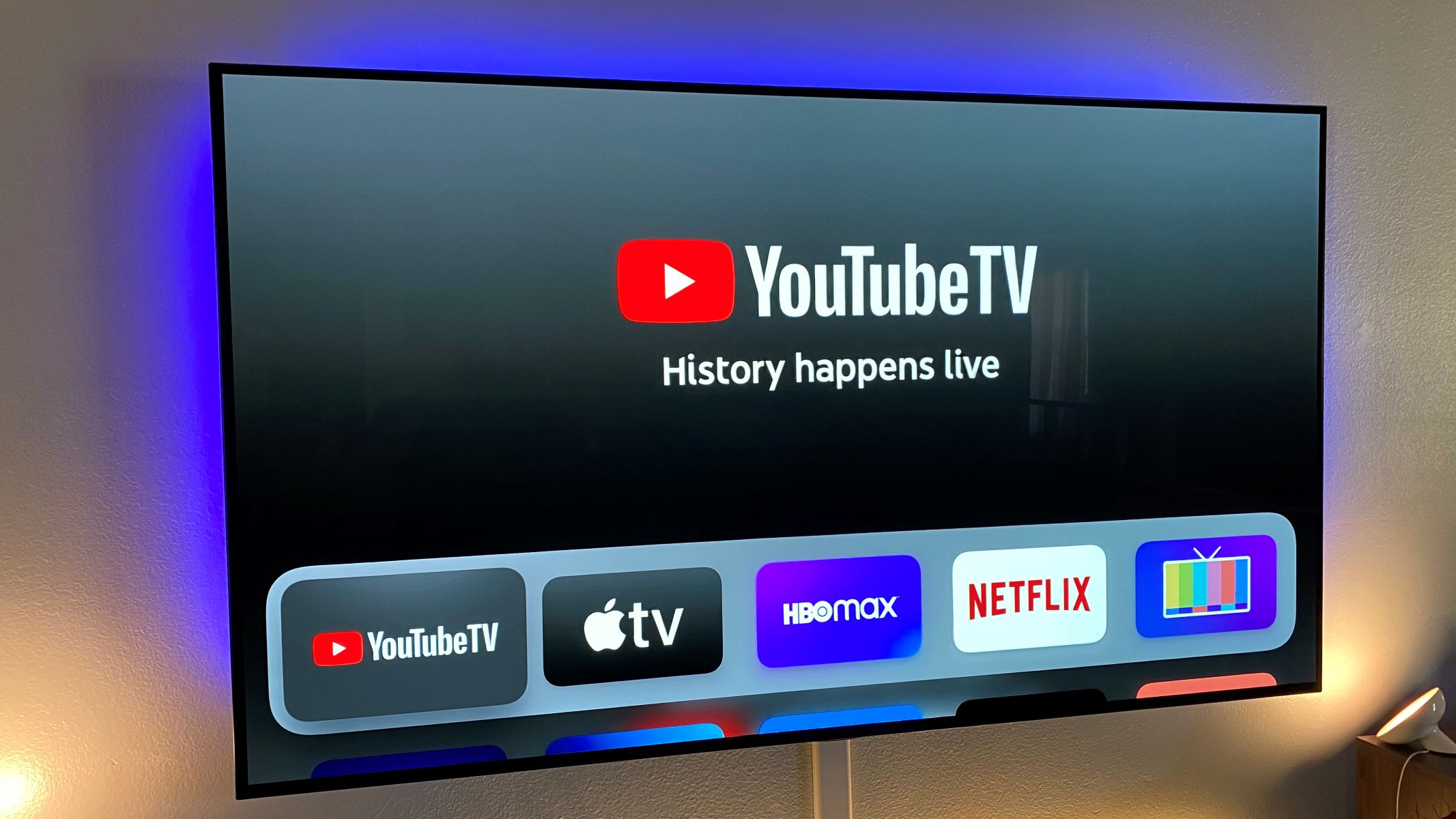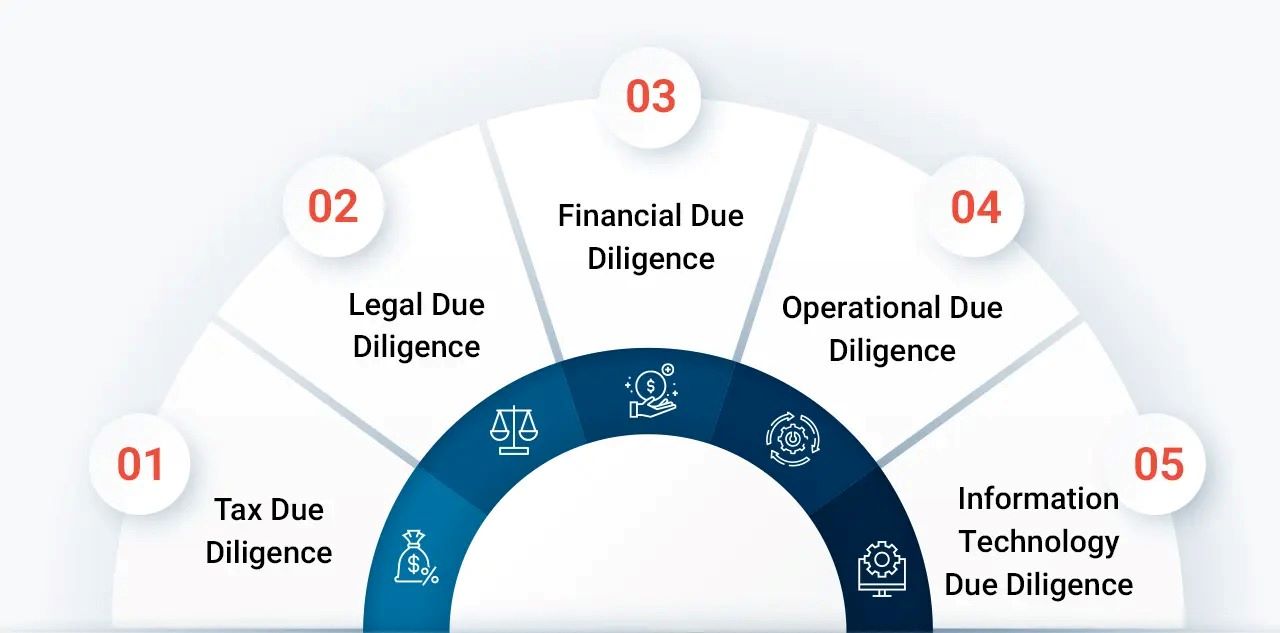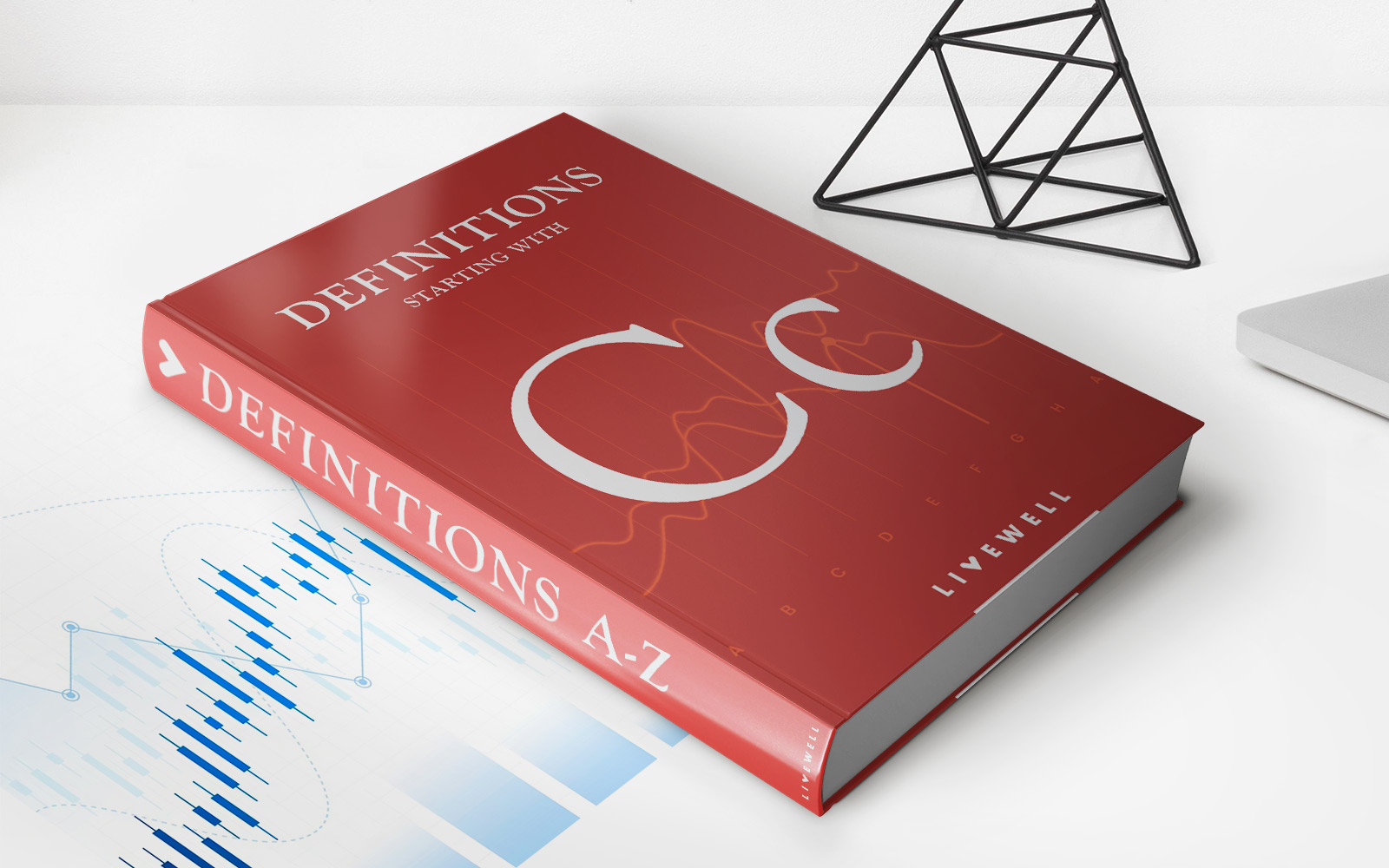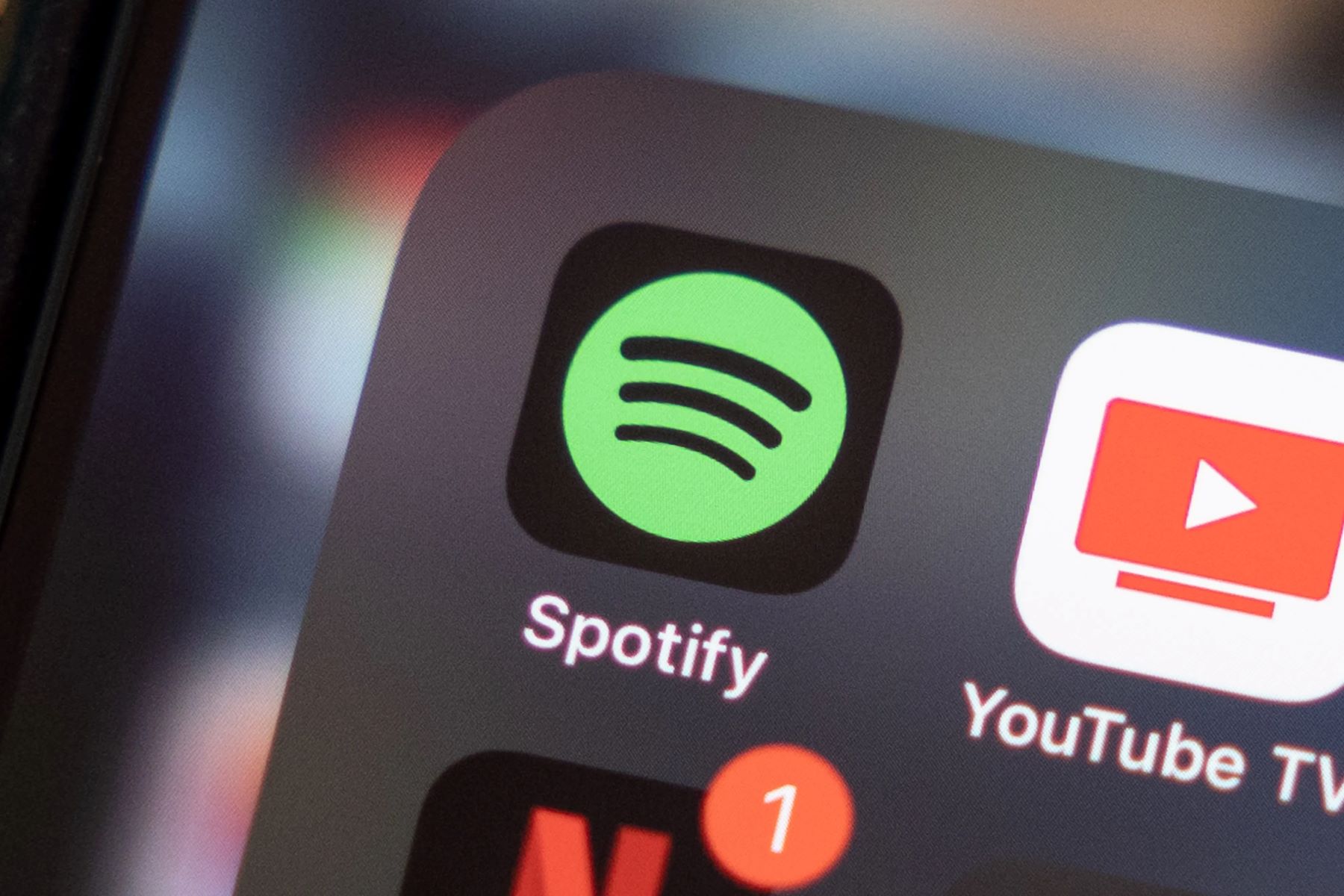
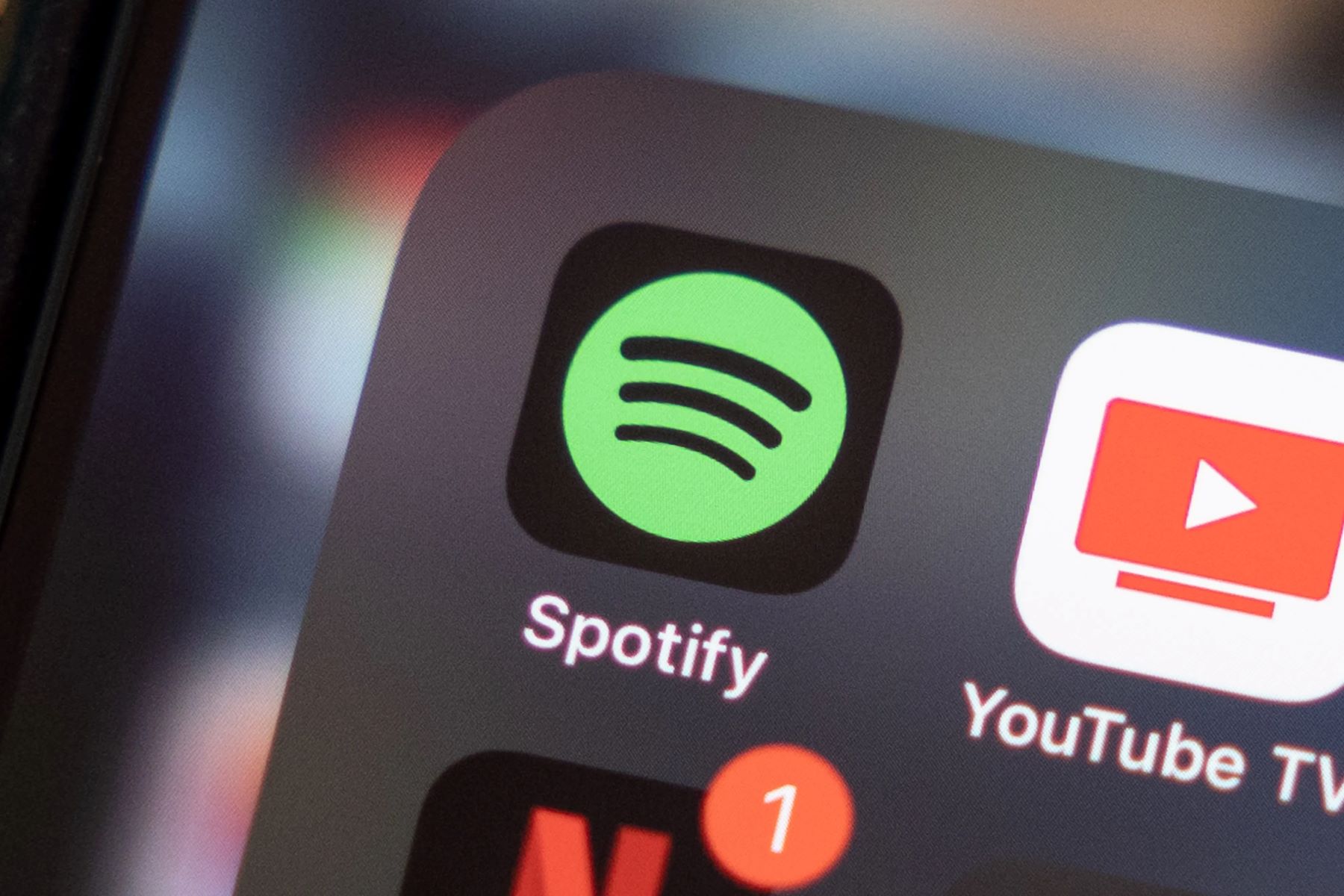
Finance
How To Change My Credit Card On Spotify
Published: October 26, 2023
Learn how to update your credit card information on Spotify. Manage your finances with ease and ensure uninterrupted access to your favorite music.
(Many of the links in this article redirect to a specific reviewed product. Your purchase of these products through affiliate links helps to generate commission for LiveWell, at no extra cost. Learn more)
Table of Contents
Introduction
Changing your credit card on Spotify is a simple process that allows you to update your payment information quickly and conveniently. Whether you’ve recently obtained a new credit card, want to switch to a different card, or need to update expired card details, Spotify provides an easy-to-follow procedure to help you make the necessary changes.
In this article, we will guide you through the step-by-step process of changing your credit card on Spotify. By following these instructions, you’ll be able to update your payment information efficiently and continue enjoying uninterrupted access to your favorite music and podcasts.
Before we dive into the steps, it’s essential to note that Spotify offers a variety of payment methods, including credit and debit cards, PayPal, and mobile phone billing, depending on your region. For the purpose of this guide, we will focus on changing credit card information. However, the overall process remains similar regardless of the payment method you choose.
Now, let’s get started and learn how to change your credit card on Spotify!
Step 1: Open Spotify
To begin the process of changing your credit card on Spotify, please ensure that you have the Spotify application installed on your device. Whether you’re using a computer, smartphone, or tablet, make sure you can access the Spotify platform.
If you’re using a computer, open a web browser and visit the Spotify website at www.spotify.com. Look for the “Log In” button located at the top-right corner of the page. Click on it to access the login screen.
If you’re using a smartphone or tablet, open the Spotify app from your device’s home screen or app drawer. You may need to enter your login credentials, so make sure you have your Spotify username or email address and password ready.
Once you’ve successfully logged into your Spotify account, you’ll be redirected to the Spotify home page or your personalized “Browse” tab, depending on your device’s settings. Take a moment to familiarize yourself with the platform’s interface and navigation.
Now that you have Spotify open and are logged in, you’re ready to proceed to the next step of changing your credit card information.
Step 2: Go to Your Account Settings
Once you have Spotify open and are logged into your account, the next step is to navigate to your account settings. Account settings allow you to manage various aspects of your Spotify profile, including your payment information.
To access your account settings, locate your account profile picture or icon on the Spotify interface. It is usually found at the top-right corner of the screen. Click on it to open a drop-down menu with several options.
In the drop-down menu, you should see an option called “Settings” or “Account.” Click on this option to proceed. On some devices, the account settings may be represented by a gear or cog icon, so keep an eye out for that as well.
After clicking on the account settings option, you will be directed to a new page or screen dedicated to managing your account preferences. Take a moment to review the various options available, as this is where you can make changes to your profile, notification settings, and more.
Now that you have located and accessed your account settings, you’re ready to move on to the next step and change your credit card information on Spotify.
Step 3: Click on Payment Options
Once you are in your account settings, it’s time to navigate to the section where you can manage your payment options. Spotify provides a straightforward interface that allows you to add, edit, or remove your credit card information.
Look for the tab or menu option labeled “Payment” or “Payment Options.” This is usually located in the navigation menu on the left side of the screen, or it may be a separate tab at the top of the account settings page.
Click on the “Payment” or “Payment Options” tab to access the section dedicated to managing your payment information.
On this page, you will find a summary of your current payment method, such as the last four digits of the associated credit card and the expiration date. You may also see the option to switch to a different payment method, such as PayPal or mobile phone billing, if available in your region.
Take a moment to review the information provided, ensuring that it corresponds to your current credit card details. If you’re ready to proceed with changing your credit card, click on the relevant option to add a new payment method or edit your existing information.
Now that you have accessed the payment options section, you’re ready to move on to the next step and update your credit card information on Spotify.
Step 4: Select Add a New Payment Method
Once you are in the payment options section of your account settings, it’s time to add a new payment method. This step allows you to enter the details of your new credit card onto the Spotify platform.
Look for the option to “Add a New Payment Method” or something similar. It could be a button, link, or a designated section on the page. Click on this option to proceed.
A new form or window will appear, prompting you to enter the details of your new credit card. Spotify requires you to provide the following information:
- Cardholder’s name: Enter the name exactly as it appears on your credit card.
- Credit card number: Type in the 16-digit number printed on the front of your card.
- Expiration date: Select the month and year when your credit card will expire. This is also printed on the front of your card.
- Security code (CVV/CVC): Enter the three-digit security code located on the back of your credit card, typically found next to the signature panel.
Take your time to carefully input the correct information to avoid any issues with the payment process.
In addition to the basic credit card details, you may also be asked to provide your billing address information. This includes your street address, city, state/province, postal code, and country. Ensure that all the provided details are accurate.
Once you have completed filling in the required information, double-check everything to ensure accuracy. When you are confident that the details are correct, click on the “Add” or “Save” button to proceed.
Congratulations! You have successfully added a new payment method to your Spotify account. Now, it’s time to verify the new credit card to ensure its validity.
Step 5: Enter Credit Card Information
After selecting the option to add a new payment method in the previous step, you will be prompted to enter your credit card information on Spotify. This step allows you to securely input the details of your new credit card into the system.
On the screen that appears after clicking the “Add a New Payment Method” button, you will typically find a form with fields to input your credit card information. The required information usually includes:
- Cardholder’s name: Enter the name exactly as it appears on your credit card.
- Credit card number: Type in the 16-digit number printed on the front of your card.
- Expiration date: Select the month and year when your credit card will expire. This is also printed on the front of your card.
- Security code (CVV/CVC): Enter the three-digit security code located on the back of your credit card, typically found next to the signature panel.
Take your time to carefully enter the correct information into the respective fields. It is important to ensure accuracy to avoid any issues with payment processing.
In addition to the basic credit card details, Spotify may also require you to provide your billing address information. This includes your street address, city, state/province, postal code, and country. Fill in these details accurately as well.
Once you have entered all the necessary information, double-check everything to ensure accuracy. Mistakes can lead to payment failures or delays, so it’s crucial to review the details before proceeding to the next step.
When you are confident that all the information is correct, click on the “Save” or “Add” button to submit your credit card details.
Congratulations! Your new credit card information is now securely stored on Spotify. The next step involves verifying the card to ensure its validity.
Step 6: Verify the New Credit Card
After entering your credit card information, the next step is to verify the new credit card on Spotify. Verification is an essential security measure to ensure that only authorized individuals can make changes to your payment details.
Once you have submitted your credit card information, Spotify may require additional steps for verification. The verification process may vary depending on your location and payment method. Spotify typically verifies credit cards through a small authorization charge, which is temporarily applied to your credit card account.
To verify your new credit card, follow these instructions:
- Check your credit card statement or online banking within the next few days.
- Look for a small charge from Spotify, usually ranging from $0.01 to $1.
- Note the exact amount of the charge and keep it for reference.
- Log back into your Spotify account and navigate to the payment options section.
- Find the section that allows you to verify your credit card.
- Enter the exact amount of the verification charge in the designated field.
- Click on the “Verify” or “Submit” button to complete the verification process.
By providing the correct charged amount, you confirm your ownership of the credit card and validate its authenticity. This step ensures that only authorized users can make changes to payment information.
Once you have successfully completed the verification process, your credit card will be validated, and you can proceed to set it as the default payment method for your Spotify account.
Step 7: Set the New Credit Card as Default
After verifying your new credit card, it’s time to set it as the default payment method for your Spotify account. Setting the new credit card as the default ensures that all future payments and subscription fees will be charged to this card.
To set the new credit card as the default payment method on Spotify, follow these instructions:
- Access the payment options section of your Spotify account settings.
- Locate the section that lists your available payment methods.
- Identify the newly added credit card in the list.
- Look for an option or button to set this card as the default payment method.
- Click on the relevant option to set the new credit card as the default.
- Confirm the changes when prompted.
After following these steps, your new credit card will be set as the default payment method on Spotify. This means that any future charges, such as monthly subscription fees or additional purchases, will be billed to this card automatically.
It’s a good idea to double-check the payment options section to ensure that the changes have been saved and the new credit card is displayed as the default option. This will give you peace of mind knowing that your payment information is up to date and accurate.
Now that you have successfully set the new credit card as the default payment method, it’s time to remove the old credit card from your Spotify account, if applicable.
Step 8: Remove the Old Credit Card
Now that you have set your new credit card as the default payment method on Spotify, it’s prudent to remove the old credit card from your account. Removing the old card eliminates any confusion or potential issues with billing and ensures that only the correct payment method is associated with your Spotify subscription.
To remove the old credit card from your Spotify account, follow these steps:
- Access the payment options section of your Spotify account settings.
- Locate the section that lists your available payment methods.
- Identify the old credit card in the list.
- Look for an option or button to remove the card.
- Click on the relevant option to remove the old credit card.
- Confirm the removal when prompted.
After completing these steps, the old credit card will be successfully removed from your Spotify account. You will no longer see it listed as an available payment method.
Removing the old credit card helps ensure that you won’t accidentally use it for future transactions. It also streamlines your payment options and keeps your Spotify account neat and organized.
Remember to double-check the payment options section after removing the old credit card to ensure that the changes have been saved correctly. This will give you peace of mind knowing that only your new credit card is associated with your Spotify account.
Congratulations! You have completed the process of changing your credit card on Spotify. Your new credit card is now the default payment method, and the old credit card has been removed.
By keeping your payment information up to date, you can continue to enjoy uninterrupted access to your favorite music and podcasts on Spotify.
Conclusion
Changing your credit card on Spotify is a straightforward process that allows you to update your payment information and ensure seamless access to your favorite music and podcasts. By following the step-by-step instructions outlined in this guide, you can easily change your credit card details and manage your payment options on the Spotify platform.
It’s crucial to keep your payment information up to date to avoid any disruptions in your Spotify subscription and to ensure that you’re billed correctly for your chosen plan. Whether you’ve obtained a new credit card, want to switch to a different one, or need to update expired card details, Spotify offers user-friendly options to make these changes.
Remember to verify your new credit card to validate its authenticity and set it as the default payment method on your account. This ensures that all future payments and subscription fees are charged to the correct card.
Lastly, it’s important to remove any old or outdated credit card information from your Spotify account to maintain clarity and accuracy in your payment options.
By following these steps, you can easily update your credit card information on Spotify and enjoy uninterrupted access to the vast catalog of music and podcasts on the platform.
Thank you for reading this guide, and we hope it has helped you successfully change your credit card on Spotify. Now, sit back, relax, and enjoy your favorite tunes on the world’s leading music streaming platform!