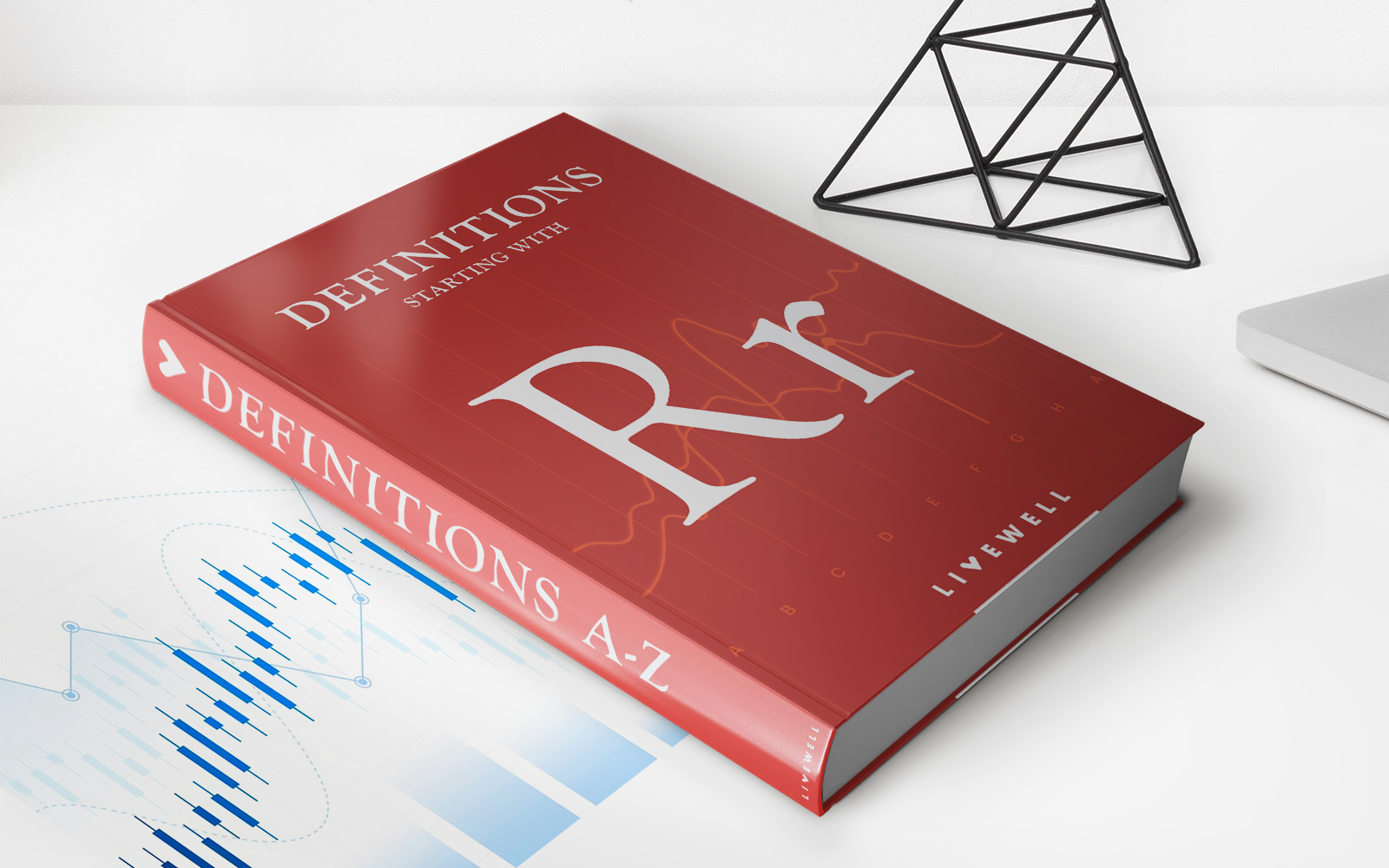Finance
How To Increase Chase Credit Card Limit Online
Modified: January 15, 2024
Learn how to increase your Chase credit card limit online. Improve your personal finance and get a higher credit limit with these easy steps.
(Many of the links in this article redirect to a specific reviewed product. Your purchase of these products through affiliate links helps to generate commission for LiveWell, at no extra cost. Learn more)
Table of Contents
- Introduction:
- Step 1: Login to your Chase account
- Step 2: Navigate to the credit card account page
- Step 3: Click on the “Increase Credit Limit” option
- Step 4: Confirm your personal information
- Step 5: Provide your income and employment details
- Step 6: Submitting the credit limit increase request
- Step 7: Wait for the decision
- Step 8: View your updated credit limit
- Conclusion:
Introduction:
Welcome to this guide on how to increase your Chase credit card limit online. As a Chase credit cardholder, you may find yourself in a situation where your current credit limit is not meeting your needs or you want to have a higher limit to take advantage of various financial opportunities. Increasing your credit limit can offer you greater purchasing power, flexibility, and credit utilization. With Chase, one of the leading financial institutions, you have the option to request a credit limit increase online, conveniently from the comfort of your home.
In this guide, we will walk you through the step-by-step process of increasing your Chase credit card limit online. By following these simple instructions, you can potentially have a higher credit limit and enjoy the benefits that come with it.
Before we dive into the steps, it’s worth noting that a credit limit increase is not guaranteed. The decision to grant a higher credit limit depends on various factors such as your credit history, income level, and overall financial standing. However, by following the proper procedures and providing accurate information, you increase your chances of a successful credit limit increase request.
Now, let’s get started on how to increase your Chase credit card limit online.
Step 1: Login to your Chase account
The first step to increasing your Chase credit card limit online is to log in to your Chase account. This requires you to have an active Chase online banking account. If you haven’t already set up your online access, you can do so by visiting the Chase website and following the prompts to create an account.
Once you have your Chase online banking account set up, open your preferred web browser and navigate to the Chase website. Locate the login section on the homepage and enter your username and password. After verifying your credentials, click on the “Sign In” button to access your account.
If you are using a shared or public computer, ensure that you log out of your account after you complete your transactions to maintain the security of your personal information.
It’s important to note that Chase also offers a mobile app, which provides a convenient way to access your account and complete transactions. If you prefer using the Chase mobile app, ensure that it is installed on your device and login with your username and password.
By logging in to your Chase account, you gain access to various features and services that Chase offers, including the ability to request a credit limit increase.
Now that you have successfully logged in to your Chase account, let’s move on to the next step: navigating to the credit card account page.
Step 2: Navigate to the credit card account page
After logging in to your Chase account, the next step in increasing your Chase credit card limit online is to navigate to the credit card account page. This is where you will find the option to request a credit limit increase.
To access your credit card account page, look for the “Credit Cards” or “Accounts” tab on the navigation menu. Click on it, and you will be directed to a page where all your Chase credit card accounts are listed.
Locate the specific credit card for which you want to request a credit limit increase. Click on the card name or the “View Account” button adjacent to it to access the individual credit card account page.
On the credit card account page, you will find important details and information about your credit card, such as your current balance, available credit, payment due date, transaction history, and more.
Take a moment to review your credit card account information and ensure that it is accurate and up to date. This step is essential to make informed decisions about your credit line increase.
Now that you have successfully reached the credit card account page, you are ready for the next step: clicking on the “Increase Credit Limit” option.
Step 3: Click on the “Increase Credit Limit” option
Once you have navigated to your credit card account page, the next step in increasing your Chase credit card limit online is to locate and click on the “Increase Credit Limit” option.
On the credit card account page, scan the page for any options or links related to credit limit increase. Look for phrases such as “Increase Credit Limit,” “Request Credit Limit Increase,” or something similar. The exact wording may vary based on your Chase credit card account and the user interface of the Chase website.
Once you have identified the “Increase Credit Limit” option, click on it to proceed with your credit limit increase request.
By clicking on this option, you indicate to Chase that you are interested in increasing your credit limit. This will initiate the process of submitting a credit limit increase request.
It’s worth noting that not all Chase credit cards may have the option to request a credit limit increase online. Some cards may require you to contact customer service directly to discuss a credit limit increase. However, for cards that are eligible for online credit limit increase requests, following this step will lead you to the next stage of the process.
Now that you have clicked on the “Increase Credit Limit” option, we can move on to the next step: confirming your personal information.
Step 4: Confirm your personal information
After selecting the “Increase Credit Limit” option, you will be directed to a page where you need to confirm your personal information. It is essential to provide accurate details as this information will be used to evaluate your credit limit increase request.
The page will typically display your name, address, contact information, and other personal details associated with your Chase credit card account. Take a moment to review this information and ensure its accuracy. If you need to make any changes or updates, you can usually edit your information directly on this page.
Confirming your personal information is crucial because it helps verify your identity and ensure that the credit limit increase request is linked to the correct account. Mistakes or discrepancies in your personal details could delay the processing of your request or result in a denial.
Once you have reviewed and confirmed your personal information, proceed to the next step, where you will be asked to provide your income and employment details.
Before we move on, it’s important to note that the information you provide should be truthful and accurate. Providing false information may have serious consequences and can negatively impact your creditworthiness.
Now that you have confirmed your personal information, let’s move on to step 5: providing your income and employment details.
Step 5: Provide your income and employment details
Once you have confirmed your personal information, the next step in increasing your Chase credit card limit online is to provide your income and employment details. This information is crucial as it helps Chase assess your financial stability and ability to handle a higher credit limit.
On the page where you are required to provide your income and employment details, you will typically find fields to enter your annual income, source of income, occupation, and employer’s information. Be prepared to provide accurate and up-to-date information in these fields.
When entering your annual income, include all sources of income, such as salary, bonuses, investments, or any other forms of income you receive. It’s important to provide an accurate representation of your financial situation.
In the fields related to your employment, enter your occupation and your employer’s name. Make sure to accurately represent your current employment status and avoid any misrepresentation.
It is important to note that providing false information can have serious consequences, including the rejection of your credit limit increase request and potential penalties. Always ensure that the information you provide is truthful and supported by verifiable documents.
Once you have completed entering your income and employment details, proceed to the next step, where you will be submitting the credit limit increase request.
Now that you have provided your income and employment details, let’s move on to step 6: submitting the credit limit increase request.
Step 6: Submitting the credit limit increase request
After providing your income and employment details, the next step in increasing your Chase credit card limit online is to submit the credit limit increase request. This final step is crucial, as it officially sends your request to the Chase review team for evaluation.
On the page where you are submitting the request, carefully review all the information you have entered, especially your personal, income, and employment details. Make sure everything is accurate and up to date. If you need to make any corrections or updates, now is the time to do so.
Once you are confident that all the information is correct, look for the “Submit” or “Request Increase” button on the page. Click on this button to submit your credit limit increase request to Chase.
After submitting your request, you may receive an on-screen notification or email confirmation acknowledging that your request has been received. This notification provides reassurance that your credit limit increase request is being processed.
It’s important to note that the decision regarding your credit limit increase is made by Chase, and approval is not guaranteed. The review process may take some time, as the bank needs to assess your creditworthiness and financial standing.
Now that you have submitted your credit limit increase request, we move on to the next step: waiting for the decision from Chase.
Step 7: Wait for the decision
After submitting your credit limit increase request, it’s time to exercise patience and wait for the decision from Chase. The review process typically takes a few business days, although it can vary depending on various factors, such as the volume of requests and the complexity of the evaluation.
During this waiting period, it’s important to avoid submitting multiple requests or contacting customer service repeatedly for updates. This can actually delay the review process and may even be seen as a sign of impatience or desperation, which could potentially impact the decision on your credit limit increase.
Chase may contact you during the review process if they require additional information or documentation to support your credit limit increase request. If this happens, make sure to promptly provide the requested information to avoid any delays.
While waiting, it’s a good idea to continue managing your credit responsibly. Pay your bills on time, keep your credit utilization low, and maintain a good credit history. These factors can positively impact the decision-making process and improve your chances of a successful credit limit increase.
Remember, the decision ultimately lies with Chase, and there is no guarantee that your credit limit increase request will be approved. However, by following the proper steps and providing accurate information, you give yourself the best chance of a favorable outcome.
Now that you have completed step 7, it’s time to move on to the final step: viewing your updated credit limit once a decision is made.
Step 8: View your updated credit limit
After a few business days of waiting, you will receive a decision from Chase regarding your credit limit increase request. Once the decision is made, you can view your updated credit limit by logging in to your Chase account.
To check your new credit limit, log in to your Chase online banking account and navigate to the credit card account page. This is the same page where you previously clicked on the “Increase Credit Limit” option.
On the credit card account page, you should be able to see your updated credit limit displayed. You may also receive a notification or an email informing you of the decision and your new credit limit.
If your credit limit increase request is approved, you can now enjoy the benefits of having a higher credit limit. This can provide you with increased purchasing power, greater financial flexibility, and may positively impact your credit utilization ratio.
If, unfortunately, your credit limit increase request is not approved, it’s essential to understand the reasons provided by Chase. You may receive an explanation for the decision, such as insufficient income, recent credit history, or other factors affecting their evaluation. Take this opportunity to review your financial situation and consider any alternative options to improve your creditworthiness.
Remember, even if your credit limit increase request is not approved this time, you can continue to work towards better credit management and reapply in the future when your financial situation improves.
Congratulations! Now that you have completed step 8, you have successfully learned how to increase your Chase credit card limit online and viewed your updated credit limit. Ensure to use your new credit limit responsibly and enjoy the benefits it offers.
Whether you’re looking to have more spending power or want to improve your credit profile, increasing your credit card limit can be a useful tool. Through the convenience of online banking, Chase provides its customers with a straightforward process to request a higher credit limit. By following these steps, you can navigate the process and potentially secure a credit limit increase that aligns with your financial needs.
Remember to always monitor your credit card usage, pay your bills on time, and practice responsible financial habits. These actions will help you maintain a healthy credit profile and increase your chances of future credit limit increases.
Thank you for using this guide, and best of luck in successfully increasing your Chase credit card limit online!
Conclusion:
Increasing your Chase credit card limit online is a simple and convenient process that can provide you with greater financial flexibility and purchasing power. By following the step-by-step guide outlined in this article, you can navigate the online platform and submit a credit limit increase request with ease.
Remember, the decision to approve or deny your credit limit increase request lies with Chase and is based on various factors, including your credit history, income, and overall financial standing. While approval is not guaranteed, providing accurate information and demonstrating responsible credit management can improve your chances.
Throughout the process, it’s essential to be patient and avoid submitting multiple requests or contacting customer service excessively. Give Chase the necessary time to review your request and make a decision.
Once you receive a decision, log in to your Chase account to view your updated credit limit. If approved, make sure to use your increased credit limit responsibly and within your means. Keep your credit utilization low and continue to manage your credit wisely to maintain a healthy credit profile.
If your credit limit increase request is not approved, take the opportunity to review the reasons provided by Chase and work on improving your financial situation and creditworthiness. Consider alternative options to strengthen your credit profile and reapply for a credit limit increase in the future.
Increasing your Chase credit card limit online can be a valuable tool in managing your finances and achieving your financial goals. Remember to practice responsible credit card usage, pay your bills on time, and maintain a good credit history. These actions can help you build a solid financial foundation and pave the way for future credit limit increases.
Thank you for using this guide, and we hope it has provided you with the necessary information to increase your Chase credit card limit online successfully. Best of luck in your financial journey!