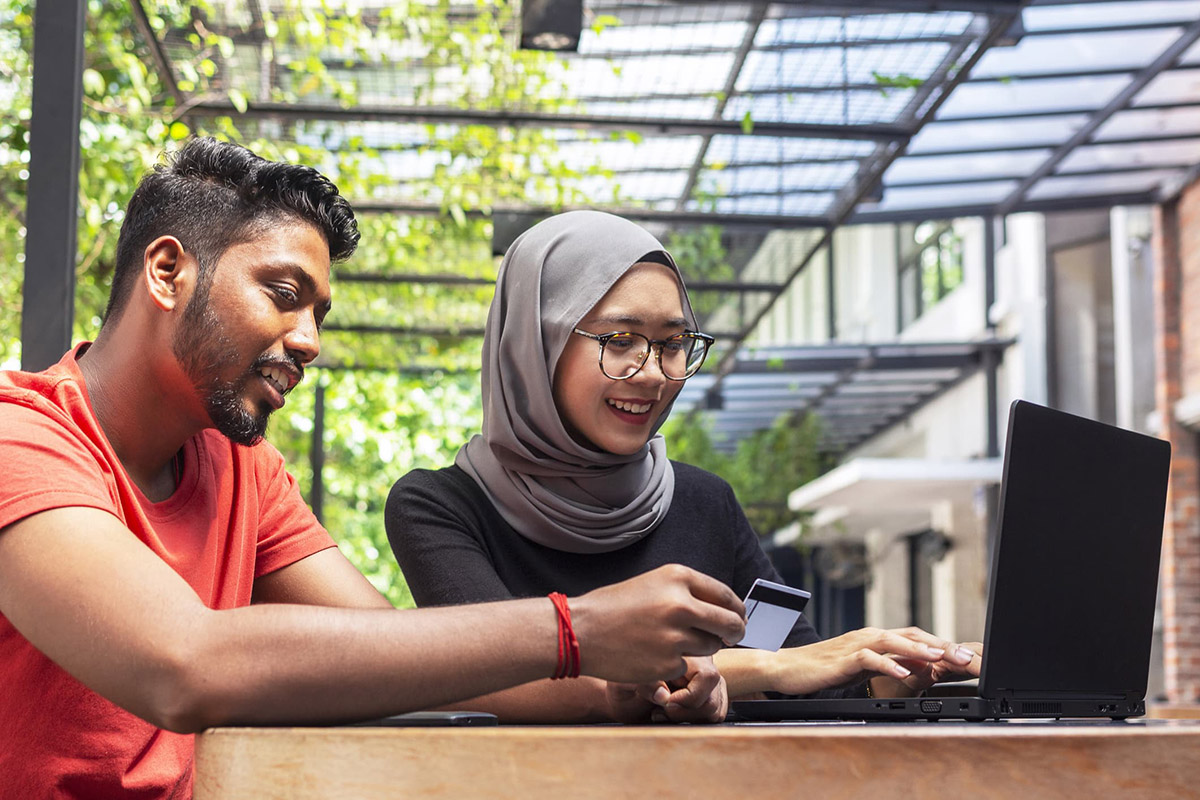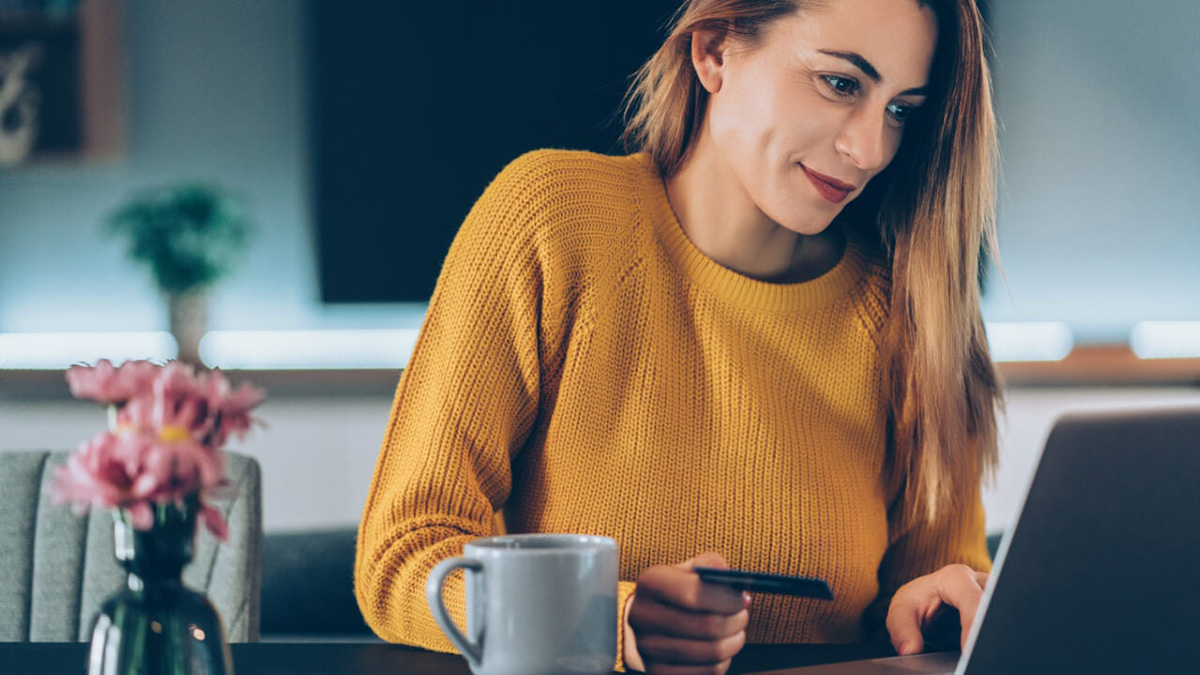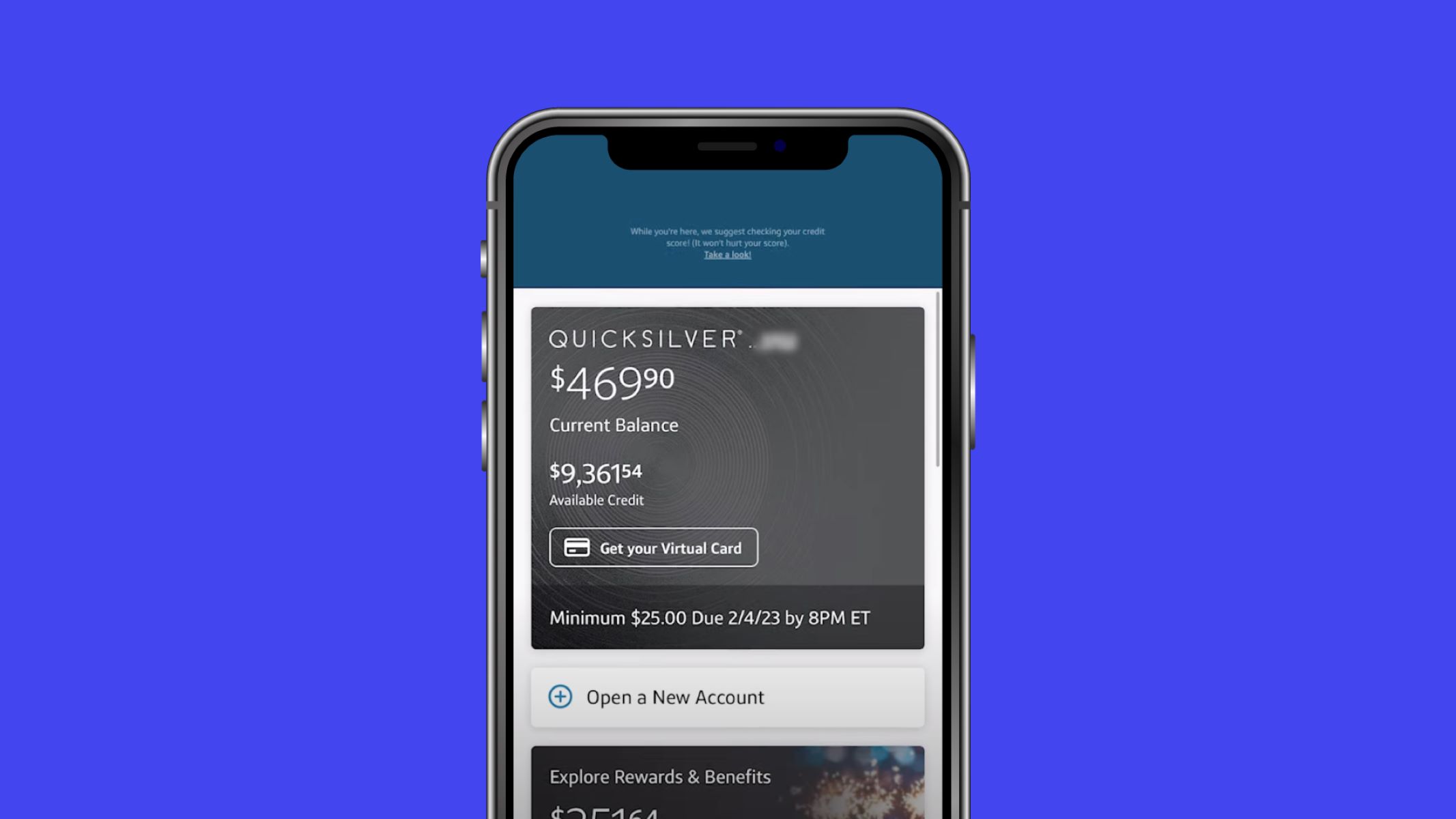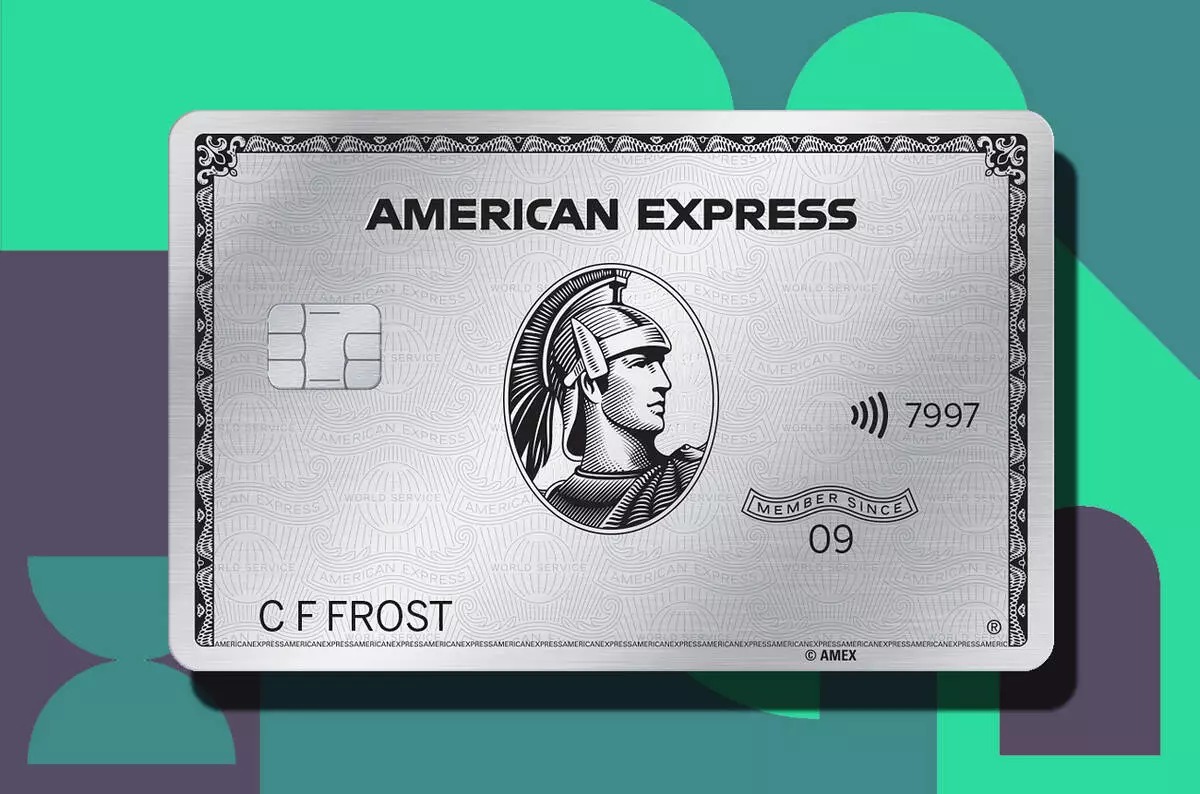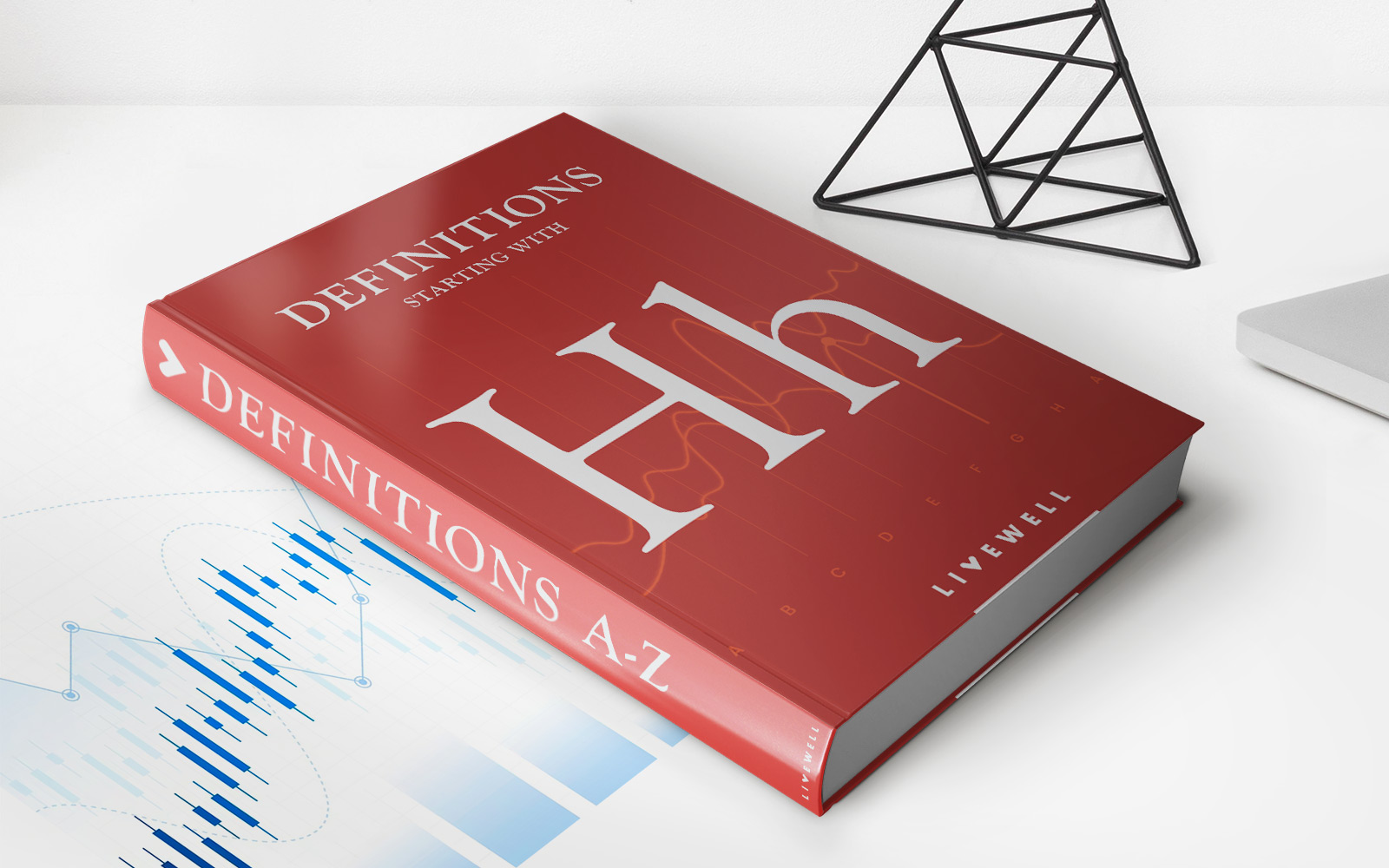Finance
How To Pay Your Academy Credit Card
Modified: March 1, 2024
Learn the step-by-step process of paying your Academy Credit Card and managing your finances effectively. Take control of your financial situation today!
(Many of the links in this article redirect to a specific reviewed product. Your purchase of these products through affiliate links helps to generate commission for LiveWell, at no extra cost. Learn more)
Table of Contents
- Introduction
- Step 1: Gathering Information
- Step 2: Registering Your Academy Credit Card Online
- Step 3: Logging into Your Online Account
- Step 4: Accessing the Payment Portal
- Step 5: Selecting the Payment Method
- Step 6: Entering Payment Details
- Step 7: Confirming the Payment
- Step 8: Verifying Successful Payment
- Step 9: Setting Up Auto-Pay (Optional)
- Step 10: Contacting Customer Service for Assistance
- Conclusion
Introduction
Having a credit card can provide many benefits, including convenience and easy access to funds. If you own an Academy Credit Card, it is important to know how to make payments to keep your account in good standing. This article will guide you through the step-by-step process of paying your Academy Credit Card bill.
Academy Credit Card is a popular choice for individuals who frequent Academy Sports + Outdoors, a leading sporting goods retailer. With this credit card, you can earn rewards on your purchases, enjoy special financing options, and have access to exclusive cardholder promotions.
Making timely payments on your credit card is crucial to maintaining a good credit score and avoiding unnecessary penalties. Luckily, Academy Credit Card offers various methods to pay your bill, including online payments, automatic payments, and customer service assistance.
In this article, we will cover the steps required to pay your Academy Credit Card bill online. This method provides a convenient and secure way to manage your payments from the comfort of your own home. So, let’s get started and ensure that you are able to make your credit card payments with ease.
Step 1: Gathering Information
Before you can begin paying your Academy Credit Card bill, it is important to gather all the necessary information. This will ensure a smooth and efficient payment process. Here’s what you’ll need:
- Academy Credit Card Information: Locate your Academy Credit Card and gather the card number, expiration date, and CVV (the three-digit security code on the back of the card).
- Personal Information: Make sure you have your personal information handy, including your full name, address, and contact information. This will be needed to verify your identity during the payment process.
- Online Account Credentials: If you haven’t already, you’ll need to set up an online account for your Academy Credit Card. Make sure you have your login credentials, including your username and password. If you haven’t registered for an online account yet, don’t worry. We’ll guide you through that process in the next step.
- Bank Account Information: If you plan on making online payments directly from your bank account, you’ll need to have your bank account number and routing number on hand. This information can typically be found on your checks or by contacting your bank.
Once you have gathered all the necessary information, you’ll be well-prepared to proceed with the next steps in paying your Academy Credit Card bill. It’s a good idea to have this information readily accessible so that you can easily complete the payment process without any delays or confusion.
Step 2: Registering Your Academy Credit Card Online
If you haven’t already done so, the first step in paying your Academy Credit Card bill online is to register your credit card on the Academy Credit Card website. Follow these steps to register:
- Open a web browser on your computer or mobile device and visit the Academy Credit Card website.
- Look for the “Sign In” or “Register” option, usually located at the top right corner of the webpage.
- Click on the “Register” option to begin the registration process.
- You will be asked to provide personal information, including your Academy Credit Card number, zip code, and the last four digits of your Social Security number for verification.
- Create a username and password for your online account. Make sure to choose a strong and secure password that is unique to your Academy Credit Card account.
- Agree to the terms and conditions of the Academy Credit Card website.
- Click on the “Register” or “Submit” button to complete the registration process.
Once you have successfully registered your Academy Credit Card online, you will have access to your account dashboard, where you can view your balance, transaction history, and make online payments.
Registration is a one-time process, so you will not have to repeat it each time you want to make a payment. Instead, you can simply sign in to your online account using the username and password you created during the registration process.
Registering your Academy Credit Card online is a crucial step in managing your card and making online payments. It provides a secure and convenient way to access your account information and pay your bill from anywhere at any time.
Step 3: Logging into Your Online Account
Now that you have registered your Academy Credit Card online, it’s time to log in to your account. Follow these steps:
- Open a web browser on your computer or mobile device.
- Visit the Academy Credit Card website.
- Look for the “Sign In” or “Log In” option, typically located at the top right corner of the webpage.
- Click on the “Sign In” or “Log In” option to access the login page.
- Enter your username and password that you created during the registration process.
- Click on the “Sign In” or “Log In” button to proceed.
Upon successful login, you will be directed to your account dashboard, where you can view your account details, balance, payment history, and other relevant information.
It is essential to keep your login credentials confidential and secure to protect your Academy Credit Card account. Avoid using public computers or unsecured networks when logging in and be sure to log out of your account when you have finished accessing it.
By logging into your online account, you have taken an important step towards managing your Academy Credit Card. Now that you are logged in, you can proceed to the next step of accessing the payment portal to make your credit card payment.
Step 4: Accessing the Payment Portal
Once you are logged into your Academy Credit Card online account, you can easily access the payment portal to make your credit card payment. Follow these steps:
- From your account dashboard, locate the “Payments” or “Make a Payment” option. This is usually displayed prominently on the main page or in the navigation menu.
- Click on the “Payments” or “Make a Payment” option to proceed to the payment portal.
- You may be asked to verify your identity again for security purposes, such as by providing personal information or answering security questions.
- Once your identity is verified, you will be taken to the payment portal, where you can begin the process of making your Academy Credit Card payment.
The payment portal provides a user-friendly interface that allows you to choose your payment method and enter your payment details conveniently. It also provides you with options for scheduling future payments and setting up automatic payments.
Accessing the payment portal through your Academy Credit Card online account ensures that your payment is securely processed and saves you the hassle of mailing a check or visiting a physical location. It provides a convenient and efficient way to manage your credit card payments.
Now that you have accessed the payment portal, you are ready to proceed to the next step of selecting your preferred payment method.
Step 5: Selecting the Payment Method
Once you have accessed the payment portal, the next step is to select your preferred payment method. Academy Credit Card offers multiple payment options to accommodate various preferences. Here’s how you can select your payment method:
- Within the payment portal, you will see a list of available payment options. Common options include bank account transfer, debit card, or an alternative payment method if applicable.
- Review the available payment methods and choose the one that suits your needs and preferences.
- If you choose to pay from your bank account, you will need to provide your bank account number and routing number. This information is typically found on your checks or can be obtained from your bank.
- If you prefer to pay with a debit card, you will need to enter the card details, including the card number, expiration date, and CVV (three-digit security code).
- Some payment portals may offer alternative payment methods, such as digital wallets or payment apps. If available, follow the prompts to select and link your preferred alternative payment method.
Choosing the right payment method is essential for convenience and financial management. Consider factors such as transaction speed, ease of use, and any associated fees when making your selection.
Once you have selected your payment method, you are ready to proceed to the next step of entering your payment details and completing the payment process. Be sure to double-check all information for accuracy before proceeding.
With the payment method selected, you are one step closer to successfully making your Academy Credit Card payment. Let’s move on to the next step of entering your payment details.
Step 6: Entering Payment Details
Now that you have selected your payment method, it’s time to enter your payment details to complete the payment process. Follow these steps to enter your payment details:
- In the payment portal, you will be prompted to enter your payment information based on the payment method you selected.
- If paying by bank account transfer, enter your bank account number and routing number in the designated fields. Double-check the numbers for accuracy before proceeding.
- If paying with a debit card, enter the card number, expiration date, and CVV (three-digit security code) in the appropriate fields.
- Some payment portals may require additional information, such as the billing address associated with the payment method. Ensure that all required fields are completed accurately.
During this step, it is important to provide accurate and up-to-date information to ensure the success of your payment. Double-check all entered details to avoid any potential errors or discrepancies that could lead to payment issues.
Additionally, if you have the option to schedule a future payment, you can set the payment date according to your preference. This feature can be helpful for ensuring timely payments and managing your finances.
Once you have entered all the necessary payment details and reviewed them for accuracy, you are ready to move on to the next step of confirming the payment.
With your payment details securely entered, you are just a few steps away from completing your Academy Credit Card payment. Let’s proceed to the next step to confirm your payment.
Step 7: Confirming the Payment
After entering your payment details, the next step is to confirm your payment before it is processed. This step ensures that all information is accurate and allows you to review the details of your payment. Follow these steps to confirm your payment:
- Review the payment summary displayed on the screen. This summary will include the payment amount, payment method, and any applicable fees.
- Double-check that all the information is correct and matches your intentions.
- If you are satisfied with the payment details, click on the “Confirm” or “Submit” button to proceed with the payment.
Confirming your payment is an essential step to avoid any unintended mistakes or discrepancies. Take the time to carefully review the payment summary to ensure that everything aligns with your intended payment amount and method.
During the confirmation step, you may also have the option to save the payment method for future use. This can save you time in the future when making subsequent payments.
Once you have confirmed your payment, the payment portal will begin processing your payment. The processing time may vary depending on the payment method you selected. During the processing period, it is important to avoid refreshing the page or closing the browser to avoid any potential errors.
With your payment successfully confirmed, you are one step closer to completing the payment process. The next step involves verifying the success of your payment, so let’s move forward.
Step 8: Verifying Successful Payment
After confirming your payment, it’s important to verify that it was successfully processed and applied to your Academy Credit Card account. Follow these steps to verify the success of your payment:
- Stay on the payment confirmation page or navigate to the transaction history section of your online account.
- Look for the recent transaction corresponding to your payment. It should reflect the payment amount and the date and time of the transaction.
- Verify that the transaction is labeled as a successful payment and that it is applied to your credit card balance.
It is essential to keep track of your payment history to ensure that all payments are processed correctly and to maintain an accurate record of your financial transactions. If you do not see the payment reflected in your transaction history, wait a few minutes and refresh the page to allow for any potential processing delays. If the payment still does not appear, you may need to contact customer service for assistance, which will be covered in the next step.
Verifying the successful payment not only gives you peace of mind but also helps you maintain an accurate record of your credit card payments. It is recommended to check your transaction history periodically to ensure that all payments are processed properly.
Once you have confirmed that your payment was successfully applied to your Academy Credit Card account, you can proceed with peace of mind, knowing that your payment has been successfully processed and your account is up to date.
Now that you have verified the success of your payment, let’s explore the optional step of setting up auto-pay for your Academy Credit Card payments.
Step 9: Setting Up Auto-Pay (Optional)
If you prefer a hassle-free and convenient way to make your Academy Credit Card payments, setting up auto-pay is a great option. Auto-pay allows your credit card payments to be automatically deducted from your bank account on a specified date each month. Here’s how you can set up auto-pay:
- Log in to your Academy Credit Card online account.
- Navigate to the “Payments” or “Manage Auto-Pay” section.
- Select the option to set up auto-pay.
- Follow the prompts to link your bank account to your credit card account.
- Choose the desired payment frequency (monthly, bi-monthly, etc.) and select the preferred payment date.
- Review the auto-pay details and confirm your settings.
By setting up auto-pay, you ensure that your payments are made on time without any manual effort. This can help you avoid late payment fees, maintain a good credit score, and simplify your financial management.
It is important to regularly monitor your bank account and credit card statements to ensure that the auto-payments are processed correctly and that your card balance is being paid off in full or according to your desired payment terms.
If you wish to make changes to your auto-pay settings or cancel auto-payments in the future, you can do so through your Academy Credit Card online account.
Please note that while auto-pay is a convenient option, it is still important to review your credit card statements and monitor your account to identify any potential errors or fraudulent activity.
Now that you have the option to set up auto-pay, let’s move on to the final step of contacting customer service for assistance, if needed.
Step 10: Contacting Customer Service for Assistance
If you encounter any issues or have questions regarding your Academy Credit Card payments, don’t hesitate to reach out to their customer service for assistance. The customer service team is there to help you navigate any challenges and provide the necessary guidance. Here’s how you can contact Academy Credit Card customer service:
- Locate the customer service contact information on the back of your Academy Credit Card.
- Call the customer service hotline provided, and have your credit card details and account information ready.
- Explain your issue or question to the customer service representative, providing as much detail as possible.
- Listen carefully to the instructions and guidance provided by the representative to resolve your concern.
- If necessary, follow any additional steps or instructions given by the representative to address the issue.
Customer service representatives are knowledgeable about the Academy Credit Card policies and procedures. They can assist with payment-related questions, clarify account details, and provide guidance on resolving any payment issues or discrepancies.
If you prefer, you may also have the option to contact customer service through online chat or email. Check the Academy Credit Card website for additional contact methods and availability.
Remember to remain polite and patient when communicating with customer service representatives. They are there to help and provide the best possible assistance to resolve your concerns.
In summary, if you encounter any difficulties or have any questions regarding your Academy Credit Card payments, contacting customer service should be your go-to option. Don’t hesitate to reach out as they are there to assist you throughout the payment process and address any concerns you may have.
Now that we have covered all the steps, you should have a comprehensive understanding of how to pay your Academy Credit Card bill and be well-equipped to manage your credit card payments smoothly and efficiently.
Conclusion
Paying your Academy Credit Card bill doesn’t have to be a complicated or tedious process. By following the steps outlined in this guide, you can easily manage your payments and keep your credit card account in good standing. Here’s a quick recap of the steps:
- Gather all the necessary information, such as your Academy Credit Card details and personal information.
- Register your Academy Credit Card online to gain access to your account.
- Log into your online account to access the payment portal.
- Access the payment portal where you can select your preferred payment method.
- Enter your payment details accurately to ensure a successful transaction.
- Confirm your payment before it is processed.
- Verify the success of your payment by reviewing your transaction history.
- Consider setting up auto-pay as a convenient payment option (optional).
- Contact customer service for assistance if you encounter any issues or have questions.
By following these steps, you can easily manage your Academy Credit Card payments and ensure timely payments to avoid any late fees or penalties. Taking advantage of the online payment options, such as setting up auto-pay and accessing the payment portal, provides convenience and flexibility in managing your credit card account.
Remember to review your credit card statements regularly and monitor your account activity to stay on top of your finances. If you ever need assistance, don’t hesitate to contact the Academy Credit Card customer service team for guidance and support.
Now that you have the knowledge and tools to pay your Academy Credit Card bill, you can confidently manage your finances and make timely payments to maintain a healthy credit profile. Enjoy the benefits of your Academy Credit Card while staying in control of your financial obligations.