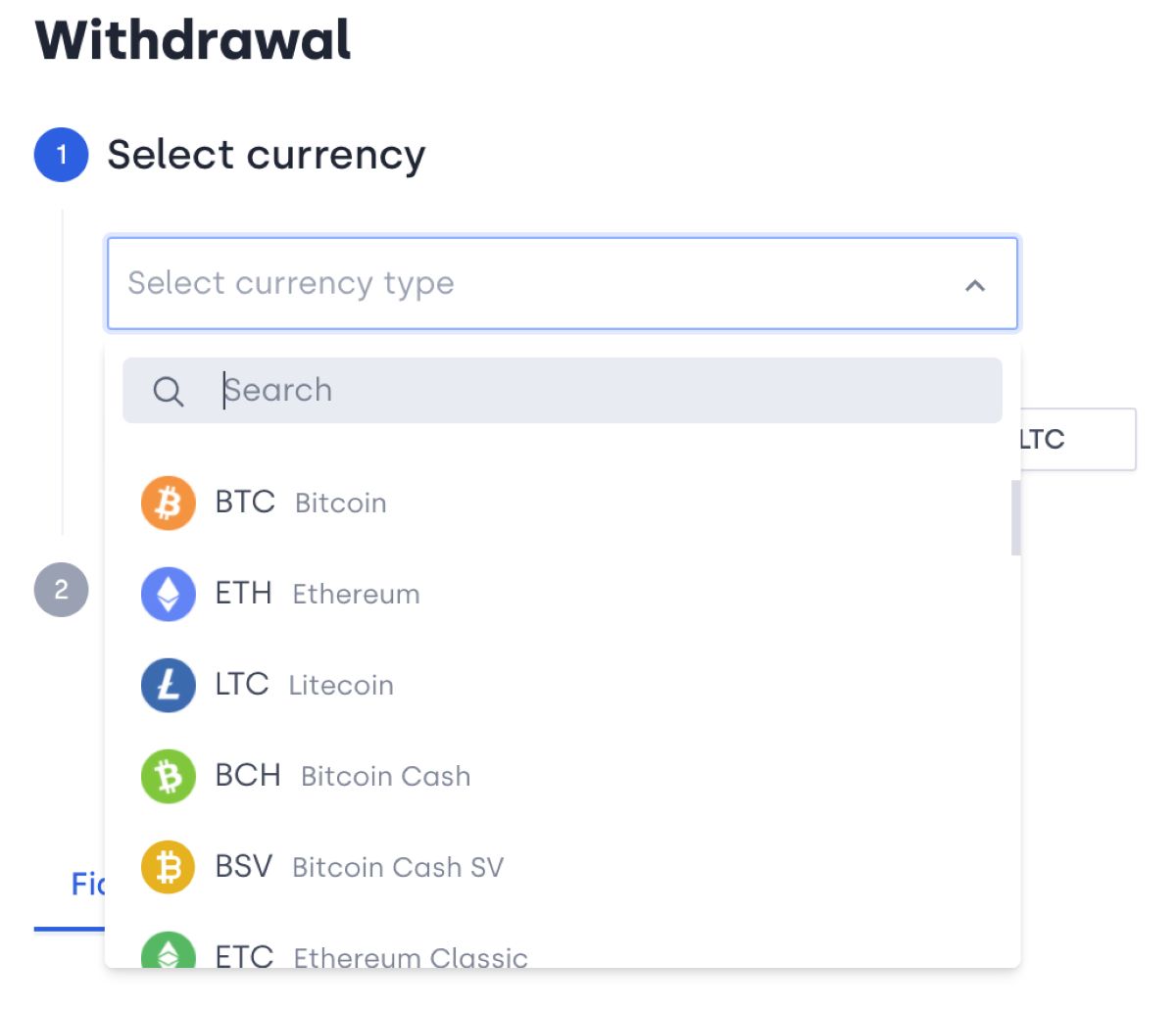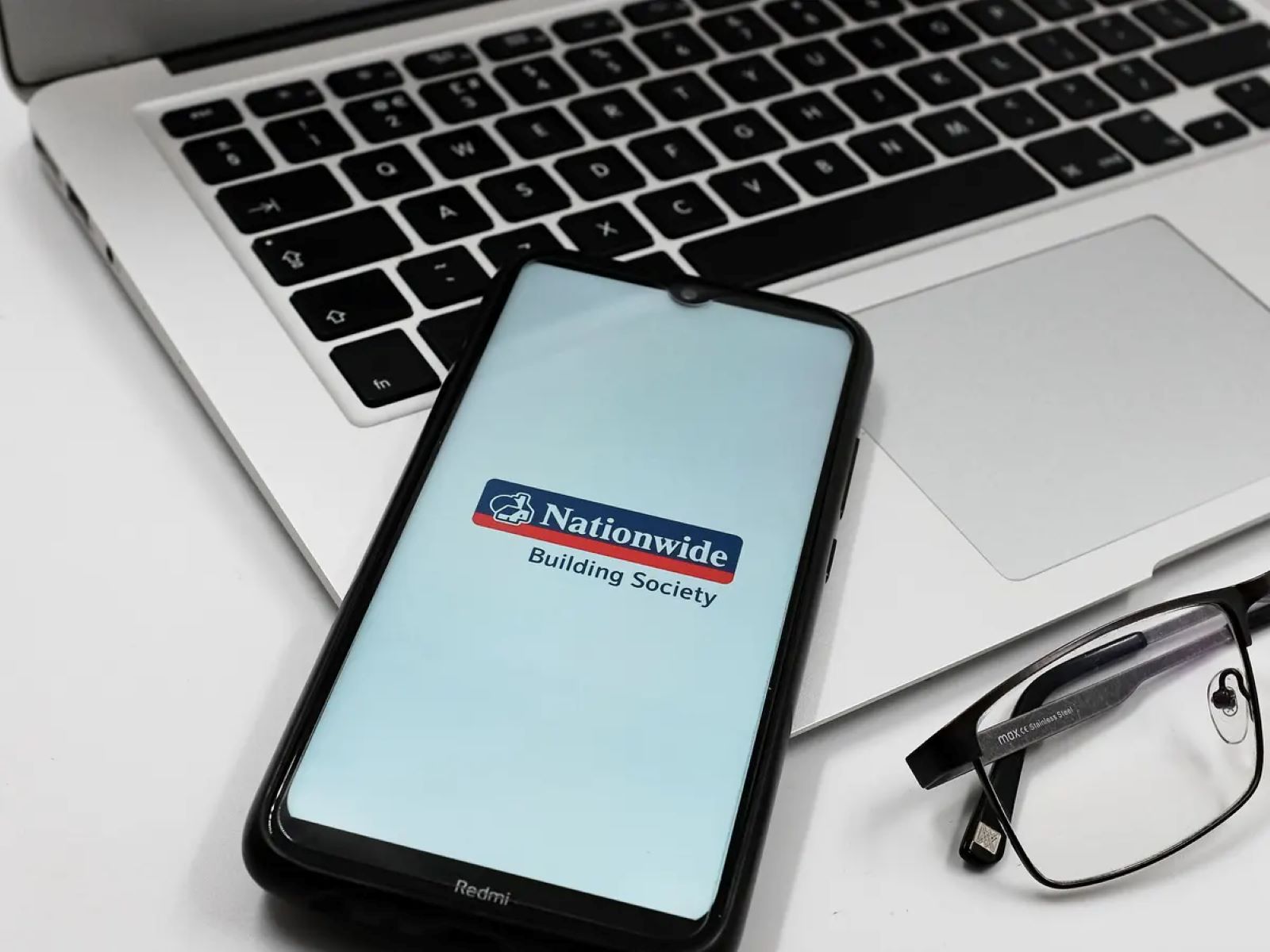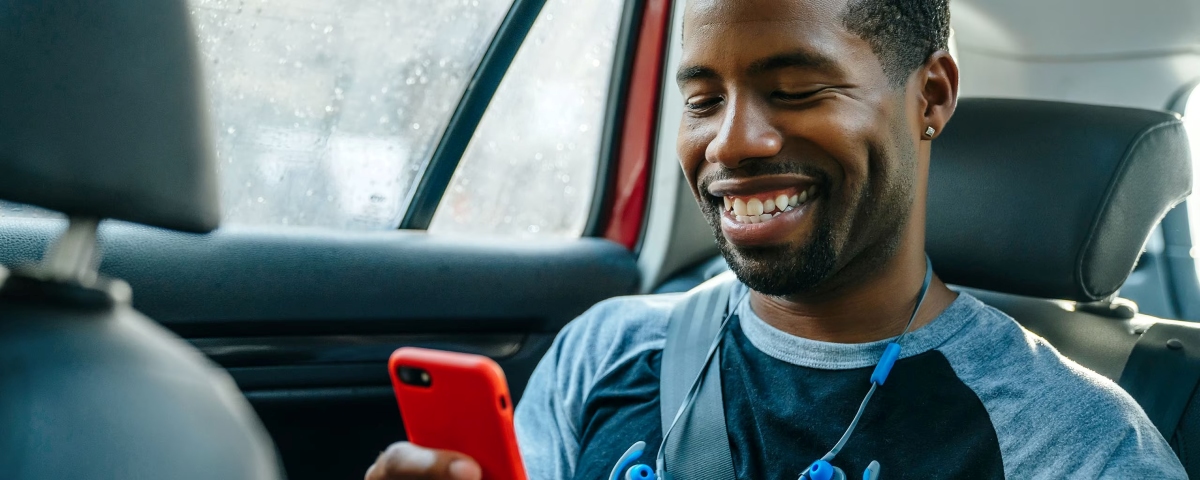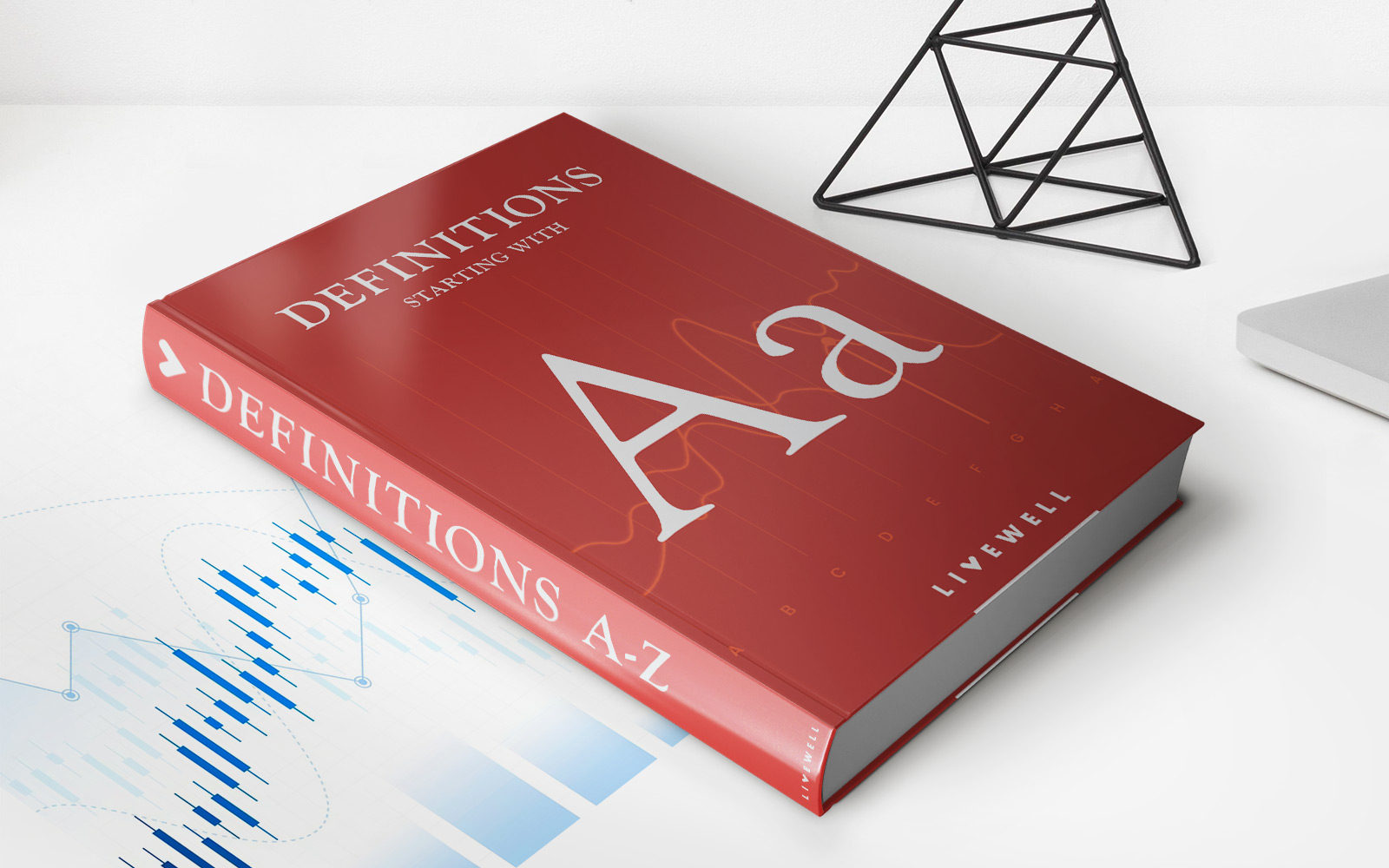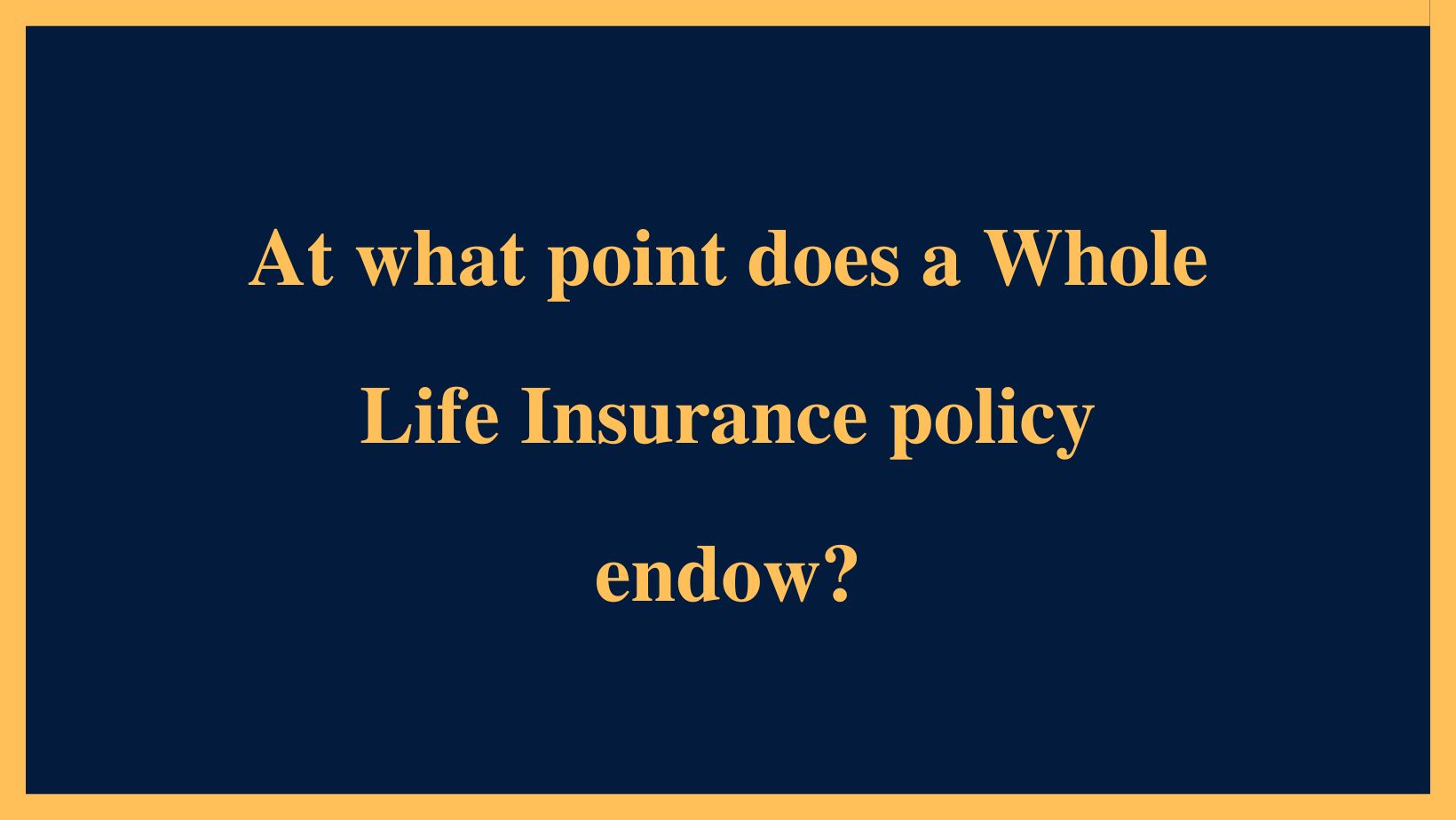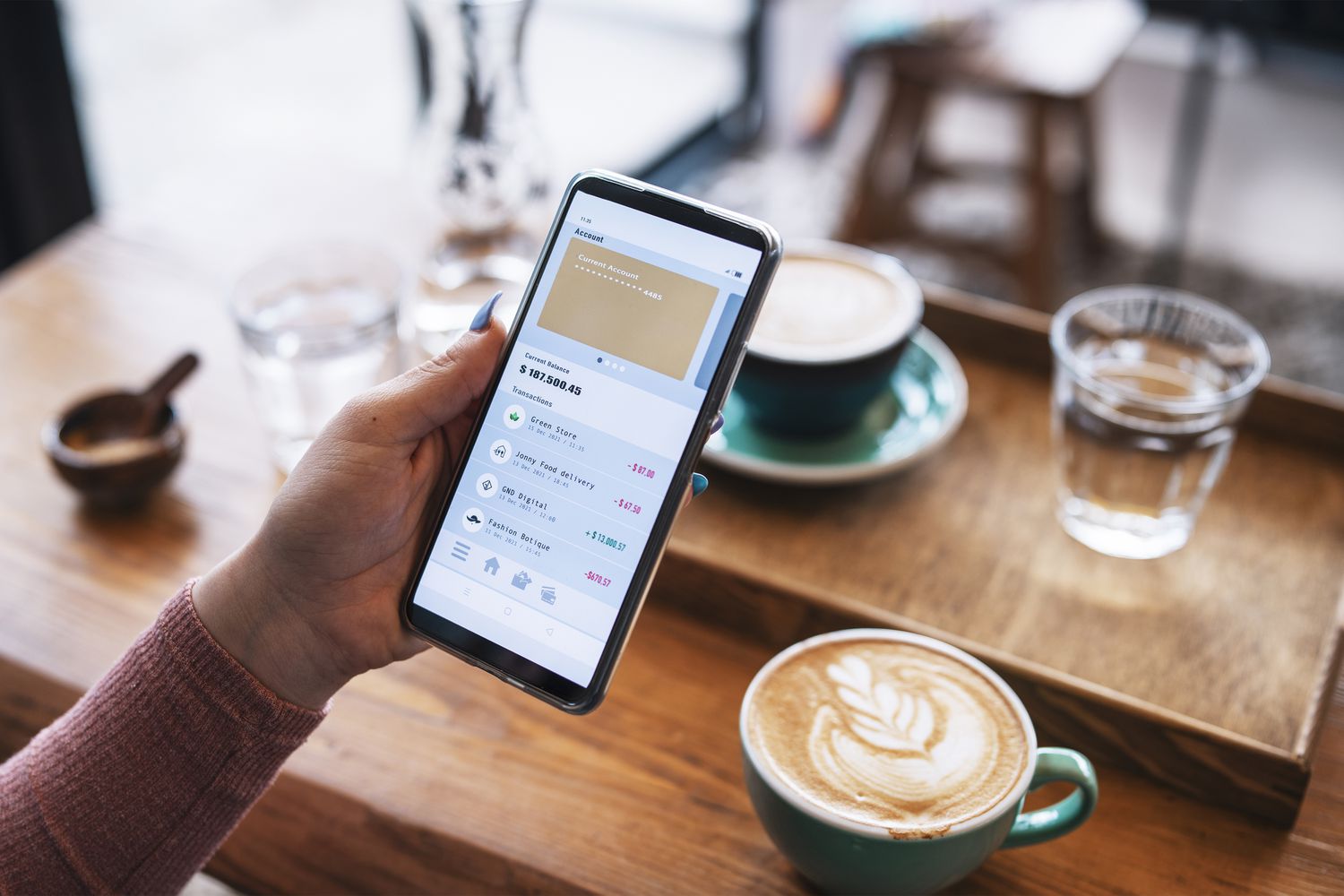
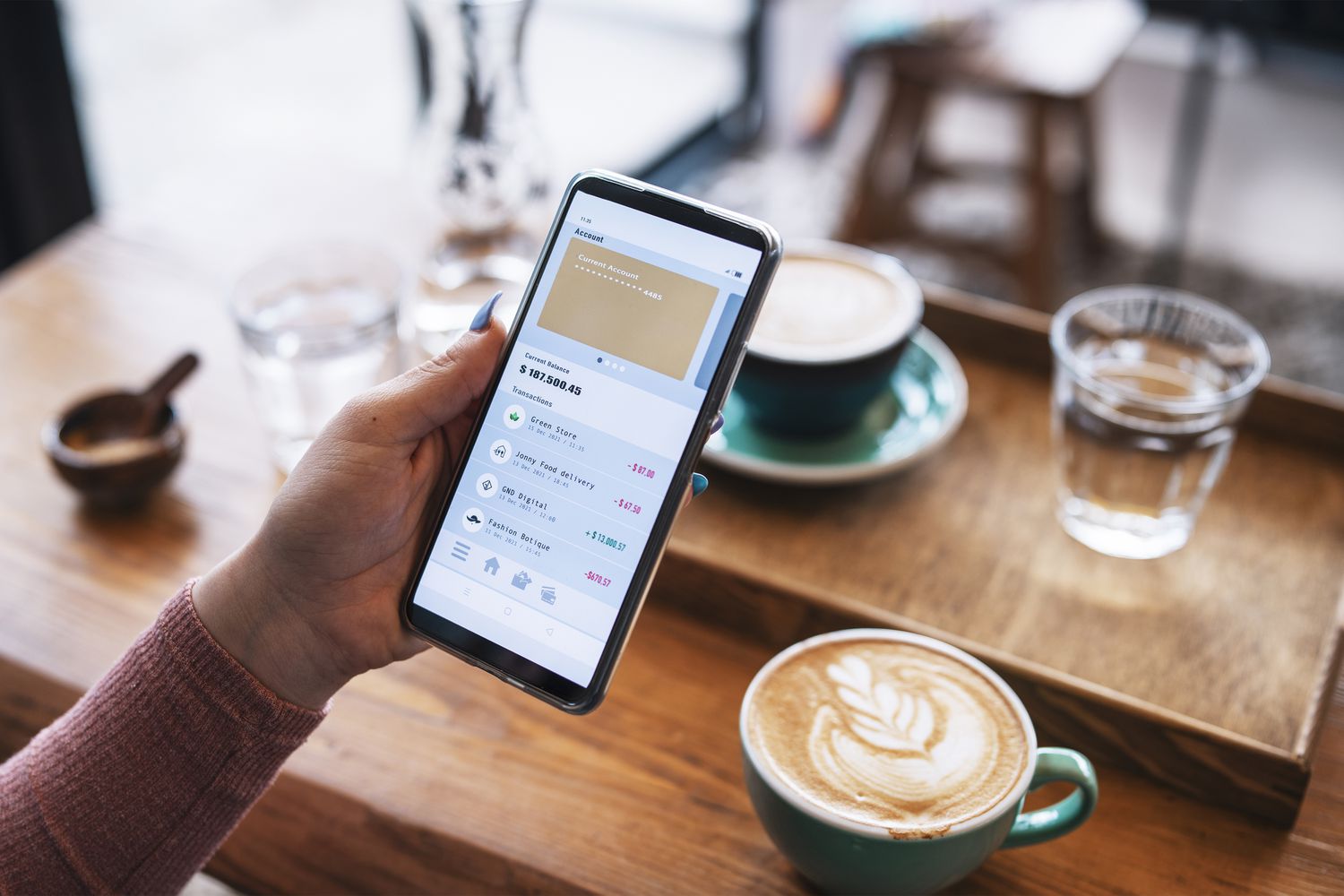
Finance
How To Withdraw From Capital One 360 Savings
Published: January 16, 2024
Learn how to withdraw funds from your Capital One 360 Savings account easily. Manage your finances with this step-by-step guide.
(Many of the links in this article redirect to a specific reviewed product. Your purchase of these products through affiliate links helps to generate commission for LiveWell, at no extra cost. Learn more)
Table of Contents
Introduction
Withdrawing money from your Capital One 360 savings account is an essential task that you may need to perform at some point. Whether you’re planning a big purchase, need to cover unexpected expenses, or simply want to access your funds, knowing how to withdraw money from your account is crucial.
Capital One 360 offers a user-friendly online platform that makes it easy to manage your savings account and initiate withdrawals. In this article, we will walk you through the steps to withdraw money from your Capital One 360 savings account efficiently and securely.
Before we get started, make sure you have your Capital One 360 login credentials handy. You’ll need them to sign in to your account and access the withdrawal options.
It’s important to note that while we provide step-by-step instructions on the withdrawal process, Capital One 360 has its own specific user interface. The screens and options may vary slightly from what we describe, but the overall process remains the same.
Now, let’s dive into the details and learn how to withdraw money from your Capital One 360 savings account!
Step 1: Accessing your Capital One 360 savings account
To begin the process of withdrawing money from your Capital One 360 savings account, you’ll first need to access your account through the Capital One website or mobile app. Here’s how:
- Open your preferred web browser or launch the Capital One mobile app on your smartphone or tablet.
- Navigate to the Capital One website or open the app, and locate the login section.
- Enter your Capital One username and password to sign in to your account. If you are accessing your account for the first time, you may need to set up your username and password using the registration process.
- After successfully logging in, you will be directed to your account overview page, which displays your savings account balance and other relevant information.
Once you have successfully accessed your Capital One 360 savings account, you are ready to proceed to the next step: navigating to the withdrawal page.
Step 2: Navigating to the withdrawal page
After accessing your Capital One 360 savings account, the next step is to navigate to the withdrawal page, where you can initiate the process of withdrawing money from your account. Follow the instructions below:
- Look for the menu or navigation bar on the Capital One website or mobile app. This is usually located at the top or side of the screen.
- Find the “Transactions” or “Withdrawals” option in the menu. Click or tap on it to proceed.
- You may need to scroll down the transactions page to find the “Withdrawals” section or a similar option.
- Click or tap on the “Withdraw” button to access the withdrawal page.
Upon reaching the withdrawal page, you’re one step closer to withdrawing funds from your Capital One 360 savings account. In the next step, we’ll guide you through selecting the preferred withdrawal method.
Step 3: Selecting the withdrawal method
Once you have reached the withdrawal page in your Capital One 360 savings account, it’s time to select the method you prefer for withdrawing your funds. Capital One 360 offers different withdrawal options to accommodate your needs. Follow the steps below to choose your preferred method:
- On the withdrawal page, you will see a list of available withdrawal methods, such as electronic transfer, check request, or ATM withdrawal. Choose the method that best suits your requirements.
- If you select electronic transfer, you will typically have the option to transfer funds to your linked external bank account or to another Capital One 360 account.
- If you prefer a check, select the check request option. You will need to provide the necessary details, such as the recipient’s name and address.
- In the case of an ATM withdrawal, ensure that you have a Capital One 360 debit card linked to your savings account. You may need to provide the ATM location and follow any specific instructions mentioned.
It’s important to note that certain withdrawal options may have additional requirements or limitations, such as transfer limits or fees. Take the time to review the details and choose the option that best aligns with your needs.
Once you have selected your preferred withdrawal method, you’re ready to proceed to the next step: entering the withdrawal details.
Step 4: Entering withdrawal details
After selecting your preferred withdrawal method in your Capital One 360 savings account, the next step is to enter the necessary withdrawal details. The information you provide will depend on the chosen method. Follow the steps below to enter the withdrawal details:
- If you opted for an electronic transfer, you will need to specify the amount you wish to withdraw and provide the details of the external bank account or the recipient’s Capital One 360 account.
- In case you selected a check request, enter the recipient’s name and address exactly as required.
- For an ATM withdrawal, ensure that you have a Capital One 360 debit card linked to your savings account. Some ATMs may require you to enter the withdrawal amount and input your PIN.
Double-check the accuracy of the entered information to avoid any delays or errors in the withdrawal process. Keep in mind that certain withdrawal methods may have specific requirements or limitations, such as minimum withdrawal amounts or processing times.
Once you have entered the necessary withdrawal details, proceed to the next step: confirming the withdrawal.
Step 5: Confirming the withdrawal
After entering the withdrawal details in your Capital One 360 savings account, it’s time to review and confirm the withdrawal before it is processed. Taking this step ensures that the information is accurate and that you are initiating the correct transaction. Follow the steps below to confirm your withdrawal:
- Carefully review the withdrawal details displayed on the confirmation screen. This includes the withdrawal amount, selected method, and recipient information.
- If everything is correct, click or tap on the “Confirm” button to proceed with the withdrawal. If you notice any errors, use the provided option to go back and make the necessary corrections.
- Once you have confirmed the withdrawal, you may receive a confirmation message indicating that your request has been submitted for processing.
It’s important to note that the processing time for withdrawals may vary depending on the chosen method. Electronic transfers typically take a few business days, while check requests may require additional mail delivery time. ATM withdrawals are usually processed immediately, but it’s essential to consider the ATM’s availability and any associated fees.
Now that you have confirmed your withdrawal, you are ready for the final step: completing the withdrawal process.
Step 6: Completing the withdrawal process
Once you have confirmed your withdrawal in your Capital One 360 savings account, the final step is to complete the withdrawal process. This involves monitoring the status of your withdrawal and ensuring that the funds are successfully transferred or made available to you. Follow the steps below to complete the withdrawal process:
- After confirming the withdrawal, you may receive a confirmation message on the screen or via email. This message will provide details about the processing time and any additional instructions, if applicable.
- Keep an eye on your Capital One 360 account activity or transaction history to track the status of your withdrawal. You can typically access this information online or through the mobile app.
- If you initiated an electronic transfer, monitor your external bank account or recipient Capital One 360 account to ensure that the funds have been successfully deposited.
- For check requests, allow sufficient time for the check to be processed and delivered. Be aware of any expected delivery dates indicated in the confirmation message or email.
- In the case of ATM withdrawals, verify that the amount requested has been deducted from your Capital One 360 savings account and that you have received the cash from the ATM.
Should you encounter any issues or have questions regarding the withdrawal process, it is advisable to contact Capital One 360 customer support for assistance. They can provide guidance and resolve any concerns you may have.
Once you have confirmed that the withdrawal process is complete and the funds are in your possession or available in the designated recipient account, congratulations! You have successfully withdrawn money from your Capital One 360 savings account.
It’s important to maintain the security and confidentiality of your Capital One 360 account information. Keep your login credentials, such as your username and password, private to ensure the safety of your funds and personal data.
We hope this step-by-step guide has helped you navigate the process of withdrawing money from your Capital One 360 savings account. Remember, always review your options and confirm the details before initiating a withdrawal. This will help ensure a smooth and hassle-free experience.
Now that you know how to withdraw money from your Capital One 360 savings account, you can confidently manage your funds and use them for your financial needs.
Happy withdrawing!
Conclusion
Withdrawing money from your Capital One 360 savings account is a straightforward process that can be completed online or through the mobile app. By following the step-by-step instructions outlined in this guide, you can confidently initiate withdrawals and access your funds when needed.
Remember to always have your Capital One login credentials on hand to access your account. Once logged in, you will be able to navigate to the withdrawal page and choose your preferred withdrawal method. Whether you opt for an electronic transfer, check request, or ATM withdrawal, make sure to enter the necessary details accurately.
After reviewing and confirming the withdrawal, the funds will be processed according to the chosen withdrawal method. Monitoring the status of your withdrawal and ensuring that the funds are successfully transferred or made available to you is the final step in completing the withdrawal process.
Should you encounter any issues or have questions throughout the withdrawal process, don’t hesitate to reach out to Capital One 360 customer support for assistance. They are available to guide you and address any concerns you may have.
By familiarizing yourself with the steps outlined in this guide, you can confidently manage and withdraw money from your Capital One 360 savings account, empowering you to take control of your finances.
Remember, financial decisions should be made thoughtfully and in line with your personal financial goals. Consider consulting with a financial advisor if you have specific questions or need assistance in managing your savings and investments.
Now that you have the knowledge to confidently withdraw money from your Capital One 360 savings account, go ahead and make the most of your hard-earned savings!