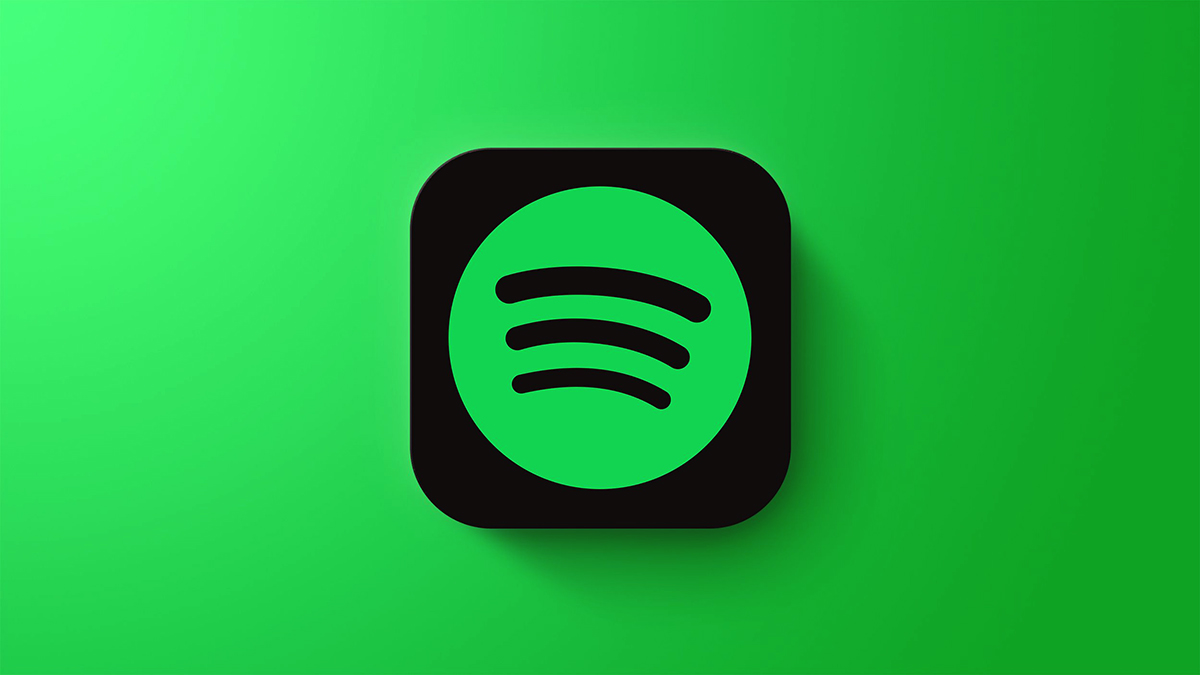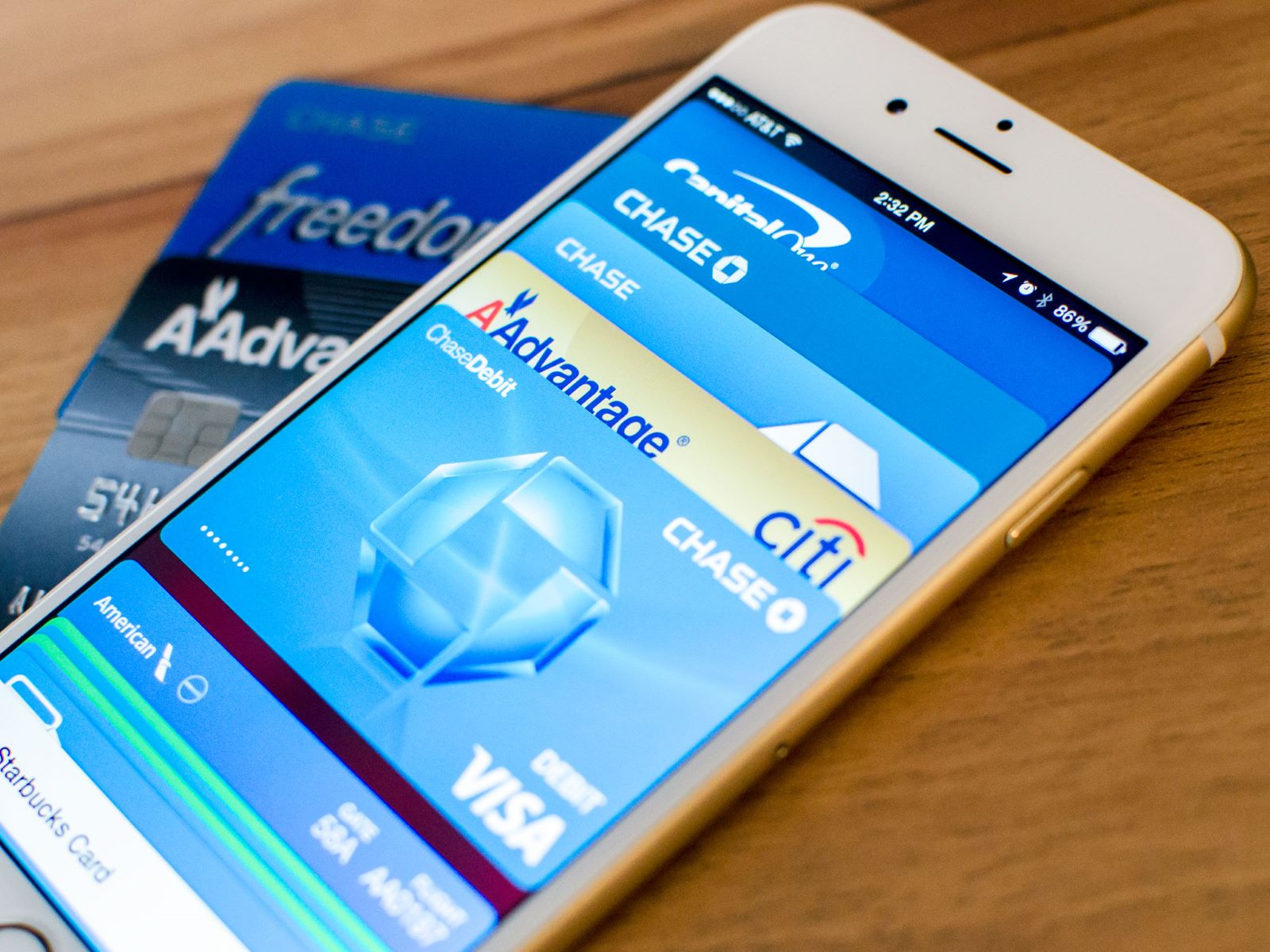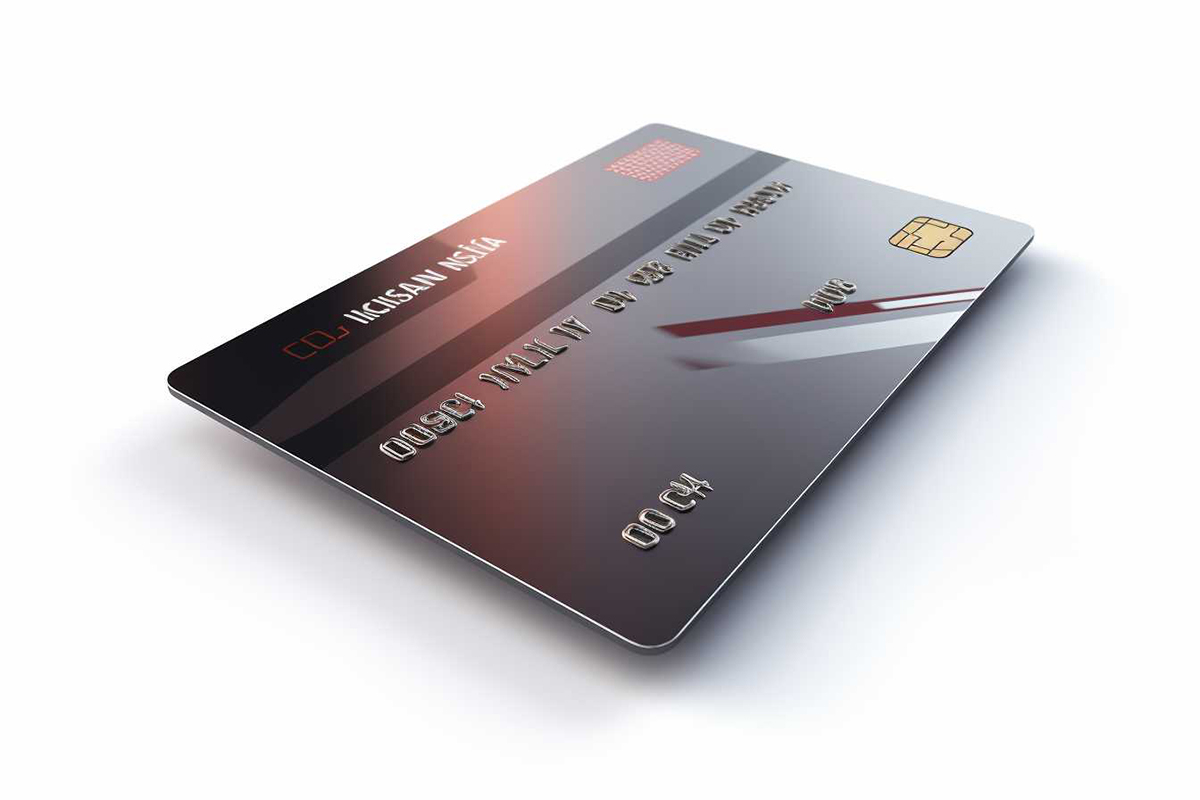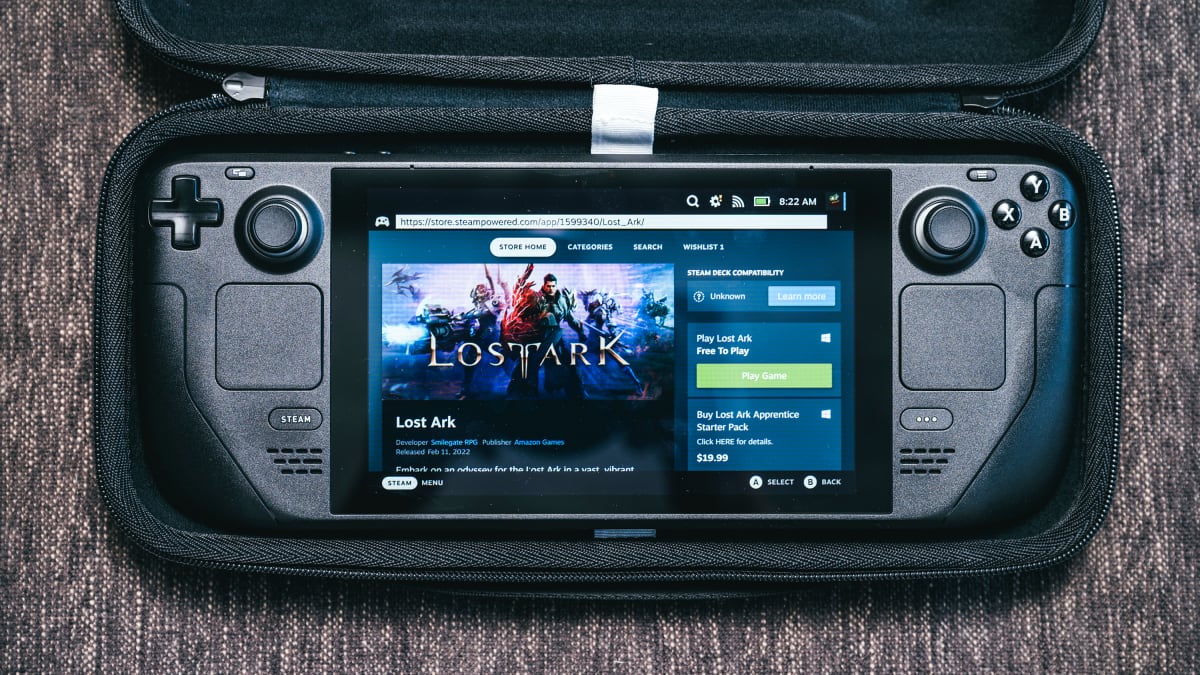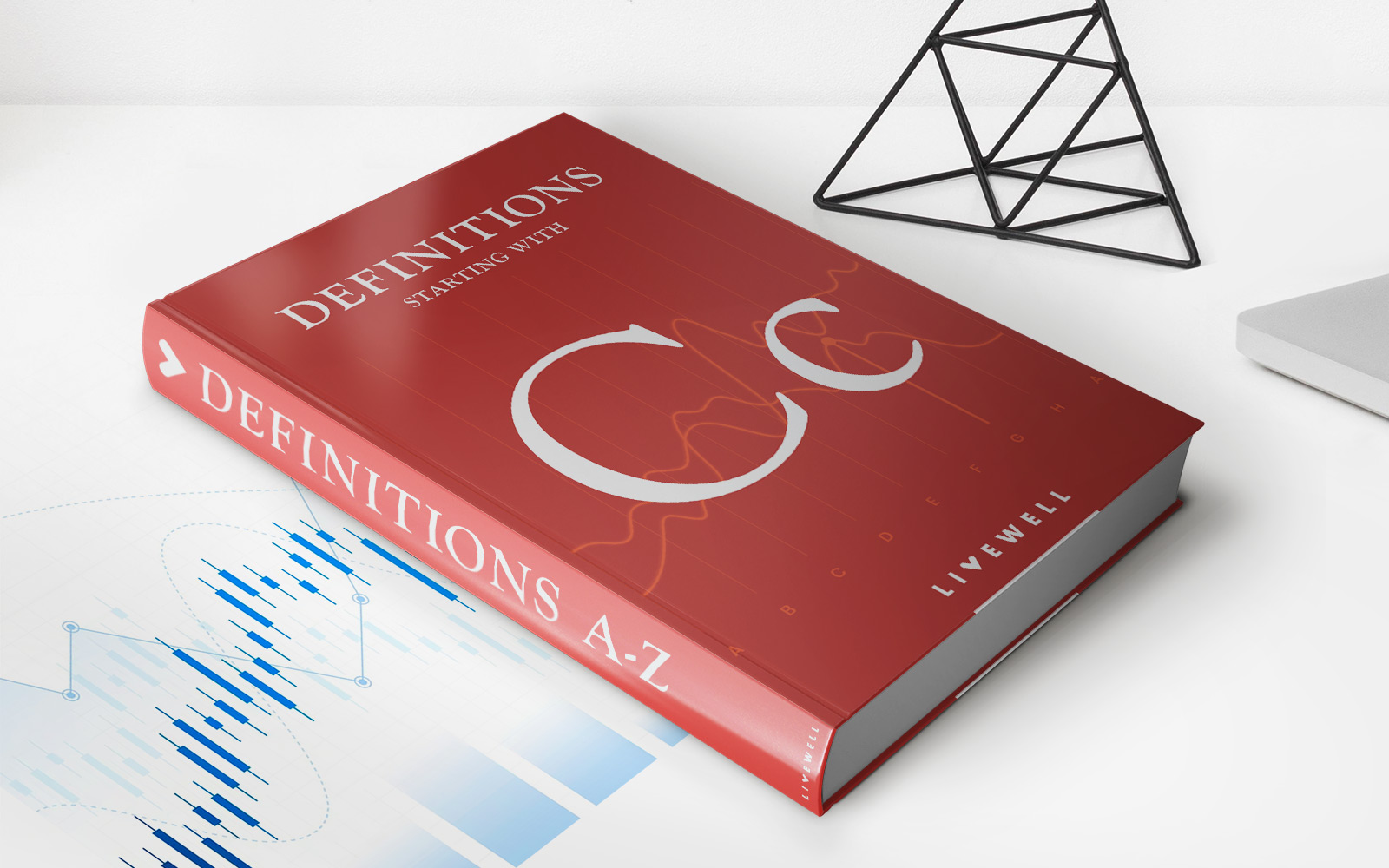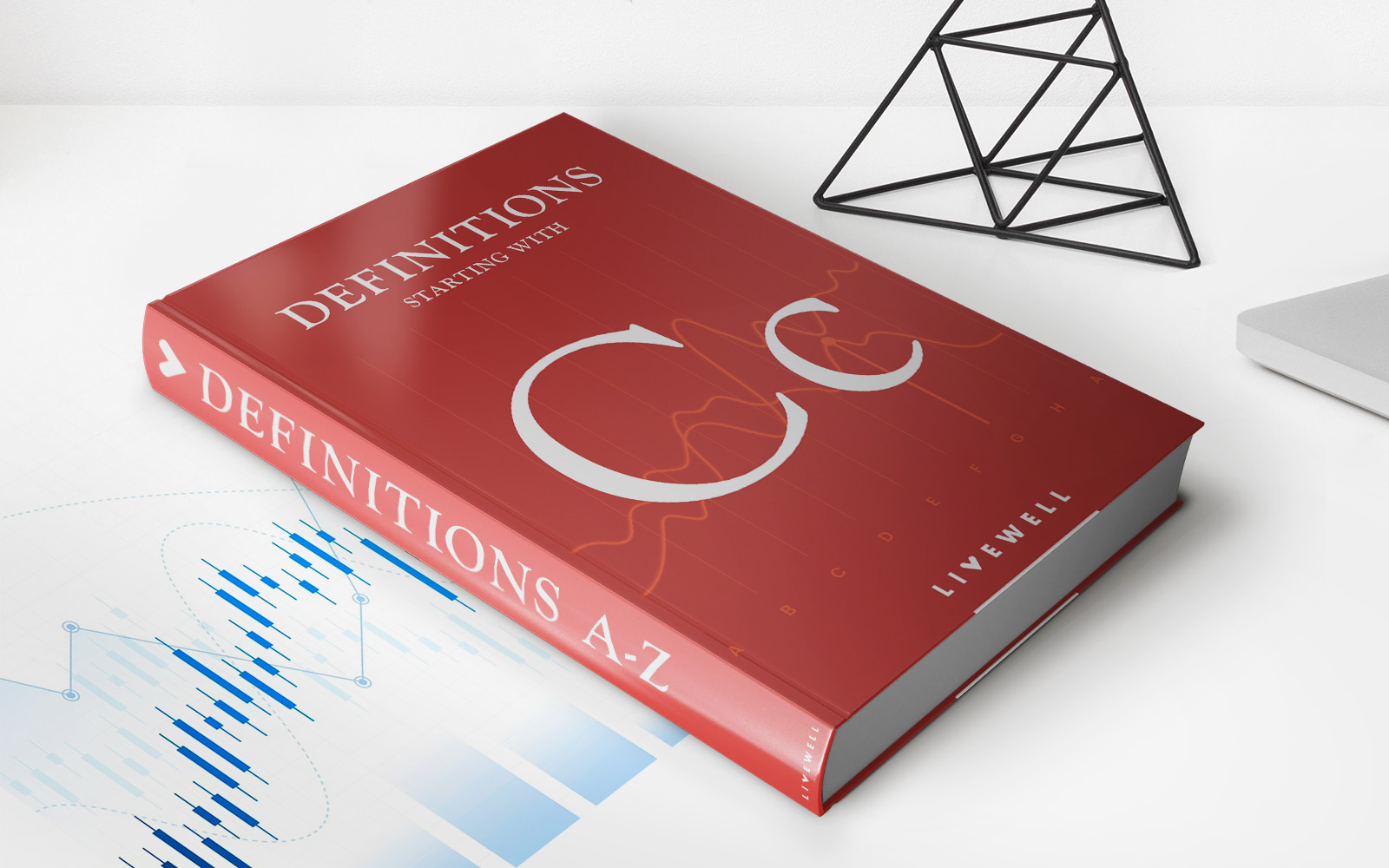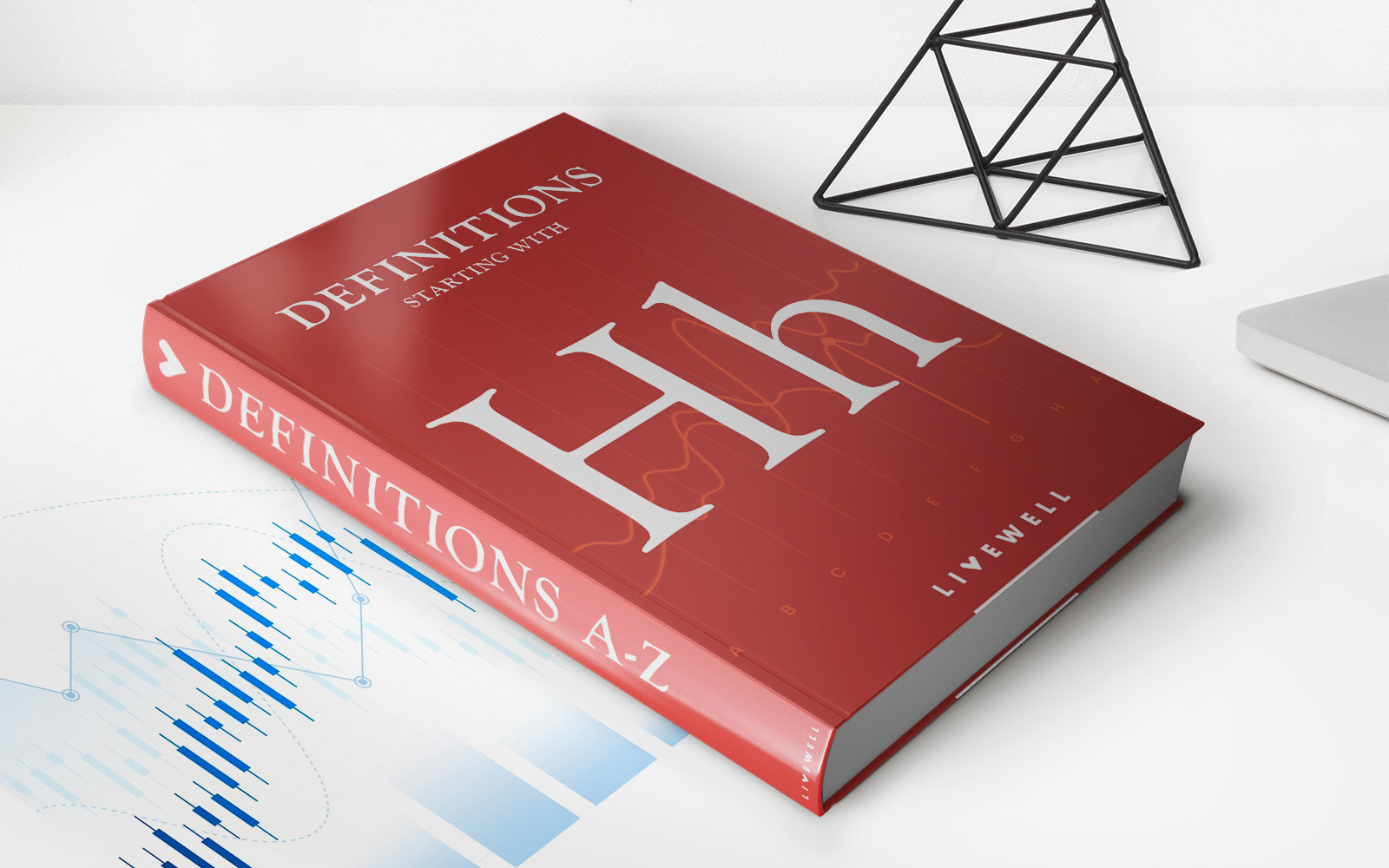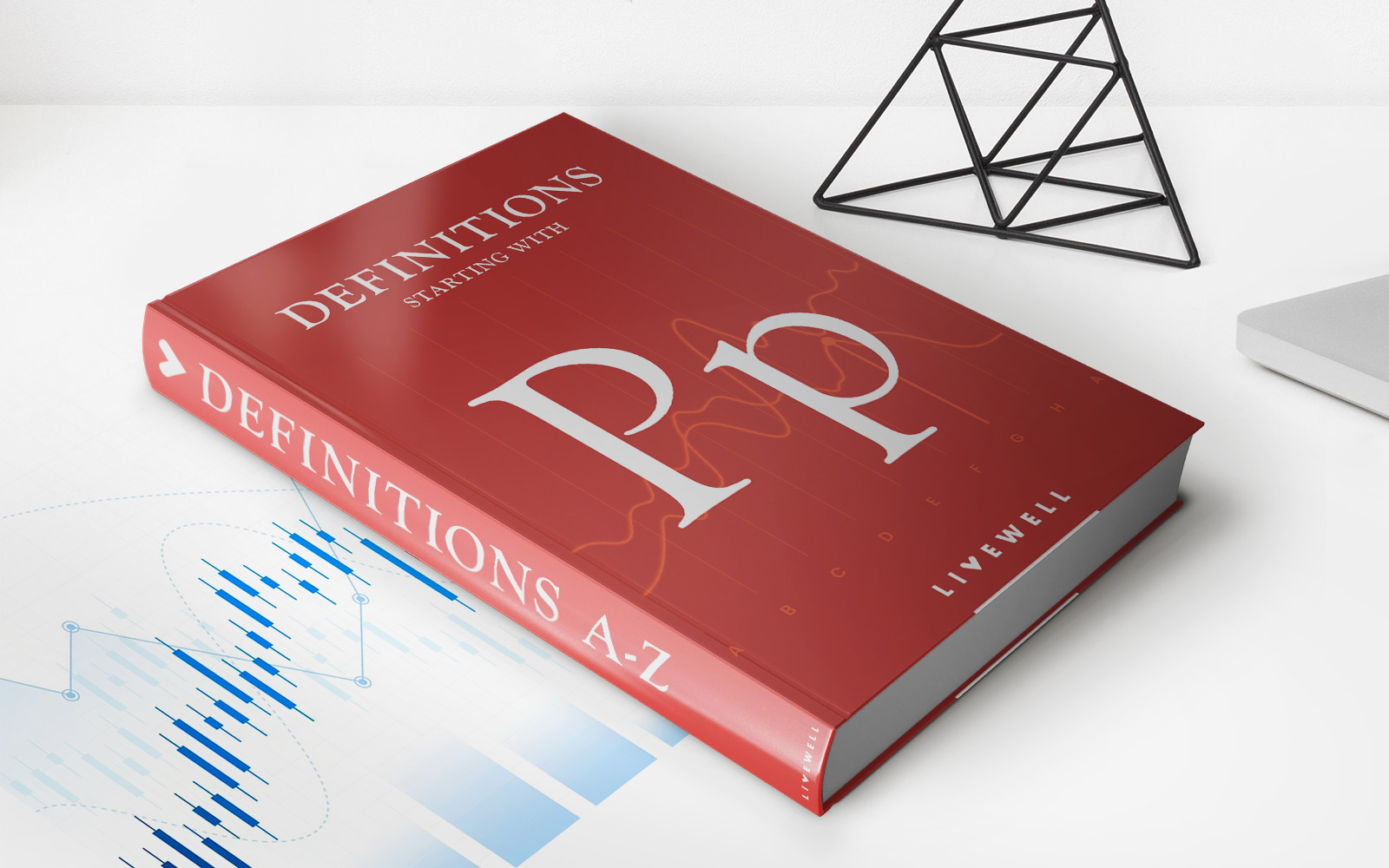Finance
How To Change Credit Card On Ring Account
Published: November 7, 2023
Need to update your credit card information on your Ring account? Discover how to change your credit card details easily and conveniently with our step-by-step guide. Enhance your finance management today!
(Many of the links in this article redirect to a specific reviewed product. Your purchase of these products through affiliate links helps to generate commission for LiveWell, at no extra cost. Learn more)
Table of Contents
Introduction
Welcome to the world of Ring, a leading home security company that brings peace of mind to millions of households worldwide. As a valued Ring customer, you have access to various features and settings to personalize your experience. One such setting is the ability to change the credit card associated with your Ring account.
Whether you’ve recently obtained a new credit card, want to switch to a different payment method, or simply need to update your billing information, the process of changing your credit card on the Ring platform is quick and straightforward. In this article, we will guide you through the steps to ensure a seamless transition.
Before we delve into the process, it’s essential to emphasize the importance of keeping your billing information up to date. By ensuring your account has accurate and valid payment details, you can continue to enjoy uninterrupted services and subscriptions from Ring.
Now, let’s get started on the step-by-step process of changing your credit card on your Ring account.
Step 1: Accessing your Ring Account
The first step in changing your credit card on your Ring account is to access your Ring account through the Ring app or website. Here’s how you can do it:
- If you have the Ring app installed on your mobile device, open the app and log in using your email and password. If you don’t have the app, you can visit the Ring website and click on the “Sign In” or “Account Login” link located at the top right corner of the page.
- Once you have successfully logged in, you will be directed to your Ring dashboard, where you can see a summary of your devices and settings. Take a moment to familiarize yourself with the dashboard, as you will be navigating through it to change your credit card information.
By accessing your Ring account, you gain control over the various settings and features that Ring offers, including the ability to edit your payment options.
Note: If you encounter any issues logging into your Ring account, make sure you have entered your correct login credentials. If you have forgotten your password, you can reset it by following the password recovery process provided by Ring.
Once you are logged into your Ring account, you are ready to proceed to the next step: navigating to the account settings where you can change your credit card information.
Step 2: Navigating to Account Settings
In order to change your credit card on your Ring account, you need to navigate to the account settings where you can manage your payment options. Here’s how you can do it:
- From your Ring dashboard, look for the profile or account icon. It is usually represented by a silhouette of a person and can be found in the top right corner of the screen.
- Click on the profile or account icon to display a dropdown menu with various options.
- Look for and select the “Account Settings” or “Payment Settings” option. The specific name may vary slightly, but it should be easily identifiable.
By navigating to the account settings, you gain access to a range of options to manage your Ring account, including the ability to update your credit card information.
It’s important to note that the steps to access the account settings may vary slightly depending on the version of the Ring app or website you are using. However, the general process remains the same.
Once you have successfully navigated to the account settings, you are ready to proceed to the next step: selecting payment options.
Step 3: Selecting Payment Options
Once you have accessed your account settings, the next step in changing your credit card on your Ring account is to select the payment options tab. Here’s how you can do it:
- Within the account settings page, look for a tab or menu option specifically labeled “Payment Options” or “Billing Information.” Click on this tab to proceed.
- Upon selecting the payment options tab, you will be presented with your current payment details, including the credit card associated with your Ring account.
By selecting the payment options tab, you have now entered the section of your Ring account where you can edit and manage your payment information.
It’s worth mentioning that if you have multiple payment methods linked to your Ring account, you may see a list of available payment options. In this case, you will need to identify the credit card you wish to change and proceed accordingly.
Now that you have successfully navigated to the payment options section, it’s time to move on to the next step: removing the current credit card from your Ring account.
Step 4: Removing the Current Credit Card
Before you can add a new credit card to your Ring account, you’ll need to remove the current credit card associated with it. Follow these steps to remove the current credit card:
- In the payment options section, locate the current credit card that is linked to your Ring account.
- Next to the credit card details, you should see an option to “Remove” or “Delete” the card. Click on this option to initiate the removal process.
- A confirmation message may appear to ensure that you want to remove the card. Confirm your decision by clicking “Yes” or “Remove”.
Removing the current credit card ensures that it is no longer linked to your Ring account and will prevent any further transactions or charges with this card.
It’s important to note that once you have removed the current credit card, you will need to add a new credit card or payment method to continue using the services and subscriptions offered by Ring.
Now that you have successfully removed the current credit card, let’s move on to the next step: adding a new credit card to your Ring account.
Step 5: Adding a New Credit Card
Now that you have removed the current credit card from your Ring account, it’s time to add a new credit card. Follow these steps to add a new credit card:
- In the payment options section, look for an option to “Add New Card” or “Add Payment Method”. Click on this option to begin the process of adding a new credit card.
- You will be prompted to enter the details of the new credit card. This includes the card number, expiration date, and security code. Fill in the necessary information accurately and double-check for any errors.
- Make sure to provide the correct billing address associated with the new credit card. This information is crucial for verification and ensuring that your payments are processed smoothly.
Adding a new credit card to your Ring account allows you to continue using Ring services and subscriptions without any interruption. It also ensures that your billing information is up to date and accurate.
Keep in mind that Ring may accept various types of credit cards, such as Visa, Mastercard, American Express, and Discover. Additionally, some users may have the option to link their Ring account to a PayPal account or other accepted digital payment methods.
Once you have successfully added the new credit card to your Ring account, it’s important to verify the card to ensure that it is fully activated and ready for use.
We will discuss the verification process in the next step.
Step 6: Verifying the New Credit Card
After adding a new credit card to your Ring account, it is essential to verify the card to confirm its validity. Follow these steps to verify the new credit card:
- Check your email inbox associated with your Ring account. You should receive an email from Ring notifying you of the credit card addition.
- Open the email and look for instructions on how to verify the new credit card. The verification process may require you to click on a link or follow specific steps outlined in the email.
- Follow the instructions provided in the email to verify the credit card. This process typically involves confirming certain details or completing a verification form to ensure the card is legitimate and belongs to you.
- Once you have completed the verification process, you will typically receive a confirmation notice indicating that your new credit card has been successfully verified and is now ready for use.
Verifying the new credit card ensures the security and authenticity of the payment method on your Ring account. It adds an extra layer of protection to prevent fraudulent activity and unauthorized use of your financial information.
If you encounter any difficulties in the verification process or do not receive the verification email, it is recommended to contact Ring’s customer support for assistance. They will be able to guide you through the necessary steps or provide additional support.
After verifying the new credit card, you are ready to move on to the final step: confirming the changes made to your Ring account.
Step 7: Confirming the Changes
After successfully adding and verifying your new credit card on your Ring account, it’s important to confirm the changes to ensure they have been applied correctly. Follow these steps to confirm the changes:
- Return to the payment options section within your Ring account settings. You should see the updated credit card information displayed.
- Take a moment to review the credit card details to ensure they match the information of the new credit card you added.
- If everything looks correct, you can consider the changes confirmed. Your new credit card is now the primary payment method associated with your Ring account.
Confirming the changes gives you the peace of mind that your Ring account is now linked to the correct credit card and that future payments and subscriptions will be processed accordingly.
It’s always a good idea to periodically check your account settings to ensure your payment information is up to date. This will help avoid any potential billing issues or interruptions in service due to outdated payment details.
If, upon reviewing the changes, you notice any discrepancies or errors, it is recommended to repeat the necessary steps to rectify the issue. This may involve removing the incorrect card and adding the correct one or contacting Ring’s customer support for further assistance.
Congratulations! You have successfully changed the credit card on your Ring account. You can now enjoy the enhanced security and convenience of having your new credit card associated with your Ring services and subscriptions.
Before concluding, let’s recap the steps:
- Access your Ring account
- Navigate to the account settings
- Select payment options
- Remove the current credit card
- Add a new credit card
- Verify the new credit card
- Confirm the changes
By following these steps, you can easily manage your credit card information and ensure a seamless experience with your Ring account.
Thank you for choosing Ring, and we hope this guide has been helpful in changing your credit card on your Ring account!
Conclusion
Changing the credit card on your Ring account is a simple and important process to ensure the seamless functioning of your Ring services and subscriptions. By following the step-by-step guide outlined in this article, you can easily update your credit card information and continue enjoying the benefits of Ring’s home security solutions.
Remember to regularly review and update your payment details to avoid any billing issues or interruptions in service. Keeping your billing information up to date guarantees a smooth and uninterrupted experience with Ring’s products and services.
If you encounter any difficulties or have questions throughout the process of changing your credit card on your Ring account, don’t hesitate to reach out to Ring’s customer support. They are there to assist you and provide the necessary guidance to ensure a successful update of your payment information.
We hope this comprehensive guide has been helpful in guiding you through the process of changing the credit card on your Ring account. By following these steps, you can ensure that your Ring account remains secure and up to date with accurate billing information.
Thank you for choosing Ring, and we wish you continued safety and peace of mind with your Ring home security system!