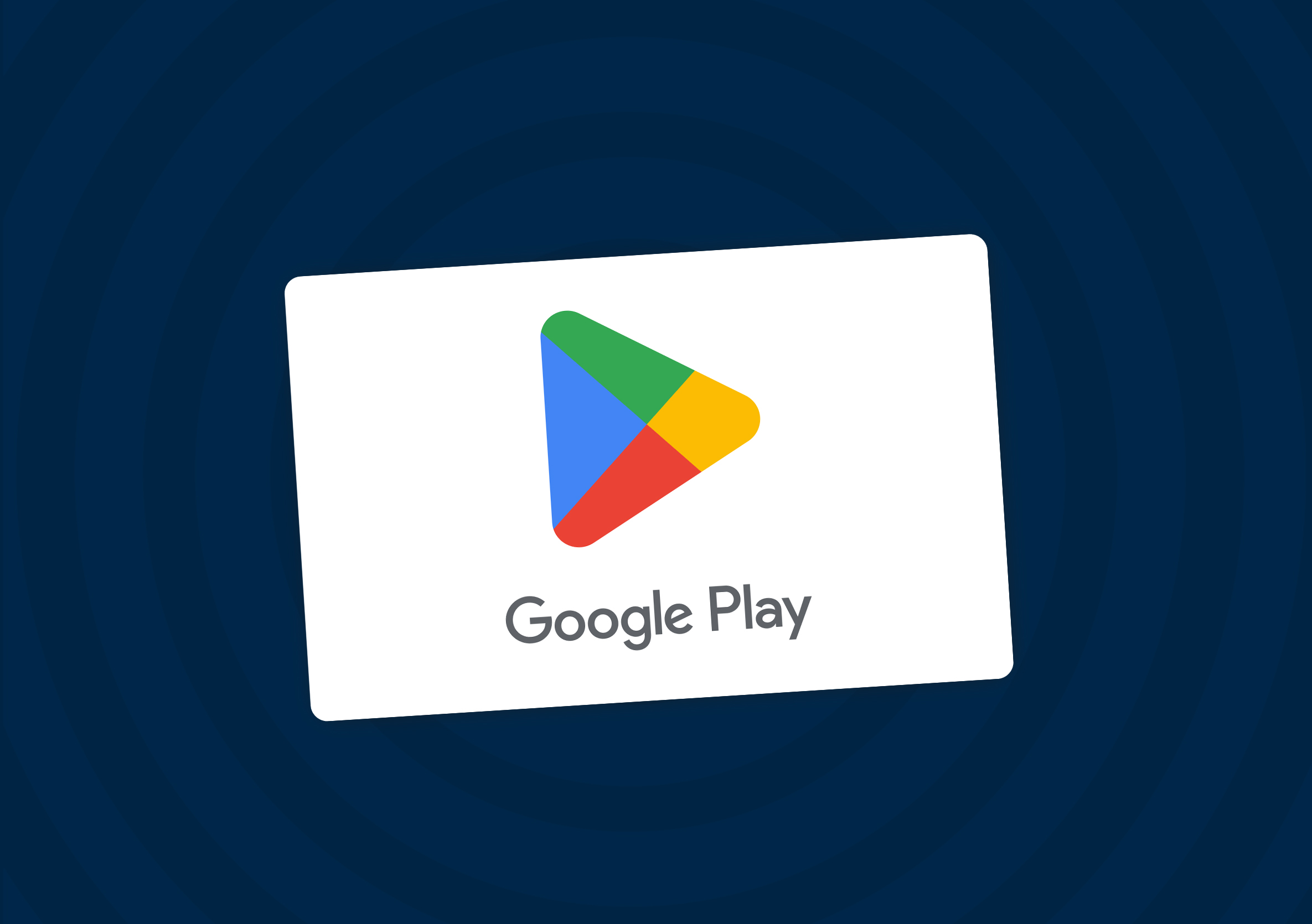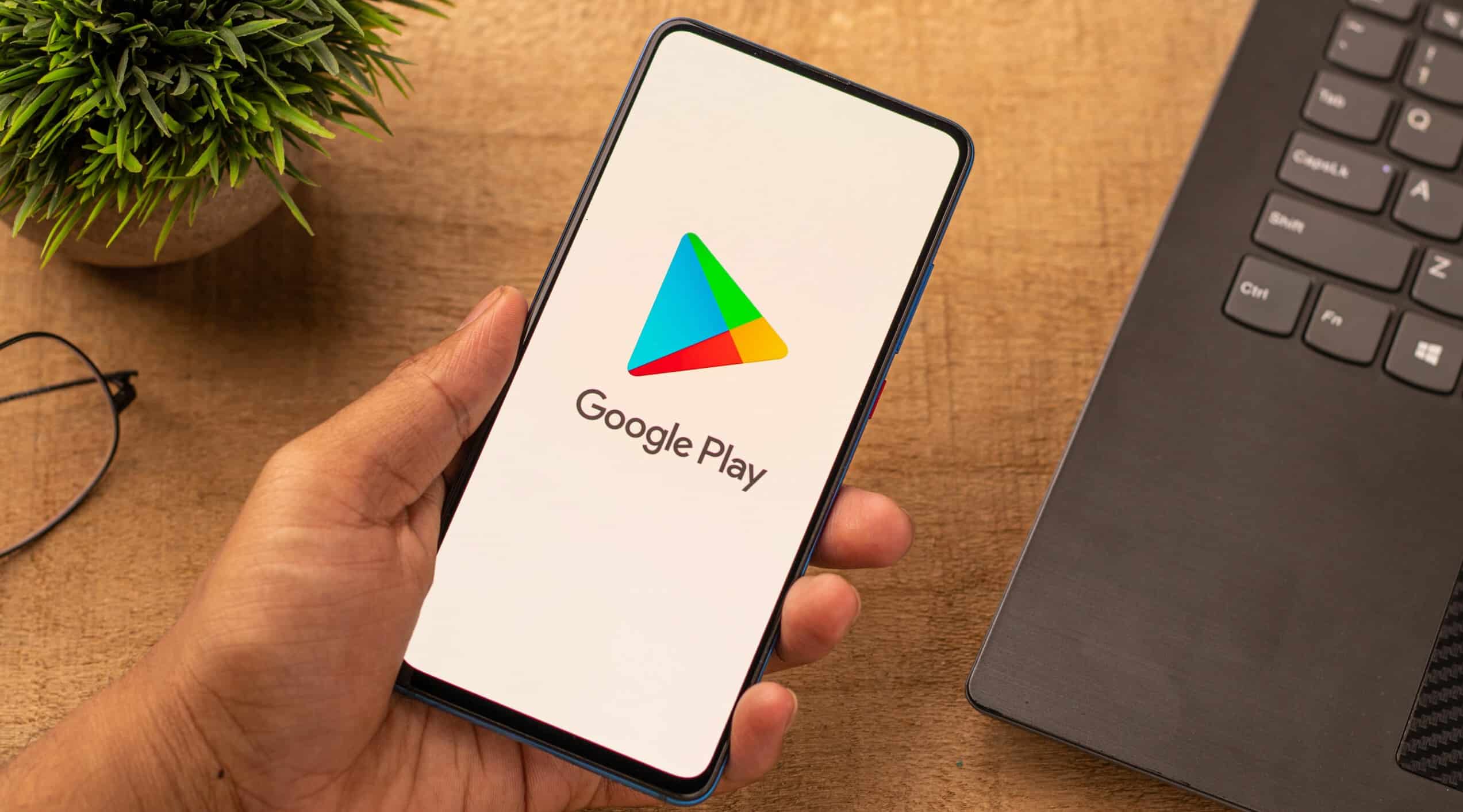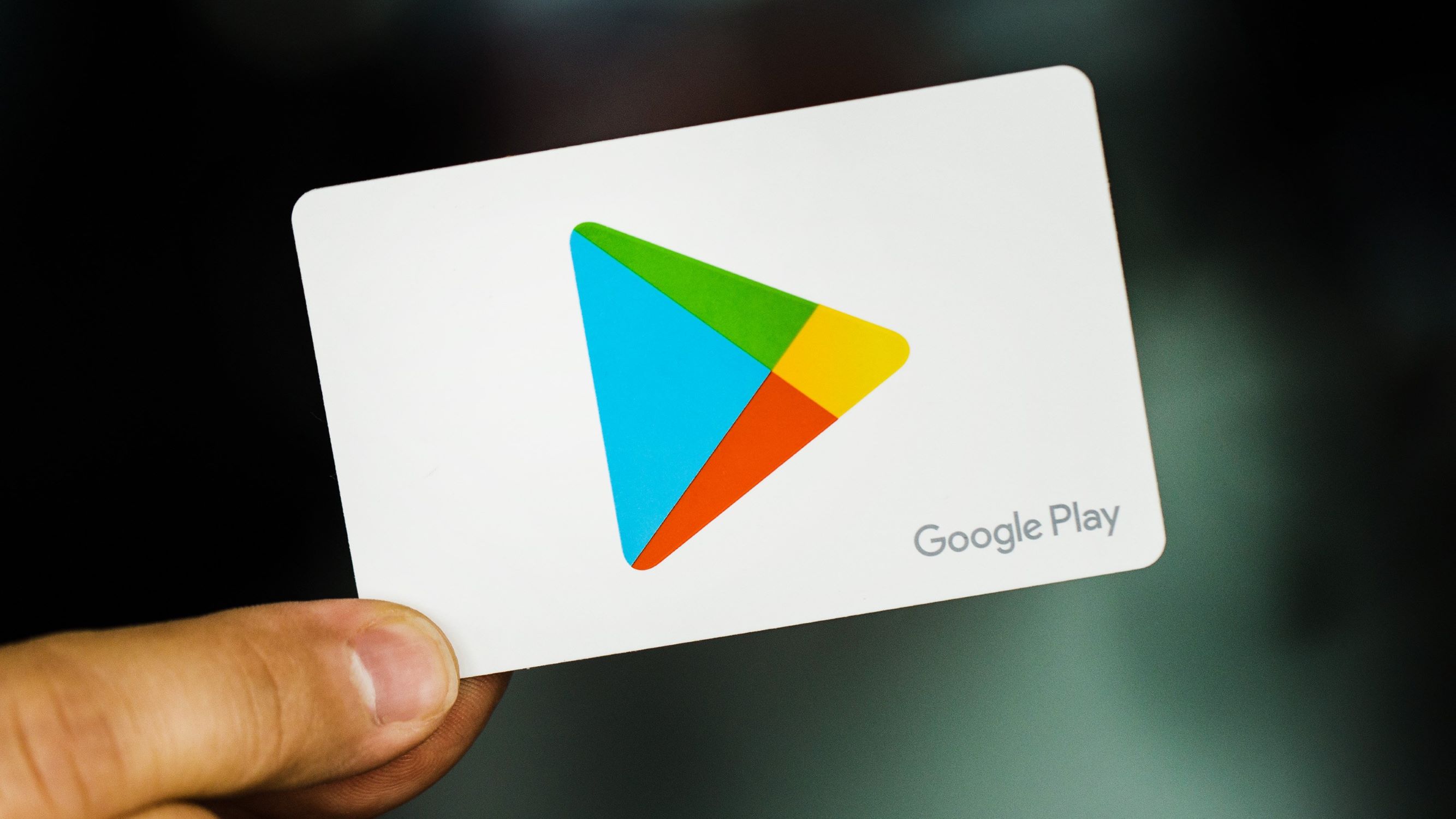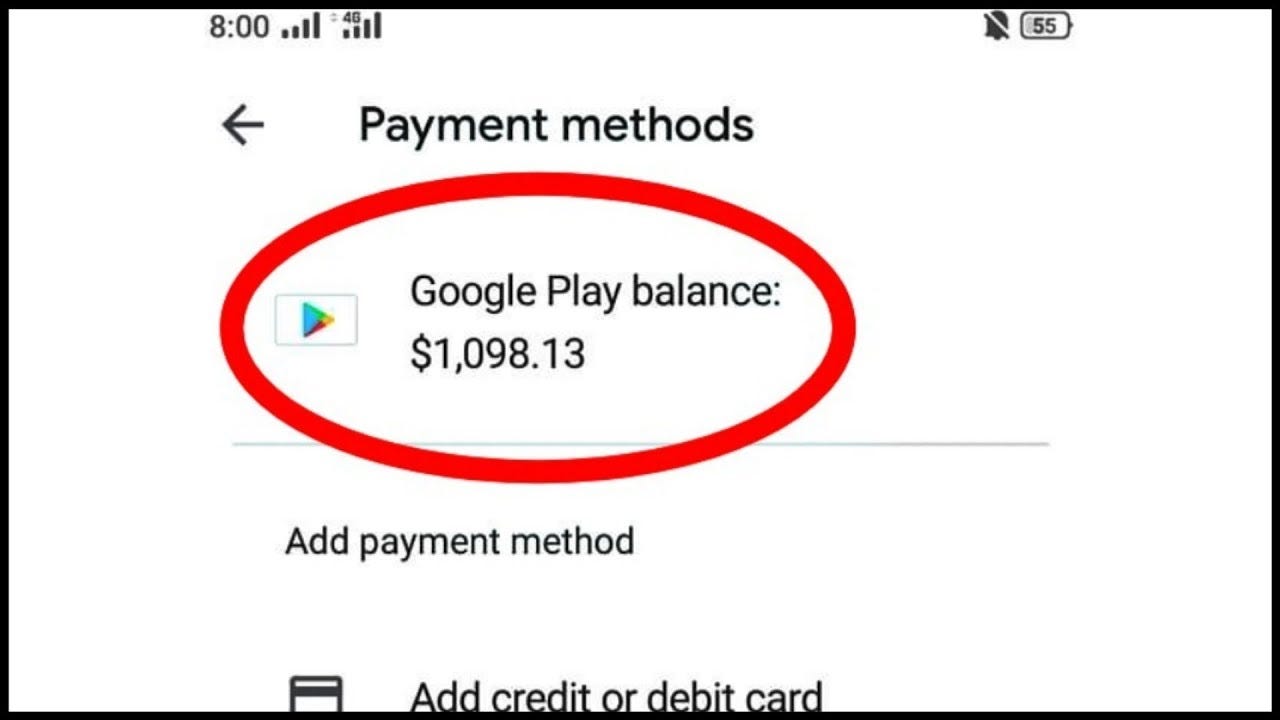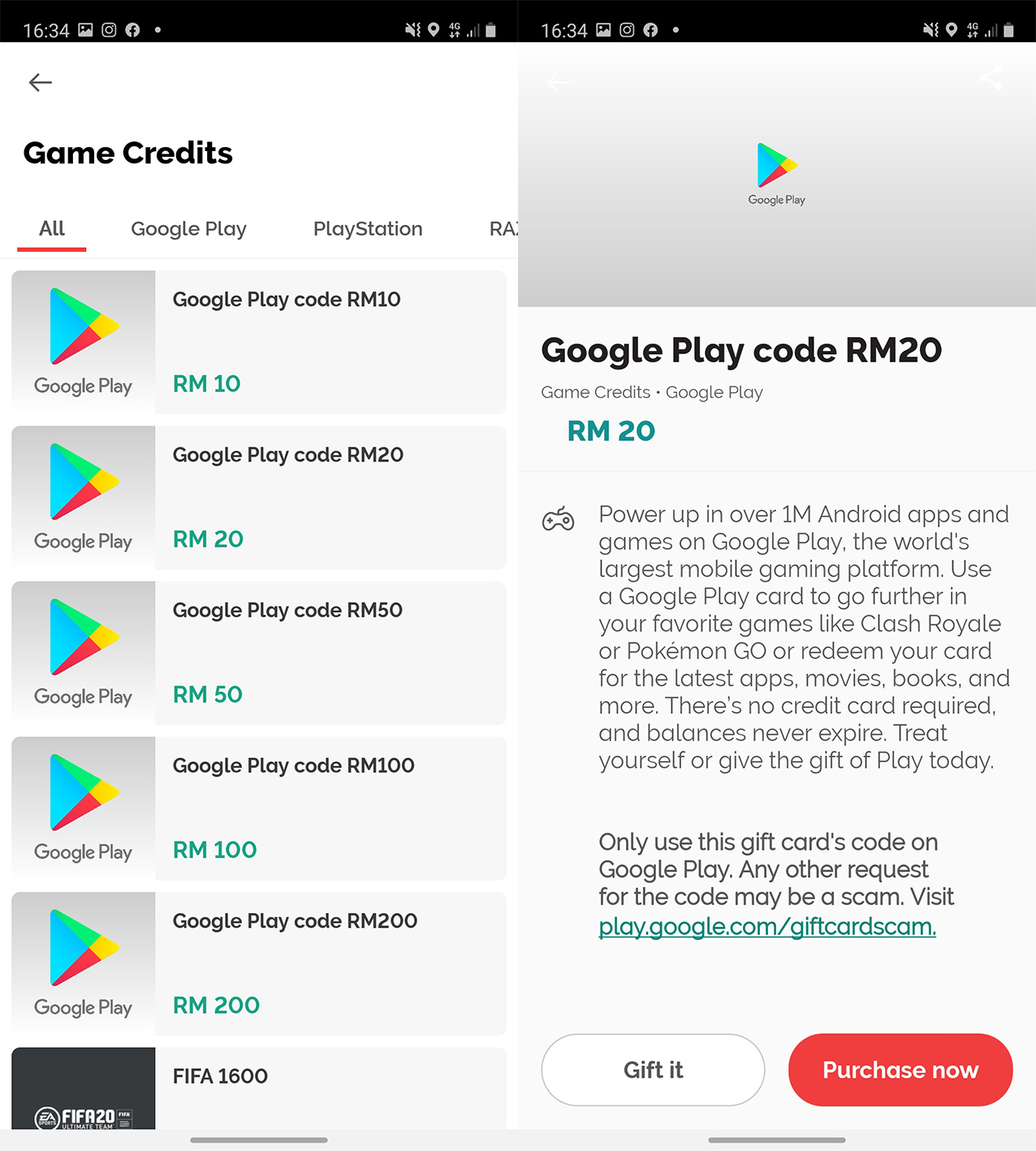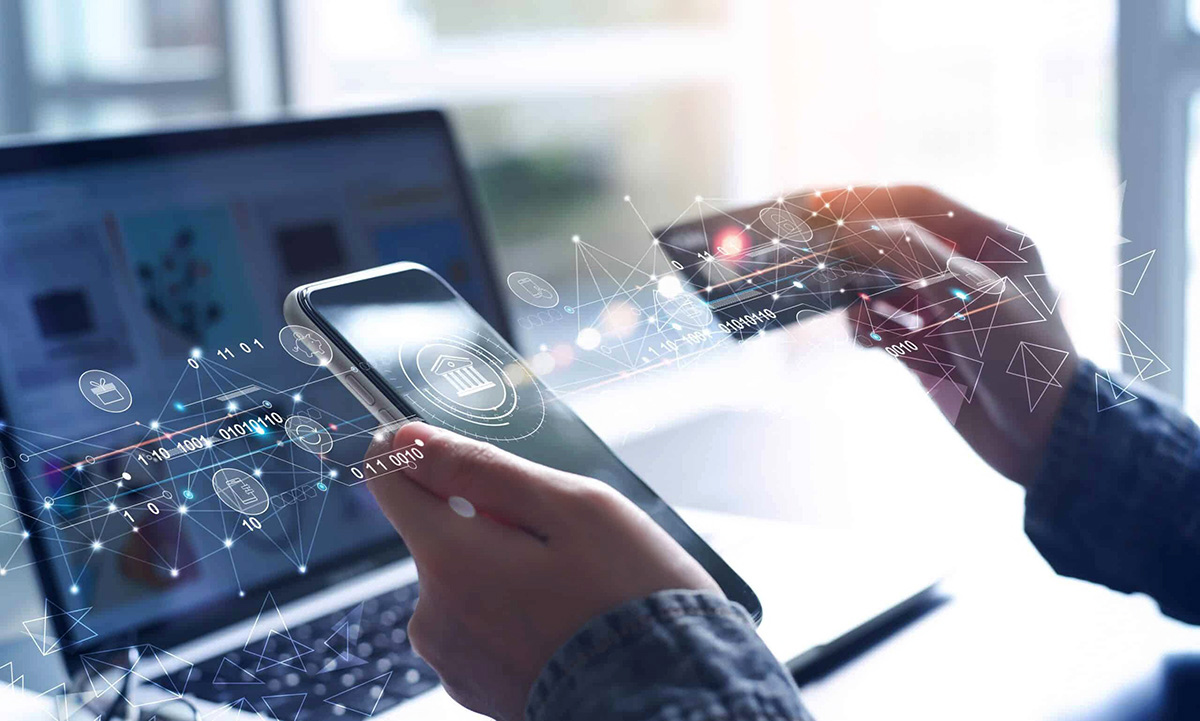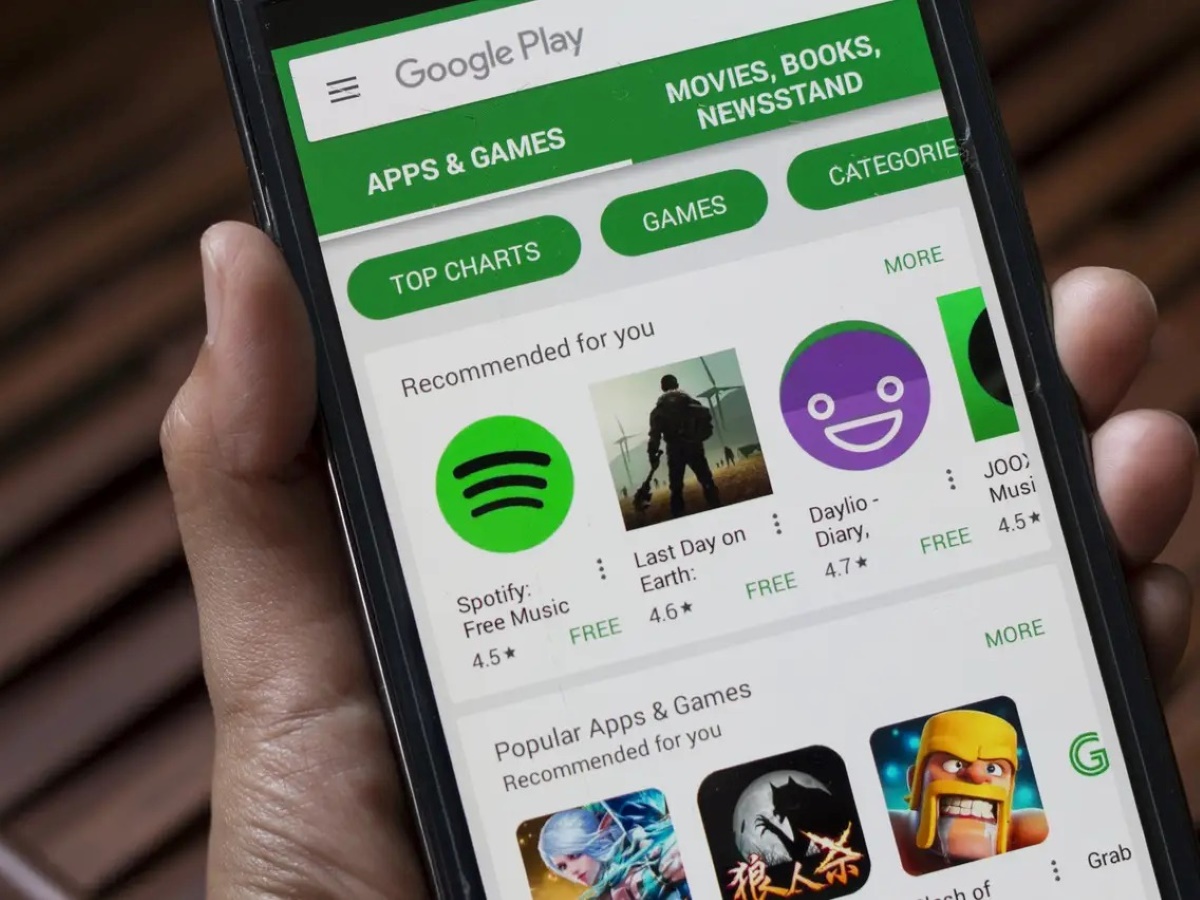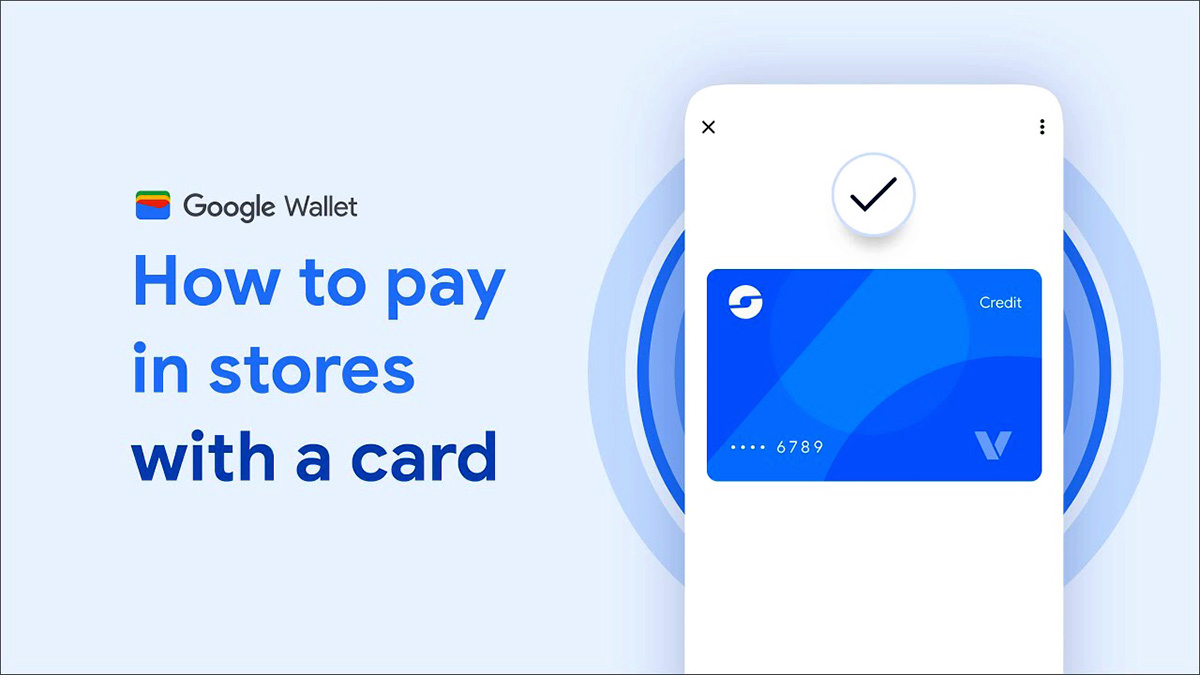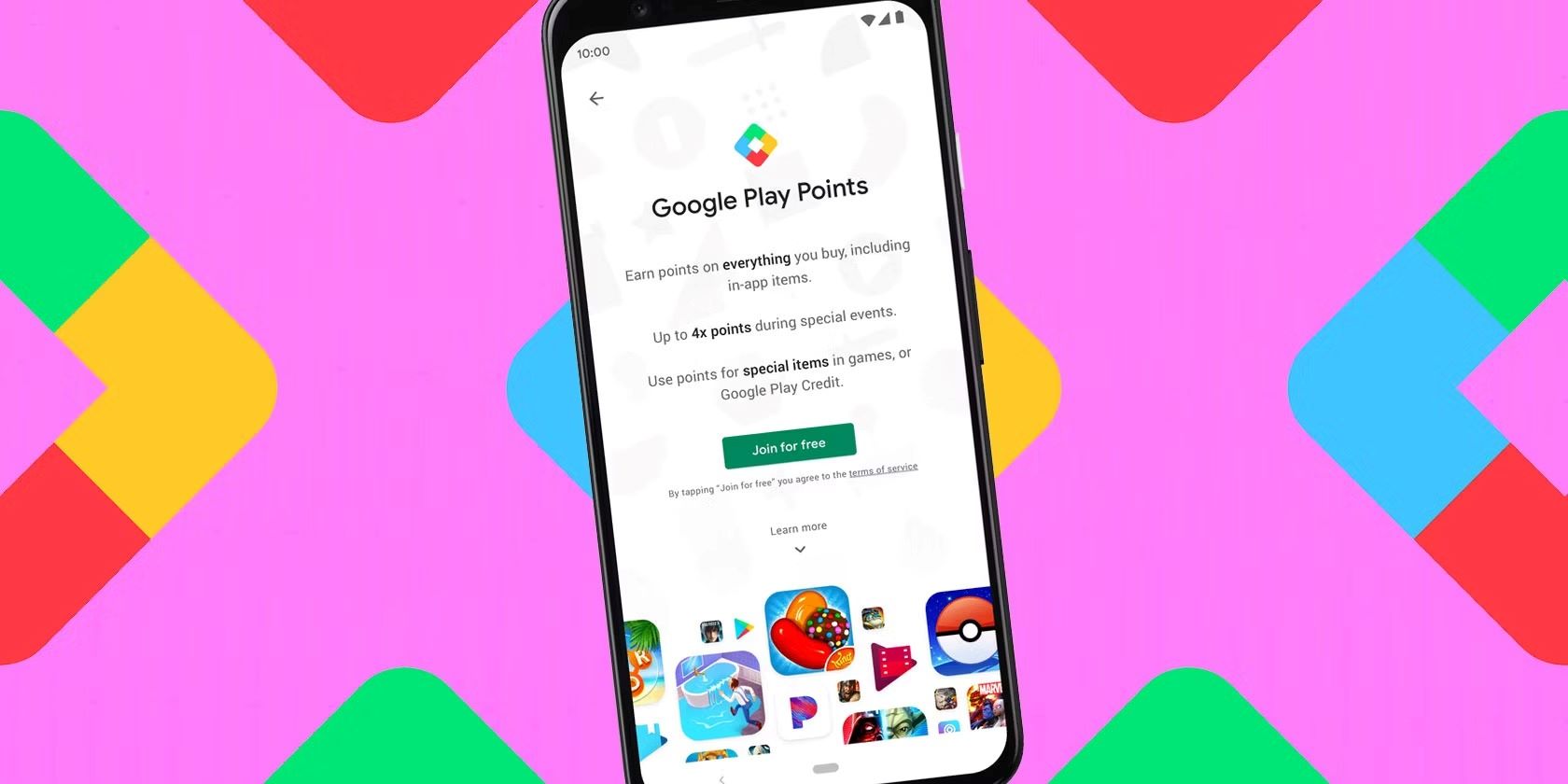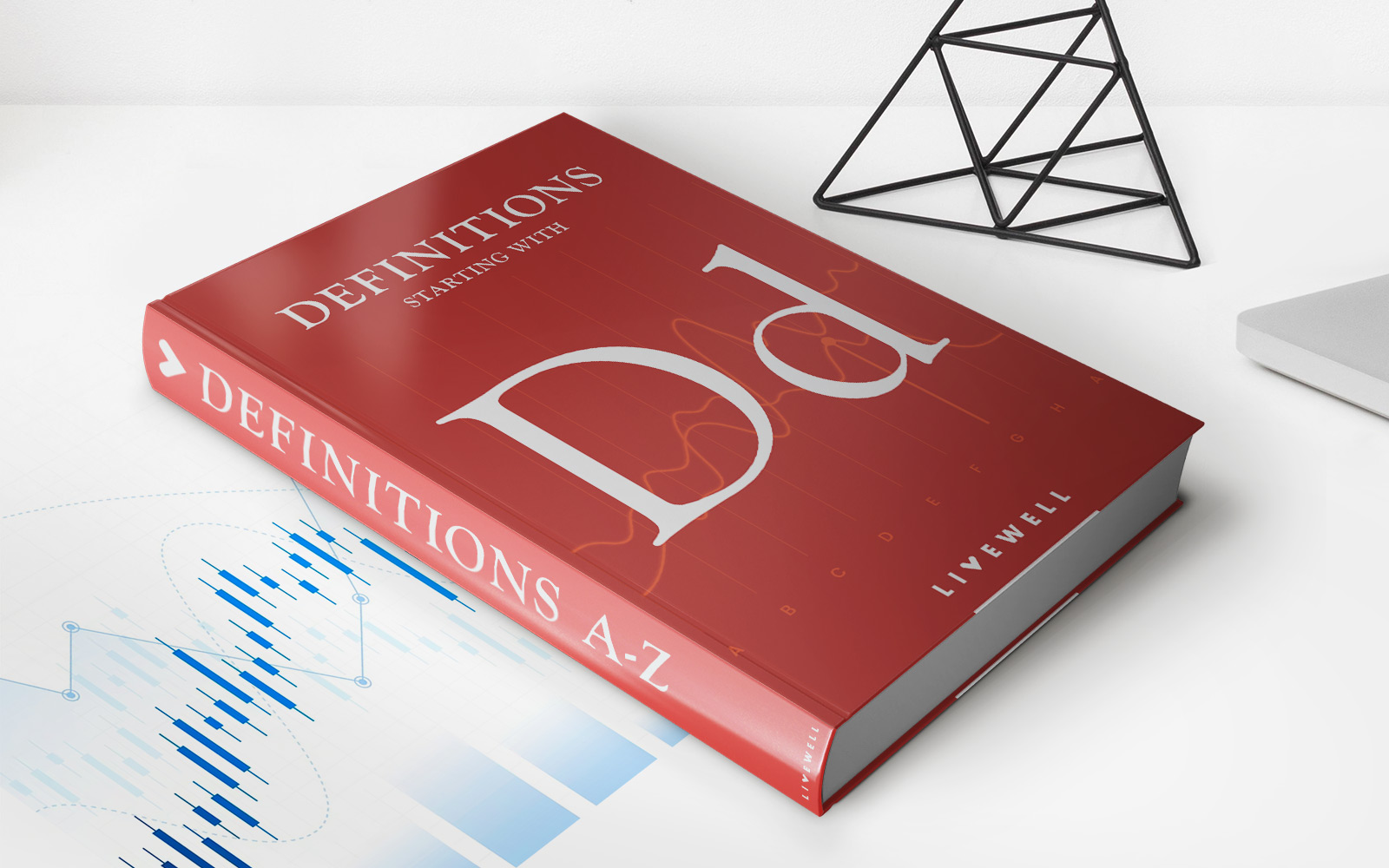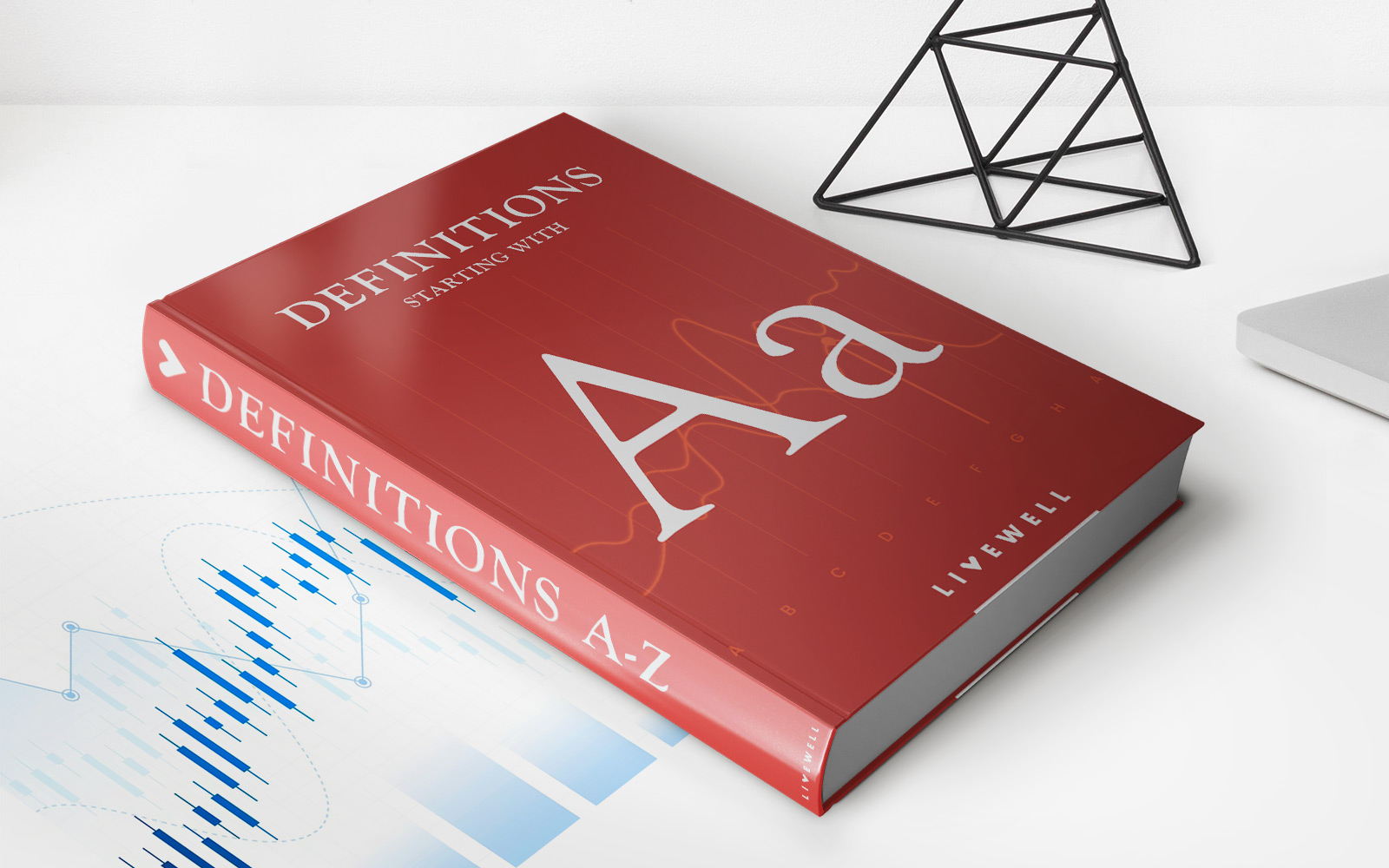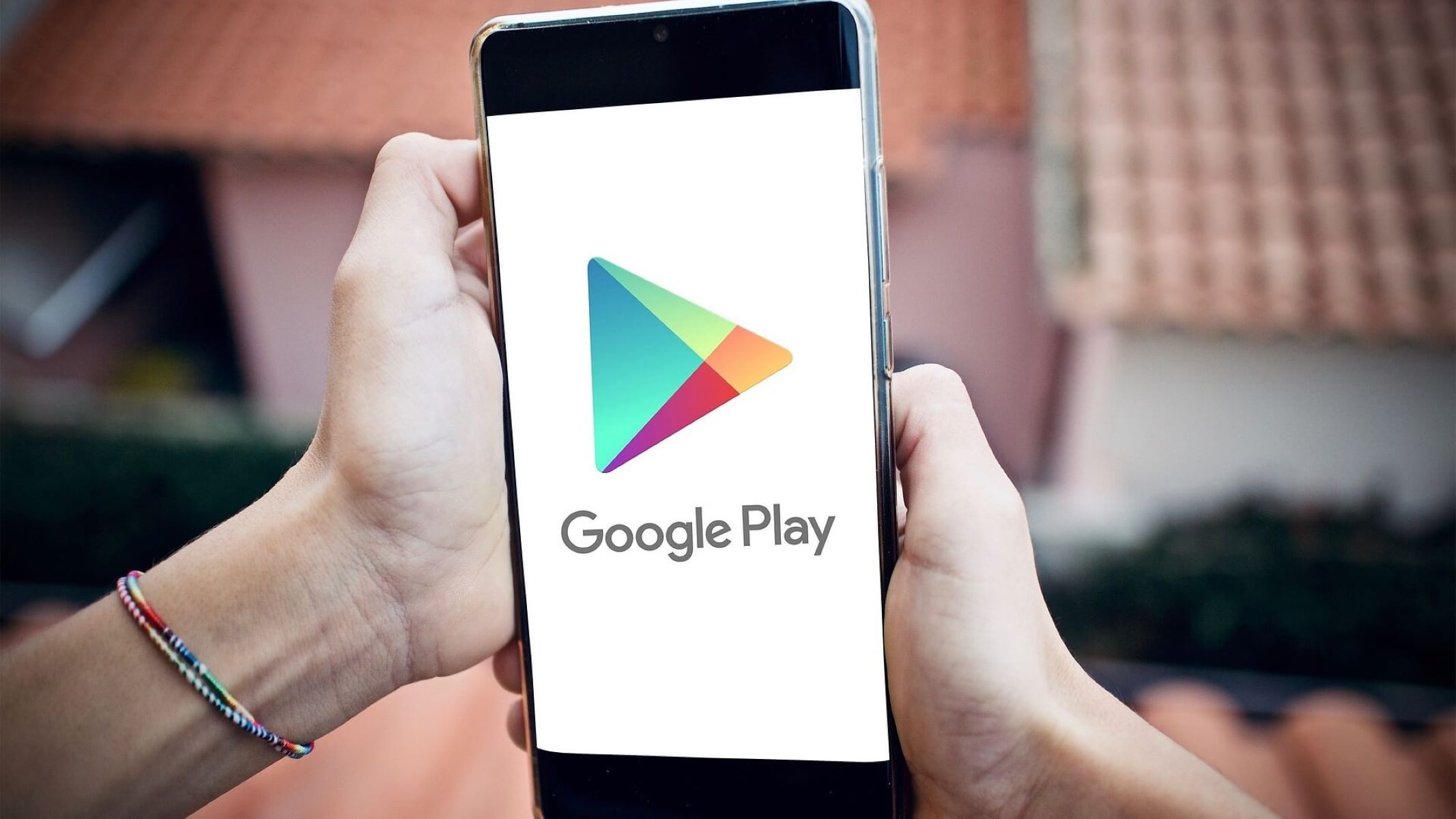
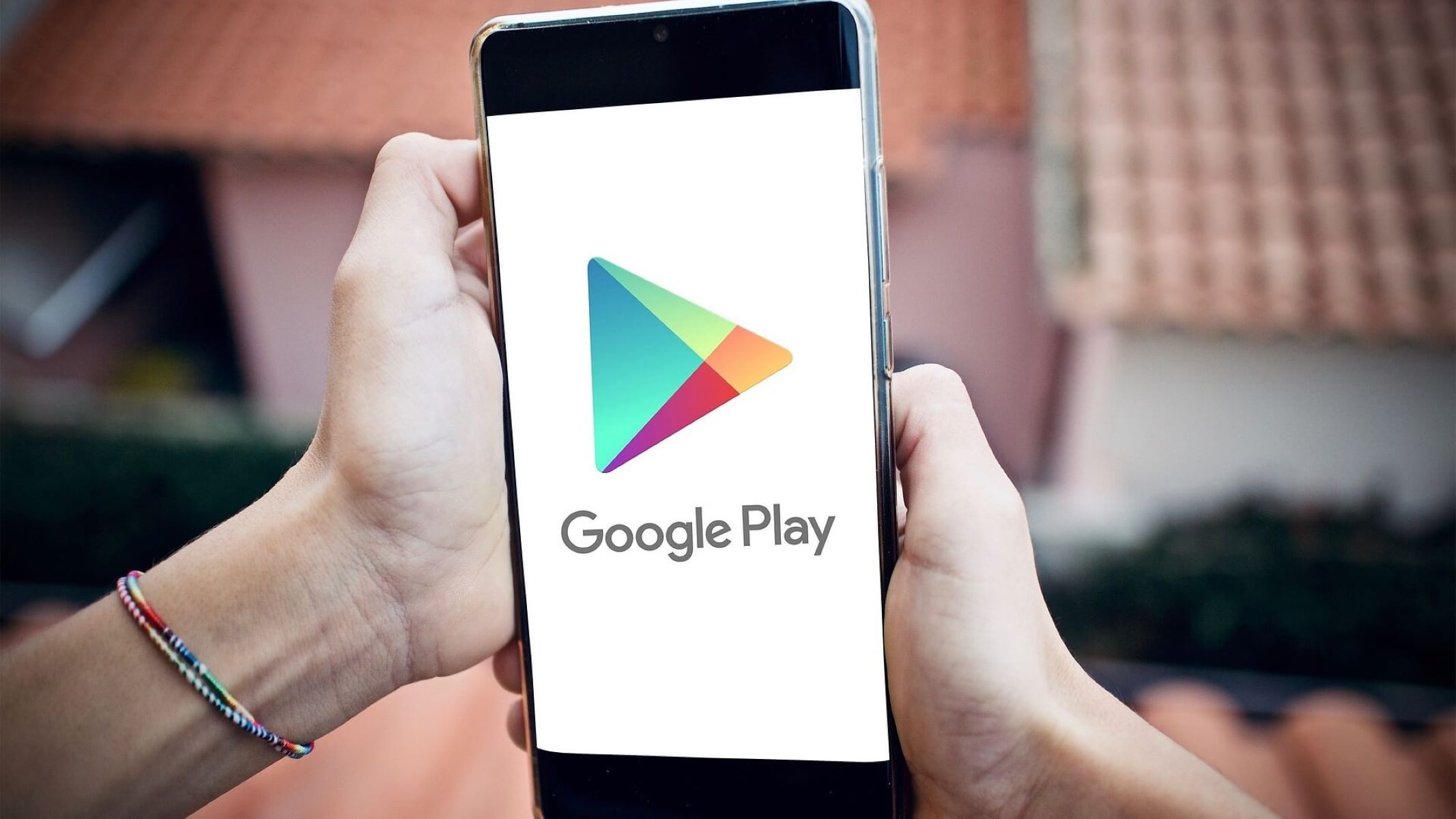
Finance
How To Remove Credit Card On Google Play
Published: October 27, 2023
Learn how to remove a credit card from your Google Play account and manage your finance more effectively. Remove unwanted payment methods today!
(Many of the links in this article redirect to a specific reviewed product. Your purchase of these products through affiliate links helps to generate commission for LiveWell, at no extra cost. Learn more)
Table of Contents
Introduction
Google Play is a popular platform for downloading and purchasing apps, games, books, and other digital content for Android devices. When you first set up your Google Play account, you might have added your credit card information for easy and convenient transactions. However, there may come a time when you no longer want to have your credit card linked to your Google Play account. This could be due to security concerns, a change in payment method, or simply wanting to remove the card for personal reasons.
In this article, we will explore two methods that you can use to remove your credit card from Google Play. Whether you are using the mobile app or a web browser, you’ll find step-by-step instructions to guide you through the process. It’s important to note that removing your credit card from Google Play does not cancel any existing subscriptions or purchases you have made. It simply removes the stored credit card information from your account.
Before we begin, it’s always a good idea to ensure that you have an alternative payment method set up for any future transactions on Google Play. This could include options like adding a new credit card, linking a PayPal account, or using gift cards. Having an alternate payment method will ensure that you can continue to enjoy the benefits of Google Play without any interruption.
Now, let’s dive into the methods of removing your credit card from Google Play, whether you are using the mobile app or a web browser.
Method 1: Removing Credit Card on Google Play via Mobile App
If you have the Google Play app installed on your Android device, you can easily remove your credit card using the following steps:
- Open the Google Play app on your Android device. It’s usually represented by a white shopping bag icon with a colorful triangle on it.
- Tap on the menu icon. It can be found in the top-left corner of the screen, typically three horizontal lines.
- From the menu that appears, select “Payment methods.”
- You will see a list of payment methods associated with your Google Play account. Find the credit card you want to remove and tap on it.
- In the card details page, tap on the three-dot menu icon located in the top-right corner of the screen.
- A pop-up menu will appear. Tap on “Remove” or “Delete” to remove the credit card from your Google Play account.
- Confirm your selection when prompted. Your credit card will now be removed from your Google Play account.
It’s important to note that if you have multiple credit cards linked to your Google Play account, you can repeat these steps to remove any additional cards that you no longer wish to have associated with your account.
Once you have successfully removed your credit card, you can still make purchases on Google Play by using alternative payment methods such as gift cards, PayPal, or adding a new credit card at a later time.
Now that you know how to remove a credit card using the Google Play app, let’s explore the second method for removing your credit card using a web browser.
Method 2: Removing Credit Card on Google Play via Web Browser
If you prefer to remove your credit card from Google Play using a web browser on your computer or mobile device, follow these steps:
- Open a web browser and go to the Google Play website.
- Sign in to your Google account if you haven’t already.
- Click on your profile picture or initial in the top-right corner of the screen to access the account menu.
- From the menu, select “Payments & subscriptions.”
- Under the “Payment methods” section, you will see a list of payment methods associated with your account. Locate the credit card you want to remove and click on the “Edit” button next to it.
- A new window or page will open with the details of your credit card. Look for the option to remove or delete the card and click on it.
- You may be prompted to re-enter your Google account password for security purposes. Enter your password and confirm your action to remove the credit card.
- Once confirmed, the credit card will be removed from your Google Play account.
Similar to the mobile app method, you can repeat these steps if you have multiple credit cards linked to your Google Play account and wish to remove any additional cards.
After removing your credit card, you can continue to make purchases on Google Play using different payment methods like gift cards, linking a PayPal account, or adding a new credit card whenever you choose.
And there you have it! You now know how to remove your credit card from Google Play using both the mobile app and a web browser. By following these simple steps, you can ensure that your payment methods are up to date and secure while enjoying the vast array of digital content available on Google Play.
Conclusion
In this article, we have explored two methods for removing your credit card from Google Play. Whether you prefer to use the mobile app or a web browser, the process is straightforward and can be completed in just a few steps.
By removing your credit card from Google Play, you can have peace of mind knowing that your payment information is secure. Whether you’ve switched to a different payment method or no longer wish to have your credit card connected to your Google Play account, these methods provide a convenient way to manage your payment options.
Remember, removing your credit card from Google Play does not cancel any existing subscriptions or purchases you have made. It simply removes the stored credit card information from your account. You can continue to enjoy the benefits of Google Play by using alternative payment methods like gift cards, PayPal, or adding a new credit card whenever needed.
Always make sure to have an alternative payment method set up before removing your credit card from Google Play. This will ensure that you can continue to make purchases and download your favorite apps without any interruption.
Whether you’re using the Google Play app on your Android device or a web browser on your computer or mobile device, the process of removing your credit card is quick and easy. Just follow the step-by-step instructions provided in this article, and you’ll be able to remove your credit card from Google Play in no time.
We hope this article has been helpful in guiding you through the process of removing your credit card from Google Play. Now you can enjoy a secure and hassle-free experience while exploring the wide range of digital content available on Google Play.