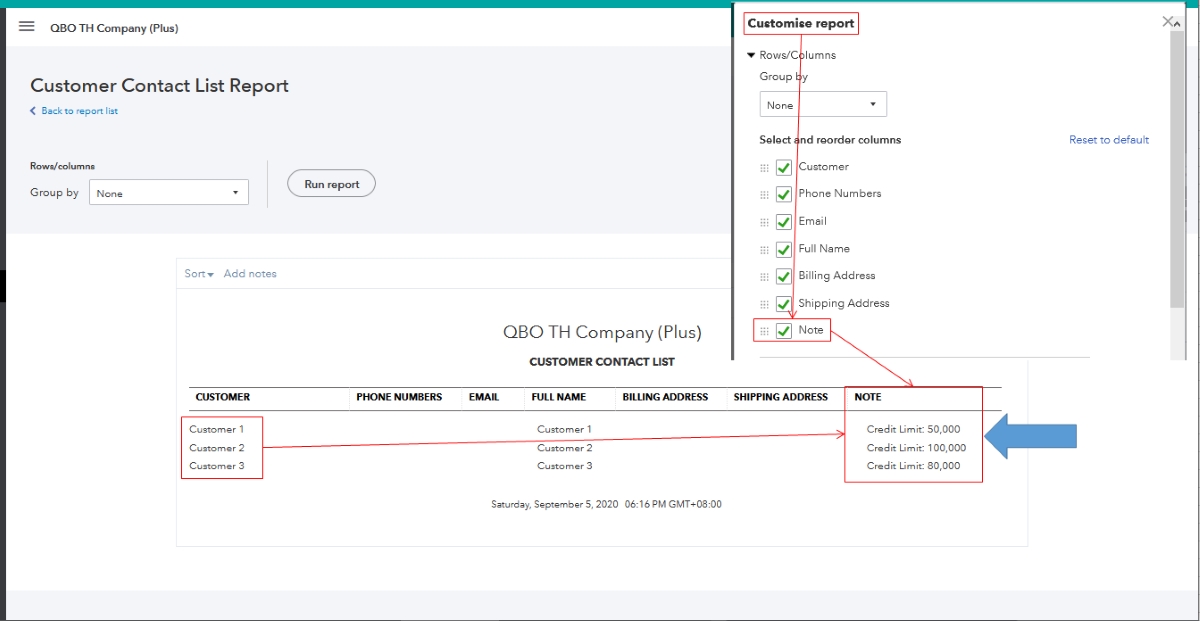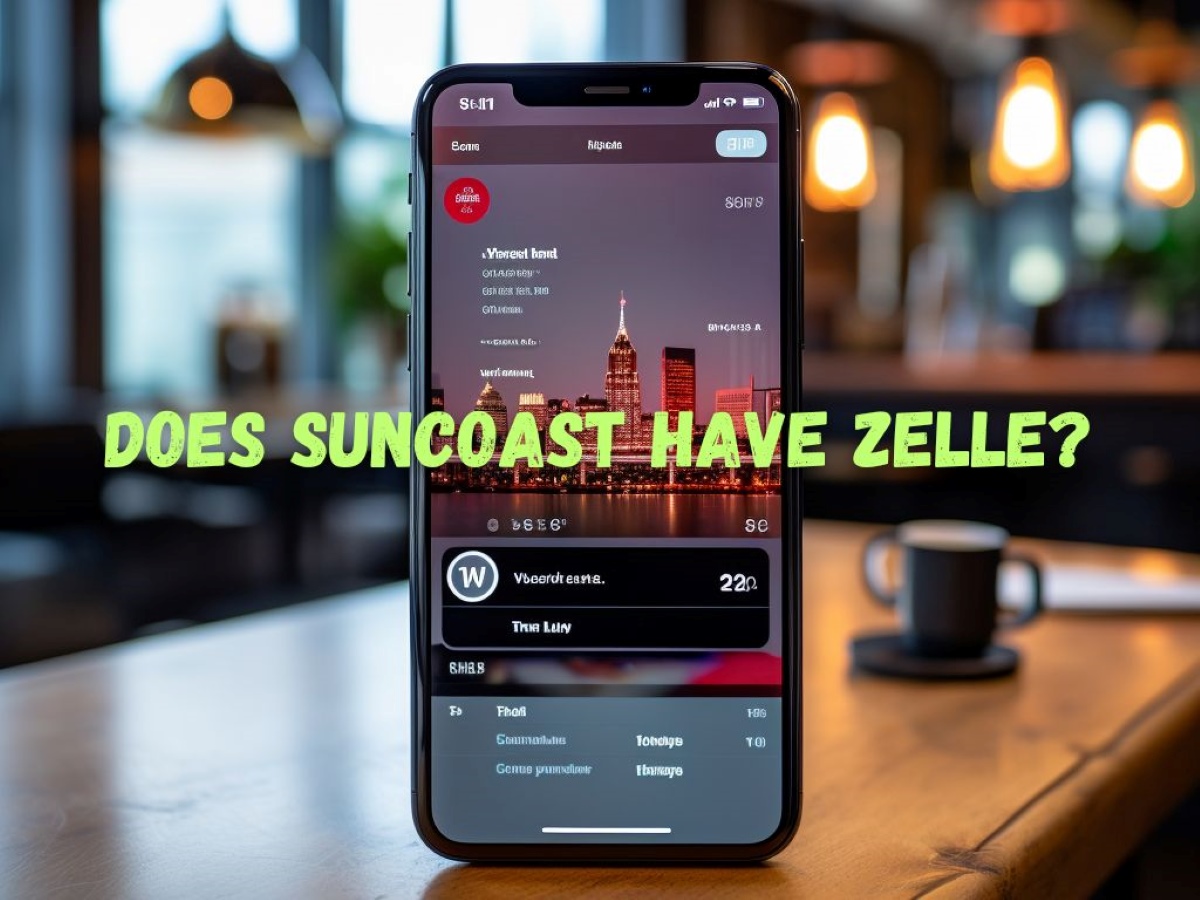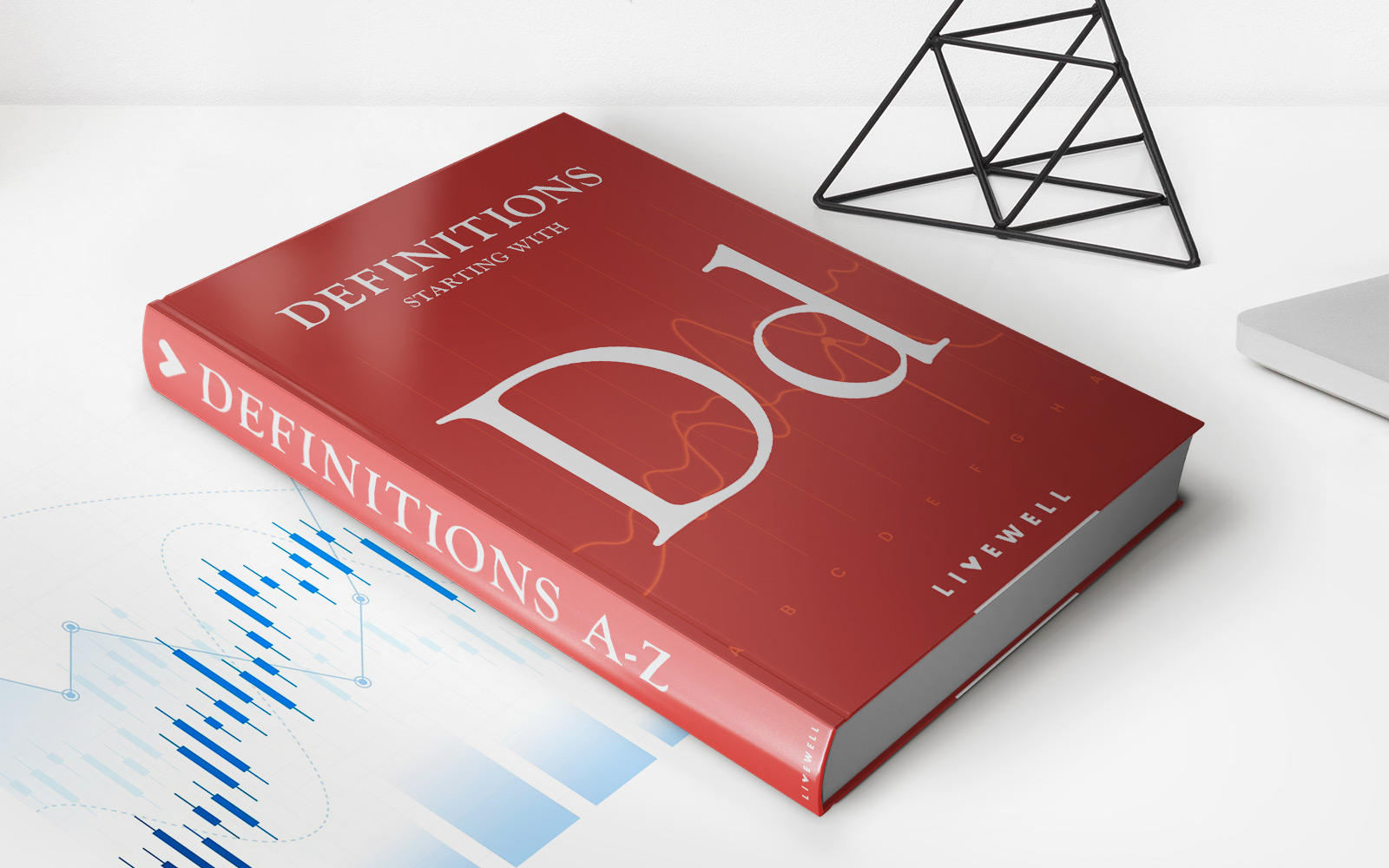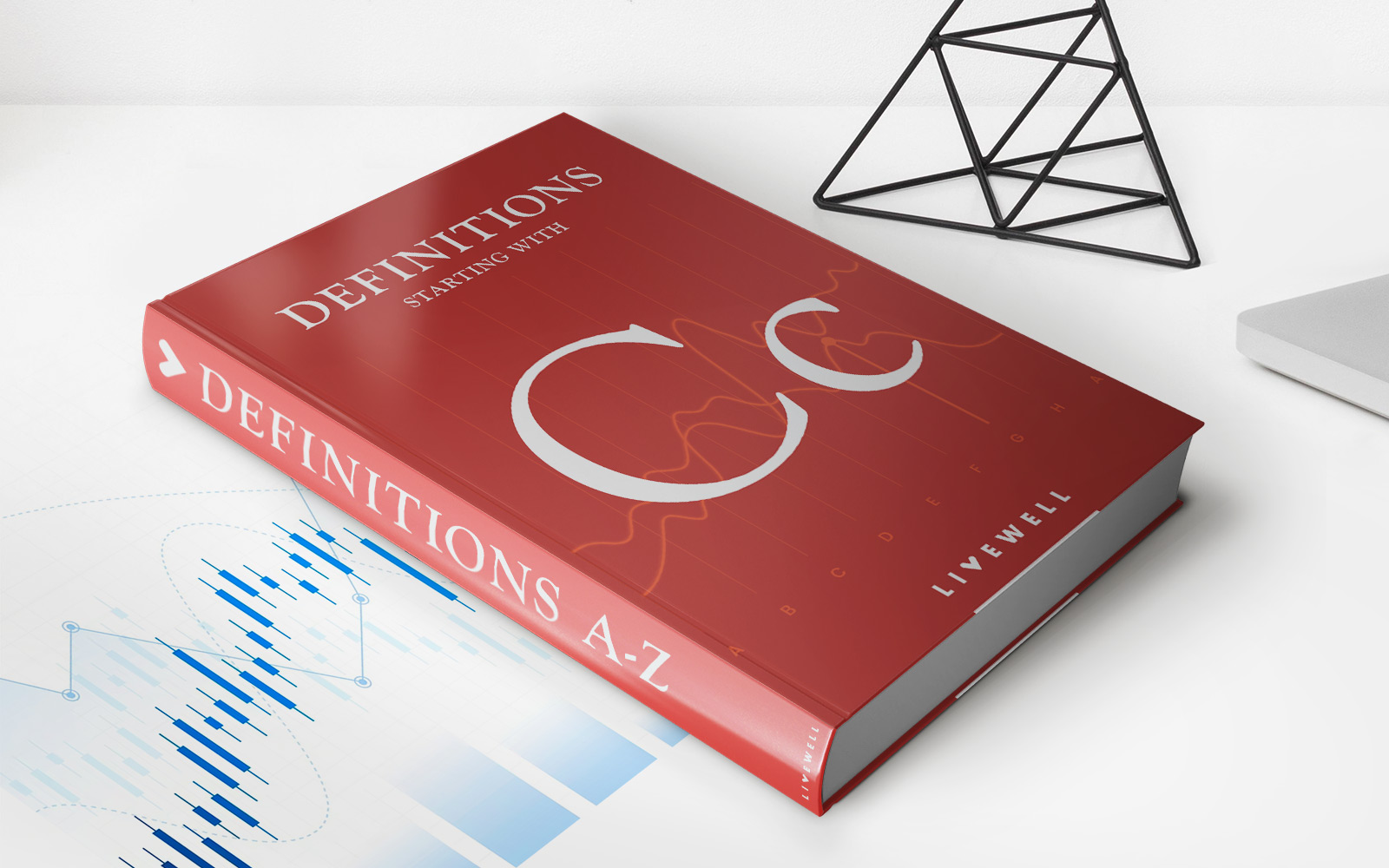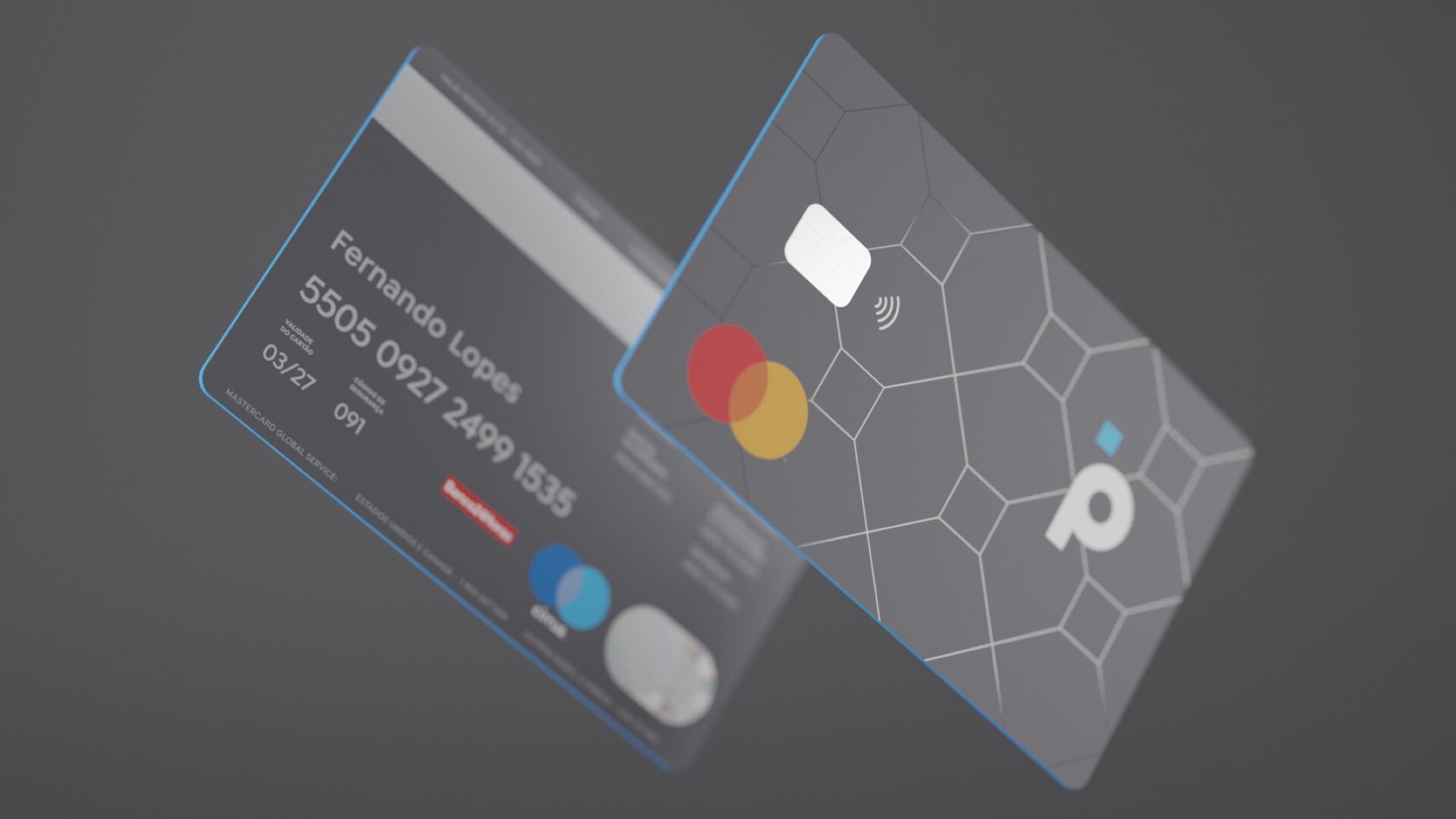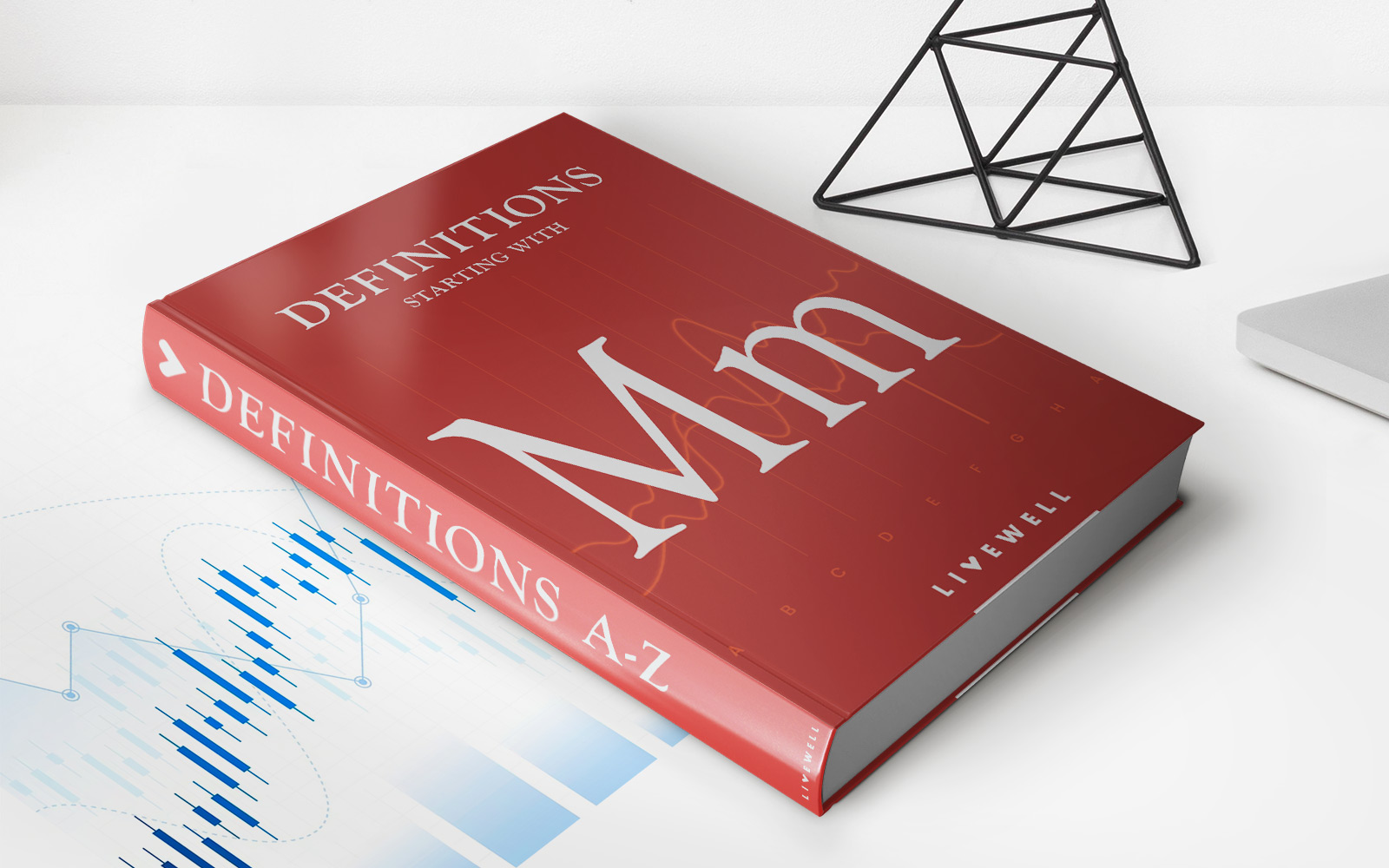Home>Finance>How To Set Up Zelle With Navy Federal Credit Union
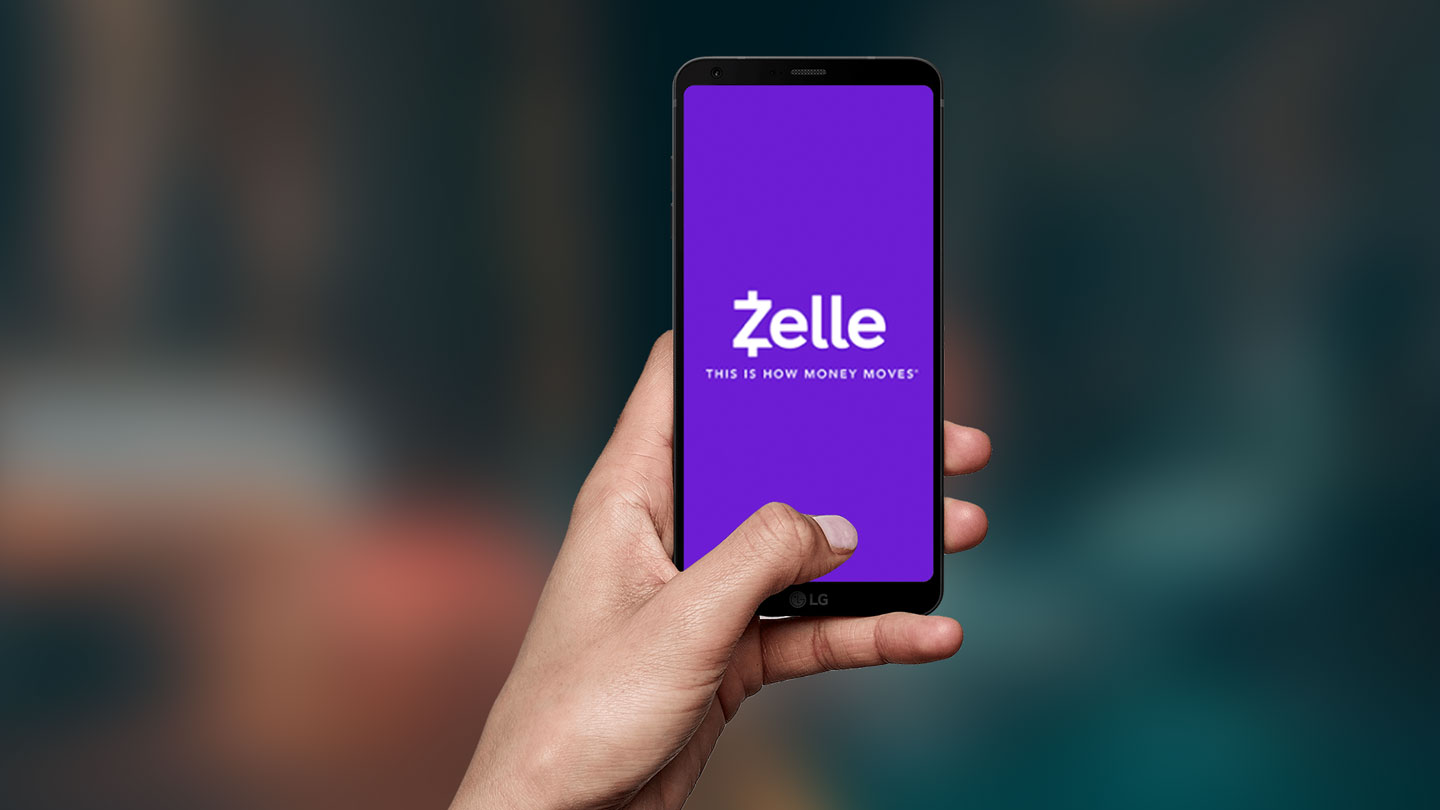
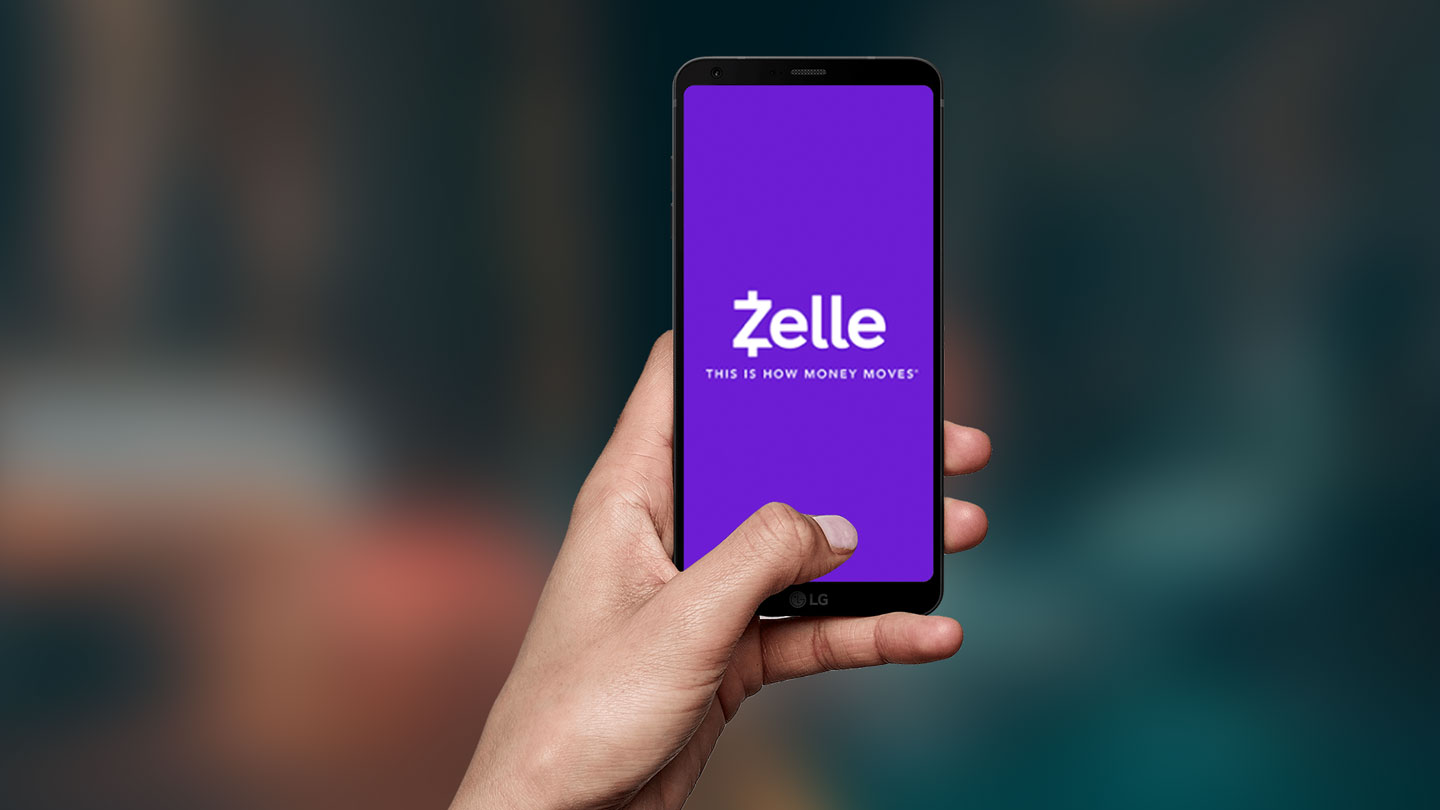
Finance
How To Set Up Zelle With Navy Federal Credit Union
Published: January 6, 2024
Learn how to set up Zelle with Navy Federal Credit Union to easily send and receive money. Take control of your finances with this convenient and secure payment platform.
(Many of the links in this article redirect to a specific reviewed product. Your purchase of these products through affiliate links helps to generate commission for LiveWell, at no extra cost. Learn more)
Table of Contents
Introduction
Are you a member of Navy Federal Credit Union and want to take advantage of the convenient and fast way to send and receive money? Well, you’re in luck! Navy Federal Credit Union offers its members the ability to use Zelle, a popular digital payment platform that allows you to transfer funds with just a few taps on your smartphone.
Zelle is a secure and easy-to-use service that is integrated within the Navy Federal Credit Union mobile app and online banking system. Whether you need to split a bill with friends, pay your share of rent, or send money to family members, Zelle provides a seamless solution for all your payment needs.
In this article, we will guide you through the step-by-step process of setting up Zelle with Navy Federal Credit Union. From enrolling in online banking to verifying your identity and setting transaction limits, we will cover it all. So, grab your smartphone or sit down at your computer, and let’s get started!
Step 1: Enroll in Navy Federal Credit Union Online Banking
The first step in setting up Zelle with Navy Federal Credit Union is to enroll in online banking. Online banking provides you with access to a range of digital services offered by the credit union, including Zelle.
To enroll in Navy Federal Credit Union’s online banking, follow these simple steps:
- Visit the Navy Federal Credit Union website (www.navyfederal.org) on your computer or mobile device.
- Click on the “Sign In” button at the top right corner of the homepage.
- On the login page, click on the “Sign up” link below the login form.
- Enter your personal information, including your account number and Social Security number, to verify your identity. You may also need to provide your email address and phone number.
- Create a username and password for your online banking account. Make sure to choose a strong and unique password to keep your account secure.
- Agree to the terms and conditions, and click on the “Continue” or “Submit” button to complete the enrollment process.
Once your online banking enrollment is complete, you will receive a confirmation email or notification with your login details.
It’s important to note that you must be a member of Navy Federal Credit Union to enroll in online banking. If you’re not already a member, you can join the credit union by meeting their eligibility requirements and opening an account. Visit the Navy Federal Credit Union website or contact their customer service to learn more about becoming a member.
Step 2: Download the Zelle Mobile App
After enrolling in Navy Federal Credit Union’s online banking, the next step is to download the Zelle mobile app. The Zelle app is available for both iOS and Android devices and can be easily downloaded from your device’s app store.
Here’s how you can download the Zelle mobile app:
- Open the app store on your smartphone (App Store for iOS devices or Google Play Store for Android devices).
- In the search bar, type “Zelle” and tap on the official Zelle app when it appears in the search results.
- Tap on the “Install” or “Get” button to download and install the Zelle app on your device.
- Wait for the app to finish downloading and installing. Once it’s done, you’ll see the Zelle app icon on your home screen or app drawer.
Alternatively, you can also download the Zelle app by visiting the Zelle website (www.zellepay.com) and following the download instructions provided there.
Once the Zelle app is successfully downloaded and installed on your device, you’re ready to move on to the next step and link your Navy Federal account with Zelle.
Note: If you prefer not to download the Zelle app, you can still access Zelle through the Navy Federal Credit Union mobile app or online banking portal. Simply log in to your Navy Federal account and look for the Zelle option to get started.
Step 3: Link your Navy Federal Account with Zelle
Now that you have the Zelle app downloaded on your device, it’s time to link your Navy Federal account with Zelle. This will allow you to seamlessly transfer funds between your Navy Federal account and other Zelle users.
Follow these steps to link your Navy Federal account with Zelle:
- Open the Zelle app on your smartphone.
- Tap on the “Get Started” or “Sign Up” button to begin the setup process.
- Enter your phone number or email address associated with your Navy Federal account.
- You will receive a verification code via SMS or email. Enter the code in the designated field to verify your identity.
- Once your identity is verified, you will be prompted to link your Navy Federal account with Zelle.
- If you’re using the Zelle app for the first time, you’ll need to select your bank or credit union from the list of available options. Look for “Navy Federal Credit Union” and tap on it.
- Provide your Navy Federal online banking username and password. This information is used to securely link your account with Zelle.
- Review and accept the terms and conditions for using Zelle with Navy Federal.
After completing these steps, your Navy Federal account will be successfully linked with Zelle, and you’ll be ready to send and receive money using the app.
It’s worth noting that if you have multiple Navy Federal accounts (such as joint accounts), you may be asked to select the specific account you want to link with Zelle. Simply choose the account you prefer to use for Zelle transactions.
Now that your account is linked, you can proceed to verify your identity within the Zelle app.
Step 4: Verify your Identity
Verifying your identity is an important step in using Zelle with Navy Federal. This verification process helps ensure the security of your transactions and protects against fraud. To verify your identity, follow the steps below:
- Open the Zelle app on your device and sign in using your Zelle login credentials.
- Navigate to the “Settings” or “Profile” section of the app.
- Look for the option to verify your identity or add personal information.
- Provide the required information, such as your full name, date of birth, and Social Security number.
- Depending on your financial institution’s requirements, you may be asked to provide additional documentation to verify your identity, such as a photo ID or proof of address.
- Once you have entered the necessary information and uploaded any required documents, submit the verification request.
- Wait for the verification process to be completed. This may take a few minutes or several business days, depending on the institution’s review time.
- Once your identity is verified, you will receive a confirmation notification or email from Zelle.
It’s important to note that the identity verification process may vary slightly depending on your financial institution’s requirements. If you encounter any issues or have questions during the verification process, it’s best to reach out to Navy Federal’s customer service for assistance.
By verifying your identity, you can enjoy the full benefits of using Zelle with Navy Federal, including higher transaction limits and enhanced security.
Now that you have successfully verified your identity, it’s time to move on to the next step and set up transaction limits for Zelle.
Step 5: Set Up Zelle Transaction Limits
Setting transaction limits for Zelle is an important step in managing your finances and ensuring the security of your transfers. By customizing your transaction limits, you can control the maximum amount of money that can be sent or received through Zelle. Here’s how you can set up your Zelle transaction limits:
- Open the Zelle app on your device and log in.
- Navigate to the “Settings” or “Profile” section of the app.
- Look for the option to manage your transaction limits.
- Select the type of limit you want to set – either a daily limit, a weekly limit, or a monthly limit.
- Enter your desired limit amount. Keep in mind that the exact limits available may vary depending on your financial institution’s policies.
- Review the terms and conditions associated with the transaction limits.
- Confirm and save your transaction limit settings.
It’s important to note that each Navy Federal account may have different transaction limit options. The limits you can set may depend on factors such as your account type, account activity, and previous transaction history.
By setting transaction limits, you can have better control over the funds being sent or received through Zelle. This adds an extra layer of security to your transactions and ensures that you stay within your desired budget.
Once you have set up your transaction limits, you’re all set to start sending and receiving money with Zelle. Let’s move on to the final step!
Step 6: Start Sending and Receiving Money with Zelle
Now that you have completed the setup process for Zelle with Navy Federal, you are ready to start sending and receiving money with ease. Zelle offers a convenient and secure way to transfer funds to friends, family, and other contacts who are also using Zelle.
Here’s how you can send and receive money using Zelle:
- Open the Zelle app on your device and log in.
- To send money, tap on the “Send” or “Transfer” button. Enter the recipient’s email address or phone number associated with their Zelle account.
- Specify the amount you want to send and add an optional memo or note if desired.
- Review the transaction details and confirm the transfer.
- To receive money, simply wait for someone to send you funds using Zelle. You will receive a notification or email indicating the incoming transaction.
- Log in to Zelle and navigate to the “Activity” or “Transactions” section to view the incoming payment.
- Choose to accept the payment and specify the account where the funds should be deposited.
It’s important to keep in mind that the availability of funds and the processing time for Zelle transactions may vary depending on the recipient’s financial institution.
Remember to always double-check the recipient’s contact information before initiating a transfer to avoid any potential mistakes or misunderstandings.
Zelle offers a convenient way to split bills, pay rent, and send money to family and friends. With just a few taps on your smartphone, you can easily manage your finances and transfer funds securely through Zelle.
As you start using Zelle for your financial transactions, keep an eye on your account activity and monitor your account balances regularly. This will help you stay on top of your finances and ensure that all transactions are accurate and authorized.
Congratulations! You have successfully set up Zelle with Navy Federal Credit Union and are now ready to enjoy the benefits of fast and convenient money transfers.
For any further assistance or questions, don’t hesitate to reach out to Navy Federal Credit Union’s customer service.
Happy money transferring!
Conclusion
Setting up Zelle with Navy Federal Credit Union provides you with a seamless and convenient way to send and receive money. By following the step-by-step process outlined in this guide, you can easily enroll in online banking, download the Zelle mobile app, link your Navy Federal account, verify your identity, set transaction limits, and start sending and receiving money with ease.
Zelle offers a secure and user-friendly platform that allows you to transfer funds quickly and easily. Whether you need to pay your share of the monthly bills, send money to a family member, or split a dinner tab with friends, Zelle simplifies the process and eliminates the need for cash or checks.
Remember to take the necessary precautions to protect your financial information and ensure the security of your transactions. Avoid sharing personal information with unknown or unauthorized individuals, and regularly monitor your account activity to identify any suspicious or unauthorized transactions.
If you encounter any issues or have questions during the setup process or while using Zelle, don’t hesitate to reach out to Navy Federal Credit Union’s customer service for assistance. They are available to provide guidance and address any concerns you may have.
Now that you have successfully set up Zelle with Navy Federal, enjoy the convenience and speed of digital payments. Whether you’re sending money to family or paying your bills, Zelle makes financial transactions hassle-free.
Thank you for choosing Navy Federal Credit Union and utilizing the benefits of Zelle. Happy banking!