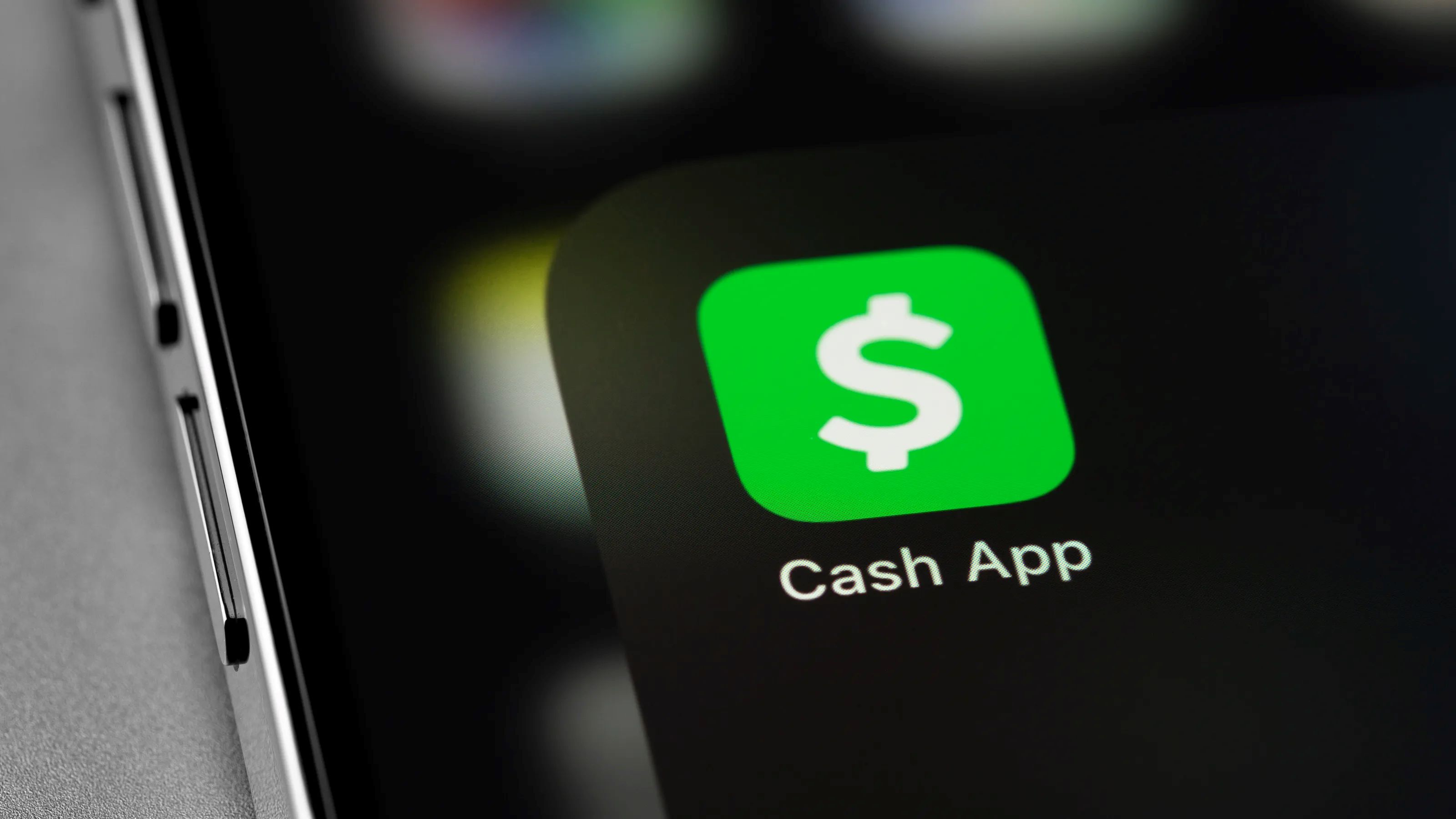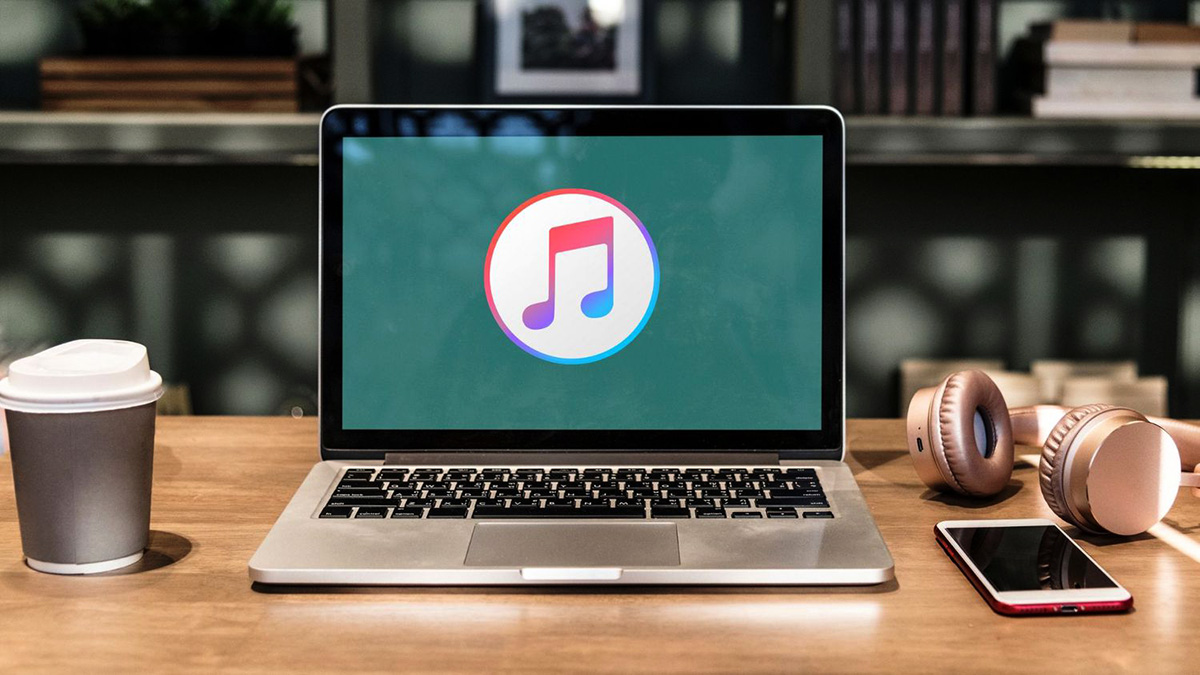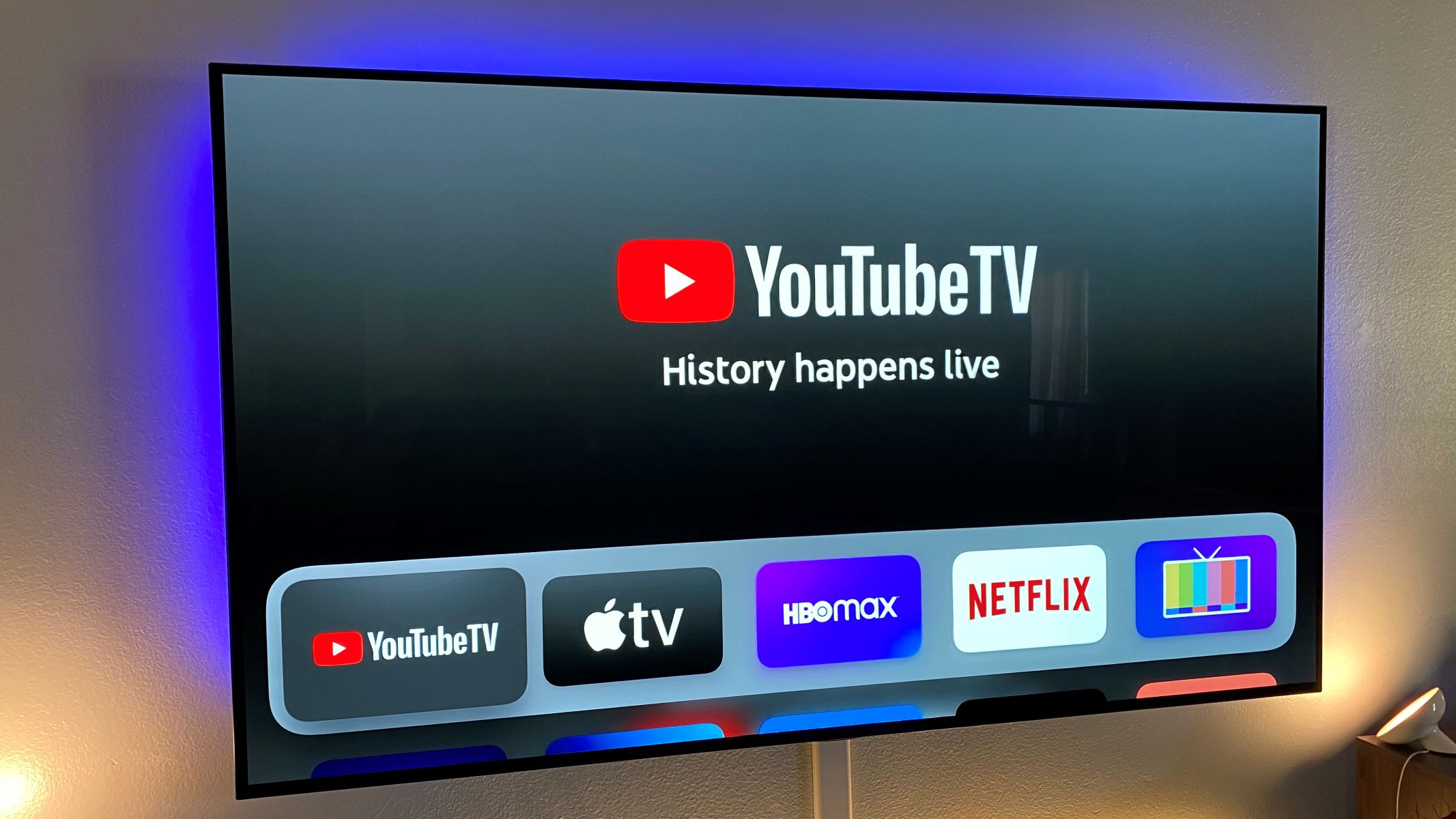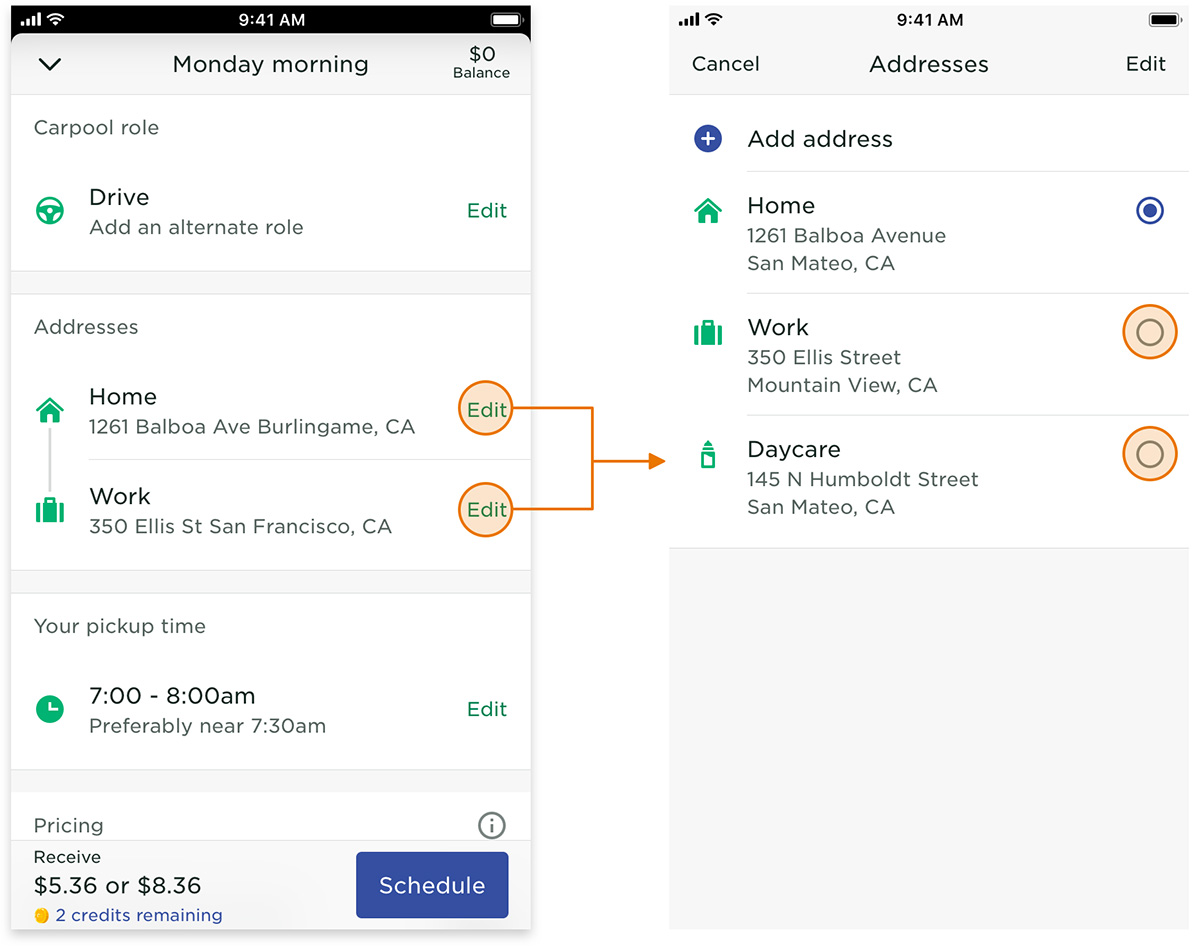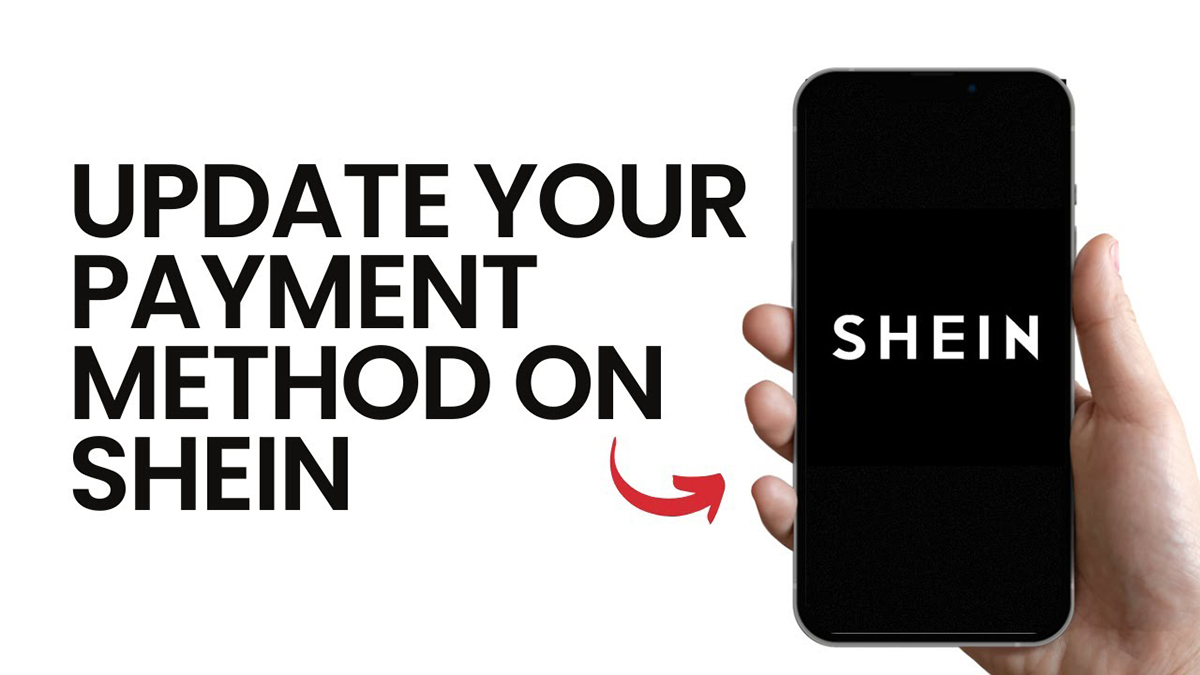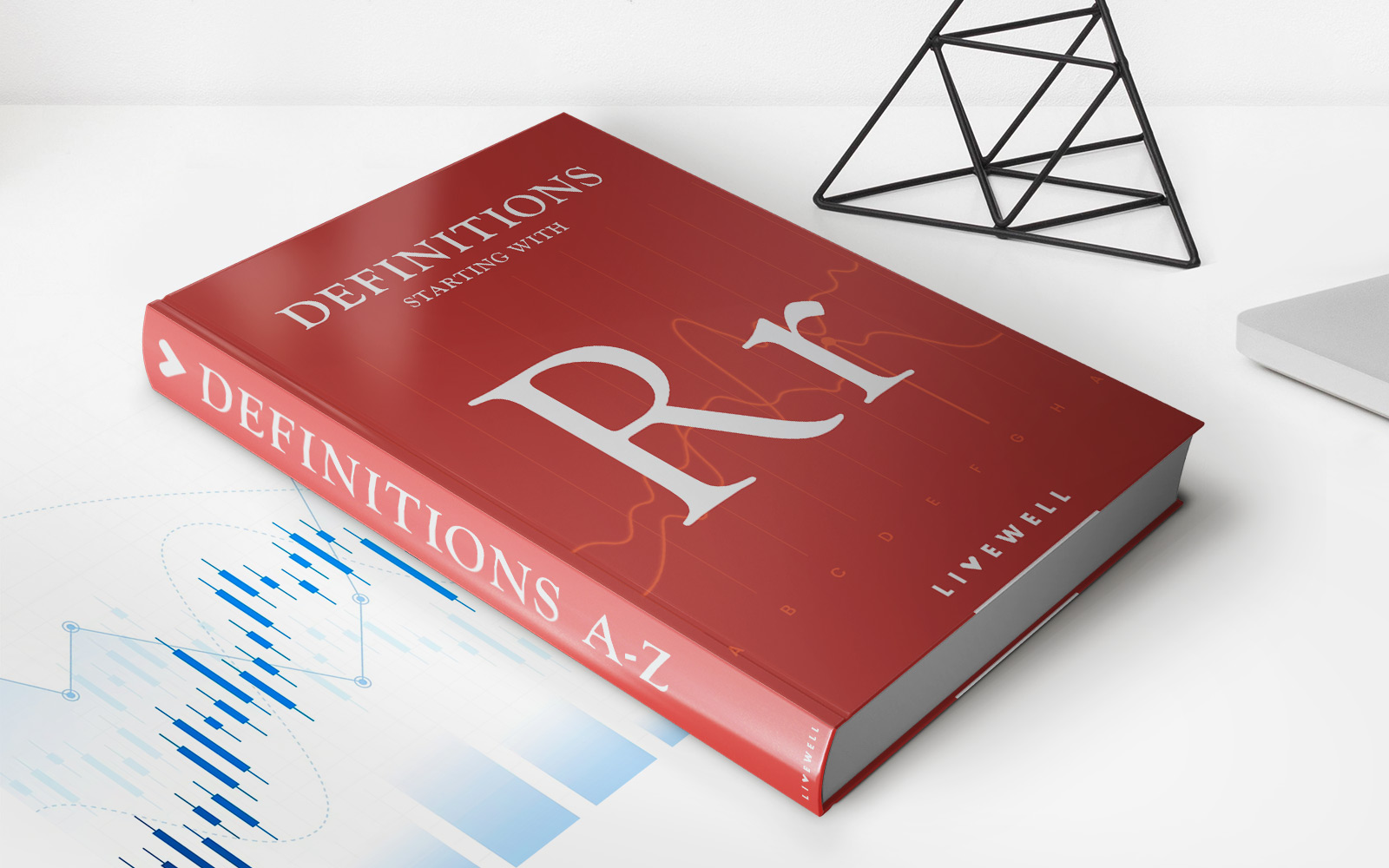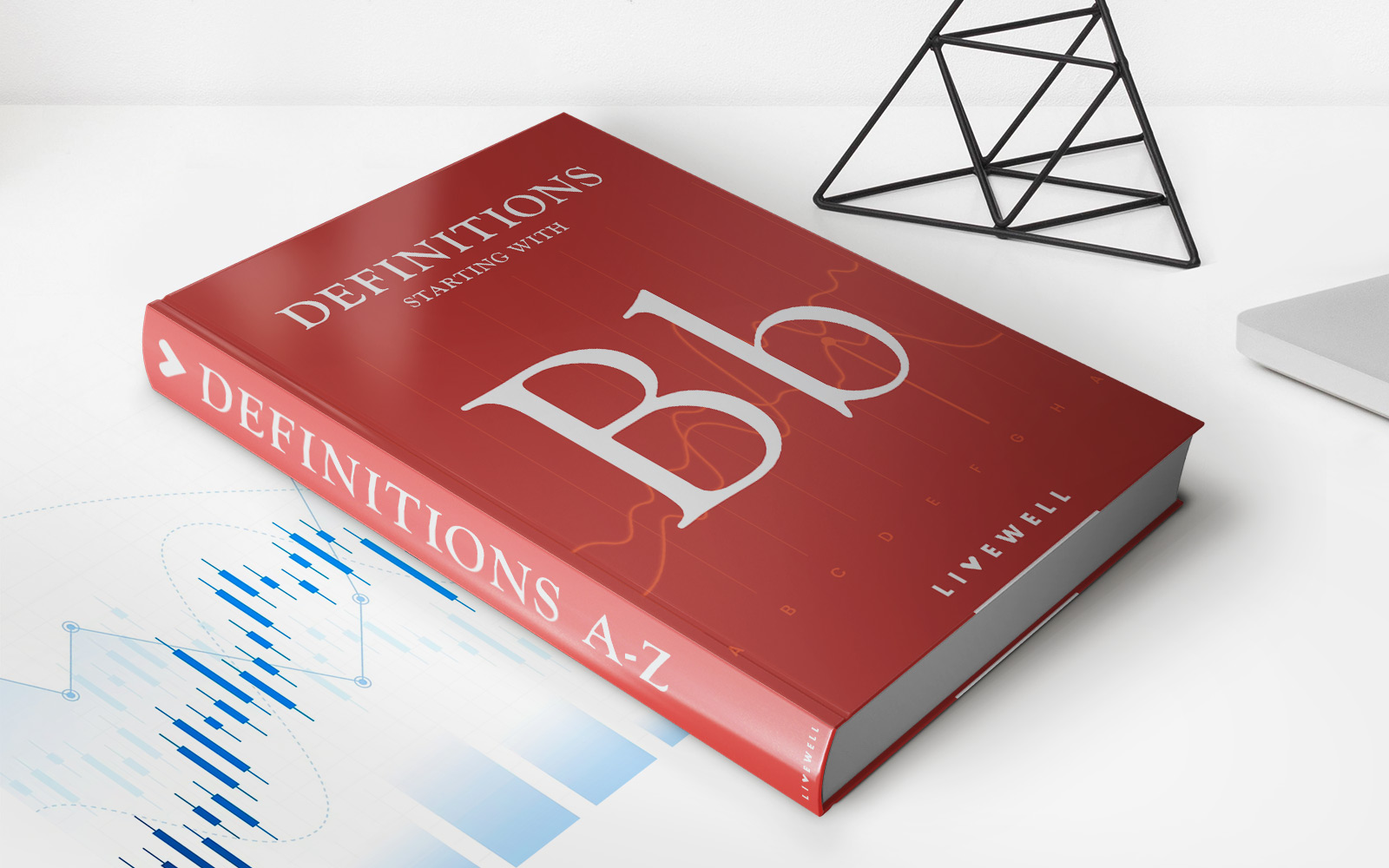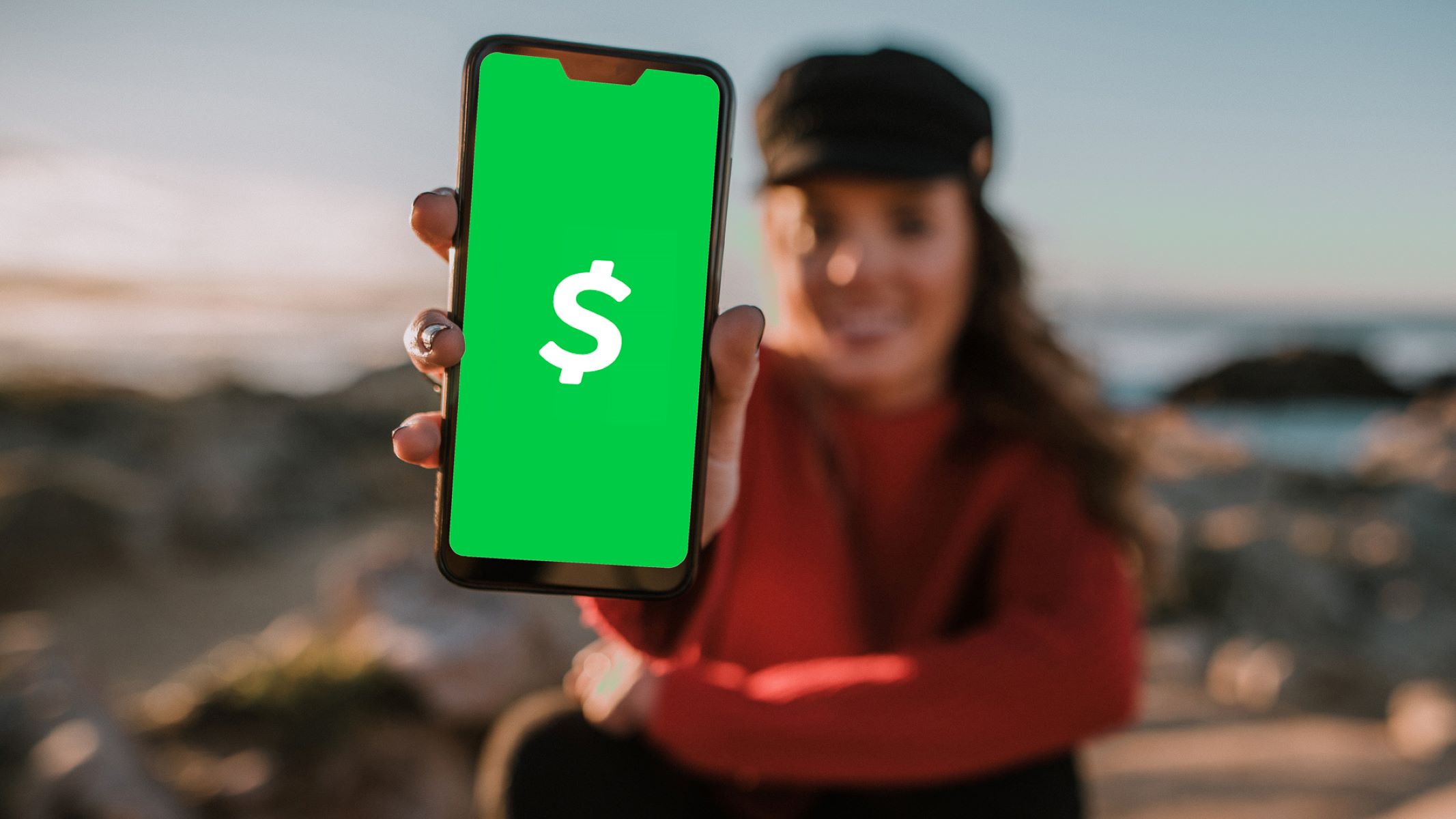
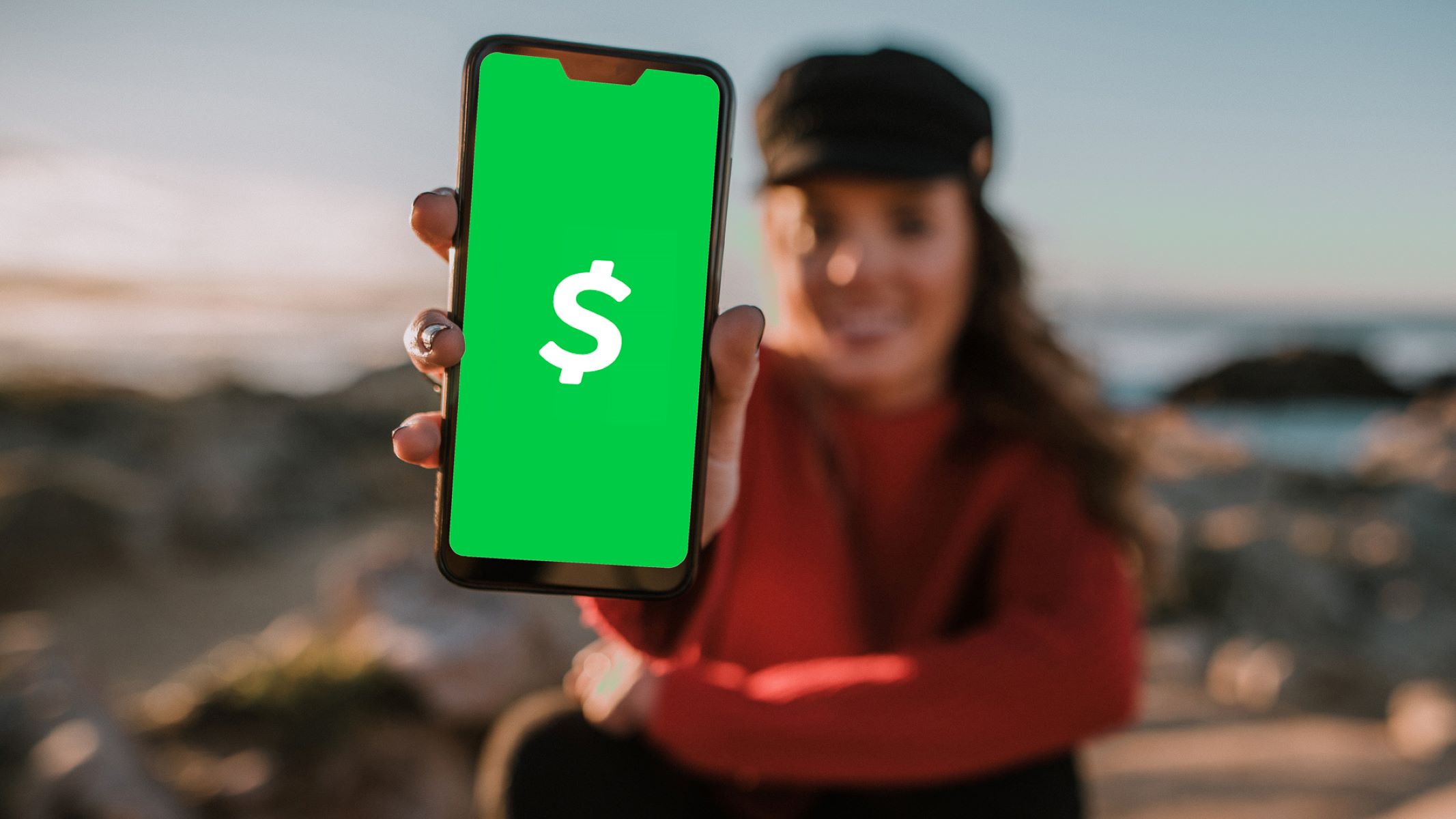
Finance
How Do I Change My Credit Card On Cash App
Published: October 27, 2023
Learn how to change your credit card on Cash App and manage your finances seamlessly. Upgrade your payment method easily with these step-by-step instructions.
(Many of the links in this article redirect to a specific reviewed product. Your purchase of these products through affiliate links helps to generate commission for LiveWell, at no extra cost. Learn more)
Table of Contents
Introduction
Changing your credit card on Cash App is a simple and convenient process that allows you to update your payment information seamlessly. Whether you’ve received a new credit card or want to replace an old one, Cash App provides an easy-to-use interface for managing your payment options.
Cash App, developed by Square Inc., is a popular mobile payment app that allows users to send and receive money, as well as make purchases online and in stores. It has gained widespread popularity for its user-friendly interface and fast, secure transactions.
In this article, we will walk you through the step-by-step process of changing your credit card on the Cash App. Whether you’re using the app on your smartphone or accessing it through the Cash App website, the process remains the same.
With the ability to link multiple credit cards to your Cash App account, you can easily switch between different payment methods based on your preferences or needs. So, let’s dive in and learn how to change your credit card on the Cash App!
Step 1: Accessing the Cash App
The first step in changing your credit card on the Cash App is to access the application on your mobile device or visit the official Cash App website on your computer.
If you haven’t already downloaded the Cash App on your smartphone, you can do so by visiting the App Store (for iOS users) or the Google Play Store (for Android users) and searching for “Cash App”. Once you find the app, tap on “Install” to download it and wait for the installation to complete.
Alternatively, if you prefer to use Cash App on your computer, you can visit the official website at https://cash.app/. From there, you can either sign in using your existing Cash App credentials or create a new account if you don’t have one already.
Once you have successfully accessed the Cash App, you will be greeted with the home screen, which displays your account balance and recent transactions.
It is important to note that you must have an active Cash App account in order to proceed with changing your credit card. If you don’t have an account, you will need to sign up for one by providing your phone number or email address and following the prompts to verify your identity.
Now that you have the Cash App installed on your mobile device or have accessed it on your computer, you can proceed to the next step to navigate to the settings menu and change your credit card.
Step 2: Navigating to the Settings Menu
Once you have accessed the Cash App on your device, the next step is to navigate to the settings menu. This is where you can find the option to change your credit card information.
To access the settings menu, look for the profile icon or the menu button, usually located in the top-left or top-right corner of the screen. Tapping on this icon will open a drop-down menu with various options.
In the drop-down menu, look for the “Settings” or “Preferences” option and tap on it. This will take you to the settings screen, where you can customize different aspects of your Cash App account.
On the settings screen, you may find different options, such as account settings, notification preferences, security settings, and more. Look for the section that pertains to your payment methods or funding sources, as this is where you can change your credit card information.
Depending on the version of the Cash App, you may find this section named “Funding Sources,” “Banking,” or “Payment Methods.” The naming may vary, but the purpose remains the same – to manage your payment options.
Click or tap on the relevant section to proceed to the next step, where you can add a new credit card to your Cash App account.
Step 3: Selecting the “Funding” Option
After navigating to the settings menu in your Cash App account, the next step is to locate and select the “Funding” option. This is where you can manage your linked payment methods, including credit cards.
On the settings screen, look for the section that relates to your funding sources or payment methods. In most versions of the Cash App, this section is labeled as “Funding” or “Payment Methods.” Tap or click on this section to proceed.
Once you are in the “Funding” section, you will be presented with a list of all the payment methods currently linked to your Cash App account. This can include credit cards, debit cards, bank accounts, or even mobile wallets.
Locate the credit card you want to change and tap or click on it to proceed to the next step.
If you have multiple credit cards linked to your Cash App account and want to add a new one without removing the existing ones, you can continue to the next step. However, if you want to replace an existing credit card with a new one, you will need to remove the old card first, following the instructions in Step 6.
At this point, you are ready to add your new credit card to the Cash App. Proceed to the next step for detailed instructions on how to do this.
Step 4: Adding a New Credit Card
Adding a new credit card to your Cash App account is a straightforward process. Follow these steps to link a new credit card:
- On the “Funding” section of your Cash App settings, tap or click on the option to add a new payment method. It may be labeled as “Add Card” or “Link Card.”
- You will be prompted to enter your credit card information. This typically includes the card number, expiration date, and CVV code. Enter the required details carefully and double-check for accuracy.
- Once you have entered the necessary information, review the details to ensure they are correct. Then, tap or click on the “Add Card” or “Link Card” button to proceed.
- Cash App will securely process the information and verify the authenticity of your credit card. This verification process may involve a temporary hold on your card or a small charge that is refunded later. Follow the instructions provided by Cash App to complete the verification.
- Once the verification is complete, your new credit card will be linked to your Cash App account. You can now use this card for transactions and as a payment method within the app.
It is important to note that while Cash App allows you to link multiple credit cards to your account, each card must be validated and verified to ensure security and prevent unauthorized use.
Now that you have successfully added your new credit card to your Cash App account, you may choose to remove any existing cards that you no longer wish to use. The next step will guide you through the process of removing old credit cards.
Step 5: Verifying the New Credit Card
After adding a new credit card to your Cash App account, the next step is to verify its authenticity. Cash App uses a verification process to ensure the security of your linked payment methods. Follow these steps to verify your new credit card:
- Once you have added your credit card information, Cash App will initiate the verification process. This may involve a temporary hold on your card or a small charge that will be refunded later.
- Check your email or mobile notifications for any messages from Cash App regarding the verification process. These messages will provide further instructions on how to proceed with the verification.
- If Cash App has placed a temporary hold on your credit card, it is important to note that this hold is temporary and will be released after the verification process is complete.
- If Cash App has charged a small amount to your credit card, you may need to review your credit card statement or online banking portal to find the exact charge amount.
- Once you have identified the charge or hold amount, return to the Cash App and enter the exact amount in the provided field to verify your credit card. This confirms that you have access to the card and are the rightful owner.
- After entering the correct verification amount, Cash App will validate the information and confirm the successful verification of your credit card.
Verifying your credit card is crucial for maintaining the security of your Cash App account. It ensures that only you can use the card for transactions within the app.
Now that your new credit card is verified, you may choose to remove any old credit cards that are no longer needed. The next step will guide you through the process of removing old credit cards from your Cash App account.
Step 6: Removing the Old Credit Card
If you have added a new credit card to your Cash App account and want to remove an old credit card, you can do so by following these steps:
- On the “Funding” section of your Cash App settings, locate the old credit card you want to remove from your account.
- Tap or click on the option to remove the card. This is typically represented by an icon or an option that says “Remove” or “Delete.”
- Confirm your intention to remove the old credit card by selecting “Yes” or “Confirm” when prompted.
- Cash App will remove the old credit card from your account, and it will no longer be associated with your Cash App transactions.
It is important to note that once you remove a credit card from your Cash App account, you will no longer be able to use that card for any transactions or payments made through the app. Therefore, make sure you have an alternative payment method linked to your account before removing any credit cards.
By removing old credit cards from your Cash App account, you can easily manage your payment methods and ensure that only the most up-to-date and relevant cards are associated with your account.
Now that you have successfully updated your credit card information on Cash App and removed any old cards, you can enjoy seamless and secure transactions with your new payment method.
Conclusion
Changing your credit card on Cash App is a simple and straightforward process that allows you to update your payment information in just a few steps. Whether you’ve received a new credit card, want to replace an old one, or simply want to manage your payment methods, Cash App provides a user-friendly interface for making these changes.
In this article, we walked you through the step-by-step process of changing your credit card on the Cash App. We began with accessing the Cash App on your mobile device or computer and navigating to the settings menu. From there, we selected the “Funding” option to manage your linked payment methods. Adding a new credit card to your Cash App account involved entering the card details and completing the verification process. Finally, we discussed the process of removing an old credit card from your account.
It is important to remember that Cash App prioritizes the security and verification of your payment methods. This ensures that only you can access and use your linked credit cards within the app. By following the steps outlined in this article, you can easily update your credit card information and maintain the security of your Cash App transactions.
Now that you are equipped with the knowledge of changing your credit card on Cash App, you can confidently manage your payment methods and enjoy the convenience of secure transactions on the platform.