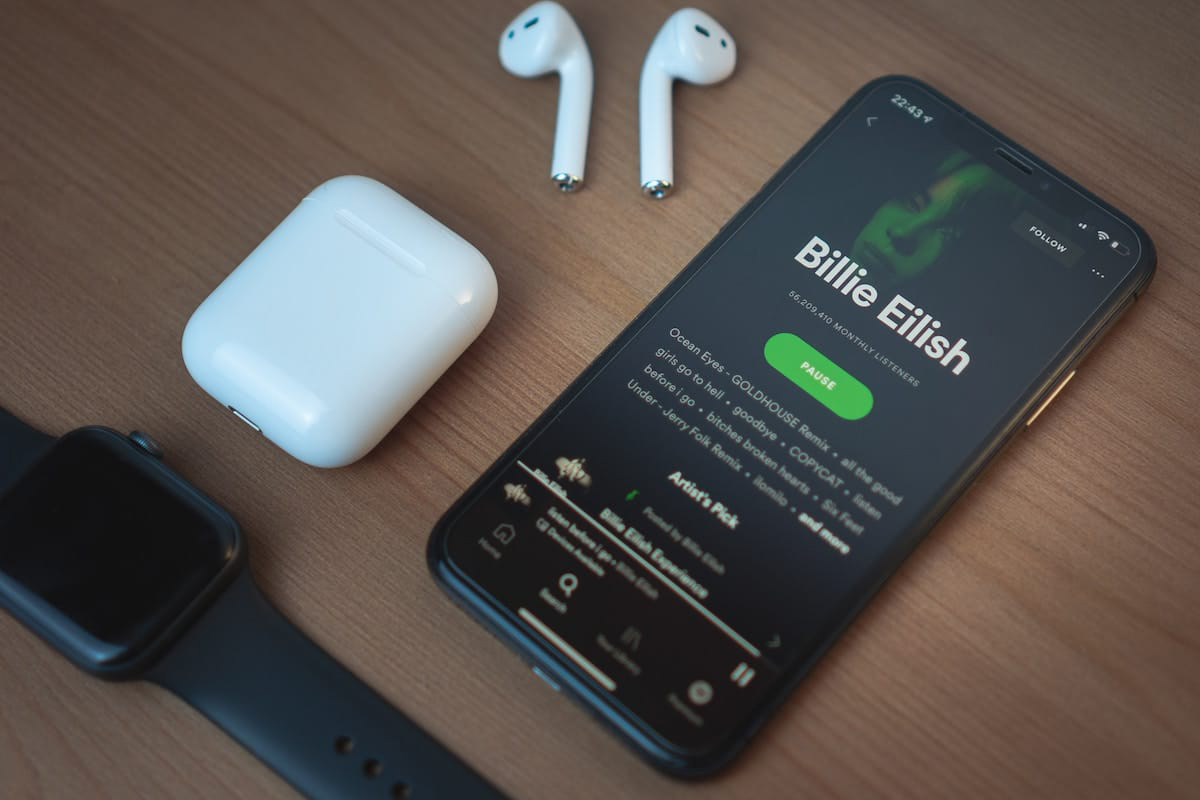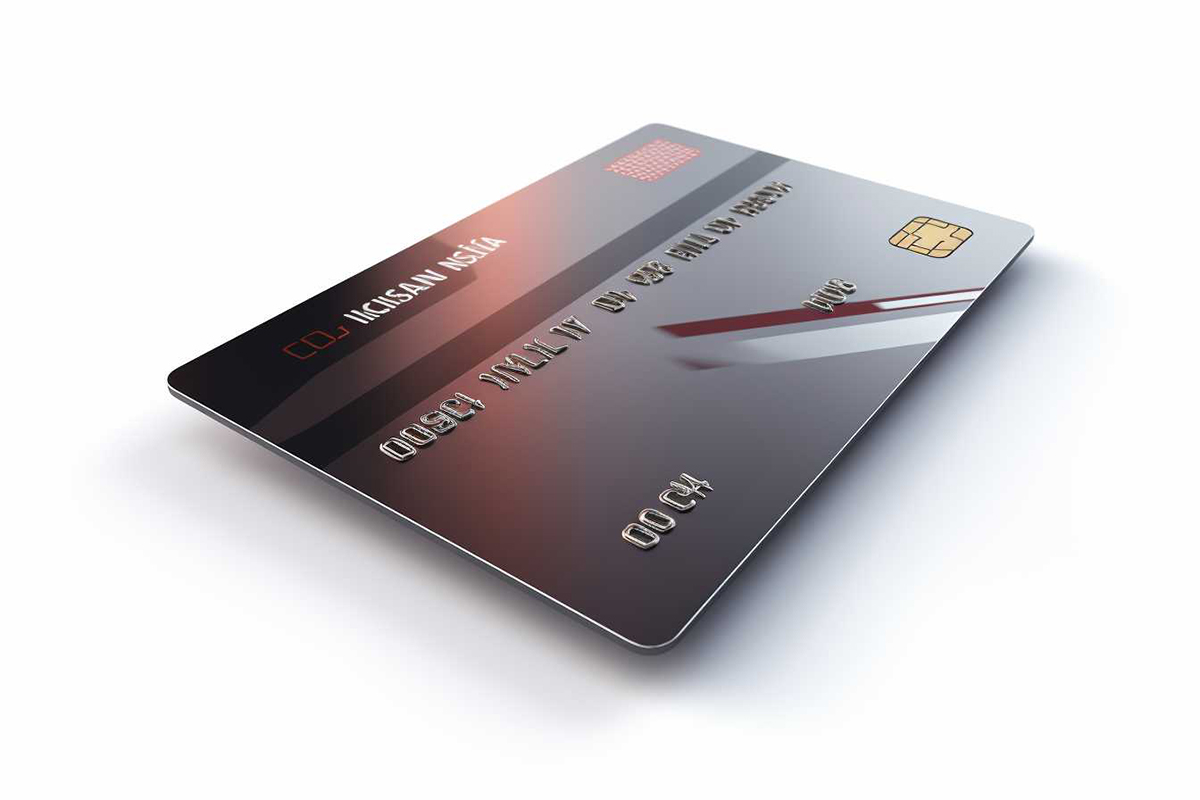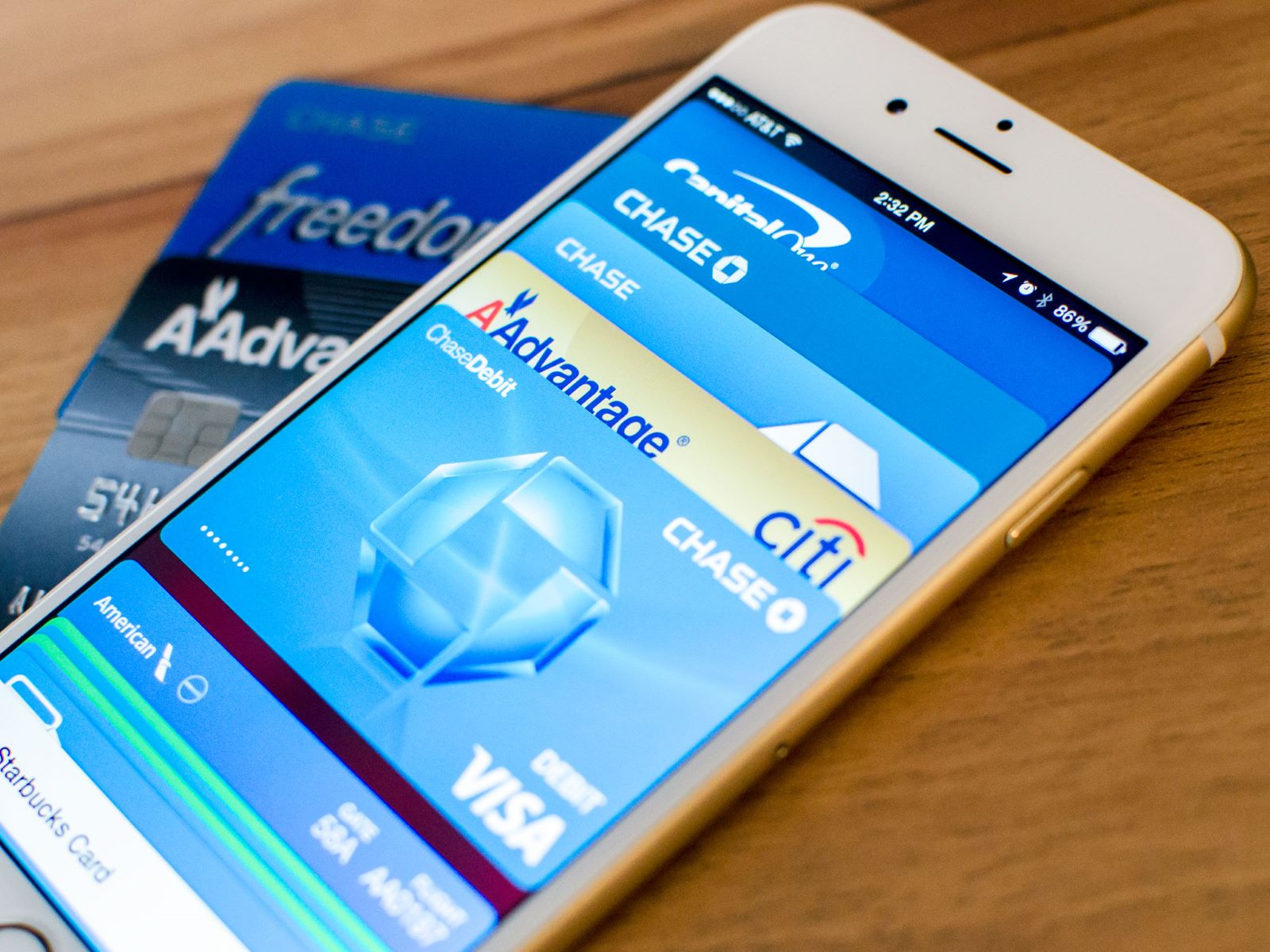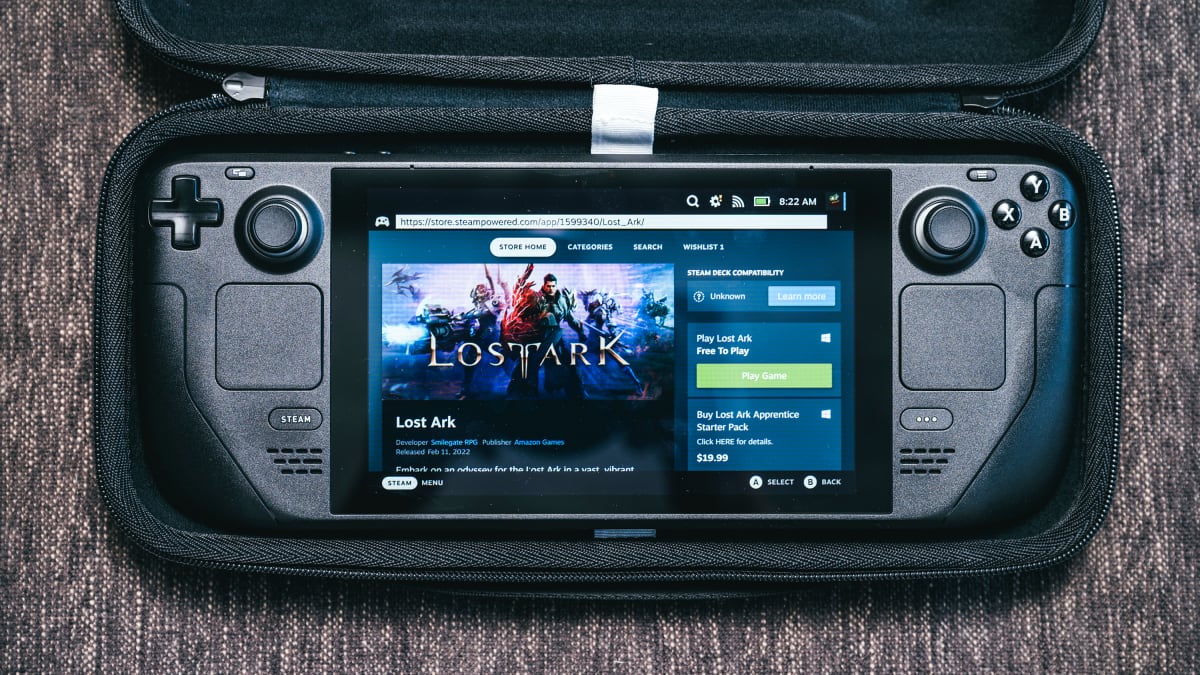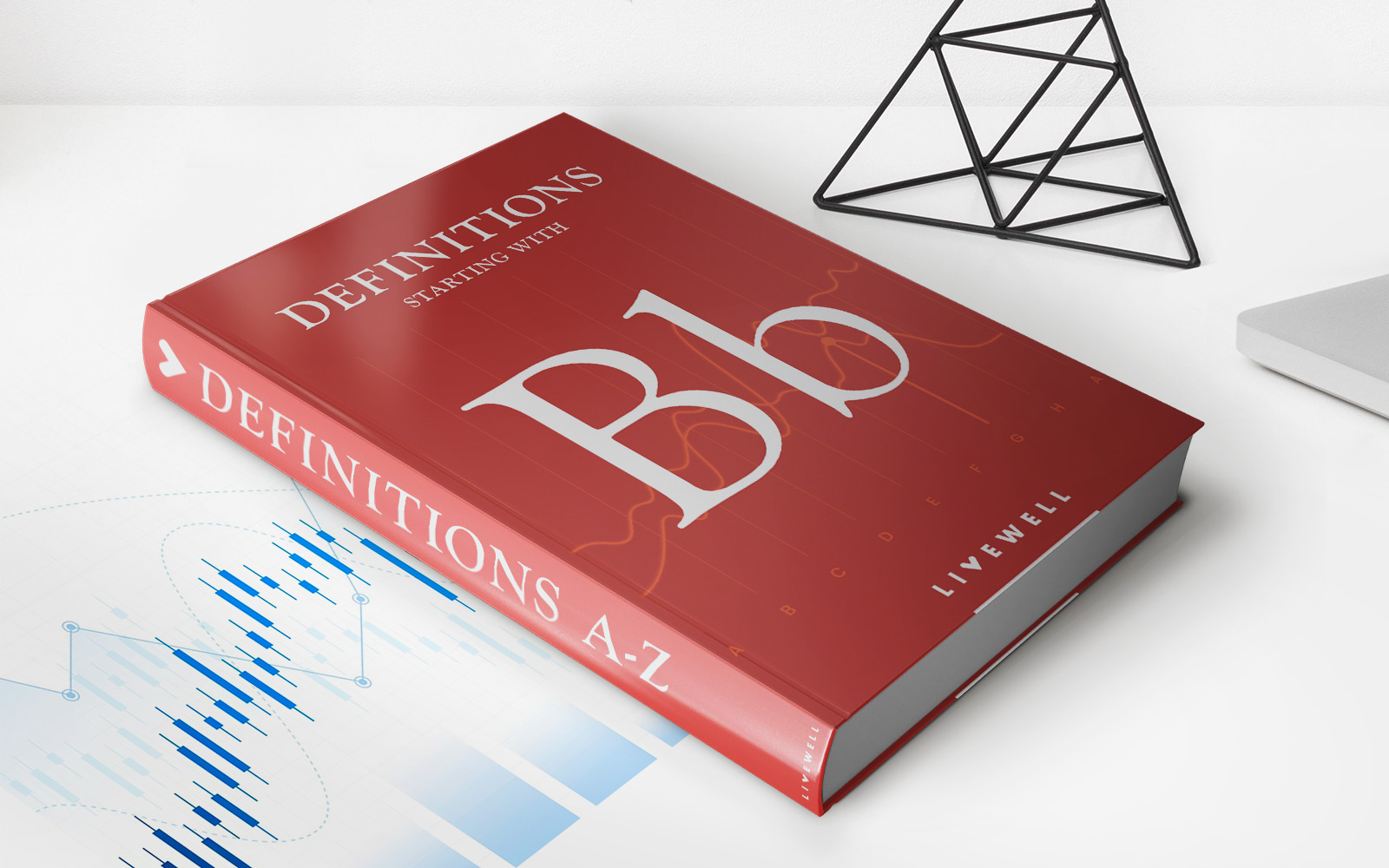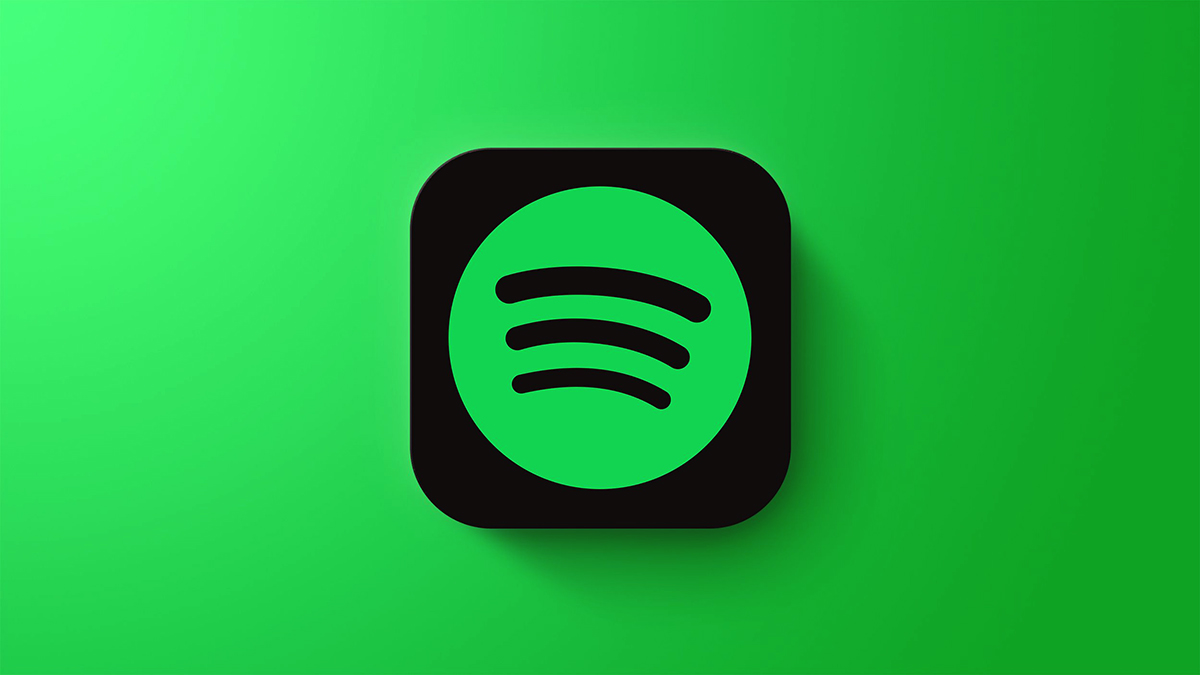
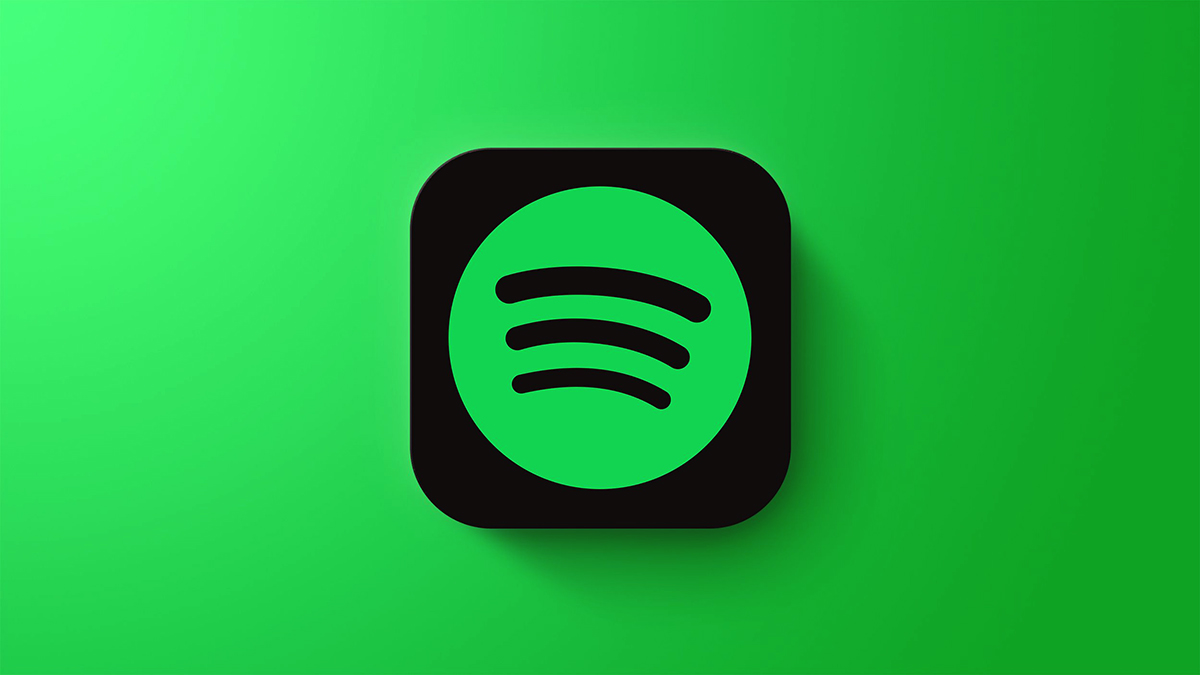
Finance
How To Change Credit Card On Spotify
Published: November 10, 2023
Learn how to change your credit card on Spotify and manage your finance easily. Update your payment information hassle-free!
(Many of the links in this article redirect to a specific reviewed product. Your purchase of these products through affiliate links helps to generate commission for LiveWell, at no extra cost. Learn more)
Table of Contents
- Introduction
- Step 1: Access your Spotify account settings
- Step 2: Navigate to your payment settings
- Step 3: Remove your current credit card information
- Step 4: Add a new credit card
- Step 5: Verify your new credit card
- Step 6: Make the new credit card your default payment method
- Step 7: Save your changes
- Conclusion
Introduction
Spotify, one of the most popular music streaming platforms worldwide, offers a convenient way to enjoy your favorite music, podcasts, and more. If you’ve recently changed your credit card or simply want to update your payment information on Spotify, you’re in the right place. This article will guide you through the step-by-step process of changing your credit card on Spotify, ensuring uninterrupted access to your favorite tunes.
With Spotify, you can choose from millions of songs, create personalized playlists, and discover new artists. It’s a subscription-based service that requires a valid payment method to continue enjoying premium features ad-free. Whether you’ve got a new credit card, need to replace an expired one, or want to switch to a different payment method altogether, Spotify makes it easy for you to update your information hassle-free.
By following these simple steps, you’ll be able to change your credit card on Spotify in no time. Let’s dive in and get started!
Step 1: Access your Spotify account settings
The first step in changing your credit card on Spotify is to access your account settings. To do this, open the Spotify application on your computer or mobile device and log in with your credentials. If you’re using the Spotify website, you can sign in by visiting www.spotify.com and clicking on the “Log In” button located in the top-right corner of the page.
Once you’re logged in, navigate to your account settings. On the desktop app, you can find your account settings by clicking on the drop-down arrow next to your profile picture in the top-right corner of the screen. From the menu that appears, select “Settings” to access your account settings. On the mobile app, tap on the “Home” tab at the bottom of the screen and then tap on the gear icon in the top-right corner to access your settings.
Once you’re in the account settings, you’ll be able to manage various aspects of your Spotify account, including your payment information.
Note: If you don’t have a Spotify account yet, you’ll need to create one before you can proceed with changing your credit card. Simply follow the prompts to sign up, and then you can continue with these steps.
Step 2: Navigate to your payment settings
After accessing your Spotify account settings, the next step is to navigate to your payment settings. This is where you’ll find the option to update your credit card information.
In the account settings menu, look for the section labeled “Payment” or “Payment Details.” Click or tap on this option to open your payment settings.
On the payment settings page, you’ll be able to view your current payment method, which is likely your existing credit card information. You’ll also find any other payment options you might have already added to your account.
If you haven’t added any alternative payment methods, you’ll see an option to “Add a payment method” or something similar. This is where you’ll need to go to add your new credit card information.
On this page, you may also have the option to manage other payment-related settings, such as changing your billing address or canceling your subscription. However, for the purpose of this guide, we’ll focus on updating your credit card information.
Now that you’ve found the payment settings page, let’s move on to the next step to remove your current credit card information.
Step 3: Remove your current credit card information
Once you’ve accessed the payment settings on Spotify, the next step is to remove your current credit card information. This is necessary before you can add a new credit card to your account.
Locate the section in your payment settings where your current credit card details are displayed. You may see the last few digits of your card number and the expiration date.
Look for an option to remove or delete this payment method. It may be represented by a trash bin icon, a “Remove,” or “Delete” button, or a similar indication. Click or tap on this option to remove your current credit card information from your Spotify account.
Spotify will likely confirm your action with a pop-up or a notification. You may be asked to confirm the removal by clicking “OK” or by entering your password for security purposes. Follow the prompts to complete the removal process.
Once you have successfully removed your current credit card information, you’re ready to proceed to the next step and add your new credit card details.
Removing your current credit card information ensures that you can start fresh with your updated payment method. It allows you to maintain accurate and up-to-date payment details for your Spotify subscription.
Step 4: Add a new credit card
Now that you have removed your current credit card information from your Spotify account, it’s time to add a new credit card. This will be the updated payment method that you want to use for your Spotify subscription.
In the payment settings section, look for an option to “Add a payment method” or something similar. Click or tap on this option to begin the process of adding your new credit card.
Spotify will likely ask for the necessary information to add your credit card. This may include the cardholder’s name, card number, expiration date, and the card’s security code (CVV/CVC). Enter this information accurately and make sure to double-check for any typos or errors.
If you’re using the Spotify app on your mobile device, you may have the option to scan your credit card instead of manually entering the information. This can save time and ensure accuracy, as the app will capture the details from your card using your device’s camera.
After entering the required details, click or tap on the “Add” or “Save” button to add your new credit card to your Spotify account.
Once you have successfully added your new credit card, it will appear as your latest payment method in the payment settings page. You can then proceed to the next step to verify your new credit card information.
Adding a new credit card ensures that Spotify has the correct payment details to charge for your subscription. This step is crucial to ensure uninterrupted access to ad-free music and premium features on Spotify.
Step 5: Verify your new credit card
After adding your new credit card information to your Spotify account, it is important to verify that the information is correct. Verification helps ensure that your payment method is valid and that subsequent charges for your Spotify subscription can be processed successfully.
To verify your new credit card, Spotify may perform a small transaction on your card. This transaction is usually a nominal amount, such as $1, and it is used to confirm the legitimacy of the card and validate its details.
Keep an eye on your bank statement or credit card activity to identify the verification charge from Spotify. This charge may appear as a pending transaction and should usually be labeled as “SPOTIFY” or something similar.
Once the verification charge appears on your statement, you can proceed with the verification process. Open your Spotify account settings and navigate to the payment settings section where your credit card details are displayed.
Look for an option to verify your card. This may be represented by a button that says “Verify,” “Confirm,” or “Complete Verification.” Click or tap on this option to initiate the verification process.
Spotify may require you to enter the exact amount of the verification charge to ensure that you have access to the payment method’s details. Retrieve this amount from your bank statement or credit card activity and enter it accurately in the verification prompt provided by Spotify.
Once you have entered the correct verification amount, submit the information and wait for Spotify to confirm the verification. This process may take a few moments, but once verified, you can be confident that your new credit card is ready for use.
Verifying your new credit card adds an extra layer of security to your Spotify account. It helps prevent any unauthorized use of your payment method and ensures that future charges for your subscription can be processed without any issues.
Step 6: Make the new credit card your default payment method
Now that you have successfully added and verified your new credit card on Spotify, the next step is to make it your default payment method. Setting a default payment method ensures that your subscription fees are automatically charged to this card, saving you the hassle of manually updating your payment information each time.
To make your new credit card the default payment method, go to your Spotify account settings and navigate to the payment settings section where your payment methods are listed.
Locate your newly added credit card in the list of payment methods. Look for an option or button that allows you to set this card as the default payment method. It may be labeled as “Make Default,” “Set as Default,” or something similar.
Click or tap on this option to make your new credit card the default payment method for your Spotify subscription.
By making your new credit card the default payment method, you ensure that future subscription charges are automatically billed to this card. This helps prevent any disruptions in your Spotify premium access due to failed payments or expired payment methods.
It’s worth noting that if you have multiple payment methods on your Spotify account, you can choose to switch between them or add additional methods for added flexibility. However, setting a default payment method ensures a seamless and hassle-free payment experience.
With your new credit card now set as the default payment method, you are almost done! The final step is to save your changes and ensure that your new payment information is securely updated in your Spotify account.
Step 7: Save your changes
After making the necessary updates to your payment settings on Spotify, it’s important to save your changes to ensure that your new credit card information is securely updated in your account.
To save your changes, navigate to the bottom of the payment settings page or look for a “Save,” “Apply,” or “Update” button. Click or tap on this button to confirm and save your updated payment information.
During this process, Spotify may prompt you to re-enter your account password for security purposes. This verification step helps protect your account from unauthorized changes to your payment details.
Once you have successfully saved your changes, Spotify will confirm the update with a notification or a pop-up message. You can then proceed with confidence, knowing that your new credit card information is now securely stored in your Spotify account.
It’s a good practice to double-check your payment settings after saving your changes to ensure that everything is in order. Take a moment to review your payment methods and verify that your new credit card is displayed correctly and labeled as the default payment method.
By saving your changes, you can enjoy uninterrupted access to your Spotify subscription without any worries about outdated or invalid payment information.
And there you have it! You have successfully changed your credit card on Spotify. With your updated payment information in place, you can continue enjoying your favorite music, podcasts, and more, hassle-free.
Remember, if you ever need to make further changes to your payment details or update your credit card again in the future, you can simply follow these steps to ensure a smooth transition.
Thank you for using Spotify and happy listening!
Conclusion
Changing your credit card on Spotify is a simple and straightforward process that allows you to update your payment information and ensure uninterrupted access to your favorite music and premium features. By following the step-by-step guide outlined in this article, you can easily navigate through your Spotify account settings, remove your current credit card, add a new one, verify its details, make it your default payment method, and save your changes.
Keeping your payment information up to date is crucial to maintain a seamless and uninterrupted Spotify experience. Whether you’ve obtained a new credit card, need to replace an expired one, or simply want to switch to a different payment method, Spotify makes it easy for you to update your information hassle-free.
Remember to stay vigilant throughout the process, double-checking your entered information and verifying the accuracy of your new credit card details. Additionally, ensure that you save your changes to securely update your payment information in your Spotify account.
By taking the time to change your credit card on Spotify, you can enjoy uninterrupted access to millions of songs, podcasts, and personalized playlists without the inconvenience of disruptions due to payment issues.
So, don’t delay! Follow the steps outlined in this guide and update your credit card on Spotify today to continue enjoying a seamless and premium music streaming experience.
Thank you for choosing Spotify, and happy listening!