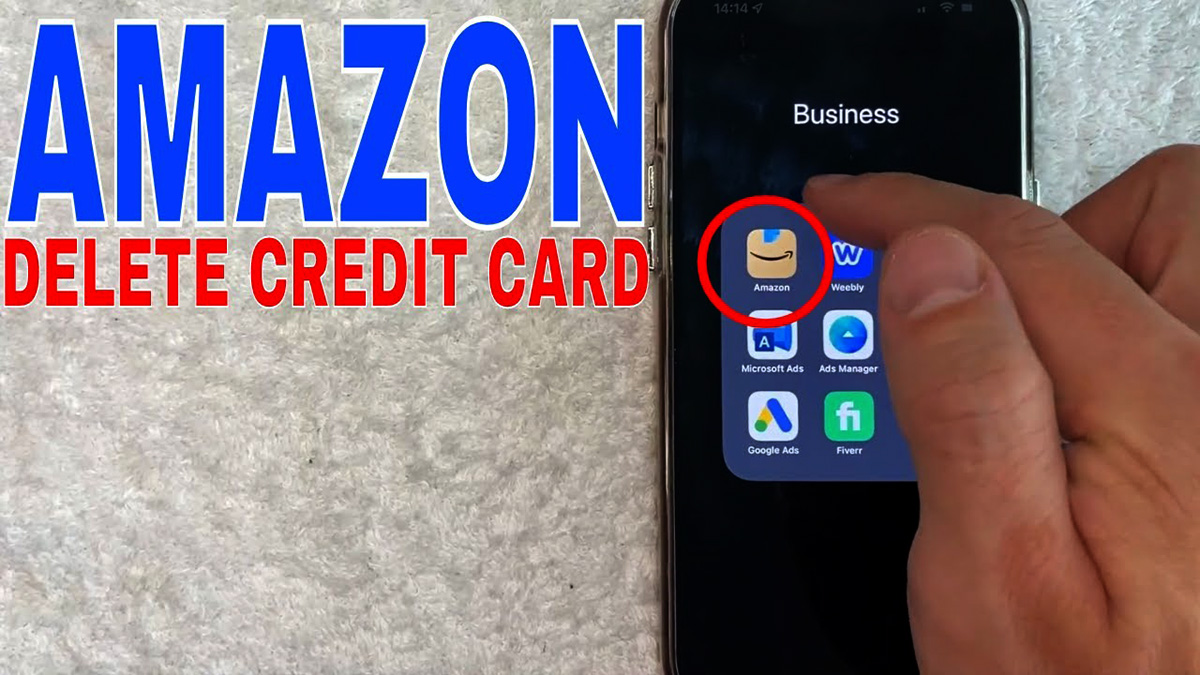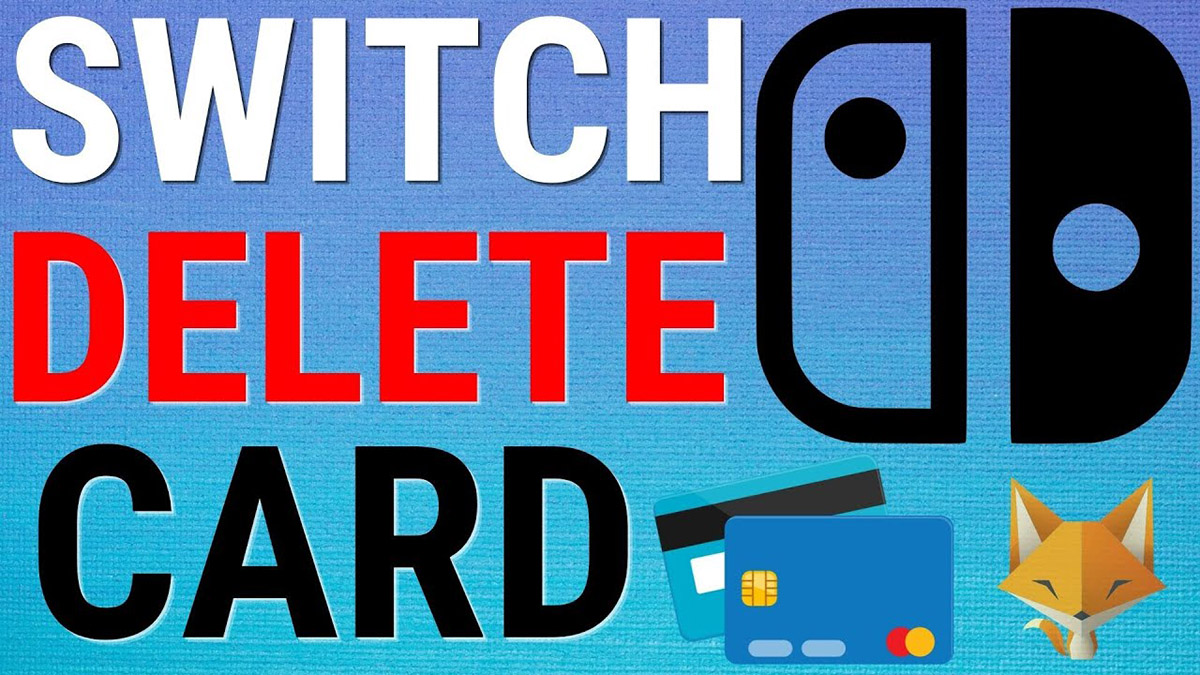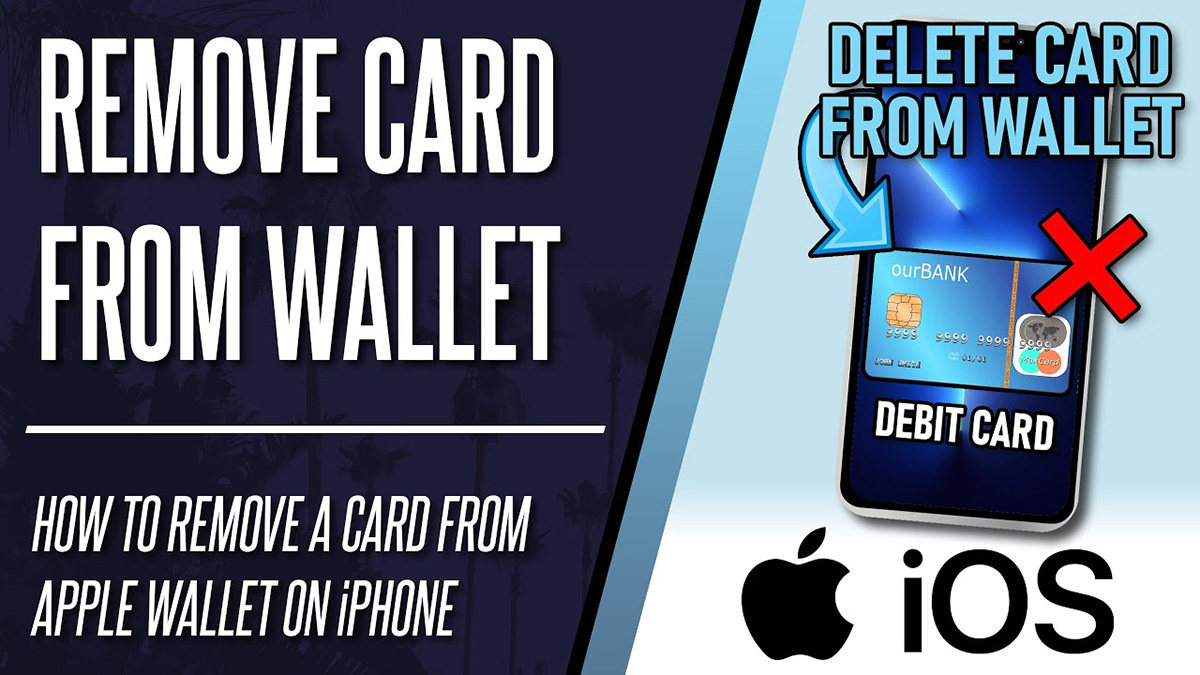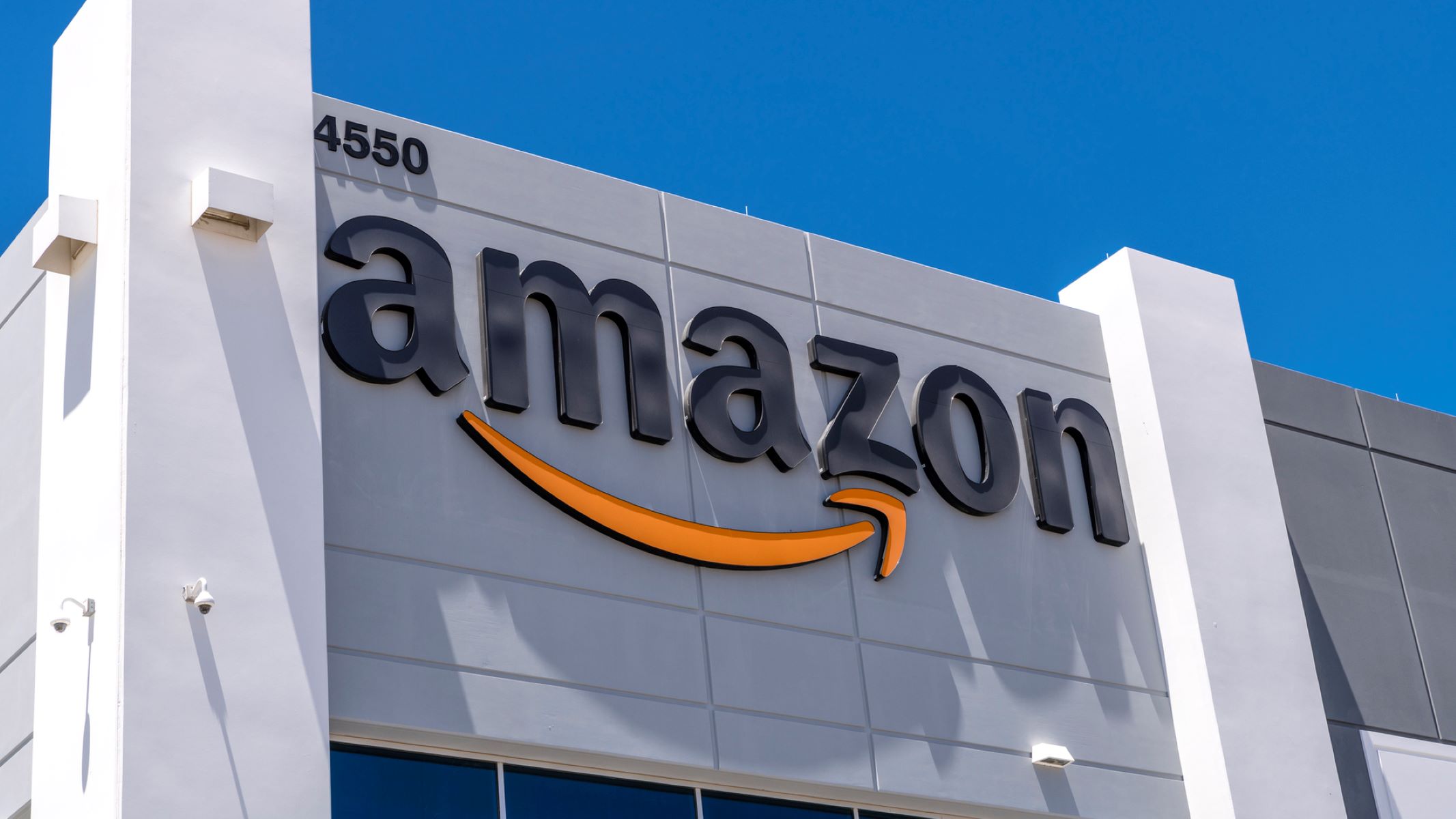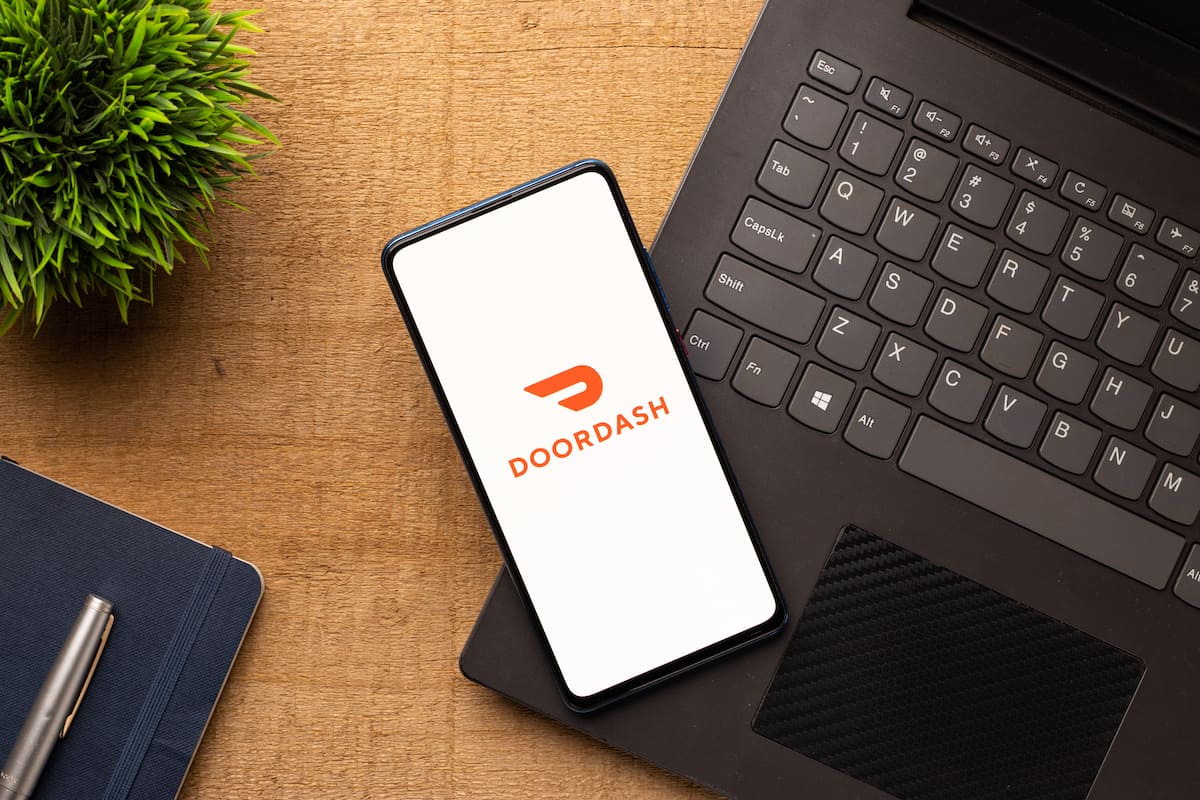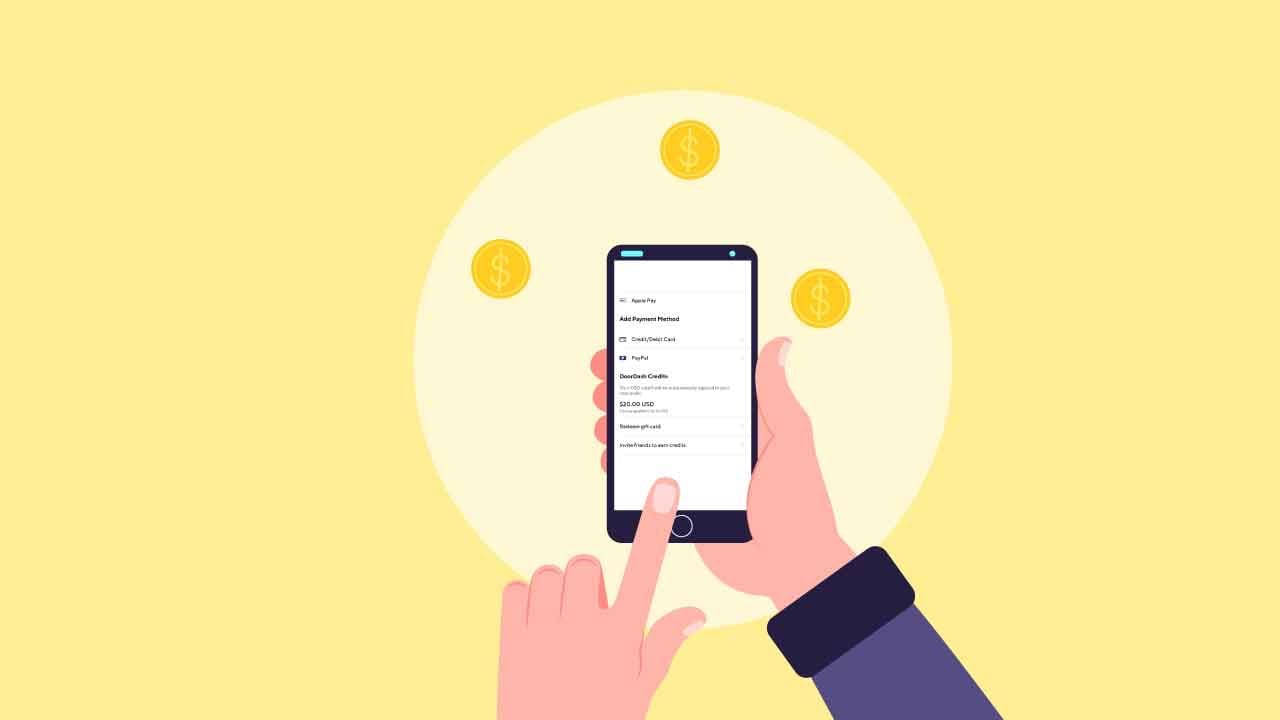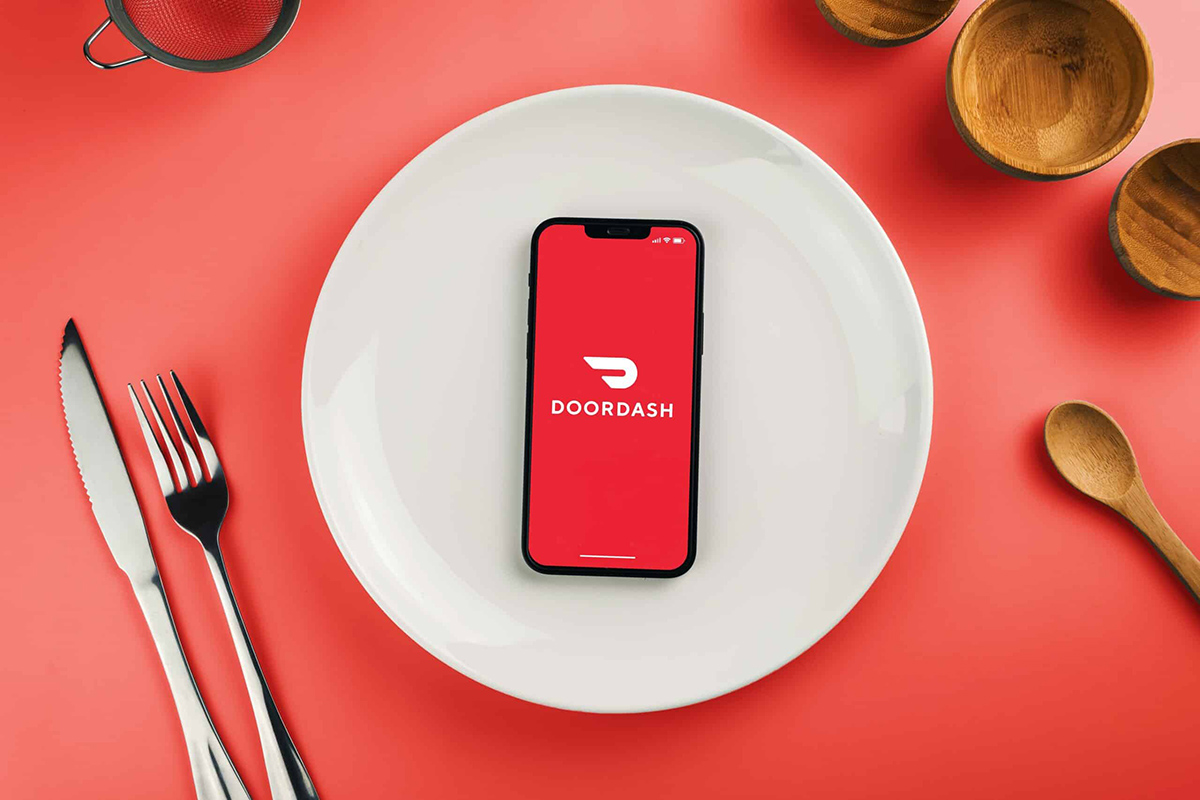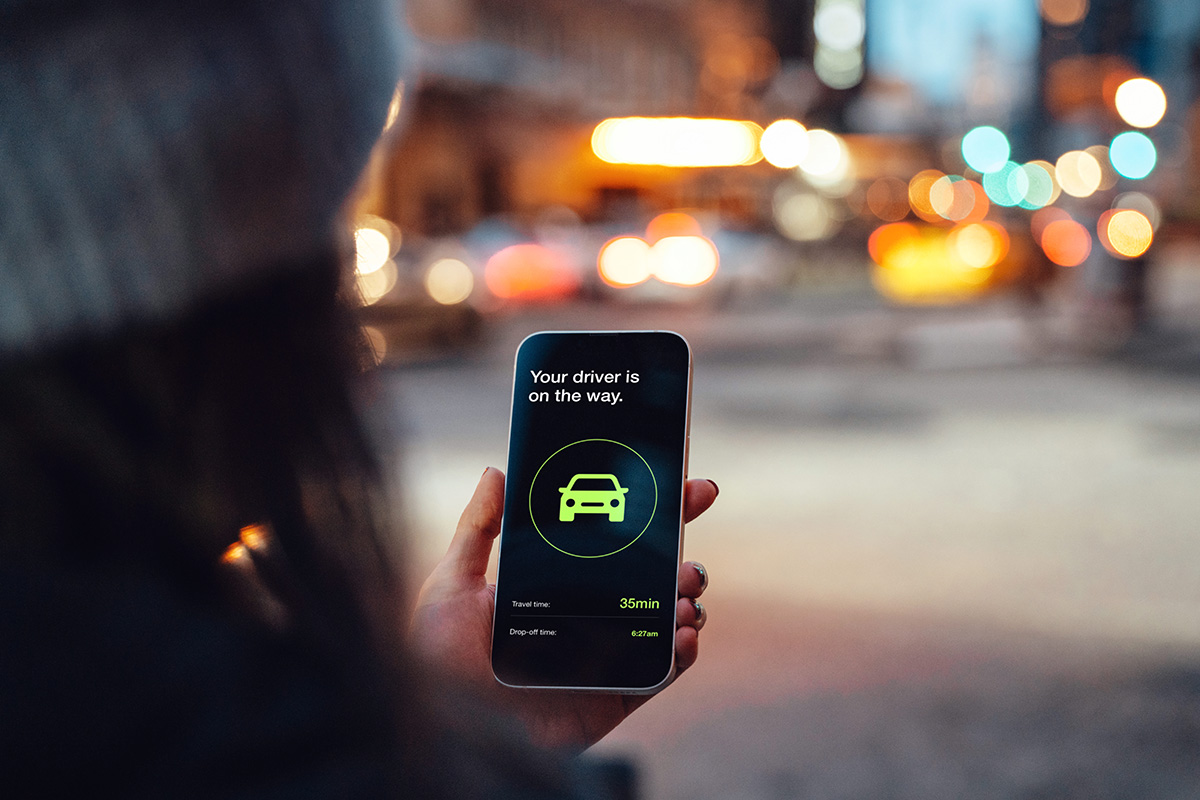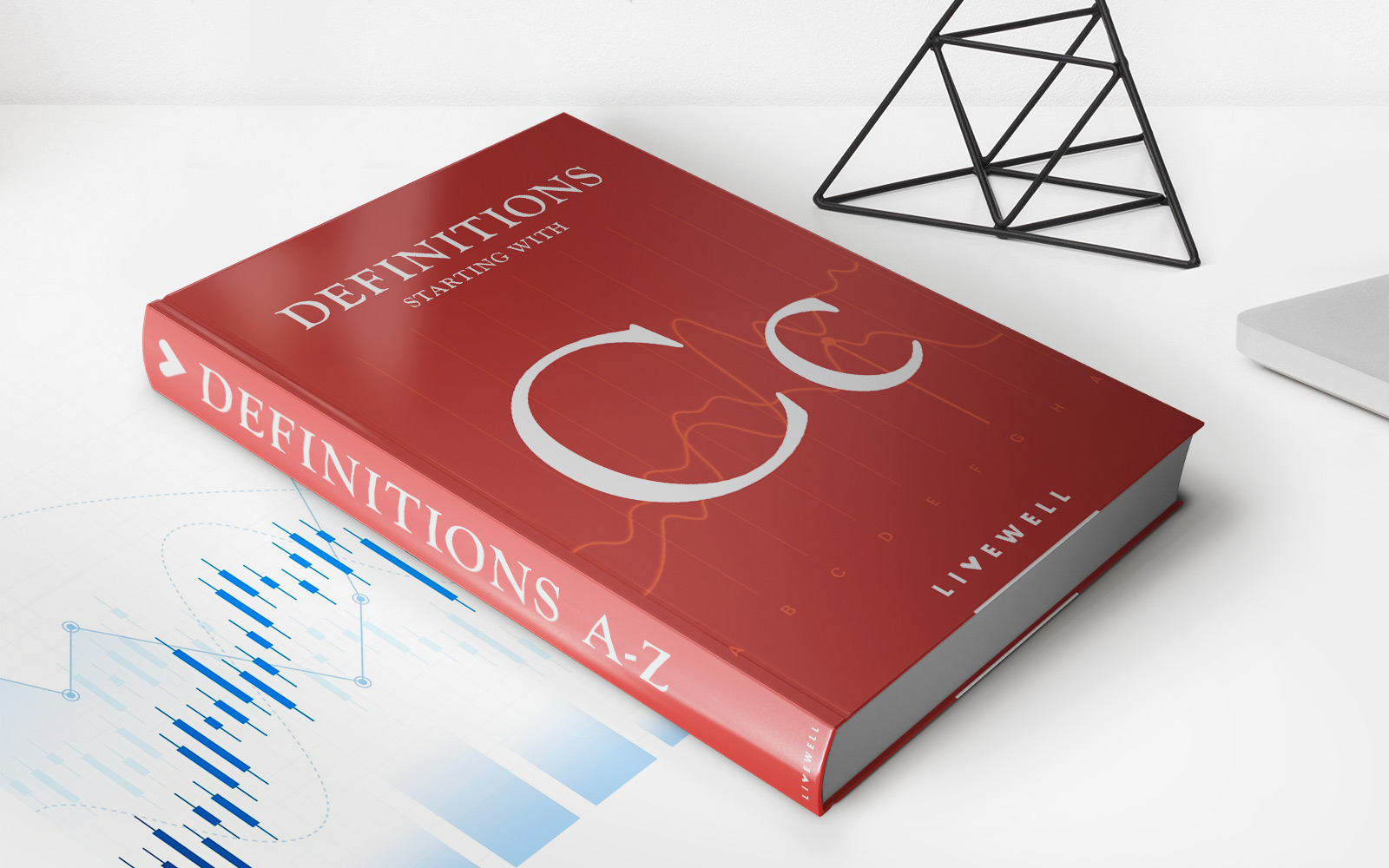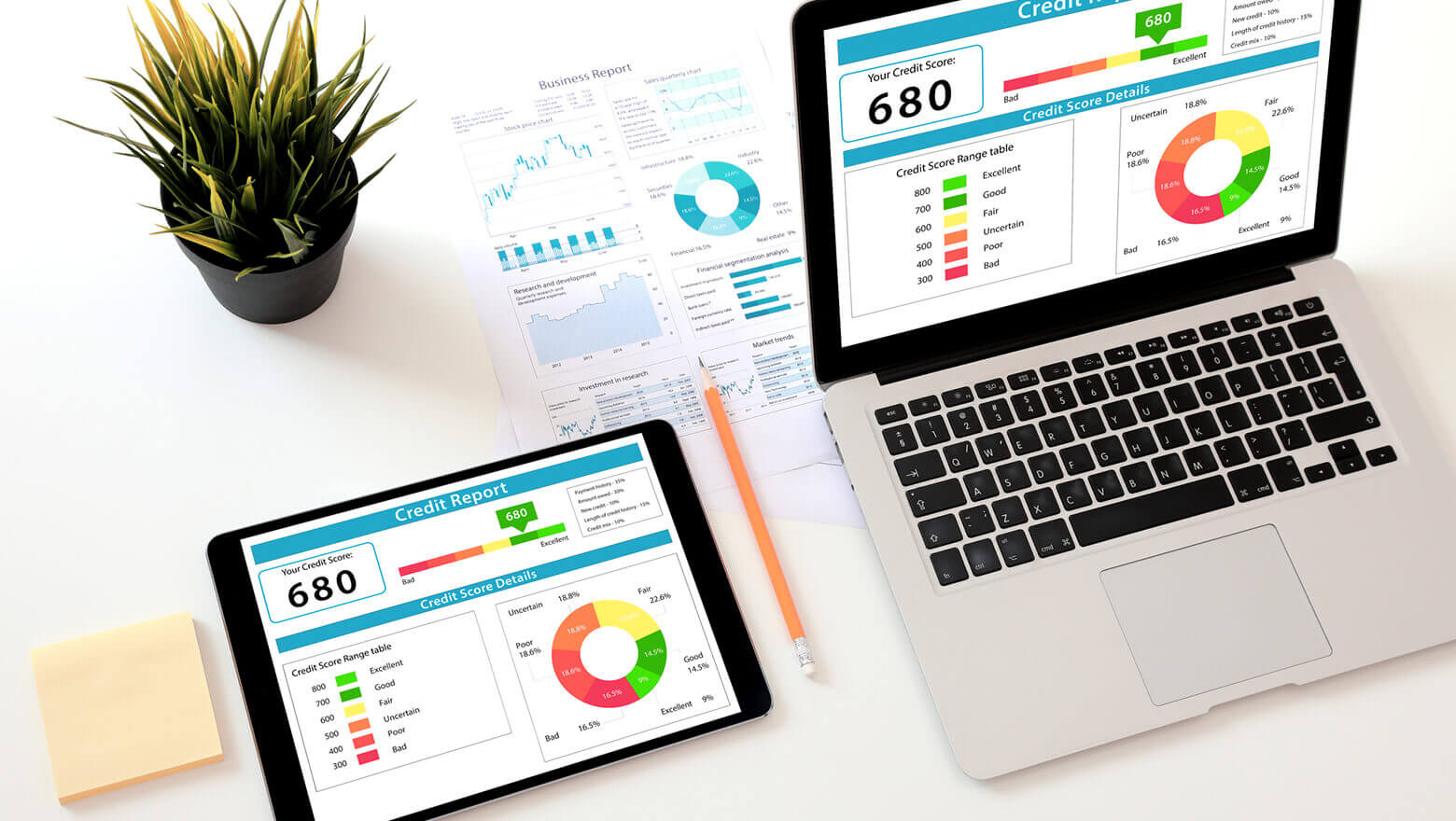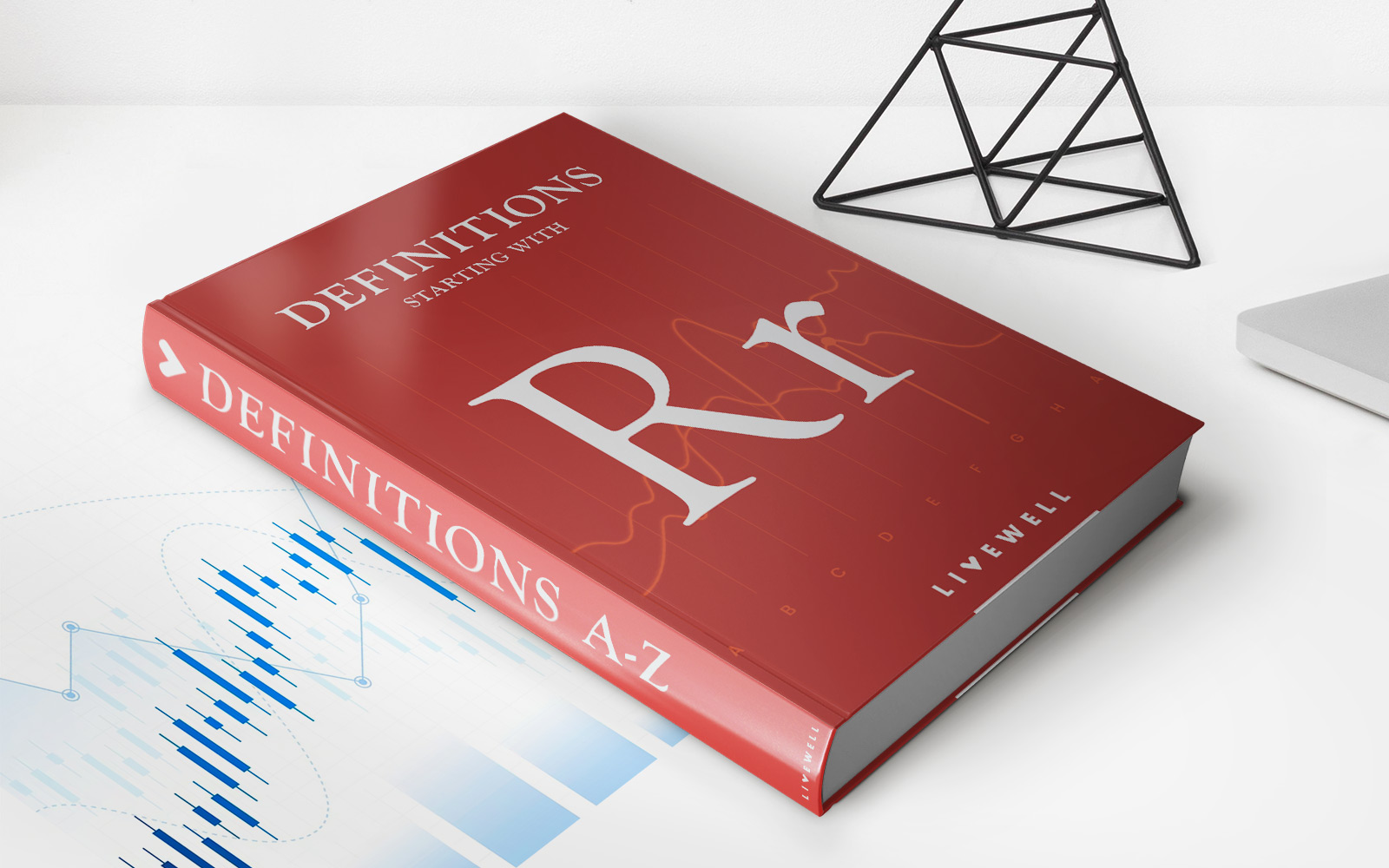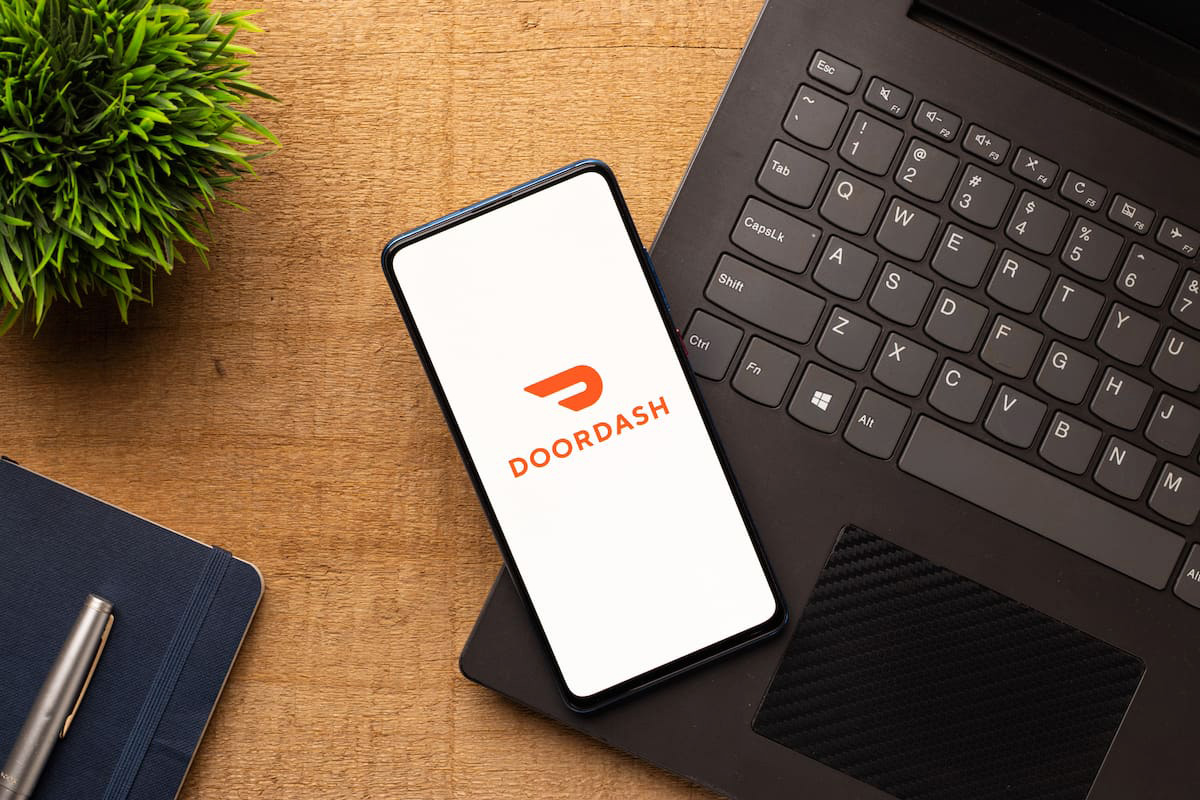
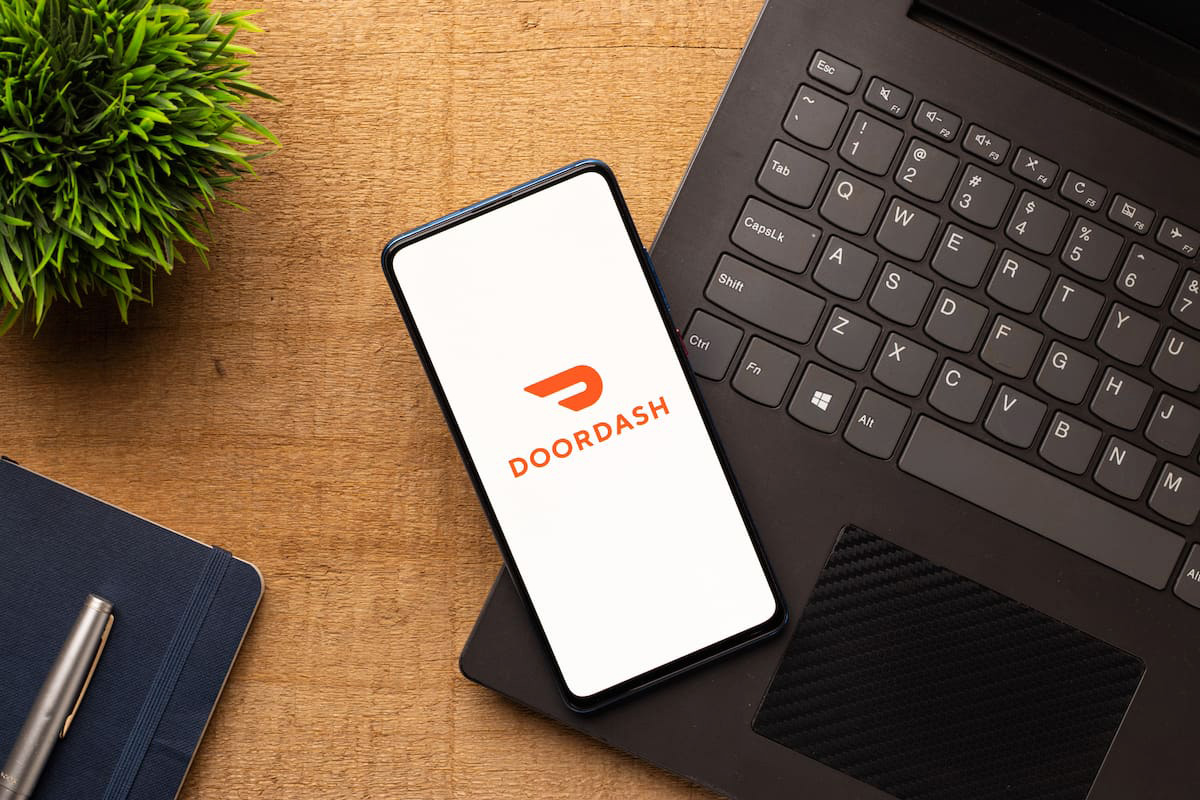
Finance
How To Delete A Credit Card On Doordash
Published: November 9, 2023
Learn how to remove a credit card from your Doordash account in just a few simple steps. Manage your finances with ease and safeguard your sensitive information.
(Many of the links in this article redirect to a specific reviewed product. Your purchase of these products through affiliate links helps to generate commission for LiveWell, at no extra cost. Learn more)
Table of Contents
Introduction
Welcome to the world of online food delivery, where convenience and delicious meals are just a few taps away. DoorDash, one of the leading platforms in this booming industry, allows you to order from your favorite restaurants and have your meals delivered directly to your doorstep.
As a DoorDash user, you may have added multiple credit cards to your account for easy payment options. However, there may come a time when you need to delete a credit card from your DoorDash account. Whether it’s because you’ve replaced the card, want to remove an old or expired card, or are simply looking to streamline your payment options, deleting a credit card on DoorDash is a straightforward process.
In this article, we will guide you through the steps to delete a credit card on the DoorDash app. Whether you’re using an Android or iOS device, the process is quite similar. So without further ado, let’s dive into it!
Step 1: Open the DoorDash app
The first step to deleting a credit card on DoorDash is to open the DoorDash app on your mobile device. Locate the DoorDash app icon on your home screen or app drawer and tap on it to launch the app.
If you don’t have the DoorDash app installed yet, you can download it from the Google Play Store for Android devices or the App Store for iOS devices. Once downloaded and installed, open the app to proceed with the deletion process.
Upon opening the DoorDash app, you will be greeted with the home screen featuring various restaurants and food options. You may need to sign in to your DoorDash account if you haven’t already done so. Enter your login credentials, which typically include your email address or phone number and password, to access your account.
Once logged in, you will be taken to the main screen of the DoorDash app, where you can begin the process of deleting your credit card from your account.
Step 2: Access your account settings
Now that you’re logged into the DoorDash app, the next step is to access your account settings. To do this, look for the menu icon, which is usually represented by three horizontal lines or dots, located in the top-left or top-right corner of the app.
Tap on the menu icon, and a side or dropdown menu will appear. Look for and select the “Account” or “Settings” option from the menu. This will take you to the settings page where you can manage various aspects of your DoorDash account.
Once you are on the account settings page, take a moment to familiarize yourself with the different options available to you. DoorDash provides a range of customization options to enhance your user experience and make the most out of the app.
Now that you have accessed your account settings, you’re one step closer to deleting your credit card from your DoorDash account. Let’s move on to the next step.
Step 3: Tap on the “Payment” option
Once you are on the account settings page, look for the option labeled “Payment” or “Payment Methods.” Tap on this option to access the payment settings section of your DoorDash account.
This is the section where you can manage the payment methods linked to your DoorDash account, including credit cards, debit cards, and other payment options.
By tapping on the “Payment” option, you will be taken to a new screen that shows all the payment methods currently associated with your DoorDash account. This screen will display a list of the credit cards you have added for payment convenience.
Take a moment to review the payment methods listed on this screen to ensure you select the correct credit card that you want to delete. It’s essential to double-check this information to avoid accidentally deleting the wrong card.
Now that you have successfully accessed the payment settings section of your DoorDash account, it’s time to move on to the next step and proceed with deleting the specific credit card.
Step 4: Select the credit card you want to delete
On the payment settings screen, you will see a list of the credit cards associated with your DoorDash account. Take a moment to locate the specific credit card that you want to delete.
Each credit card entry typically includes the last four digits of the card number for identification purposes. Select the credit card you wish to remove by tapping on it. This will bring up more detailed information about the selected credit card.
Make sure to double-check that you have selected the correct credit card before proceeding to the next step. It’s essential to avoid accidentally deleting the wrong card, as this action cannot be undone.
If you have multiple credit cards linked to your DoorDash account and want to delete them all, you will need to repeat the deletion process for each card individually.
Once you have selected the credit card you wish to delete, you are ready to move on to the next step and remove it from your DoorDash account.
Step 5: Remove the credit card from your account
After selecting the specific credit card you want to delete, you will see more detailed information about the card on the screen. Look for an option that allows you to remove or delete the credit card from your DoorDash account.
This option is usually represented by a “Remove” or “Delete” button located near the card details. Tap on this button to initiate the process of removing the selected credit card.
At this point, you may be prompted to confirm your decision to delete the credit card. DoorDash wants to ensure that you don’t accidentally remove a card that you intend to keep.
Review the confirmation message carefully, and if you are certain about deleting the credit card, proceed by selecting the appropriate confirmation option.
Keep in mind that once you delete a credit card from your DoorDash account, you will no longer be able to use it for future orders. If you change your mind or need to re-add the credit card later, you will have to go through the process of adding it as a new payment method in DoorDash.
After confirming the deletion, you will be taken back to the payment settings screen, and the selected credit card should no longer be visible. Congratulations! You have successfully removed a credit card from your DoorDash account.
Step 6: Confirm the removal
After initiating the removal process of the selected credit card, you will be prompted to confirm the deletion to ensure that it was an intentional action. This step is crucial to prevent accidental removal of a card.
On the confirmation screen, you may see a message asking you to verify your decision or confirm that you want to proceed with deleting the credit card. Read the message carefully and make sure that you are confident about removing the credit card from your DoorDash account.
If you are certain about the deletion, look for a confirmation button, usually labeled as “Confirm” or “Delete.” Tap on this button to proceed with removing the credit card. If you change your mind and decide not to delete the card, you can simply tap on the “Cancel” or “No” option on the confirmation screen.
It’s important to note that once you confirm the removal, the selected credit card will be permanently deleted from your DoorDash account. You will no longer be able to use it for future orders on the platform.
After confirming the removal, you will receive a notification or a message indicating that the credit card has been successfully deleted from your DoorDash account. This confirms that the removal process was completed.
With the credit card now removed, you can rest assured that your DoorDash payment options are up to date and streamlined according to your preferences.
Conclusion
Deleting a credit card from your DoorDash account is a simple and straightforward process that can be done through the DoorDash mobile app. By following the steps outlined in this guide, you can easily remove a credit card that is no longer needed, expired, or replaced with a new card.
Remember to always double-check that you have selected the correct credit card before confirming the deletion, as it cannot be undone. Additionally, be mindful that once a credit card is deleted, it cannot be used for future orders, and if needed, you will have to re-add it as a new payment method.
Managing your payment methods on DoorDash allows you to maintain an organized and updated account, ensuring that the ordering process remains smooth and hassle-free. Whether you’re looking to minimize clutter, update your payment options, or improve security, deleting a credit card from your DoorDash account helps you achieve these goals.
So, if you find yourself needing to remove a credit card from your DoorDash account, follow the steps provided in this guide, and you will be able to do so with ease. Enjoy a seamless ordering experience as you continue to indulge in delicious meals delivered right to your doorstep through DoorDash!