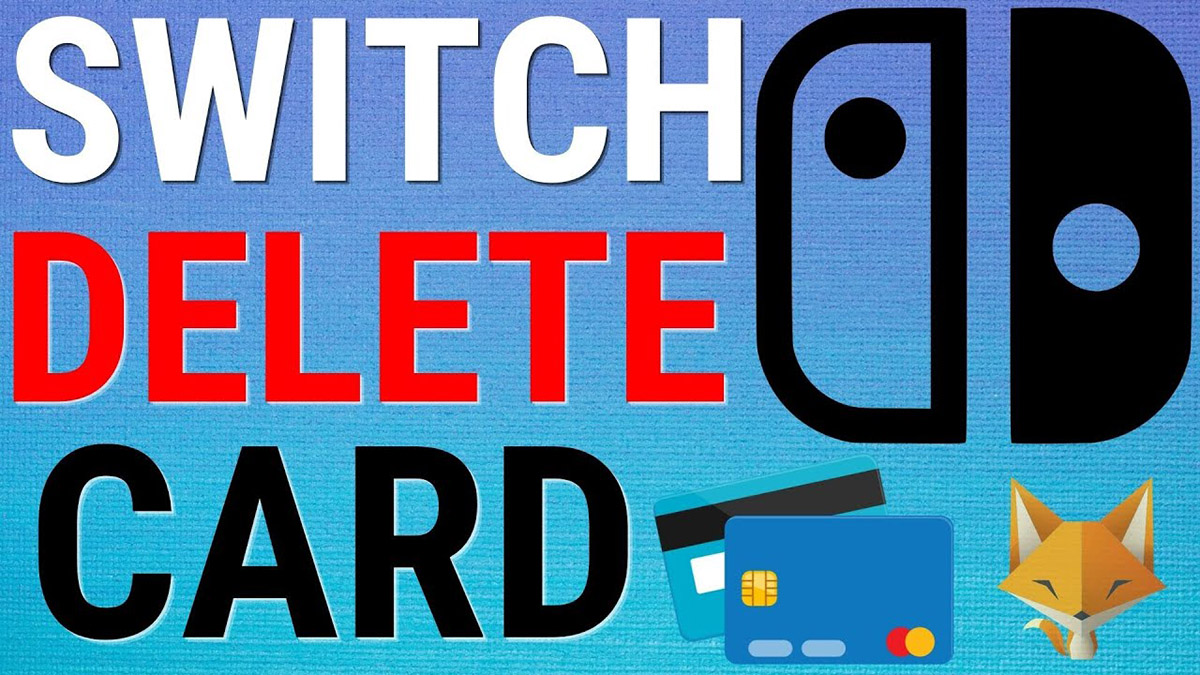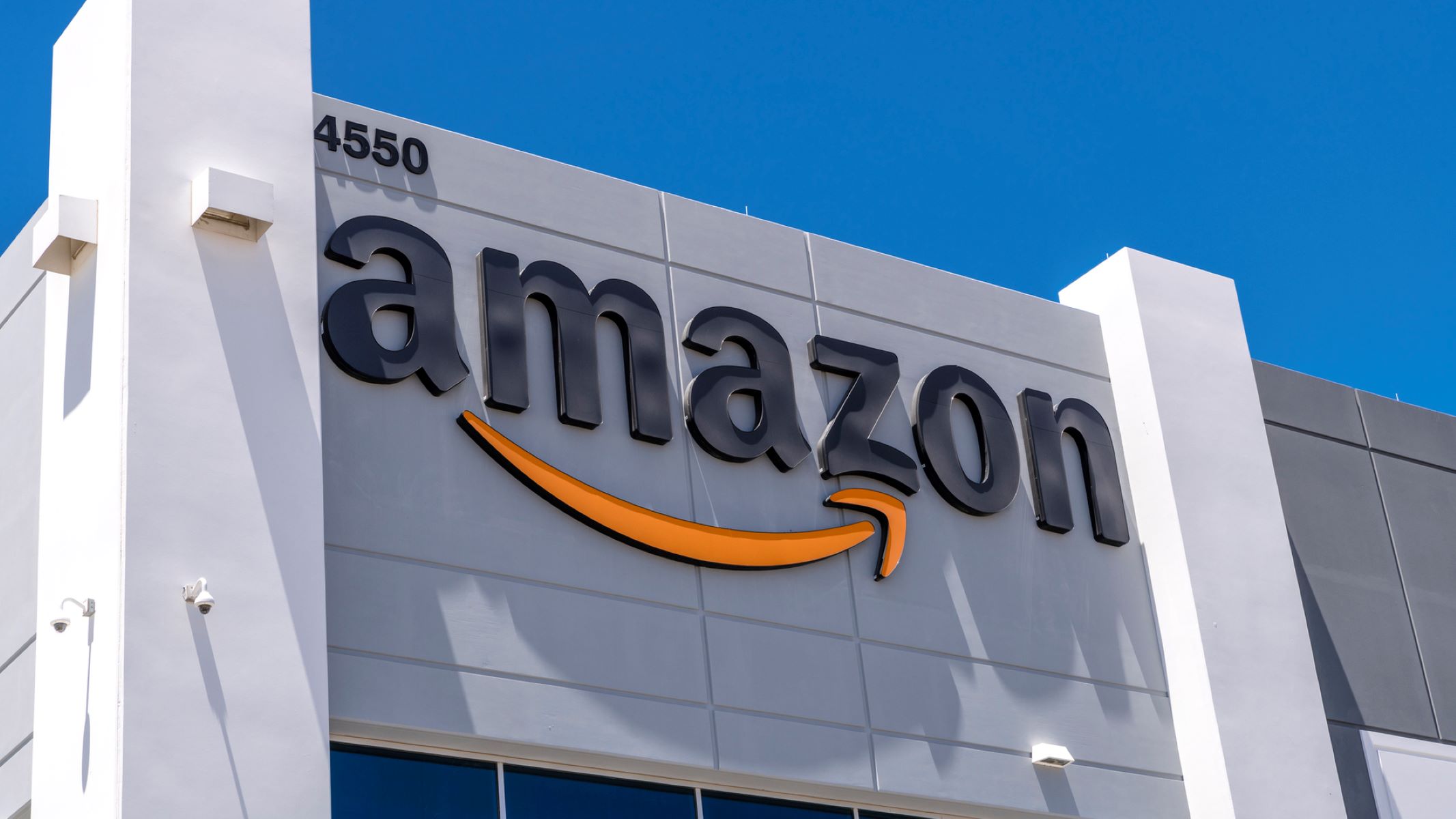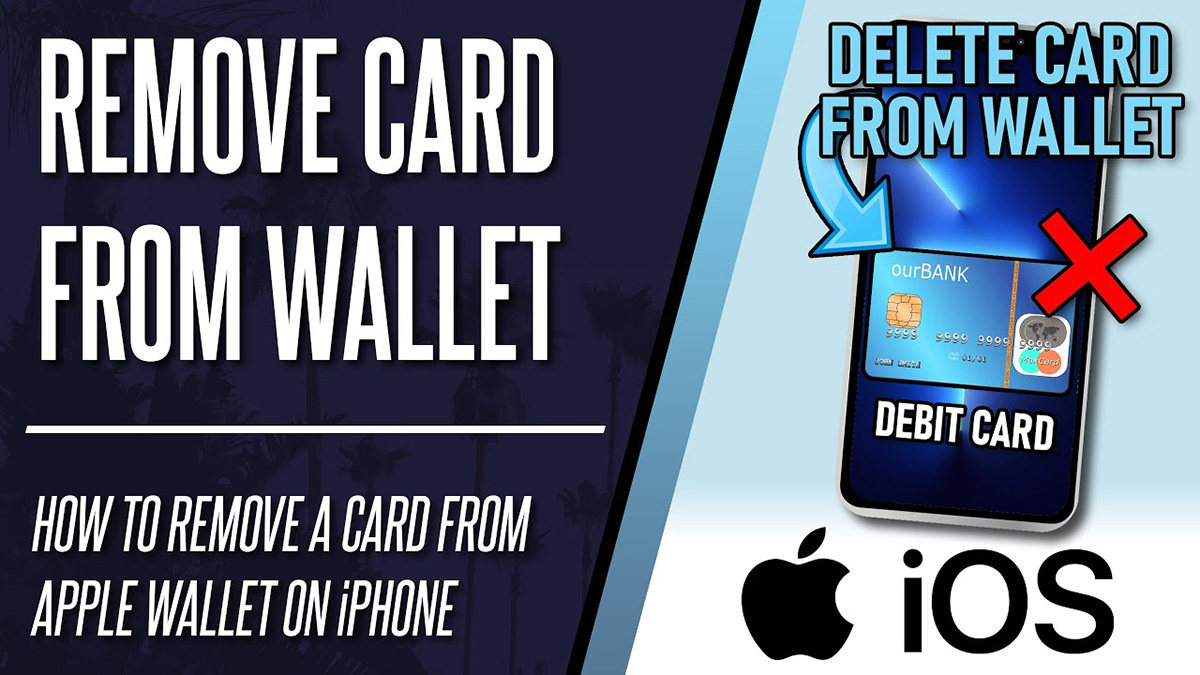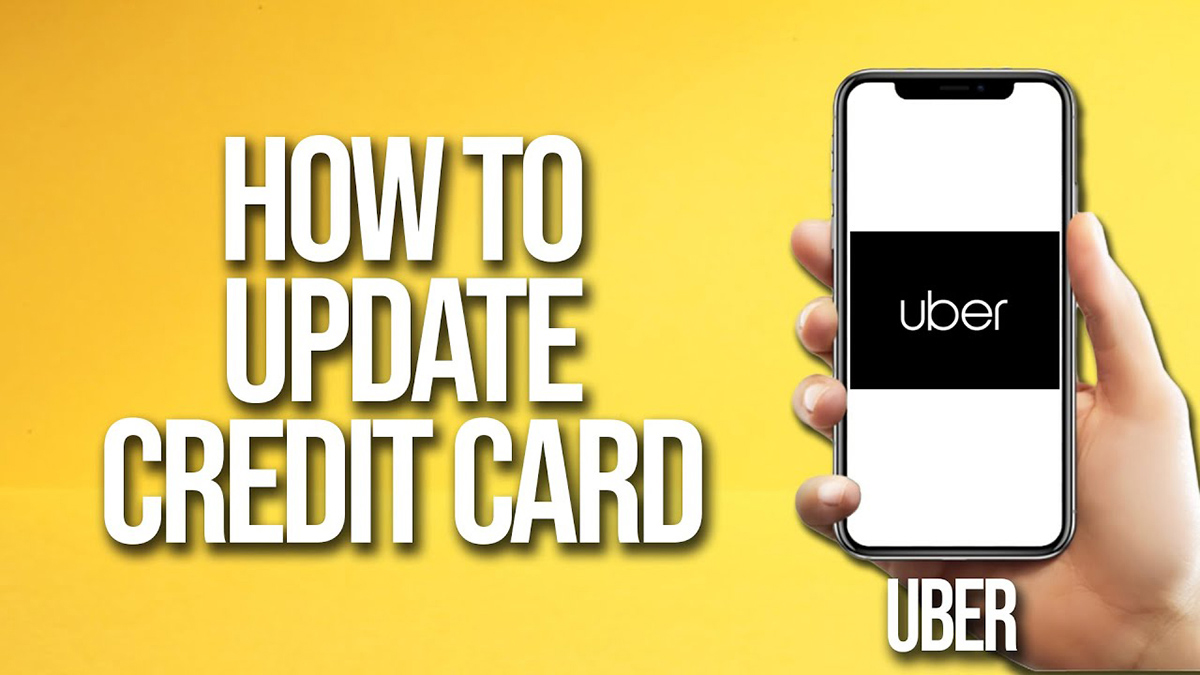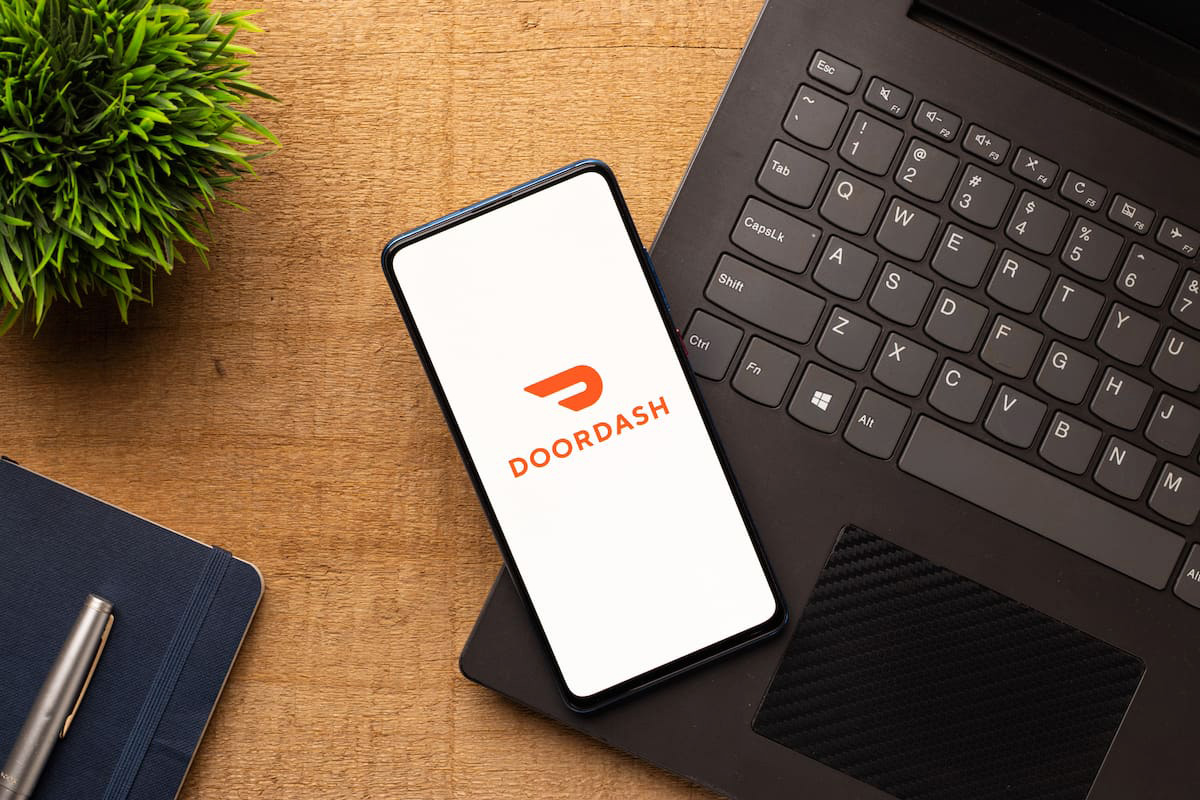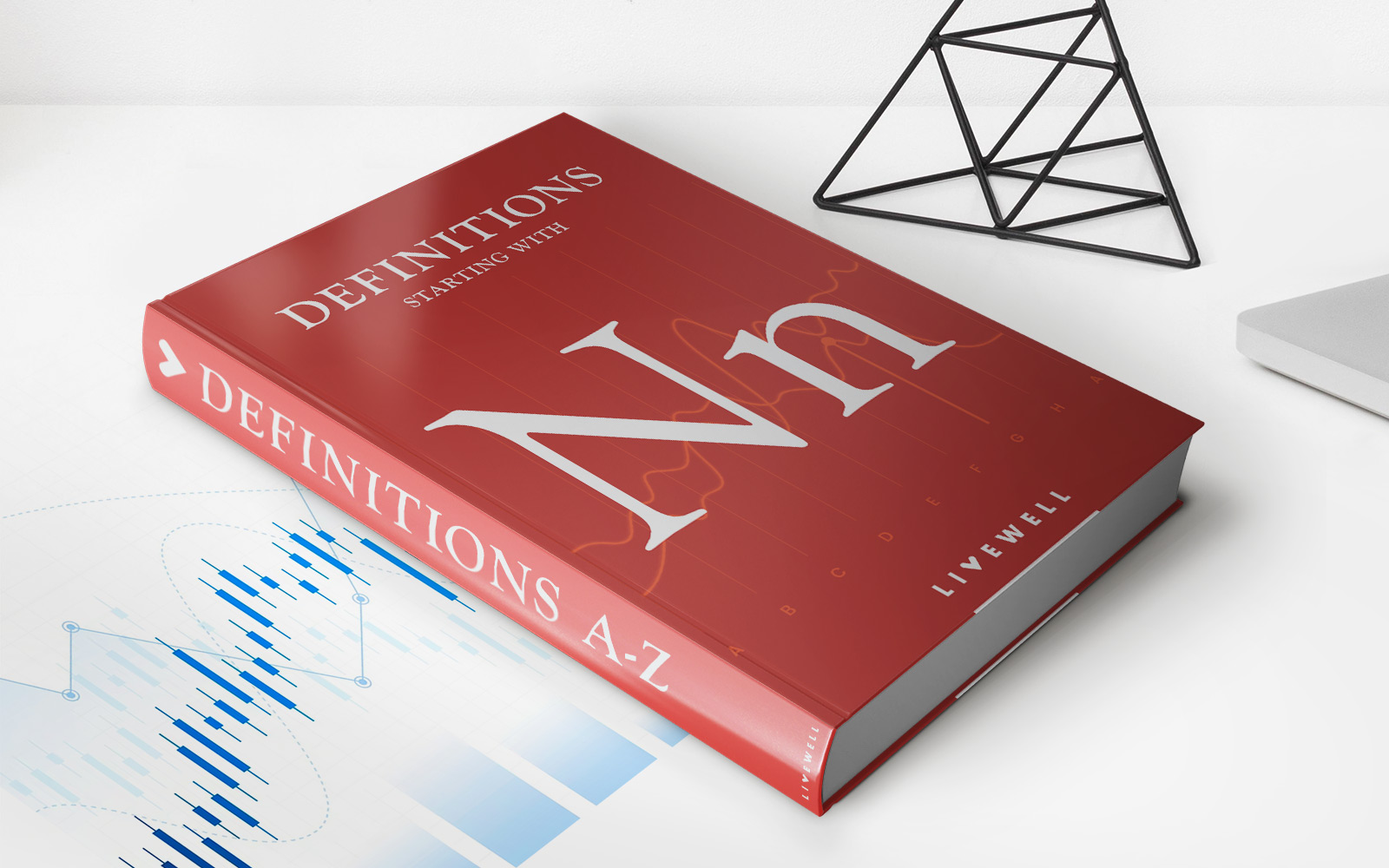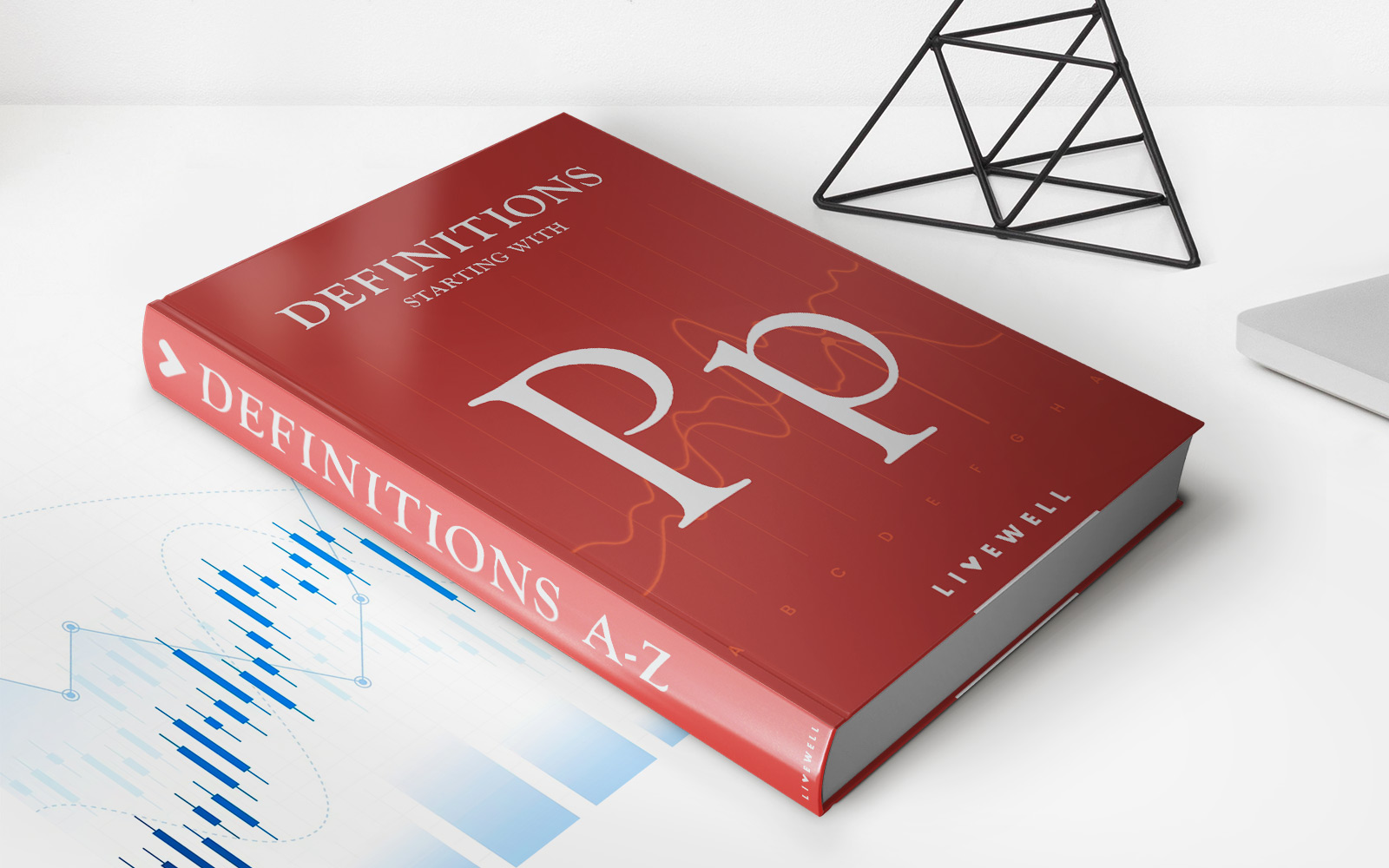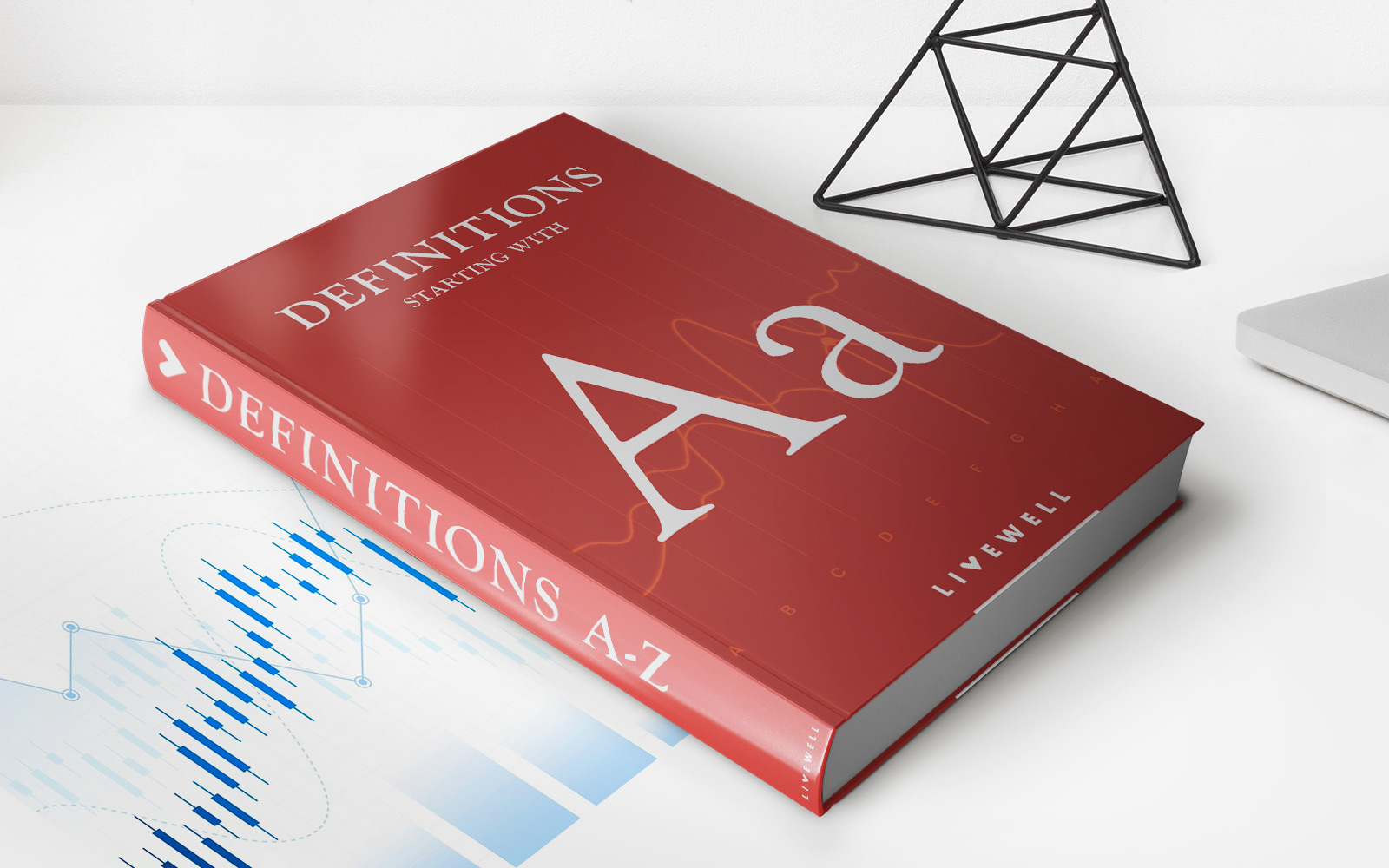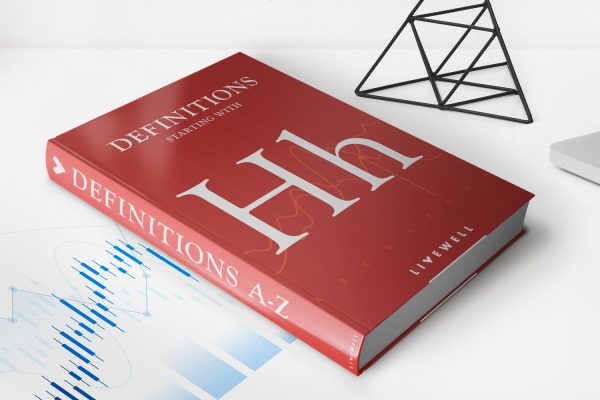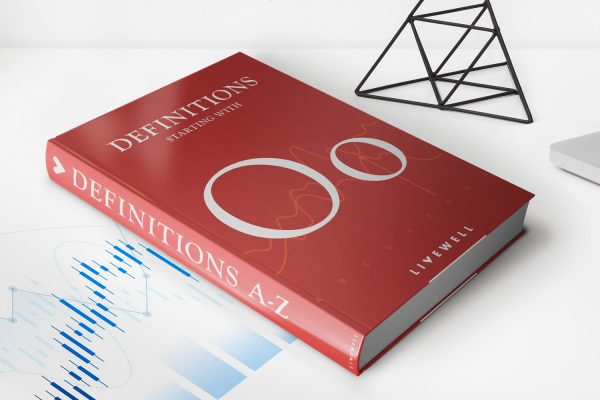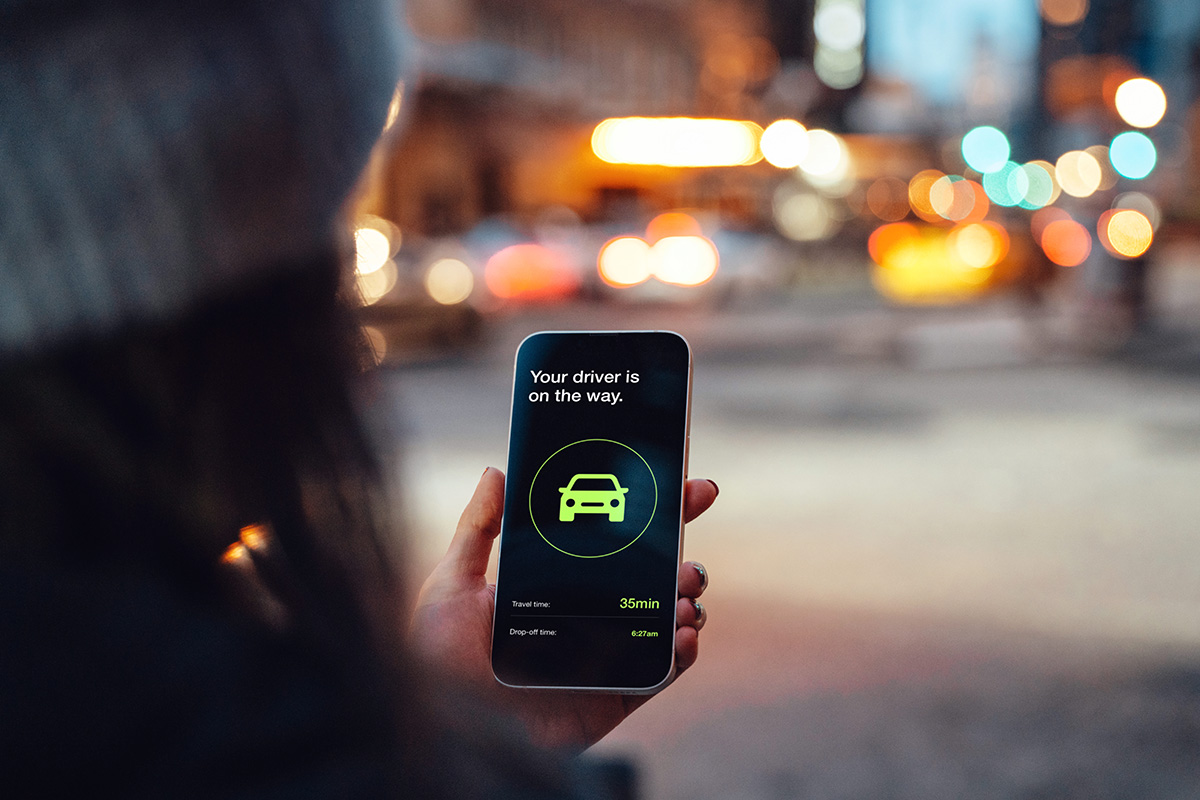
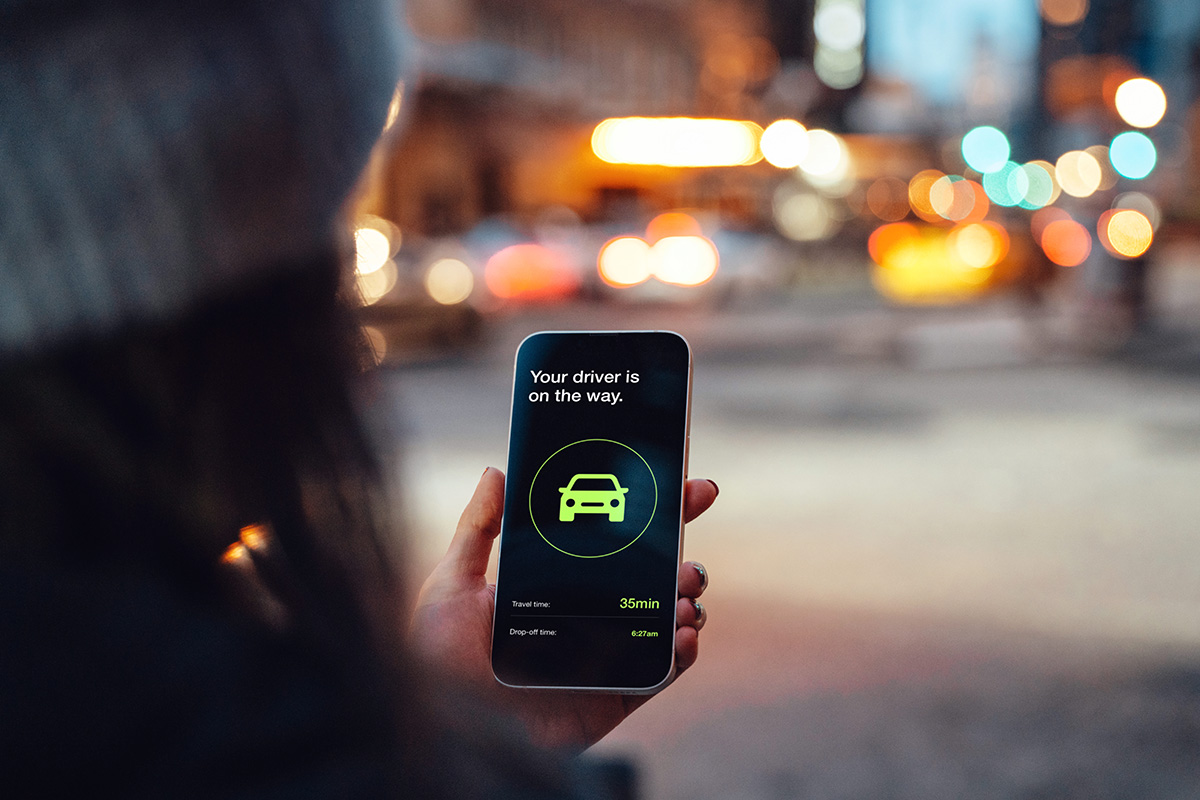
Finance
How To Delete Credit Card From Uber
Published: November 10, 2023
Learn how to remove your credit card from Uber for a more secure and hassle-free financial experience. Manage your finances with ease and peace of mind.
(Many of the links in this article redirect to a specific reviewed product. Your purchase of these products through affiliate links helps to generate commission for LiveWell, at no extra cost. Learn more)
Table of Contents
Introduction
Uber is a convenient and widely-used ride-sharing service that allows users to book rides using their smartphones. When using Uber, users are required to add a payment method, such as a credit card, to their account. While it is essential to have a valid payment method attached to your Uber account, there may come a time when you need to delete a credit card from your payment options.
Deleting a credit card from your Uber account can be necessary for several reasons. Perhaps you got a new credit card and want to remove the old one from your Uber account, or maybe you want to switch to a different payment method altogether. Whatever the reason may be, removing a credit card from Uber is a quick and straightforward process.
In this article, we will provide you with a step-by-step guide on how to delete a credit card from your Uber account. Whether you’re using the Uber app on your smartphone or the Uber website on your computer, the steps are generally the same. By following these instructions, you can easily remove unwanted or outdated credit card information from your Uber account.
Step 1: Open the Uber app
The first step to delete a credit card from Uber is to open the Uber app on your smartphone. Make sure you have a stable internet connection, and log in to your Uber account using your username and password.
If you don’t have the Uber app installed on your phone, you can download it for free from the App Store (for iPhone users) or the Google Play Store (for Android users).
Once you have successfully logged in to your Uber account, you will be greeted with the main screen of the app. This screen typically displays a map of your current location and nearby available rides. From here, you can proceed to the next step in deleting your credit card.
Keep in mind that the exact appearance and layout of the Uber app may vary slightly depending on the version of the app you have and the type of device you are using. However, the general process of deleting a credit card remains the same regardless of these variations.
Step 2: Go to the Payment section
Once you have opened the Uber app and logged in to your account, you need to navigate to the Payment section where you can manage your payment methods, including deleting a credit card.
To access the Payment section, look for the menu icon, usually represented by three horizontal lines, located in the top-left or top-right corner of the app screen. Tap on this icon to open the menu.
In the menu, you will see a list of options related to your Uber account settings. Look for an option that says “Payment” or something similar. Tap on this option to access the Payment section.
Once you are in the Payment section, you will be able to see a list of your current payment methods, including any credit cards that are linked to your Uber account. This is where you can manage your payment options and delete any unwanted credit cards.
Please note that if you have multiple credit cards saved in your Uber account, you will see each credit card listed separately. Ensure that you select the correct credit card that you want to delete. If you are unsure which credit card to delete, you can check the last four digits of the card number to identify it.
Step 3: Select the credit card you want to delete
After accessing the Payment section in the Uber app, you will see a list of your saved payment methods, including the credit cards associated with your account. To delete a specific credit card, you need to select it.
Scroll through the list of payment methods and locate the credit card that you want to delete. It’s important to double-check and make sure you are selecting the correct credit card, especially if you have multiple cards saved in your Uber account.
Once you have identified the credit card you want to remove, tap on it to select it. This will typically open a screen displaying more details about the selected credit card, such as the card number, expiration date, and the associated billing address.
The selected credit card may also have an option to edit or manage it. However, for the purpose of deleting the card, look for an option that says “Remove” or something similar. This is the option you need to tap on in order to proceed with deleting the credit card from your Uber account.
By selecting the appropriate credit card and tapping on the “Remove” option, you are one step closer to removing the unwanted credit card information from your Uber payment options.
Step 4: Tap on Remove
Once you have selected the credit card that you want to delete in the Uber app’s Payment section, the next step is to tap on the “Remove” option. This will initiate the process of removing the selected credit card from your Uber account.
When you tap on the “Remove” option, a confirmation prompt may appear, asking you to confirm your decision to delete the credit card. This prompt is designed to prevent accidental deletions and ensure that you want to remove the credit card from your payment options.
Review the information presented on the confirmation prompt to ensure that you are indeed deleting the correct credit card. Check the last four digits of the card number and verify other details to confirm that it matches the credit card you intended to remove.
If you are certain that you want to proceed with deleting the credit card, tap on the confirmation option provided on the screen. This action will signal to Uber that you are ready to remove the selected credit card from your account.
Note that once you tap on the “Remove” option, you will not be able to undo this action. Therefore, it is crucial to be absolutely sure before proceeding with the deletion of your credit card from Uber.
By tapping on the “Remove” option and confirming your decision, you complete this step and move one step closer to successfully deleting the credit card from your Uber payment options.
Step 5: Confirm deletion
After tapping on the “Remove” option to delete the selected credit card from your Uber account, you may need to confirm the deletion. This step ensures that you are making an intentional action and prevents accidental removal of payment methods.
Upon confirming your desire to delete the credit card, Uber may ask you to re-enter your account password or use additional verification methods, such as fingerprint or face recognition, to confirm your identity. This step adds an extra layer of security and prevents unauthorized deletion of payment methods from your account.
Follow the on-screen prompts to provide the required verification information. This may include entering your account password or using biometric authentication, depending on the security measures integrated into your Uber app.
By confirming the deletion of the credit card, you are reaffirming your intention to remove the selected payment method from your Uber account. This step ensures that your account remains secure and prevents unauthorized individuals from making changes to your payment options.
Take a moment to double-check and make sure that you are confirming the deletion of the correct credit card. Verify the card details displayed on the confirmation page, such as the last four digits of the card number, to ensure that you are indeed deleting the intended credit card from your account.
Once you have successfully confirmed the deletion, Uber will remove the selected credit card from your account, making it no longer available as a payment option for your Uber rides.
Proceeding with the confirmation step brings you closer to the final stage of deleting the credit card from your Uber payment options.
Step 6: Verify credit card deletion
After confirming the deletion of the credit card from your Uber account, it is important to verify that the process was successful. This step ensures that the selected credit card has been successfully removed and is no longer associated with your Uber payment options.
To verify the deletion, navigate back to the Payment section in the Uber app. Look for the list of payment methods and confirm that the credit card you deleted is no longer displayed.
If the credit card is no longer listed, congratulations! This indicates that the removal process was successful, and the credit card has been removed from your Uber account.
However, if the deleted credit card is still visible in the list, it is possible that the removal process was not completed correctly, or there may have been an error. In this case, it is recommended to repeat the steps outlined above and ensure that you follow each step accurately.
If you have confirmed that the credit card has not been deleted, and you are confident that you have followed the steps correctly, it may be necessary to reach out to Uber support for further assistance. They can help troubleshoot the issue and guide you through the process of removing the credit card from your account.
Verifying the credit card deletion is an essential step to ensure the removal was successful and to give you peace of mind that your account information is up to date and secure.
By verifying the deletion, you can be confident that the selected credit card is no longer associated with your Uber account and that you have successfully completed the process of removing the unwanted payment method.
Conclusion
Removing a credit card from your Uber account is a straightforward process that allows you to manage your payment options and keep your account up to date. Whether you want to delete an expired card, switch to a different payment method, or simply remove old information, following the steps outlined in this guide will help you accomplish that task.
Remember, before deleting a credit card from your Uber account, ensure that you have an alternative payment method available or add a new card to avoid any disruptions when booking rides.
By opening the Uber app, accessing the Payment section, selecting the credit card to delete, tapping on “Remove,” confirming the deletion, and verifying the removal, you can successfully delete a credit card from your Uber account.
Regularly reviewing and managing your payment methods in Uber is important to maintain the security and accuracy of your account. Deleting outdated or unwanted credit card information ensures that your payment options remain up to date and secure, giving you peace of mind when using the Uber app.
If you encounter any difficulties or have questions during the process, don’t hesitate to reach out to Uber support for assistance. They are available to help you and provide additional guidance.
Now that you know how to delete a credit card from your Uber account, you can easily manage your payment options and enjoy a seamless ride-sharing experience.