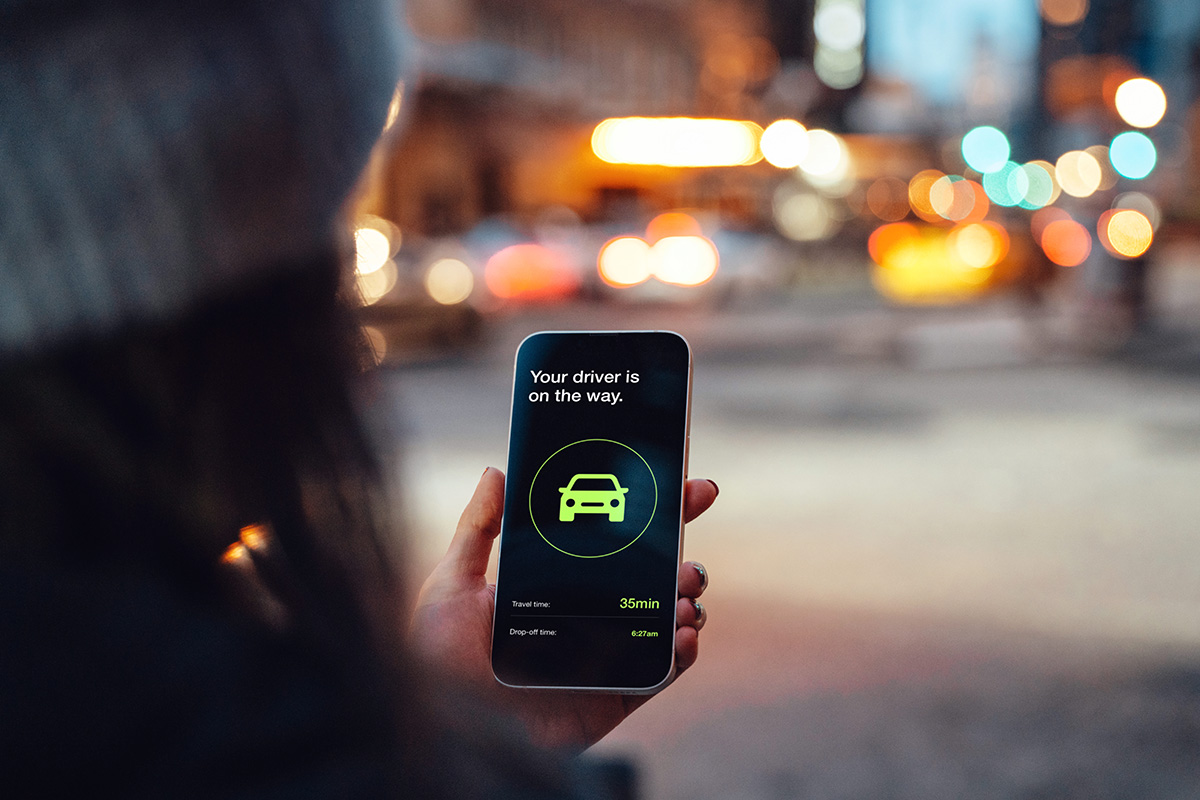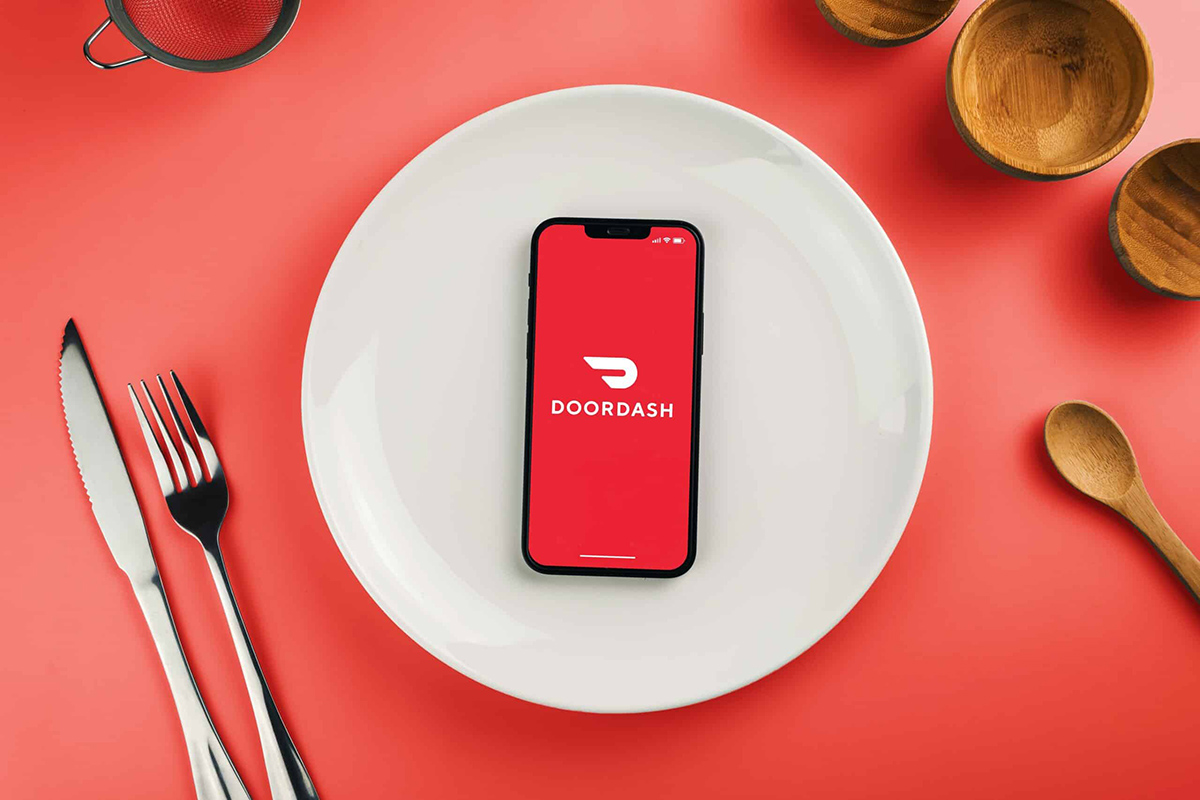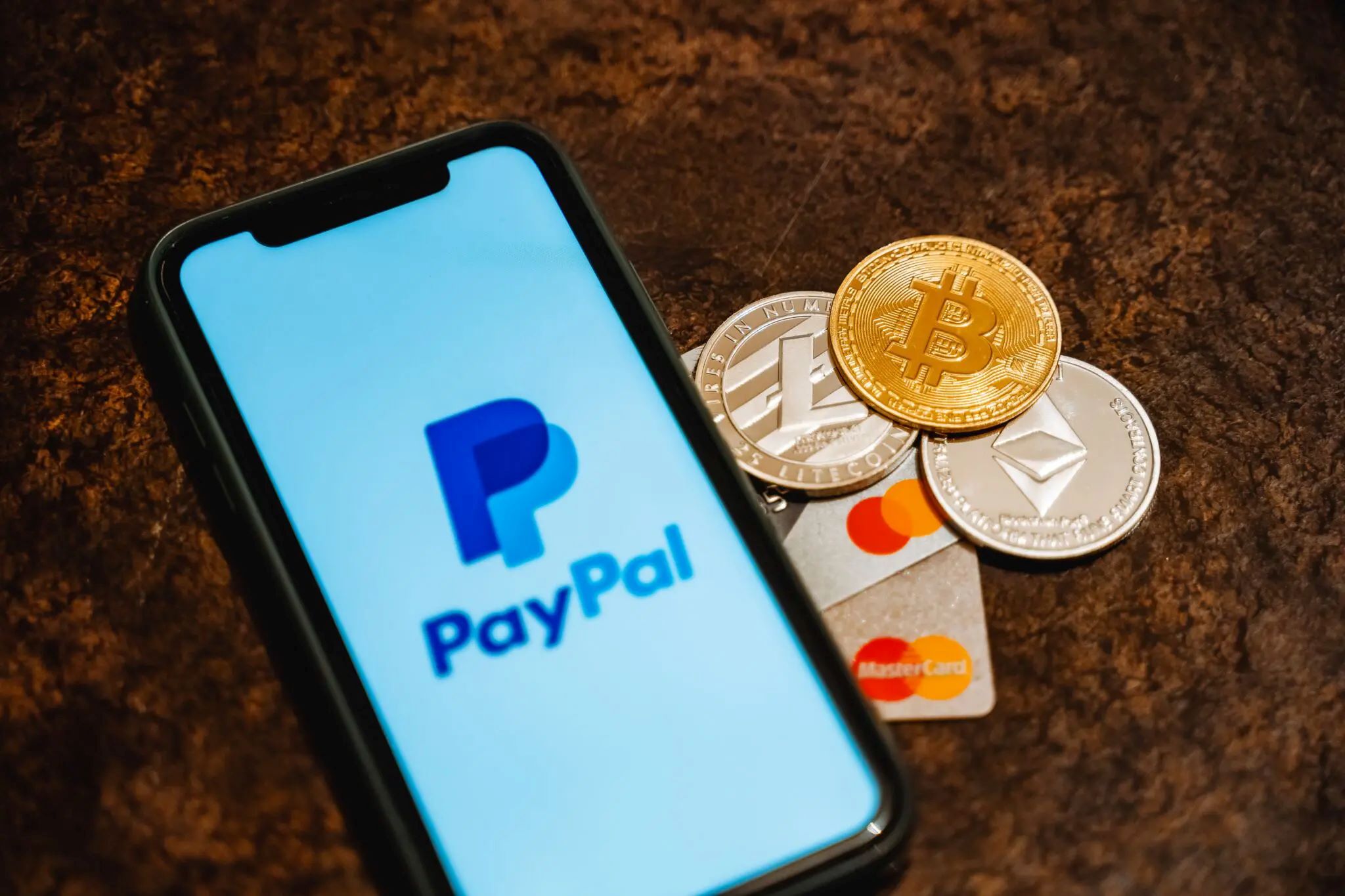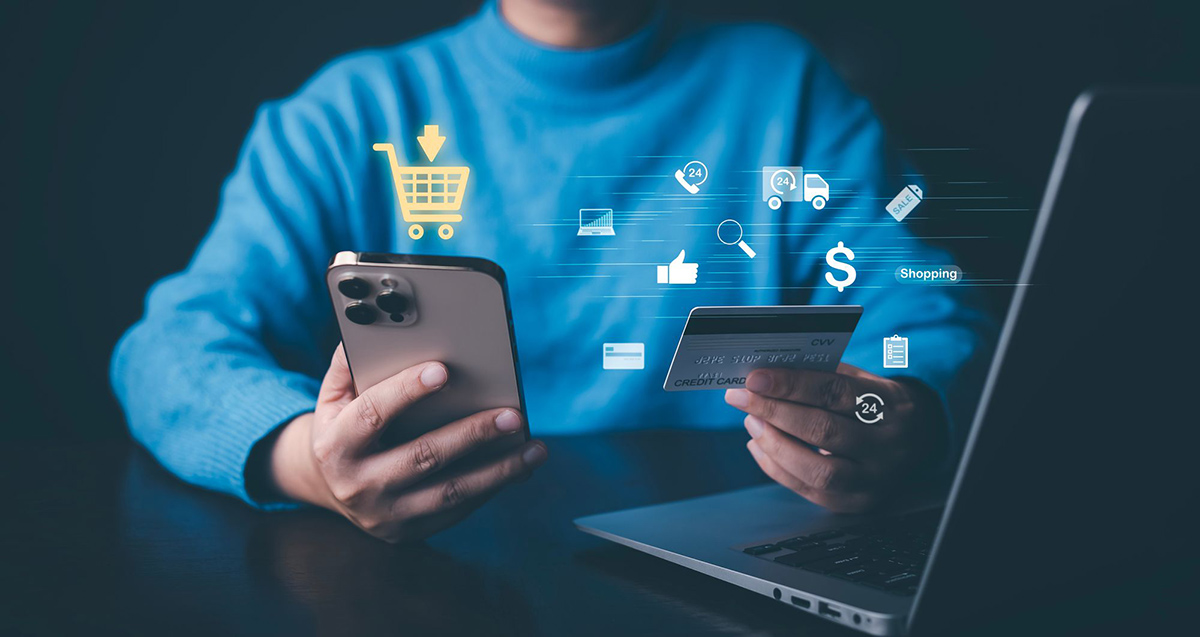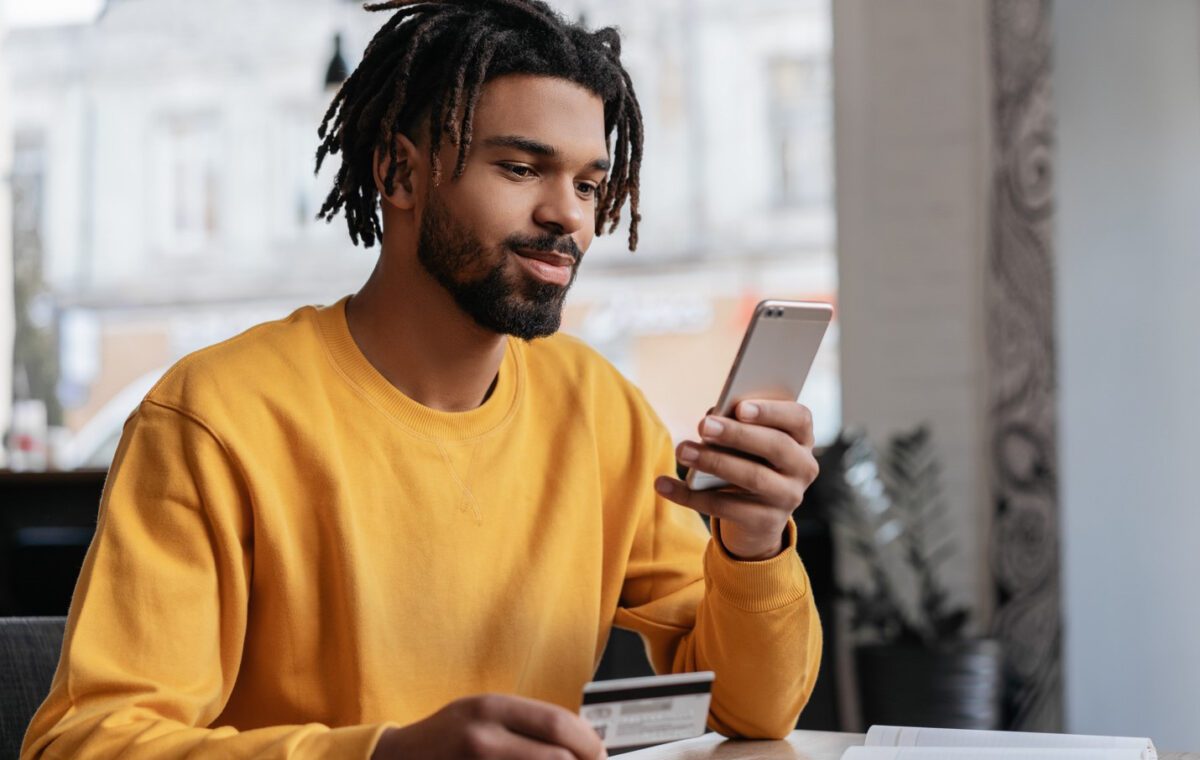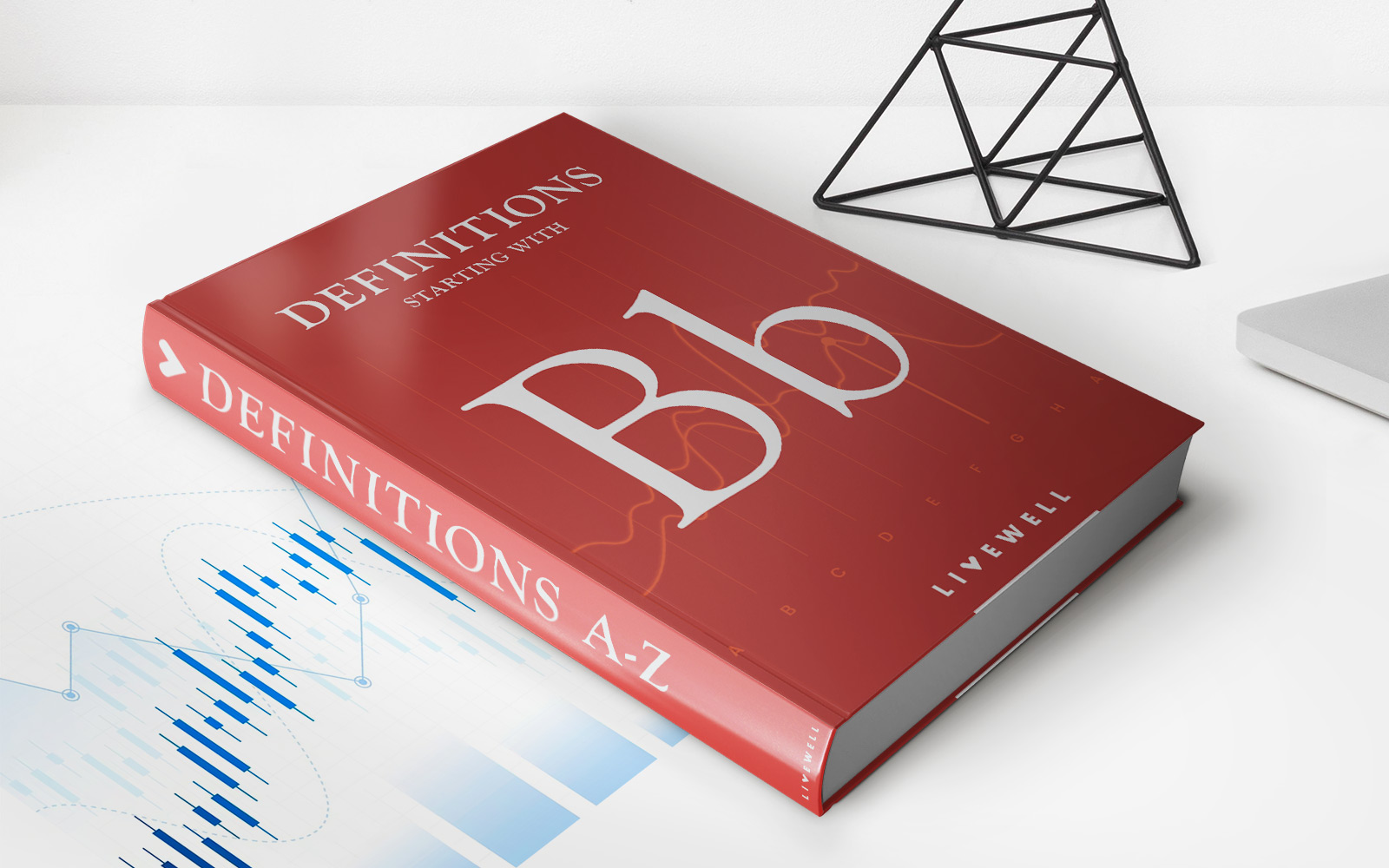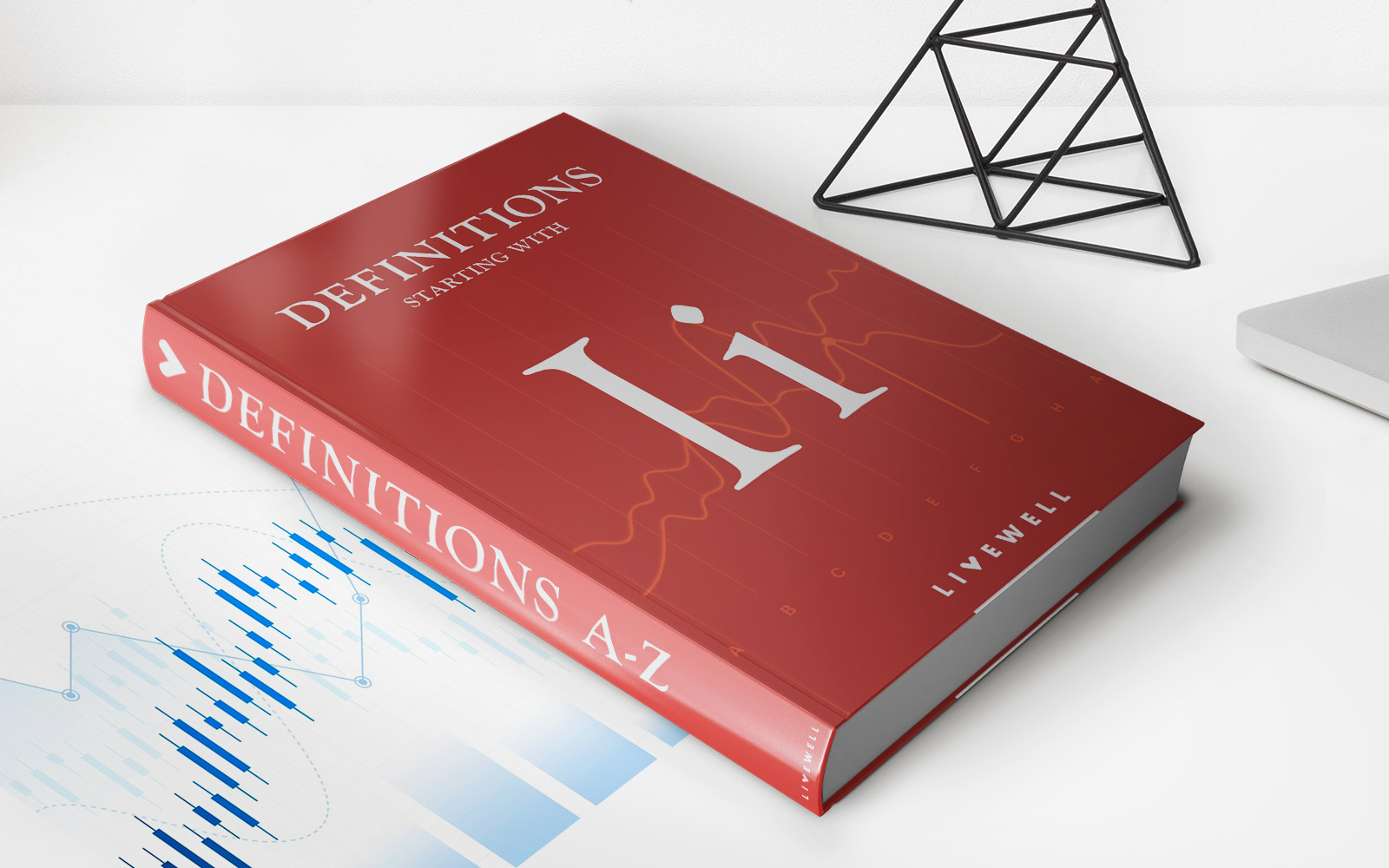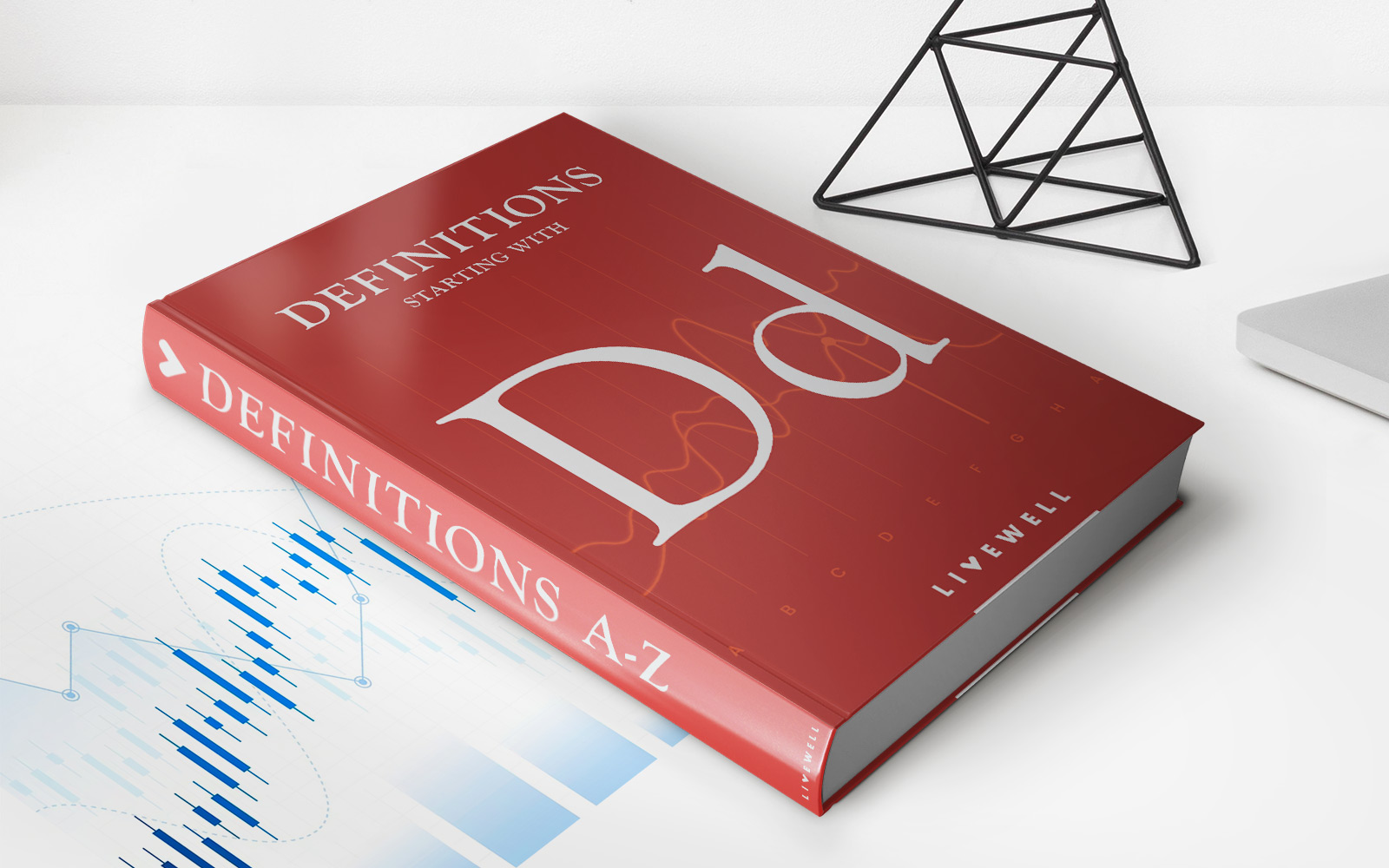Finance
How To Remove Credit Card Info From Uber
Published: November 8, 2023
Learn how to remove your credit card information from Uber and protect your finances with our step-by-step guide. Say goodbye to unwanted charges and enjoy peace of mind.
(Many of the links in this article redirect to a specific reviewed product. Your purchase of these products through affiliate links helps to generate commission for LiveWell, at no extra cost. Learn more)
Table of Contents
Introduction
Uber is a popular ride-sharing service that allows users to book rides conveniently using their smartphones. When using the Uber app, users are required to provide their payment information, usually in the form of a credit card, to complete their bookings seamlessly. However, there may come a time when you want to remove your credit card information from the app. This could be due to various reasons, such as getting a new credit card, concerns about security, or simply opting for a different payment method.
In this article, we will guide you through the process of removing your credit card information from Uber. Rest assured, it is a straightforward process and can be done easily. By following these simple steps, you can ensure that your credit card information is no longer stored within the app.
It is important to note that removing your credit card information does not mean you have to stop using Uber. You can always add a new payment method, such as another credit card, debit card, or even a digital wallet, to continue enjoying the convenience of Uber rides.
Now, let’s get started with removing your credit card information from Uber.
Step 1: Open the Uber app
The first step in removing your credit card information from Uber is to open the Uber app on your smartphone. Make sure you have a stable internet connection and that you are logged into your Uber account.
If you don’t already have the Uber app installed, you can download it from the App Store (for iPhone users) or the Google Play Store (for Android users).
Once you have the app open, you will be greeted with the Uber home screen. This is where you can request rides, view your trip history, and manage your payment options.
If you are using the latest version of the app, you will find the main menu located at the top left corner of the screen. Tap on the menu icon, which is usually represented by three horizontal lines.
In older versions of the app, you might find the menu located at the bottom of the screen, represented by three horizontal bars. Tap on the menu icon to proceed.
By accessing the menu, you will be able to navigate through different options and settings within the Uber app.
Now that you have successfully opened the Uber app and accessed the menu, let’s move on to the next step.
Step 2: Access payment options
Once you have opened the Uber app and accessed the main menu, the next step is to locate and access the payment options. This is where you can manage your payment methods, including removing your credit card information.
Look for the “Payment” or “Wallet” option in the menu. Tap on it to proceed to the payment settings.
In some versions of the Uber app, the “Payment” option may be listed directly in the main menu, while in others, you may need to navigate to a submenu within the app.
Upon selecting the “Payment” or “Wallet” option, you will be directed to a screen that displays your current payment methods.
Here, you will find a list of all the credit cards, debit cards, and other payment methods linked to your Uber account. This screen also allows you to add or remove payment methods as needed.
If you have multiple credit cards or payment methods associated with your Uber account, make sure to select the correct one to proceed with removing your credit card information.
Now that you have accessed the payment options screen, let’s move on to the next step and learn how to remove your credit card information from Uber.
Step 3: Remove credit card information
Now that you have accessed the payment options screen in the Uber app, it’s time to remove your credit card information. Follow these simple steps to complete the process:
- Locate the credit card you want to remove from the list of payment methods.
- Tap on the card to select it. You may see an option that says “Remove” or an icon representing a trash bin.
- Click on the “Remove” option or the trash bin icon. This will initiate the removal process for that particular credit card.
- Confirm your decision to remove the credit card by following the on-screen prompts. This may include confirming your account password or providing additional verification.
Once you have completed these steps, your credit card information will be successfully removed from your Uber account. It is important to note that removing your credit card does not affect any pending or completed transactions with Uber. You will still be responsible for any outstanding payments or charges related to previous trips.
If you have multiple credit cards linked to your Uber account and want to remove all of them, you will need to repeat these steps for each card individually.
Now that you have successfully removed your credit card information, let’s move on to the next step and review your payment options.
Step 4: Confirm removal of credit card
After initiating the removal process for your credit card in the previous step, you will usually be prompted to confirm your decision. This is an additional security measure to ensure that you are intentionally removing the credit card from your Uber account.
Depending on the version of the app you are using, the confirmation process may vary. Generally, you will be asked to enter your account password or provide some form of verification to confirm your identity.
Follow these steps to confirm the removal of your credit card:
- Read and review the confirmation message on your screen. It will usually ask if you are sure you want to remove the credit card from your account.
- Enter your account password or provide any other requested verification details, such as a verification code sent to your email or phone number associated with your Uber account.
- Once you have provided the necessary information, tap on the “Confirm” or “Remove” button to finalize the removal of your credit card.
By confirming the removal, you are ensuring that the credit card will no longer be associated with your Uber account. This means you won’t be able to use it for future Uber transactions unless you add it back as a payment method.
Now that you have confirmed the removal of your credit card, let’s move on to the next step and review your payment options in the Uber app.
Step 5: Review payment options
After successfully removing your credit card information from your Uber account, it’s important to review your payment options to ensure you still have a valid and convenient method of payment available. Follow these steps to review your payment options:
- Go back to the payment options screen in the Uber app. You can usually find this by navigating through the main menu and selecting the “Payment” or “Wallet” option.
- Once on the payment options screen, you will see a list of available payment methods. It may include credit cards, debit cards, digital wallets, or other options such as Uber Cash or gift cards.
- Take a moment to review the available options and ensure that you have a preferred method of payment linked to your Uber account.
- If you have removed all your credit cards and don’t have any other payment methods available, you may choose to add a new payment method by selecting the “Add Payment Method” or similar option.
- Follow the on-screen prompts to add a new payment method. You can typically add a credit card, debit card, or even link a digital wallet like Apple Pay or PayPal.
By reviewing your payment options, you can ensure that you have a convenient and reliable method of payment to complete your Uber rides without any hassle.
Now that you have reviewed your payment options, let’s move on to the next step and learn how to add a new payment method if desired.
Step 6: Add a new payment method if desired
If you have removed all your credit cards from your Uber account and would like to add a new payment method, follow these steps to add it:
- On the payment options screen in the Uber app, look for the “Add Payment Method” or similar option. Tap on it to proceed.
- You will be presented with different options for adding a new payment method. This may include adding a credit or debit card, linking a digital wallet, or even using a gift card or Uber Cash.
- Select the desired option based on your preferred method of payment. If you choose to add a credit card or debit card, you will be prompted to enter the necessary details such as the card number, expiration date, and security code.
- If you choose to link a digital wallet, follow the on-screen instructions to connect it to your Uber account. This may involve logging into your digital wallet account or allowing access to your payment information.
- Once you have entered the required information, tap on the “Save” or “Add” button to add the new payment method to your Uber account.
By adding a new payment method, you are ensuring that you have a valid and convenient option to complete your Uber rides. It is important to ensure that the payment method you add is accurate and up to date to avoid any issues during your Uber bookings.
Now that you have successfully added a new payment method, you are ready to enjoy the convenience of Uber rides once again.
Step 7: Frequently Asked Questions (FAQs)
Here are some common questions that users may have regarding removing credit card information from Uber:
- Can I remove my credit card information from Uber without adding a new payment method?
- Is it safe to remove my credit card information from Uber?
- Can I remove a credit card if I have an unpaid balance with Uber?
- What happens if I remove a credit card during an ongoing ride?
- Can I remove a credit card and still use Uber for Business?
Yes, it is possible to remove your credit card information from Uber without adding a new payment method. However, this means you won’t be able to book rides or make any transactions until you add a valid payment method to your account.
Yes, it is generally safe to remove your credit card information from Uber. The app uses secure encryption protocols to protect your payment information. However, it’s always a good practice to regularly monitor your financial statements and report any suspicious activity to your bank.
No, you cannot remove a credit card if you have an unpaid balance or outstanding charges with Uber. In such cases, you must settle the outstanding payment first before removing the credit card from your account.
If you remove a credit card during an ongoing Uber ride, it will not affect the completion of the ride. However, you will still be responsible for paying the fare using the removed credit card or any other valid payment method associated with your Uber account.
Yes, you can remove a credit card from your personal Uber account and still use Uber for Business. Uber for Business allows you to link a separate payment method specifically for business-related rides and expenses.
These are just a few of the frequently asked questions regarding removing credit card information from Uber. If you have any additional questions or concerns, it is recommended to reach out to Uber customer support for further assistance.
Conclusion
Removing your credit card information from Uber is a simple process that can be done in a few easy steps. Whether you’re updating your payment method, concerned about security, or simply looking to use a different payment option, this guide has provided you with the necessary information to remove your credit card from the Uber app.
By following the steps outlined in this article, you can rest assured that your credit card information will no longer be stored within the app. Remember to confirm the removal of your credit card and review your payment options to ensure you have a valid and convenient method of payment linked to your Uber account.
It’s important to note that removing your credit card from Uber does not mean you have to stop using the service altogether. You can always add a new payment method, such as another credit card, debit card, or digital wallet, to continue enjoying the convenience of Uber rides.
Should you have any further questions or concerns, don’t hesitate to reach out to Uber customer support for assistance. They will be able to provide you with the necessary guidance and support.
Now that you’re equipped with the knowledge to remove your credit card information from Uber, you can confidently manage your payment options and enjoy a seamless ride-sharing experience.