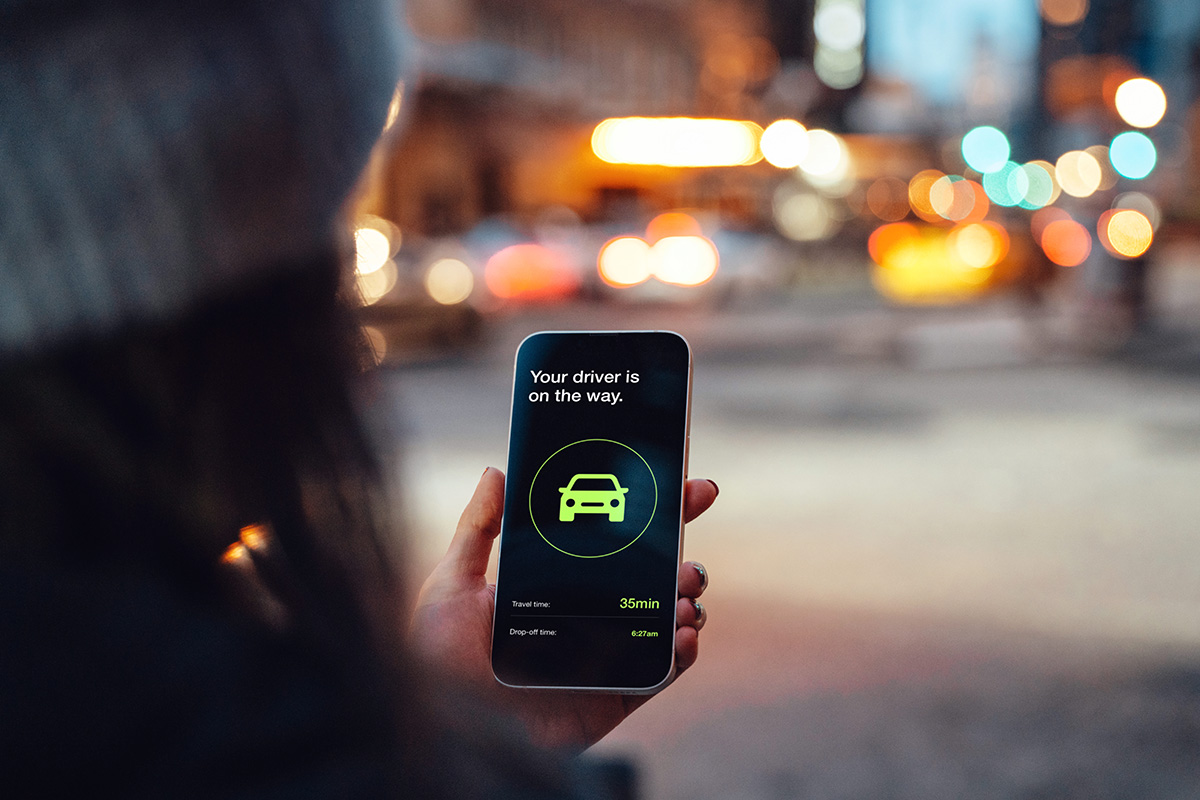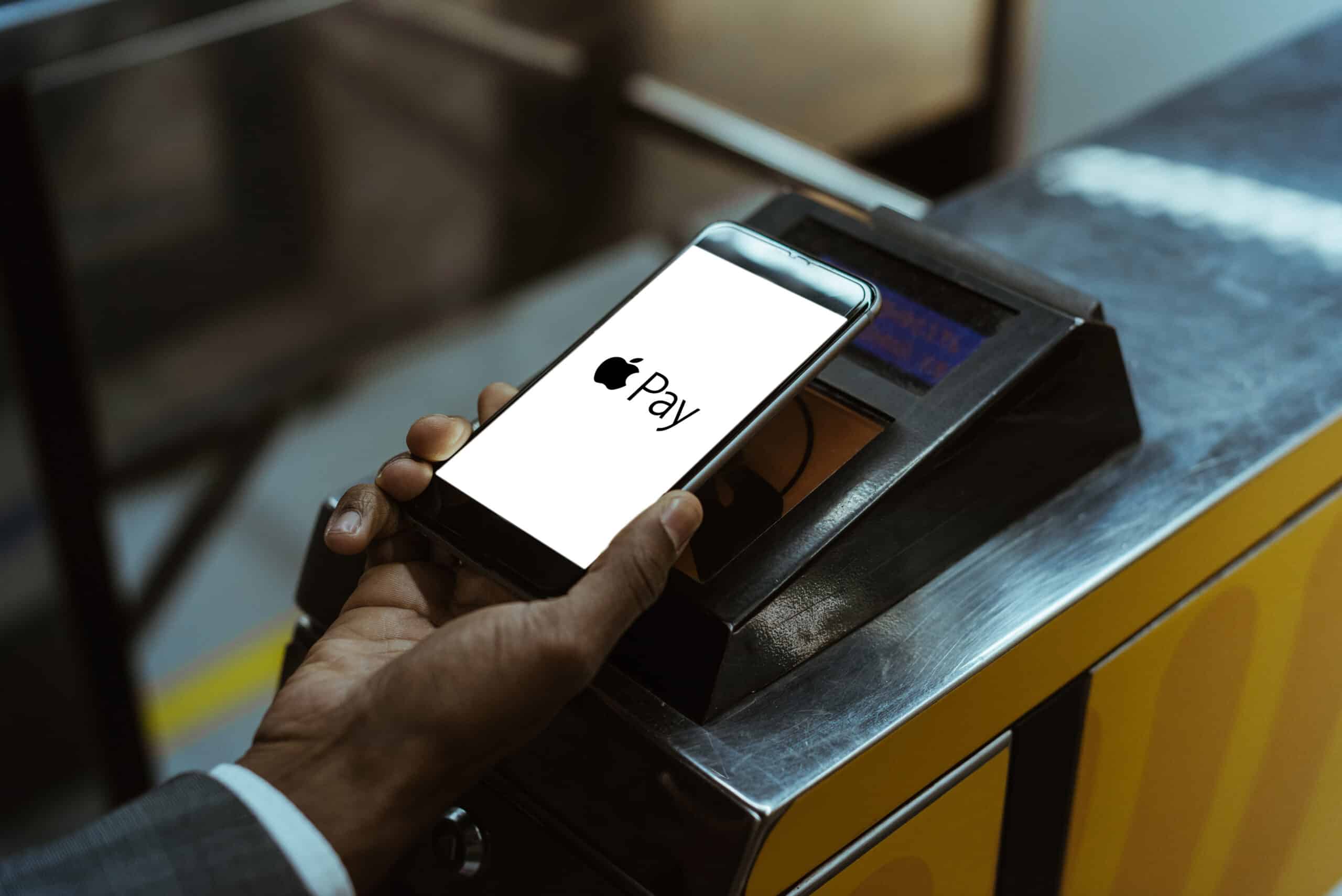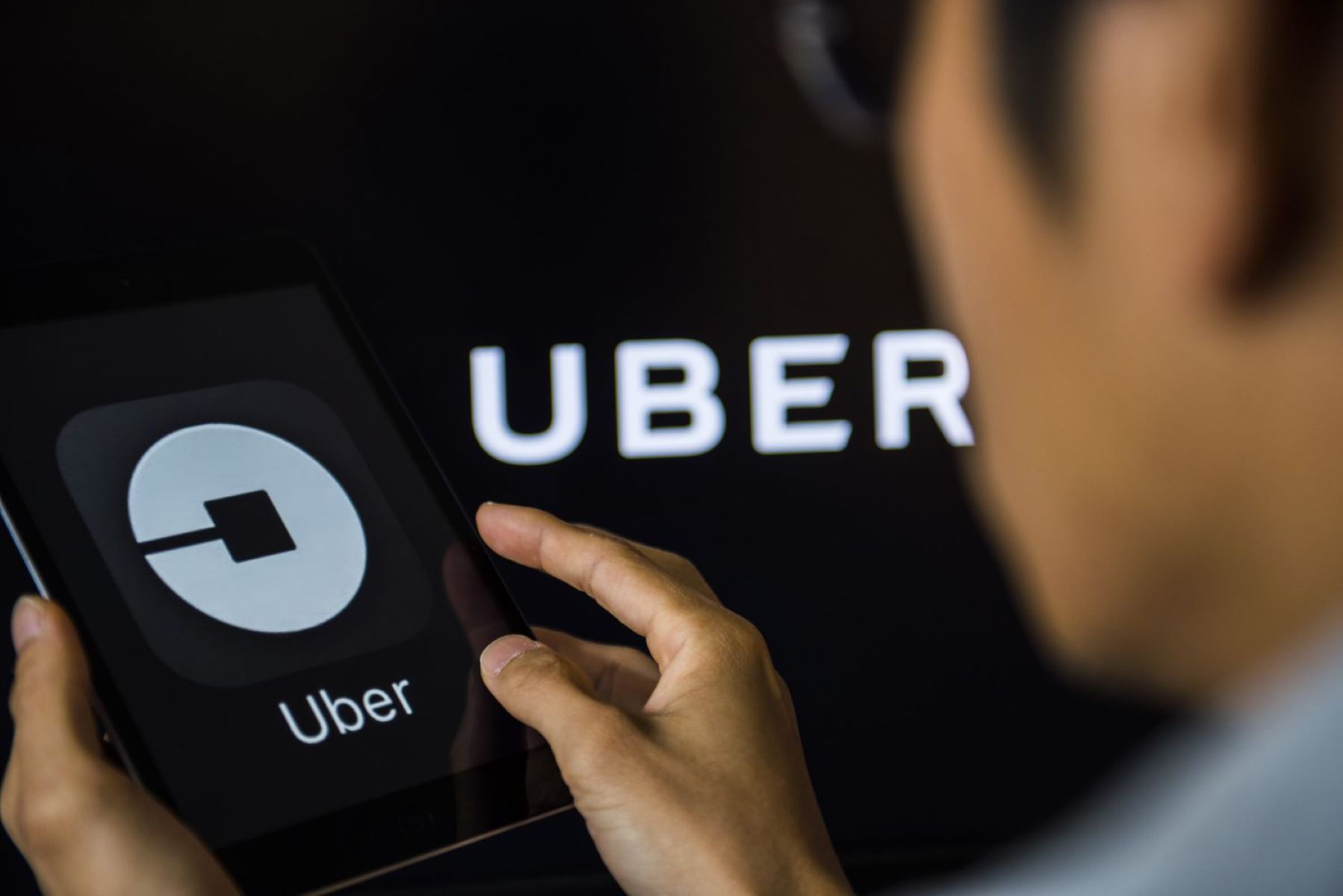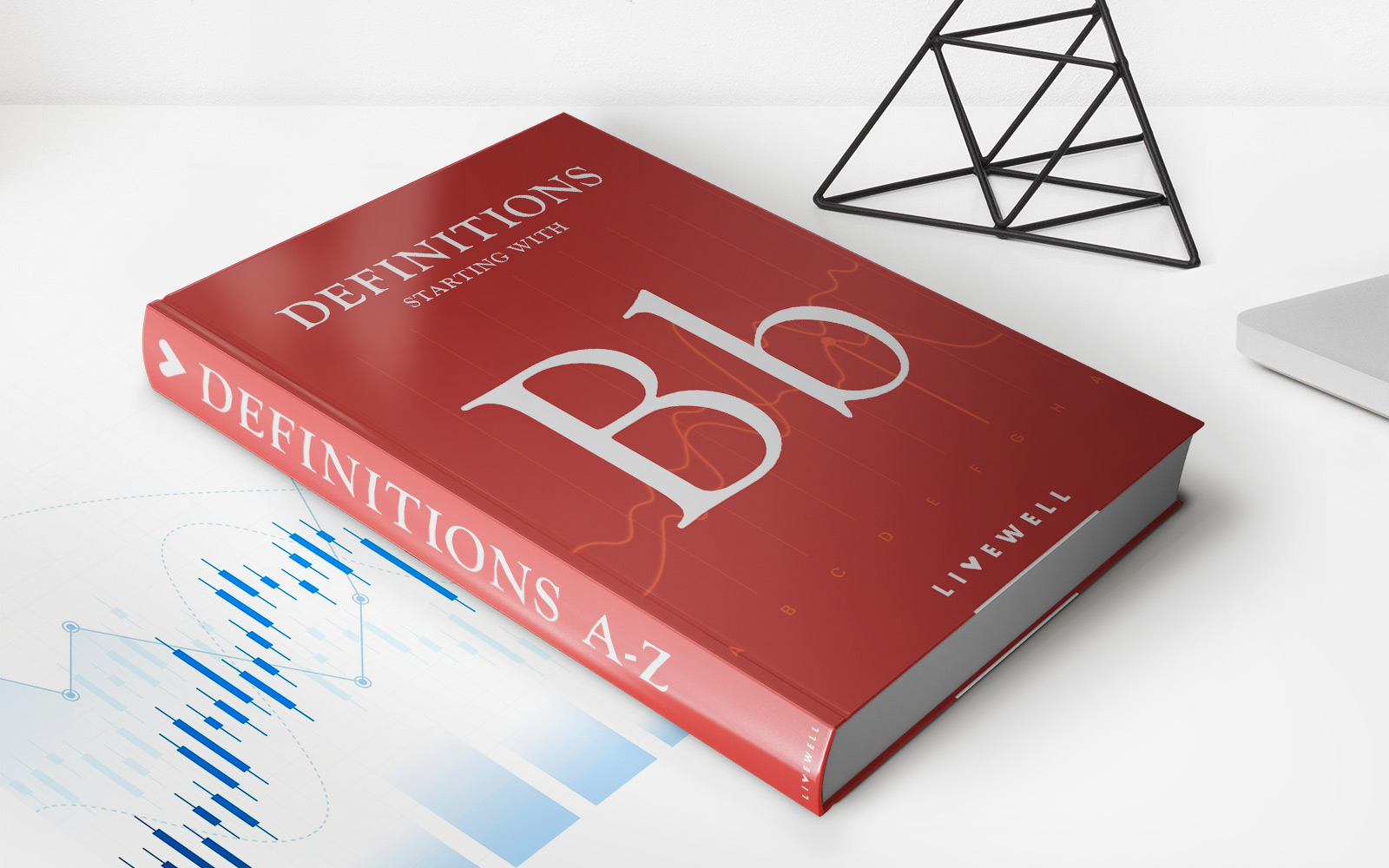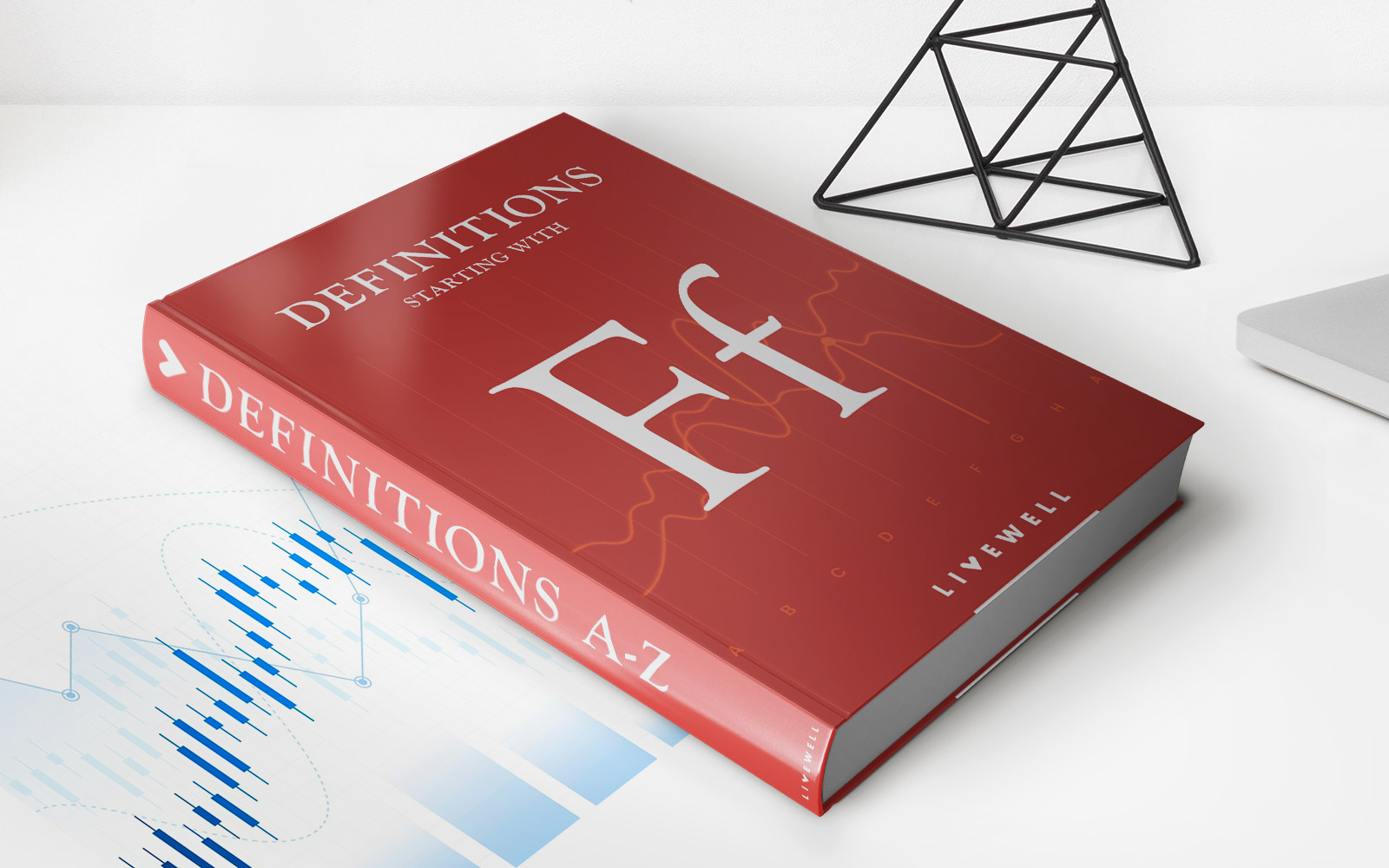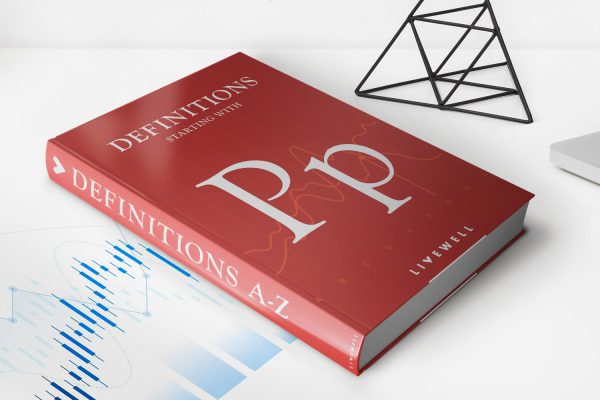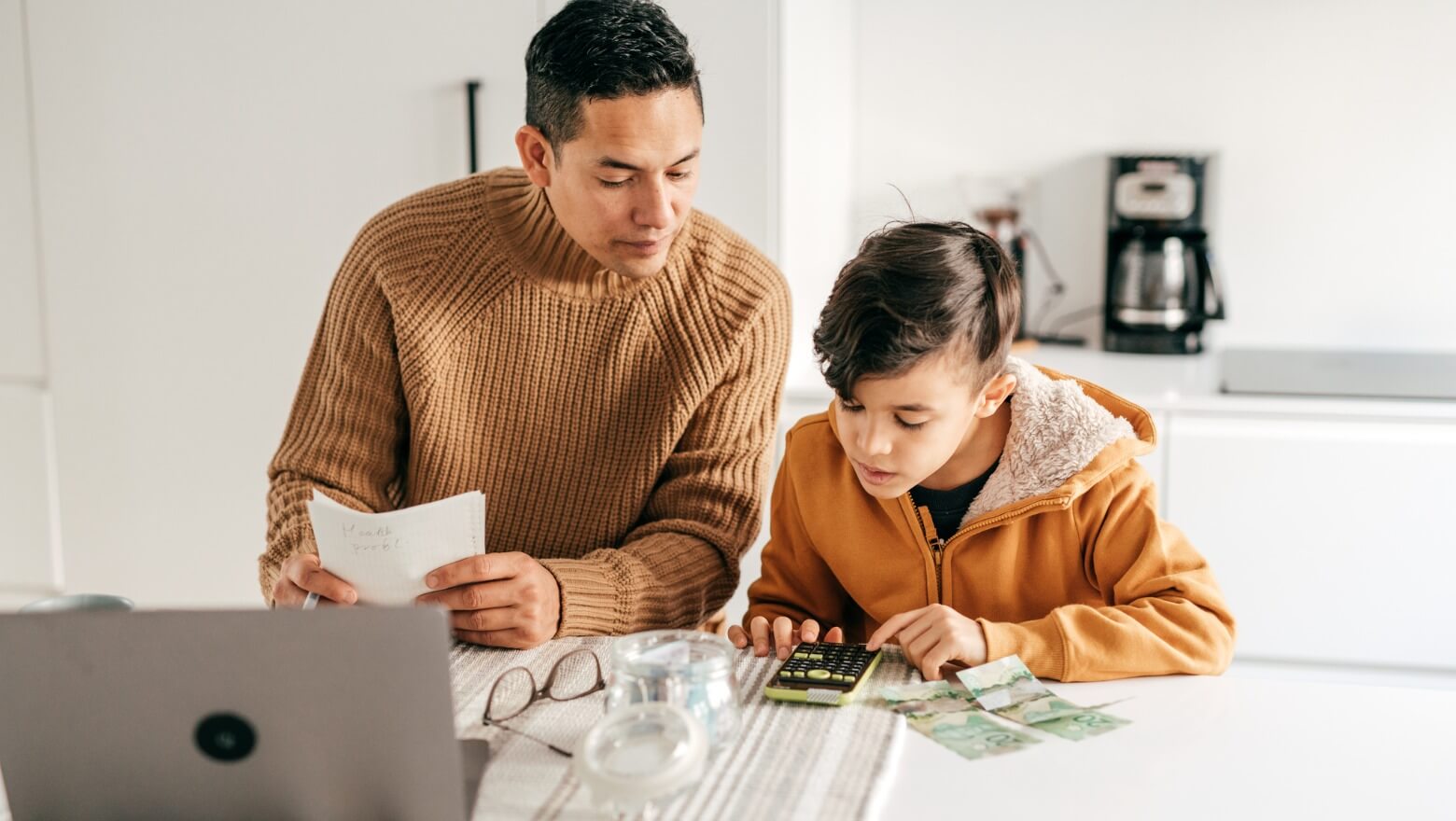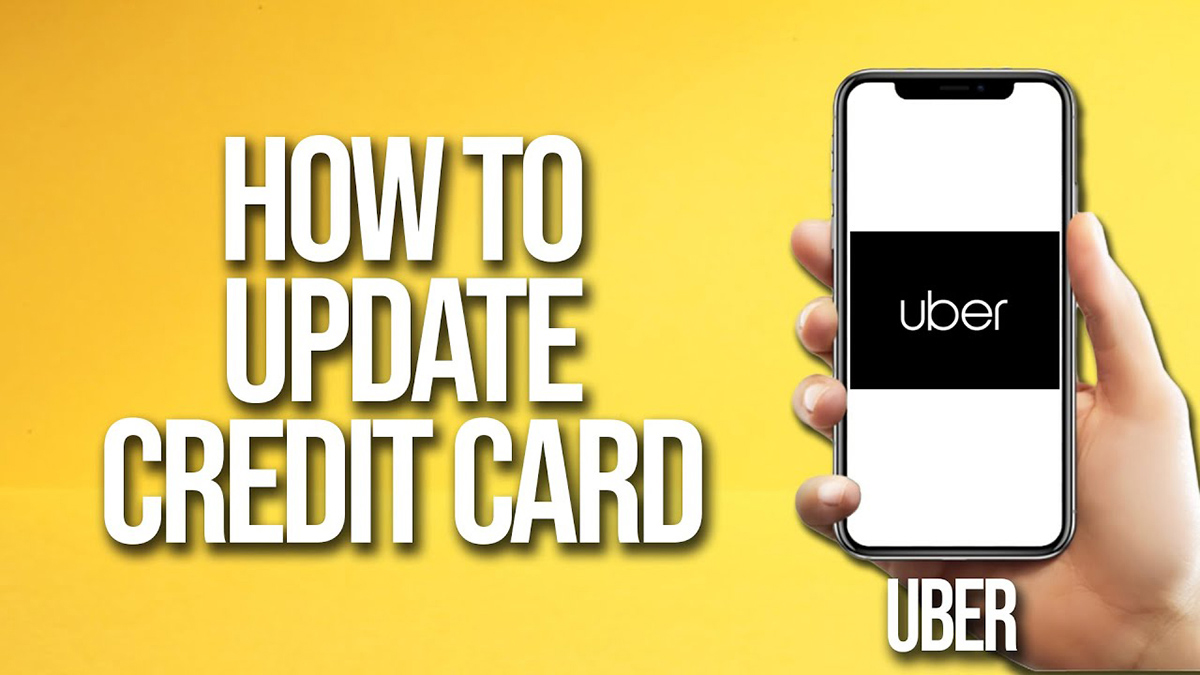
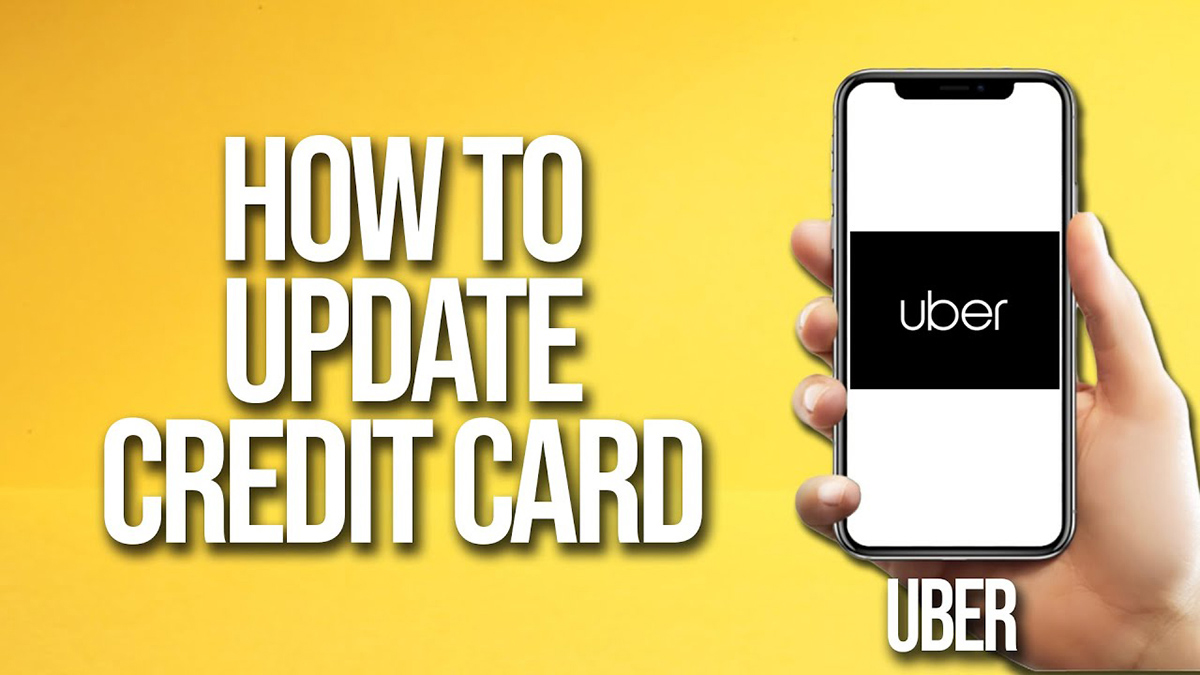
Finance
How To Update Credit Card On Uber
Published: November 4, 2023
Learn how to update your credit card information on Uber for a seamless finance experience. Never worry about outdated payment details again!
(Many of the links in this article redirect to a specific reviewed product. Your purchase of these products through affiliate links helps to generate commission for LiveWell, at no extra cost. Learn more)
Table of Contents
- Introduction
- Why Update Your Credit Card on Uber?
- How to Update Your Credit Card on Uber
- Step 1: Open the Uber App
- Step 2: Access Your Payment Options
- Step 3: Add a New Credit Card
- Step 4: Enter Your New Credit Card Details
- Step 5: Verify Your New Credit Card
- Step 6: Make Your New Credit Card the Primary Payment Method
- Conclusion
Introduction
Updating your credit card information on your Uber account is essential to ensure seamless and uninterrupted payment for your rides. Whether you’ve received a new credit card with an updated expiration date or if you simply want to change the card on file, keeping your payment options up to date will avoid any potential hiccups when trying to book a ride through the Uber app.
In this article, we will walk you through the simple steps to update your credit card on Uber. The process is straightforward and can be completed in just a few minutes, giving you peace of mind knowing that your payment details are accurate and secure.
Having an updated credit card on Uber is not only convenient for your own ease of use, but it also ensures that your drivers are compensated promptly and fairly. By promptly updating your payment information, you can continue to enjoy the convenience of Uber’s trusted and reliable transportation services.
So, if you’re ready to update your credit card information on Uber, let’s dive into the step-by-step guide below.
Why Update Your Credit Card on Uber?
There are several reasons why it is important to regularly update your credit card information on Uber:
- Ensuring Smooth Payment Processing: By updating your credit card details on Uber, you can ensure that you have a valid form of payment linked to your account. This will prevent any issues with processing your payment when booking rides and avoid any inconvenience or delays.
- Security: Updating your credit card information on Uber helps ensure the security of your financial data. By keeping your information accurate and up to date, you minimize the risk of unauthorized use of your account or any fraudulent activity, providing peace of mind when using the app.
- Rewards and Benefits: If you have a new credit card that offers better rewards, cash-back programs, or other benefits, updating your card on Uber can help you maximize these perks. By using a credit card that aligns with your financial goals, you can earn rewards points or enjoy exclusive offers while using the Uber app.
- Expired or Invalid Cards: If your current credit card has expired or becomes invalid, you won’t be able to make payments for your Uber rides. Updating your credit card information ensures that you have a valid payment method set up, so you can continue to enjoy the convenience of Uber’s services without any interruptions.
- Convenience: Having an updated credit card on Uber saves you the hassle of manually inputting payment details for each ride. With a valid and updated card, your fares can be automatically charged to your account, allowing for a seamless and convenient experience.
By taking the time to update your credit card information on Uber, you can enjoy a hassle-free and secure ride-hailing experience, while also taking advantage of any rewards or benefits offered by your new credit card.
How to Update Your Credit Card on Uber
Updating your credit card information on Uber is a straightforward process. Just follow these simple steps:
- Step 1: Open the Uber App
- Step 2: Access Your Payment Options
- Step 3: Add a New Credit Card
- Step 4: Enter Your New Credit Card Details
- Step 5: Verify Your New Credit Card
- Step 6: Make Your New Credit Card the Primary Payment Method
Launch the Uber app on your mobile device and make sure you are logged in to your account.
Tap on the menu icon in the top-left corner of the screen. From the menu, select “Payment” to access your payment options.
Once you are in the Payment section, you will see your current payment method listed. Tap “Add Payment Method” to add a new credit card.
Enter the required information for your new credit card, including the card number, expiration date, and CVV code. You may also be prompted to enter the cardholder’s name.
After entering the card details, Uber may ask you to verify the card for security purposes. This verification can be done through various methods like SMS, email, or by entering a verification code provided by your bank.
Once your new credit card is verified, you can designate it as the primary payment method by selecting it from the list of payment options. This ensures that it will be used for future rides.
And that’s it! Your credit card information has been successfully updated on Uber. From now on, your rides will be charged to your new credit card automatically, providing a seamless payment experience.
It’s essential to keep your credit card information up to date to avoid any payment disruptions or issues when using the Uber app. By following these simple steps, you can ensure that your billing details are accurate, secure, and ready for your next ride.
Step 1: Open the Uber App
The first step to updating your credit card on Uber is to open the Uber app on your mobile device. Make sure you are logged in to your Uber account before proceeding.
If you don’t have the Uber app installed on your device, you can download it for free from the App Store (for iOS users) or Google Play Store (for Android users).
Once the app is open, you will be greeted by the Uber home screen, where you can see the map and various options for booking your ride.
It’s important to note that you need to have an internet connection to use the Uber app. Ensure you are connected to a reliable Wi-Fi network or have mobile data enabled on your device.
If you don’t already have an Uber account, you will need to sign up for one before you can update your credit card information. The sign-up process is quick and straightforward, requiring you to provide some basic details and create a password.
Now that you have the Uber app open and are logged in to your account, you can proceed to the next step to update your credit card details.
Step 2: Access Your Payment Options
After opening the Uber app and logging in to your account, the next step is to access your payment options. This is where you can view and manage the credit cards linked to your Uber account.
To access your payment options, look for the menu icon in the top-left corner of the Uber app. It is typically represented by three horizontal lines or a profile icon. Tap on this icon to open the menu.
Within the menu, you will see a list of different options related to your Uber account. Look for the “Payment” or “Payment Methods” option and tap on it.
By selecting the “Payment” option, you will be taken to a screen that displays your current payment method(s) linked to your Uber account. This can include any credit cards or other payment methods you have previously added.
It’s important to note that the available options within the menu may slightly differ depending on the version of the Uber app and your device’s operating system. However, you can typically find the payment options under the menu section.
If you are having trouble locating the payment options within the Uber app, you can also try searching for “Payment” or similar keywords in the app’s search bar or consult Uber’s support documentation for specific instructions.
Once you have successfully accessed your payment options, you are ready to proceed to the next step and add your new credit card to your Uber account.
Step 3: Add a New Credit Card
Now that you have accessed the payment options section, you can proceed to add a new credit card to your Uber account. This will involve entering the relevant details of your new card.
Within the payment options screen, look for the “Add Payment Method” or a similar button. This button is usually prominently displayed and easily recognizable.
Tap on the “Add Payment Method” button to initiate the process of adding a new credit card.
After tapping on the button, you will be presented with different options for adding a payment method. Choose the “Add Credit or Debit Card” option to proceed with adding a new credit card.
A new screen will appear where you can enter the necessary information for your credit card. Start by entering the card number, which is typically a 16-digit number found on the front of your credit card.
Next, provide the expiration date of your credit card. This is usually located next to the card number.
Additionally, you may be prompted to enter the CVV (Card Verification Value) code, which is a security feature found on the back of your credit card. This three-digit code helps verify that you have physical possession of the card.
Depending on the Uber app version and your location, you may also be asked to enter the cardholder’s name associated with the credit card for identification purposes.
Double-check the entered information to ensure accuracy. Once you are satisfied with the details, proceed to the next step to verify your new credit card.
Note that the steps and screen layout may vary slightly between the iOS and Android versions of the Uber app. However, the process of adding a new credit card is generally similar on both platforms.
With the card details entered, you are now ready to verify your new credit card in the next step.
Step 4: Enter Your New Credit Card Details
Now that you have initiated the process of adding a new credit card, you will need to enter the relevant details for your card. This step involves providing accurate and up-to-date information to ensure a smooth and secure payment process.
On the screen where you are prompted to enter your credit card details, start by typing in the card number. This is a unique 16-digit number that can be found on the front of your credit card.
Once you have entered the card number, you will see fields to input the expiration date of your credit card. This typically includes the month and the year.
In addition to the card number and expiration date, you may be asked to provide the CVV (Card Verification Value) code. This is a three-digit security code located on the back of your credit card, often found near the signature strip. The CVV code helps verify the authenticity of the card.
Some versions of the Uber app may also require you to enter the cardholder’s name as it appears on the credit card. This is needed for identification and verification purposes.
It’s crucial to enter the information accurately to ensure a successful update of your credit card details on Uber. Make sure to double-check all the digits and codes for accuracy before proceeding to the next step.
If you encounter any issues while entering the credit card details, ensure that your internet connection is stable and try again. If the problem persists, you can reach out to Uber’s customer support for assistance.
Once you have entered the new credit card details correctly, you are ready to move on to the next step to verify your card and complete the update process on Uber.
Step 5: Verify Your New Credit Card
After entering the details of your new credit card, the next step is to verify the card. Verification is an important security measure to ensure that you are the authorized cardholder and to protect against fraudulent activity.
When you add a new credit card on Uber, the verification process may vary based on your location and the specific security measures implemented by Uber. Here are some common methods of verification:
- SMS Verification: Uber may send a verification code to the mobile number associated with your Uber account. Enter the code in the designated field to confirm that you have access to the registered phone number.
- Email Verification: In some cases, Uber may send a verification link or code to the email address linked to your Uber account. Check your email inbox and follow the instructions to complete the verification process.
- Verification Code from Bank: Alternatively, Uber may ask you to contact your bank to obtain a verification code. You can usually find the appropriate customer service number on the back of your credit card or on your bank’s website. Enter the provided code to verify your card.
Since the verification process may involve external communications or reference to additional sources, it may take a few moments to complete. Be patient and follow the instructions precisely to successfully verify your new credit card.
During the verification process, make sure to check for any notifications or messages from Uber, such as SMS or email alerts. Promptly respond or act on any requests for verification to ensure that your new credit card is verified and ready to use for Uber transactions.
Once you have successfully completed the verification process, you can proceed to the final step of making your new credit card the primary payment method on Uber.
Step 6: Make Your New Credit Card the Primary Payment Method
After successfully verifying your new credit card, it’s time to make it the primary payment method on your Uber account. By designating your new card as the primary payment method, you ensure that it will be used for future rides.
Follow these steps to make your new credit card the primary payment method:
- Return to the payment options screen within the Uber app. You can usually access this section by tapping on the menu icon and selecting “Payment” or “Payment Methods.”
- Under the list of available payment methods, locate your new credit card. It should now appear alongside any other saved payment methods you have on file.
- Tap on the new credit card to select it as the primary payment method. You may see an option like “Set as Default” or “Make Primary.” Select this option to designate the card as the primary payment method for your Uber account.
Designating your new credit card as the primary payment method ensures that it will be automatically charged for your future rides, eliminating the need to manually select it for each transaction.
If you have multiple credit cards linked to your Uber account, you can choose to remove your old card or keep it as a secondary payment option. This gives you flexibility in case you want to switch back to your previous card for any reason.
It’s important to note that if you have any outstanding balances or pending payments on your old credit card, you will need to settle those before removing it from your payment options.
By completing this final step, you have successfully updated your credit card on Uber, making your new card the primary payment method for all your future rides.
Now you can enjoy the convenience and security of using your updated credit card for seamless payments when booking rides through the Uber app.
Conclusion
Updating your credit card information on Uber is a simple process that ensures a smooth and convenient payment experience when booking rides through the app. By following the step-by-step guide outlined in this article, you can easily update your credit card details and make your new card the primary payment method on Uber.
Keeping your credit card information up to date is essential to prevent any payment disruptions, ensure the security of your financial data, and take advantage of any rewards or benefits offered by your new credit card.
Remember to open the Uber app, access your payment options, add your new credit card, enter the relevant card details accurately, verify your new credit card through methods such as SMS or email, and make your new card the primary payment method.
By following these simple steps and keeping your payment information current, you can enjoy a seamless and secure ride-hailing experience with Uber. Whether you’ve received a new card or simply want to switch to a different card for your Uber payments, updating your credit card information ensures a hassle-free experience each time you book a ride.
So, take a few minutes to update your credit card on Uber and enjoy the convenience, security, and rewards that come with using the app.
Remember, if you encounter any difficulties during the process or have any questions, you can always reach out to Uber’s customer support for assistance. They are there to help you and provide any necessary guidance.
With your credit card information up to date, you can now confidently book rides with Uber and enjoy the convenience of a reliable transportation service at your fingertips.