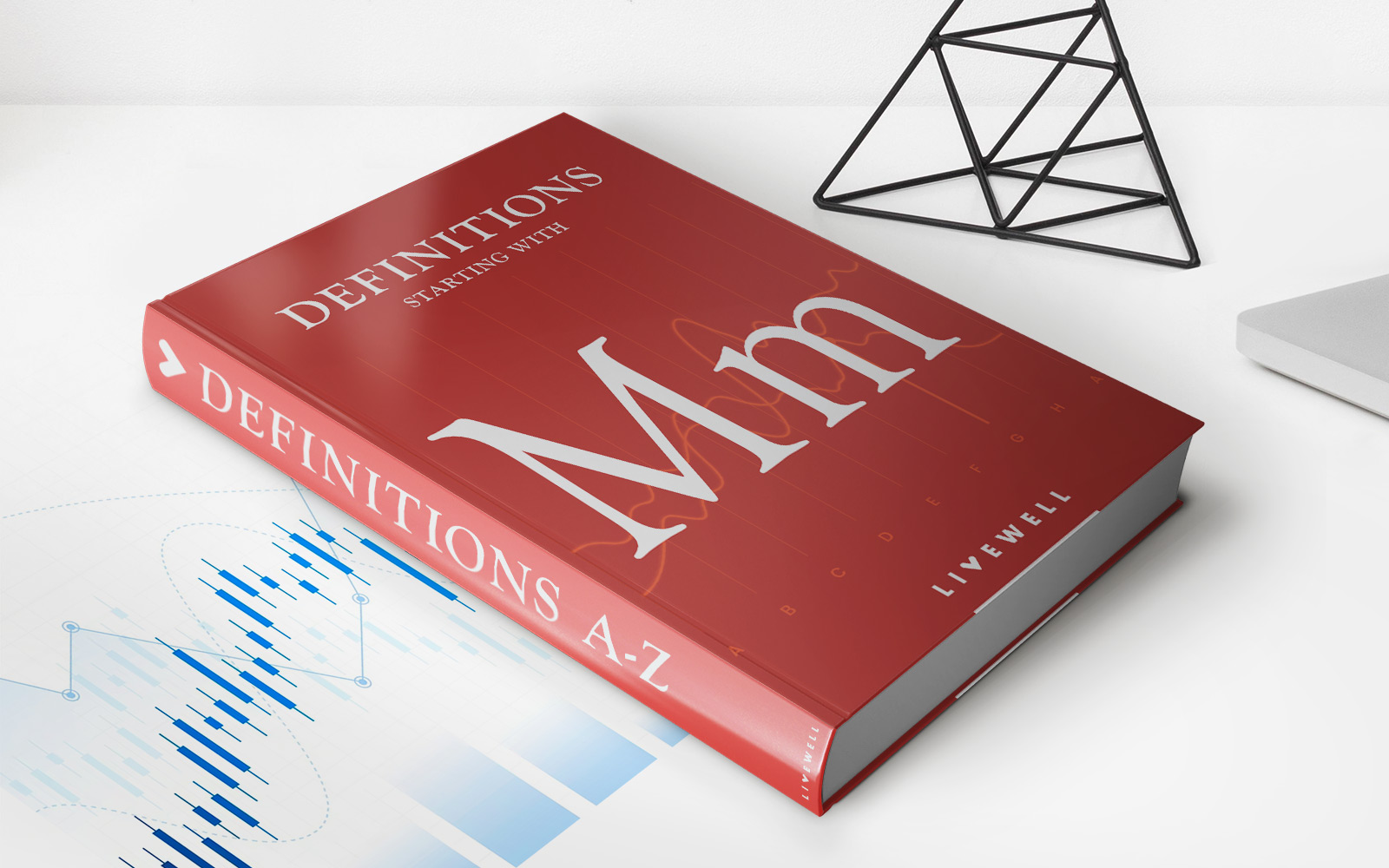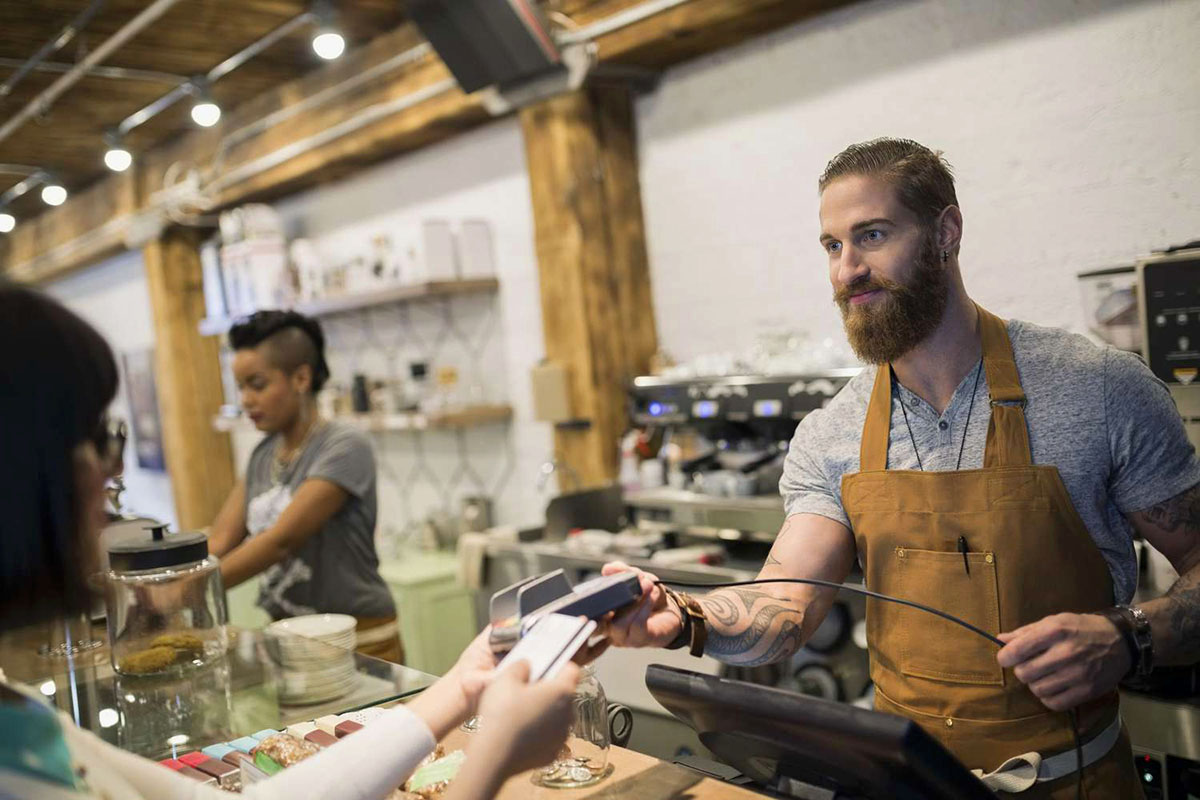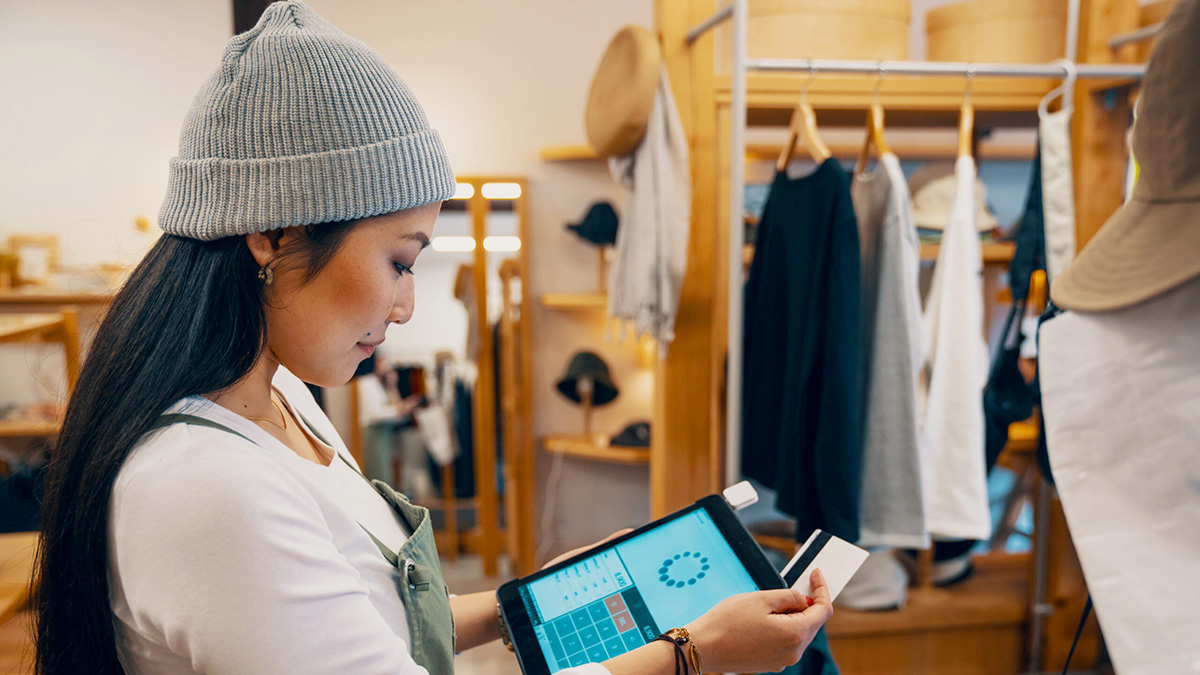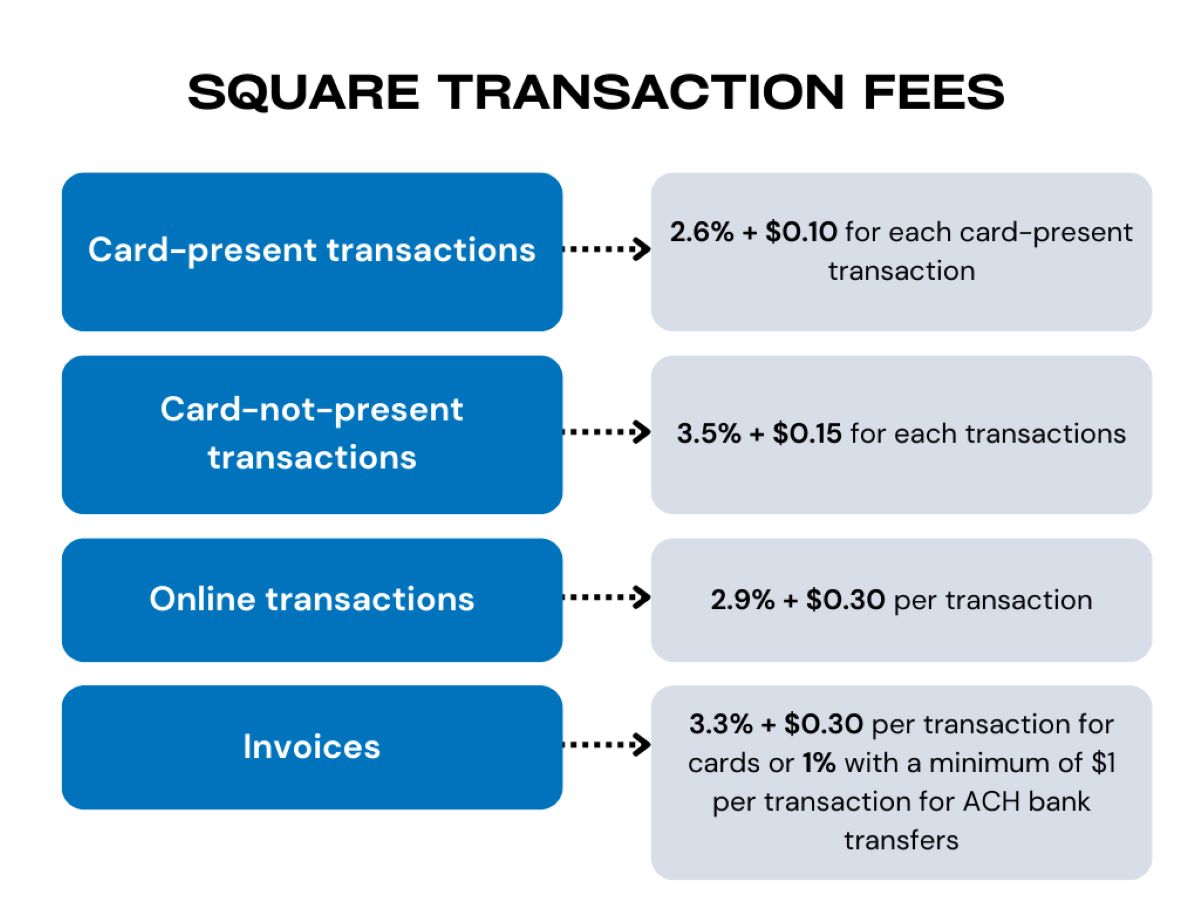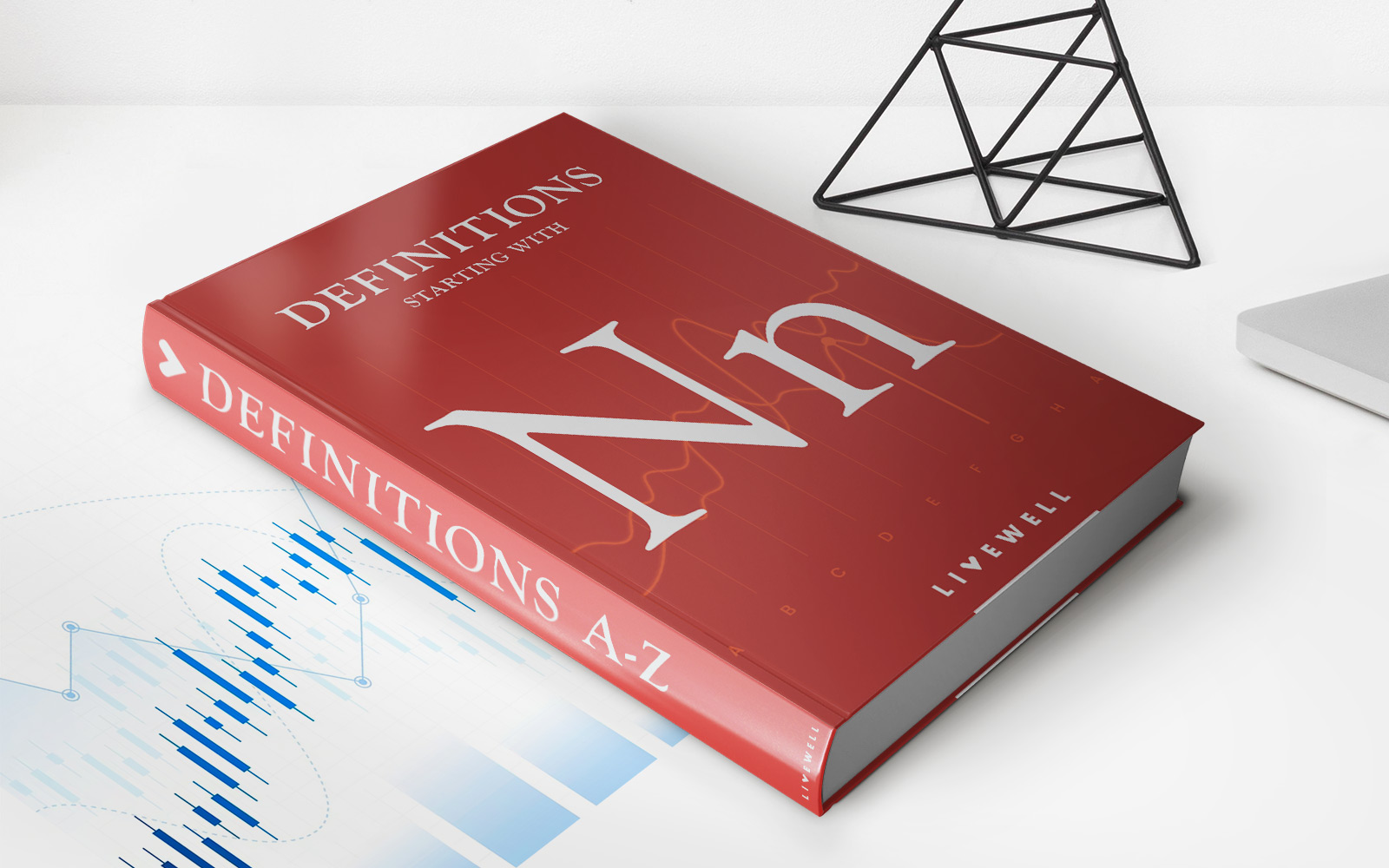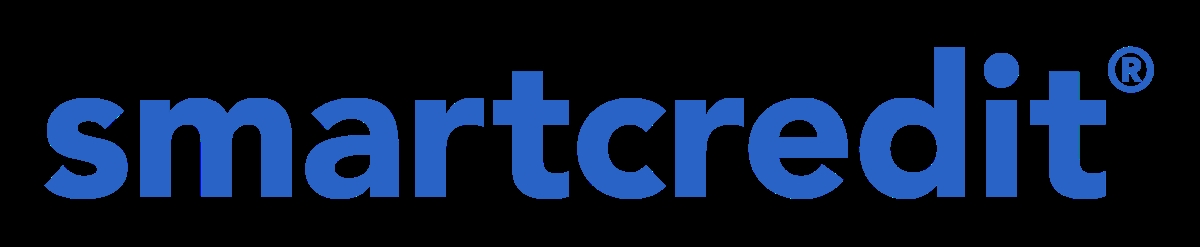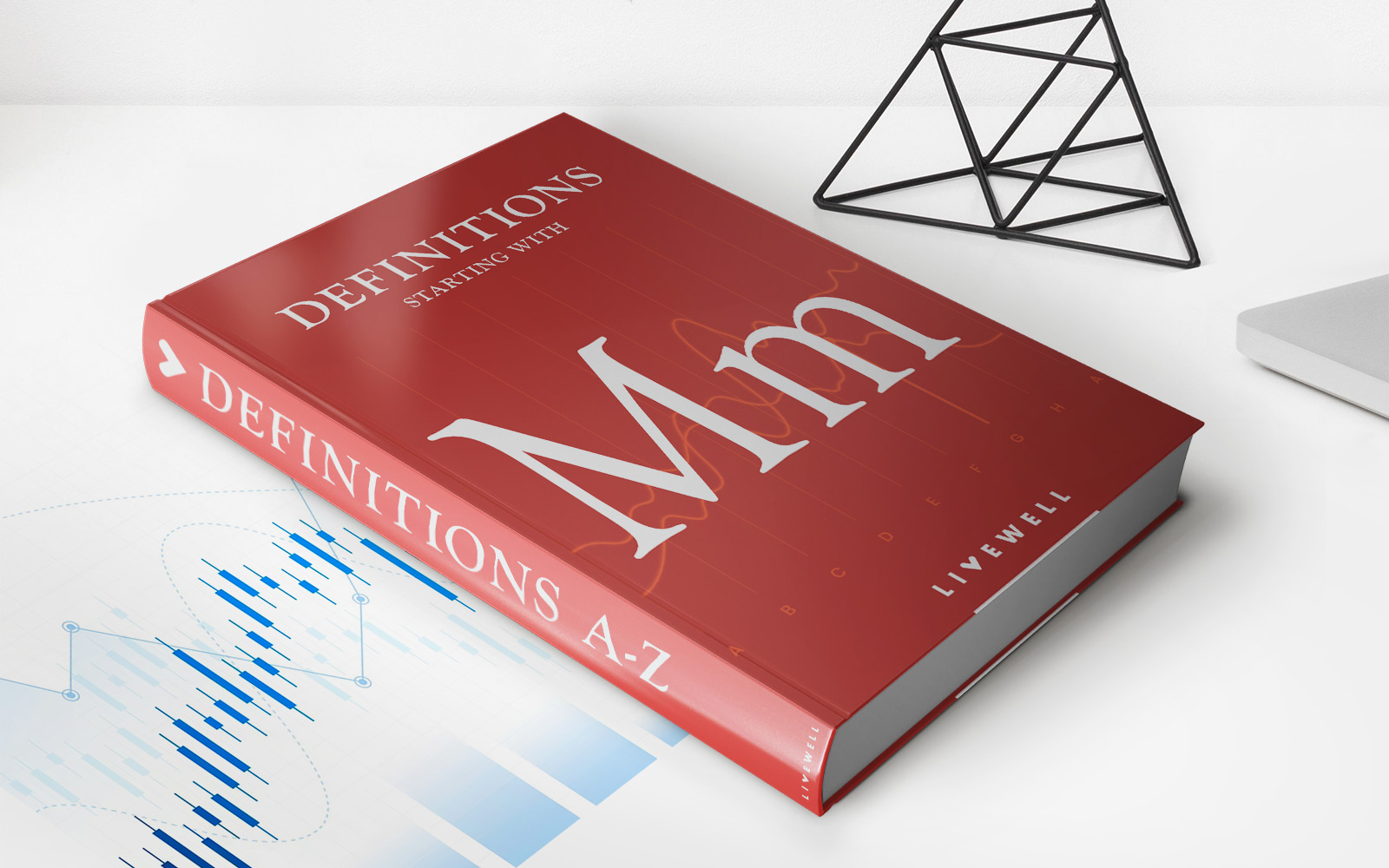Home>Finance>How To Enable Manual Credit Card Entry On Square
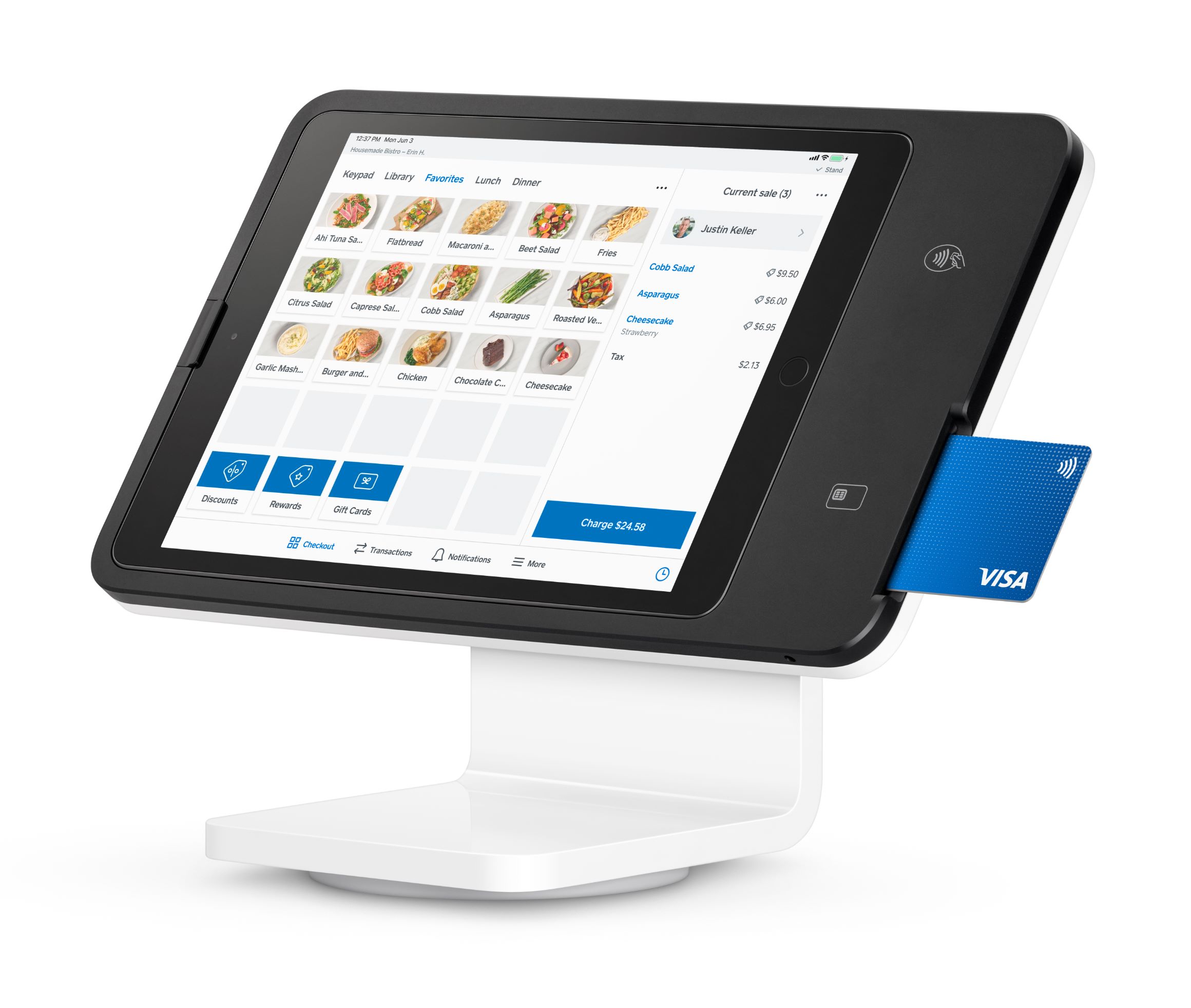
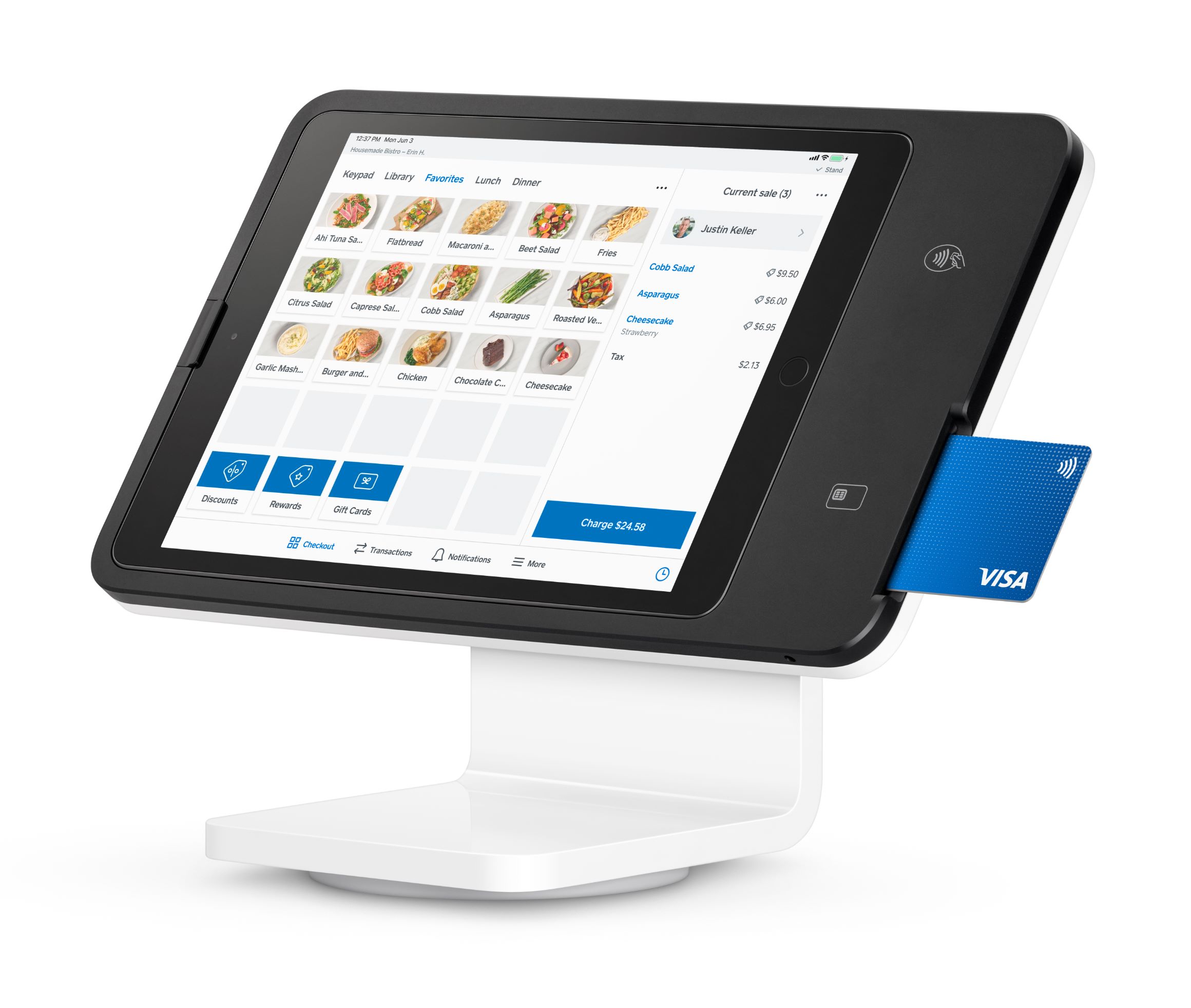
Finance
How To Enable Manual Credit Card Entry On Square
Published: October 25, 2023
Learn how to enable manual credit card entry on Square and simplify your finance management. Enhance customer convenience and smoothly process credit card transactions.
(Many of the links in this article redirect to a specific reviewed product. Your purchase of these products through affiliate links helps to generate commission for LiveWell, at no extra cost. Learn more)
Table of Contents
Introduction
Accepting credit card payments is essential for businesses in today’s digital age. It allows customers to conveniently complete transactions and enables businesses to expand their customer base. Square, a popular payment processing platform, offers a wide range of tools and features to make accepting payments seamless and efficient. One of the features that sets Square apart is the ability to enable manual credit card entry.
In certain situations, the ability to manually enter credit card information can be a lifesaver. Imagine a scenario where your payment terminal is not functioning, or you are making a sale over the phone or via email. In these cases, manually entering the customer’s credit card details allows you to complete the transaction and provide a smooth experience for both you and the customer.
This article will guide you through the process of enabling manual credit card entry on Square. By following these steps, you can ensure that you have the flexibility to accept credit card payments in a variety of situations, giving you peace of mind and convenience.
Why Enable Manual Credit Card Entry on Square?
Enabling manual credit card entry on Square offers several key advantages for businesses.
Firstly, it provides a backup option in case of technical issues with your payment terminal. If your terminal malfunctions or loses connectivity, you can still accept credit card payments by manually entering the customer’s card information. This ensures that you don’t lose out on sales opportunities and can continue to serve your customers effectively.
Secondly, manual credit card entry is ideal for situations where customers are not physically present. For example, if you offer phone or email ordering, you can easily collect the customer’s card details and process the transaction through Square. This flexibility expands your customer base and opens up new avenues for sales.
Additionally, enabling manual credit card entry can streamline the payment process for certain types of businesses. For instance, if you operate a delivery service or offer mobile services, you can conveniently process credit card payments on the spot without the need for a physical terminal. This saves time and effort for both you and the customer, enhancing the overall customer experience.
Furthermore, manual credit card entry can be useful for businesses that occasionally encounter irregular payment situations. For instance, if a customer wants to split a payment between multiple cards or use a card that is not physically present, you can easily handle such situations by manually entering the relevant card details.
Overall, enabling manual credit card entry on Square offers adaptability and convenience, allowing you to accept credit card payments in various scenarios. Whether you are facing technical issues, catering to remote customers, operating a mobile business, or dealing with irregular payment situations, having manual credit card entry as an option ensures that you can provide a smooth and hassle-free payment experience.
Step 1: Sign in to Your Square Account
The first step to enable manual credit card entry on Square is to sign in to your Square account. If you don’t have an account yet, you can easily create one by visiting the Square website and following the registration process.
Once you have your Square account set up, follow these steps:
- Go to the Square homepage (https://squareup.com/) and click on the “Sign In” button at the top-right corner of the page.
- Enter your email address and password associated with your Square account.
- Click on the “Sign In” button to access your Square dashboard.
Once you have successfully signed in, you will have access to the various settings and features of your Square account, including the option to enable manual credit card entry.
It’s important to remember to keep your Square account login information secure and confidential to ensure the safety of your transactions and customer data. Avoid sharing your login details with unauthorized individuals or using weak passwords that could be easily compromised.
Now that you have signed in to your Square account, you are ready to proceed to the next step and access the account settings to enable manual credit card entry.
Step 2: Access Account Settings
After signing in to your Square account, the next step is to access the account settings where you can enable manual credit card entry. Here’s how you can do that:
- On your Square dashboard, navigate to the left-hand sidebar and click on the “Settings” option. It is represented by a gear icon.
- In the Settings menu, select the “Checkout & POS” tab.
- Scroll down until you find the “Payment Types” section.
- Under the Payment Types section, locate the option for “Manual Entry” and toggle the switch to enable it. The switch should turn green when enabled.
Enabling the manual credit card entry option in your account settings allows you to manually enter credit card information for transactions.
While you are in the account settings, you may want to explore other options and configurations available to customize your Square experience. You can set up additional payment methods, adjust tax settings, customize receipts, and more. Feel free to explore the various settings to optimize your Square account according to your business needs.
Once you have successfully enabled the manual credit card entry option, you are ready to move on to the next step and learn how to enter credit card information manually for transactions.
Step 3: Enable Manual Credit Card Entry
Now that you have accessed the account settings, it’s time to enable the manual credit card entry feature on Square. This will allow you to enter credit card information manually for transactions. Here’s how you can do it:
- In the account settings, locate the “Payment Types” section.
- Under the Payment Types section, find the option for “Manual Entry” and make sure the toggle switch is turned on. It should be displayed in green, indicating that the feature is enabled.
- While you are in the account settings, you may have the option to configure additional settings related to manual credit card entry. Explore these settings to customize the experience according to your business requirements. For example, you may be able to specify whether a signature is required for manual transactions or set additional security measures.
Enabling manual credit card entry gives you the flexibility to accept payments even when you don’t have access to a physical payment terminal or when customers are not present. By manually entering credit card information, you can continue to serve your customers and process transactions seamlessly.
It’s important to note that while manual credit card entry offers convenience, you need to handle customer card information with utmost care and ensure its security. Square provides security measures and encryption to protect customer data, but it’s recommended to follow best practices for data protection and compliance with relevant regulations, such as the Payment Card Industry Data Security Standard (PCI DSS).
Now that you have successfully enabled manual credit card entry on Square, you are ready to proceed to the next step and learn how to enter credit card information manually for transactions.
Step 4: Enter Credit Card Information Manually
With manual credit card entry enabled, you can now proceed to enter credit card information manually for transactions on Square. Follow these steps to complete the process:
- When you are ready to process a payment, open the Square app on your mobile device or log in to your Square dashboard on your computer.
- Select the option to create a new transaction or sale.
- Instead of swiping, tapping, or inserting a physical card, click on the “Manual Entry” option.
- You will be prompted to enter the customer’s credit card information manually. Start by inputting the card number.
- Continue to enter the card’s expiration date, security code (CVV), and any other required details.
- Review the entered information carefully to ensure its accuracy.
- If needed, you may also have the option to collect additional information from the customer, such as their name, billing address, or phone number.
- Once all necessary information is entered, click on the “Charge” or “Submit” button to process the transaction.
- A receipt can be generated and sent to the customer, either digitally or in print, depending on your preference and setup.
It’s crucial to double-check the accuracy of the credit card information to avoid any errors or payment issues. Additionally, be mindful of complying with security measures and regulations to protect customer data and ensure a secure payment experience.
By enabling manual credit card entry and following these steps, you can confidently process credit card transactions even without a physical card reader or in situations where the customer is not present. This flexibility allows you to serve your customers efficiently and expand your business reach.
Now that you know how to enter credit card information manually, you can proceed to the final step and complete the transaction.
Step 5: Complete the Transaction
After entering the credit card information manually, you are now ready to complete the transaction and finalize the payment. Follow these steps to successfully complete the transaction on Square:
- Once you have entered all the necessary credit card details, review the transaction summary displayed on the screen.
- Confirm the transaction amount and any applicable taxes or discounts.
- If applicable, select the payment method from the options available.
- Click on the “Charge” or “Submit” button to authorize the payment.
- Wait for a few moments while Square processes the transaction.
- If the transaction is approved, you will receive a confirmation message along with a receipt.
- Choose the method of delivering the receipt to the customer – whether digitally via email or text message, or print a physical copy for them.
- If necessary, you can provide additional information to the customer, such as estimated delivery time, order confirmation, or any other relevant details.
- Thank the customer for their business and, if applicable, offer any additional assistance or support.
During the transaction process, it’s important to provide a seamless and professional experience to the customer. This includes ensuring the accuracy of the entered information, securely processing the payment, and promptly delivering the receipt. These steps will help build trust and leave a positive impression on your customers.
Once the transaction is complete, make sure to reconcile your Square account, keep records of the transaction, and review your sales reports to effectively manage your business finances.
By following these steps to complete the transaction, you can successfully process credit card payments using the manual entry feature on Square, providing a convenient and flexible payment solution for both you and your customers.
Congratulations! You have now learned how to enable and use manual credit card entry on Square. This feature opens up new opportunities for accepting payments, ensuring that you can meet your customers’ needs and offer seamless transactions in various scenarios.
Tips for Using Manual Credit Card Entry
While manual credit card entry on Square offers flexibility and convenience, it’s essential to follow best practices to ensure smooth and secure transactions. Here are some tips to keep in mind when using the manual credit card entry feature:
- Verify the card details: Double-check the credit card information entered to avoid any errors or typos. Verify the card number, expiration date, and security code to ensure accuracy.
- Communicate with the customer: If you are manually entering a customer’s credit card information over the phone or via email, establish clear communication to gather all necessary details accurately and securely. Ensure that the customer is comfortable sharing their card information with you.
- Protect customer data: Handle customer card information with utmost care. Follow best practices for data protection, such as encrypting sensitive information and securely storing it. Comply with relevant security regulations, such as the Payment Card Industry Data Security Standard (PCI DSS).
- Validate the billing address: If the transaction requires a billing address, cross-check the entered address with the customer’s records or request additional identification measures to verify the authenticity of the cardholder.
- Consider additional security measures: Explore Square’s security settings to enhance the protection of manual transactions. Enable features like requiring a signature for manual payments or implementing additional verification methods to mitigate risk.
- Maintain transaction records: Keep detailed records of manual transactions, including transaction timestamps, transaction amounts, customer information, and any additional details relevant to the sale. These records will be essential for accounting purposes and customer support if needed.
By following these tips, you can ensure the security and accuracy of manual credit card entry transactions on Square. Remember to prioritize customer trust and provide a seamless payment experience.
Additionally, staying updated with Square’s latest features and security enhancements can further enhance your manual credit card entry process. Keep an eye out for any updates or notifications from Square regarding improvements or changes to the manual entry feature.
Using manual credit card entry on Square is a valuable tool for businesses that need flexibility in accepting payments. By keeping these tips in mind, you can leverage this feature effectively and offer a smooth payment experience to your customers.
Conclusion
Enabling manual credit card entry on Square provides businesses with a flexible and convenient way to accept payments in various scenarios. Whether you are facing technical issues, processing remote orders, operating a mobile business, or encountering irregular payment situations, manual credit card entry ensures you can seamlessly process transactions and cater to your customers’ needs.
In this article, we have walked through the step-by-step process of enabling and using manual credit card entry on Square. By signing in to your Square account, accessing the account settings, enabling the manual entry feature, entering credit card information manually, and completing the transaction, you can easily use this convenient payment option.
Furthermore, we provided tips for using this feature effectively, such as verifying card details, protecting customer data, and implementing additional security measures. By following these best practices, you can ensure secure transactions and build trust with your customers.
Square’s manual credit card entry feature offers flexibility, convenience, and peace of mind for businesses. Whether you operate a brick-and-mortar store, offer remote services, or deal with unusual payment situations, this feature allows you to adapt and serve your customers with ease.
As technology continues to evolve, Square remains at the forefront of providing innovative payment solutions for businesses of all sizes. By staying up to date with Square’s features, security enhancements, and best practices, you can maximize the benefits of manual credit card entry and deliver exceptional payment experiences to your customers.
So, don’t hesitate to enable manual credit card entry on Square and unlock the full potential of your business’s payment capabilities.