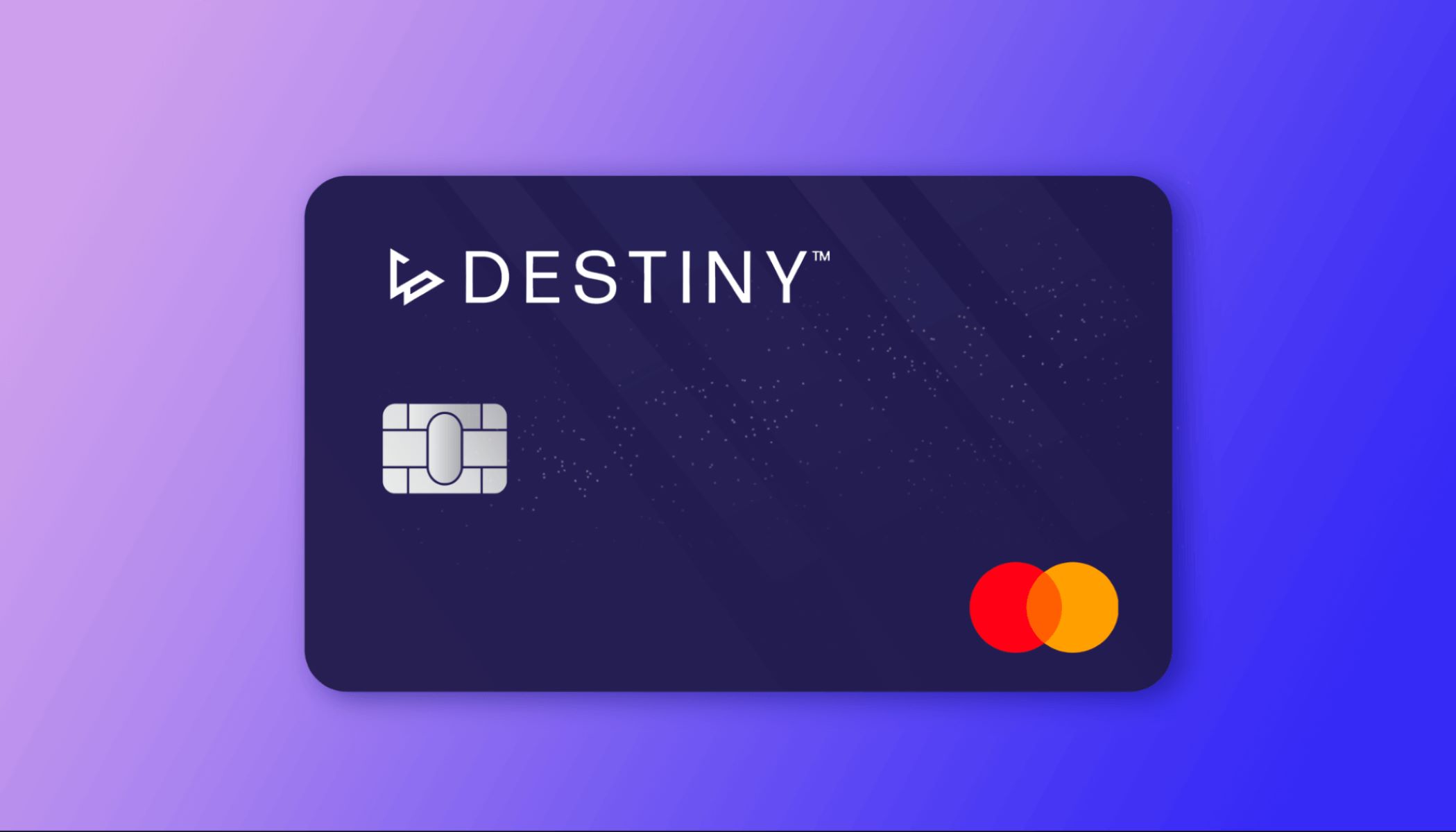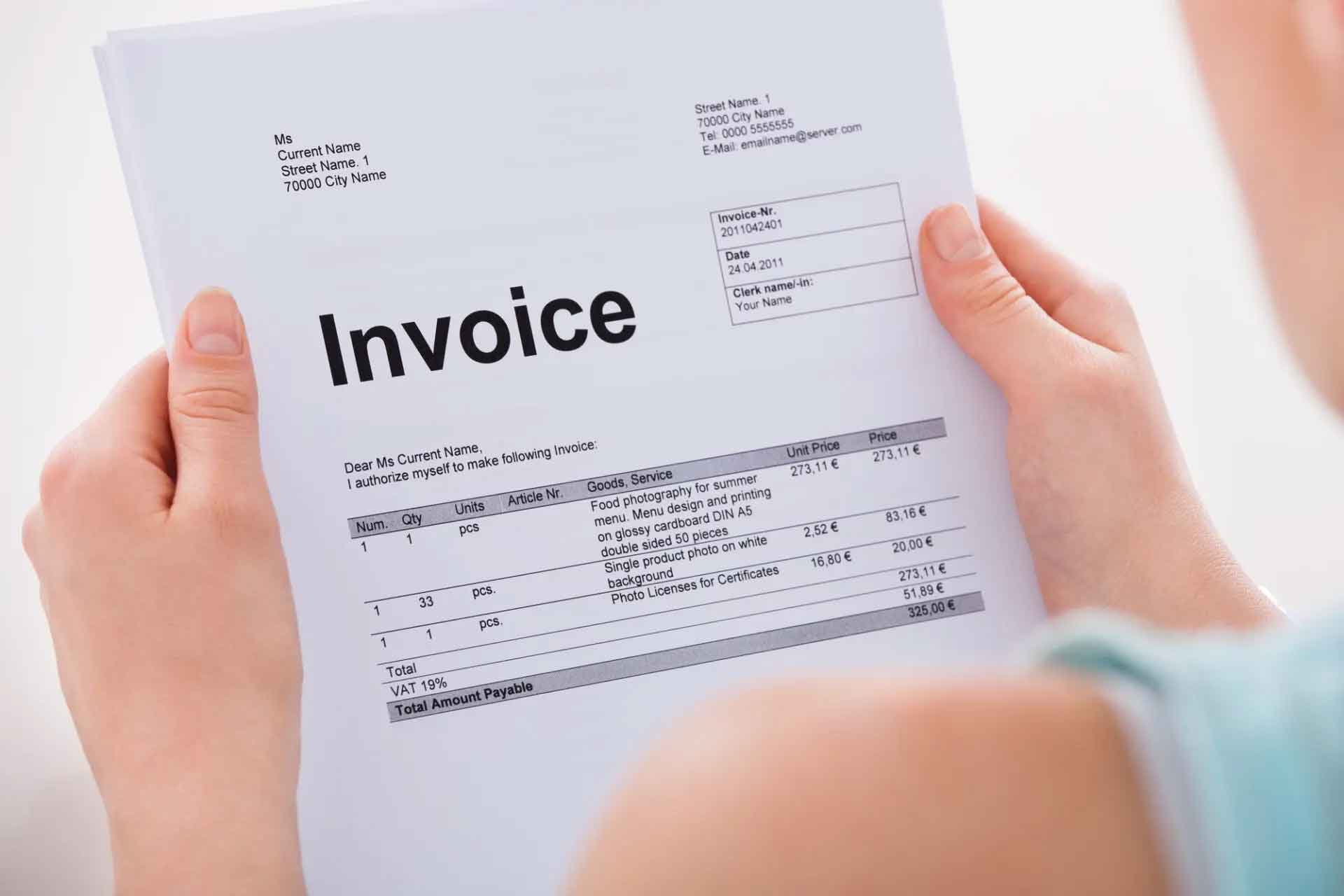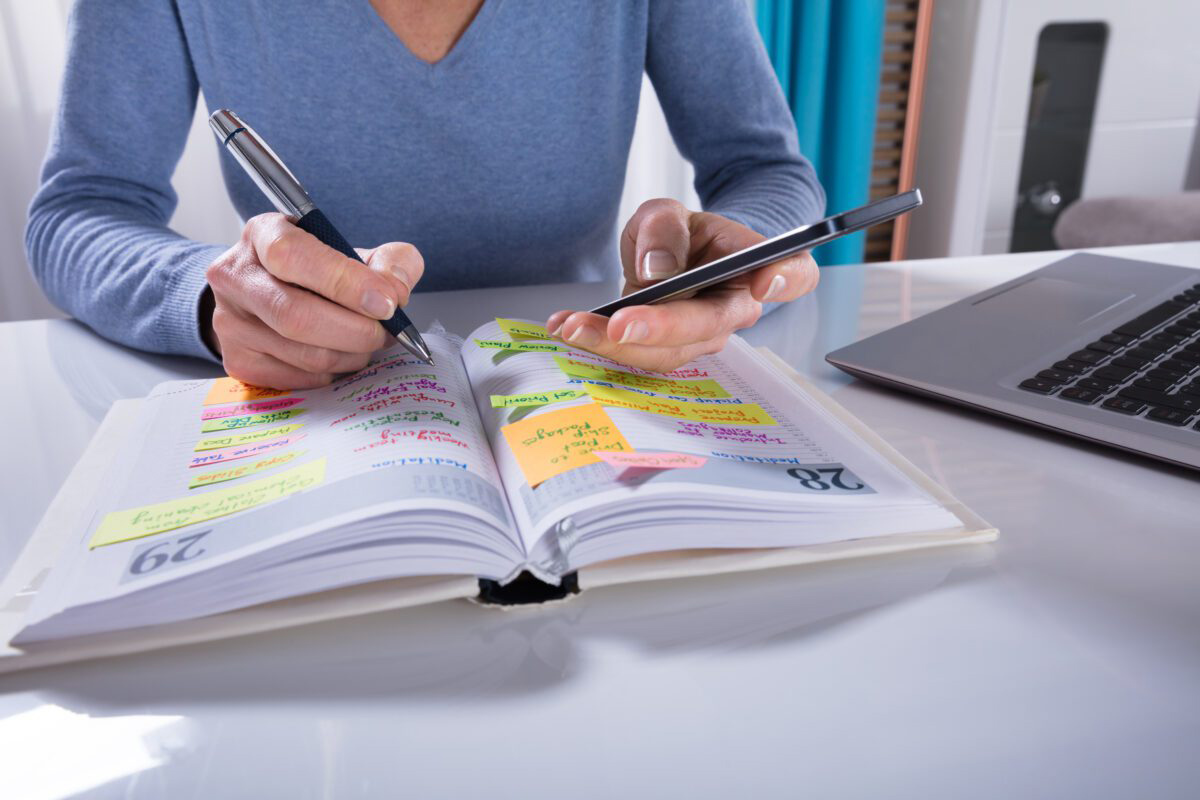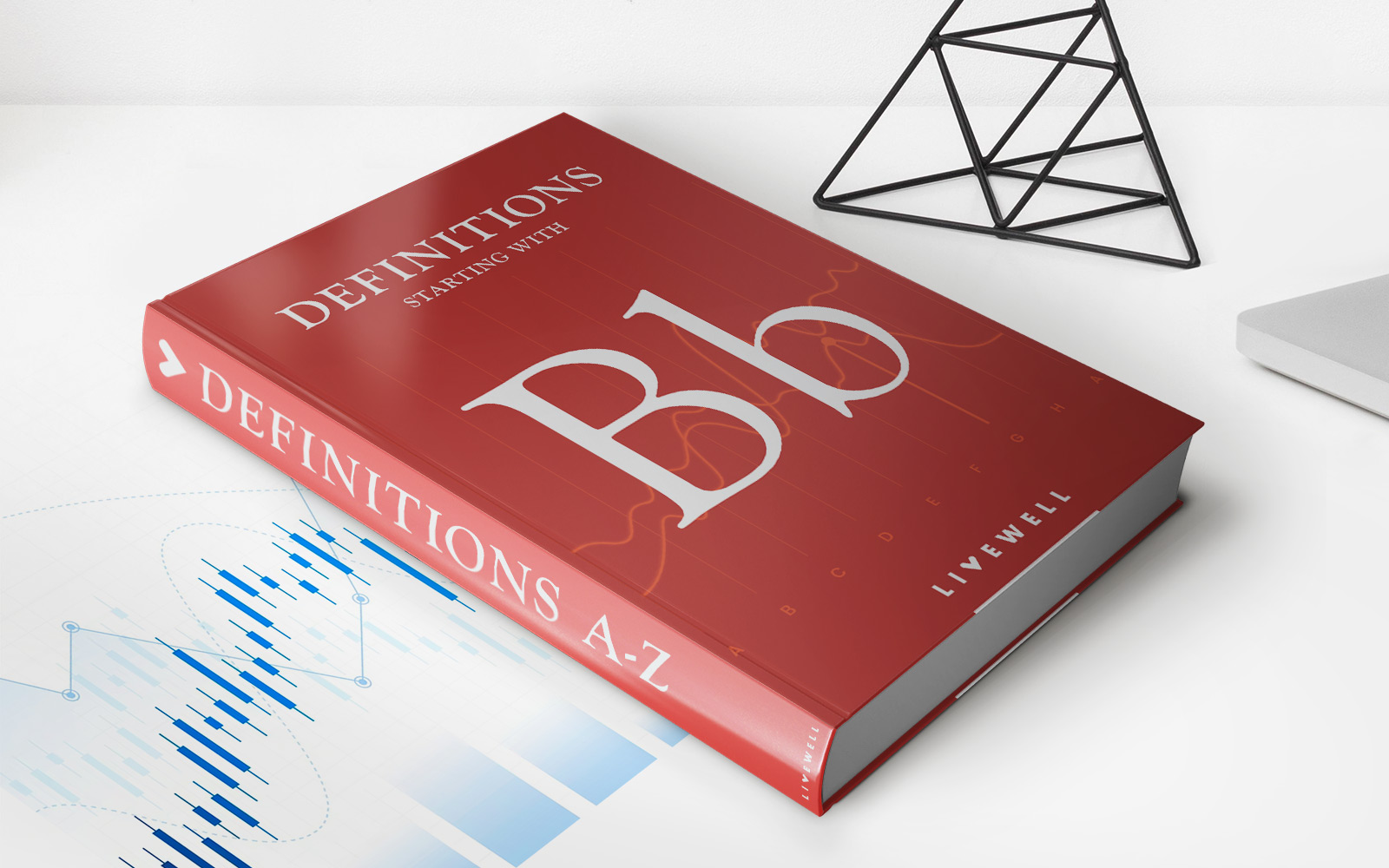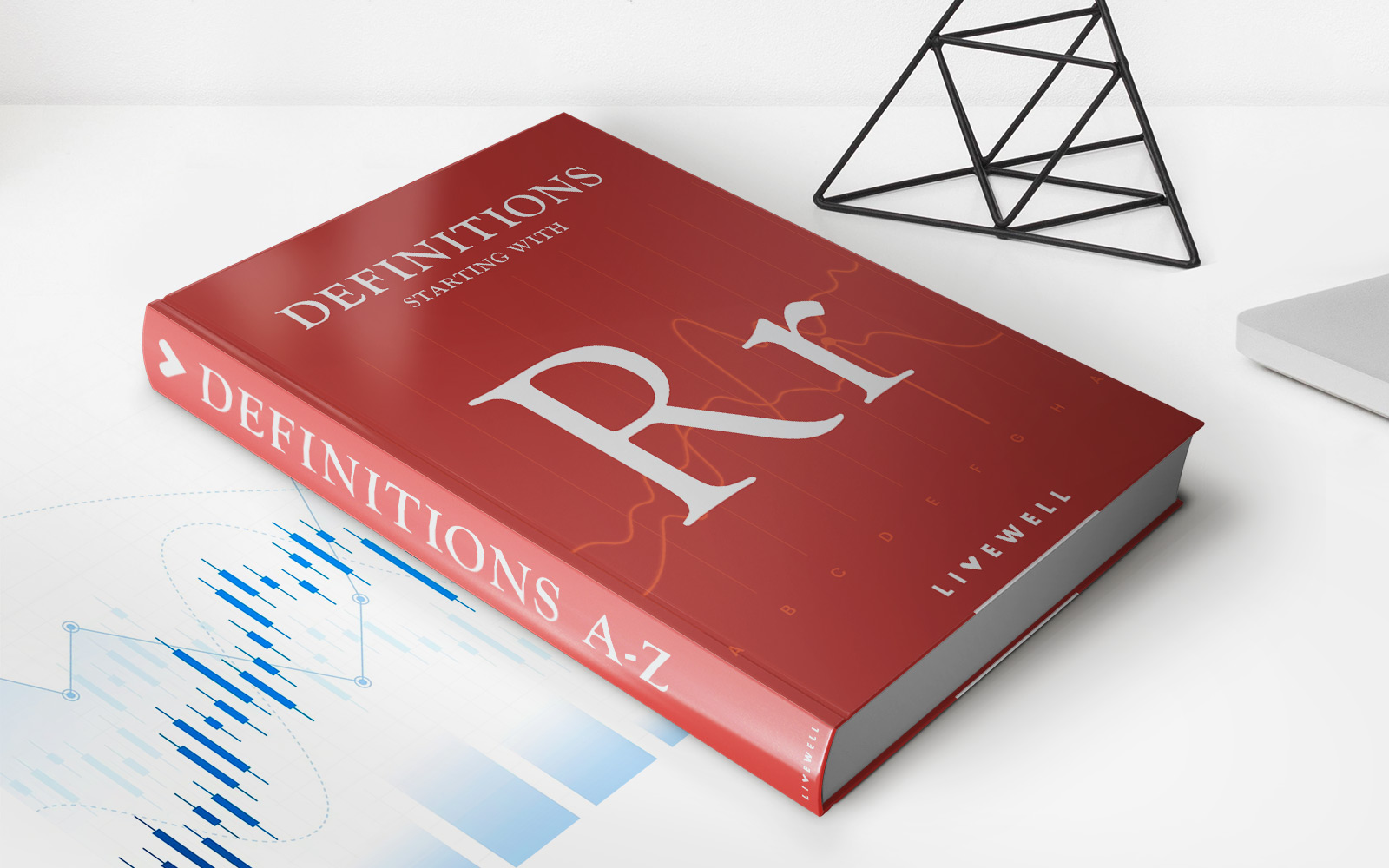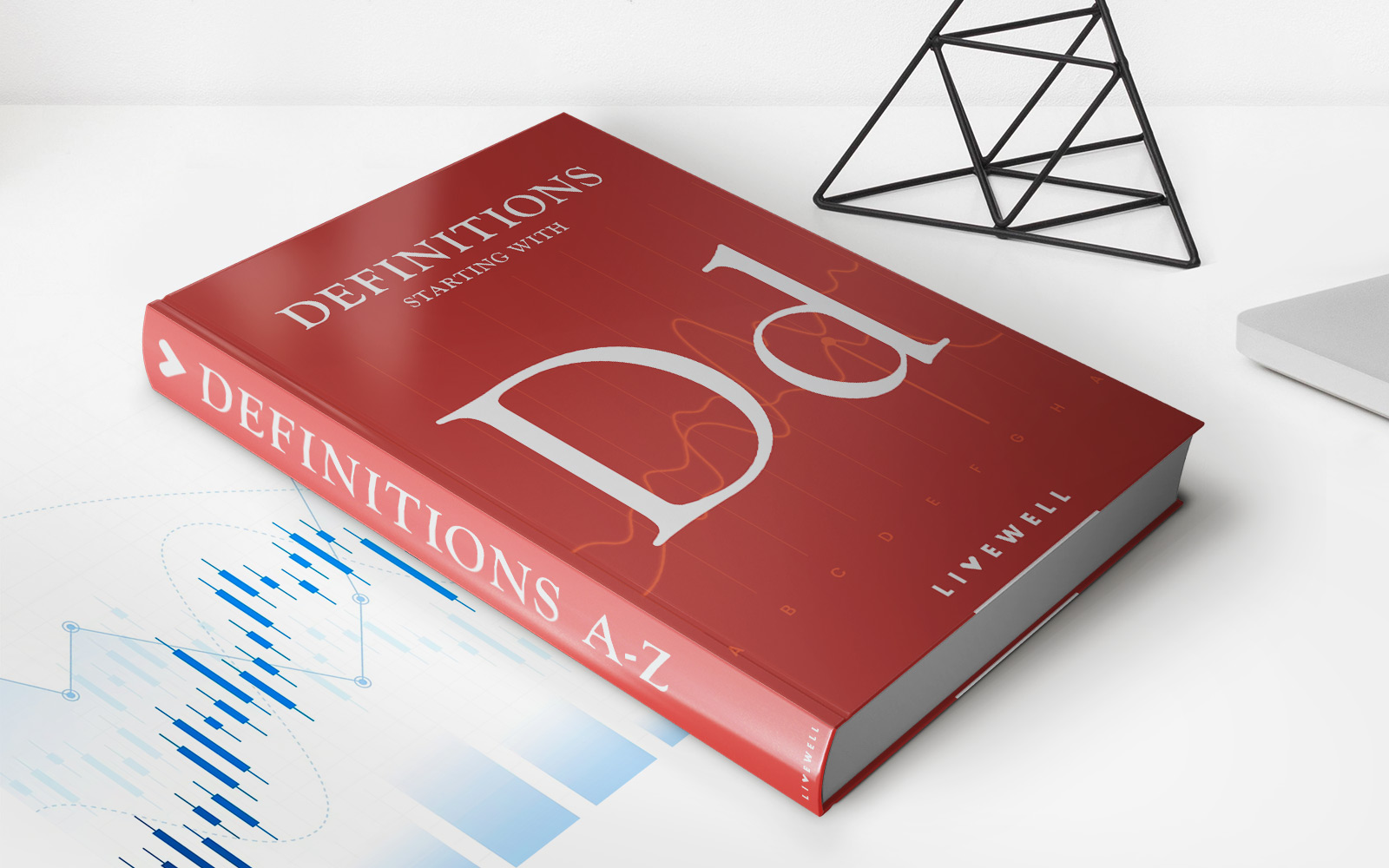Finance
How To Pay Milestone Credit Card
Modified: March 10, 2024
Learn how to effectively manage your finances by paying off your Milestone credit card. Discover tips and strategies for successful financial planning and debt reduction.
(Many of the links in this article redirect to a specific reviewed product. Your purchase of these products through affiliate links helps to generate commission for LiveWell, at no extra cost. Learn more)
Table of Contents
- Introduction
- Step 1: Creating an Online Account
- Step 2: Logging In to Your Account
- Step 3: Navigating to the Payments Section
- Step 4: Adding Your Milestone Credit Card
- Step 5: Entering Payment Details
- Step 6: Confirming the Payment
- Step 7: Verifying Payment Success
- Step 8: Managing Auto-Pay Options
- Step 9: Checking Payment History
- Step 10: Troubleshooting Common Issues
- Conclusion
Introduction
Welcome to our guide on how to pay your Milestone credit card! Managing your credit card payments is an important aspect of staying on top of your finances. Fortunately, Milestone offers a user-friendly online platform that allows you to conveniently make payments from the comfort of your own home.
In this article, we will walk you through the step-by-step process of paying your Milestone credit card online. Whether you are a new cardholder or have been using your Milestone credit card for a while, this guide will provide you with all the information you need to make seamless and hassle-free payments.
Before we dive into the details, it’s important to note that you will need access to a computer or mobile device with an internet connection in order to make payments online. Additionally, you should have your Milestone credit card information readily available, including your card number and any other required details.
Now, let’s get started with our step-by-step instructions on how to pay your Milestone credit card online. By the end of this guide, you’ll be equipped with the knowledge to easily manage your credit card payments and stay on top of your financial obligations.
Step 1: Creating an Online Account
The first step to paying your Milestone credit card online is to create an online account. This will allow you to access your account information, view your transactions, and make payments conveniently from anywhere.
To begin, visit the Milestone credit card website and look for the “Sign-Up” or “Register” button. Click on it to start the account creation process. You will be asked to provide some personal information, such as your full name, address, and contact details. Make sure to enter these details accurately and double-check for any errors.
Additionally, you will need to create a username and password to secure your online account. Choose a strong and unique password that includes a combination of letters, numbers, and symbols. This will help protect your account from unauthorized access.
Once you have entered all the required information and created your login credentials, review the terms and conditions provided by Milestone. It’s essential to understand the terms and any fees associated with using their online services. If everything looks good, click on the “Agree” or “Submit” button to complete the account creation process.
After submitting your information, you will receive a confirmation email from Milestone to verify your email address. Follow the instructions provided in the email to verify your account. Once your email is verified, your online account will be ready for use.
Remember to keep your login credentials safe and accessible. You will need these details each time you want to access your Milestone credit card account and make payments online.
Now that you have successfully created your online account, you’re ready to move on to the next step of logging in and accessing your Milestone credit card information.
Step 2: Logging In to Your Account
Now that you have created your online account, it’s time to log in and access your Milestone credit card details. Logging in is a straightforward process that only requires your username and password.
Start by navigating to the Milestone credit card website and locate the login section. It is usually located at the top right corner of the page. Once you find it, click on the “Log In” or “Sign In” button.
On the login page, enter your username and password in the designated fields. Make sure to enter the correct credentials to avoid any login issues. Remember that both the username and password are case-sensitive.
If you are logging in from a personal device, you might have the option to save your login information for quicker access in the future. Choose this option only if you are confident that your device is secure and not accessible by others.
After entering your login credentials, click on the “Log In” or “Sign In” button to proceed. If the provided information is correct, you will be granted access to your Milestone credit card account.
Once logged in, you will have access to a variety of features and information related to your credit card account. This includes your balance, available credit, recent transactions, and any pending payments or charges.
It’s important to remember to log out of your Milestone credit card account when you are finished, especially if you are using a shared or public device. This will help protect your personal information and prevent unauthorized access to your account.
Now that you have successfully logged in to your Milestone credit card account, you can proceed to the next step, which is navigating to the payments section.
Step 3: Navigating to the Payments Section
Once you are logged in to your Milestone credit card account, it’s time to navigate to the payments section. This is where you can initiate your credit card payments and manage your payment options.
Look for the “Payments” or “Pay Bill” tab in the main navigation menu. It may be located at the top or side of the page, depending on the layout of the website. Click on this tab to access the payments section.
Upon entering the payments section, you will be presented with various payment options and features. This may include the ability to make a one-time payment, set up automatic payments, view payment history, and more.
Take a moment to familiarize yourself with the available payment options. Understanding the features and functionalities will help you choose the most convenient and suitable method for making your Milestone credit card payments.
If you prefer making manual payments each month, look for the “Make a Payment” or “Pay Now” button. This will take you to a page where you can enter your payment details and initiate a one-time payment.
On the other hand, if you prefer to set up automatic payments, look for options such as “Enroll in Auto-Pay” or “Set Up Recurring Payments.” These options allow you to schedule regular payments, ensuring that your credit card bill is paid on time each month.
It’s essential to review the terms and conditions associated with each payment option and understand any fees that may apply. This will help you make an informed decision and choose the payment method that suits your needs and preferences.
Now that you have successfully navigated to the payments section, you are ready to proceed with making your Milestone credit card payment. In the following steps, we will guide you through the process of adding your credit card and entering payment details.
Step 4: Adding Your Milestone Credit Card
Before you can make a payment, you will need to add your Milestone credit card to your online account. Adding your credit card ensures that the system recognizes your account and associates it with your payment information.
To add your Milestone credit card, navigate to the “Payment Methods” or “Manage Cards” section within your account. This section may be accessible through the payments tab or in the account settings.
Look for an option to “Add Card” or “Link Card” and click on it. You may be required to provide some information about your credit card, such as the card number, expiration date, and security code.
Ensure that you enter your credit card information accurately to avoid any issues with future payments. Double-check the details before proceeding to the next step.
If you have multiple cards, make sure to select the correct Milestone credit card from the list of available cards. This step is crucial to ensure that your payment is applied to the correct account.
After entering the required information, click on the “Add” or “Save” button to add your Milestone credit card to your online account.
Once your card has been successfully added, it will be associated with your account, allowing you to make payments and manage your credit card information easily.
It’s important to note that some financial institutions may require additional verification steps to add your credit card to an online account. If prompted, follow the instructions provided to complete the verification process.
Now that you have added your Milestone credit card to your online account, you are ready to proceed with entering your payment details and making a payment. In the next step, we will guide you through the process of entering payment details.
Step 5: Entering Payment Details
Now that you have added your Milestone credit card to your online account, it’s time to enter your payment details to initiate a payment. This step involves providing the necessary information to ensure a successful and accurate transaction.
To enter your payment details, navigate to the payment section of your Milestone credit card account. Look for the “Make a Payment” or “Pay Now” button, which will take you to the payment page.
On the payment page, you will see fields where you need to enter the payment amount and the date you want to make the payment. Enter the amount you wish to pay and select the desired payment date.
Make sure to review your outstanding balance or minimum payment due before entering the payment amount. It’s crucial to pay at least the minimum amount due to avoid any late fees or negative impacts on your credit score.
Next, select the payment method you want to use. You will typically have the option to pay using your linked Milestone credit card or through a linked bank account. Choose the method that is most convenient for you.
If you have multiple payment methods linked to your Milestone account, make sure to select the correct one for this particular payment. It’s important to verify the details to ensure the payment is applied to the correct account.
Once you have entered the payment amount, date, and selected the payment method, review all the information on the payment page. Make sure the details are accurate before proceeding.
If everything looks correct, click on the “Submit” or “Make Payment” button to initiate the payment process. The system will process your payment and provide you with a confirmation message once the transaction is complete.
Remember to keep a record of the payment confirmation for your reference. This will help you in case of any discrepancies or issues with your payment in the future.
Now that you have successfully entered your payment details, the next step is to confirm the payment. In the following section, we will guide you through the process of confirming your payment and verifying its success.
Step 6: Confirming the Payment
After entering your payment details and initiating the payment, it’s important to confirm the transaction to ensure that your payment has been successfully processed by Milestone.
Upon submitting your payment, you will see a confirmation message on the screen indicating that your payment request has been received. This message will typically include details such as the payment amount, payment date, and the payment method used.
Take a moment to review the confirmation message and ensure that all the information is accurate. It’s important to verify that the payment amount matches your intended payment and that the payment method used is correct.
In addition to the on-screen confirmation message, Milestone may also send you an email confirmation to the email address associated with your account. Check your email inbox for any notification regarding the payment.
If you receive an email confirmation, open it and review the details provided. Verify that the payment information matches your intended payment and that there are no discrepancies.
If there are any issues or discrepancies with the payment confirmation, such as an incorrect payment amount or an unauthorized transaction, it’s crucial to contact Milestone’s customer support immediately for assistance.
Keep a record of the payment confirmation, either as a screenshot or by saving the email for your records. This will serve as proof of your payment and can be useful for future reference or dispute resolution, if needed.
Now that you have confirmed the payment, it’s important to verify that the payment has been successfully processed and reflected in your Milestone credit card account. In the next step, we will guide you on how to check the payment status.
Step 7: Verifying Payment Success
After confirming your payment, it’s important to verify that the payment has been successfully processed and applied to your Milestone credit card account. This will ensure that your account reflects the updated balance and that your payment is properly credited.
To verify the payment success, navigate to the account overview or transaction history section of your Milestone credit card account. Look for the “Transactions” or “Payment History” tab, which should provide a detailed record of your recent payments.
On the transaction history page, locate the payment you just made. The payment should appear with the payment amount, date, and a status indicating whether it has been successfully processed.
If the payment status is shown as “Complete,” “Successful,” or “Processed,” it means that your payment has been successfully credited to your Milestone credit card account.
It’s important to note that it may take a few business days for the payment to be fully processed and reflected in your account balance. If you have just made the payment, give it some time for the system to update.
If the payment status shows as “Pending” or “In Process,” it means that the payment is still being processed by Milestone. In this case, wait for the payment to be fully processed, and check back later to verify the payment status.
If you are unable to locate the payment in your transaction history or if the payment status is not as expected, it is recommended to contact Milestone’s customer support. They will be able to provide you with further assistance and resolve any issues or concerns regarding your payment.
By verifying the payment success, you can ensure that your Milestone credit card account is up to date and accurately reflects your recent payment. This will help you stay on top of your finances and maintain a good credit history.
Now that you have confirmed the payment success, you can proceed to the next step, which involves managing your auto-pay options for future payments.
Step 8: Managing Auto-Pay Options
Managing your auto-pay options for future payments can help streamline your credit card payment process and ensure that your payments are made on time without requiring manual intervention.
To manage your auto-pay options, navigate to the “Auto-Pay” or “Automatic Payments” section of your Milestone credit card account. This section may be accessible through the payments or account settings tab.
Once you are in the auto-pay section, you will have the option to enroll in automatic payments. This feature allows you to set up recurring payments where your monthly credit card bill is automatically paid from a linked payment method.
Review the available options for auto-pay and choose the one that suits your preferences. You may have the option to pay the minimum payment due, the full balance, or a custom payment amount each month.
Before enrolling in the auto-pay feature, make sure to review your budget and payment preferences to ensure that you have enough funds available to cover the automatic payments.
When enrolling in auto-pay, you will be prompted to select a payment method and provide the necessary information, such as the bank account or credit card details, for the recurring payments.
Ensure that you enter the correct payment method information to avoid any issues with future payments. Double-check the details before enrolling in auto-pay.
After setting up auto-pay, you may have the option to select the payment date for your recurring payments. Choose a date that aligns with your financial situation and ensures that the funds are available in your account.
It’s important to regularly review your automatic payment settings to ensure that they are up to date and aligned with your financial goals. You can modify or cancel the auto-pay feature at any time to accommodate changes in your payment preferences.
By managing your auto-pay options, you can ensure that your Milestone credit card payments are made on time each month, reducing the risk of late payments and potential fees. This feature provides convenience and peace of mind, allowing you to focus on other aspects of your financial responsibilities.
Now that you have learned how to manage the auto-pay options on your Milestone credit card account, you can move on to checking your payment history in the next step.
Step 9: Checking Payment History
Checking your payment history is an important step to keep track of your Milestone credit card payments and ensure that everything is in order. By reviewing your payment history, you can verify the payments made, see the dates and amounts, and identify any discrepancies or issues.
To access your payment history, navigate to the “Transactions” or “Payment History” section within your Milestone credit card account. This section is typically found in the account overview or within the payments tab.
Once you are in the payment history section, you will see a detailed list of all your past payments. The information displayed may include the payment date, payment amount, payment method used, and the status of the payment.
Scan through the payment history to ensure that all payments have been recorded accurately. Check for any missed payments, duplicate entries, or payments that are still pending or in process.
If you notice any discrepancies or issues in your payment history, it is recommended to contact Milestone’s customer support for assistance. They can investigate the matter and help resolve any payment-related concerns.
Reviewing your payment history regularly is essential for maintaining accurate financial records. It not only helps you keep track of your payment activities but also provides a clear overview of your credit card usage and payment patterns.
Additionally, monitoring your payment history allows you to identify any potential fraudulent activities or unauthorized transactions. If you notice any suspicious payments in your history, contact Milestone immediately to report the issue and take appropriate action.
By regularly checking your payment history, you can stay on top of your Milestone credit card payments, maintain accurate records, and ensure that your account is in good standing.
Now that you know how to check your payment history, the next step will guide you through troubleshooting common issues that you may encounter during the payment process.
Step 10: Troubleshooting Common Issues
While paying your Milestone credit card online is generally a smooth process, there might be instances where you encounter some common issues. By being aware of these issues and knowing how to troubleshoot them, you can overcome any obstacles and successfully make your payments.
Here are some common issues you may encounter while making payments online and their potential solutions:
- Payment Declined: If your payment is declined, double-check that you have entered the correct payment details, including the card number, expiration date, and security code. Ensure that you have sufficient funds or available credit to cover the payment. If the issue persists, contact your bank or Milestone’s customer support for assistance.
- System Errors: If you experience any system errors or technical difficulties during the payment process, try refreshing the page or clearing your browser cache and cookies. If the issue persists, try accessing the website from a different browser or device. If the problem continues, reach out to Milestone’s customer support for further guidance.
- Delayed Payment Posting: Sometimes, payments may take a few business days to reflect on your Milestone credit card account. If you recently made a payment, wait for it to fully process before assuming it hasn’t been applied. If the payment has not been reflected after a reasonable amount of time, contact Milestone customer support for clarification.
- Incorrect Payment Allocation: In some cases, if you have multiple credit card accounts with the same financial institution, your payment may be allocated to the wrong account. If you notice an incorrect allocation, reach out to Milestone’s customer support immediately to rectify the issue.
- Missed Payment: If you unintentionally missed a payment, contact Milestone customer support as soon as possible to discuss your options. They may be able to provide guidance on late payment fees or work out a solution to bring your account up to date.
Remember, if you encounter any issues while making payments or have any concerns regarding your Milestone credit card account, it’s always best to reach out to Milestone’s customer support. They have the expertise to assist you and provide the necessary guidance to resolve any payment-related problems.
By troubleshooting common issues and seeking assistance when needed, you can ensure a smooth payment process and maintain a positive financial relationship with Milestone.
Congratulations! You have successfully completed all the steps to pay your Milestone credit card online. By following this guide, you are now equipped with the knowledge and tools to manage your credit card payments efficiently and effectively. Remember to stay on top of your payments, review your payment history regularly, and contact Milestone’s customer support whenever you need assistance. Happy financial management!
Conclusion
Congratulations! You’ve reached the end of our comprehensive guide on how to pay your Milestone credit card. We’ve covered each step of the process, from creating an online account to troubleshooting common issues. By following these steps, you can easily manage your credit card payments and stay on top of your financial obligations.
Remember, paying your Milestone credit card online offers convenience and flexibility. It allows you to make payments from the comfort of your own home, saving you time and effort. By regularly reviewing your payment history and verifying the success of your payments, you can ensure accurate financial records and maintain a good credit standing.
If you encounter any difficulties or have questions about your Milestone credit card payments, don’t hesitate to reach out to Milestone’s customer support. They are there to assist you and provide guidance that is specific to your account.
Finally, always stay on top of your financial responsibilities by setting reminders for payment due dates, reviewing your credit card statements, and monitoring your credit activity. This will help you maintain a healthy financial life and make the most of your Milestone credit card.
We hope this guide has been helpful and that you feel confident in managing your Milestone credit card payments online. By taking control of your finances and staying proactive, you can make informed decisions and achieve your financial goals.
Thank you for reading, and best of luck with your Milestone credit card payments!