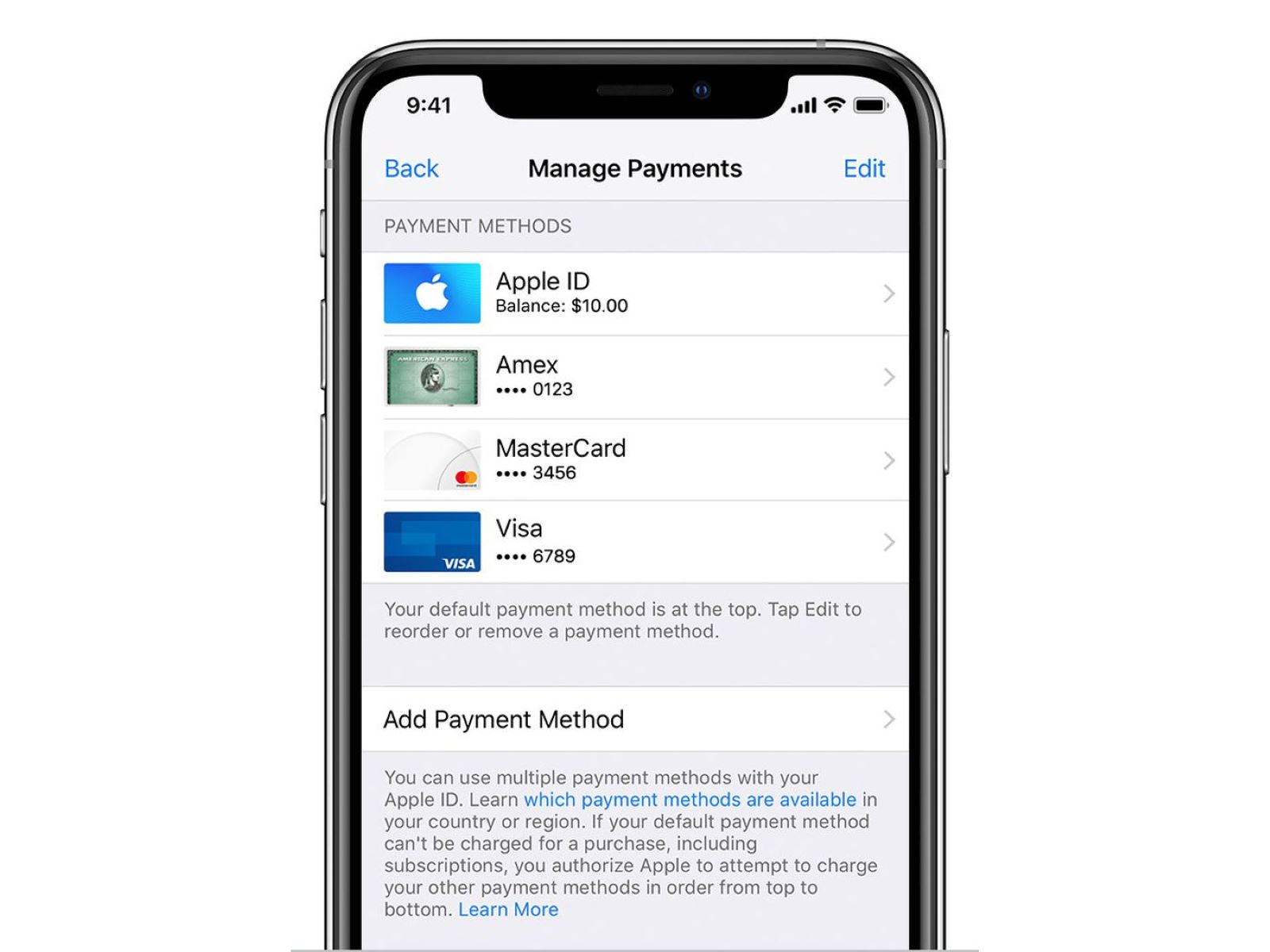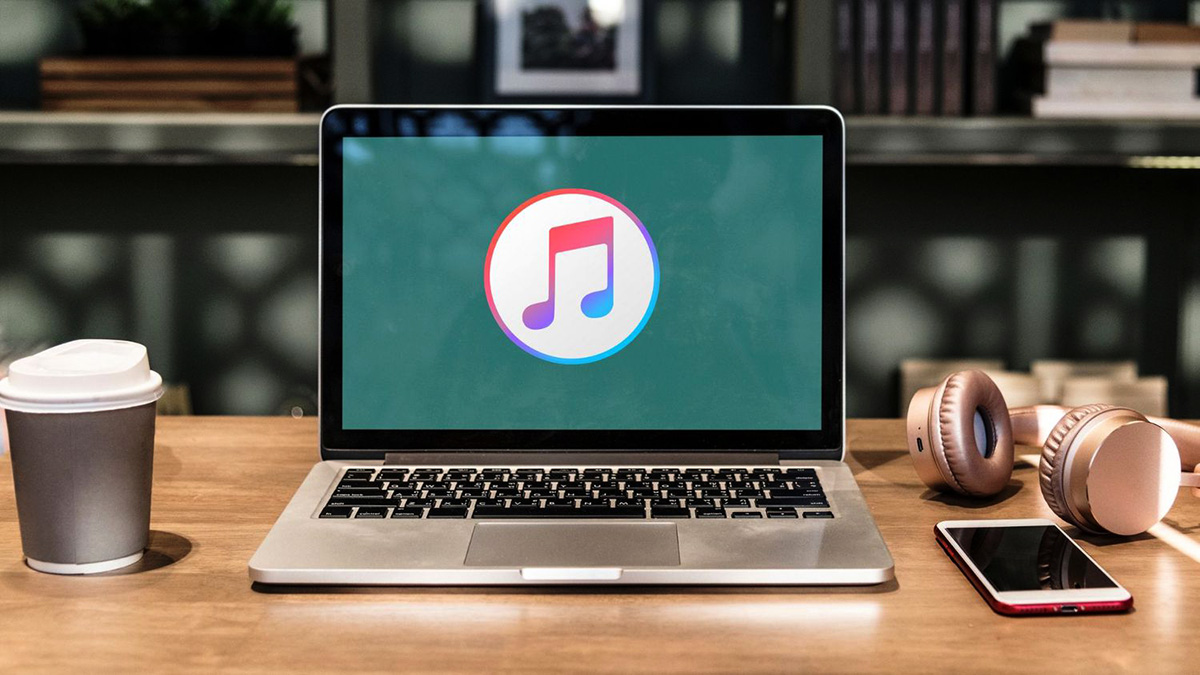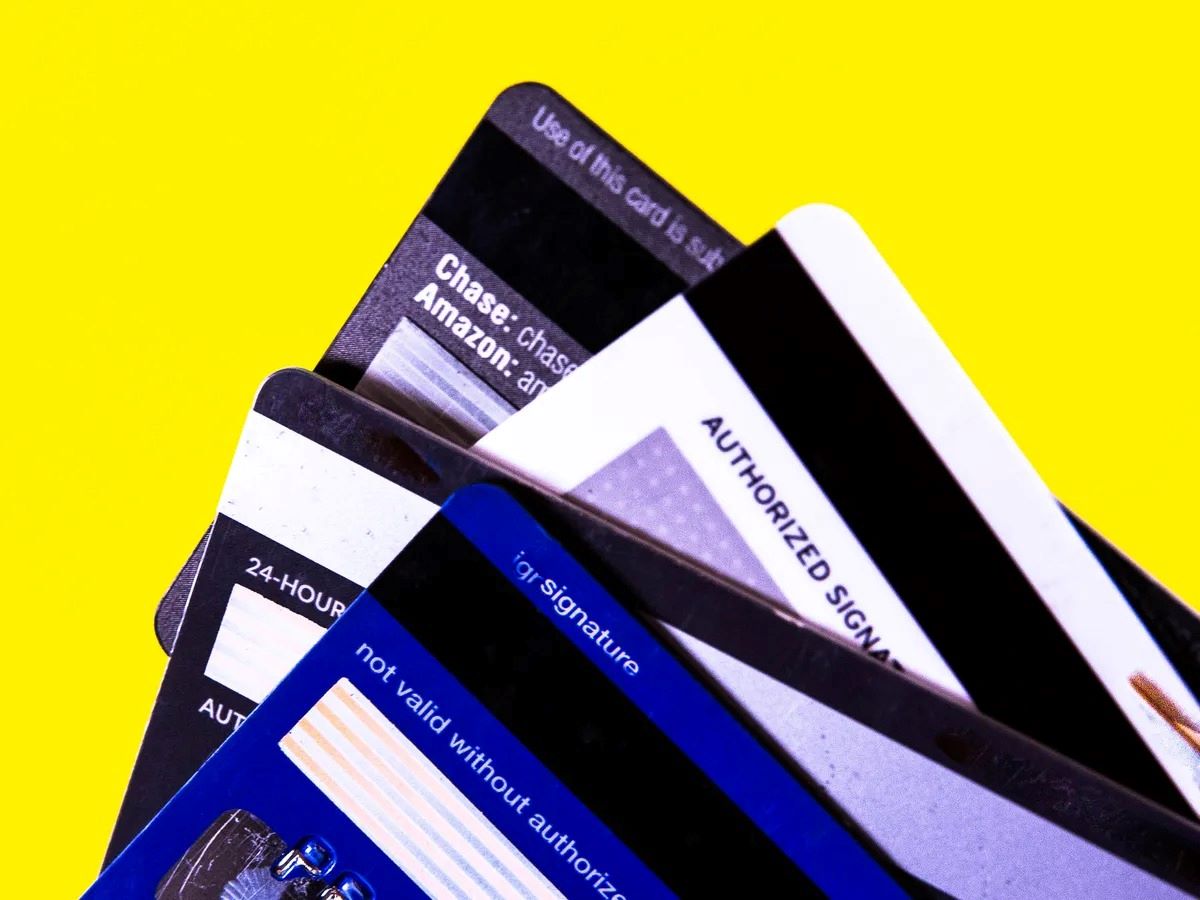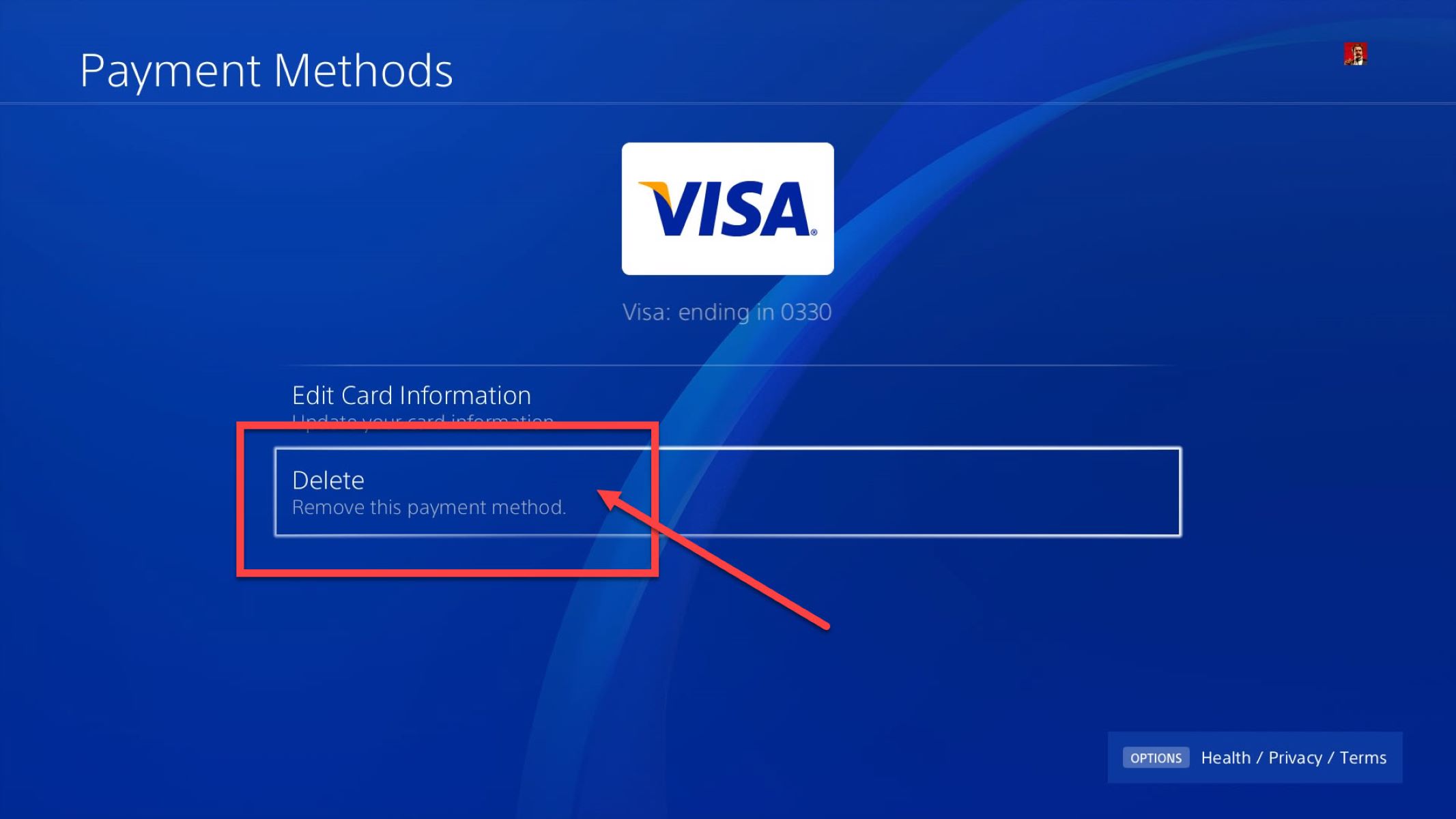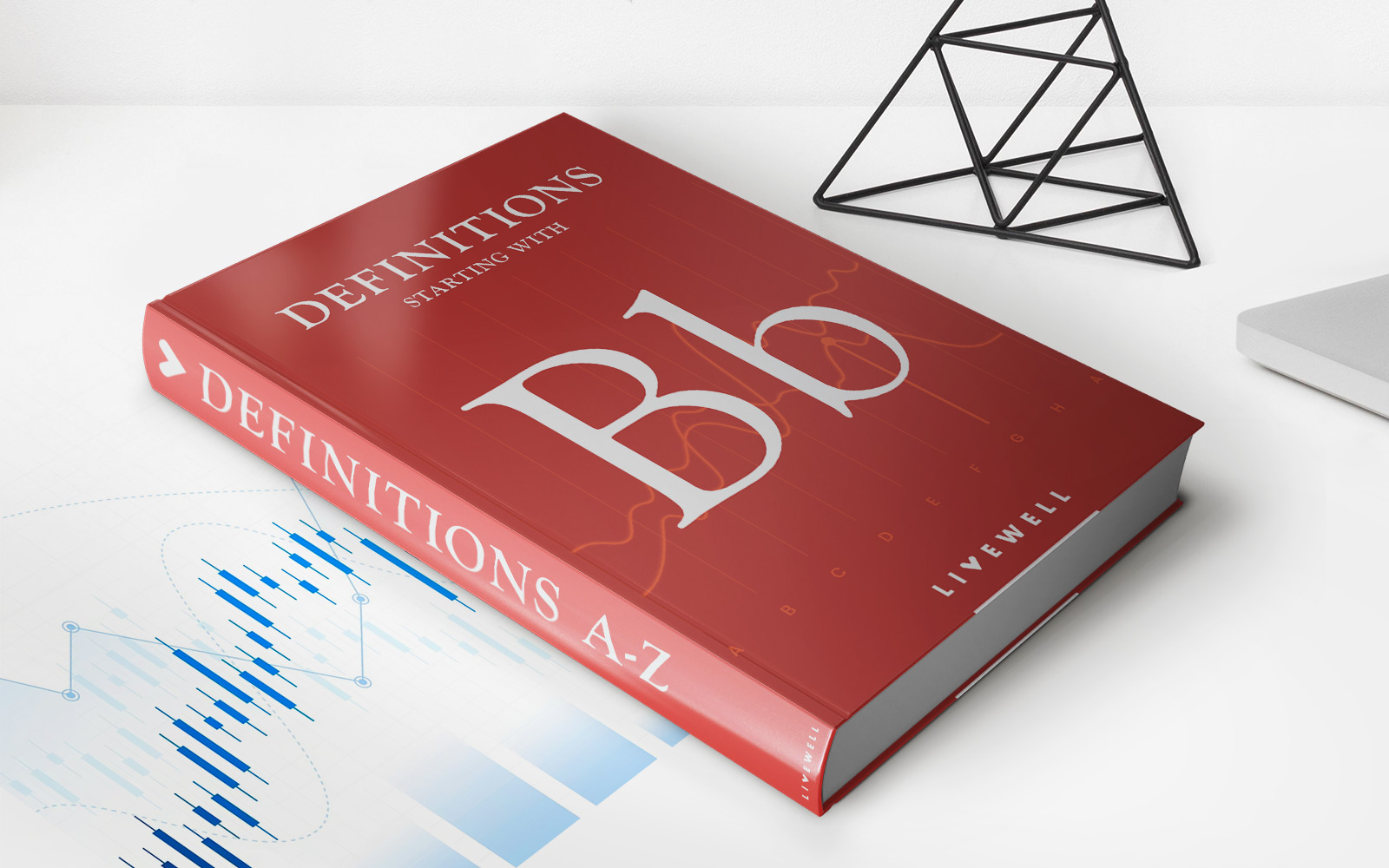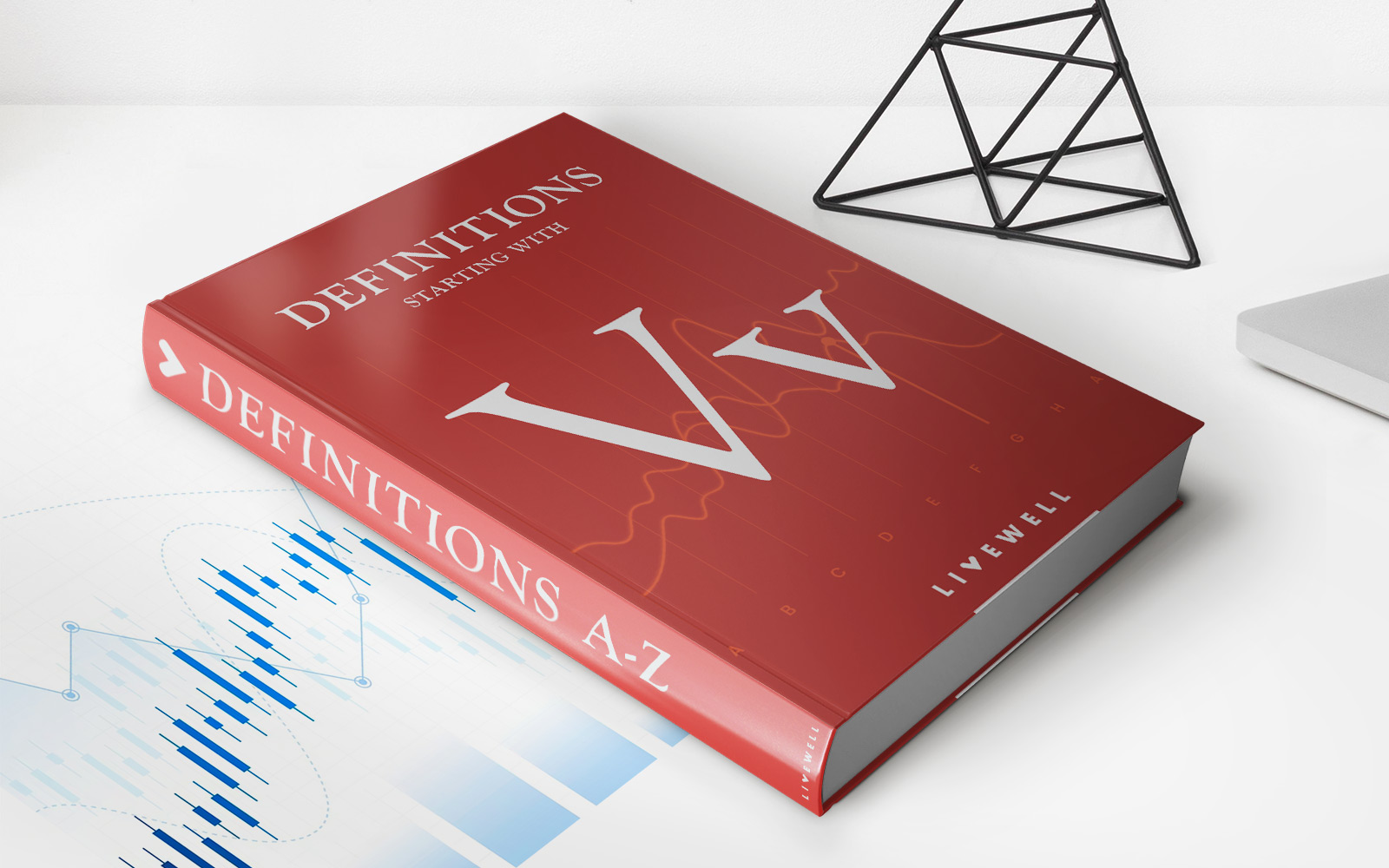Finance
How To Take Credit Card Off ITunes Account
Published: November 5, 2023
Learn how to remove a credit card from your iTunes account and manage your finances more effectively. Take control of your financial information and protect your privacy.
(Many of the links in this article redirect to a specific reviewed product. Your purchase of these products through affiliate links helps to generate commission for LiveWell, at no extra cost. Learn more)
Table of Contents
Introduction
In today’s digital era, online platforms like iTunes have revolutionized the way we consume entertainment. iTunes allows users to purchase and download music, movies, apps, and more, all with a simple click of a button. One of the key requirements for using iTunes is having a payment method linked to your account, typically a credit card.
While this seamless integration makes purchasing and enjoying content convenient, there may come a time when you need to remove your credit card from your iTunes account. Perhaps you want to change your payment method or avoid any automatic charges. Whatever the reason may be, removing your credit card from your iTunes account is a straightforward process.
In this article, we will guide you through the steps of removing a credit card from your iTunes account, ensuring that your payment information remains secure and giving you the flexibility to manage your payment methods. We will also explore alternative payment options you can use to continue enjoying the vast array of content available on iTunes.
Whether you’re a music lover, movie enthusiast, or avid app downloader, understanding how to manage your payment methods on iTunes is essential for a hassle-free experience. Let’s dive into the process of removing a credit card from your iTunes account and explore the options available to you.
Checking Payment Method
Before delving into the process of removing a credit card from your iTunes account, it’s advisable to double-check your current payment method. This will help ensure that you have the correct information and that your changes will be applied to the right account. Follow the steps below to check your payment method on iTunes:
- Launch the iTunes application on your device or open the iTunes Store app.
- Sign in to your iTunes account using your Apple ID and password.
- Once signed in, navigate to the top-right corner of the screen and click on your profile picture or the silhouette icon.
- In the drop-down menu that appears, click on “Account Info.”
- You may be prompted to authenticate your identity by entering your password or using Touch ID or Face ID.
- On the Account Information page, scroll down until you reach the “Payment & Shipping” section.
- Here, you will find your current payment method listed. It could be a credit or debit card, PayPal, or other payment options.
By verifying your payment method, you can ensure that any changes you make will be applied correctly to your iTunes account. This will eliminate any potential complications and provide a smooth experience when removing your credit card or adding an alternative payment method.
Now that you have confirmed your current payment method, let’s move on to the steps for removing your credit card from your iTunes account.
Removing Credit Card
Removing a credit card from your iTunes account is a straightforward process. Follow the steps below to remove your credit card from iTunes:
- Ensure that you are signed in to your iTunes account using your Apple ID and password.
- Go to the “Account Info” page by clicking on your profile picture or the silhouette icon in the top-right corner of the iTunes app.
- Authenticate your identity if prompted by entering your password or using Touch ID or Face ID.
- Scroll down to the “Payment & Shipping” section on the Account Information page.
- Under the “Payment Method” tab, click on “Edit.”
- A list of payment methods associated with your iTunes account will appear. Find the credit card you want to remove and select “Remove.”
- You may be asked to confirm your decision. Click on “Remove” again to proceed.
- Your credit card will now be removed from your iTunes account.
After successfully removing your credit card, any future purchases on iTunes will not be automatically charged to that credit card. This provides you with greater control over your payment options and ensures that you are only charged according to your desired payment method.
It’s important to note that removing your credit card from your iTunes account does not cancel any subscriptions or active services you may have. You are still responsible for managing those separately. Additionally, if you have outstanding balances or unpaid charges, you may need to settle them before you can fully remove your credit card.
Now that you’ve removed your credit card from your iTunes account, let’s explore some alternative payment methods you can use to continue enjoying the content on iTunes.
Alternative Payment Methods
If you have decided to remove your credit card from your iTunes account, there are alternative payment methods you can use to continue making purchases and enjoying content on iTunes. Here are a few options you can consider:
- Debit Card: If you prefer not to use a credit card, you can link a debit card to your iTunes account. Debit cards are directly connected to your bank account, allowing you to make purchases with the available funds in your account.
- Prepaid Cards: Another option is to use prepaid cards, such as iTunes Gift Cards or prepaid credit cards. These cards can be purchased from various retailers and loaded with a specific amount. You can then redeem the card on iTunes to fund your purchases.
- PayPal: iTunes also supports PayPal as a payment method. By linking your PayPal account to your iTunes account, you can easily complete transactions using your PayPal balance or connected bank account.
- Mobile Payments: If your device supports mobile payment platforms like Apple Pay or Google Pay, you can link these services to your iTunes account. This allows for secure and convenient payments with just a tap or fingerprint authentication.
It’s worth exploring these alternative payment methods to find the option that best suits your preferences and needs. Each method offers its own advantages in terms of convenience, security, and personal financial management.
Before adding any new payment method, remember to follow similar steps to those outlined earlier for removing the credit card. Sign in to your iTunes account, go to the “Account Info” page, and navigate to the “Payment & Shipping” section. From there, select “Edit” and follow the instructions for adding your desired payment method.
By utilizing these alternative payment methods, you can continue to enjoy the vast array of content available on iTunes while maintaining full control over your purchase and payment options.
Conclusion
Managing your payment methods on iTunes is essential for a seamless and secure experience. Whether you need to remove a credit card or explore alternative payment options, it’s important to understand the steps involved.
In this article, we have covered the process of removing a credit card from your iTunes account. By following the steps outlined, you can easily remove your credit card and have peace of mind knowing that your payment information is secure. Additionally, we have explored alternative payment methods such as debit cards, prepaid cards, PayPal, and mobile payments, giving you flexibility in choosing how to make purchases on iTunes.
Remember to regularly review and update your payment methods based on your preferences and needs. This ensures that you maintain full control over your finances and enjoy a hassle-free experience when using iTunes.
Whether you’re a music enthusiast, avid movie watcher, or app aficionado, managing your payment methods allows you to continue enjoying the vast array of content available on iTunes without any interruptions or complications.
So go ahead, make the necessary changes to your iTunes account, remove that credit card if needed, and explore the alternative payment options. The world of entertainment awaits you on iTunes, and with the right payment method, you can indulge in your favorite content with ease.
Remember, removing your credit card from your iTunes account is just the beginning. Take control of your payment methods, and embark on a hassle-free journey through the world of digital entertainment on iTunes.