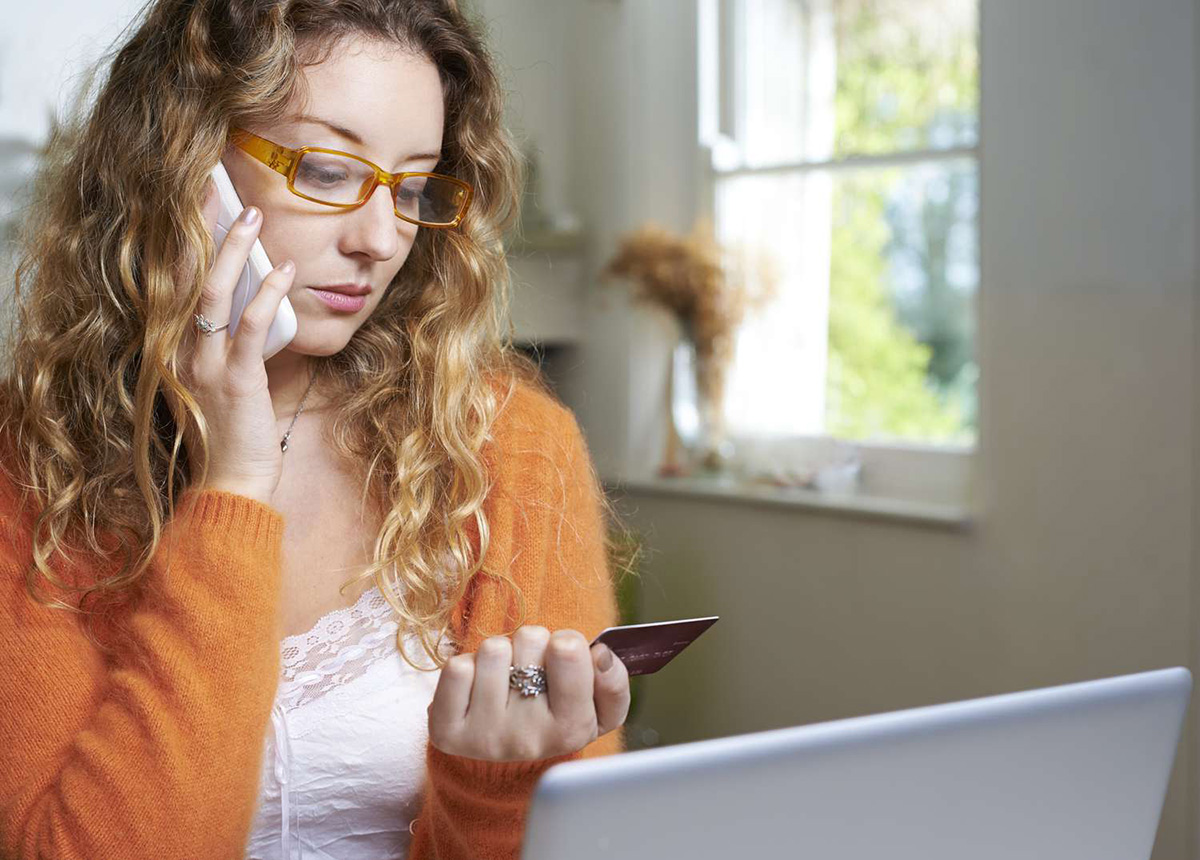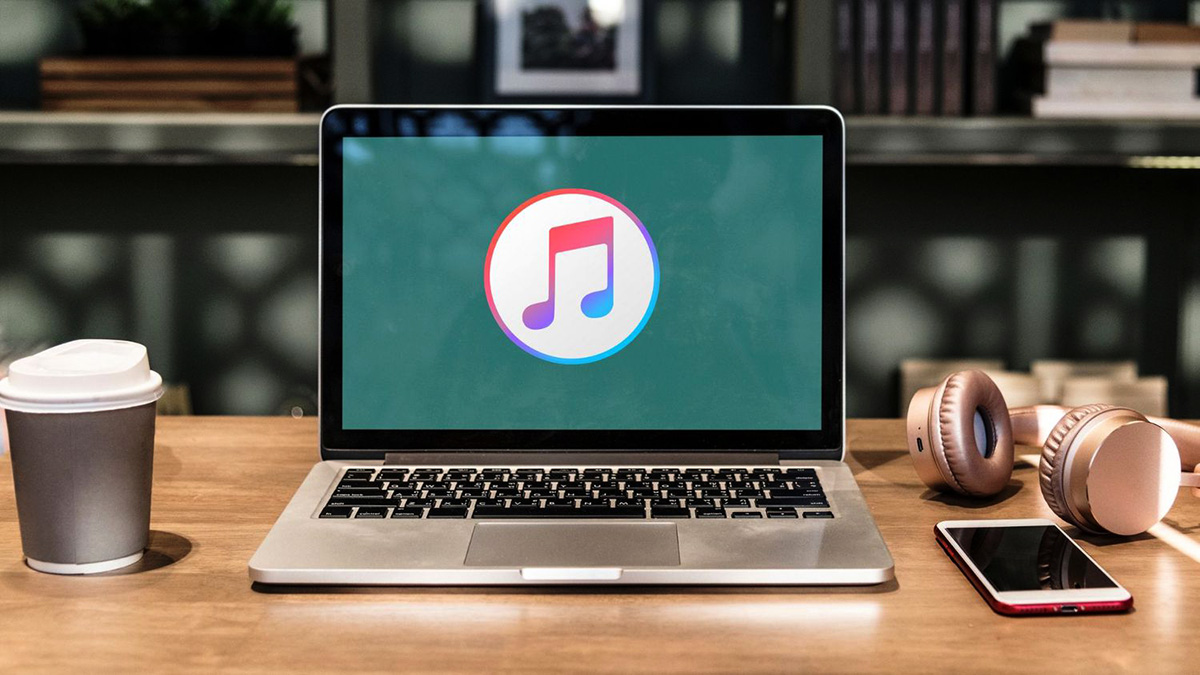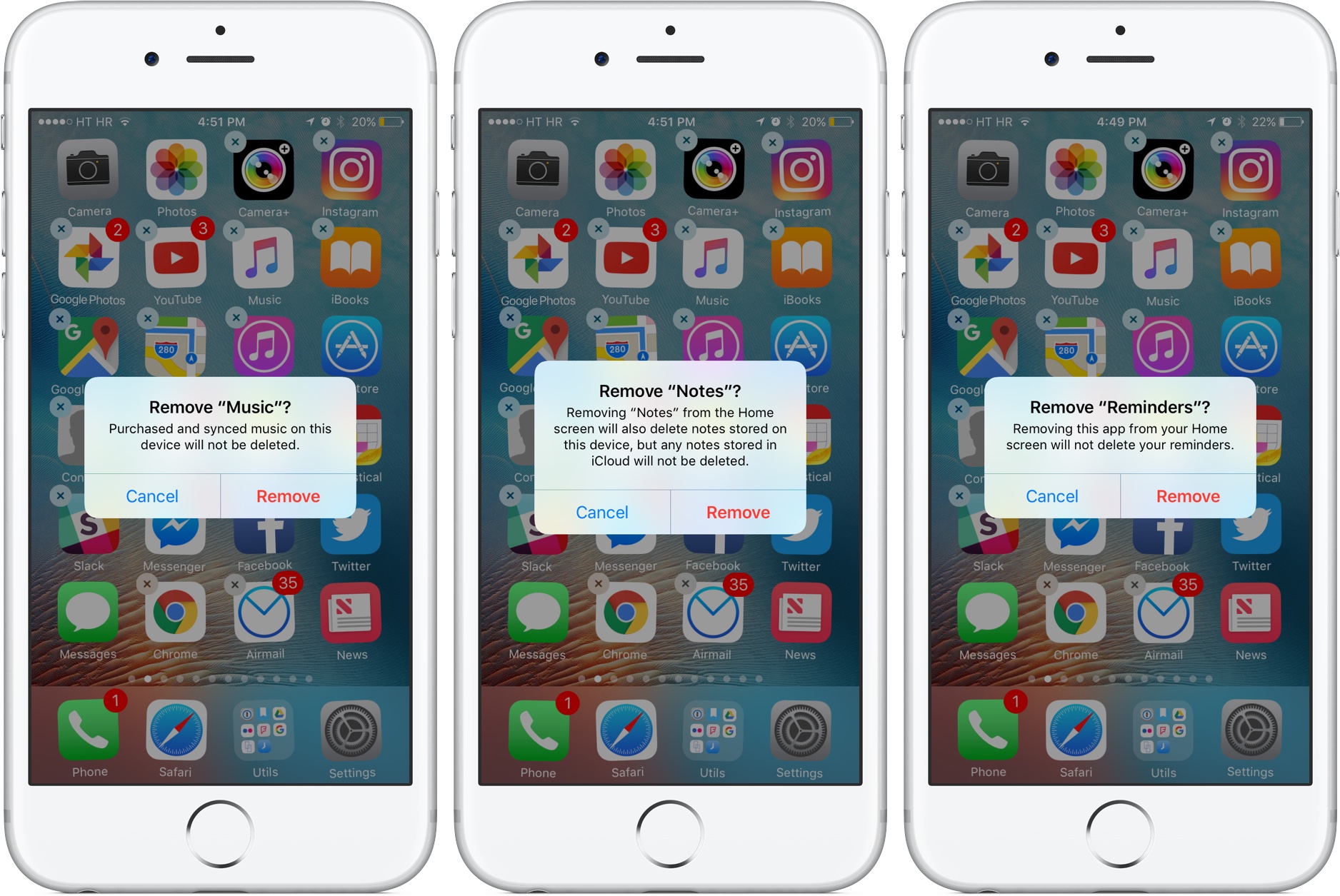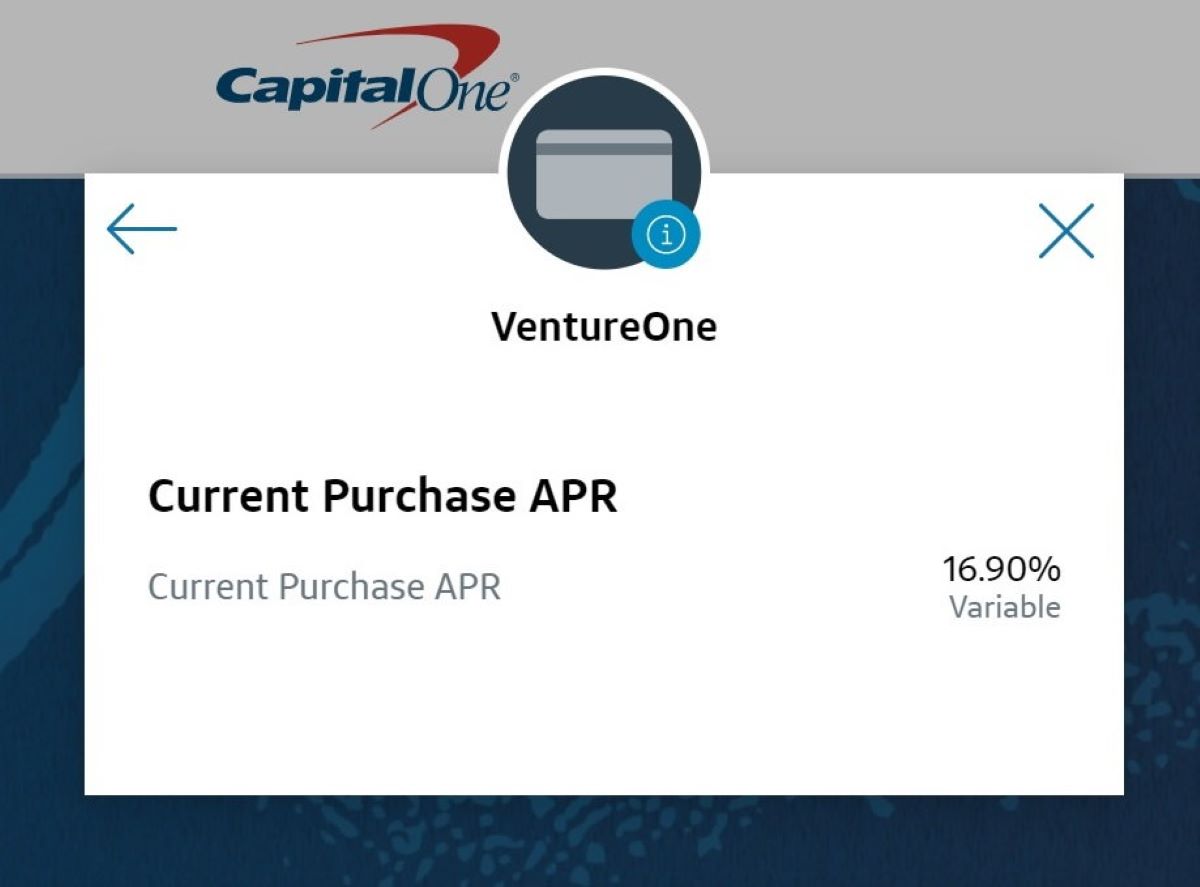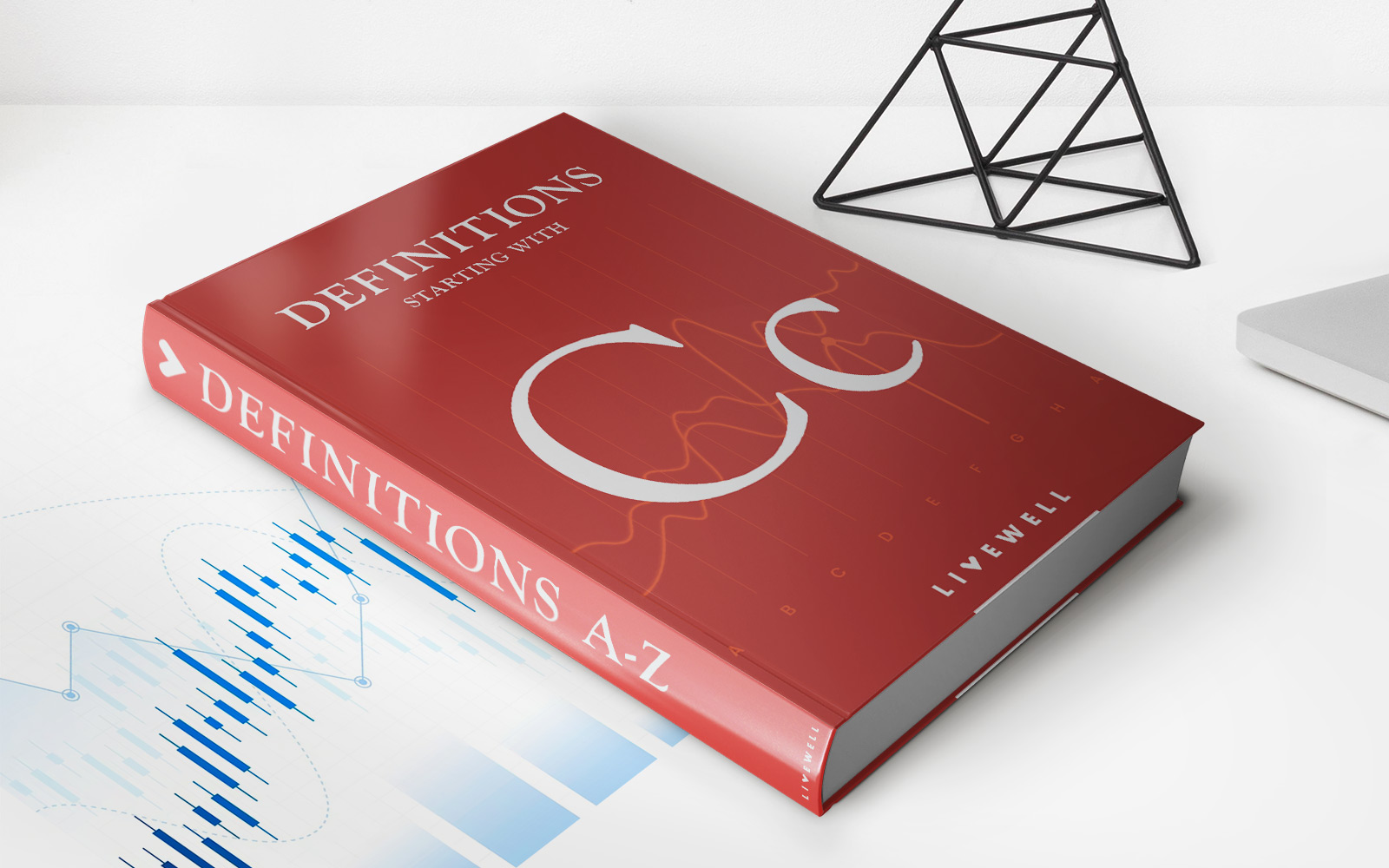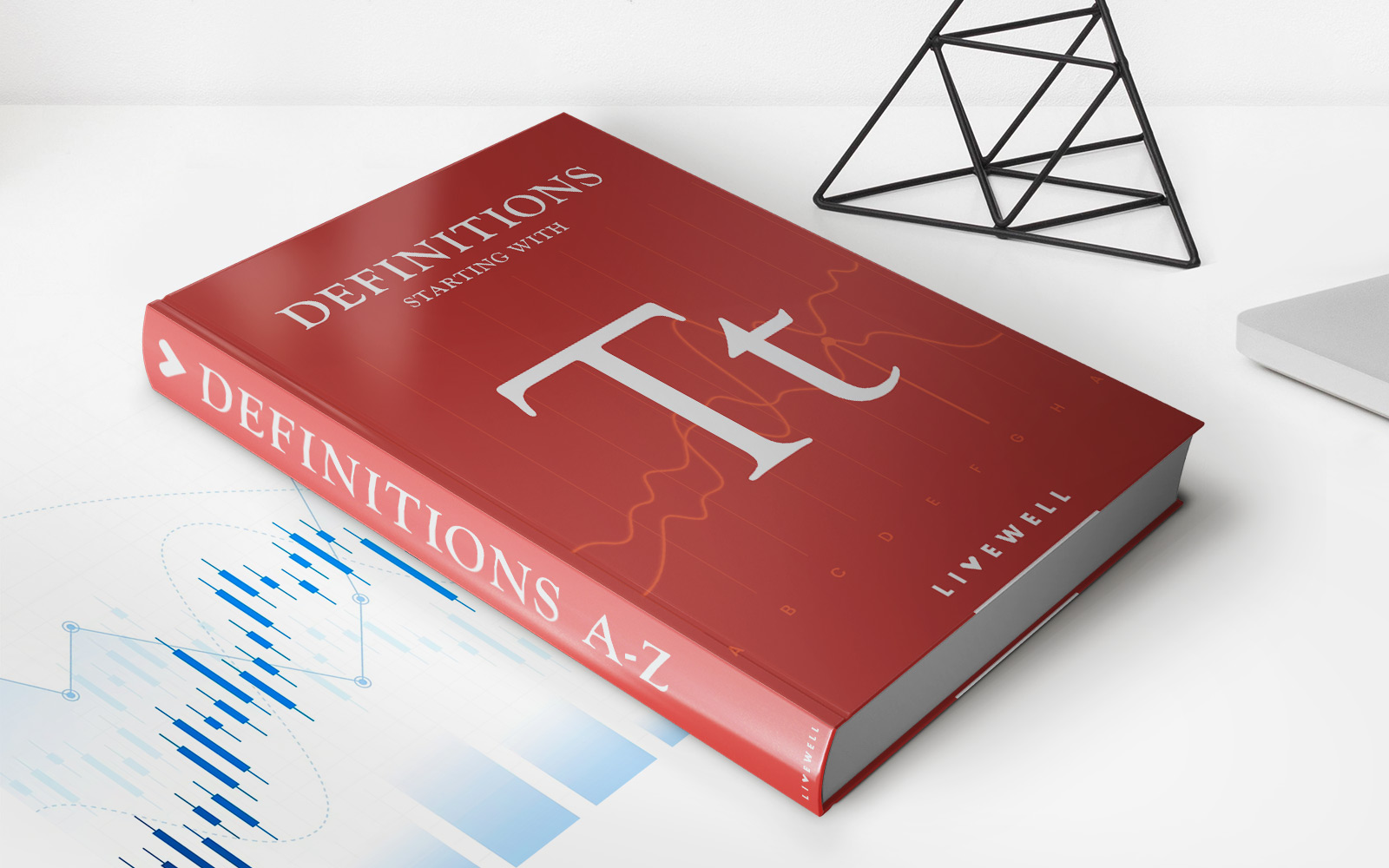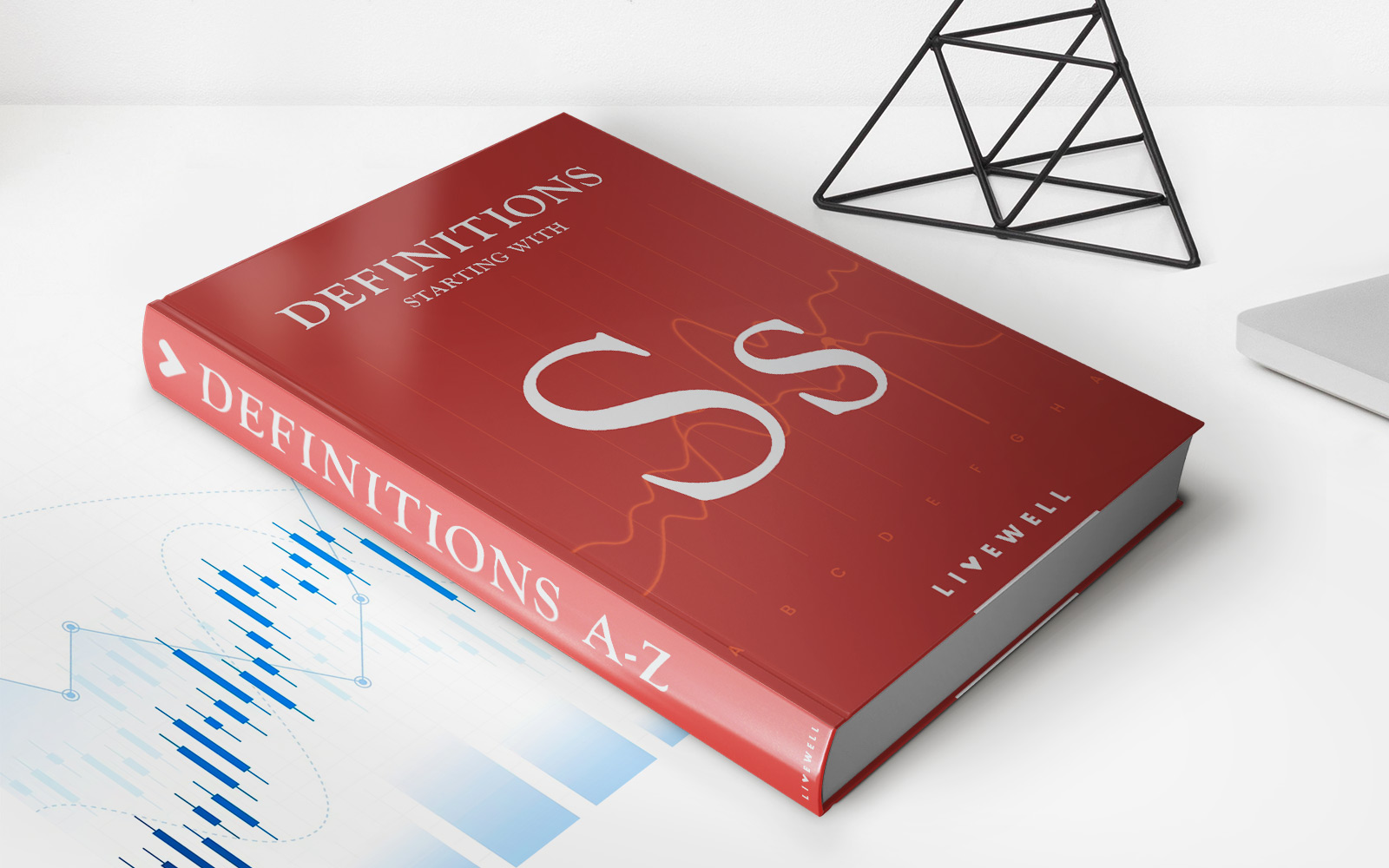Finance
How To Get Rid Of A Credit Card On ITunes
Published: November 11, 2023
Learn how to remove a credit card from your iTunes account with this step-by-step guide. Manage your finances effectively and ensure secure transactions.
(Many of the links in this article redirect to a specific reviewed product. Your purchase of these products through affiliate links helps to generate commission for LiveWell, at no extra cost. Learn more)
Table of Contents
Introduction
Having a credit card linked to your iTunes account can be convenient for making purchases in the App Store, iTunes Store, and Apple Music. However, there may come a time when you want to remove a credit card from your iTunes account for various reasons. Whether you want to switch to a different payment method, close the account associated with the credit card, or simply prefer not to have a credit card linked to your iTunes account, the process of removing it is straightforward.
In this article, we will explore three different methods for removing a credit card from iTunes – using your iPhone or iPad, using your Mac or PC, or using the iTunes Store app.
Please note that removing a credit card from your iTunes account does not cancel any subscriptions or unpaid balances you may have. You will need to settle any outstanding payments or cancel subscriptions separately.
Now, let’s dive into each method and learn how to get rid of a credit card on iTunes!
Option 1: Remove a Credit Card on iTunes using your iPhone or iPad
If you have an iPhone or iPad, you can easily remove a credit card from iTunes directly from your device. Here’s how:
- Open the “Settings” app on your iPhone or iPad.
- Scroll down and tap on “iTunes & App Store.”
- Tap on your Apple ID at the top of the screen, then tap on “View Apple ID.” You may be prompted to sign in with your Apple ID.
- Under the “Payment Information” section, tap on “Manage Payments.”
- You will see a list of your currently registered credit cards. Tap on the credit card you wish to remove.
- Tap on “Remove” or “Delete” and confirm your decision when prompted.
- Your credit card will now be removed from your iTunes account, and you will no longer be able to use it for future purchases.
It’s important to note that if you have multiple credit cards associated with your iTunes account, you can choose to remove some or all of them using this method. Remember to have an alternative payment method ready if you plan to continue making purchases on iTunes.
Now that you know how to remove a credit card from iTunes using your iPhone or iPad, let’s explore another option for removing it using your Mac or PC.
Option 2: Remove a Credit Card on iTunes using your Mac or PC
If you prefer to remove a credit card from iTunes using your Mac or PC, you can do so by following these steps:
- Launch the iTunes application on your Mac or PC.
- Click on “Account” from the menu bar at the top of the screen.
- Sign in with your Apple ID if prompted.
- In the drop-down menu, click on “View My Account.”
- Scroll down to the “Payment Type” section and click on “Edit” next to it.
- A window will appear displaying your currently registered credit cards. Click on the credit card you want to remove.
- Click on “Remove” or “Delete” and confirm your decision when prompted.
- Your selected credit card will now be removed from your iTunes account, and you won’t be able to use it for future purchases.
Just like with the previous method, make sure to have an alternative payment method available if you still wish to make purchases on iTunes.
Now that you know how to remove a credit card from iTunes using your Mac or PC, let’s move on to our final option – removing a credit card using the iTunes Store app.
Option 3: Remove a Credit Card on iTunes using the iTunes Store app
If you prefer to remove a credit card from iTunes using the iTunes Store app on your iPhone or iPad, you can follow these steps:
- Open the iTunes Store app on your iPhone or iPad.
- Tap on your profile picture or initials at the top right corner of the screen.
- Tap on “Manage Payments” under your Apple ID.
- You will see a list of your registered credit cards. Tap on the credit card you wish to remove.
- Tap on “Remove” or “Delete” and confirm your decision when prompted.
- Your selected credit card will be removed from your iTunes account, and you will no longer be able to use it for future purchases.
This method provides a convenient way to manage your credit cards directly within the iTunes Store app on your mobile device. Once again, ensure you have an alternative payment method set up if you still plan on making purchases on iTunes.
Removing a credit card from your iTunes account can be done through various platforms. Whether you prefer using your iPhone, iPad, Mac, or PC, you can easily remove a credit card in just a few steps. By doing so, you can have control over your preferred payment methods and ensure a secure and tailored iTunes experience.
Now that you have learned how to remove a credit card from iTunes using different devices, you are ready to make changes to your account as needed.
Remember to review your payment options regularly to ensure they align with your preferences and needs. Whether you choose to have a credit card linked to your iTunes account or prefer to use alternative payment methods like gift cards or Apple Pay, the choice is yours.
Thank you for reading this guide, and we hope it has been helpful in guiding you through the process of removing a credit card from iTunes.
Conclusion
Removing a credit card from your iTunes account can be necessary for various reasons, such as switching to a different payment method or closing the associated account. Fortunately, the process of removing a credit card from iTunes is straightforward, and you have multiple options depending on the device you are using.
On your iPhone or iPad, you can remove a credit card by accessing the “Settings” app, going to “iTunes & App Store,” and managing your payment information. If you prefer using your Mac or PC, you can remove a credit card by accessing the iTunes application, clicking on “Account,” and editing your payment type. Alternatively, if you’re using the iTunes Store app, you can remove a credit card by accessing your profile, going to “Manage Payments,” and selecting the credit card you wish to remove.
Regardless of the method you choose, it’s essential to have an alternative payment method available if you plan on making purchases on iTunes. Removing a credit card from your iTunes account does not cancel any subscriptions or outstanding balances, so make sure to settle any payments or cancel subscriptions separately if needed.
Regularly reviewing and managing your payment options for your iTunes account helps you maintain control and ensure a smooth and secure iTunes experience. Whether you prefer using credit cards, gift cards, or Apple Pay, the choice is yours. By removing a credit card from iTunes, you can have peace of mind and easily manage your preferred payment methods.
We hope this guide has been informative and helpful in guiding you through the process of removing a credit card from iTunes. Now, you can confidently make changes to your iTunes account and tailor your payment options according to your needs and preferences.
Thank you for reading, and we wish you a seamless and enjoyable experience using iTunes!