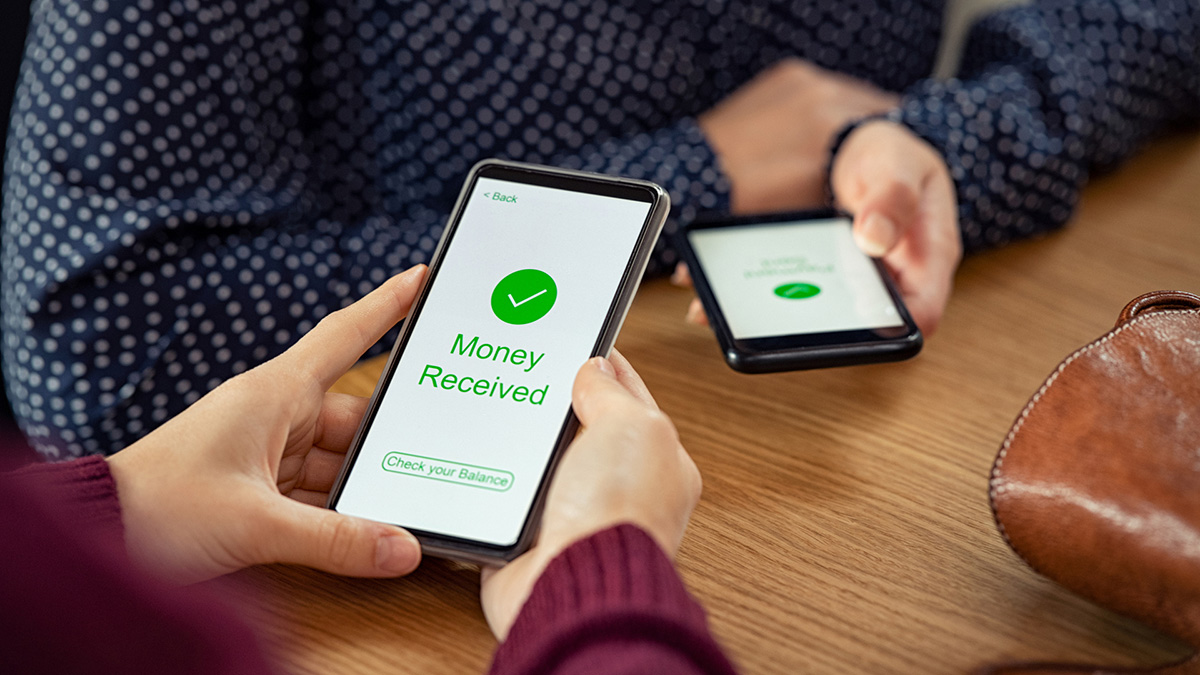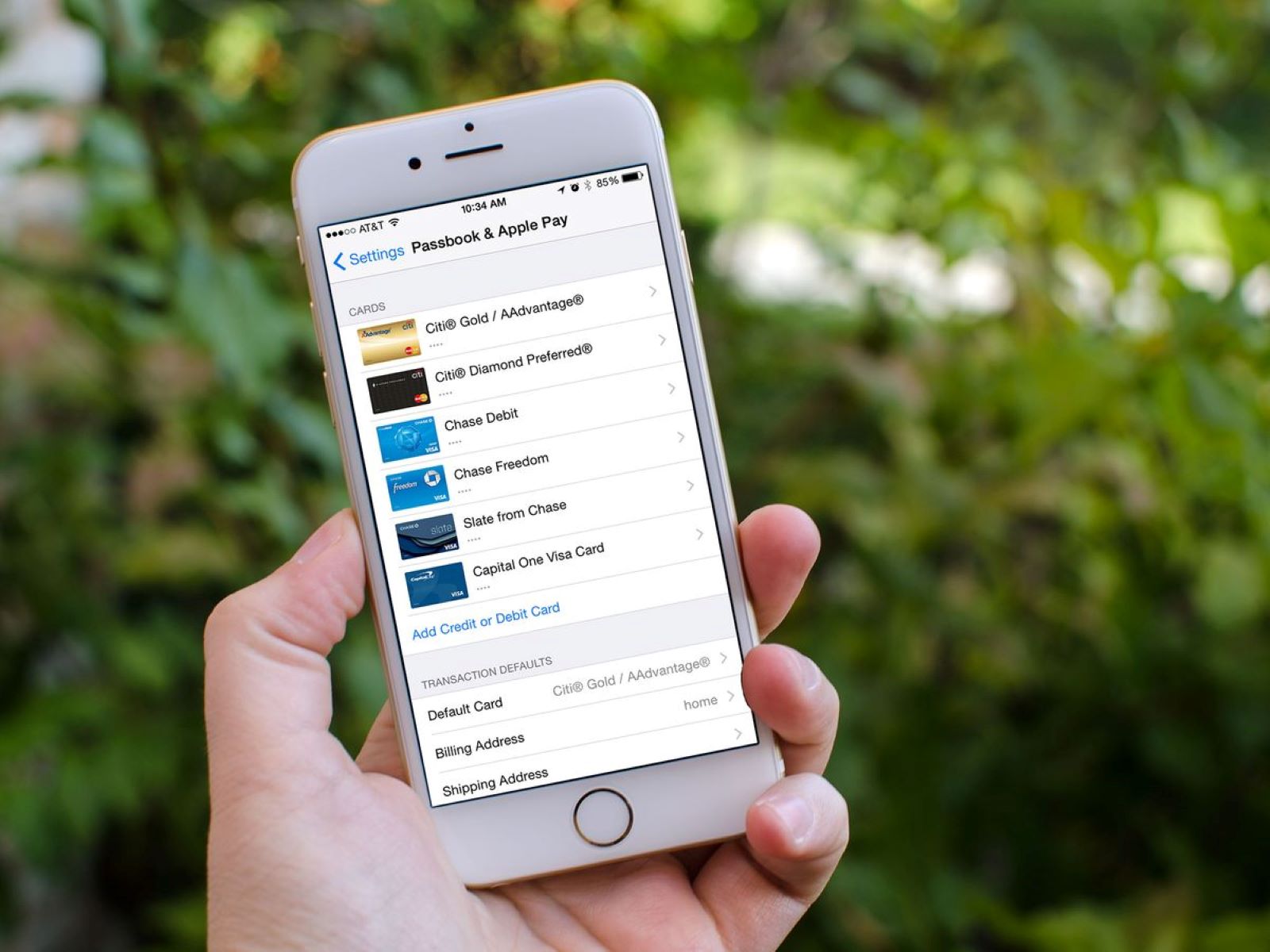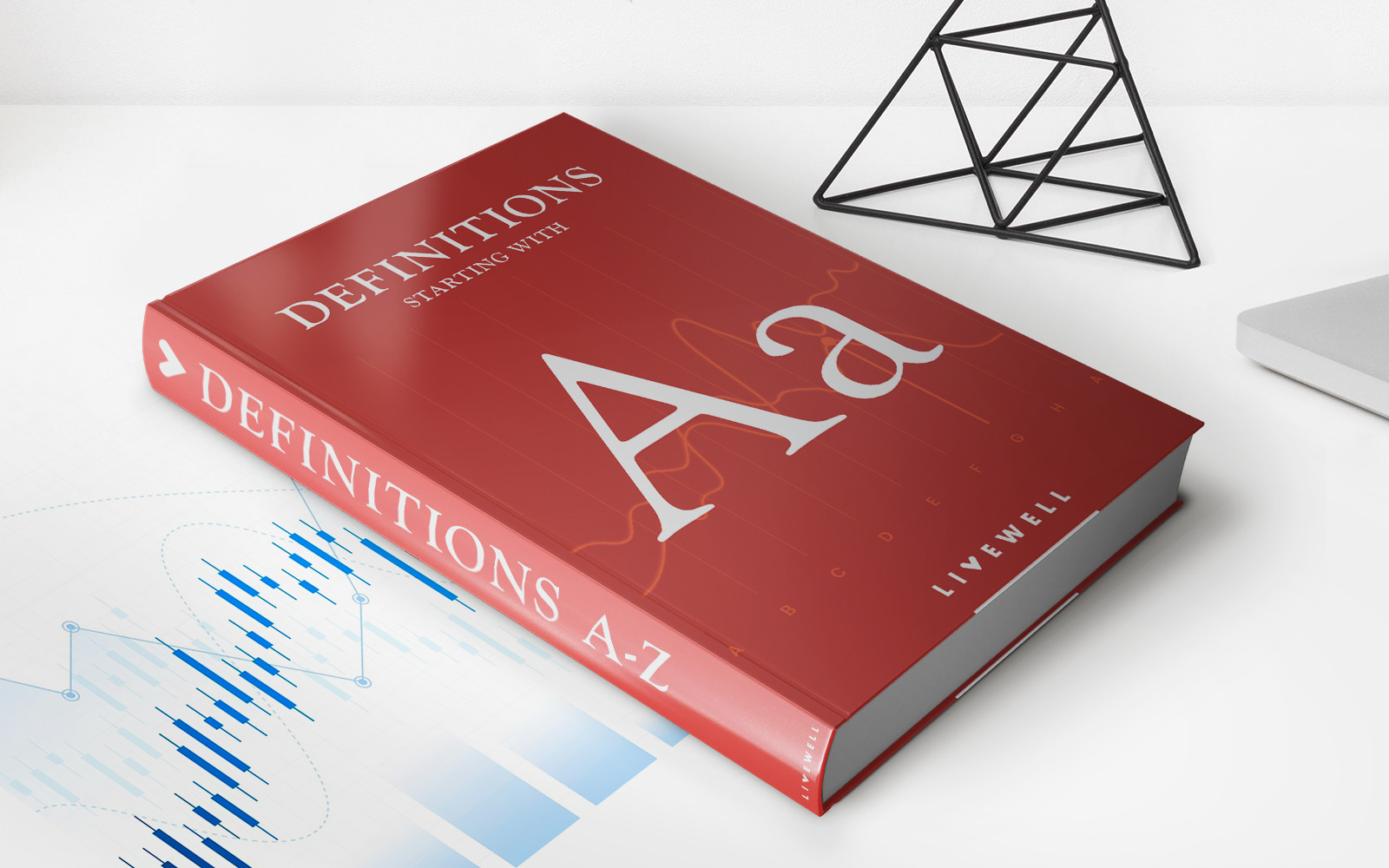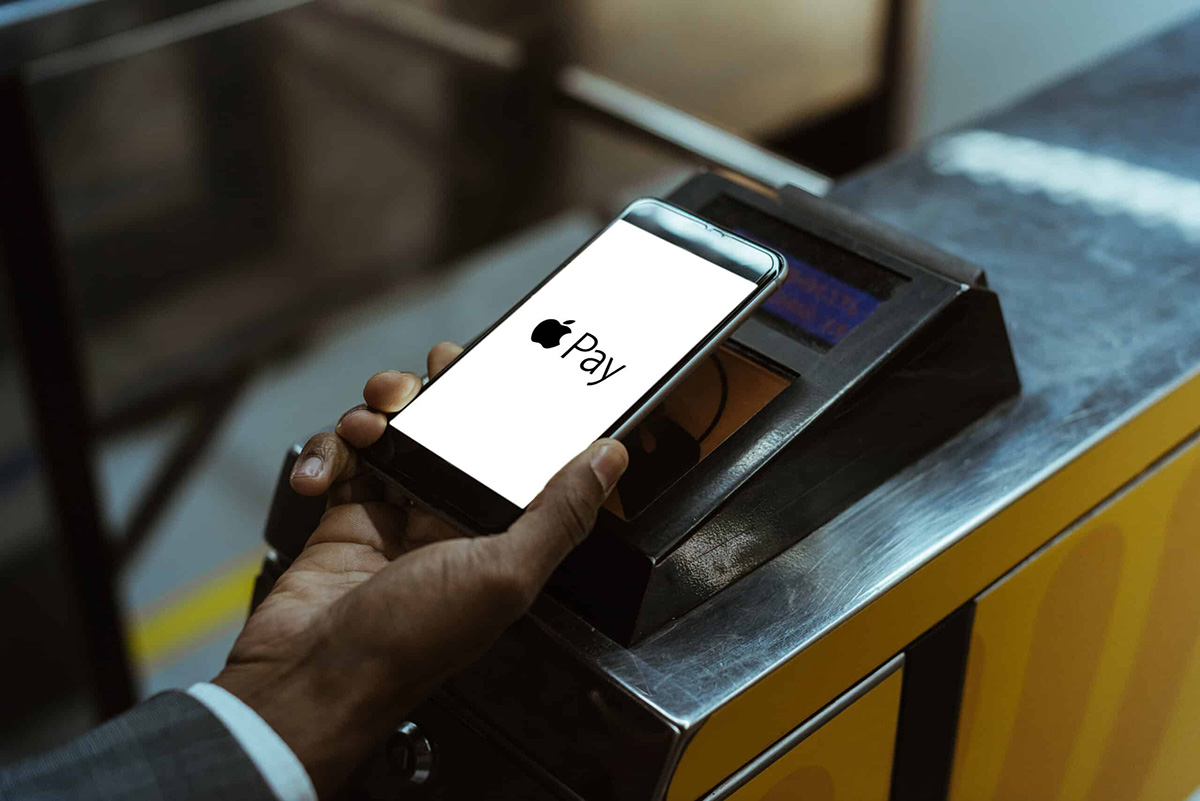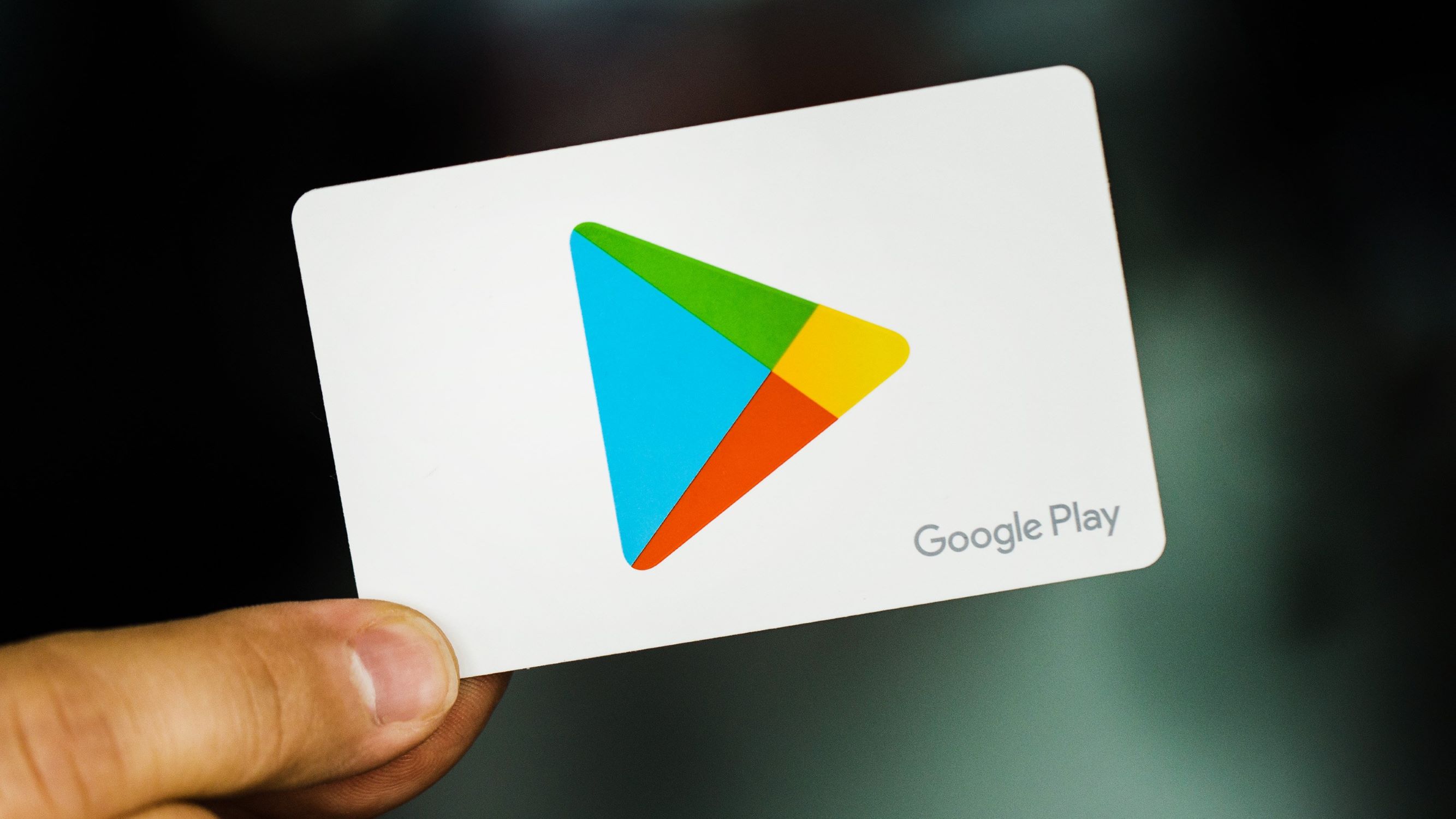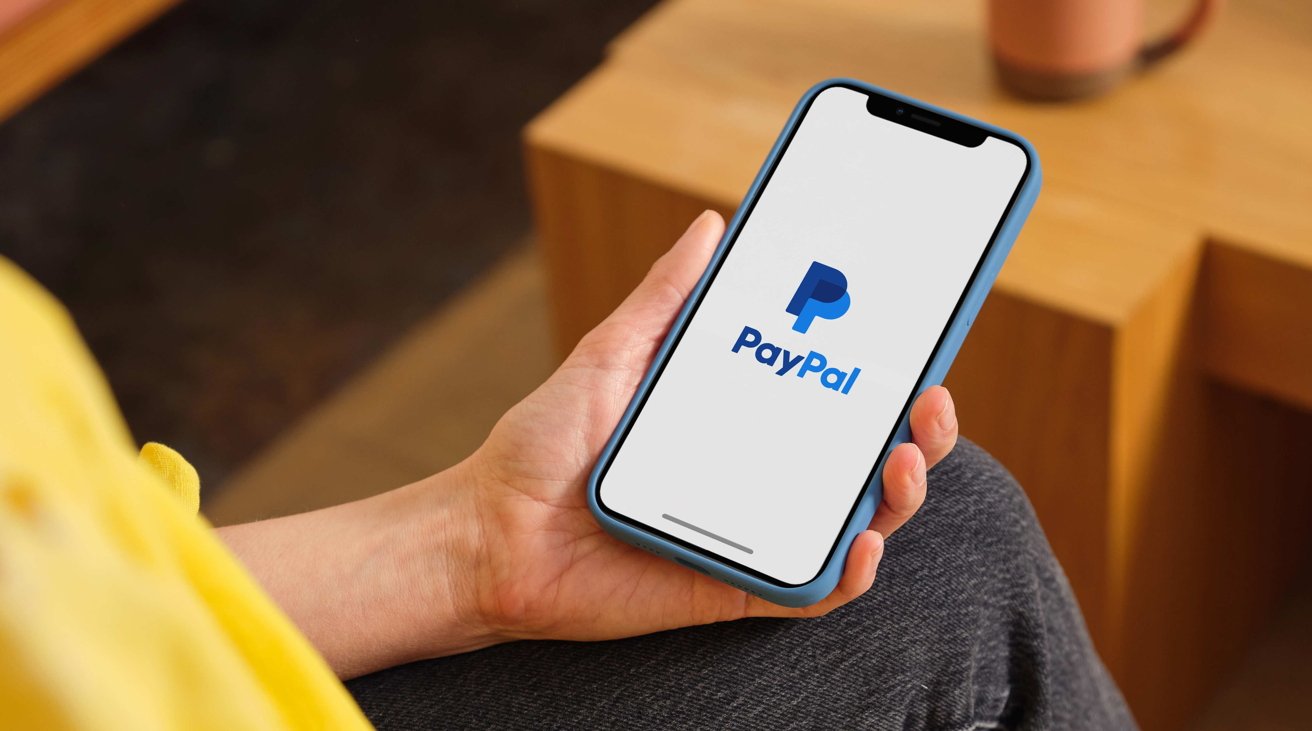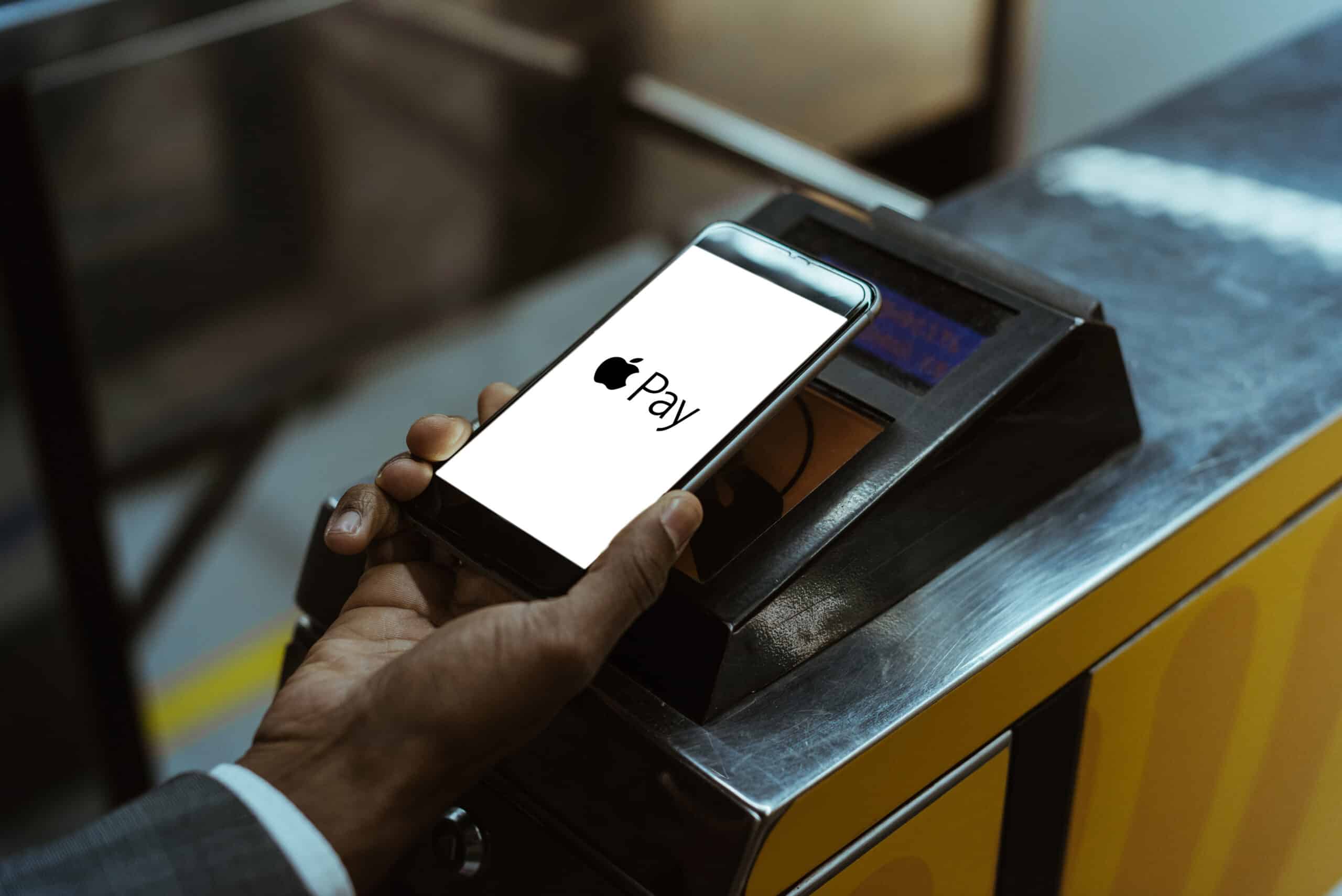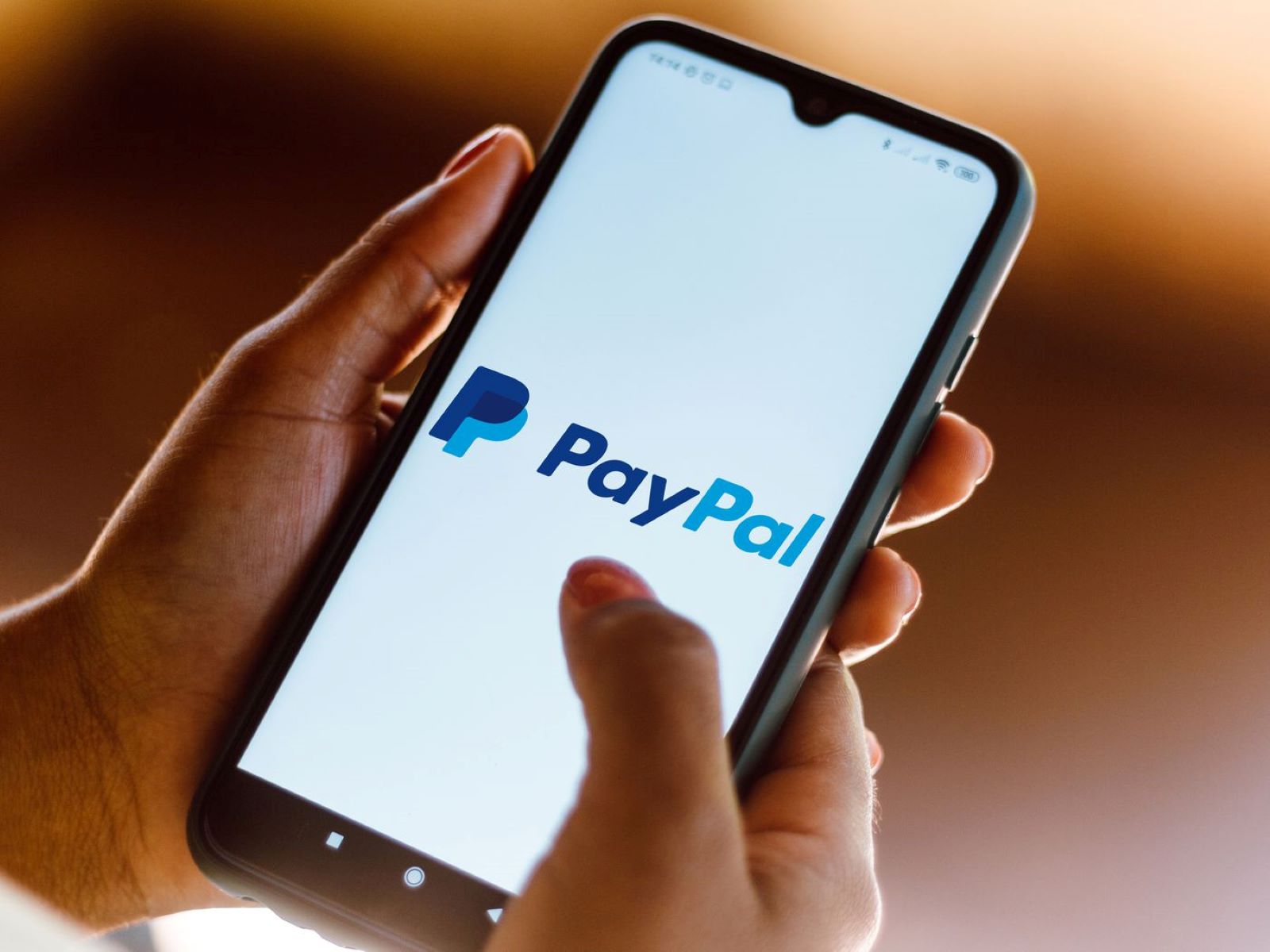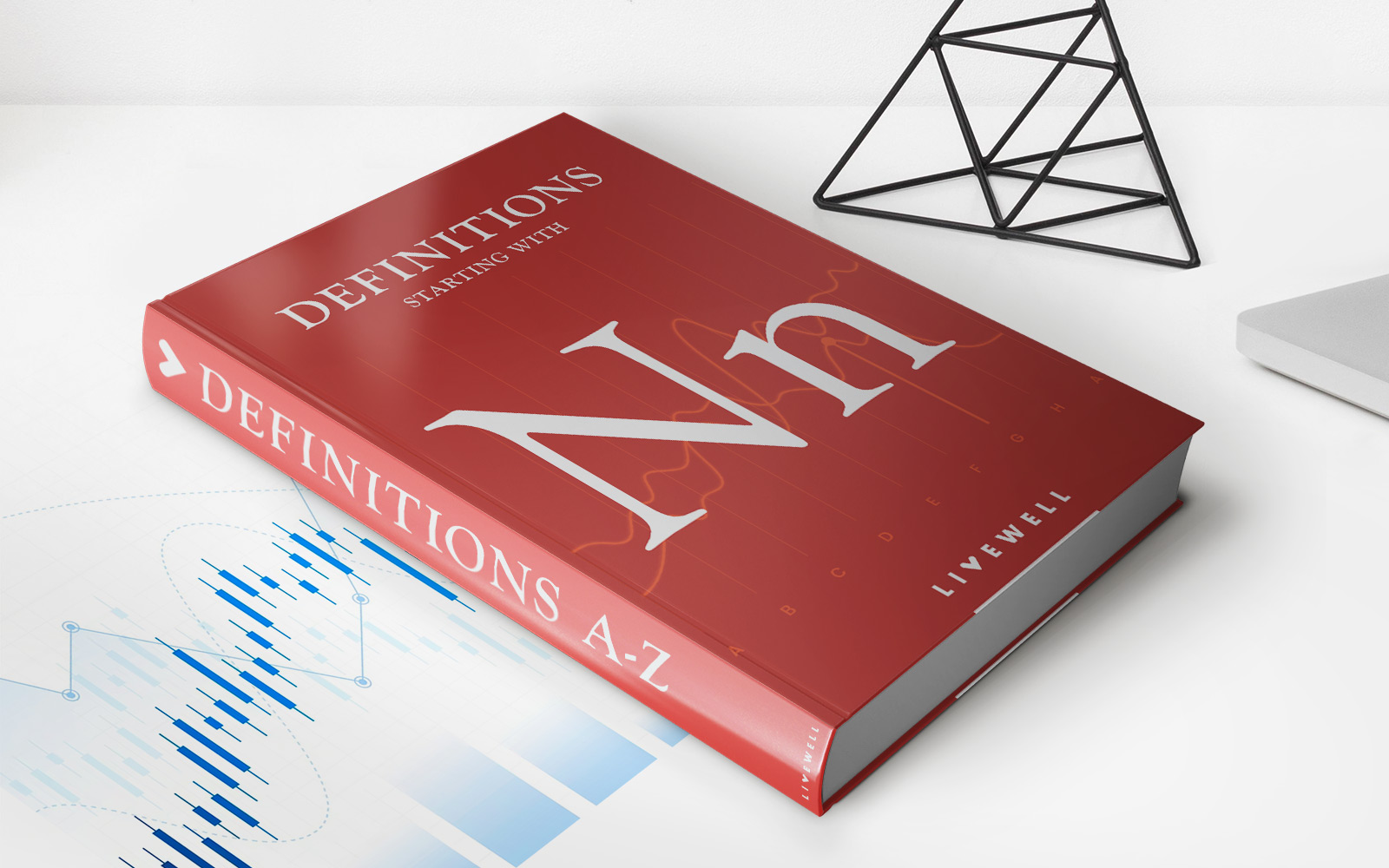Home>Finance>How To Add Credit Card To Apple Pay Without Card
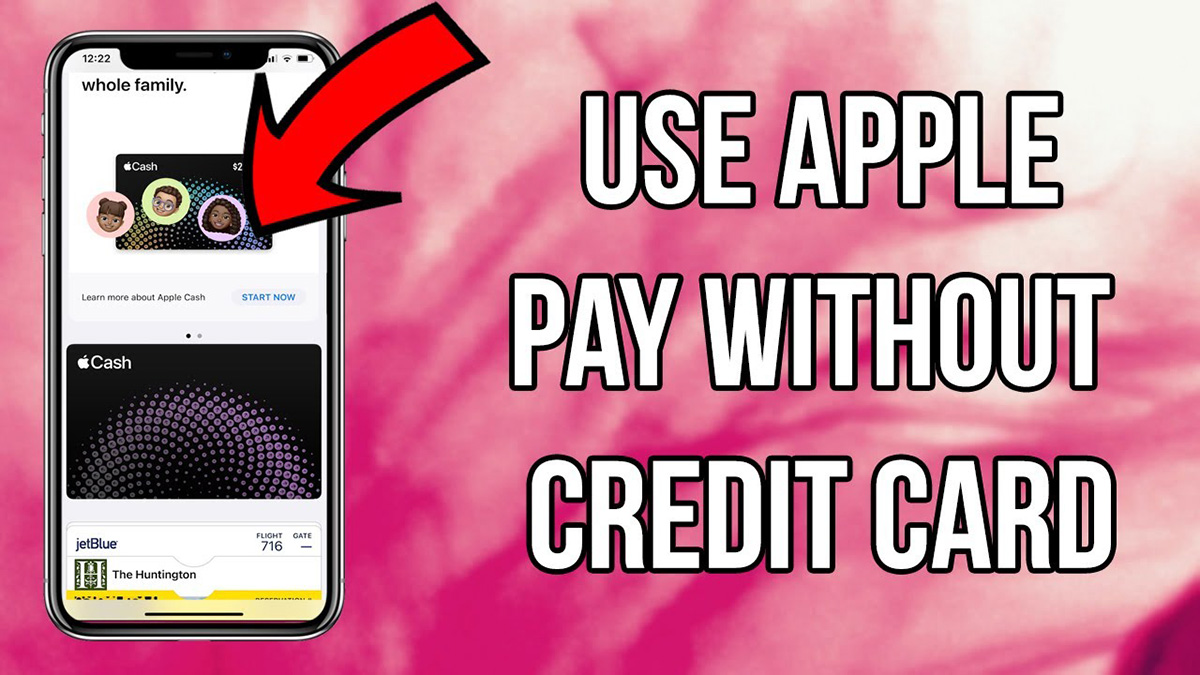
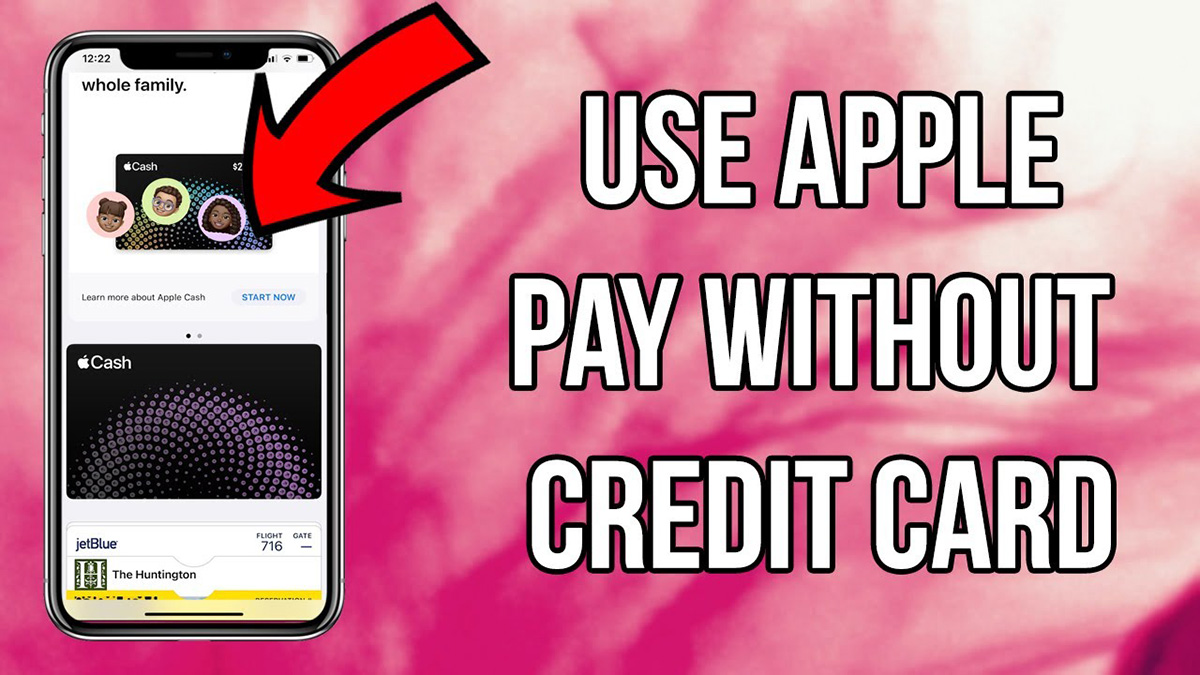
Finance
How To Add Credit Card To Apple Pay Without Card
Published: November 9, 2023
Learn how to easily add a credit card to Apple Pay without the need for a physical card. Simplify your finance management with this convenient digital payment option.
(Many of the links in this article redirect to a specific reviewed product. Your purchase of these products through affiliate links helps to generate commission for LiveWell, at no extra cost. Learn more)
Table of Contents
Introduction
With the rise of digital payment systems, Apple Pay has emerged as a convenient and secure way to make purchases using your iPhone, iPad, Apple Watch, or Mac. By adding your credit card to Apple Pay, you can enjoy seamless transactions in stores, apps, and online platforms, without the need to physically present your card.
Apple Pay utilizes Near Field Communication (NFC) technology, allowing you to make contactless payments with just a tap or a glance. Moreover, it offers an added layer of security by using tokenization, which replaces your actual card information with a unique identifier, protecting your financial data from potential breaches.
In this article, we will guide you through the process of adding a credit card to Apple Pay without the physical card. Whether you’ve misplaced your card or simply prefer the convenience of virtual payments, we’ve got you covered. Let’s explore the benefits and requirements of setting up Apple Pay, and take you step-by-step through the process.
What is Apple Pay?
Apple Pay is a mobile payment and digital wallet service provided by Apple Inc. that allows users to make purchases using their Apple devices. It was first introduced in 2014 and has since gained popularity as a fast, secure, and convenient payment method.
Apple Pay works by utilizing near field communication (NFC) technology, which allows contactless payments to be made with just a tap or a glance on your iPhone, iPad, Apple Watch, or Mac. It is supported by a wide range of retailers, apps, and websites, making it versatile and widely accepted.
When you add your credit card to Apple Pay, your actual card information is not stored on the device or Apple’s servers. Instead, it is replaced with a unique device account number, also known as a token. This token is encrypted and securely stored in the device’s Secure Element or the Apple Pay servers, ensuring that your sensitive financial data is protected.
One of the key advantages of Apple Pay is its security features. With Touch ID or Face ID verification, only you can authorize a transaction, adding an extra layer of protection. Additionally, each transaction is authorized with a one-time dynamic security code, ensuring that your card information is not compromised.
Apple Pay also offers the added convenience of having all your credit cards in one place. You can easily switch between different cards when making a payment, without the need to carry multiple physical cards with you. Furthermore, Apple Pay provides transaction history and receipts, making it easier to track your expenses.
Overall, Apple Pay provides a seamless and secure payment experience, making it a popular choice for both in-store and online purchases. Now that we understand what Apple Pay is and its benefits, let’s explore why adding your credit card to Apple Pay is advantageous.
Benefits of Adding Credit Card to Apple Pay
Adding your credit card to Apple Pay offers a range of benefits that enhance your payment experience and provide added convenience and security. Here are some key advantages of using Apple Pay:
- Contactless Payments: Apple Pay allows you to make quick and easy contactless payments with just a tap or a glance, eliminating the need to carry physical cards or handle cash. This makes transactions faster and more convenient, especially in stores that support NFC technology.
- Secure Transactions: Apple Pay employs advanced security features to protect your financial information. Instead of using your actual card details, Apple Pay generates a unique token for each transaction. This ensures that your sensitive card information is not shared with the merchant, reducing the risk of fraud or identity theft.
- Increased Privacy: When you make a payment with Apple Pay, your actual credit card numbers are never shared with the merchant or stored on your device. This enhances your privacy and reduces the likelihood of your information being compromised in the event of a data breach.
- Extra Layer of Authentication: To authorize a transaction using Apple Pay, you need to verify your identity with either Touch ID or Face ID. This adds an additional layer of security, ensuring that only you can make payments with your device, even if it gets lost or stolen.
- Wide Acceptance: Apple Pay is supported by a growing number of retailers, apps, and websites worldwide. Whether you’re shopping in-store, ordering food delivery, or making online purchases, you’ll find that Apple Pay is accepted in a wide range of places, making it a convenient payment option.
- Convenient Management of Cards: By adding multiple credit cards to Apple Pay, you can easily switch between them when making a payment. This eliminates the need to carry physical cards and allows you to manage and organize your cards in a single digital wallet.
- Transaction History and Receipts: Apple Pay keeps a record of your transactions, making it easy to track your spending. You can view your transaction history directly within the Wallet app, which provides a detailed summary of your purchases. Moreover, receipts for your payments can be stored digitally, reducing clutter and simplifying expense tracking.
By taking advantage of these benefits, adding your credit card to Apple Pay can greatly enhance your payment experience. Now that you understand the advantages of using Apple Pay, let’s dive into the requirements for adding your credit card to Apple Pay without the physical card.
Requirements for Adding Credit Card to Apple Pay
Before you can add your credit card to Apple Pay, there are a few requirements you need to meet to ensure a smooth setup process. Here are the key requirements:
- Compatible Apple Device: To use Apple Pay, you need to have an iPhone, iPad, Apple Watch, or Mac that supports the service. Make sure your device is running the latest version of iOS, watchOS, or macOS.
- iCloud Account: You must have an iCloud account to set up Apple Pay. This account is used to securely store your card information and synchronize it across your Apple devices.
- Supported Credit Card: Your credit card issuer must support Apple Pay. Many major banks and credit card companies have adopted Apple Pay, but it’s important to check if your specific card is compatible. You can do this by visiting the issuer’s website or contacting their customer support.
- Card Verification: To add a credit card to Apple Pay, you will need to verify your card. This can be done by either receiving a verification code via SMS or email, or through the card issuer’s mobile app.
- Active Internet Connection: You will need a stable and active internet connection during the setup process to authenticate your card and synchronize it with Apple Pay.
- Device Authentication: Depending on your device, you will need to set up Touch ID or Face ID for authentication. This ensures that only you can authorize transactions using your Apple Pay-enabled device.
It’s important to note that the specific requirements may vary depending on your region and card issuer. Therefore, it’s recommended to check the official Apple Pay website or contact your card issuer for the most up-to-date information.
Now that you know what is required to add your credit card to Apple Pay, let’s move on to the step-by-step guide to add a credit card to Apple Pay without the physical card.
Step-by-Step Guide to Add Credit Card to Apple Pay Without Card
Adding a credit card to Apple Pay without the physical card is a straightforward process. Follow these steps to set up Apple Pay on your compatible device:
- Open the Wallet App: Locate and open the Wallet app on your iPhone or iPad. On a Mac, open System Preferences and select Wallet & Apple Pay.
- Add a Credit Card: Tap the “+” or “Add” button to start the process of adding a credit card to Apple Pay.
- Choose Your Card Type: Select the option to add a credit card, and choose “Continue” to proceed.
- Manually Enter Card Details: If your device has a built-in camera, you can use it to capture your card details. Alternatively, choose the option to enter the card information manually. Fill in the required details, including the card number, expiration date, and security code.
- Card Verification: After entering the card information, you will need to verify your card. This can be done through SMS, email, or by using your card issuer’s mobile app. Follow the instructions provided to complete the verification process.
- Accept Terms and Conditions: Read and accept the terms and conditions for adding your card to Apple Pay.
- Device Authentication: Set up Touch ID or Face ID on your device for added security and authentication when making payments with Apple Pay.
- Card Activated: Once the verification process is complete, your card will be activated and ready to use with Apple Pay.
- Make a Test Payment: To ensure that your card is set up correctly, you can make a test payment using Apple Pay. Look for a contactless payment symbol at a supported store, hold your device near the payment terminal, and authenticate the payment with your device’s authentication method.
After successfully adding your credit card to Apple Pay, you can manage your cards, set a default payment method, and enjoy the convenience of a seamless and secure payment experience.
If you encounter any issues during the setup process or have questions regarding Apple Pay, refer to the troubleshooting tips in the next section.
Troubleshooting Tips
While setting up Apple Pay is generally a smooth process, you may encounter some common issues along the way. Here are some troubleshooting tips to help you resolve any problems you may encounter:
- Check Compatibility: Ensure that your device is compatible with Apple Pay, and that it is running the latest version of iOS, watchOS, or macOS. Older devices or outdated software may not support Apple Pay.
- Verify Card Compatibility: Double-check that your credit card is supported by Apple Pay. Visit the official Apple Pay website or contact your card issuer to confirm compatibility.
- Card Verification: If you’re having trouble verifying your card, make sure that you are following the correct verification process. If you’re prompted to verify via SMS or email, ensure that your contact details are up to date with your card issuer.
- Internet Connection: Make sure you have a stable and active internet connection during the setup process. Apple Pay requires an internet connection to authenticate and verify your credit card.
- Reset Wallet: If you’re experiencing persistent issues with Apple Pay, try resetting your Wallet settings. Go to the Wallet app or System Preferences on your device, locate the Apple Pay settings, and choose the option to remove all cards. Then, restart your device and attempt to add your credit card again.
- Contact Support: If you’ve followed the troubleshooting tips but are still encountering issues, don’t hesitate to reach out to Apple Support or your card issuer’s customer service. They can provide personalized assistance and help resolve any technical difficulties you’re facing.
Remember, troubleshooting steps may vary depending on your specific device, software version, and card issuer. It’s always a good idea to consult official resources or support channels for the most accurate and up-to-date guidance.
Now that you’re equipped with troubleshooting tips, let’s address some frequently asked questions about adding credit cards to Apple Pay.
Frequently Asked Questions
Here are answers to some common questions about adding credit cards to Apple Pay:
- Can I add multiple credit cards to Apple Pay?
Yes, you can add multiple credit cards to Apple Pay. This allows you to easily switch between cards when making a payment. - Is Apple Pay secure?
Yes, Apple Pay is secure. It uses tokenization and encryption to protect your card information, and transaction authentication through Touch ID or Face ID adds an extra layer of security. - Can I use Apple Pay if my credit card doesn’t support it?
No, you cannot use Apple Pay if your credit card issuer does not support the service. However, many major banks and credit card companies have adopted Apple Pay, so check with your card issuer to see if they are compatible. - Can I add debit cards or prepaid cards to Apple Pay?
Yes, you can add both debit cards and prepaid cards to Apple Pay, as long as they are supported by your card issuer. - Can I remove a credit card from Apple Pay?
Yes, you can remove a credit card from Apple Pay at any time. Simply go to the Wallet app or System Preferences, locate the card, and choose the option to remove it. - Is it necessary to verify my card before using Apple Pay?
Yes, card verification is an important step in the setup process. It helps ensure the security of your card and helps prevent unauthorized use. - Does Apple Pay store my card information?
No, Apple Pay does not store your actual card information. Instead, it uses tokenization to replace your card details with a unique identifier, keeping your sensitive financial data secure.
If you have any other questions or concerns regarding adding credit cards to Apple Pay, it is recommended to consult the official Apple Pay website or contact Apple Support for further assistance.
Now, let’s wrap up this article.
Conclusion
Adding a credit card to Apple Pay without the physical card is a convenient and secure way to make contactless payments using your Apple devices. By following the step-by-step guide outlined in this article, you can easily set up Apple Pay and enjoy the benefits it offers.
With Apple Pay, you can make quick and easy payments using your iPhone, iPad, Apple Watch, or Mac, eliminating the need to carry physical cards or handle cash. The advanced security features, such as tokenization and biometric authentication, ensure that your card information is protected and your transactions are secure.
By adding multiple credit cards to Apple Pay, you can effortlessly switch between them, making it a versatile payment solution. The wide acceptance of Apple Pay by retailers, apps, and websites further enhances its convenience and usability.
Should you encounter any difficulties during the setup process, the troubleshooting tips provided in this article can help you overcome common issues. Additionally, referring to official resources or contacting customer support can provide further assistance.
Overall, adding your credit card to Apple Pay without the physical card simplifies your payment experience, offers enhanced security, and allows you to enjoy the convenience of a digital wallet. So go ahead and set up Apple Pay to experience the seamless and secure world of contactless payments!