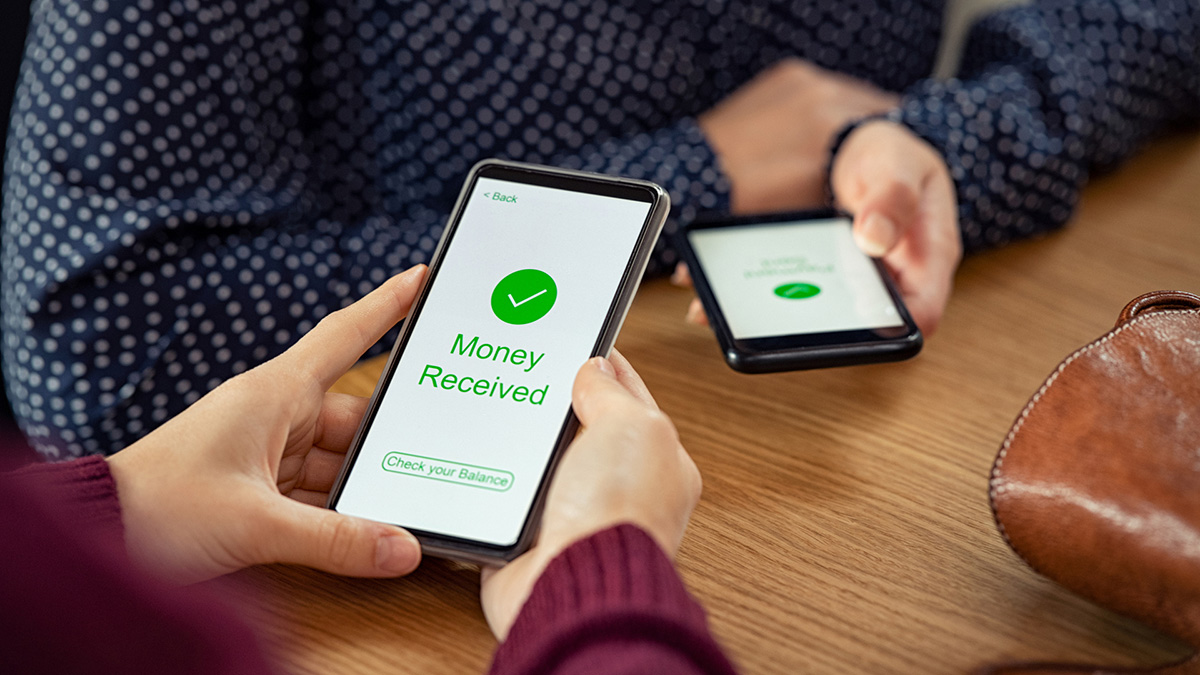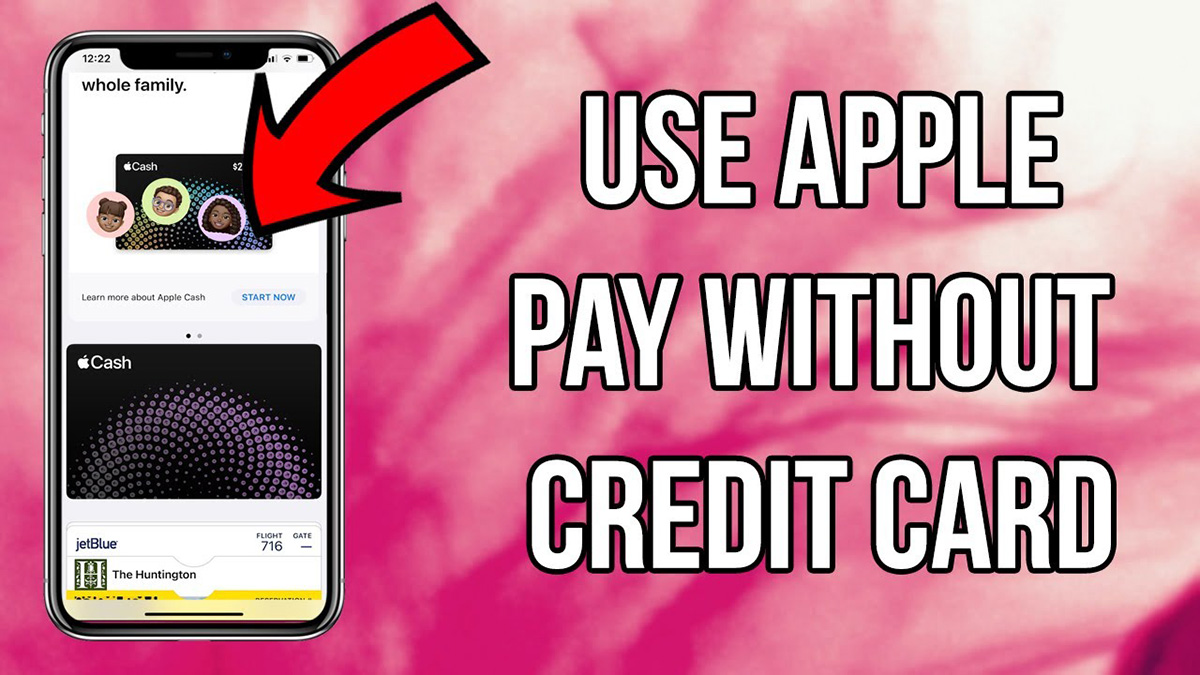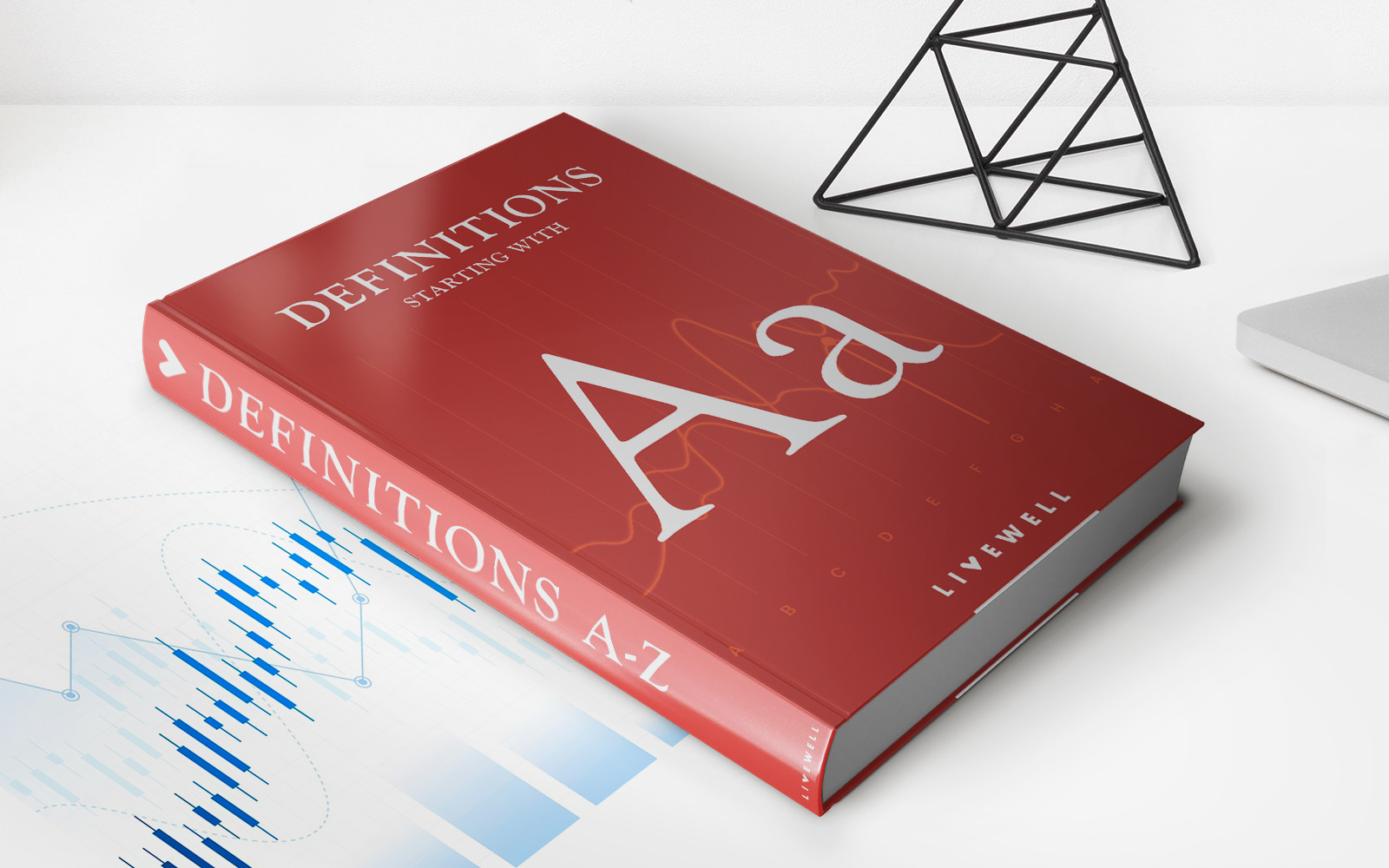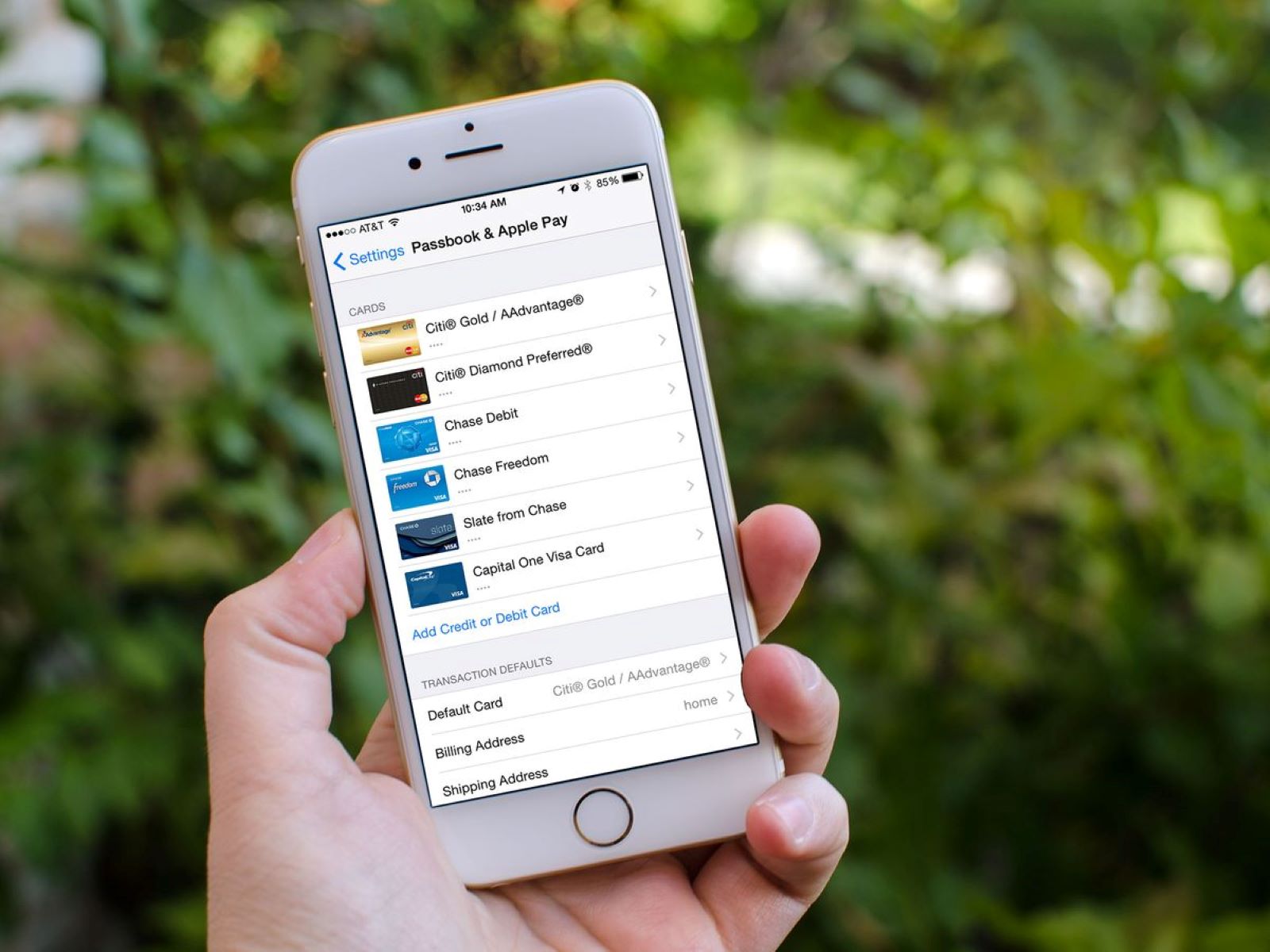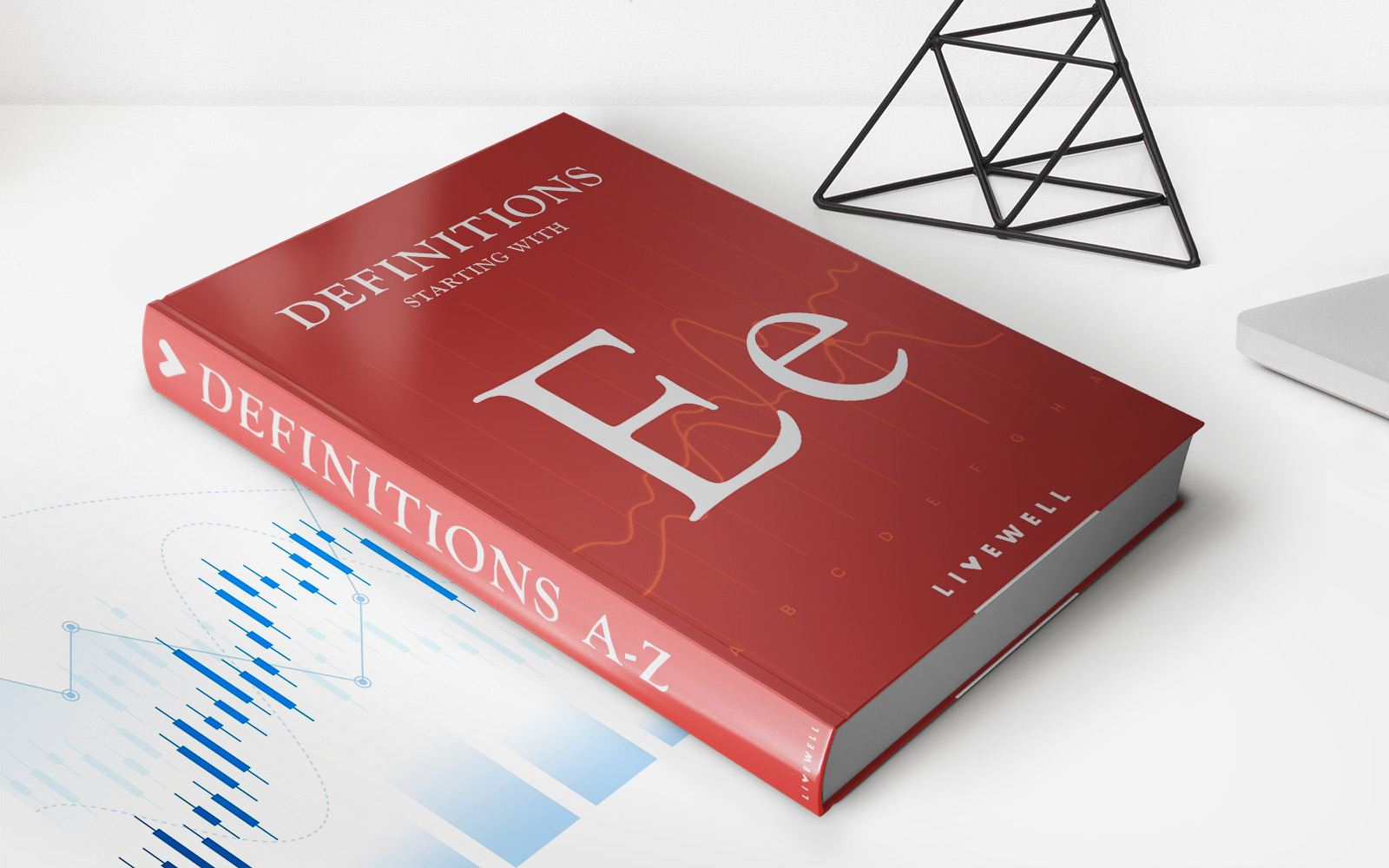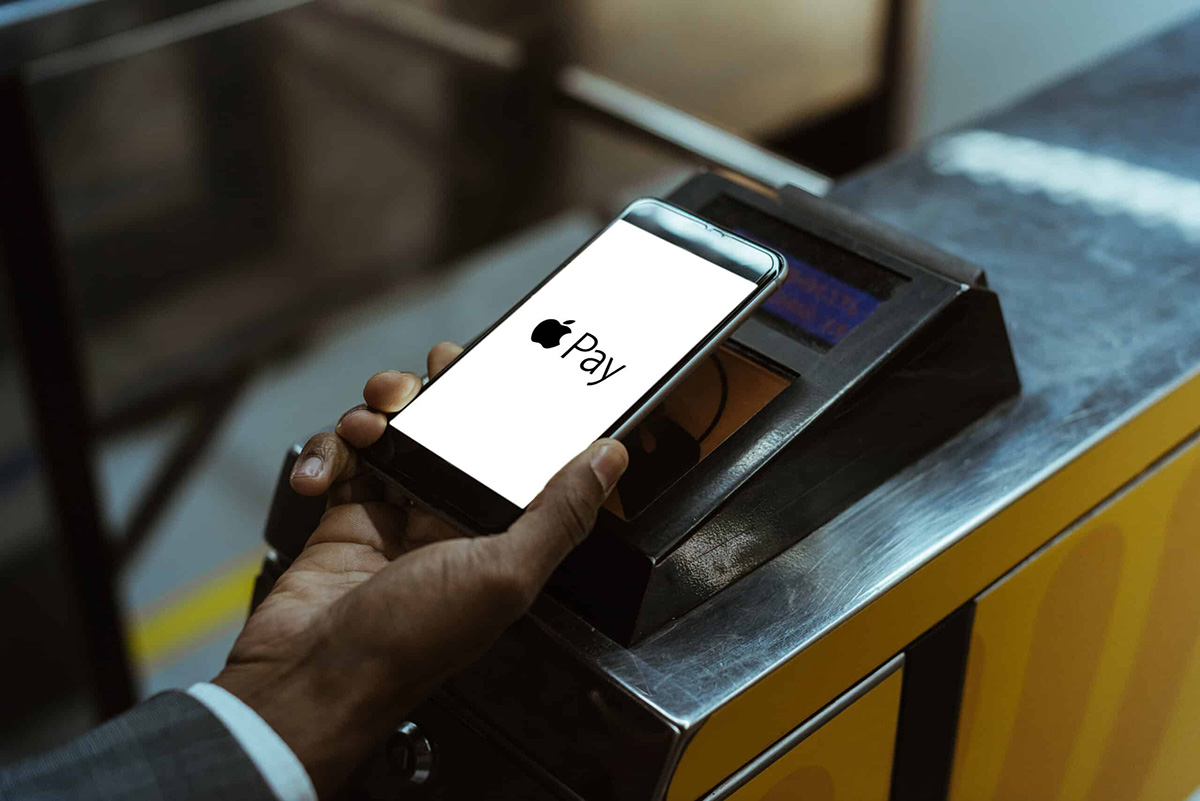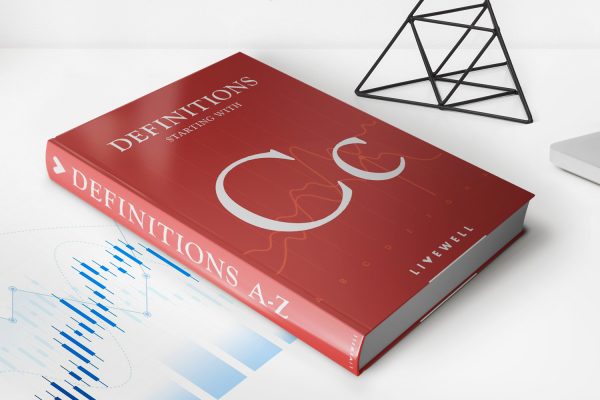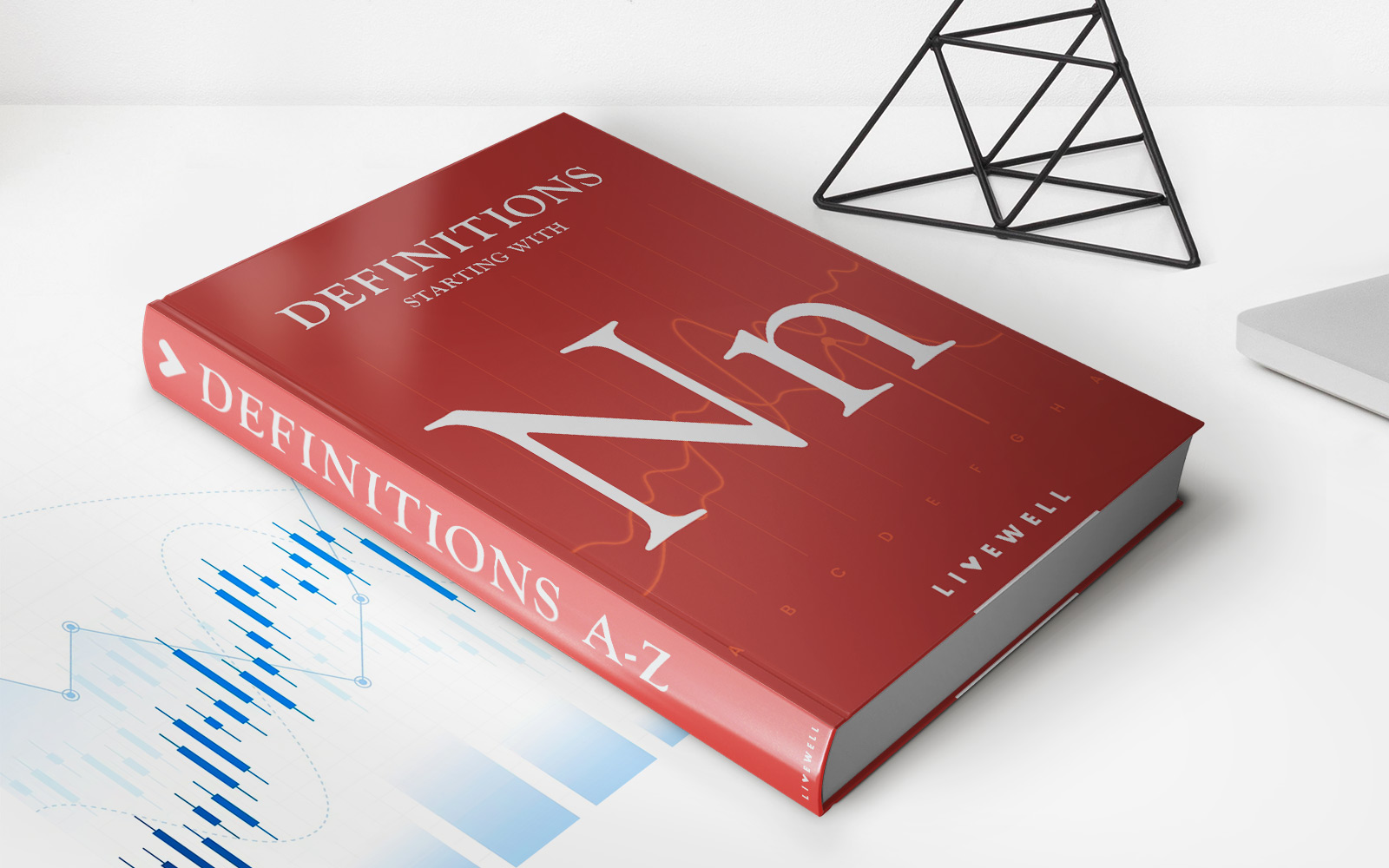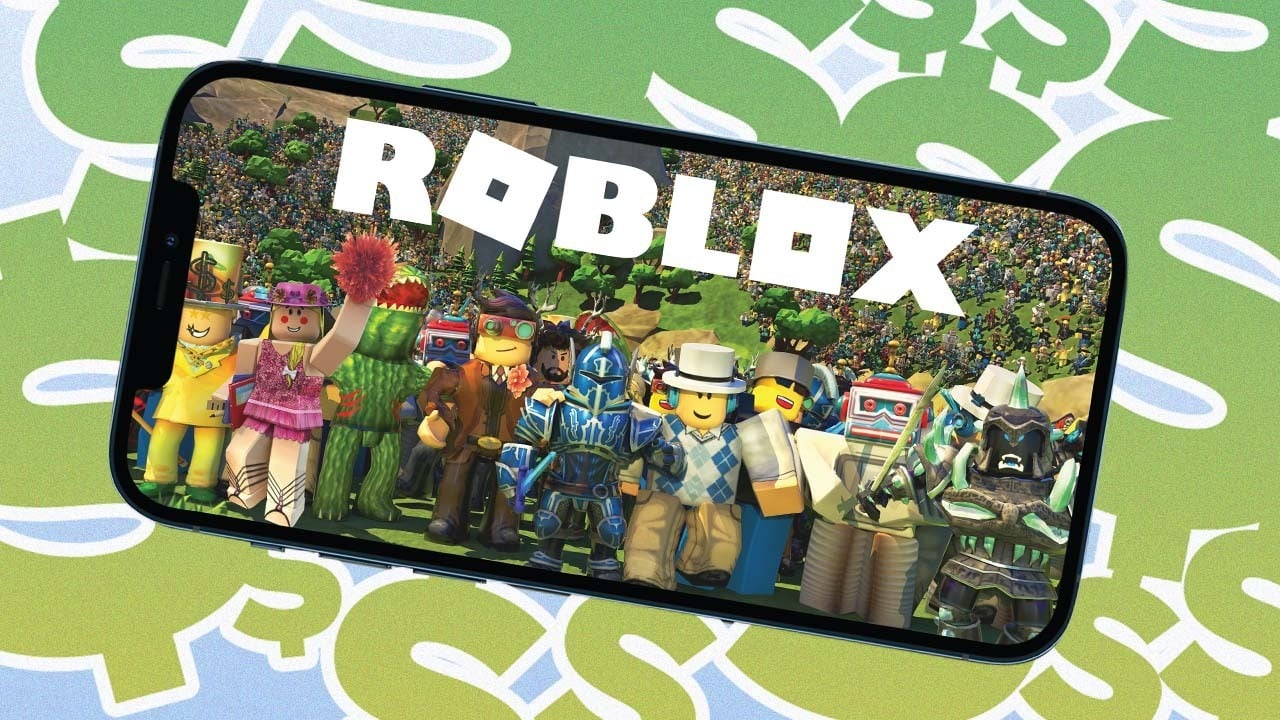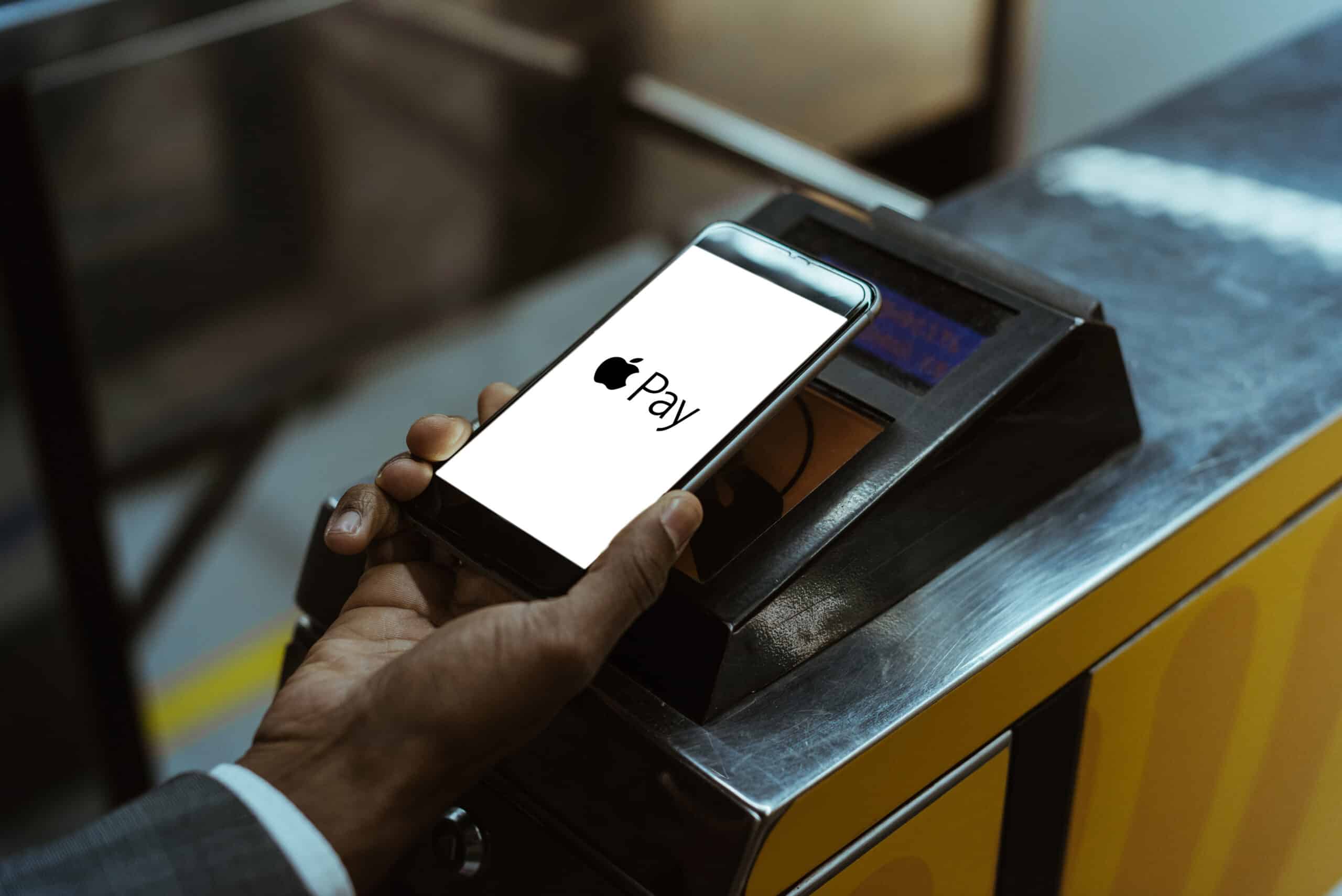
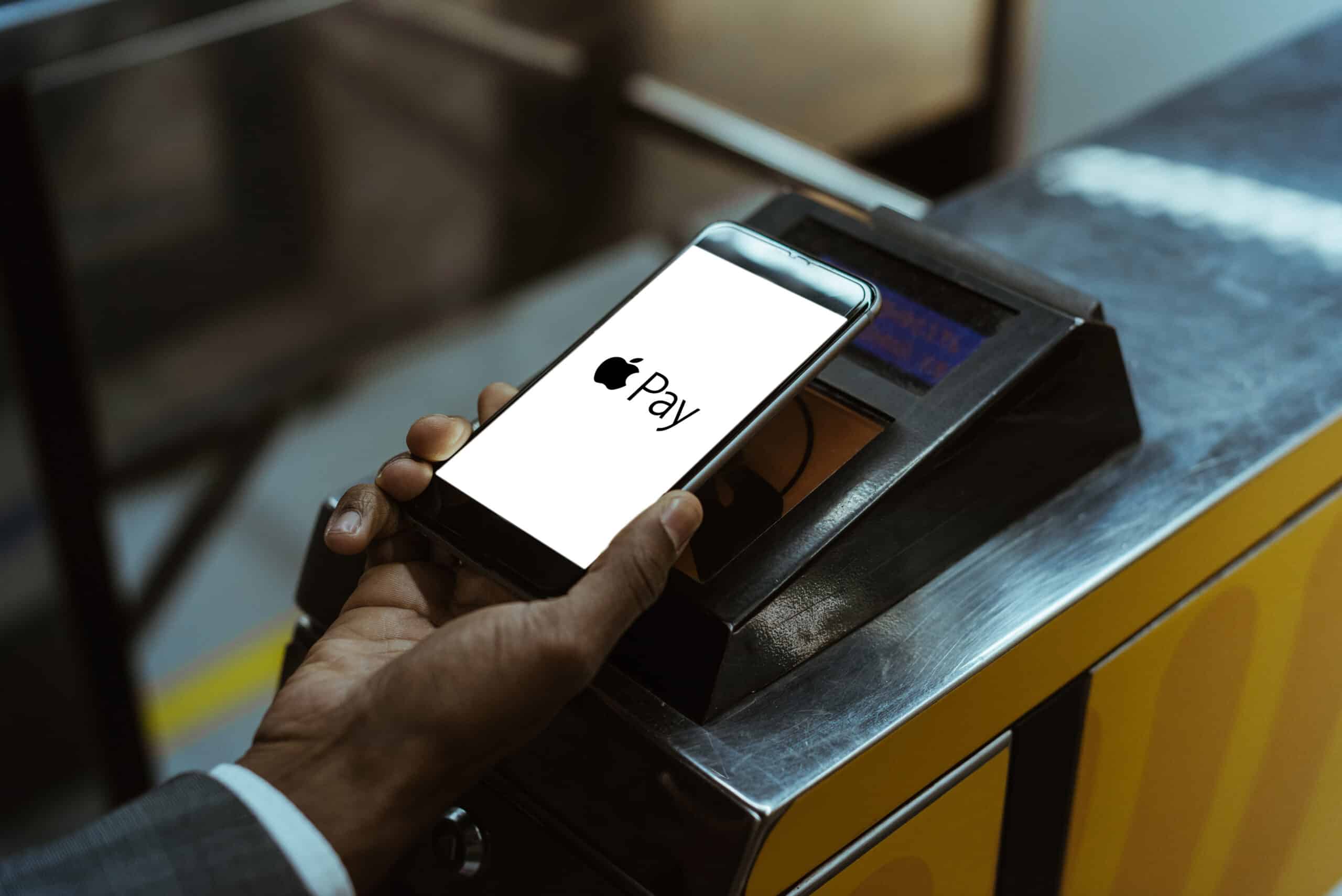
Finance
How To Update Expired Credit Card On Apple Pay
Published: October 26, 2023
Learn how to update an expired credit card on Apple Pay and manage your finances easily. Stay on top of your payments and enjoy a seamless payment experience with our step-by-step guide.
(Many of the links in this article redirect to a specific reviewed product. Your purchase of these products through affiliate links helps to generate commission for LiveWell, at no extra cost. Learn more)
Table of Contents
Introduction
Welcome to our guide on how to update an expired credit card on Apple Pay. In today’s digital age, mobile payment platforms have become increasingly popular, offering convenience and security for making transactions. Apple Pay, Apple’s proprietary mobile payment system, allows users to add their credit or debit cards to their iPhone, iPad, Apple Watch, or Mac. This means that you can use your Apple device to make secure payments at participating merchants without the need to carry physical cards.
While setting up Apple Pay is a seamless process, it’s important to keep your payment information up to date. Credit cards often expire, and if you don’t update the information on your Apple Pay account, you may encounter issues when trying to make a purchase. Thankfully, updating an expired credit card on Apple Pay is a straightforward process that can be done in just a few simple steps.
In this guide, we’ll walk you through the process of updating an expired credit card on Apple Pay. Whether you’re a seasoned Apple Pay user or just getting started, our step-by-step instructions will ensure that your payment information is always current, allowing you to make hassle-free transactions on the go.
Understanding Apple Pay
Before we dive into the process of updating an expired credit card on Apple Pay, let’s take a moment to understand what Apple Pay is and how it works. Apple Pay is a contactless payment method that allows users to make secure transactions using their Apple devices. It utilizes Near Field Communication (NFC) technology to securely transmit payment information between your device and a contactless payment terminal.
Apple Pay is supported on various Apple devices, including the iPhone, iPad, Apple Watch, and Mac. To set up Apple Pay, you need to add your credit or debit card information to the Wallet app on your device. This information is stored securely on the device, using a unique Device Account Number, rather than your actual credit card details. This way, your payment information remains private, and merchants only receive the necessary transaction details without accessing your personal information.
When making a purchase with Apple Pay, simply hold your device near a contactless payment terminal and authenticate the transaction using either Touch ID, Face ID, or your device passcode. Your device will generate a unique, dynamic security code for each transaction, ensuring that your actual card details are never transmitted, providing an additional layer of security.
Apple Pay is widely accepted at a growing number of retailers, both online and in physical stores. Many major banks and credit card issuers support Apple Pay, making it easy to add your preferred card to the Wallet app. Additionally, Apple Pay also offers the ability to add store credit cards, loyalty cards, and even transit cards to your digital wallet, further simplifying your transactions.
Now that we have a clear understanding of what Apple Pay is and how it functions, let’s move on to the importance of updating expired credit card information on your Apple Pay account.
Why Update an Expired Credit Card on Apple Pay?
Keeping your credit card information up to date on Apple Pay is crucial for a seamless and uninterrupted payment experience. Here are a few reasons why it’s important to update an expired credit card on Apple Pay:
1. Continued usability: When a credit card expires, the card issuer will typically send you a new card with an updated expiration date and security code. If you don’t update this information on your Apple Pay account, you won’t be able to use your card for any transactions through the Apple Pay system. By staying on top of your card’s expiration date and updating it promptly, you can ensure that your payment method remains functional.
2. Smooth transactions: Updating an expired credit card on Apple Pay allows for seamless transactions without any hiccups. When you have an expired card on file, attempting to make a purchase may result in declined payments or transaction errors. This can be frustrating and time-consuming, particularly when you’re in a rush or need to complete a transaction quickly. By updating your expired credit card, you can avoid any inconvenience and complete your transactions effortlessly.
3. Security: Apple Pay prioritizes security and protects your payment information through various layers of encryption and authentication. By keeping your credit card information up to date, you ensure that you’re using the most recent and secure credentials for your transactions. This reduces the risk of potential breaches or unauthorized access to outdated card details, providing peace of mind as you make purchases using Apple Pay.
4. Merchant acceptance: In some cases, a merchant may update their payment processing systems, which may affect the acceptance of expired credit card information stored in your Apple Pay account. By regularly updating your credit card details, you can ensure that your payment information is compatible with the latest merchant systems, preventing any issues when attempting to make a purchase.
5. Personal finance tracking: Updating expired credit card information on Apple Pay helps you keep accurate records of your transactions. By using the most recent payment information, your purchases will be properly documented, making it easier to track your expenses and manage your personal finances effectively.
As you can see, updating an expired credit card on Apple Pay is essential for a smooth and secure payment experience. Now, let’s walk through the steps to update an expired credit card on Apple Pay.
Steps to Update an Expired Credit Card on Apple Pay
Updating an expired credit card on Apple Pay is a straightforward process that can be done directly from your device. Follow the steps below to ensure that your payment information is up to date:
1. Open the Wallet app: Locate and open the Wallet app on your iPhone, iPad, or iPod touch. This app is pre-installed on your device and is represented by an icon resembling a wallet.
2. Tap on the card to be updated: Within the Wallet app, locate the credit card that has expired and needs to be updated. Tap on the card to select it.
3. Tap on the three-dot menu: Look for the three-dot menu icon, often located in the top-right corner of the screen. Tap on it to access additional card options.
4. Select “Remove This Card”: From the menu options, choose “Remove This Card” to remove the expired credit card from your Apple Pay account.
5. Add a new card: After removing the expired card, you will be prompted to add a new card to your Apple Pay account. Tap on “Add a different card” to begin the process of adding a new credit card.
6. Enter card details: Follow the on-screen prompts to enter the required information for the new credit card. This typically includes the cardholder’s name, card number, expiration date, and security code. You may also have the option to scan your card using your device’s camera for a quicker input.
7. Verify the card: Depending on your bank or card issuer, you might need to verify the new card by entering a one-time verification code. This code is usually sent to your phone number or email associated with the card for added security.
8. Complete the setup: Once the verification step is complete, your new credit card will be added to your Apple Pay account. You can verify this by checking the Wallet app and confirming that the updated card is now listed.
9. Set as default: If you plan to use the newly added card as your default payment method, ensure that the appropriate settings are adjusted within the Wallet app. This will ensure that your new card is automatically selected for future transactions, saving you time when making payments.
By following these steps, you can easily update an expired credit card on Apple Pay and continue using the convenient and secure payment service without any interruptions. Remember to periodically check your card’s expiration date and update it on Apple Pay to ensure seamless transactions and optimal security.
Conclusion
Updating an expired credit card on Apple Pay is a simple and necessary task to ensure a smooth and uninterrupted payment experience. By keeping your payment information up to date, you can avoid any inconveniences or issues when making transactions through Apple Pay.
In this guide, we walked you through the steps to update an expired credit card on Apple Pay. From opening the Wallet app to adding a new card, the process can be completed quickly and easily. By following these steps, you can ensure that your payment information remains current and secure.
Keeping your credit card information up to date on Apple Pay is crucial for continued usability, smooth transactions, security, and compatibility with merchant systems. It also allows you to maintain accurate personal finance records and track your expenses effectively.
Remember to regularly check the expiration dates of your credit cards and update them promptly in the Wallet app. By doing so, you can enjoy the convenience and security of Apple Pay without any interruptions.
We hope this guide has been helpful in assisting you with updating an expired credit card on Apple Pay. Now, go ahead and update your payment information, and continue enjoying the seamless and secure transactions offered by Apple Pay.