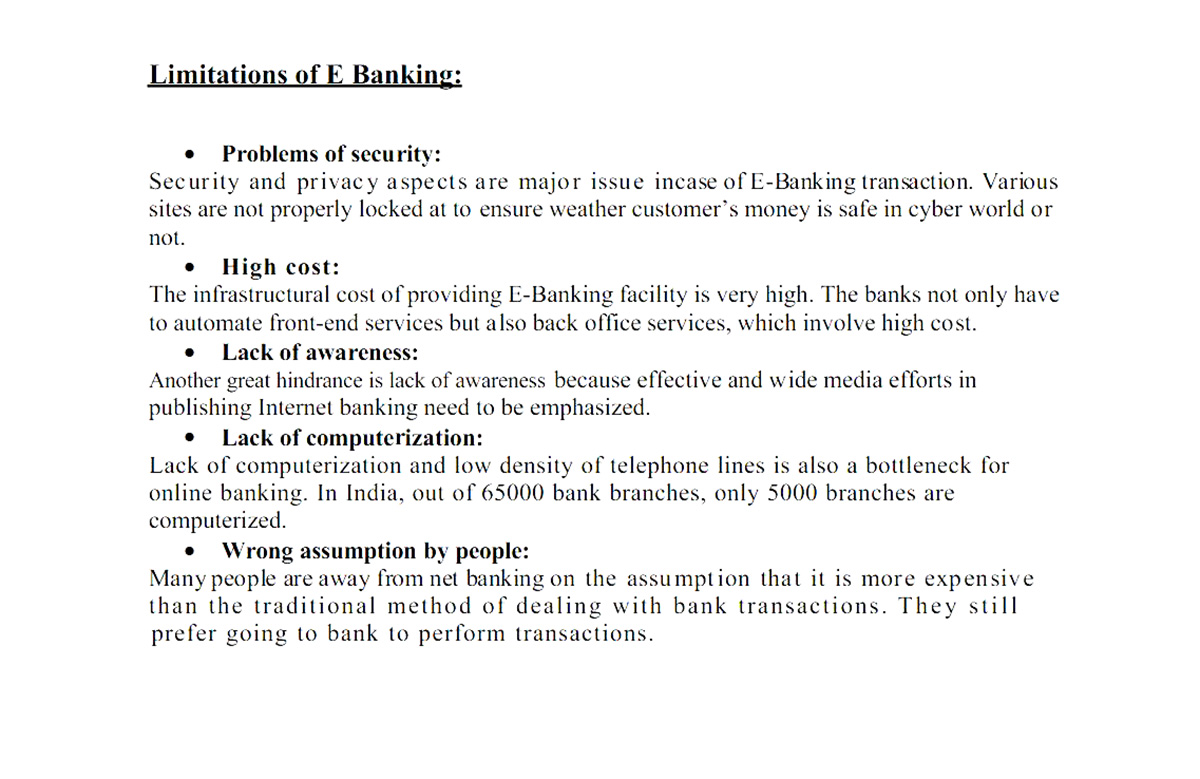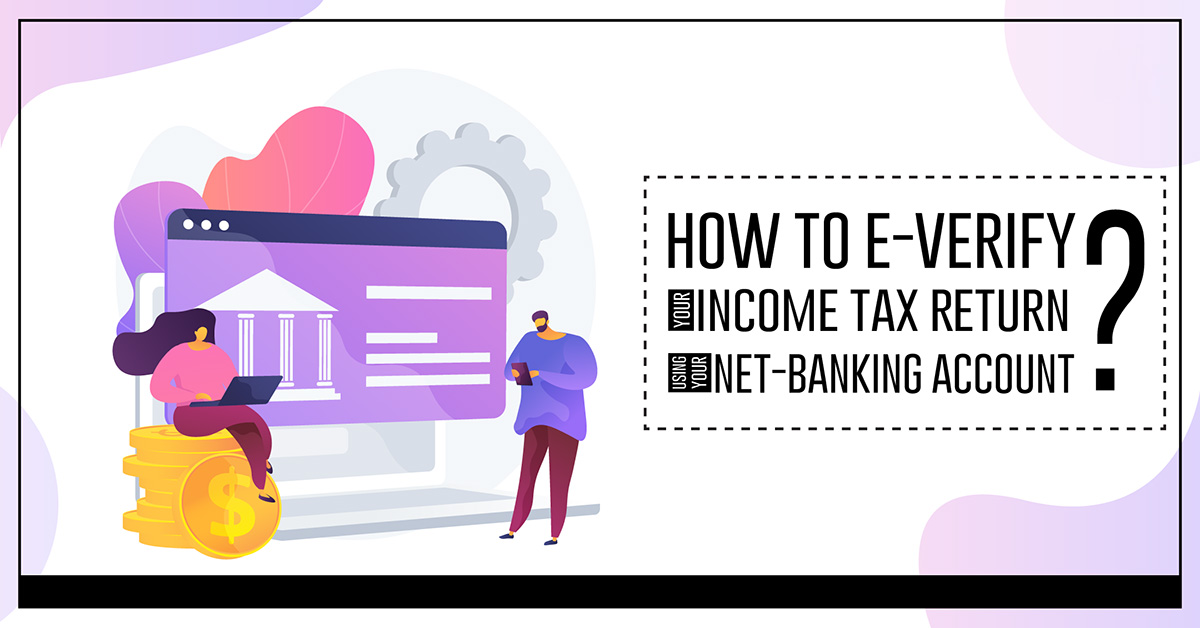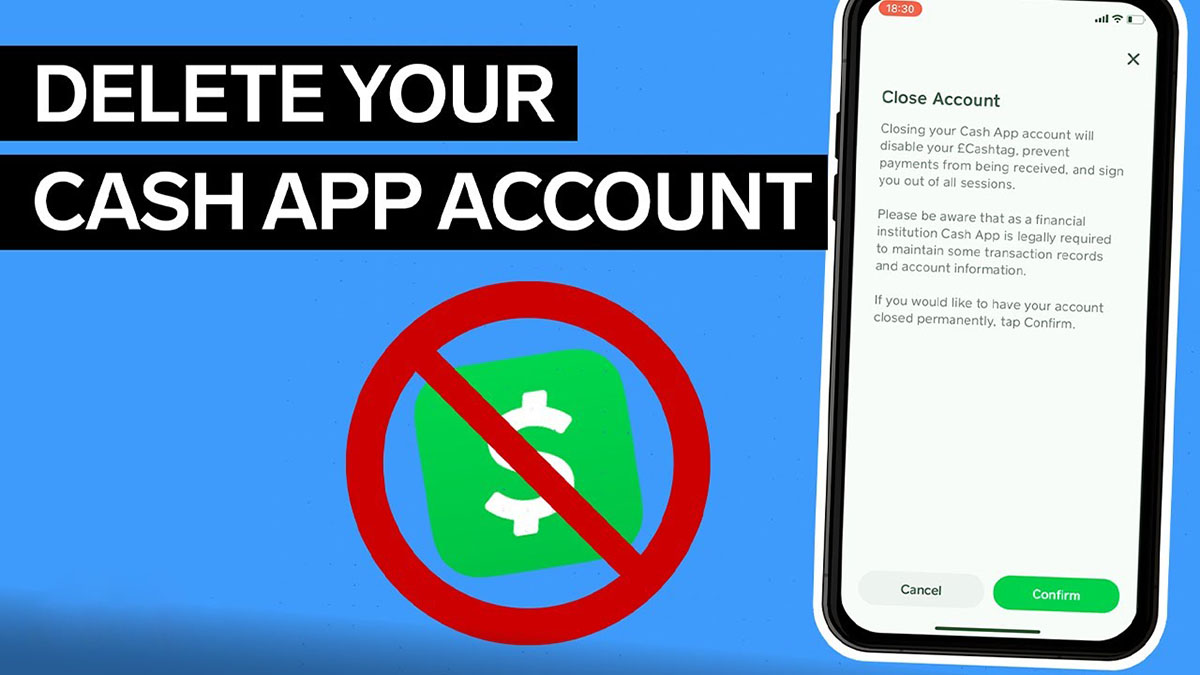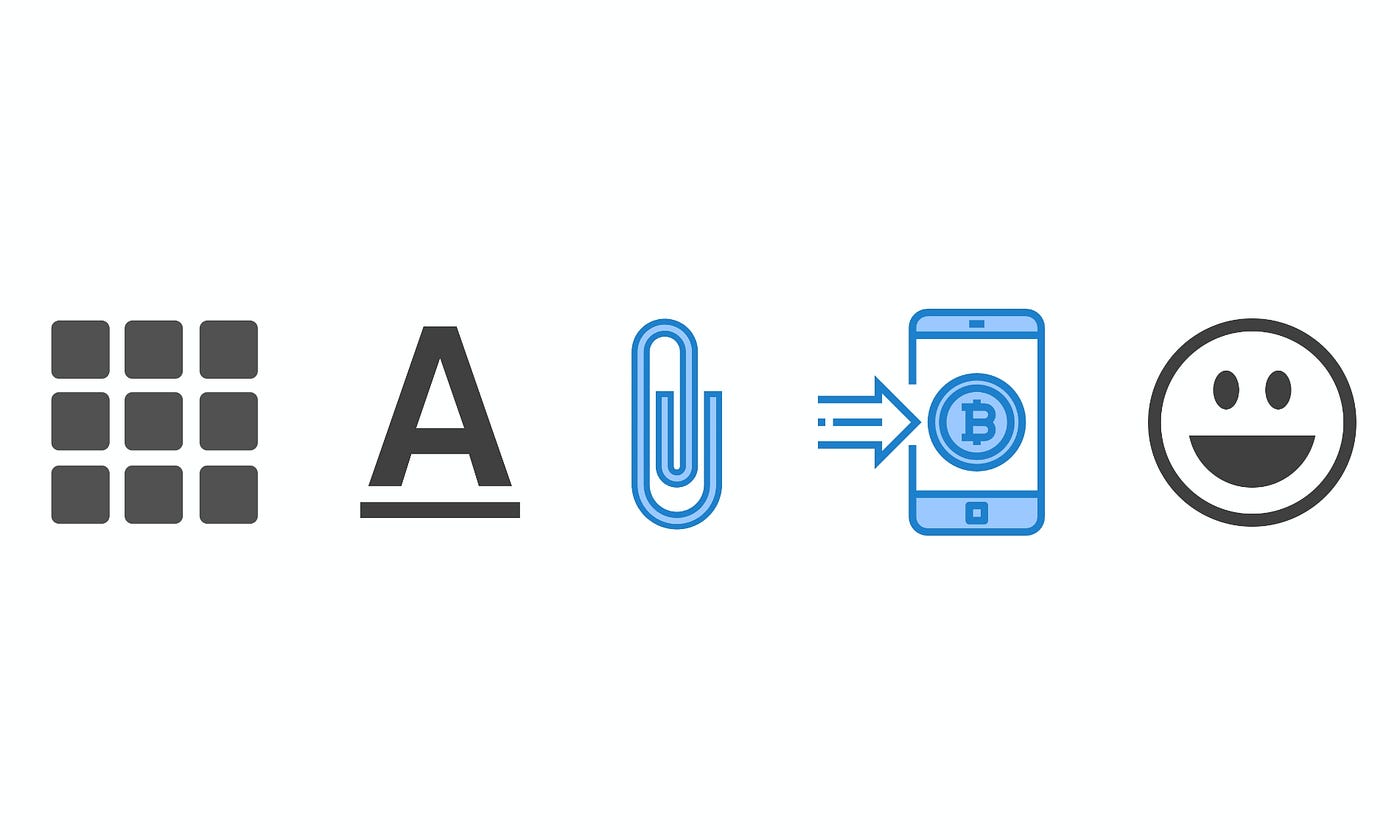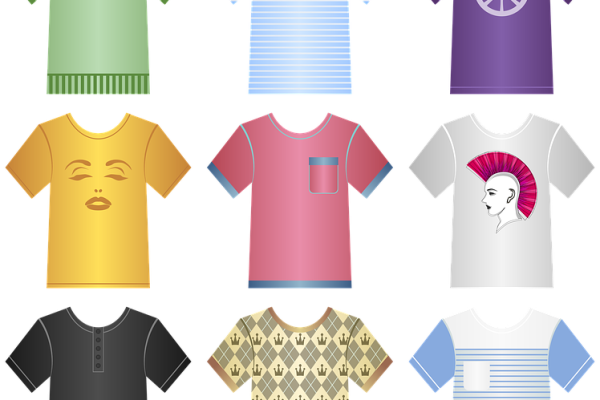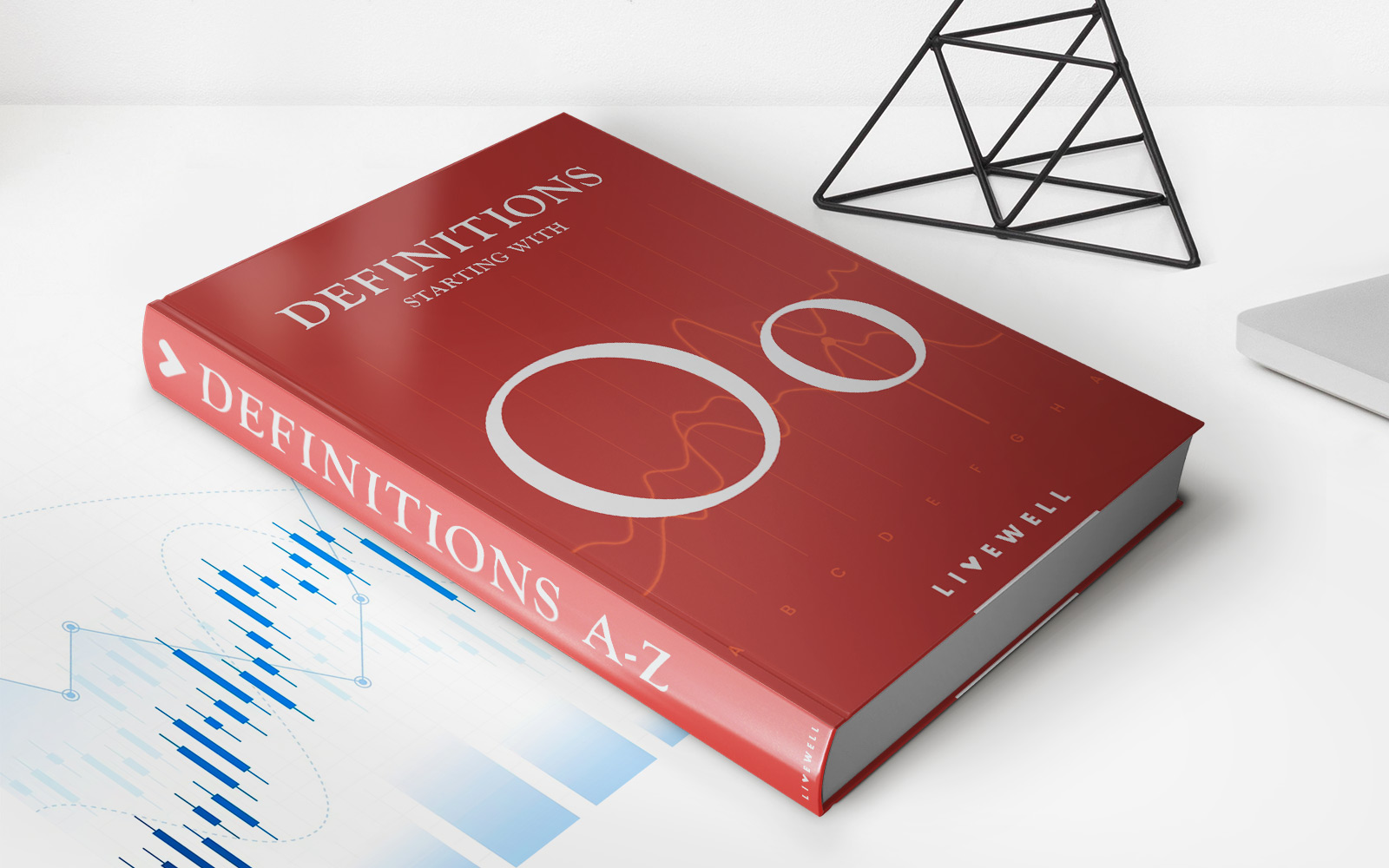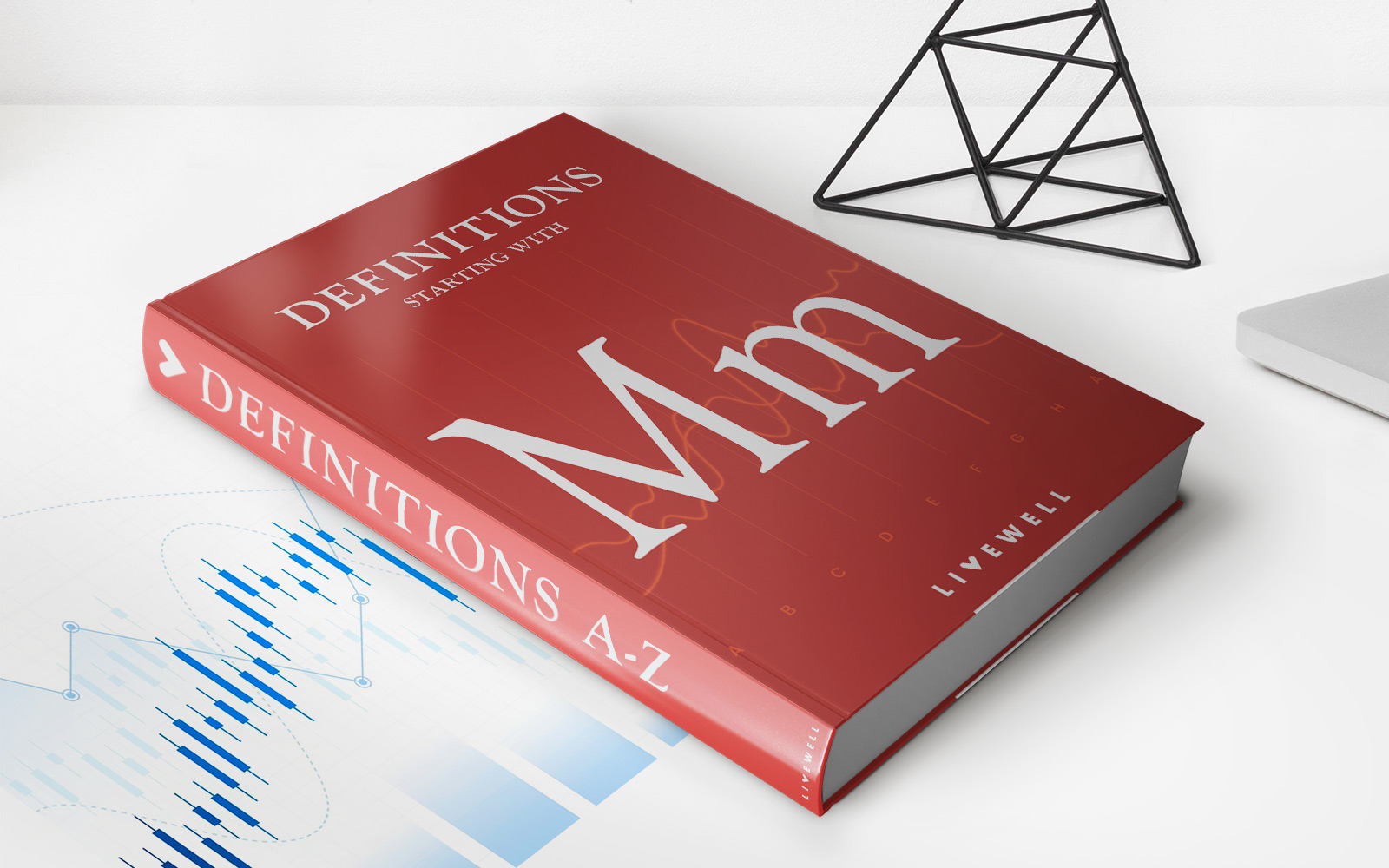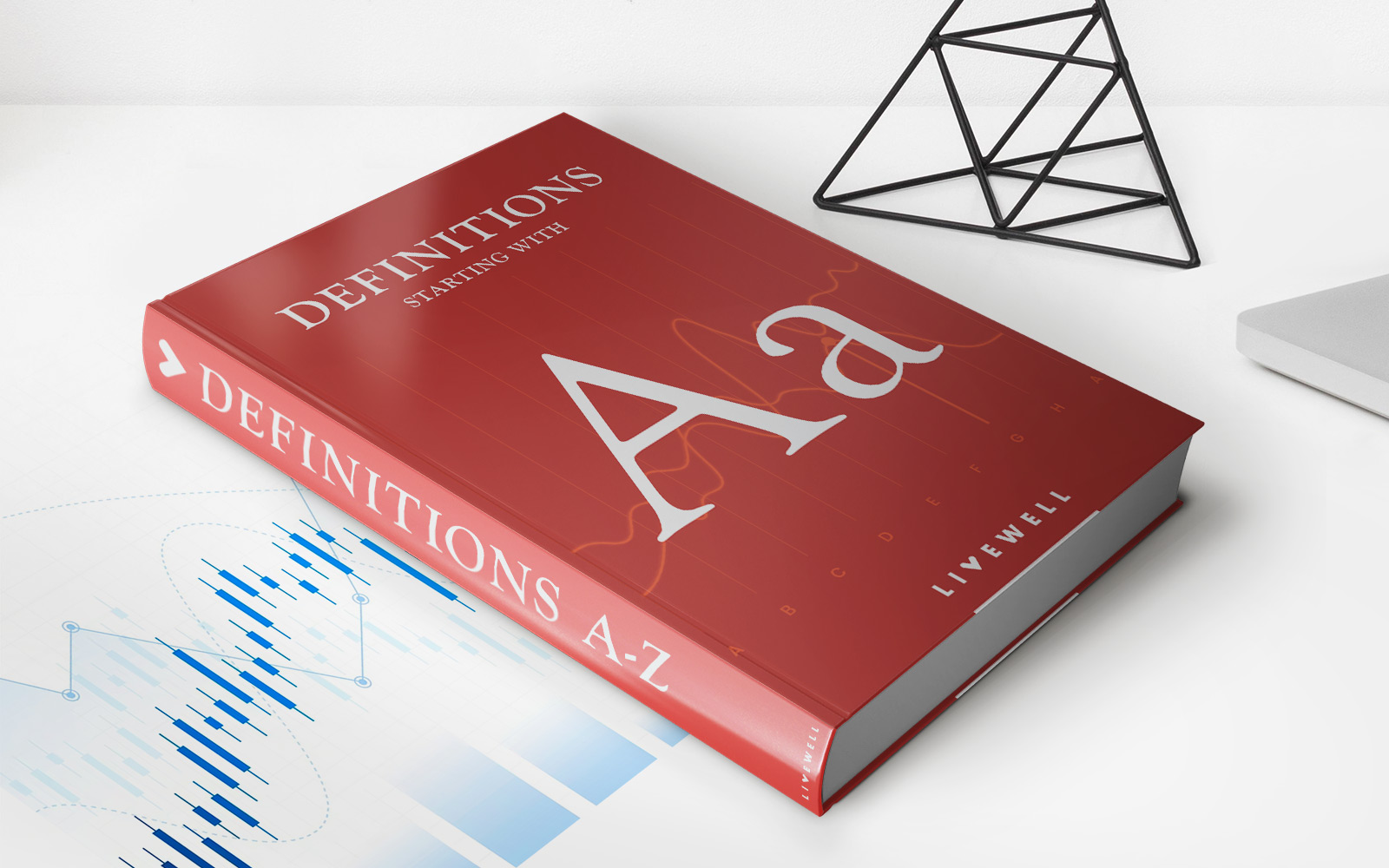Home>Finance>How To Transfer Money Through Metrobank Online Banking
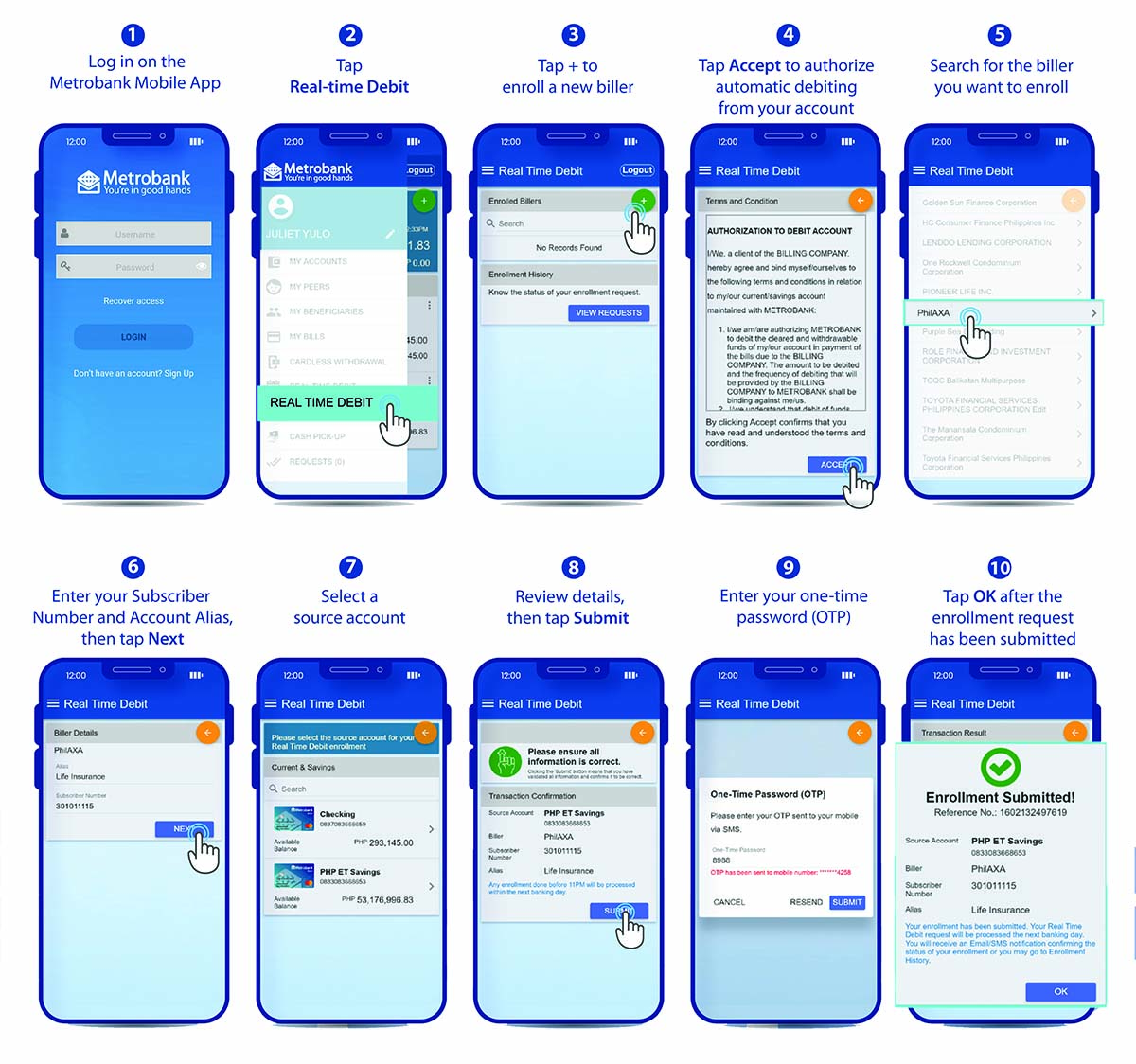
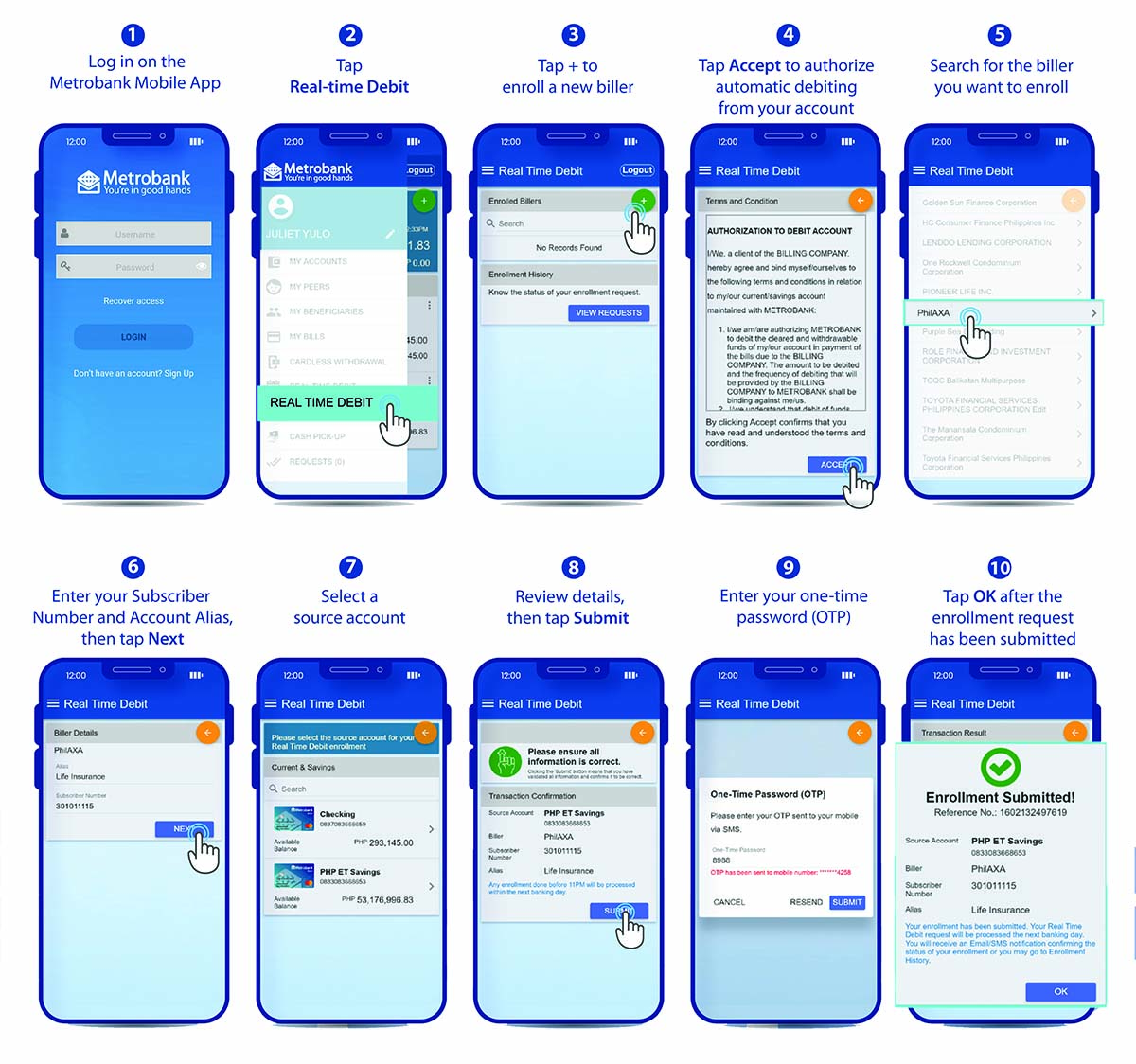
Finance
How To Transfer Money Through Metrobank Online Banking
Published: November 27, 2023
Learn how to transfer money easily and securely through Metrobank's online banking platform. Manage your finances conveniently and avoid the hassle of traditional banking methods.
(Many of the links in this article redirect to a specific reviewed product. Your purchase of these products through affiliate links helps to generate commission for LiveWell, at no extra cost. Learn more)
Table of Contents
Introduction
Welcome to the world of online banking with Metrobank! In this digital age, banking has become more convenient and accessible than ever before. With Metrobank’s online banking platform, you can now transfer money to family, friends, or pay bills with just a few clicks, all from the comfort of your own home.
Transferring money through Metrobank’s online banking system offers numerous benefits. Gone are the days of waiting in long queues at the bank or filling out tedious paperwork. With online banking, you have the freedom to manage your finances at your own pace and convenience. Whether you need to send money urgently or schedule recurring payments, Metrobank’s online banking platform has got you covered.
In this comprehensive guide, we will walk you through the step-by-step process of transferring money through Metrobank’s online banking system. By the end of this article, you’ll be equipped with the knowledge and skills to effortlessly transfer funds and stay in control of your financial transactions.
Before we dive into the specific steps, it’s important to note that you will need to have an online banking account with Metrobank in order to access the online banking platform. If you haven’t set up your account yet, don’t worry – we’ll cover that in the next section. So, let’s get started and embark on your journey towards hassle-free banking!
Step 1: Creating an Online Banking Account with Metrobank
Before you can start transferring money through Metrobank’s online banking platform, you need to create an online banking account. Follow these steps to get started:
- Visit the Metrobank website: Open your web browser and go to the Metrobank website: www.metrobank.com.ph
- Click on “Online Banking”: On the homepage, locate the “Online Banking” link and click on it. This will direct you to the online banking login page.
- Select “Sign Up Now”: On the online banking login page, click on the “Sign Up Now” button to begin the registration process.
- Accept Terms and Conditions: Read through the terms and conditions for Metrobank’s online banking service, and if you agree to them, tick the box indicating your acceptance. Then click “Next” to proceed.
- Fill out the Registration Form: You will now be presented with a registration form. Fill in your personal information, including your account number, full name, email address, and contact number. Create a username and password that you will use to log in to your online banking account.
- Validate your Registration: Once you have completed the registration form, click “Next” to validate your registration. Metrobank will send a one-time password (OTP) to your registered mobile number for verification purposes.
- Enter the OTP: Retrieve the OTP from your mobile phone and enter it in the designated field. Click “Submit” to proceed.
- Set Up Security Questions: To enhance the security of your online banking account, you will need to set up security questions. Select questions from the dropdown menus and provide answers that are memorable but not easily guessable.
- Review and Confirm: Before finalizing your registration, review the information you have provided to ensure accuracy. If everything looks good, click “Confirm” to complete the registration process.
Congratulations! You have successfully created your online banking account with Metrobank. Now, let’s move on to the next step and learn how to log into your account.
Step 2: Logging into Metrobank Online Banking
Now that you have created your online banking account with Metrobank, let’s learn how to log in and access the online banking platform:
- Visit the Metrobank website: Open your web browser and go to the Metrobank website: www.metrobank.com.ph.
- Click on “Online Banking”: On the homepage, locate the “Online Banking” link and click on it. This will take you to the online banking login page.
- Enter your Username and Password: In the login page, enter the username and password that you created during the registration process.
- Validate your Identity: As an added security measure, Metrobank may require you to validate your identity by providing additional information or entering a one-time password (OTP) sent to your registered mobile number.
- Click “Login”: Once you have entered the necessary information, click the “Login” button to access your online banking account.
Upon successful login, you will be directed to your Metrobank online banking dashboard. From here, you can access a range of banking services and features, including transferring money to other accounts. Let’s move on to the next step to learn how to add a payee or recipient to your online banking account.
Step 3: Adding a Payee or Recipient
To transfer money through Metrobank’s online banking platform, you need to add a payee or recipient to your account. Follow these steps to add a payee:
- Log in to your Metrobank online banking account: Visit the Metrobank website (www.metrobank.com.ph) and enter your username and password to log in to your account.
- Go to the “Transfer Money” section: Once you are logged in, look for the “Transfer Money” section in your online banking dashboard.
- Select “Add New Payee”: Within the “Transfer Money” section, click on the “Add New Payee” option to begin adding a recipient.
- Choose the Payee Type: You’ll be asked to select the type of payee you want to add. This could be a bank account, credit card, or utility bill. Choose the appropriate option based on your transfer needs.
- Enter Payee Details: Fill in the required information to add the payee. This may include the payee’s name, account number, bank details, and any other relevant information.
- Verify Payee Information: Double-check the payee information you entered to ensure accuracy. This step is crucial to avoid any errors in future transactions.
- Click “Add Payee”: Once you are confident that the provided details are accurate, click on the “Add Payee” button to save the payee to your account.
After adding a payee, you will be able to easily select them when initiating a money transfer. This eliminates the need to enter the payee details every time you want to transfer funds. Now that you have added a payee, let’s move on to the next step and learn how to initiate a money transfer.
Step 4: Initiating a Transfer
Now that you have added a payee or recipient to your Metrobank online banking account, it’s time to initiate a money transfer. Follow these steps to get started:
- Log in to your Metrobank online banking account: Visit the Metrobank website (www.metrobank.com.ph) and enter your username and password to log in.
- Go to the “Transfer Money” section: Once you are logged in, locate the “Transfer Money” section in your online banking dashboard.
- Select the Payee: Within the “Transfer Money” section, choose the payee or recipient you want to transfer money to from your list of added payees.
- Enter Transfer Amount: Specify the amount of money you wish to transfer to the selected payee. Take care to input the correct amount to ensure smooth and accurate transactions.
- Select Transfer Date and Frequency: Decide whether you want to make a one-time transfer or schedule recurring transfers at a specified frequency (e.g., weekly, monthly). Choose the appropriate option based on your needs.
- Review Transfer Details: Take a moment to carefully review the transfer details, including the payee information, transfer amount, and any scheduled recurring transfers. Ensure all information is accurate before proceeding.
- Click “Next” or “Proceed”: Once you are satisfied with the transfer details, click on the “Next” or “Proceed” button to continue with the money transfer process.
By following these steps, you will successfully initiate a money transfer through Metrobank’s online banking platform. In the next step, we will cover how to confirm the transfer details before completing the transaction.
Step 5: Confirming the Transfer Details
Before completing a money transfer through Metrobank’s online banking platform, it’s essential to review and confirm all the transfer details. Follow these steps to ensure accuracy and avoid any potential errors:
- Log in to your Metrobank online banking account: Visit the Metrobank website (www.metrobank.com.ph) and enter your username and password to log in.
- Go to the “Transfer Money” section: Once you are logged in, navigate to the “Transfer Money” section in your online banking dashboard.
- Select the Payee and Transfer: Within the “Transfer Money” section, choose the payee or recipient you want to transfer money to from your list of added payees.
- Verify Transfer Details: Double-check the transfer details, including the payee information and the amount to be transferred. Pay special attention to any scheduled recurring transfers if applicable.
- Check Fees and Charges: Take note of any fees or charges associated with the money transfer, if applicable. Make sure you are aware of the cost involved.
- Review Transfer Date: Confirm the transfer date and ensure it aligns with your intended timeline. Be mindful of any cut-off times or processing delays that may affect the transfer.
- Ensure Sufficient Funds: Make sure you have sufficient funds in your Metrobank account to cover the transfer amount and any associated fees. It’s important to avoid overdrawing your account.
- Click “Confirm” or “Proceed”: Once you have carefully reviewed all the transfer details and are confident everything is accurate, click on the “Confirm” or “Proceed” button to finalize the transfer.
Confirming the transfer details is a crucial step in ensuring a smooth and error-free transaction. By following these steps, you can have peace of mind knowing that the transfer is accurate and aligns with your intentions. In the next step, we will cover how to complete the money transfer.
Step 6: Completing the Money Transfer
Once you have confirmed the transfer details, it’s time to complete the money transfer through Metrobank’s online banking platform. Follow these steps to finalize the transaction:
- Log in to your Metrobank online banking account: Visit the Metrobank website (www.metrobank.com.ph) and enter your username and password to log in.
- Go to the “Transfer Money” section: Once you are logged in, navigate to the “Transfer Money” section in your online banking dashboard.
- Select the Payee and Transfer: Within the “Transfer Money” section, choose the payee or recipient you want to transfer money to from your list of added payees.
- Review Transfer Details: Double-check the transfer details, including the payee information, transfer amount, and any scheduled recurring transfers.
- Confirm Transfer: If all the transfer details are correct, click on the “Confirm” or “Proceed” button to initiate the money transfer.
- Wait for Transaction Processing: The money transfer will be processed by Metrobank’s system. The processing time may vary depending on the recipient’s bank and other factors.
- Receive Transaction Confirmation: Once the transfer is completed, you will receive a transaction confirmation. This confirmation may be sent to your registered email address or through a notification within your online banking account.
It is important to note that once the money transfer is completed, it may not be reversible. Therefore, it is crucial to review the transfer details carefully before confirming and completing the transaction. Now, let’s move on to the final step and learn how to verify the transfer.
Step 7: Verifying the Transfer
After completing a money transfer through Metrobank’s online banking platform, it is essential to verify the transfer to ensure its success. Follow these steps to verify the transfer:
- Log in to your Metrobank online banking account: Visit the Metrobank website (www.metrobank.com.ph) and enter your username and password to log in.
- Go to the “Transaction History” section: Once you are logged in, locate the “Transaction History” section in your online banking dashboard.
- Select the Date and Account: Choose the specific date range and bank account from which the transfer was made.
- Search for the Transfer: Enter relevant search criteria such as the recipient’s name or reference number, and click “Search” to find the specific transfer.
- Verify Transfer Details: Once you locate the transfer in the transaction history, carefully review the details, including the transfer amount, date, and recipient information.
- Check for Deductions or Fees: Take note of any deductions or fees associated with the transfer. Ensure they match the expected amount.
- Confirm Successful Transfer: If all the details are accurate and the transfer is reflected in your transaction history without any issues, you can consider the transfer verified and successful.
Verifying the transfer is crucial to ensure that the funds have been successfully transferred to the intended recipient. By reviewing the transaction history and confirming the details, you can have peace of mind knowing that the transfer was completed as intended. If you encounter any discrepancies or issues with the transfer, it is recommended to contact Metrobank’s customer support for assistance.
Congratulations! You have successfully completed the process of transferring money through Metrobank’s online banking platform. Enjoy the convenience and peace of mind that online banking offers, and continue to manage your finances effortlessly from the comfort of your own home.
Remember to always keep your online banking credentials secure and regularly monitor your account for any unauthorized activities. With Metrobank’s online banking, you can stay in control of your finances and enjoy hassle-free money transfers whenever you need them.
Disclaimer: The process outlined in this guide is based on the general procedure for transferring money through Metrobank’s online banking platform. However, the specific steps and interfaces may vary based on updates and changes made by Metrobank. It is always recommended to refer to the official Metrobank website or contact their customer support for the most accurate and up-to-date information.
Conclusion
Congratulations! You have reached the end of this comprehensive guide on how to transfer money through Metrobank’s online banking platform. We hope that this step-by-step walkthrough has provided you with the knowledge and confidence to navigate through the online banking process seamlessly.
With Metrobank’s online banking, you have the convenience of transferring money to your loved ones, paying bills, and managing your finances with just a few clicks. No longer do you need to endure long queues at the bank or fill out tedious paperwork. Online banking offers a hassle-free and efficient way to handle your financial transactions.
Remember, the first step in utilizing Metrobank’s online banking is to create an online banking account. From there, you can log in, add payees, initiate transfers, and confirm the details before completing the transaction. And don’t forget to verify the transfer in your transaction history to ensure its success.
Always prioritize the security of your online banking account. Keep your login credentials secure, and be cautious of any suspicious activities or phishing attempts. If you ever encounter any issues or need assistance, Metrobank’s customer support is available to help you.
We hope that this guide has equipped you with the necessary information to make your online banking experience with Metrobank smooth and convenient. Enjoy the benefits of effortless money transfers and stay in control of your financial transactions.
Thank you for choosing Metrobank’s online banking as your trusted financial solution. Embrace the power of technology and make your banking experience more efficient and accessible. Start transferring money with ease and embark on a journey towards a more convenient way of managing your finances.