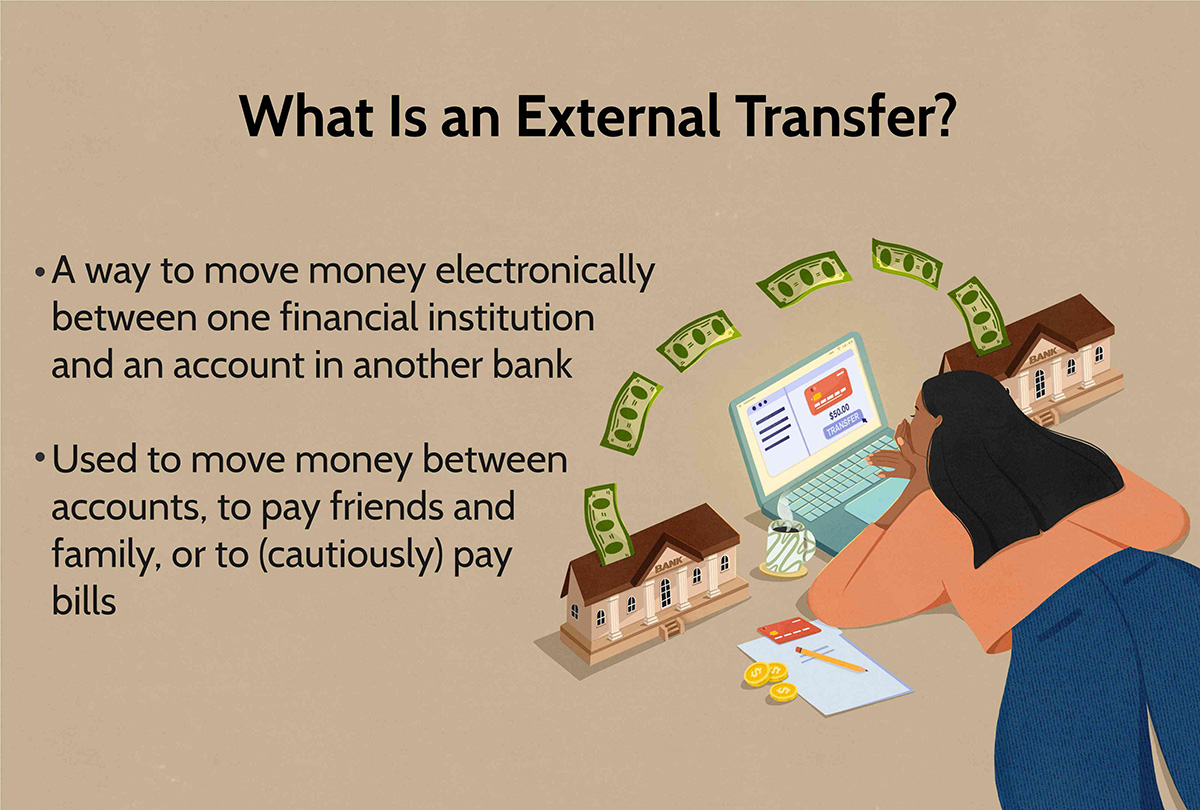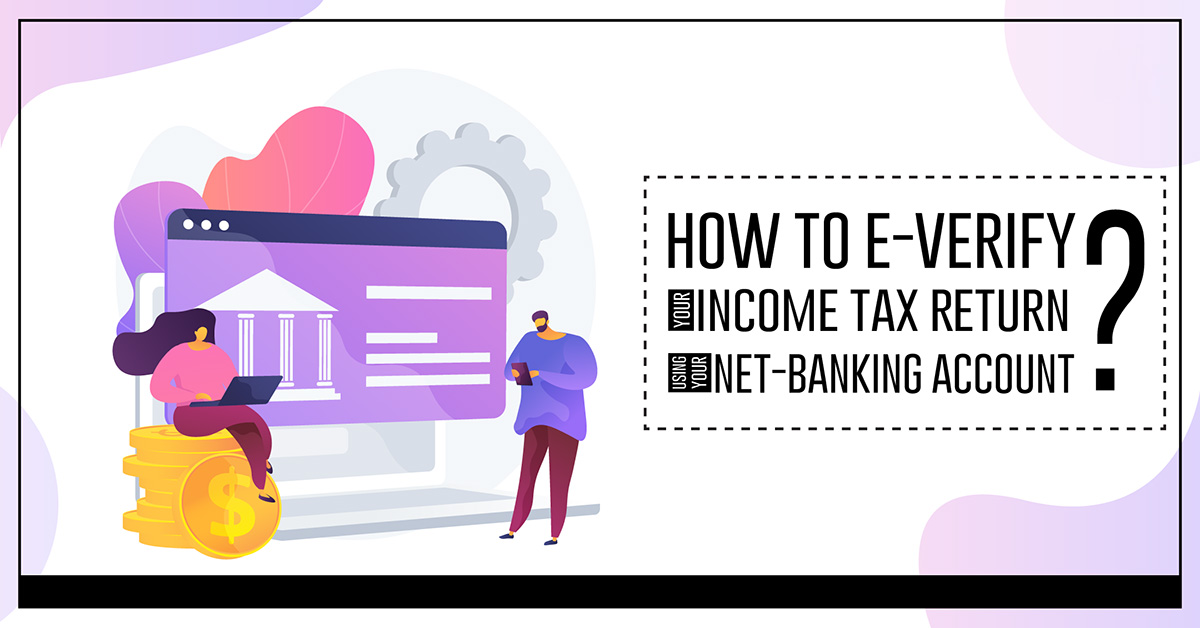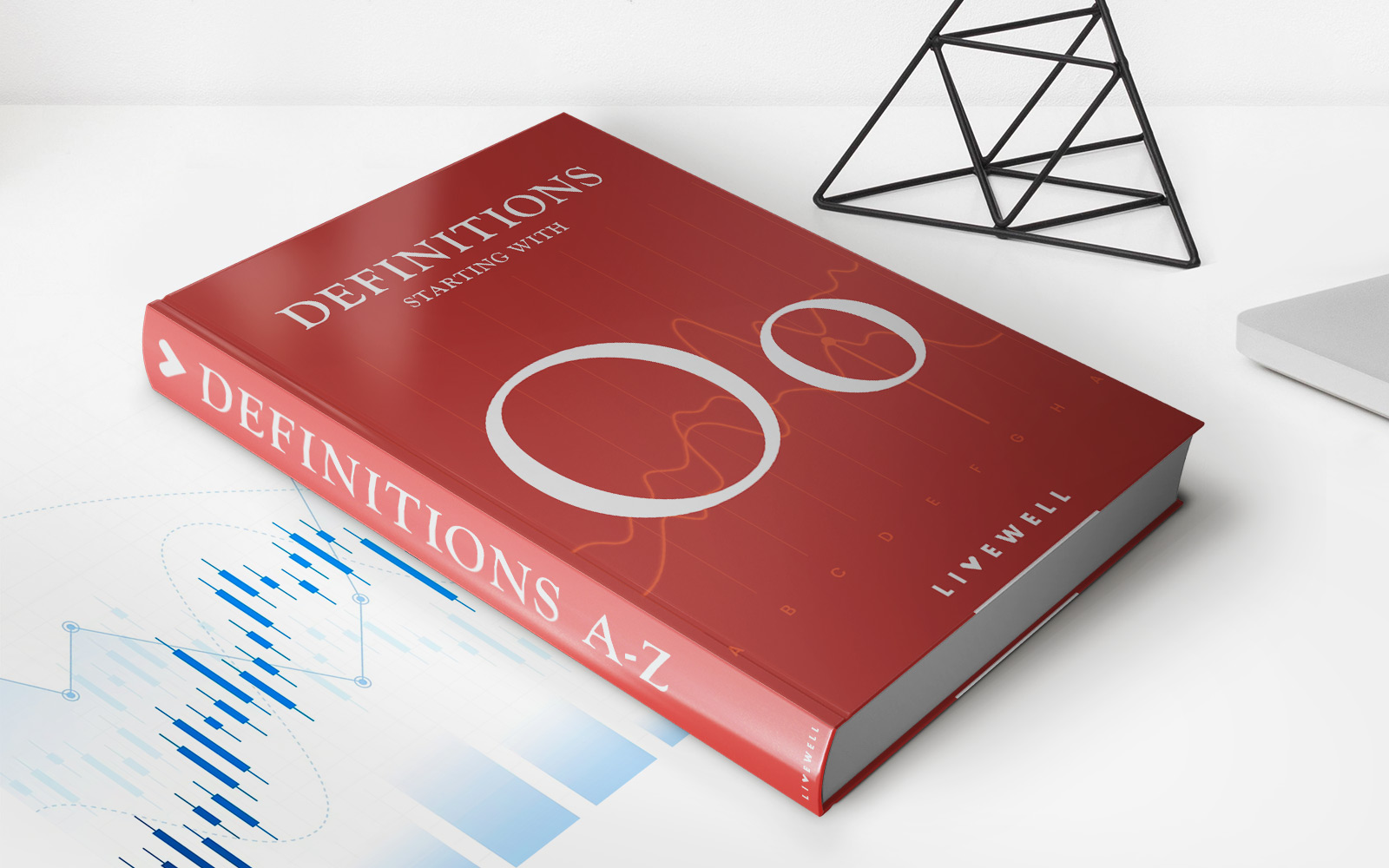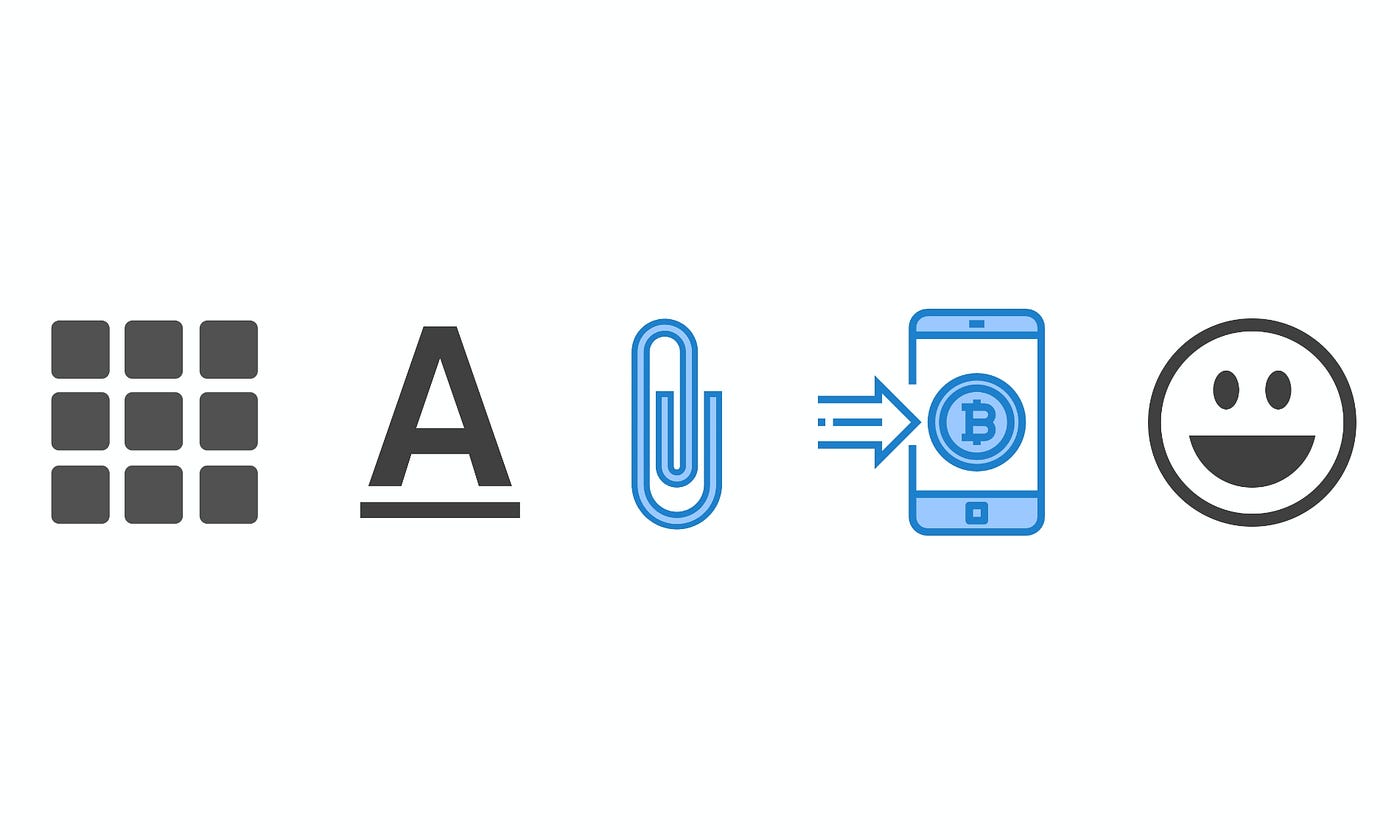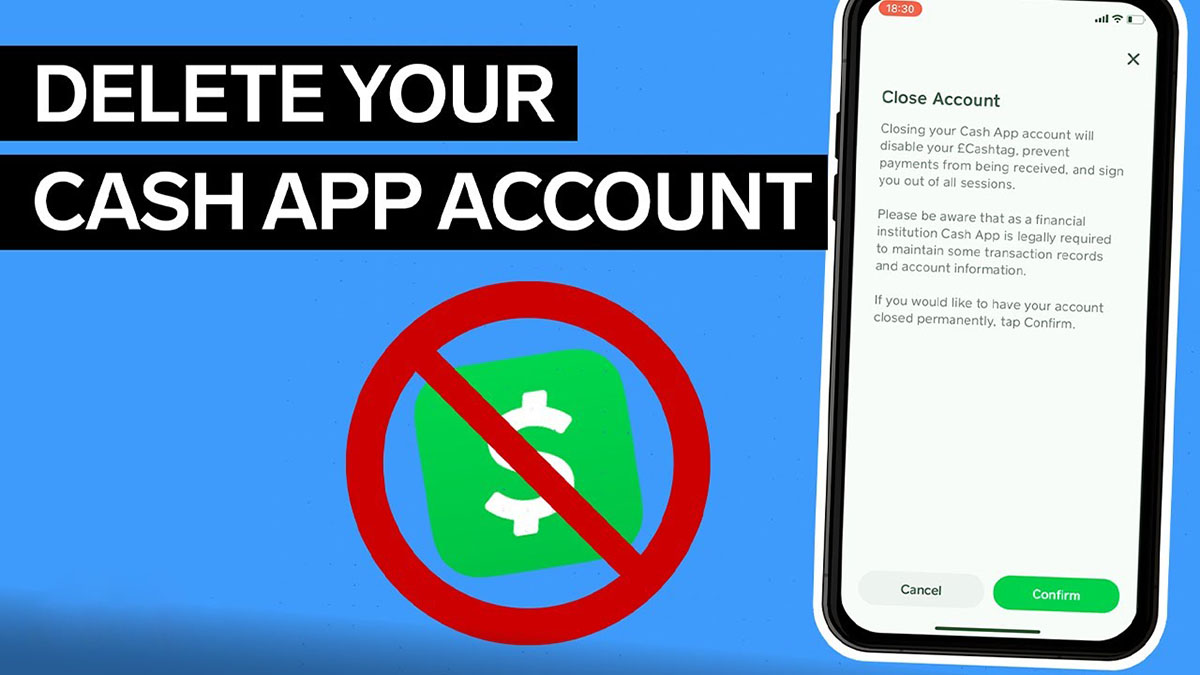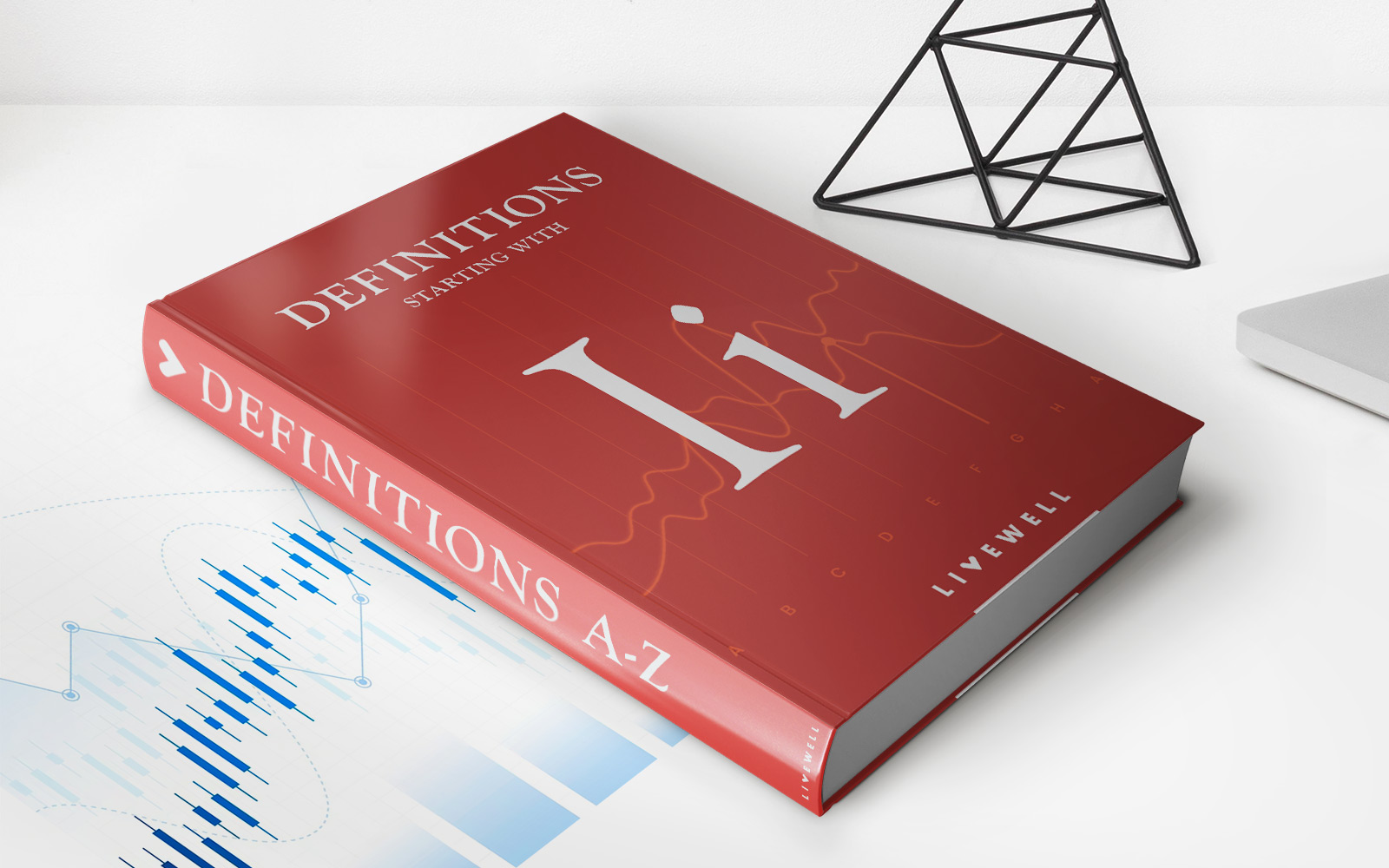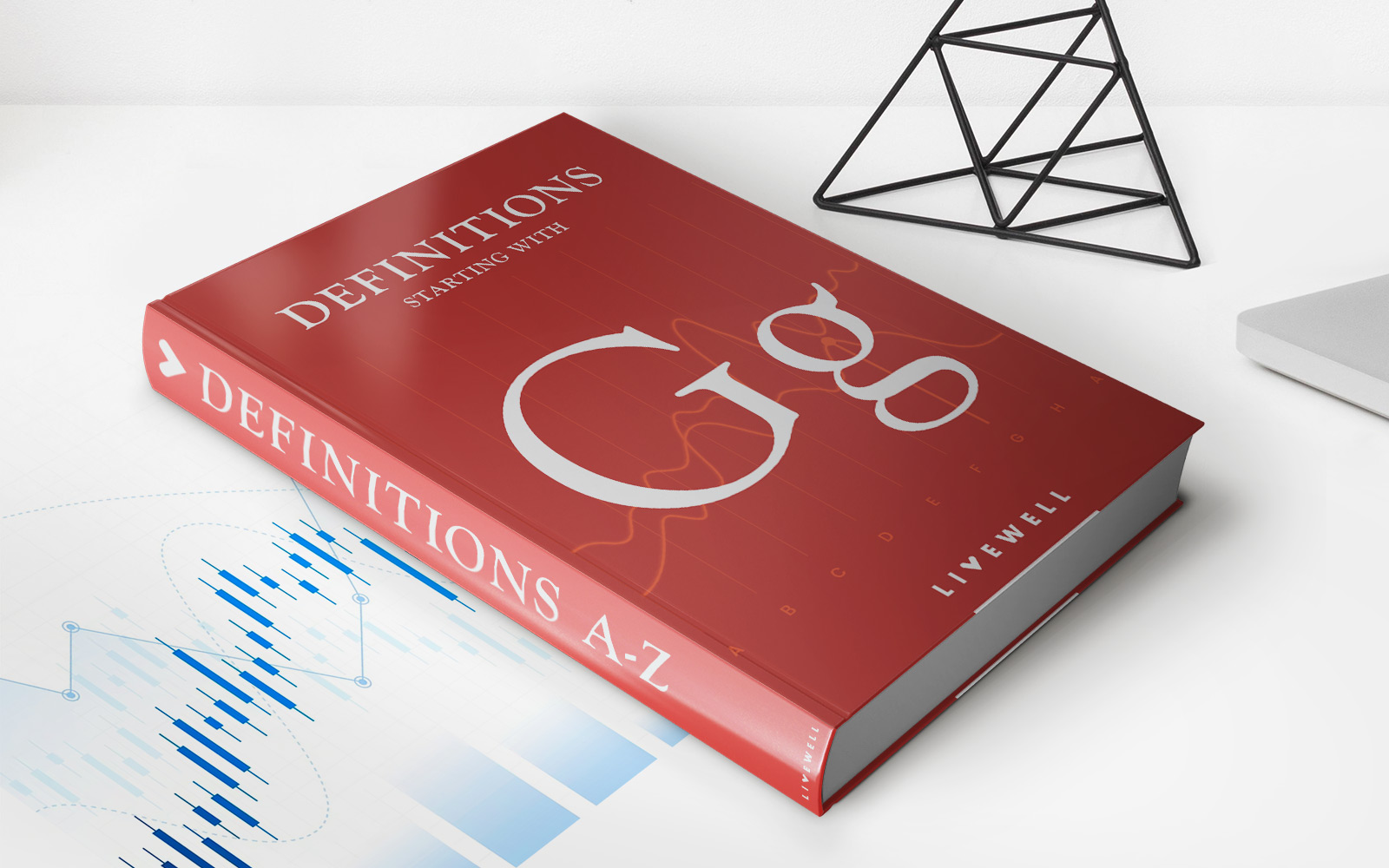Home>Finance>How To Transfer Money Through Metrobank Online Banking
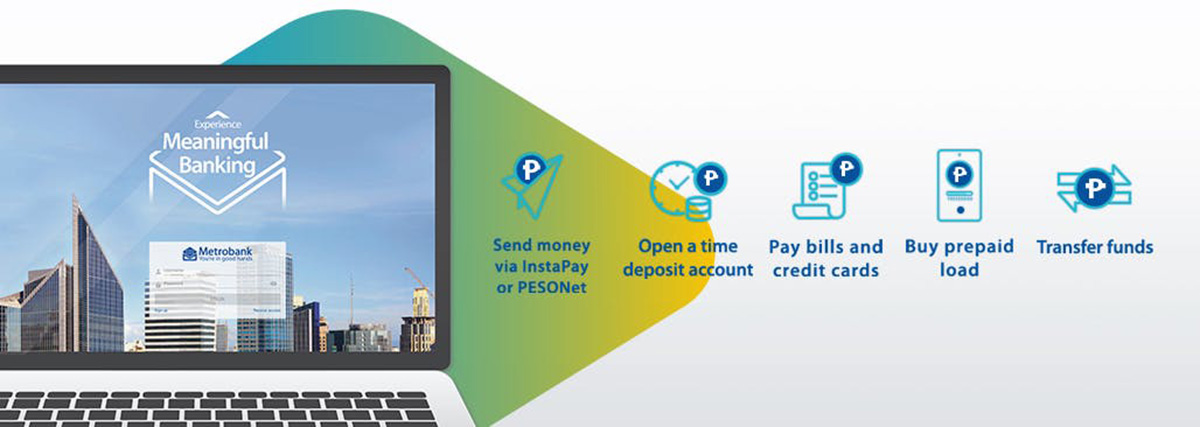
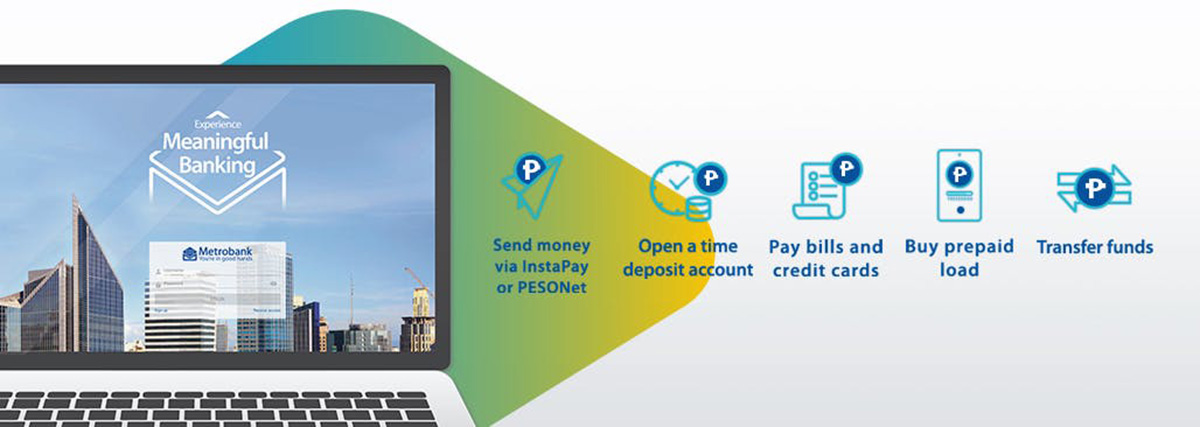
Finance
How To Transfer Money Through Metrobank Online Banking
Published: October 11, 2023
Learn how to transfer money easily and securely through Metrobank's online banking platform. Manage your finances conveniently and hassle-free.
(Many of the links in this article redirect to a specific reviewed product. Your purchase of these products through affiliate links helps to generate commission for LiveWell, at no extra cost. Learn more)
Table of Contents
- Introduction
- Step 1: Enrolling in Metrobank Online Banking
- Step 2: Logging in to Metrobank Online Banking
- Step 3: Adding a Transfer Recipient
- Step 4: Initiating a Money Transfer
- Step 5: Confirming the Money Transfer
- Step 6: Viewing the Transaction History
- Step 7: Security Tips for Online Money Transfers
- Conclusion
Introduction
Welcome to the world of online banking, where you can conveniently manage your finances from the comfort of your own home. In this article, we will guide you step-by-step on how to transfer money through Metrobank Online Banking. Metrobank is a well-established financial institution that offers a seamless and secure online banking platform for its customers.
Transferring money online has become increasingly popular due to its speed, convenience, and cost-effectiveness. Whether you need to send money to a family member, pay bills, or make purchases, Metrobank Online Banking provides a hassle-free solution. With just a few clicks, you can securely transfer funds to anyone, anywhere, anytime.
Before we dive into the steps, it’s important to ensure you have an active Metrobank account and have enrolled in their online banking services. If you haven’t done so, don’t worry! We will cover the enrollment process in the first step of this article.
It’s also worth mentioning that Metrobank has stringent security measures in place to protect your financial information. However, it’s always a good idea to practice safe online banking habits, such as keeping your login credentials confidential and regularly monitoring your account activity.
Now let’s get started on how to transfer money through Metrobank Online Banking, so you can enjoy the convenience of managing your finances with just a few clicks!
Step 1: Enrolling in Metrobank Online Banking
Before you can start transferring money through Metrobank Online Banking, you need to enroll in their online banking services. Here’s how you can do it:
- Visit the Metrobank website: Start by visiting the official Metrobank website at www.metrobank.com.ph.
- Locate the Online Banking option: On the homepage, look for the “Online Banking” option in the top menu bar. Click on it to proceed.
- Choose “Personal Banking”: From the dropdown menu, select the “Personal Banking” option, as this is the most common choice for individual customers.
- Click on “Enroll Now”: On the Personal Online Banking page, you will find an “Enroll Now” button. Click on it to begin the enrollment process.
- Read and accept the terms and conditions: You will be presented with the terms and conditions for using Metrobank Online Banking. Take the time to carefully read them, and if you agree, check the box to accept them.
- Provide the required information: Next, you will need to provide your personal details, such as your account number, full name, email address, and mobile number. Make sure to enter accurate information to avoid any future complications.
- Create your username and password: Choose a unique username and a strong password that contains a combination of letters, numbers, and special characters. This will help protect your online banking account from unauthorized access.
- Set up security features: Metrobank offers additional security features, such as One-Time Password (OTP) and Security Questions. Follow the instructions provided to set up these features to further enhance the security of your online banking account.
- Verify your enrollment: Once you have completed all the required fields, click on the “Enroll Now” button. Metrobank will verify your enrollment details, and if everything is in order, you will receive a confirmation email or SMS with further instructions.
That’s it! You have successfully enrolled in Metrobank Online Banking. Now you can move on to the next step and learn how to log in to your online banking account.
Step 2: Logging in to Metrobank Online Banking
Now that you have enrolled in Metrobank Online Banking, it’s time to log in to your account. Here’s how you can do it:
- Go to the Metrobank website: Visit www.metrobank.com.ph, the official website of Metrobank.
- Click on “Online Banking”: Look for the “Online Banking” option on the top menu bar of the homepage and click on it.
- Select “Personal Banking”: From the dropdown menu, choose “Personal Banking” to access the login page designed for individual customers.
- Enter your username: On the login page, enter the username you created during the enrollment process.
- Provide your password: Type in your password. Remember, it’s essential to keep your password confidential and avoid sharing it with anyone.
- Enable the virtual keyboard (optional): Metrobank offers an additional layer of security by providing a virtual keyboard. You can choose to enable it to protect your password from keyloggers and other malicious software.
- Click on “Log In”: Once you have entered your username and password, click on the “Log In” button to access your Metrobank Online Banking account.
Upon successful login, you will be directed to the Metrobank Online Banking dashboard, where you can access a wide range of banking services and features.
It is important to note that if you encounter any issues while logging in, such as forgetting your username or password, you can visit your nearest Metrobank branch or contact their customer service for assistance. They will provide you with the necessary guidance to regain access to your online banking account.
Now that you are logged in to Metrobank Online Banking, let’s proceed to the next step and learn how to add a transfer recipient.
Step 3: Adding a Transfer Recipient
Before you can initiate a money transfer through Metrobank Online Banking, you need to add the recipient to your account. Here’s how you can do it:
- Access the Metrobank Online Banking dashboard: After logging in to your Metrobank Online Banking account, you will be directed to the dashboard.
- Click on the “Transfer” option: Look for the “Transfer” option in the menu bar or sidebar of the dashboard. Click on it to proceed.
- Select the type of transfer: Metrobank offers different types of transfers, such as local transfers, international transfers, or even transfers to other banks. Choose the appropriate option based on your needs.
- Click on “Add a New Recipient”: Within the transfer options, there should be an option to add a new recipient. Click on it to proceed.
- Enter the recipient’s details: Provide the necessary information about the recipient, such as their full name, bank account number, and bank details (if applicable).
- Verify the recipient’s information: Double-check the recipient’s details to ensure accuracy. This is important to avoid any potential issues or delays with the money transfer.
- Save the recipient: Once you have entered all the required information and verified its accuracy, click on the “Save” or “Add Recipient” button to save the recipient to your account.
By adding the recipient to your Metrobank Online Banking account, you can conveniently send money to them whenever needed without having to re-enter their details every time.
It’s worth noting that Metrobank may have certain requirements or limitations when it comes to adding recipients for specific types of transfers. Ensure that you have the necessary information and comply with any guidelines provided by Metrobank to avoid any complications with adding recipients.
Now that you have added the recipient to your account, let’s move on to the next step and learn how to initiate a money transfer through Metrobank Online Banking.
Step 4: Initiating a Money Transfer
Now that you have added a recipient to your Metrobank Online Banking account, it’s time to initiate a money transfer. Here’s how you can do it:
- Access the Metrobank Online Banking dashboard: Log in to your Metrobank Online Banking account and navigate to the dashboard.
- Click on the “Transfer” option: Look for the “Transfer” option in the menu bar or sidebar and click on it.
- Select the type of transfer: Choose the type of transfer you wish to initiate. It can be a local transfer, international transfer, or transfer to another bank.
- Choose the recipient: From your list of added recipients, select the one you want to transfer money to.
- Enter the transfer details: Specify the amount you want to transfer and provide any additional information requested, such as the purpose of the transfer.
- Select the source account: Choose the account from which you want to transfer the funds. If you have multiple accounts with Metrobank, ensure you select the correct one.
- Review the details: Double-check all the transfer details, including the recipient’s information, transfer amount, and source account, to ensure accuracy.
- Verify the transaction: Some transactions may require an additional layer of verification, such as entering an OTP (One-Time Password) sent to your registered mobile number. Follow the prompts to complete the verification process.
- Confirm the transaction: Once you are satisfied with the transfer details and have completed any necessary verification steps, click on the “Confirm” or “Submit” button to initiate the money transfer.
After confirming the transaction, Metrobank will process the transfer based on the details provided. The time it takes for the funds to reach the recipient may vary depending on the type of transfer and the receiving bank’s processing timeline.
It is important to ensure that you have sufficient funds in your account to cover the transfer amount and any associated fees. Additionally, always review the transfer details before confirming to avoid any mistakes that may result in delays or errors in the transfer process.
Now that you have successfully initiated a money transfer through Metrobank Online Banking, let’s move on to the next step and learn how to confirm the transaction.
Step 5: Confirming the Money Transfer
After initiating a money transfer through Metrobank Online Banking, it is important to confirm the transaction to ensure that it was successful. Here’s how you can do it:
- Access the Metrobank Online Banking dashboard: Log in to your Metrobank Online Banking account and navigate to the dashboard.
- Click on the “Transfer” option: Look for the “Transfer” option in the menu bar or sidebar and click on it.
- Select the type of transfer: Choose the type of transfer that you initiated earlier, whether it is a local transfer, international transfer, or transfer to another bank.
- Check the transaction status: Look for the transaction you want to confirm in the transaction history section. The status of the transaction should indicate whether it is “Pending” or “Completed.”
- Verify the recipient and transfer details: Review the recipient’s information, transfer amount, and any additional details to ensure they match your intended transaction.
- Confirm the transaction: If the transaction status shows “Pending,” you may need to click on a “Confirm” or “Complete” button to finalize the transfer. Follow any instructions prompted on the screen.
- Take note of the transaction reference number: Upon confirming the transaction, you will receive a confirmation message along with a unique transaction reference number. Make sure to jot down or take a screenshot of this number for future reference or any inquiries.
Confirming the money transfer is essential to ensure that the funds have been successfully transferred to the intended recipient. It provides you with peace of mind and allows you to track the progress of your transactions.
If you have any concerns about the transaction status, experience any issues, or need further assistance, you can reach out to Metrobank’s customer service for support. They will be able to provide you with the necessary guidance or investigate the transaction on your behalf.
Now that you have confirmed the money transfer, let’s move on to the next step and learn how to view your transaction history.
Step 6: Viewing the Transaction History
One of the convenient features of Metrobank Online Banking is the ability to view your transaction history. This allows you to keep track of your financial activities and monitor your transfers. Here’s how you can view your transaction history:
- Access the Metrobank Online Banking dashboard: Log in to your Metrobank Online Banking account and navigate to the dashboard.
- Click on the “Transactions” or “Activity” option: Look for the “Transactions” or “Activity” option in the menu bar or sidebar and click on it.
- Select the account: Choose the account for which you want to view the transaction history. If you have multiple accounts with Metrobank, ensure you select the correct one.
- Set the date range: Specify the date range for which you want to view transactions. You can choose a specific date range or select predefined options such as “Last 7 days” or “Last 30 days.”
- View transaction details: The transaction history will be displayed, showing the date, description, amount, and status of each transaction. You can scroll through the list to view past transactions.
- Filter transactions (optional): Most online banking platforms allow you to filter transactions based on specific criteria such as transaction type or amount. Use the available filters to refine your transaction history if needed.
- Export or print the transaction history (optional): If you need a record of your transaction history, many online banking platforms offer the option to export or print the history for your records. Look for the appropriate buttons or options to perform this action.
By regularly reviewing your transaction history, you can stay informed about your financial activities and easily reconcile your accounts. This feature provides transparency and helps you identify any discrepancies or unauthorized transactions.
If you have any questions or notice any errors in your transaction history, it is advisable to contact Metrobank’s customer service immediately. They will assist you in resolving any issues and ensure the accuracy of your financial records.
Now that you know how to view your transaction history, let’s move on to the final step and explore some security tips for online money transfers.
Step 7: Security Tips for Online Money Transfers
When it comes to online money transfers, ensuring the security of your personal and financial information is of utmost importance. Here are some key security tips to keep in mind:
- Protect your login credentials: Keep your username, password, and any security codes or PINs associated with your online banking account confidential. Avoid sharing them with anyone and use strong, unique passwords that are difficult to guess.
- Enable two-factor authentication: Take advantage of any two-factor authentication features offered by Metrobank Online Banking. This adds an extra layer of security by requiring a second form of verification, such as an OTP sent to your mobile device.
- Be cautious of phishing attempts: Be vigilant against phishing attempts, where attackers try to trick you into revealing your login credentials or personal information. Be wary of suspicious emails, links, or phone calls asking for sensitive information. Metrobank will never ask for your login credentials or OTP via email or phone.
- Regularly monitor your account activity: Keep an eye on your transaction history and account balances. If you notice any unauthorized transactions or suspicious activity, report it to Metrobank immediately.
- Keep your devices secure: Ensure that you have up-to-date antivirus software installed on your devices and keep them protected with strong passwords or biometric security features. Avoid using public computers or unsecured Wi-Fi networks for online banking transactions.
- Update your contact information: Keep your contact details, such as your email address and mobile number, updated with Metrobank. This will ensure you receive important notifications and alerts regarding your online banking activities.
- Be cautious when using public Wi-Fi: If you need to perform online banking transactions while on public Wi-Fi networks, use a virtual private network (VPN) to encrypt your connection and protect your data from potential hackers.
- Keep your software up to date: Regularly update your operating system, web browsers, and any other software used for online banking. These updates often include security patches that address vulnerabilities.
By following these security tips, you can minimize the risk of unauthorized access to your Metrobank Online Banking account and keep your financial information safe.
Remember, Metrobank takes the security of their online banking services seriously and implements layers of security measures to protect your information. However, it is essential for you to remain vigilant and play an active role in safeguarding your online banking activities.
Congratulations! You have successfully learned how to transfer money through Metrobank Online Banking and gained valuable insights on maintaining security while conducting online money transfers.
Now you can enjoy the convenience and efficiency of managing your finances with Metrobank Online Banking. Happy banking!
Conclusion
Transferring money through Metrobank Online Banking offers a convenient and secure way to manage your finances. In this comprehensive guide, we have walked you through the step-by-step process of enrolling in online banking, logging in to your account, adding a transfer recipient, initiating a money transfer, confirming the transaction, viewing your transaction history, and implementing security tips for online money transfers.
With Metrobank Online Banking, you can transfer funds easily, whether it’s for personal payments, bill settlement, or sending money to loved ones. The intuitive interface and robust security measures ensure a seamless and protected online banking experience.
Remember to enroll in Metrobank Online Banking if you haven’t already done so. Safeguard your login credentials, enable two-factor authentication, and regularly monitor your account activity to protect against unauthorized access. By following best security practices, you can confidently conduct online money transfers while keeping your financial information secure.
Always take the time to verify recipient details before confirming transactions, review your transaction history regularly, and promptly report any suspicious activity to Metrobank’s customer service. Your active participation in monitoring your accounts is crucial to ensure the accuracy and security of your financial transactions.
As technology continues to evolve, Metrobank remains committed to providing innovative solutions and improving the online banking experience for its customers. By harnessing the power of online banking, you can easily and efficiently manage your finances, saving time and effort.
We hope this guide has empowered you with the knowledge and confidence to utilize Metrobank Online Banking for your money transfer needs. Enjoy the convenience, security, and peace of mind that come with managing your finances online, with Metrobank by your side.
Happy online banking!