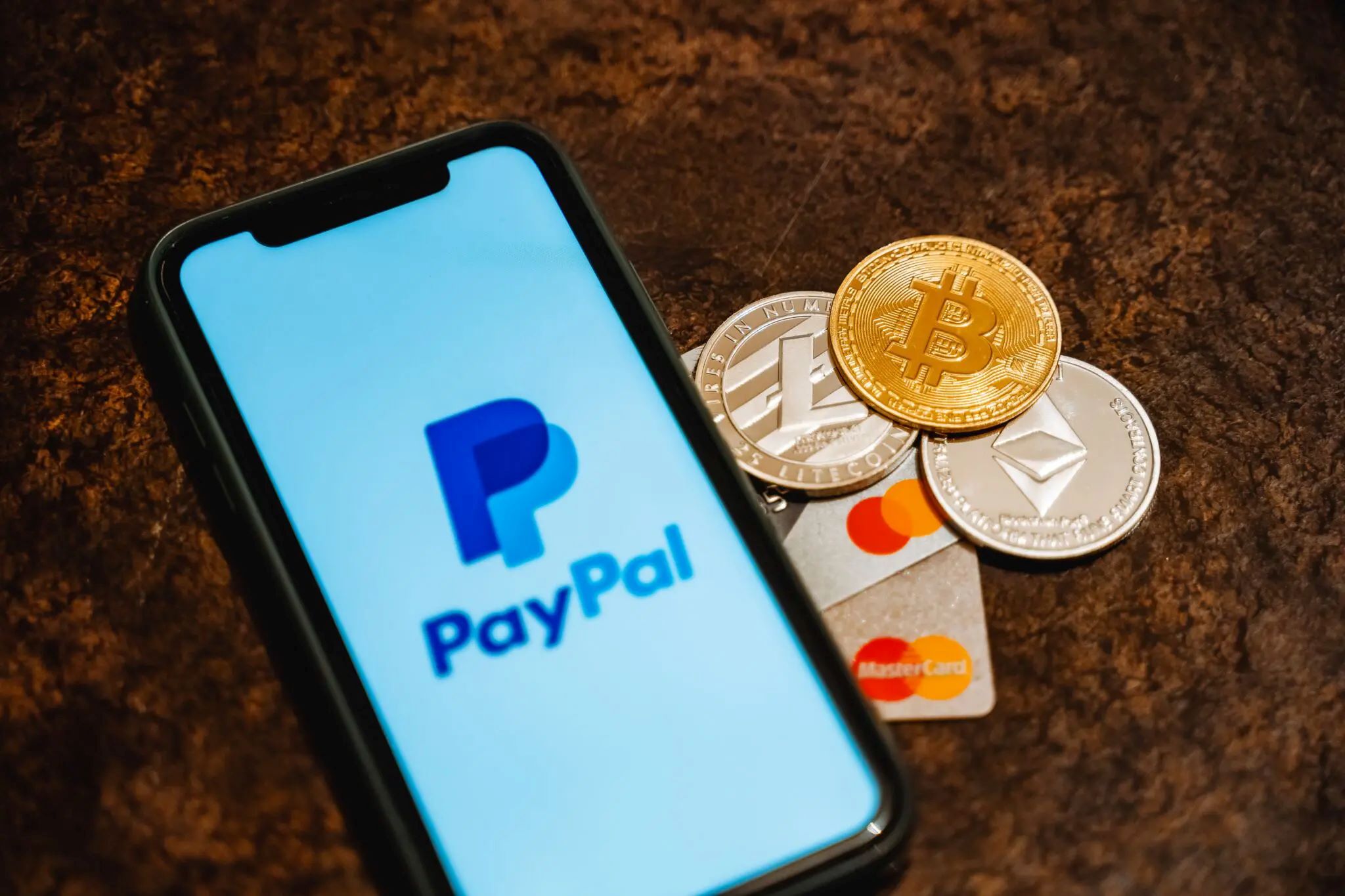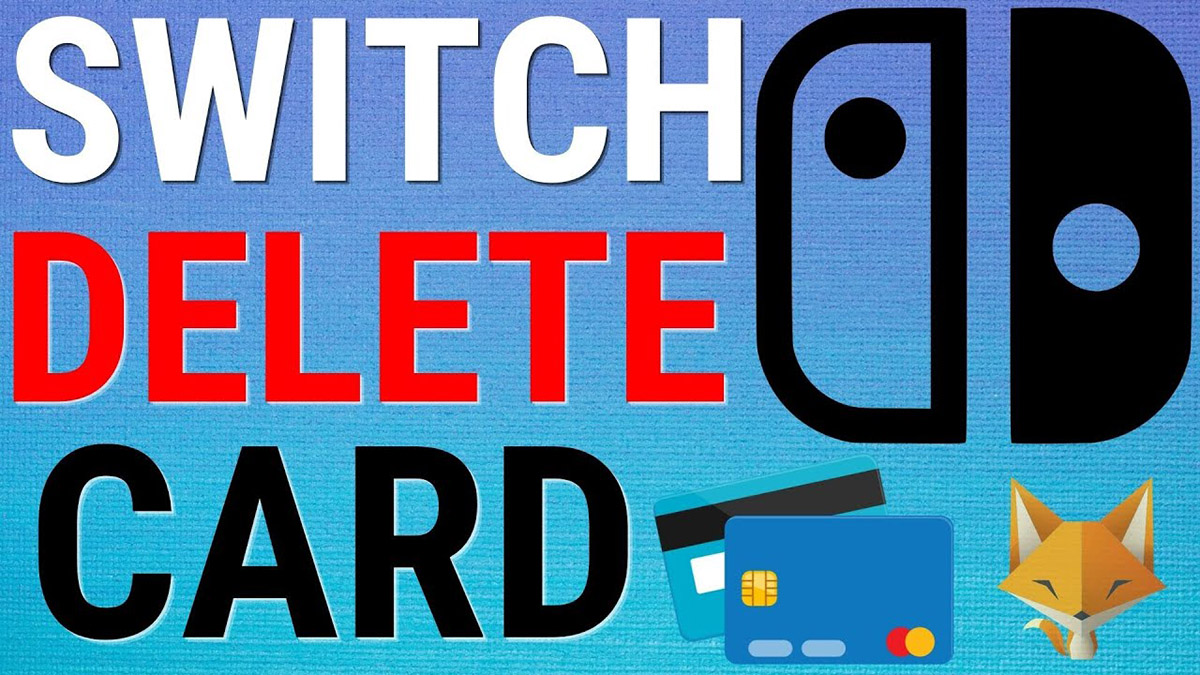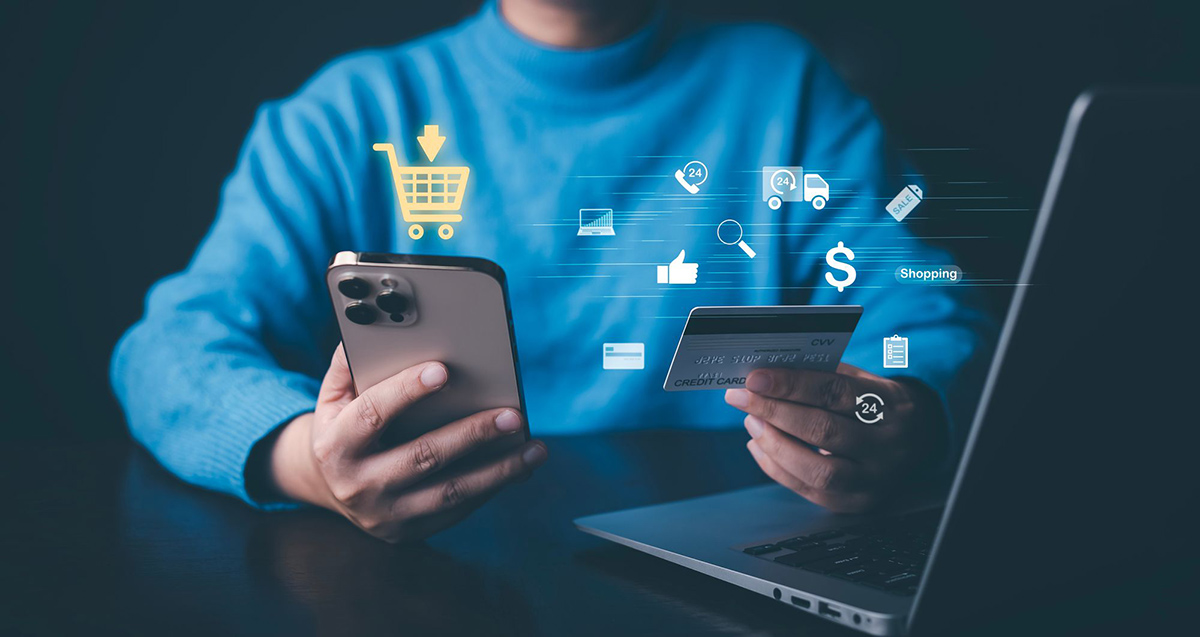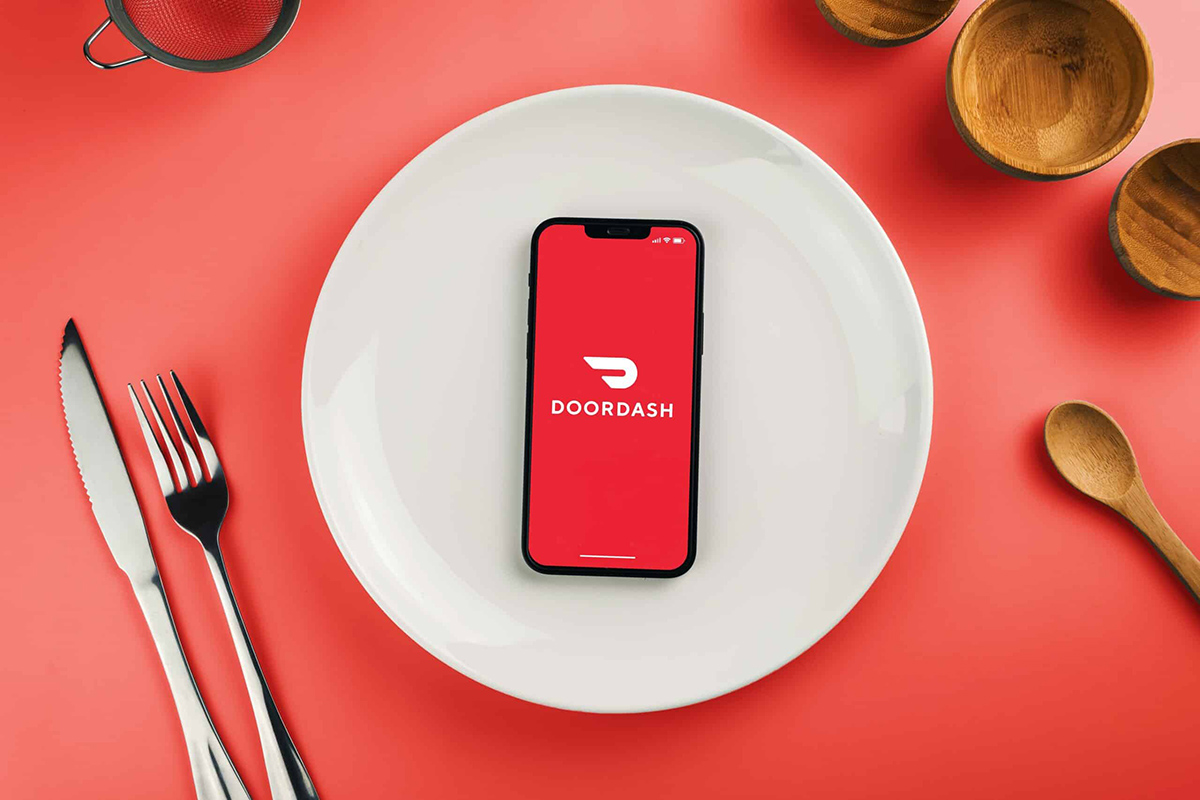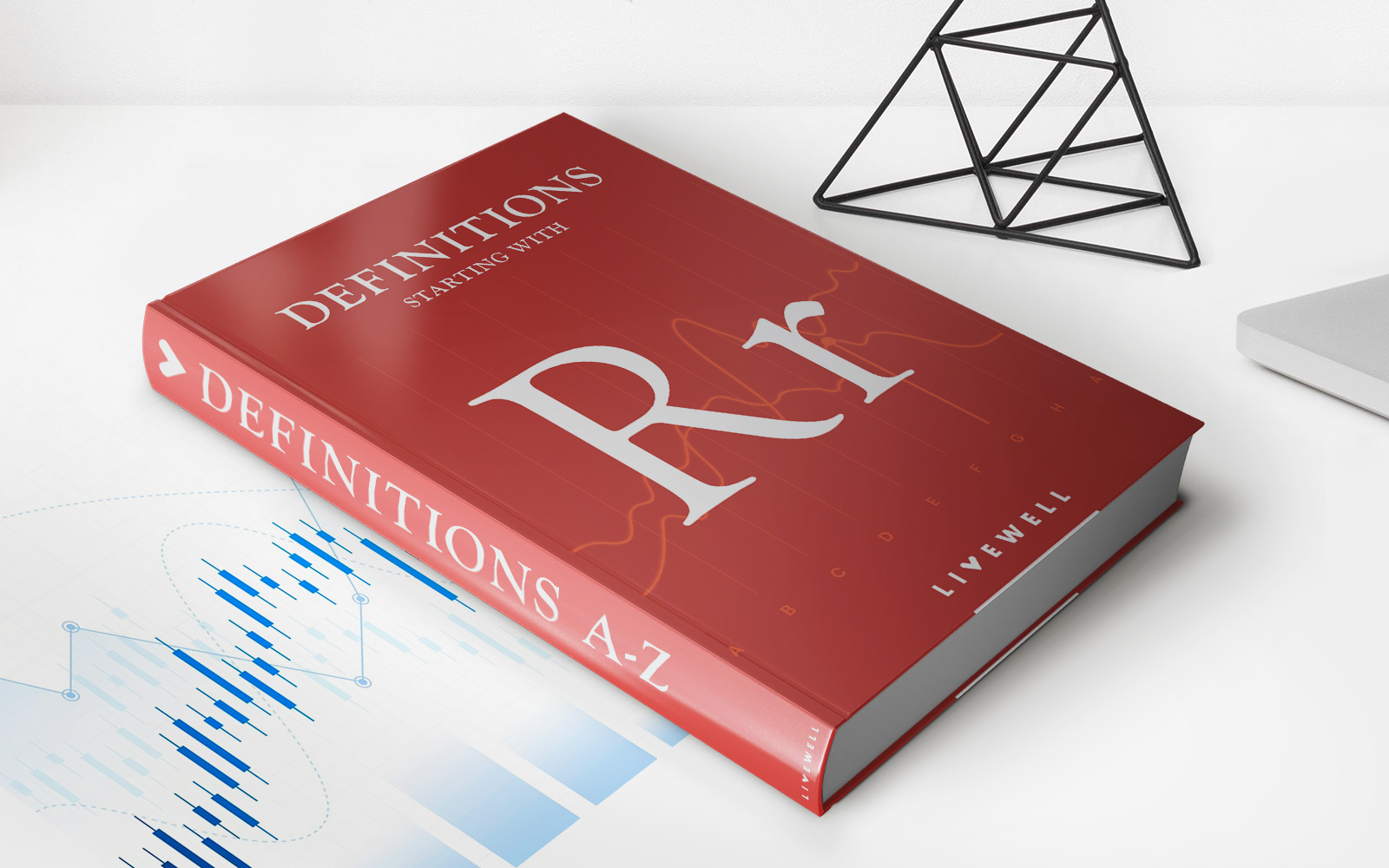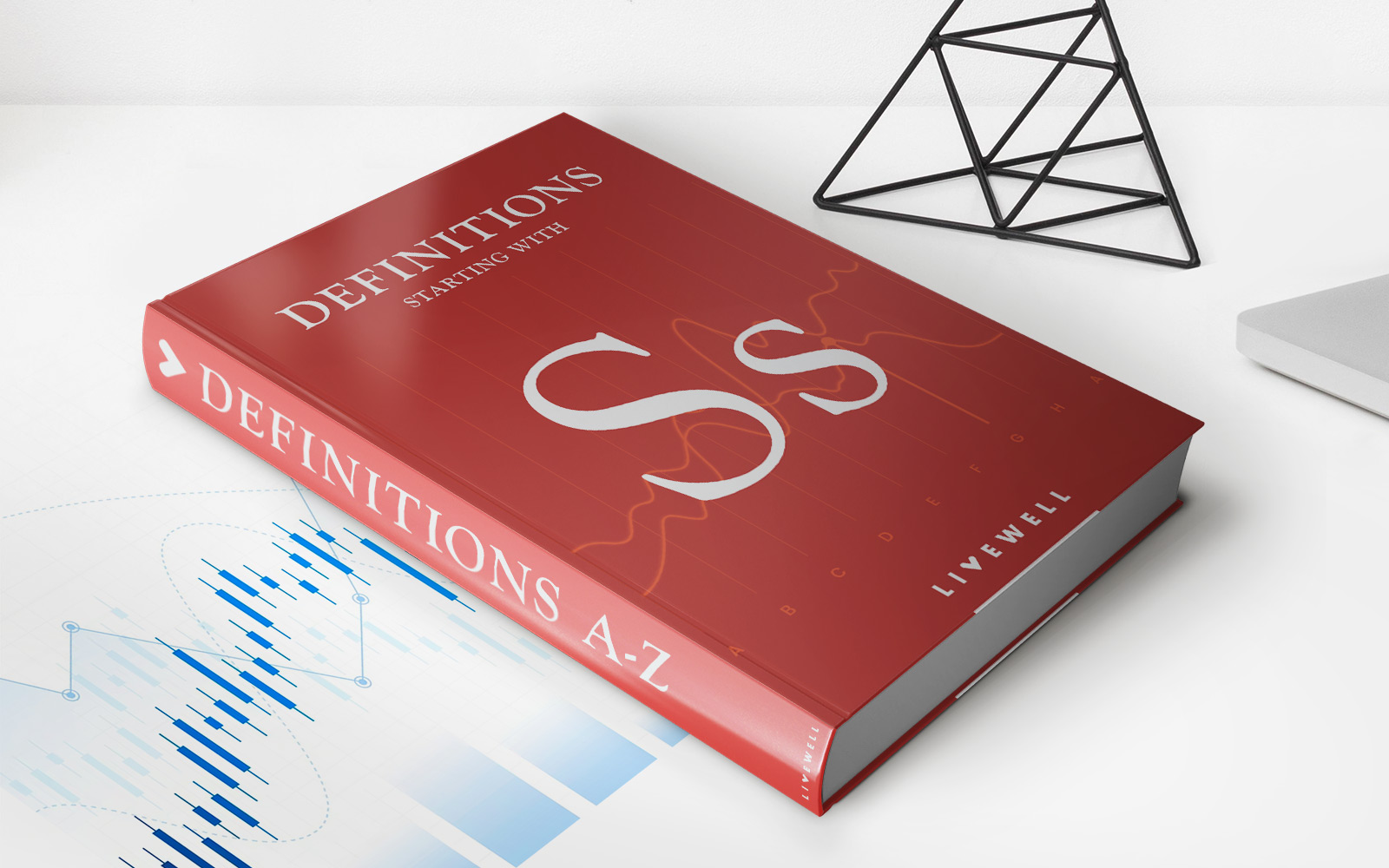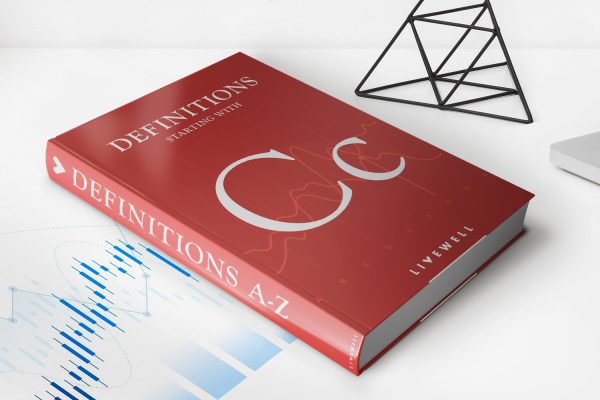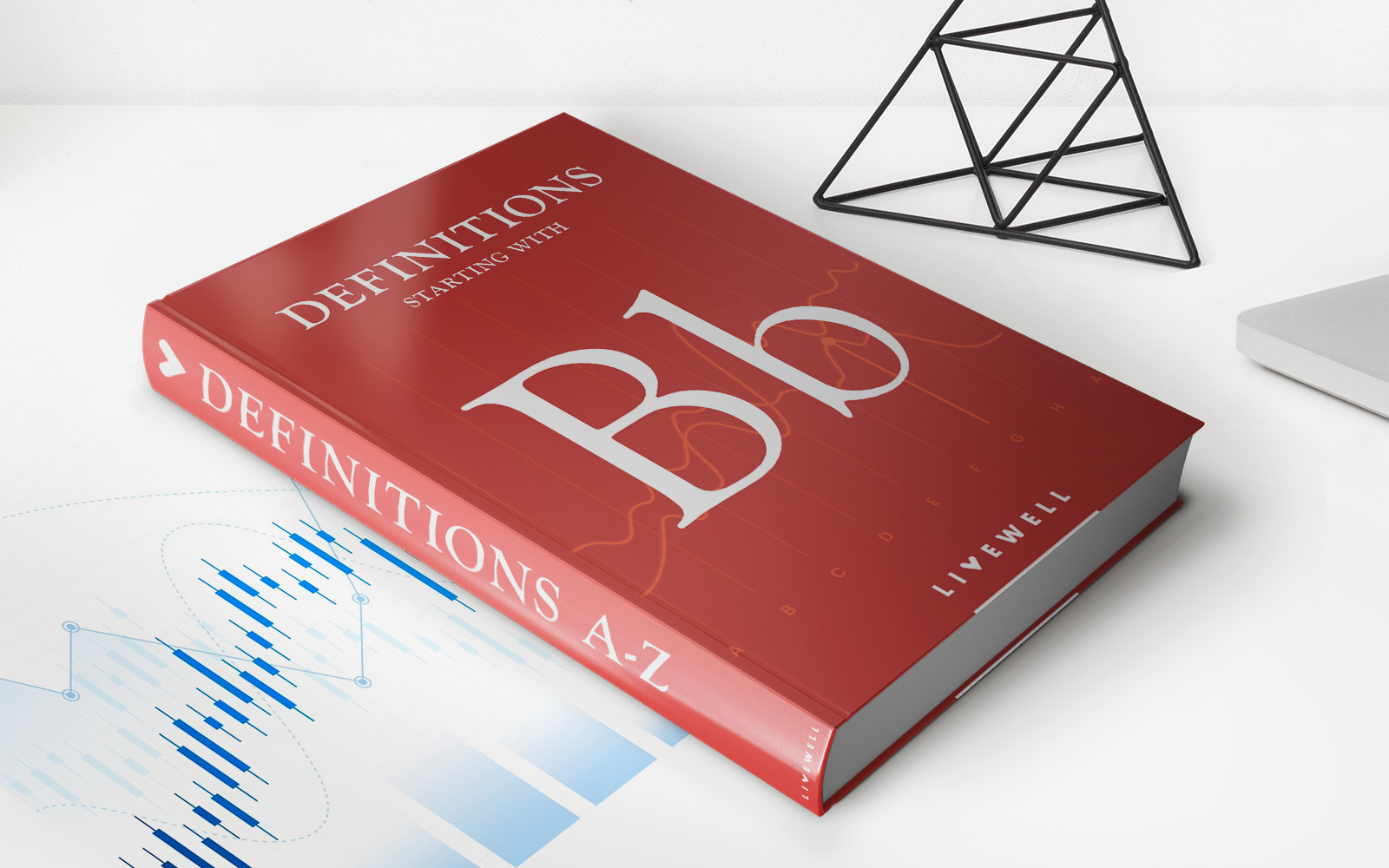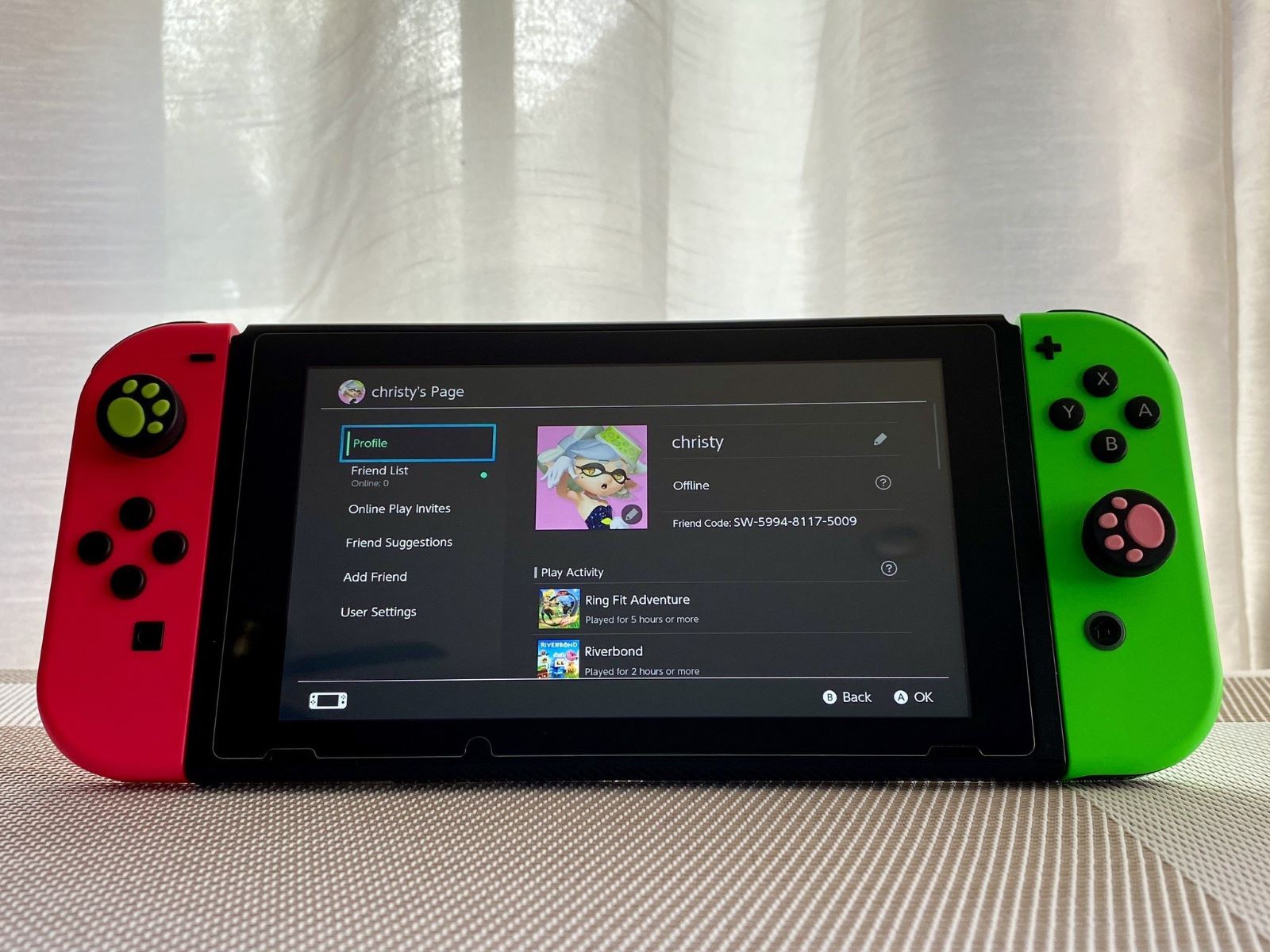
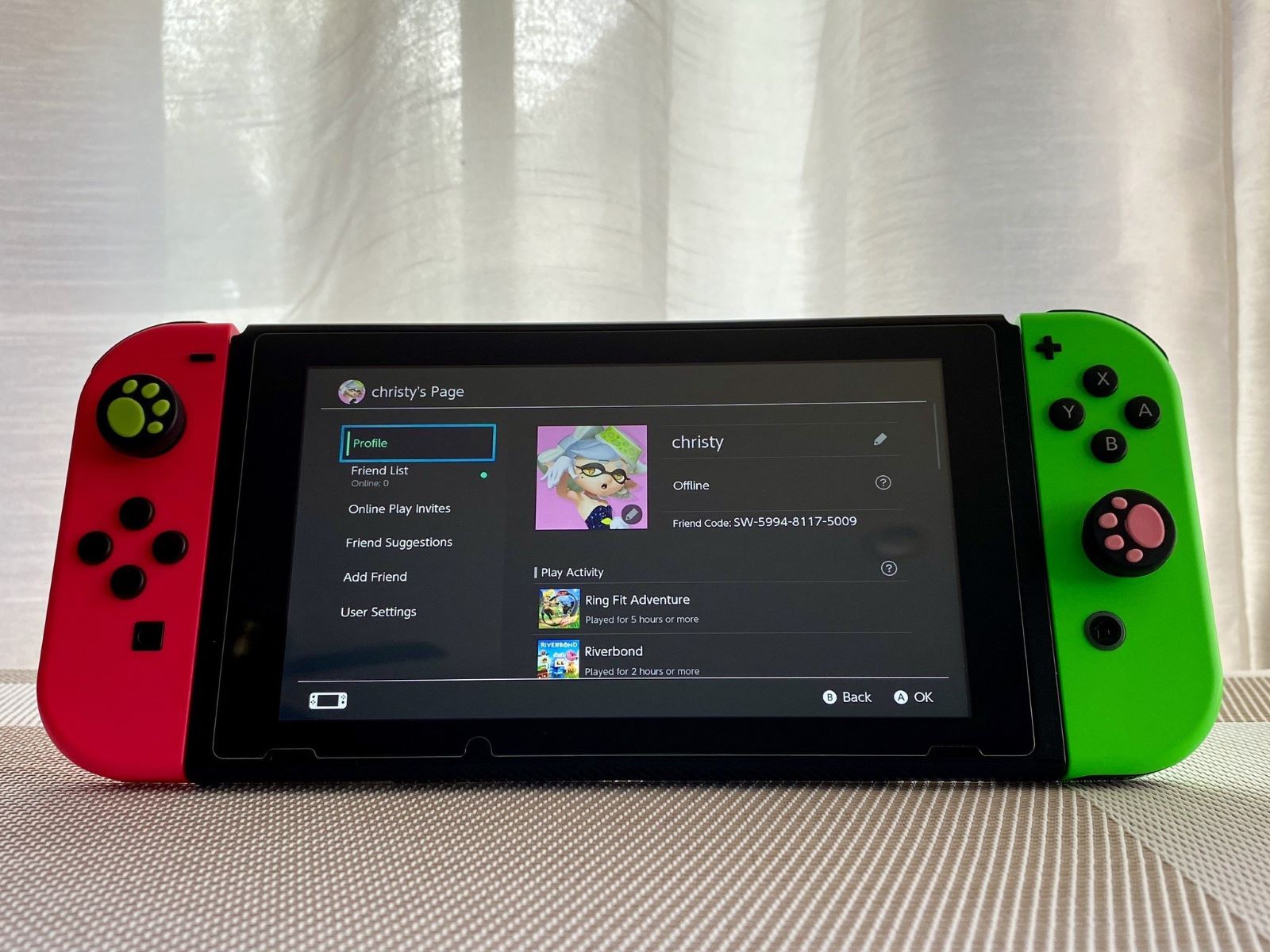
Finance
How To Remove Credit Card From Nintendo Switch
Published: October 26, 2023
Learn how to remove your credit card from your Nintendo Switch in just a few simple steps. Safeguard your finance and personal information with this helpful guide.
(Many of the links in this article redirect to a specific reviewed product. Your purchase of these products through affiliate links helps to generate commission for LiveWell, at no extra cost. Learn more)
Table of Contents
Introduction
Do you own a Nintendo Switch and want to remove your credit card information from your eShop account? Whether you no longer want to use your credit card for purchases or simply want to update your payment method, removing your credit card from your Nintendo Switch is a simple process. By following a few easy steps, you can ensure that your credit card information is secure and your eShop account is updated with the desired payment method.
In this guide, we will walk you through the process of removing your credit card from your Nintendo Switch. From accessing the eShop to navigating to your account information and selecting the Credit Card tab, we will provide you with comprehensive instructions. By following these steps, you will be able to remove your credit card information from your Nintendo Switch without any hassle.
It’s important to note that removing your credit card will not affect any game purchases or subscriptions you have made in the past. It simply means that your credit card information will no longer be stored on your Nintendo Switch and you will need to input new payment details if you wish to make future purchases on the eShop.
Whether you want to switch to a different payment method or prefer not to have your credit card information stored on your gaming console, removing your credit card from your Nintendo Switch is a straightforward process that can be completed in a matter of minutes. Let’s dive into the step-by-step instructions to successfully remove your credit card from your Nintendo Switch eShop account.
Step 1: Accessing the Nintendo eShop
The first step in removing your credit card information from your Nintendo Switch is to access the Nintendo eShop. The eShop is the digital marketplace where you can purchase and download games, demos, and other content for your Switch.
To access the eShop, ensure that your Nintendo Switch is connected to a stable internet connection. Then, locate and launch the eShop application on your Switch’s home screen. The eShop icon is an orange shopping bag with a white Nintendo logo on it.
Once you open the eShop, you will be greeted with the main screen, which displays featured games, promotions, and other content. Take a moment to familiarize yourself with the layout of the eShop if you haven’t already.
If prompted, sign in to your Nintendo account. This step is necessary to access your account information and make any changes. Enter your account credentials, including your email address or login ID, and your password. If you have enabled two-factor authentication, you may need to enter a verification code as well.
Once you are signed in, you will have access to your personalized eShop experience, including your game library, wishlist, and account information. Now that you have successfully accessed the Nintendo eShop, you can proceed to the next step and navigate to your account information.
Step 2: Navigating to the Account Information section
Now that you have accessed the Nintendo eShop, the next step is to navigate to the Account Information section. This is where you can manage your payment methods, including removing your credit card from your Nintendo Switch.
To begin, look for a menu option or button that will lead you to your account settings. This may be represented by an icon resembling a person or a gear. Click on this menu option to access the account settings.
Once you are in the account settings, you will see various options related to your Nintendo account, including user information, privacy settings, and payment methods. Look for a tab or section specifically labeled as “Payment Methods” or “Credit Card.”
Click on the appropriate tab or section to enter the Payment Methods or Credit Card section. Here, you will find a list of payment methods associated with your Nintendo account. This list may include your credit card, debit card, or any other payment methods you have added.
At this point, you are one step closer to removing your credit card from your Nintendo Switch. However, before proceeding, it’s a good idea to ensure that you have an alternative payment method available if you still want to make purchases on the eShop.
If you don’t have another payment method set up, you may want to prepare a different credit card or link your Nintendo account to a PayPal account. This will allow you to continue making purchases on the eShop without interruption.
Once you have prepared an alternative payment method, you are ready to proceed to the next step, selecting the Credit Card tab and removing your credit card information. Let’s move on to the next step to complete the process.
Step 3: Selecting the Credit Card tab
Now that you have navigated to the Account Information section, it’s time to select the Credit Card tab. This tab will allow you to view and manage the credit card information associated with your Nintendo account.
Look for the section or tab within the Account Information page that specifically mentions ‘Credit Card.’ This is typically where you will find the option to manage and remove your credit card details.
Click on the Credit Card tab to access the credit card management page. Here, you should be able to see the details of the credit card currently linked to your Nintendo account, including the cardholder’s name, card number (masked for security purposes), and expiration date.
Take a moment to review the details to ensure you are making changes to the correct credit card. This is particularly important if you have multiple credit cards linked to your Nintendo account.
If you don’t see a Credit Card tab, it’s possible that your payment method may be listed under a different name, such as ‘Payment Methods’ or ‘Billing Information.’ In that case, select the appropriate tab or section that allows you to manage your payment methods.
Once you have successfully accessed the Credit Card tab and verified the details of your linked credit card, you are ready for the next step: removing the credit card information from your Nintendo Switch. We will walk you through this process in the next step, so let’s continue to the next section.
Step 4: Removing the credit card information
Now that you have accessed the Credit Card tab, it’s time to remove the credit card information from your Nintendo Switch. It’s important to proceed with caution to ensure that you are making the intended changes and not accidentally removing a different payment method.
On the Credit Card management page, you should see an option or button that allows you to remove the credit card. This option may be labeled as “Remove” or “Delete.”
Click on the appropriate option to initiate the removal process. A confirmation prompt may appear asking you to confirm your decision to remove the credit card from your Nintendo account.
Take a moment to double-check that you have selected the correct credit card for removal before proceeding. This will prevent any accidental removals of the wrong payment method.
If you have multiple credit cards linked to your Nintendo account, you may need to select the specific card you want to remove from a drop-down menu or list.
Once you are certain that you want to remove the credit card from your Nintendo Switch, confirm your decision by clicking “Yes” or “Confirm” on the prompt.
After confirming the removal, the credit card information associated with your Nintendo account will be deleted. This means that you will need to enter new payment details if you want to make purchases on the eShop in the future.
Remember, removing the credit card will not affect any previous game purchases or subscriptions you have made. It simply means that your credit card information will no longer be stored on your Nintendo Switch.
With the credit card successfully removed, let’s move on to the final step: confirming the removal and completing the process.
Step 5: Confirming the removal
After removing the credit card information from your Nintendo Switch, it’s important to confirm that the removal was successful. This final step will ensure that your credit card is no longer linked to your eShop account and provide you with peace of mind regarding the security of your payment information.
After confirming the removal of the credit card, you should be redirected to the payment methods page or account information section. Take a moment to review this page and verify that the credit card you removed is no longer listed.
If you still see the credit card listed, try refreshing the page or signing out and signing back in to your Nintendo account. This can sometimes help update the information displayed on the page.
If the credit card is still present even after refreshing or signing back in, double-check the steps you followed. Ensure that you selected the correct option to remove the credit card and confirmed the removal when prompted.
If you’re still unable to remove the credit card or confirm its removal, it’s recommended to contact Nintendo customer support for further assistance. They will be able to guide you through the process and address any issues you may be facing.
Once you have confirmed the successful removal of your credit card, you can rest assured that your payment information is no longer stored on your Nintendo Switch. This adds an extra layer of security to your gaming experience and protects your financial data from potential risks.
Remember, if you decide to make future purchases on the eShop or subscribe to any services, you will need to add a new payment method. This can be done by following a similar process outlined in our guide on adding a credit card to your Nintendo Switch.
With the completion of this final step, you have successfully removed your credit card from your Nintendo Switch. Congratulations! Your eShop account is now updated with the desired payment method, and you can continue enjoying your gaming experience with peace of mind.
Thank you for following our guide to remove your credit card from your Nintendo Switch. If you have any further questions or need assistance with any other Nintendo-related queries, feel free to reach out to Nintendo customer support or consult their official documentation for additional guidance.
Conclusion
Removing a credit card from your Nintendo Switch is a simple process that can be completed within a few steps. By accessing the Nintendo eShop, navigating to the Account Information section, selecting the Credit Card tab, and confirming the removal, you can ensure that your credit card information is no longer linked to your eShop account.
It’s important to take the necessary precautions when removing your credit card, ensuring that you have an alternative payment method in place if you still want to make purchases on the eShop. Additionally, verifying your actions before confirming the removal is crucial to prevent any accidental deletions.
By removing your credit card, you are enhancing the security of your financial information, as it will no longer be stored on your Nintendo Switch. However, it’s important to note that removing the credit card does not affect any previous game purchases or subscriptions you may have made.
If you encounter any difficulties during the removal process or have any concerns regarding your Nintendo account, it’s recommended to reach out to Nintendo customer support for assistance. They are equipped to provide guidance and address any issues you may encounter.
With the credit card successfully removed, you can enjoy your gaming experience on the Nintendo Switch with peace of mind, knowing that your payment details are secure and your eShop account is updated with the desired payment method.
Thank you for following our guide on how to remove a credit card from your Nintendo Switch. If you have any further questions or need assistance with any other Nintendo-related topics, feel free to consult official Nintendo documentation or reach out to their customer support for additional guidance.