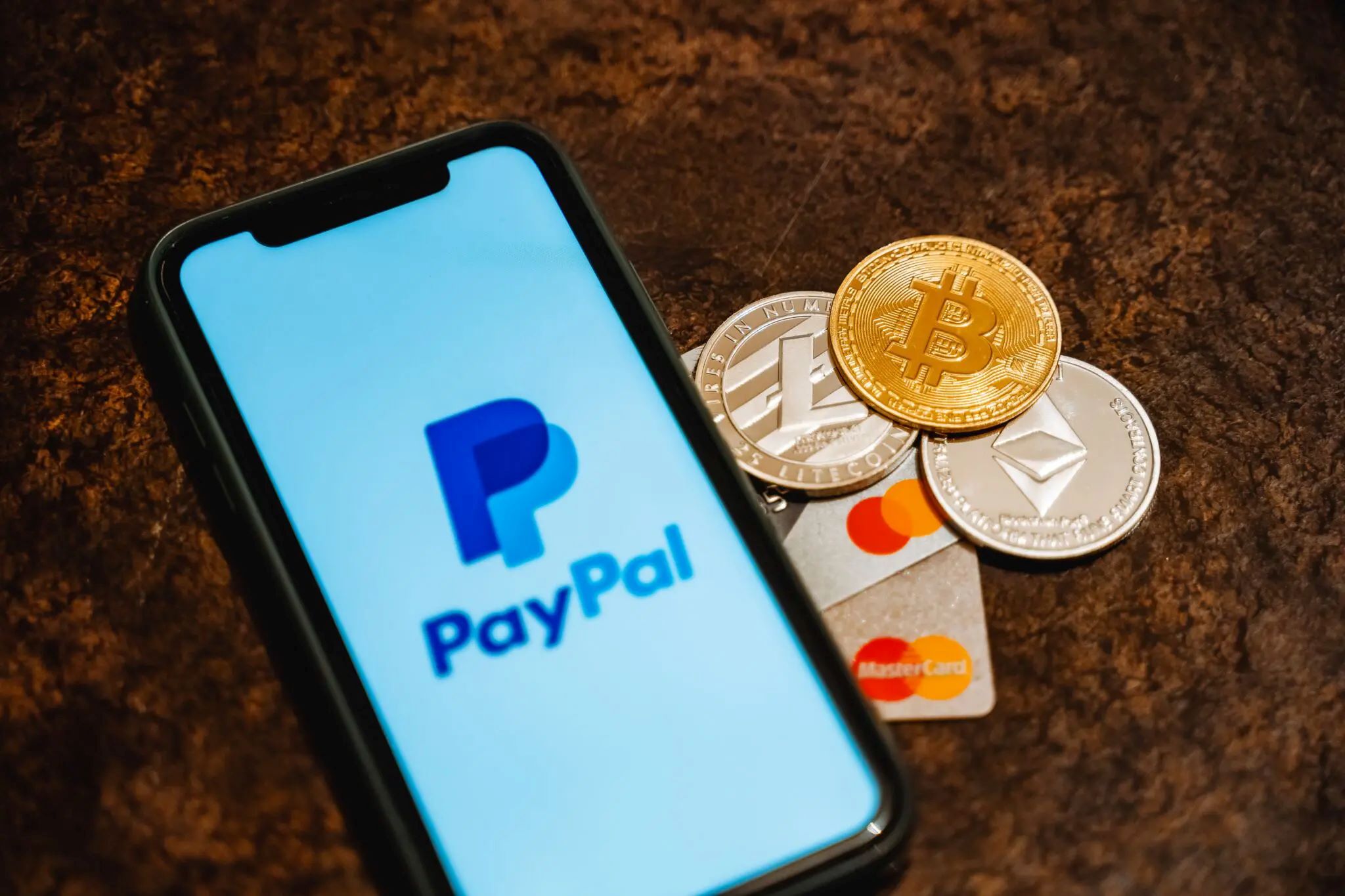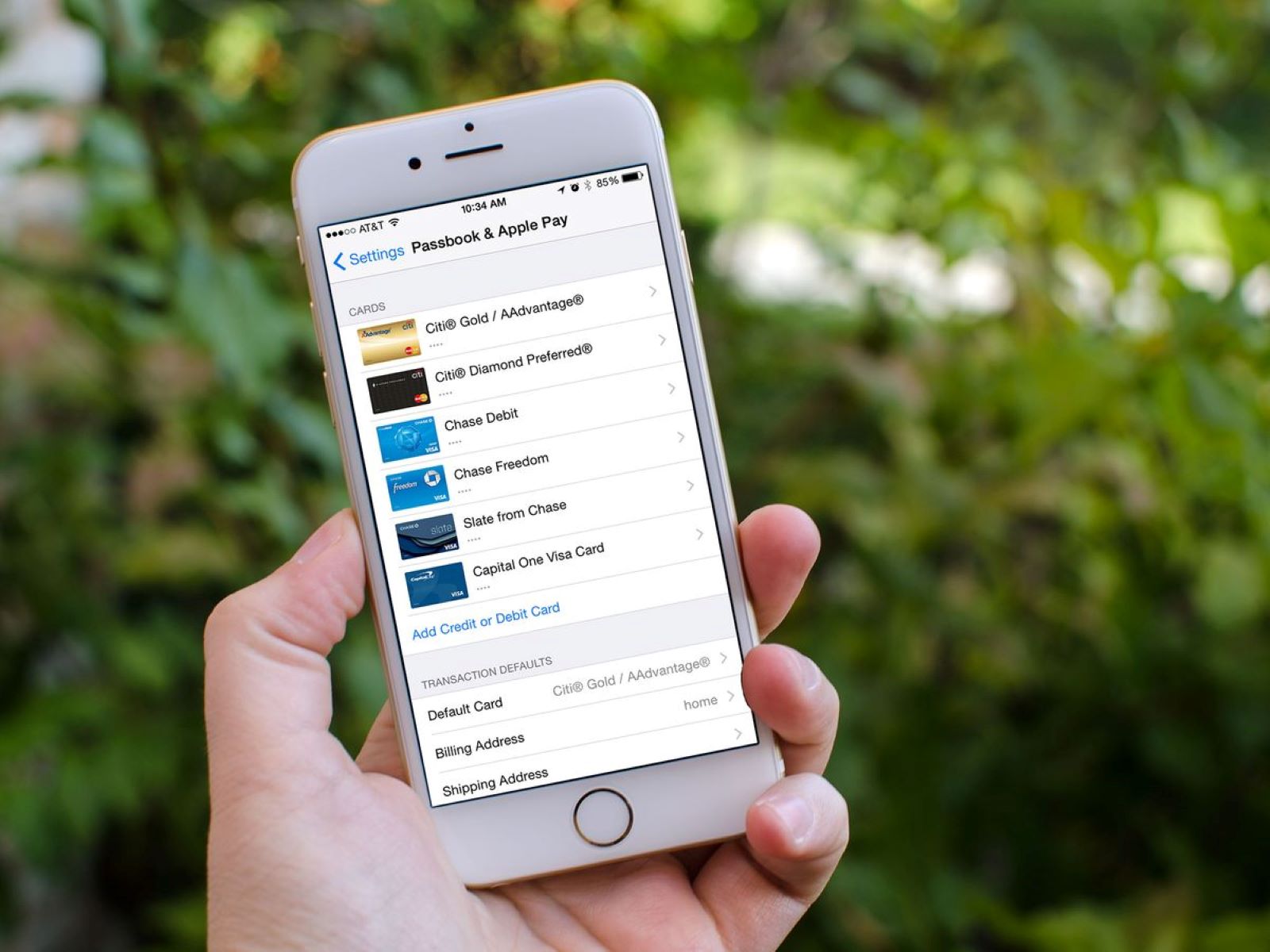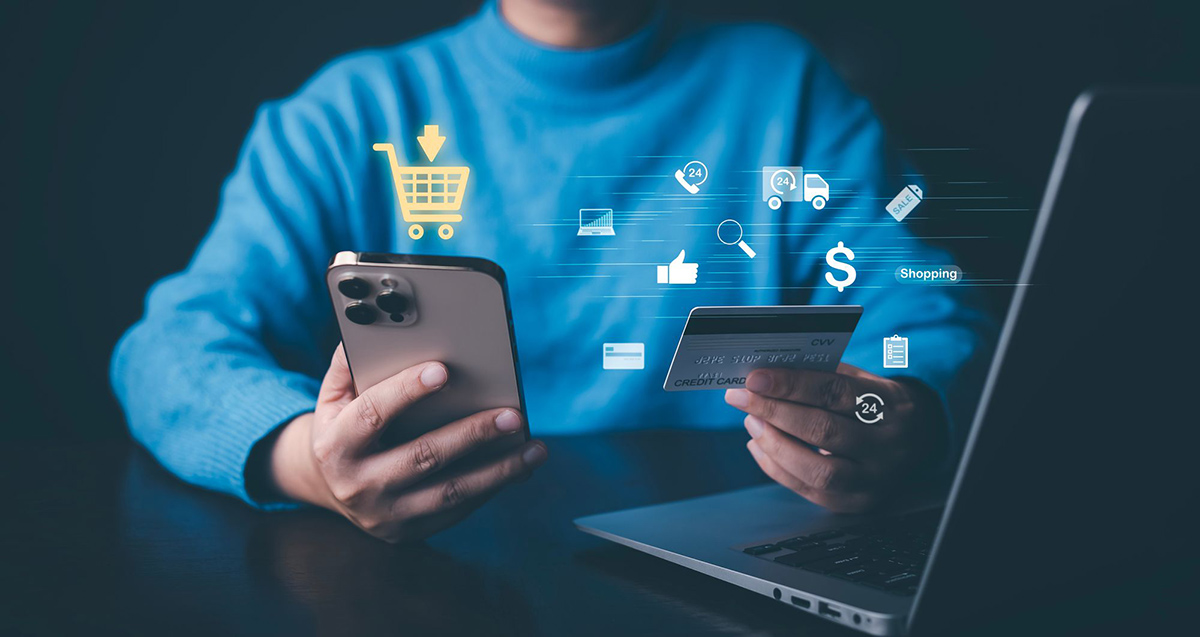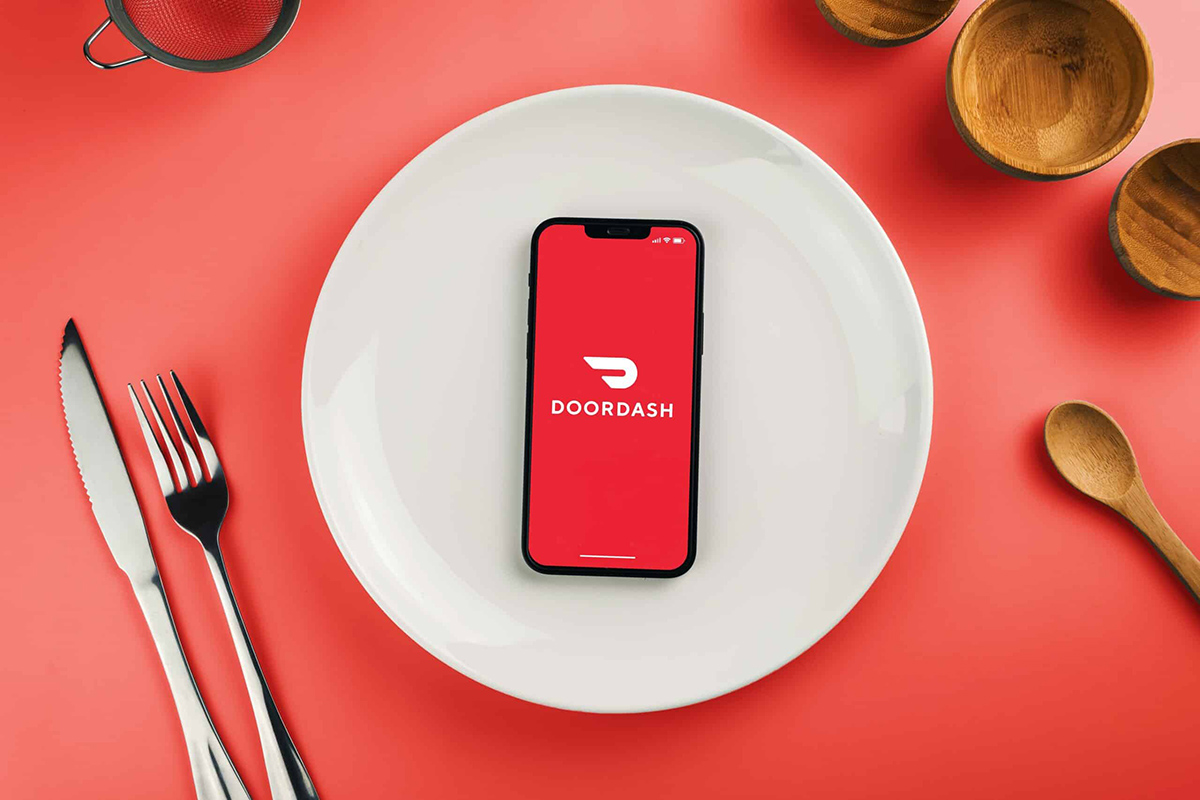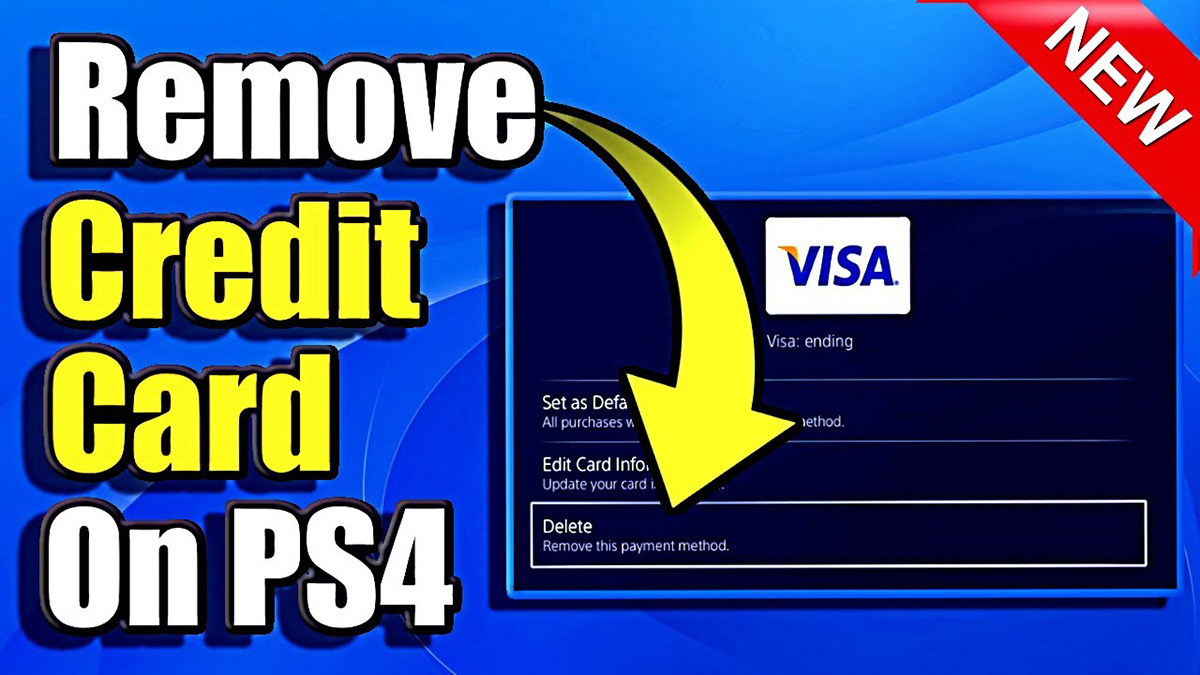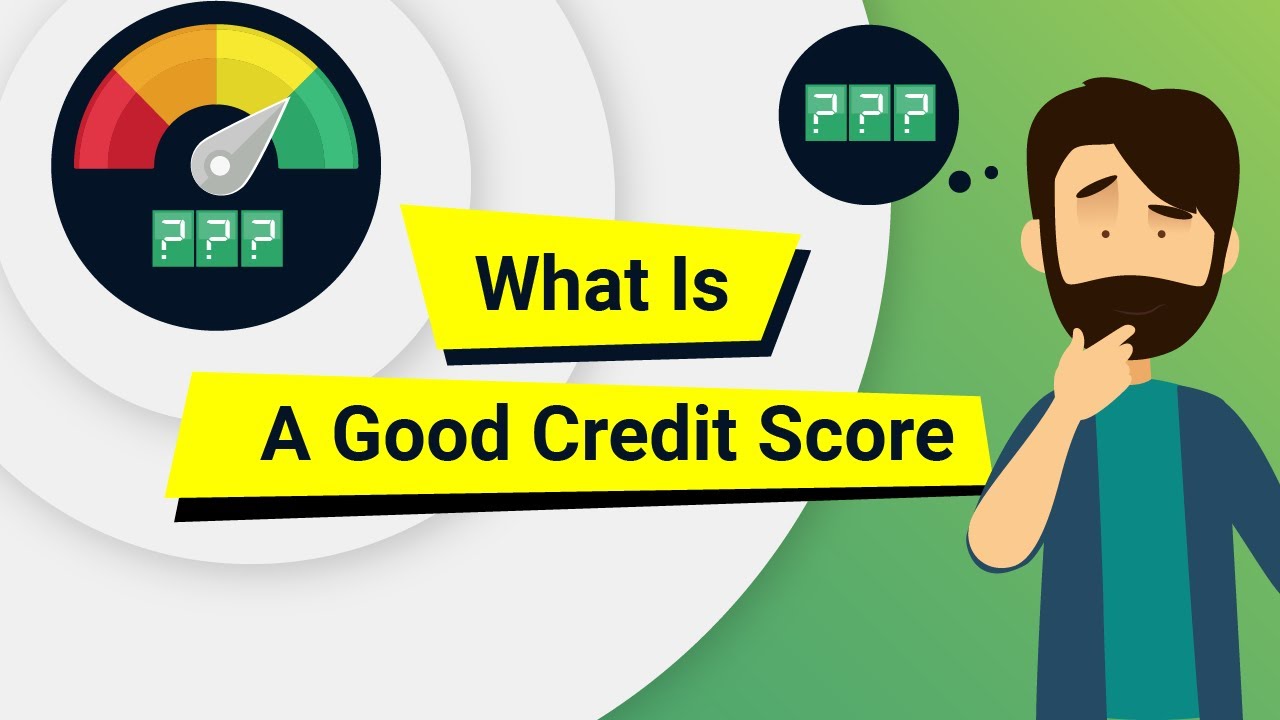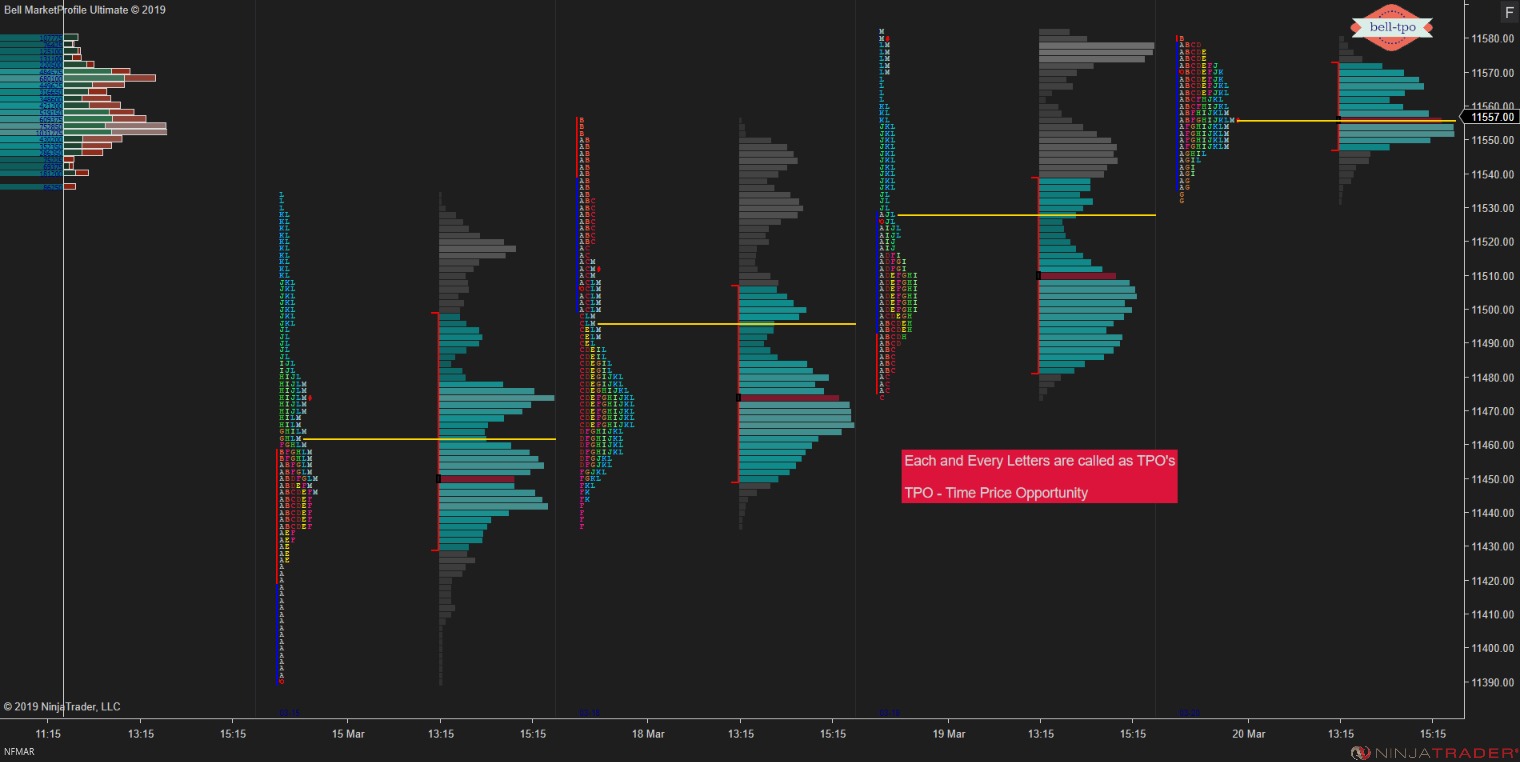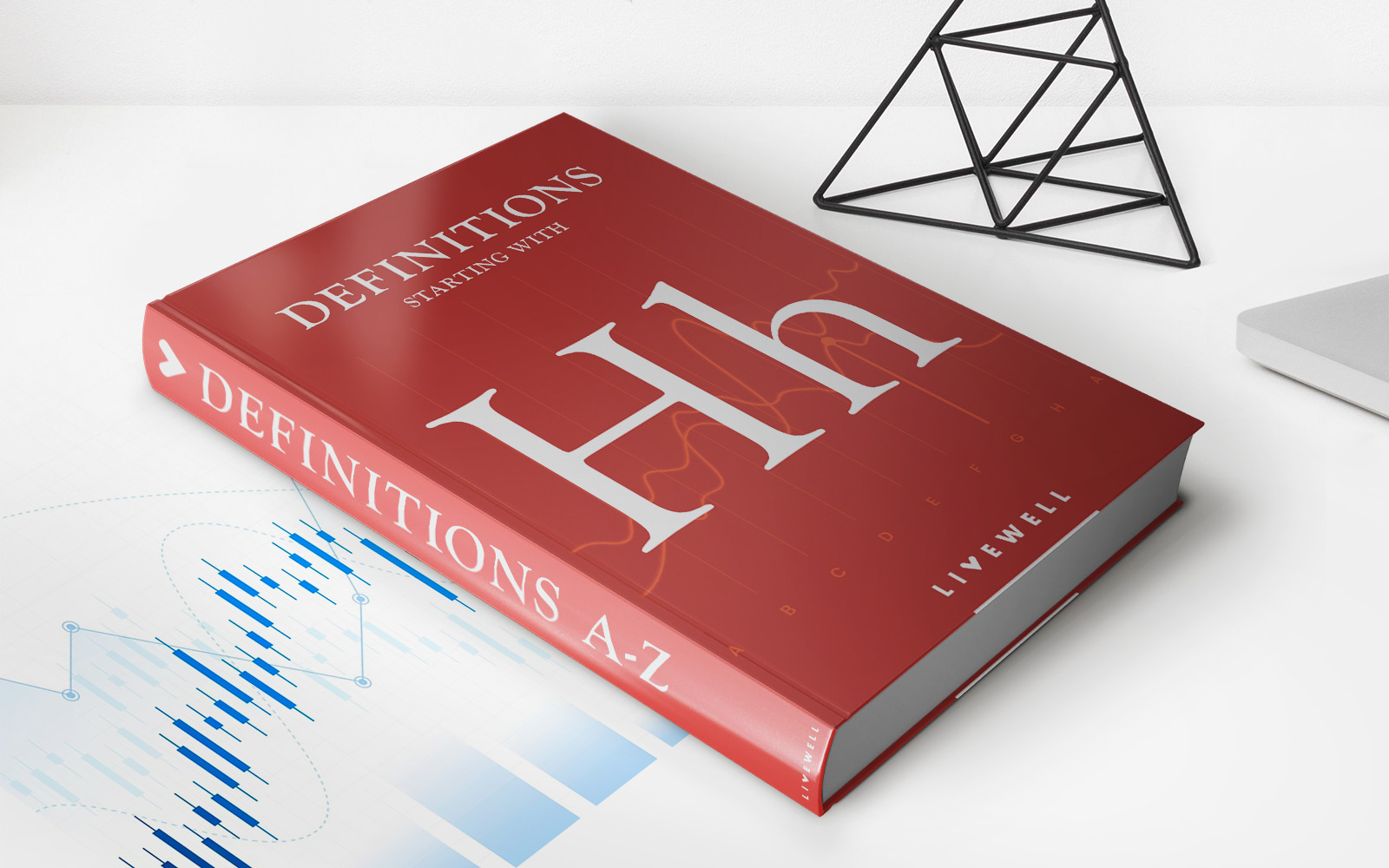Finance
How To Remove Credit Card From Ebay
Published: November 4, 2023
Learn how to remove your credit card from eBay and manage your finances more effectively. Safeguard your personal information and take control of your online transactions.
(Many of the links in this article redirect to a specific reviewed product. Your purchase of these products through affiliate links helps to generate commission for LiveWell, at no extra cost. Learn more)
Table of Contents
Introduction
Having a credit card linked to your eBay account can provide convenience and flexibility when making online purchases. However, there may be instances when you need or want to remove a credit card from your eBay account. Whether you have replaced your credit card, experienced fraudulent activity, or simply want to update your payment information, removing a credit card from eBay is a straightforward process.
In this article, we will guide you through the step-by-step process of removing a credit card from your eBay account. By following these instructions, you can ensure that your payment information is kept up to date and secure.
Please note that removing a credit card from eBay will not affect your ability to shop or sell on the platform. You will still be able to make purchases and receive payments. However, if you have any pending payments or subscriptions associated with the credit card you wish to remove, it is important to resolve those before proceeding with the removal.
Now, let’s dive into the process of removing a credit card from your eBay account.
Why Remove Credit Card from eBay?
There are several reasons why you might consider removing a credit card from your eBay account. Here are a few common scenarios:
- Replacement or Update: If you have recently received a new credit card or have made changes to your payment methods, you will need to remove the old credit card from eBay and add the new one to ensure smooth transactions.
- Security Concerns: If you suspect that your credit card information has been compromised or you have experienced fraudulent activity, it is crucial to remove the affected credit card from your eBay account immediately. This will help protect your financial information and prevent unauthorized transactions.
- No Longer Using eBay: If you have decided to stop using eBay or no longer wish to make purchases on the platform, it is advisable to remove your credit card information to avoid any potential misuse or unauthorized charges.
- Switching Payment Methods: If you prefer to use a different payment method, such as PayPal or a different credit card, you may want to remove the current credit card from eBay to streamline your payment process.
- Privacy: Some users prefer not to have their credit card information stored on online platforms for privacy reasons. If you fall into this category, removing your credit card from eBay can give you peace of mind.
It is important to note that while removing a credit card from eBay is a secure and straightforward process, it is essential to have an alternate payment method available if you plan to continue using the platform for buying or selling items.
Now that we understand the various situations in which it may be necessary or beneficial to remove a credit card from eBay, let’s proceed to the step-by-step guide on how to do it.
Step 1: Log in to Your eBay Account
The first step in removing a credit card from eBay is to log in to your eBay account. Follow these simple instructions:
- Open a web browser and go to the eBay website (www.ebay.com).
- Click on the “Sign in” button located at the top right corner of the homepage.
- Enter your eBay username or email address, and then enter your password.
- Click on the “Sign in” button to access your eBay account.
Make sure to enter your login credentials accurately to ensure a successful login. If you encounter any issues with the login process, click on the “Forgot your username or password?” link to recover your account details.
Once you have successfully logged in, you will be directed to your eBay account dashboard. From here, you can navigate to the account settings to remove your credit card.
Now that you are logged in to your eBay account, let’s move on to the next step.
Step 2: Go to Your Account Settings
After logging in to your eBay account, the next step is to navigate to your account settings. Here’s how to do it:
- On your eBay account dashboard, locate and click on your username or profile picture at the top right corner of the page. This will open a drop-down menu.
- In the drop-down menu, click on “Account settings.”
This will take you to the Account Settings page, where you can manage various aspects of your eBay account, including your payment methods.
Note: Depending on your eBay account setup, you may see a “My eBay” or “Settings” option instead of your username or profile picture. The goal is to access the settings page, regardless of the specific name or location of the link.
Now that you have reached the Account Settings page, let’s move on to the next step of removing your credit card.
Step 3: Navigate to the Payment Methods Section
Once you are on the Account Settings page, the next step is to locate the section where you can manage your payment methods. Follow these instructions:
- Look for the “Financial Information” or “Payment Methods” section. This section may be located under different headings, such as “My Account,” “Personal Information,” or “Preferences.”
- Click on the link or button that corresponds to managing your payment methods. The specific wording may vary, but it should be something along the lines of “Manage payment methods” or “Update payment settings.”
This will take you to the page where you can view and make changes to the payment methods associated with your eBay account.
It is important to note that eBay provides multiple payment options, including credit cards, PayPal, and other electronic payment methods. Therefore, make sure to navigate to the section specifically related to credit cards to remove the desired card.
Now that you have found the payment methods section, let’s proceed to the next step to remove the credit card from your eBay account.
Step 4: Remove the Credit Card
Once you have accessed the payment methods section, you can proceed to remove the credit card from your eBay account. Follow these steps:
- On the payment methods page, you will see a list of your saved payment methods, including any credit cards linked to your eBay account. Locate the credit card that you wish to remove.
- Click on the “Remove” or “Delete” option next to the credit card you want to remove. This may be represented by an icon, a text link, or a button, depending on the eBay interface.
- Confirm your decision to remove the credit card when prompted. eBay might ask for an additional verification step, such as entering your password or providing other security information, to ensure that the removal is authorized.
Once you have completed these steps, the credit card will be successfully removed from your eBay account, and it will no longer be associated with your payment methods.
It is important to note that removing a credit card from eBay does not cancel any active subscriptions or recurring payments associated with that card. If you have any subscriptions or recurring payments set up, make sure to address them separately to avoid any interruptions or unwanted charges.
Now that you have removed the credit card from your eBay account, let’s move on to the final step to confirm the removal.
Step 5: Confirm the Removal
After removing the credit card from your eBay account, it is essential to confirm the removal to ensure that the changes are applied successfully. To confirm the removal, follow these steps:
- Check the payment methods page or any confirmation prompts to verify that the credit card has been successfully removed. You should no longer see the credit card listed among your payment methods.
- Make a small test purchase or transaction to ensure that the removed credit card is no longer associated with your eBay account. This will help confirm that the removal has been processed effectively.
- Check your email associated with your eBay account for any confirmation or notification regarding the removal of the credit card. eBay may send a confirmation email to confirm the changes made to your payment methods.
By following these additional confirmation steps, you can ensure that the credit card has been removed accurately and that it is no longer linked to your eBay account.
It is worth noting that if you encounter any issues during the removal process or have any concerns or questions, it is advisable to reach out to eBay customer support for assistance. They can provide guidance and address any account-specific issues you may encounter.
Congratulations! You have successfully removed the credit card from your eBay account. Your payment information is now up to date and secure. If you ever need to add a new credit card or update your payment methods, you can follow a similar process outlined in this guide.
Remember to always review and manage your payment methods periodically to ensure the accuracy, security, and convenience of your eBay transactions.
Thank you for using eBay and happy buying or selling!
Conclusion
Removing a credit card from your eBay account is a simple and important step to maintain the security and accuracy of your payment information. Whether you need to update your payment methods, have security concerns, or simply no longer wish to have a credit card associated with your eBay account, following the steps outlined in this guide will help you remove the credit card efficiently.
Remember to always log in to your eBay account first, navigate to the account settings, locate the payment methods section, and follow the prompts to remove the credit card. Confirm the removal by checking your payment methods page, testing a transaction, and checking for any confirmation emails from eBay.
By removing a credit card from eBay, you can ensure that your financial information remains secure and up to date. Additionally, if you have any recurring payments or subscriptions associated with the removed credit card, be sure to address them separately to avoid any disruptions or unwanted charges.
As with any online platform, it is essential to regularly review and manage your payment methods to ensure the accuracy and security of your transactions. If you encounter any difficulties during the removal process or have any questions, don’t hesitate to reach out to eBay customer support for assistance.
Thank you for choosing eBay as your preferred online marketplace. Happy shopping and selling!