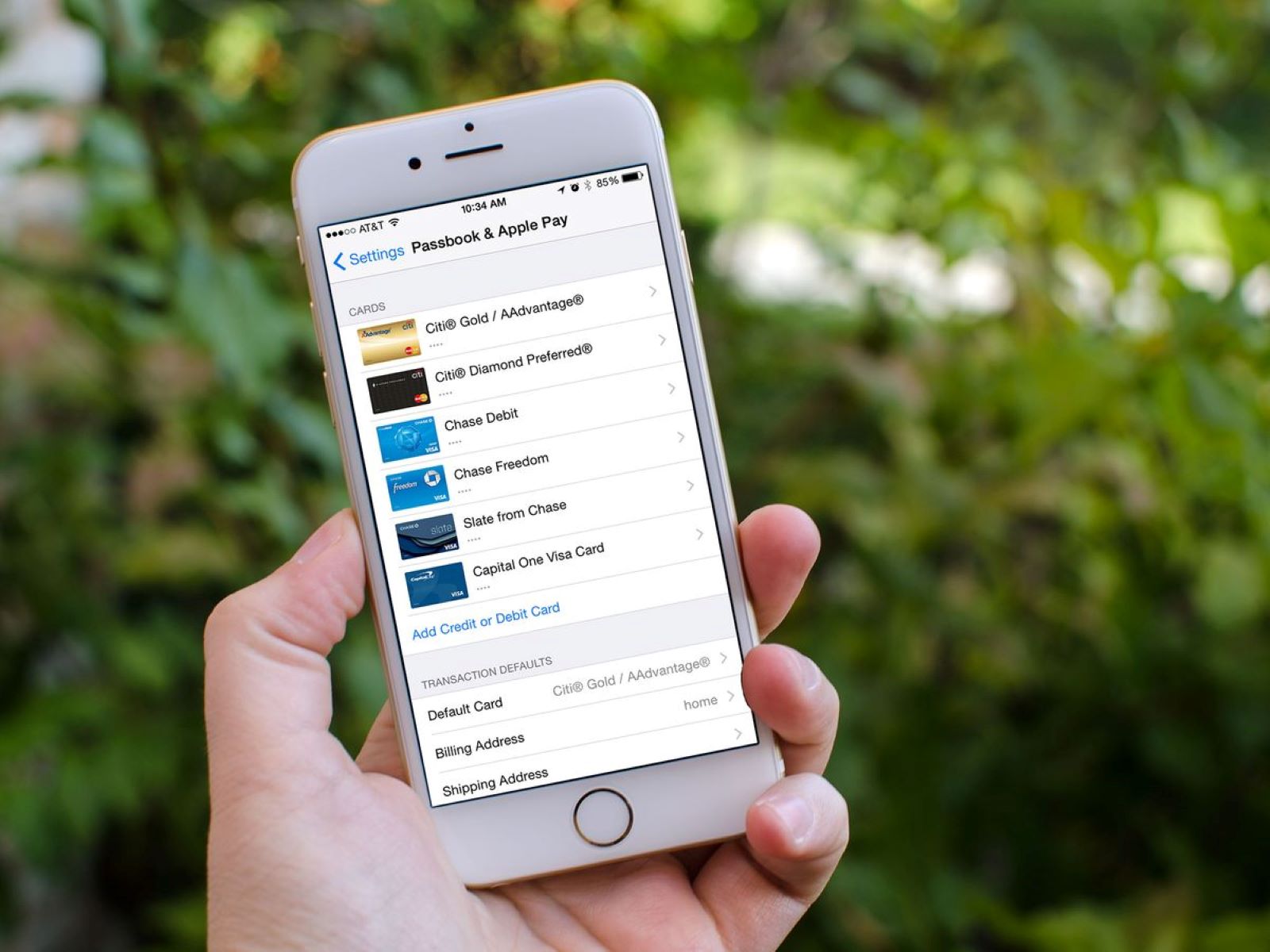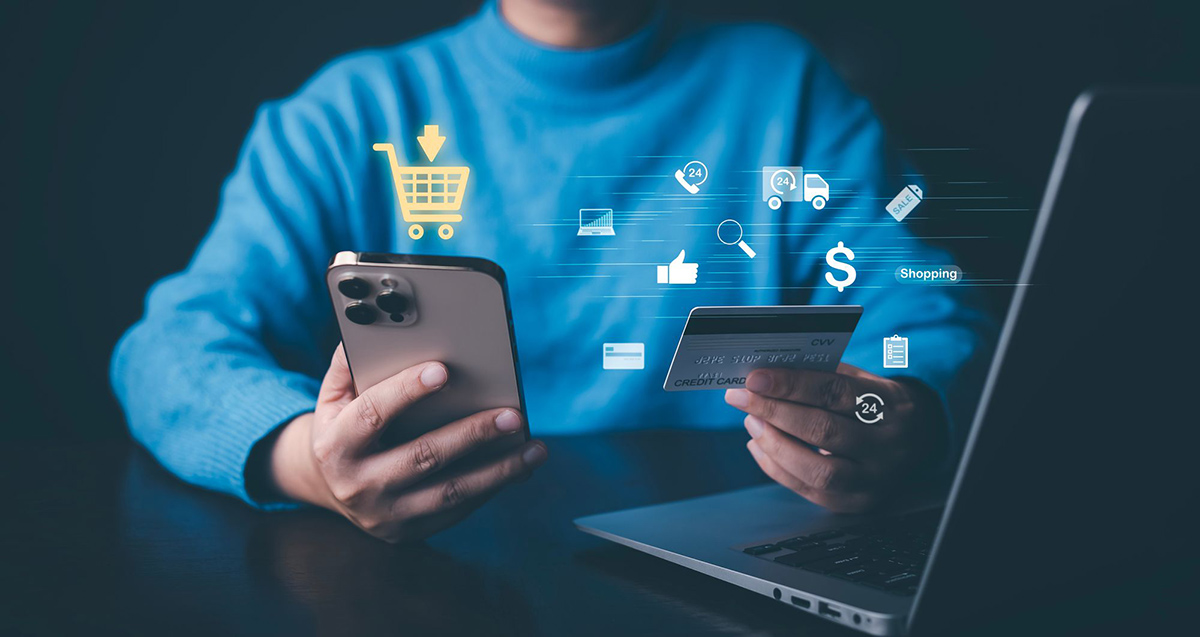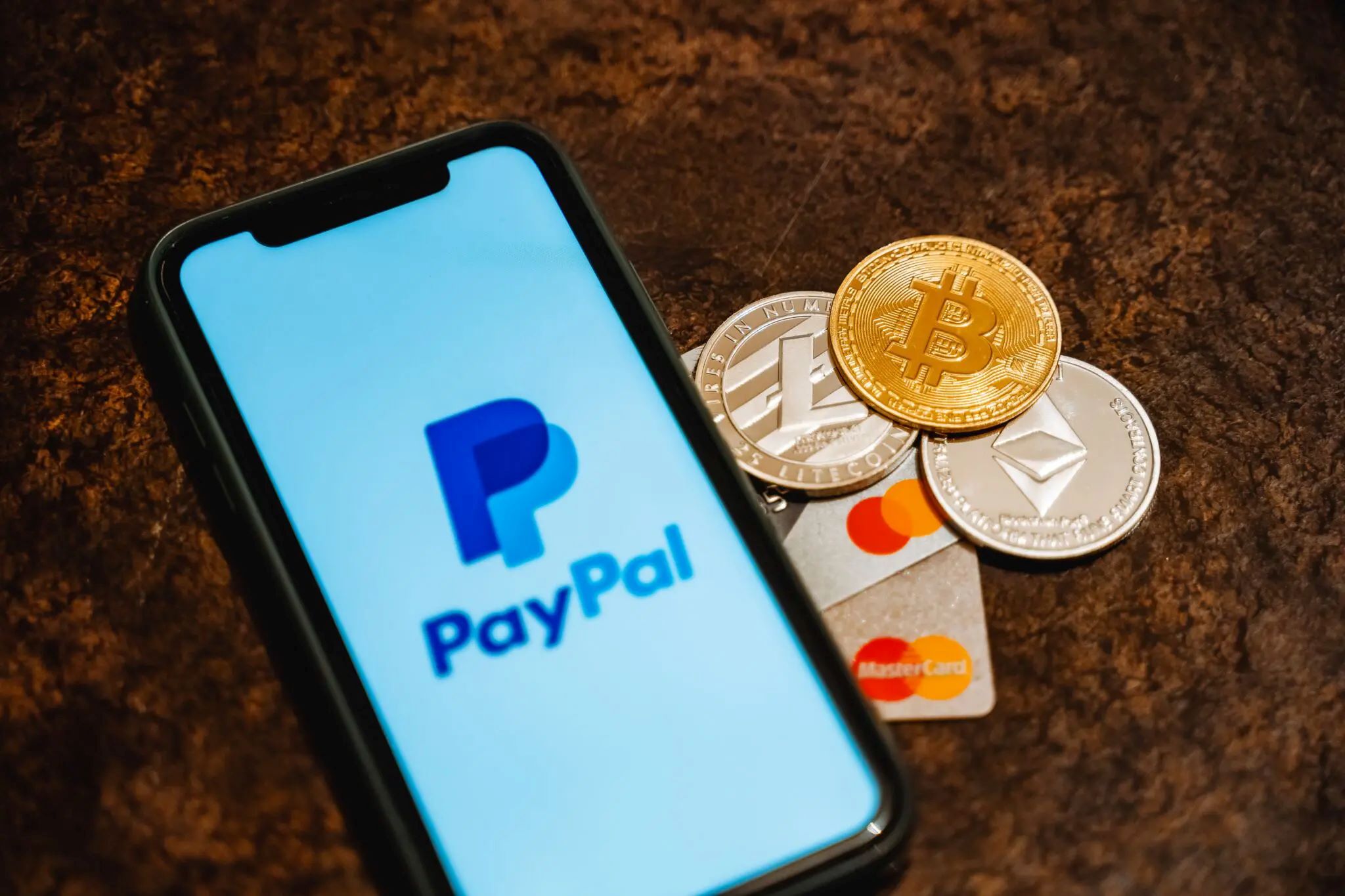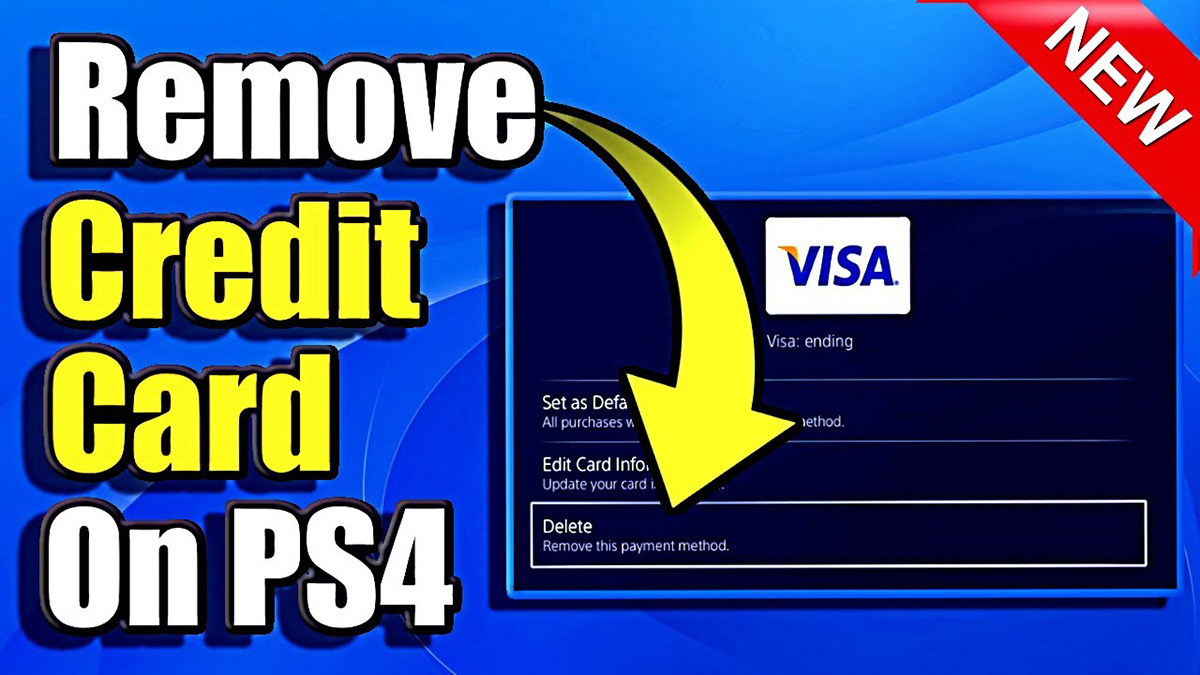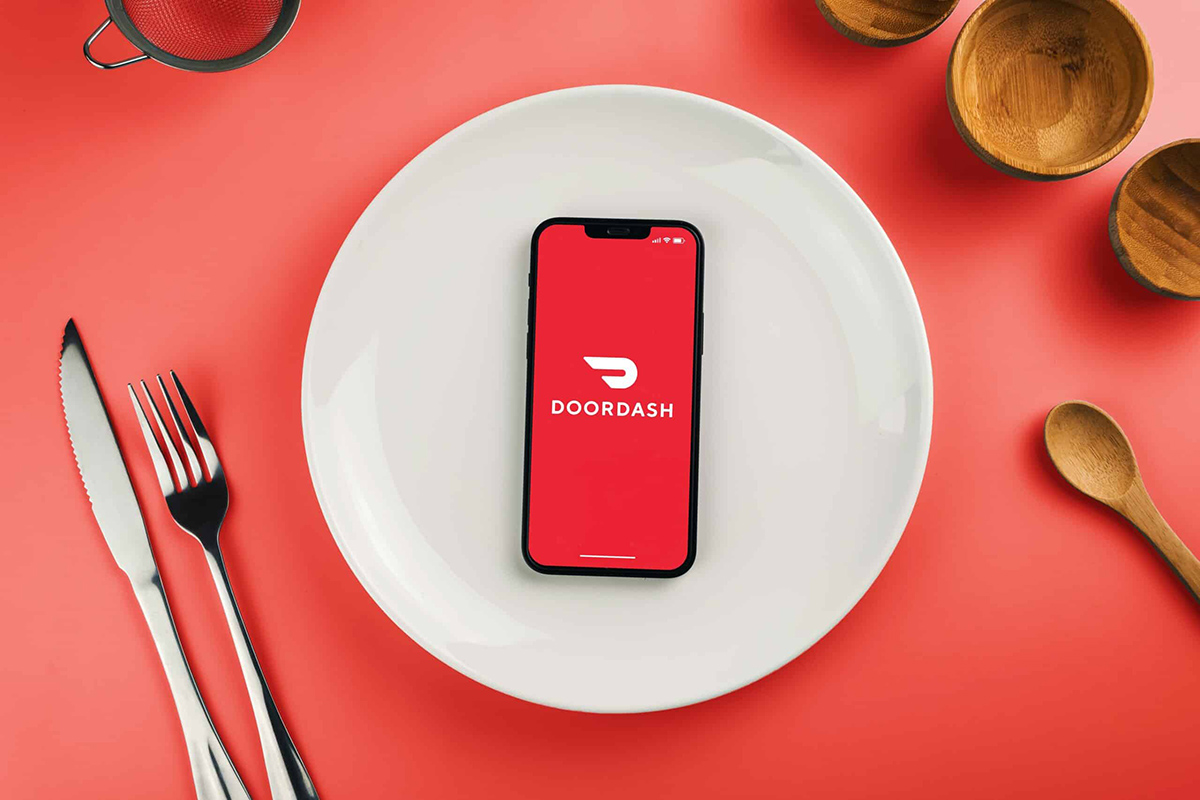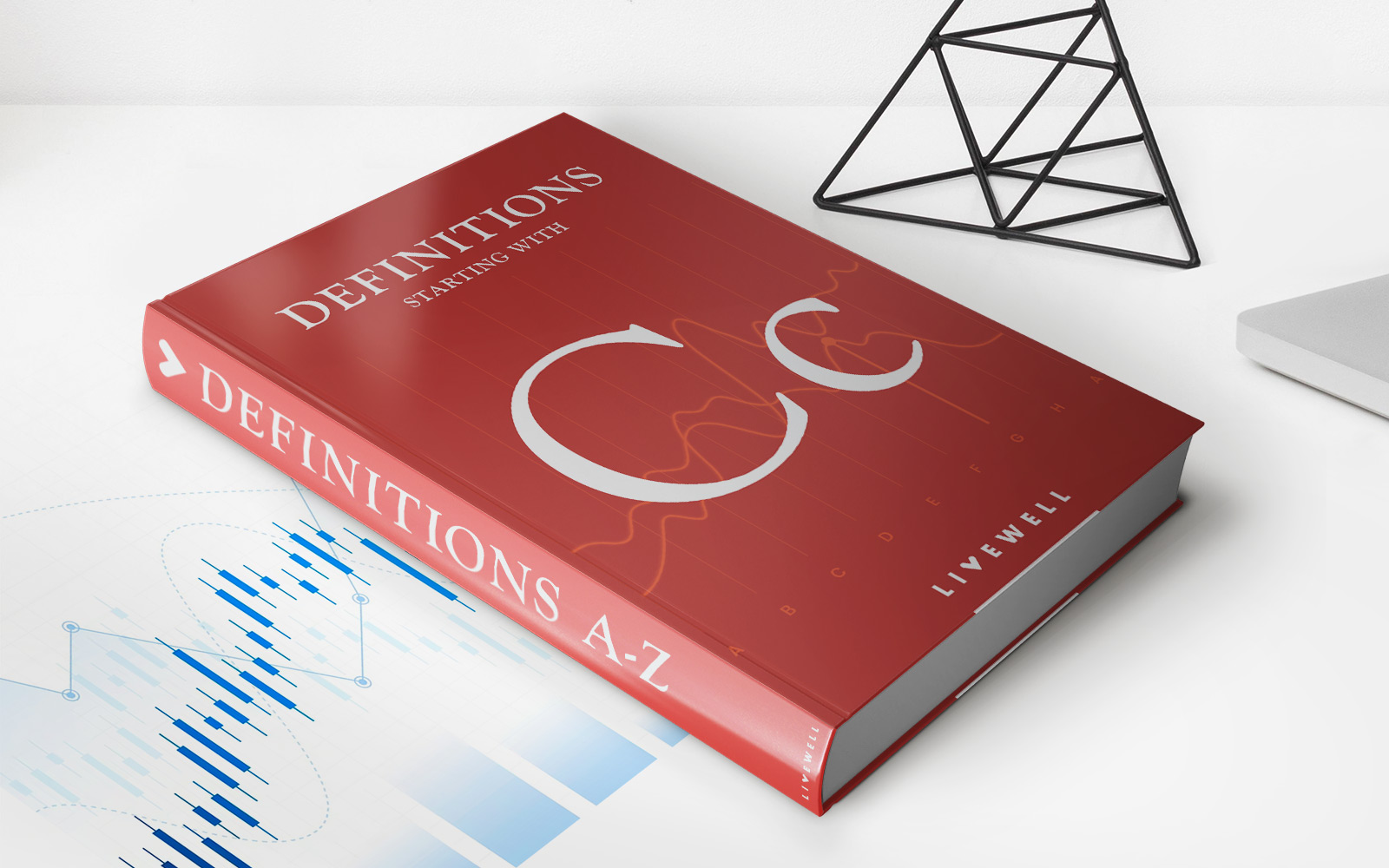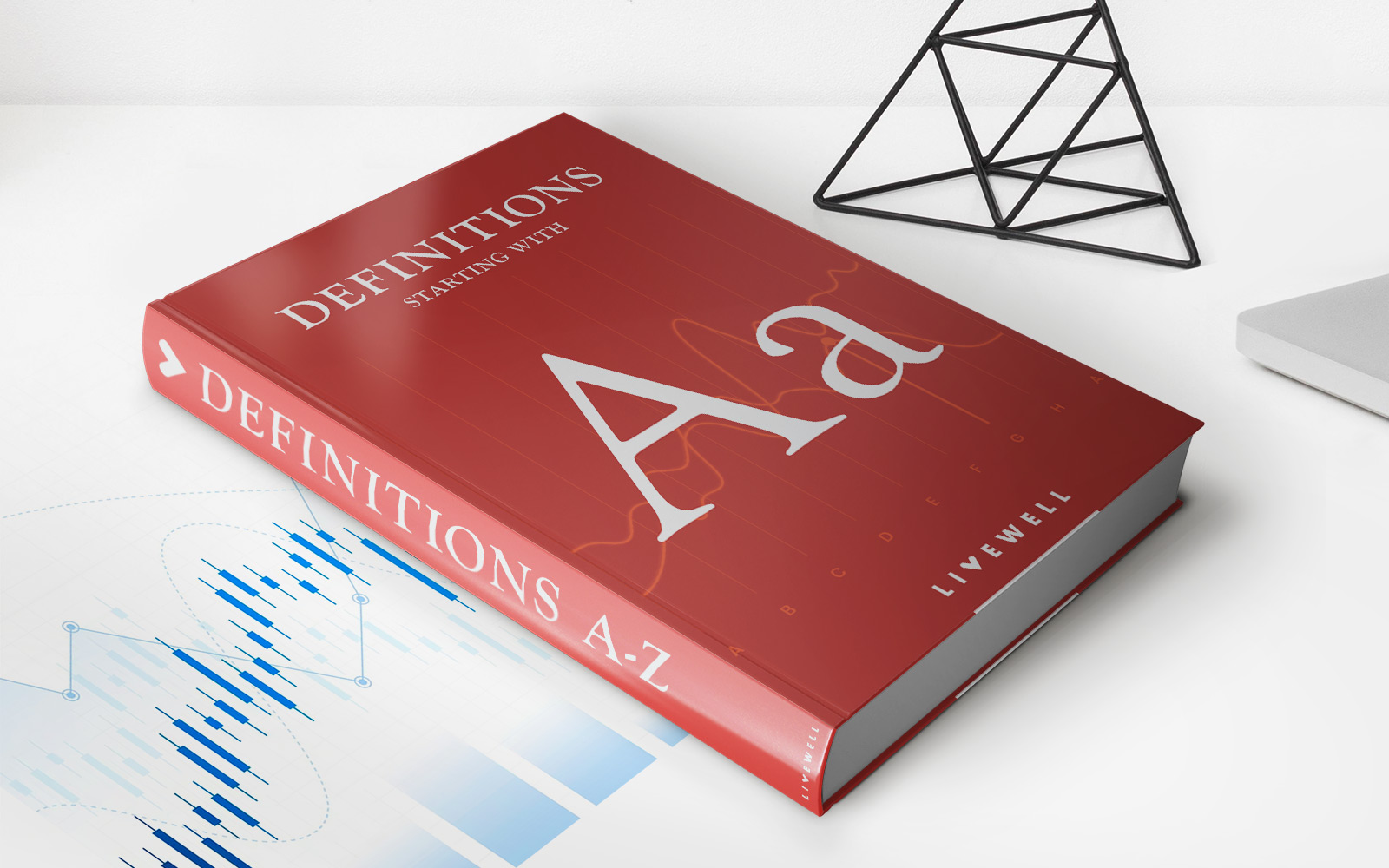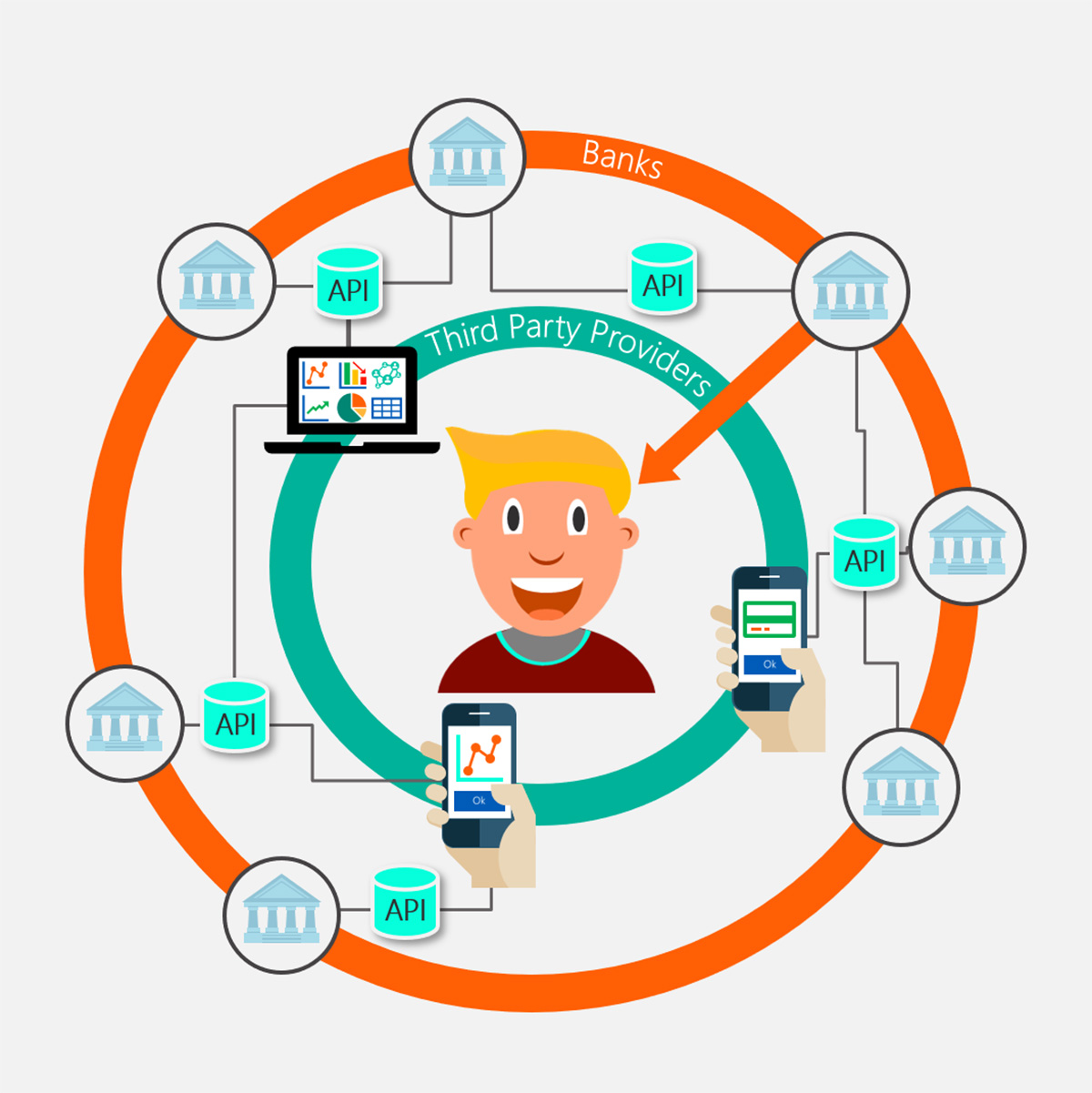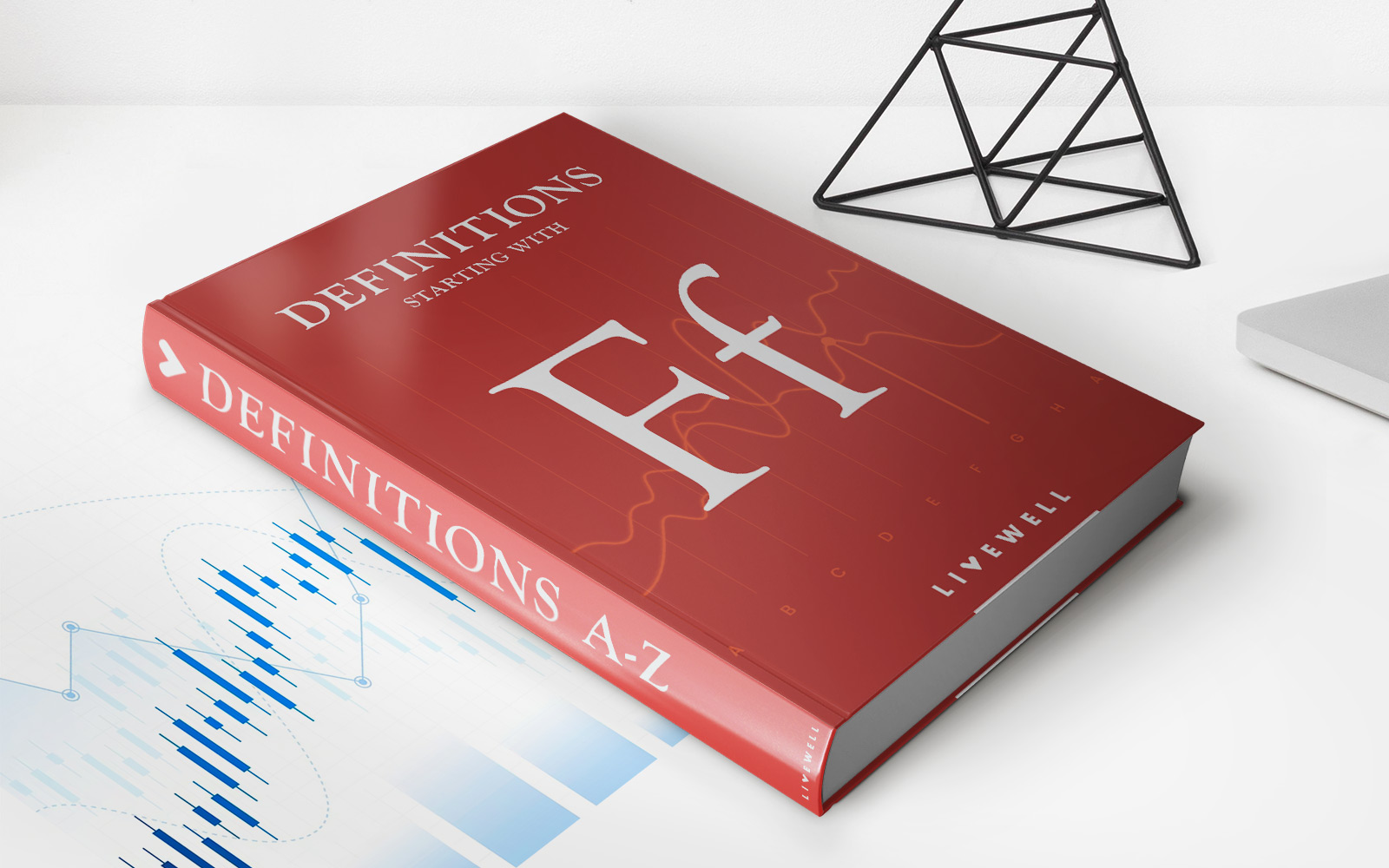Finance
How To Remove Credit Card From Walmart
Modified: February 21, 2024
Learn how to remove your credit card from Walmart's payment options and manage your finances more effectively.
(Many of the links in this article redirect to a specific reviewed product. Your purchase of these products through affiliate links helps to generate commission for LiveWell, at no extra cost. Learn more)
Table of Contents
Introduction
When it comes to managing your finances, it’s essential to have full control over your payment methods. If you’ve been using your credit card for purchases at Walmart and no longer wish to have it linked to your account, you’re in the right place. In this article, we will guide you through the step-by-step process of removing your credit card from your Walmart account.
Whether you’re looking to update your payment information or simply want to use a different payment method, removing your credit card from Walmart is a straightforward process. By following these instructions, you can ensure that your financial information remains secure and up-to-date.
Before proceeding, it is important to note that you will need access to your Walmart account in order to make any changes to your payment methods. Additionally, it is always a good practice to review any outstanding charges or transactions associated with your credit card before removing it from your Walmart account.
Now, let’s get started with the step-by-step process of removing your credit card from Walmart!
Step 1: Accessing your Walmart account
The first thing you need to do is access your Walmart account. To do this, open your preferred web browser and navigate to the Walmart website. Once you’re on the website, look for the “Sign In” or “Account” button, usually located at the top-right corner of the page.
Clicking on the “Sign In” or “Account” button will redirect you to the login page. Here, you will need to enter your Walmart email address and password. If you don’t have an account yet, you can easily create one by clicking on the “Create Account” or “Register” option and following the prompts.
After entering your login credentials, click on the “Sign In” or “Log In” button to access your Walmart account. If you have followed the steps correctly, you should be logged in and directed to your account homepage.
It’s important to remember that you must have an active Walmart account to proceed with removing your credit card information. If you experience any issues logging in or accessing your account, you can reach out to Walmart’s customer support for assistance.
Now that you’re logged into your Walmart account, you can move on to the next step: navigating to the payment methods section.
Step 2: Navigating to the payment methods
Once you’ve accessed your Walmart account, the next step is to navigate to the payment methods section. This is where you can view and manage the payment methods linked to your account, including your credit card.
To reach the payment methods section, look for the “Account” or “Profile” option on your account homepage. This may be located in the top-right corner of the page or in a drop-down menu, depending on the website layout.
Clicking on the “Account” or “Profile” option will take you to a new page where you can manage your account settings and personal information.
On this page, look for the “Payment Methods” or “Payment Settings” tab. This tab is typically located on the left-hand side of the screen or as a separate section on the page.
Click on the “Payment Methods” or “Payment Settings” tab to access the section where you can view and modify your payment methods.
At this point, you may be prompted to enter your password or provide additional security verification to ensure the safety of your account.
Once you’ve successfully accessed the payment methods section, you’re ready to proceed with removing your credit card information. This brings us to the next step: removing your credit card from Walmart.
Step 3: Removing your credit card
Now that you have reached the payment methods section of your Walmart account, it’s time to remove your credit card from the list of linked payment methods.
Within the payment methods section, you should see a list of the payment methods currently linked to your account. This may include credit cards, debit cards, or other payment options you have added in the past.
Locate the credit card you want to remove from the list. It may be helpful to review the card details, such as the last four digits or the name associated with the card, to ensure you are selecting the correct one.
Once you have identified the correct credit card, look for an option that allows you to remove or delete the card. This can vary depending on the website layout or any recent updates, but it is usually represented by an icon or a clickable link.
Click on the appropriate option to remove the credit card from your Walmart account. You may be asked to confirm your decision or provide a reason for removing the card.
Follow the on-screen prompts to complete the removal process. Make sure to carefully review the information and confirm that you want to remove the credit card.
Once confirmed, the credit card will be removed from your Walmart account, and you will no longer be able to use it for future purchases.
It’s important to note that removing your credit card from your Walmart account does not cancel or close your credit card account with the issuing bank. It only removes it as a saved payment option within your Walmart account.
Now that you have successfully removed your credit card, let’s move on to the final step: confirming the removal.
Step 4: Confirming the removal
After you have removed your credit card from your Walmart account, it’s important to take a moment to confirm that the removal was successful. This will help ensure that your financial information is no longer associated with your Walmart account.
Once you have removed the credit card from your payment methods, you may be redirected to a confirmation page or a notification may appear indicating that the removal was successful.
To double-check that the credit card has been successfully removed, you can navigate back to the payment methods section of your Walmart account. Look for the list of payment methods and verify that the credit card you removed is no longer displayed.
If the credit card is no longer listed, that means it has been successfully removed from your account and you can proceed with confidence knowing that your financial information is no longer linked to your Walmart account.
However, if you still see the credit card listed in the payment methods section, it’s possible that the removal process was not completed successfully. In this case, you should try removing the credit card again, making sure to follow the steps carefully.
If you encounter any issues during the removal process or if you have any concerns about the security of your account, it is recommended to reach out to Walmart’s customer support for further assistance.
By confirming that the credit card has been removed, you can have peace of mind knowing that your financial information is secure, and you can proceed to use a different payment method for your future purchases on Walmart.
With that, you have successfully completed the process of removing your credit card from Walmart! Congratulations on taking control of your payment methods and ensuring the security of your financial information.
It’s always a good practice to periodically review and update your payment methods to ensure accuracy and security. Now, you can confidently manage your Walmart account and streamline your payment options as needed.
We hope this guide has been helpful in assisting you through the process of removing your credit card from your Walmart account. If you have any further questions or concerns, don’t hesitate to seek assistance from Walmart’s customer support.
Thank you for reading, and happy shopping!
Conclusion
Removing your credit card from your Walmart account is an important step in maintaining control over your payment methods and ensuring the security of your financial information. By following the step-by-step process outlined in this guide, you can easily remove your credit card and update your payment options on Walmart.
Throughout this process, it’s crucial to access your Walmart account, navigate to the payment methods section, and locate the credit card you want to remove. By confirming the removal and ensuring that the credit card is no longer listed in your account, you can have peace of mind knowing that your financial information is secure.
Remember, removing your credit card from your Walmart account does not cancel or close your credit card account with the issuing bank. It simply removes it as a saved payment option within your Walmart account.
As a proactive measure, it’s recommended to periodically review and update your payment methods to ensure accuracy, security, and convenience. This will allow you to use the payment method that works best for you during your Walmart shopping experience.
If you encounter any issues during the removal process or have any concerns about the security of your account, don’t hesitate to reach out to Walmart’s customer support for assistance. They are there to help you navigate any challenges and provide the necessary guidance.
We hope that this guide has been helpful in assisting you through the process of removing your credit card from your Walmart account. With your credit card successfully removed, you can proceed with confidence and use alternative payment methods for your Walmart purchases.
Thank you for reading, and we wish you happy and secure shopping experiences at Walmart!