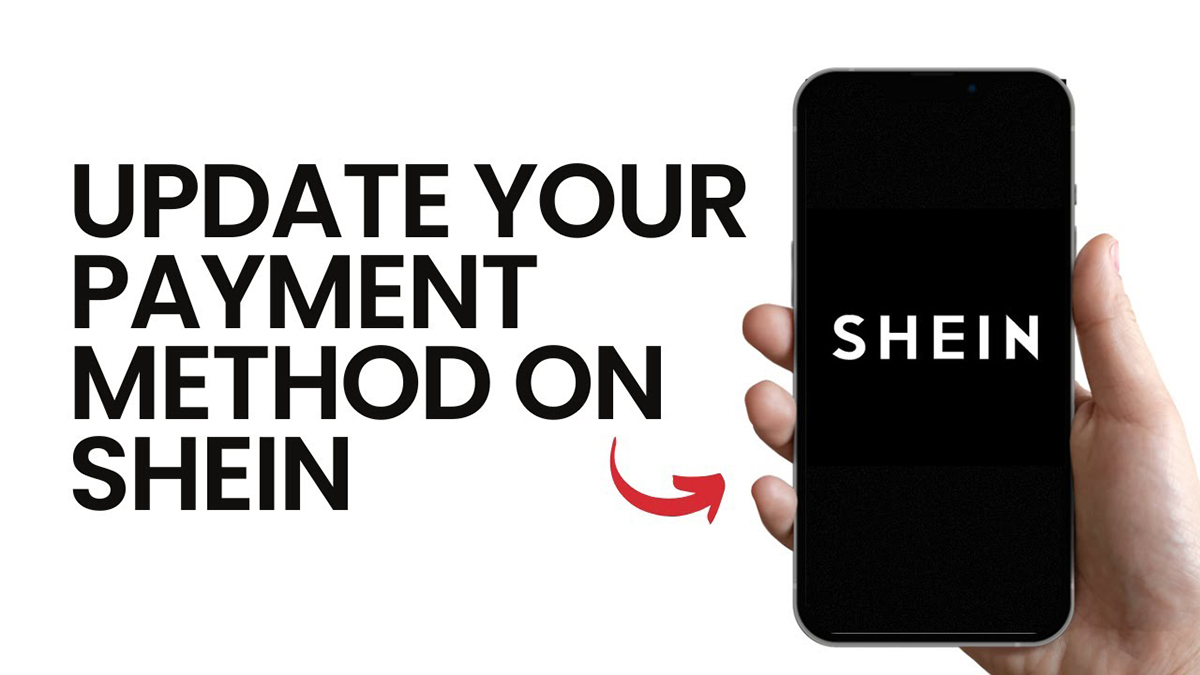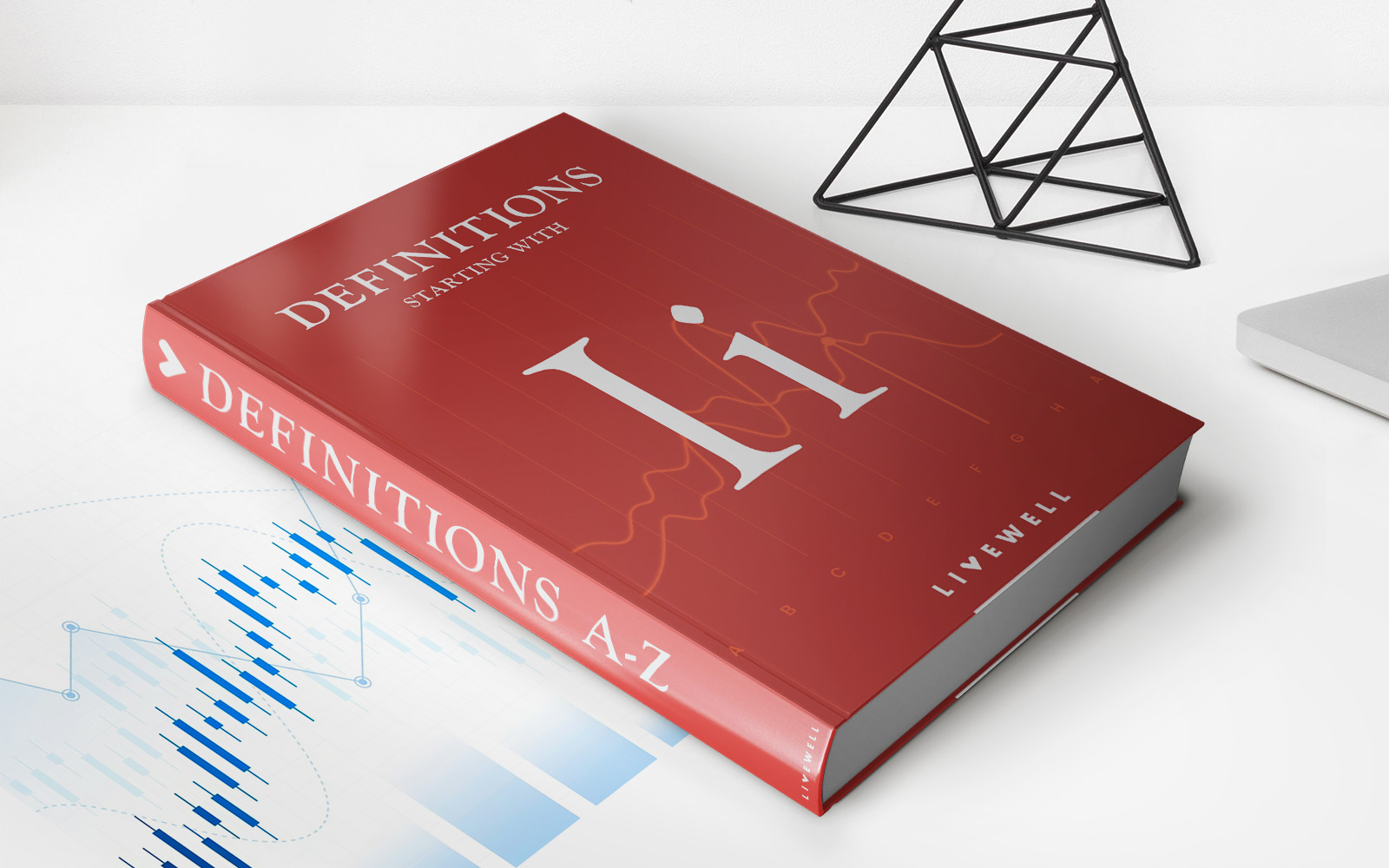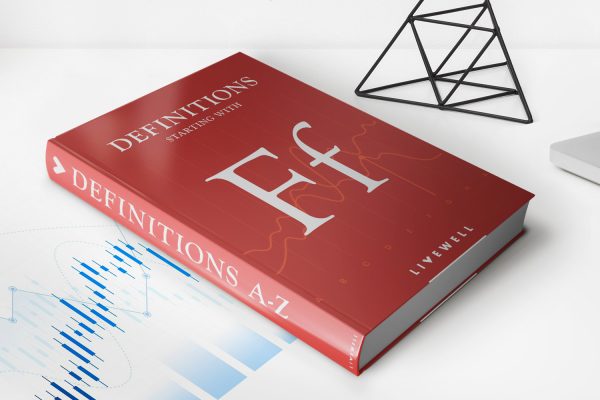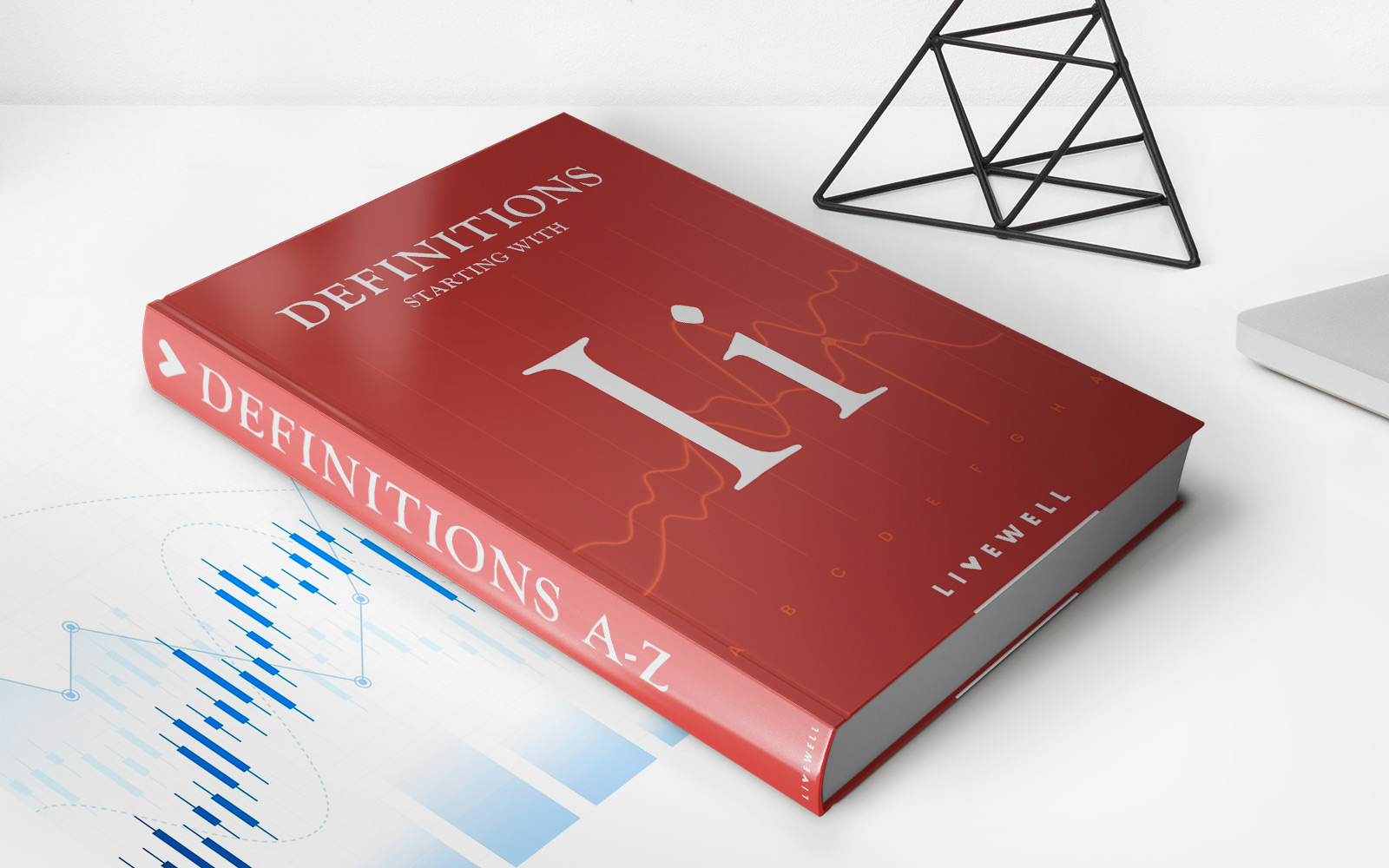Finance
How Do I Update My Credit Card On Hulu
Modified: March 1, 2024
Learn how to update your credit card information on Hulu and manage your financial details with ease. Stay in control of your finances and enjoy uninterrupted streaming.
(Many of the links in this article redirect to a specific reviewed product. Your purchase of these products through affiliate links helps to generate commission for LiveWell, at no extra cost. Learn more)
Table of Contents
Introduction
Welcome to the world of streaming entertainment where you can access an array of movies, TV shows, and original content at your fingertips. Hulu, one of the leading streaming platforms, offers a vast library of on-demand content to cater to your entertainment needs. As a Hulu subscriber, you may occasionally need to update your credit card information to ensure uninterrupted access to your favorite shows and movies.
In this article, we will guide you through the process of updating your credit card on Hulu, ensuring a seamless experience without any disruptions. Whether you’ve received a new credit card, need to update the expiration date, or simply want to change your payment method, we’ve got you covered.
So, let’s dive in and explore the simple steps you need to follow to update your credit card on Hulu. By the end of this article, you’ll have the knowledge and confidence to navigate the account settings and ensure your payment information is up to date.
Sign in to your Hulu account
The first step to updating your credit card on Hulu is to sign in to your Hulu account. Open your preferred web browser and visit the Hulu website (www.hulu.com). Click on the “Sign In” button located at the top right corner of the page.
If you already have a Hulu account, enter your email address or username and password in the designated fields. If you’re using a shared device or a public computer, make sure to uncheck the “Keep me signed in” option to protect your account privacy. Then, click on the “Log In” button.
If you’re new to Hulu and don’t have an account yet, click on the “Start Your Free Trial” button and follow the prompts to create an account. Once you’ve created an account, proceed to sign in using the steps mentioned above.
After successfully signing in, you will be redirected to the Hulu home page. Now, it’s time to navigate to the account settings where you can update your credit card information.
Go to the account settings
Once you’re signed in to your Hulu account, it’s time to navigate to the account settings where you can update your credit card information. Follow these simple steps:
- Click on your profile icon or your name located at the top right corner of the Hulu homepage. This will open a drop-down menu.
- From the drop-down menu, select “Account” to access your account settings.
Alternatively, you can also access the account settings by clicking on the profile icon or name within the Hulu app on a mobile device or smart TV. Look for the “Account” option or a similar menu and select it to proceed to the account settings.
Once you’re in the account settings, you will have access to various options to customize your Hulu experience. This is where you can manage your subscription, update payment information, change your email address or password, and much more.
Now that you’re in the account settings, it’s time to update your credit card information. Continue reading to learn how to make the necessary changes.
Update your credit card information
Now that you’ve accessed your Hulu account settings, it’s time to update your credit card information. Follow these simple steps:
- In the account settings menu, look for the “Payment Information” or “Billing Information” section. Click on it to proceed.
- You will see your current payment information displayed, including the last four digits of the credit card on file. Below that, click on the “Update” or “Edit” button.
- A form will appear where you can enter the new credit card information. Start by selecting the type of credit card (Visa, Mastercard, American Express, etc.) from the dropdown menu.
- Next, enter the new credit card number in the designated field. Make sure to input the full card number without any spaces or dashes.
- Provide the card’s expiration date by selecting the month and year from the dropdown menus. Some forms may also require you to enter the security code (CVV) located on the back of the card.
- If you have a billing address associated with your Hulu account, you may need to update it as well. Fill in the required fields with your current address information.
- Once you’ve entered all the necessary details, double-check for any errors or typos. It’s essential to ensure accuracy to avoid any payment processing issues.
- After reviewing the information, click on the “Save” or “Submit” button to update your credit card information.
Congratulations! You have successfully updated your credit card information on Hulu. The changes will take effect immediately, and your new payment details will be associated with your Hulu account.
Now, let’s move on to the next step to confirm the changes you’ve made.
Confirm the changes
After updating your credit card information on Hulu, it’s important to confirm the changes to ensure everything is in order. Follow these steps to verify the updates:
- Go back to the account settings page. You can do this by clicking on your profile icon or name and selecting “Account” from the drop-down menu.
- In the account settings menu, locate the “Payment Information” or “Billing Information” section. Click on it to review the updated details.
- Check that the new credit card number and expiration date match the information you entered earlier. Verify that there are no errors or typos.
- If you updated your billing address, ensure that the new address is displayed correctly.
- Take a moment to review any other payment options or settings that may be available, such as PayPal integration or subscription preferences.
If everything looks accurate and as expected, congratulations! You have successfully confirmed the changes to your credit card information on Hulu. Your updated payment details are now securely stored and ready to be used for future billing cycles.
In case you notice any discrepancies or errors, don’t panic. Simply follow the same steps outlined in the previous section, “Update your credit card information,” to rectify any mistakes or make further changes.
It’s crucial to periodically check and update your credit card information on Hulu to ensure uninterrupted access to your favorite shows and movies. By keeping your payment details up to date, you can continue enjoying the extensive library of content that Hulu has to offer.
Now that you have confirmed the changes, let’s go over a few troubleshooting tips in case you encounter any issues.
Troubleshooting tips
While updating your credit card information on Hulu is usually a straightforward process, you may encounter some common issues or errors along the way. Here are a few troubleshooting tips to help you resolve any potential difficulties:
- Invalid credit card details: Double-check that you’ve entered the correct credit card number, expiration date, and security code. Also, ensure that the billing address matches the credit card information on file.
- Expired credit card: If your credit card has expired, make sure to update the expiration date with the new card’s details. Failure to do so may result in payment failures or interruptions.
- Payment declined: If your payment is declined even after updating your credit card information, contact your bank to ensure there are no holds or restrictions on your card that may be causing the issue.
- Payment processing errors: If you continue to experience payment processing errors, try using a different payment method, such as PayPal, if available. Alternatively, you can reach out to Hulu’s customer support for further assistance.
- Account access issues: If you’re unable to access your Hulu account or encounter any login-related issues, reset your password using the “Forgot Password” option. If the problem persists, contact Hulu’s support team for further assistance.
Remember, if you’re experiencing persistent issues or have specific billing-related inquiries, reaching out to Hulu’s customer support is always a good idea. They have dedicated teams to help troubleshoot payment-related problems and provide guidance for resolving any account-related issues you may encounter.
Now that you’re armed with these troubleshooting tips, you’re ready to update your credit card information on Hulu with confidence. Keep enjoying your favorite shows and movies hassle-free!
Conclusion
Updating your credit card information on Hulu is a simple and necessary step to ensure uninterrupted access to the vast world of streaming entertainment. By following the steps outlined in this article, you can easily update your payment details and enjoy a seamless viewing experience without any disruptions.
Remember to sign in to your Hulu account, navigate to the account settings, and update your credit card information with the new card details. Once you’ve made the necessary changes, confirm everything is accurate to avoid any future payment issues.
In case you encounter any difficulties or errors during the process, refer to the troubleshooting tips provided to help resolve common issues. If problems persist, don’t hesitate to reach out to Hulu’s customer support for further assistance.
Keeping your credit card information up to date is crucial not just for Hulu but for any subscription or online service you use. By regularly updating your payment details, you can ensure seamless streaming and uninterrupted access to your favorite shows and movies.
Now that you have the knowledge and confidence to update your credit card information on Hulu, go ahead and make the necessary changes. Sit back, relax, and enjoy all the incredible content that Hulu has to offer!