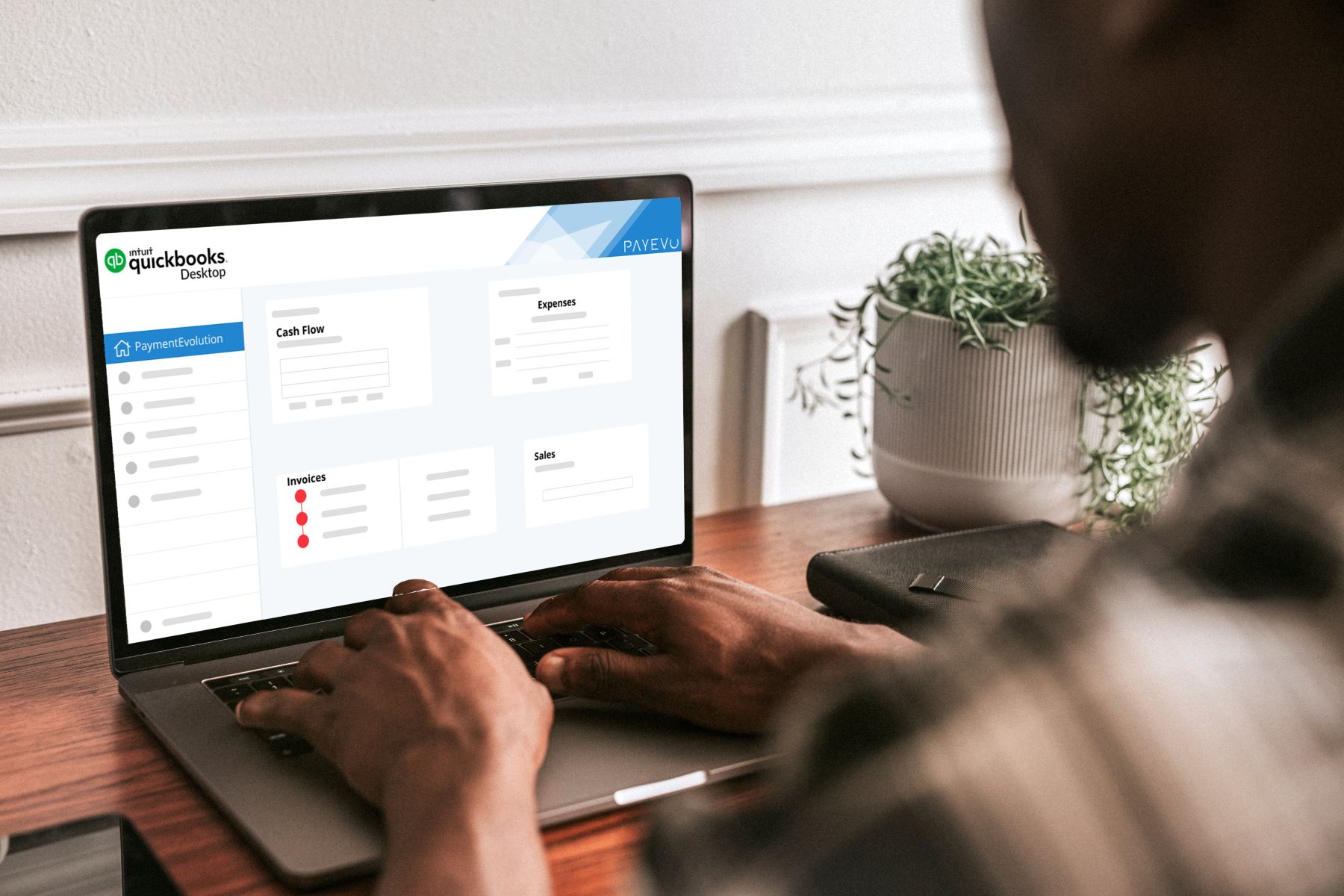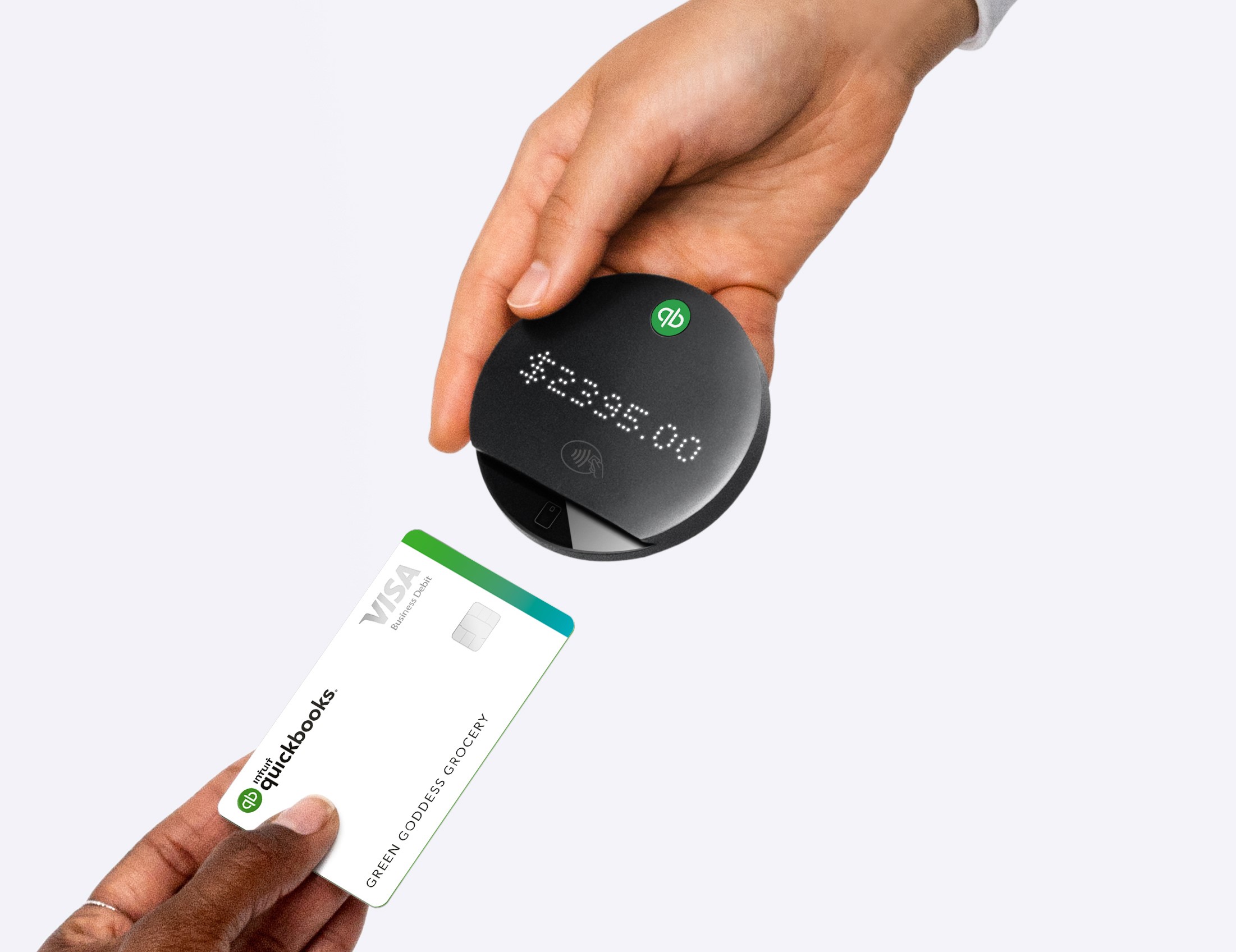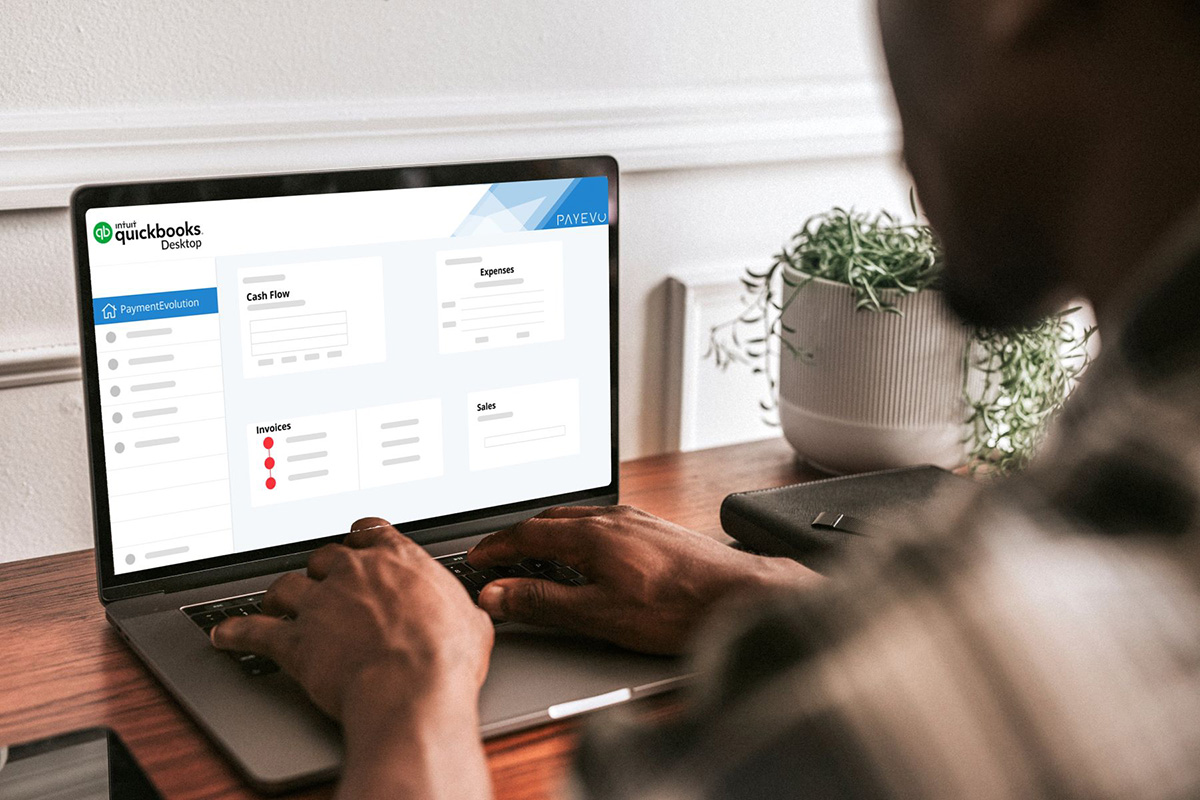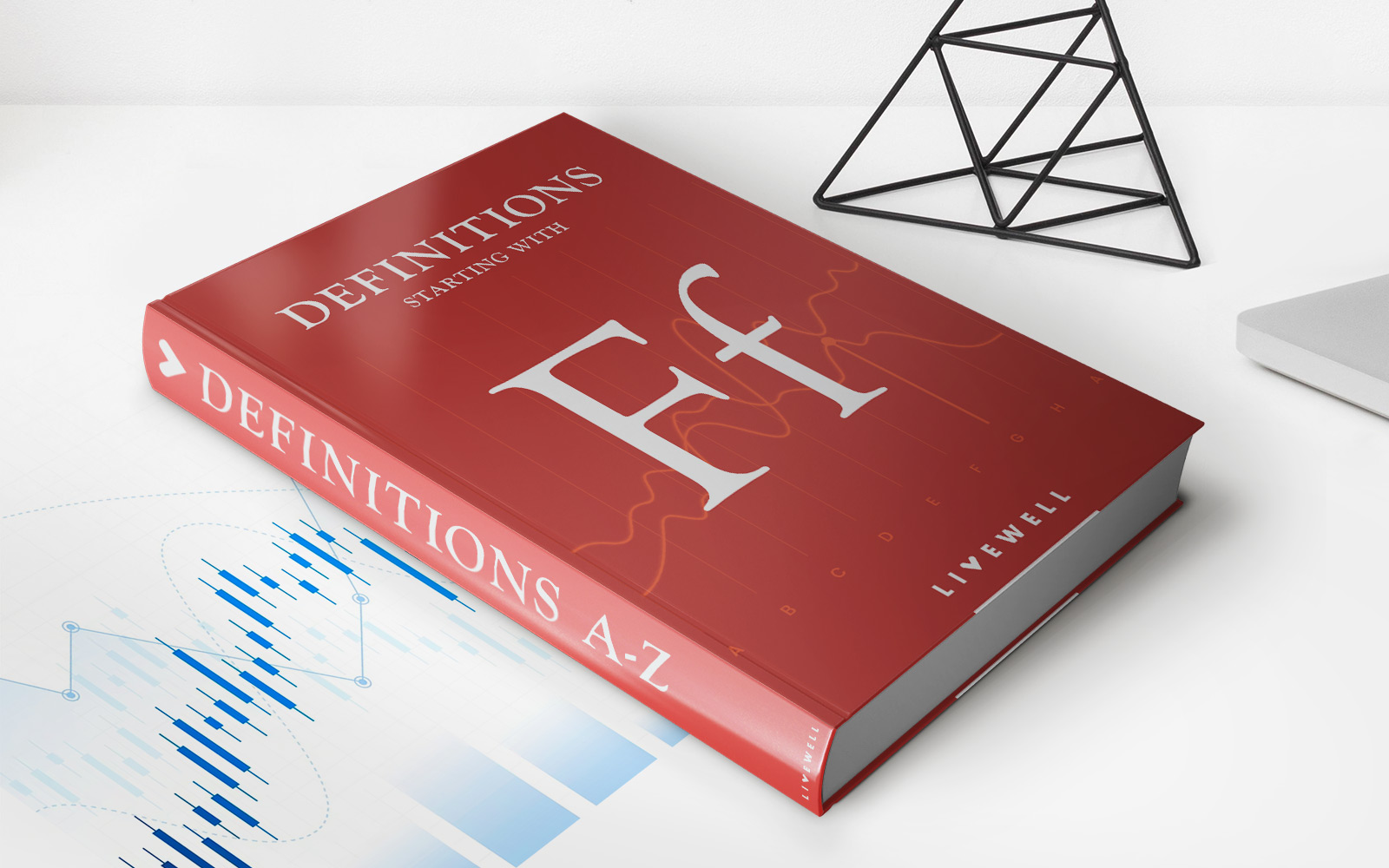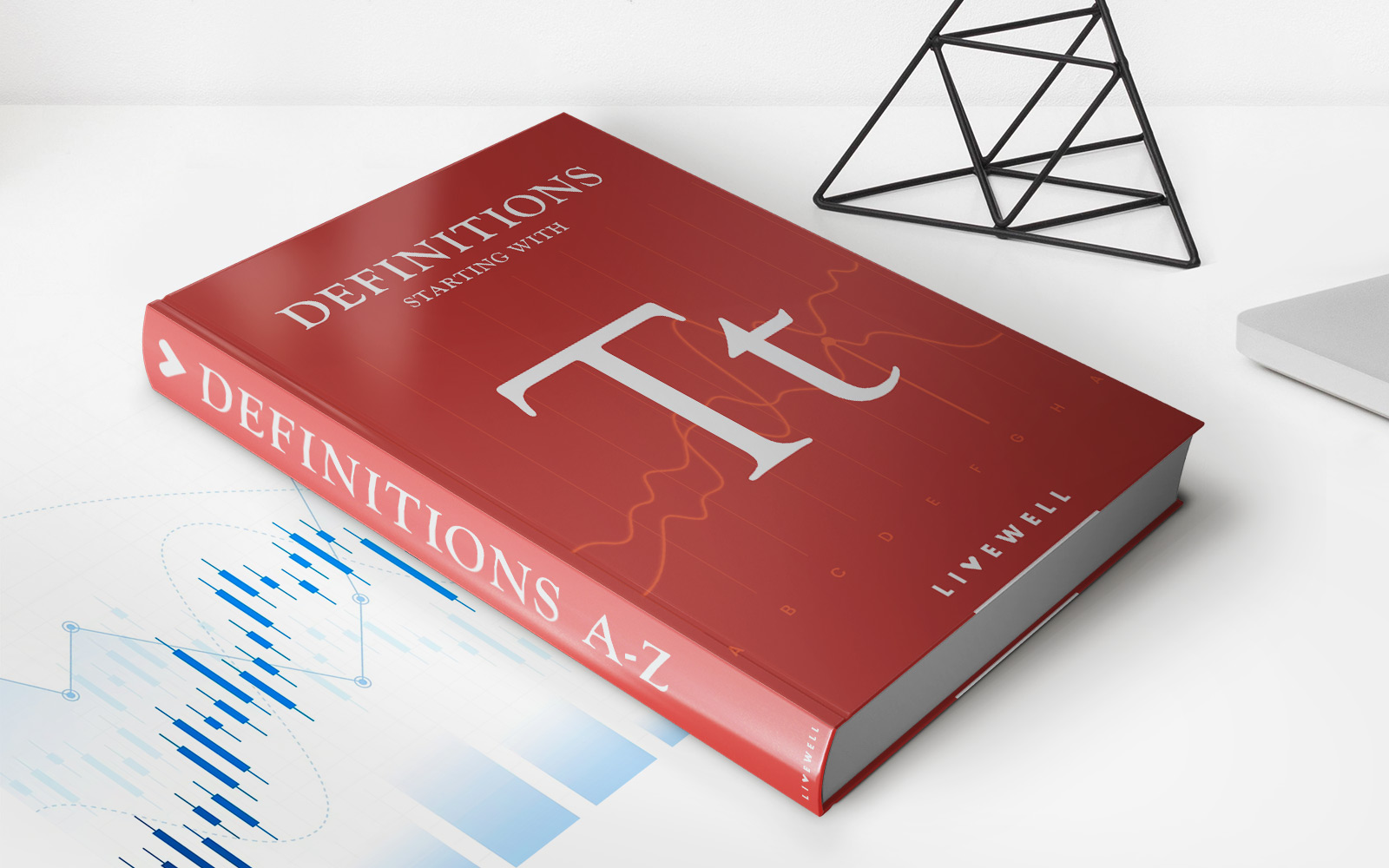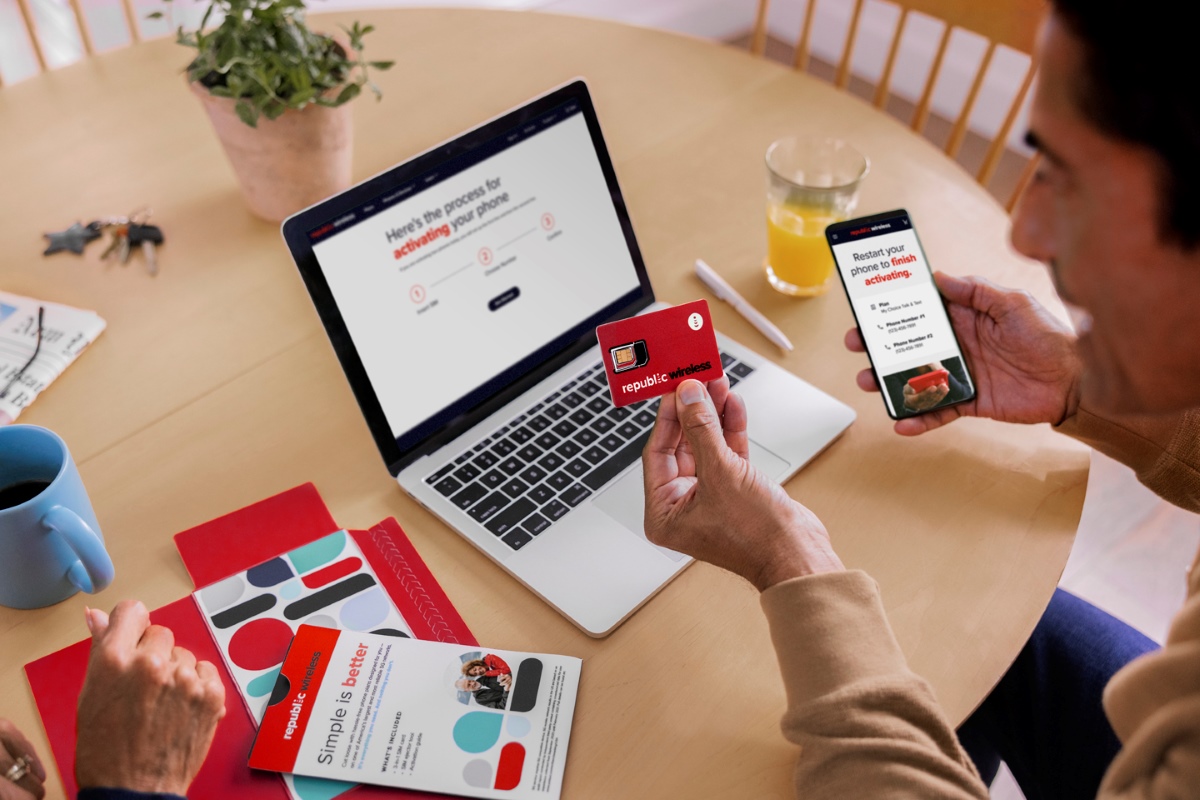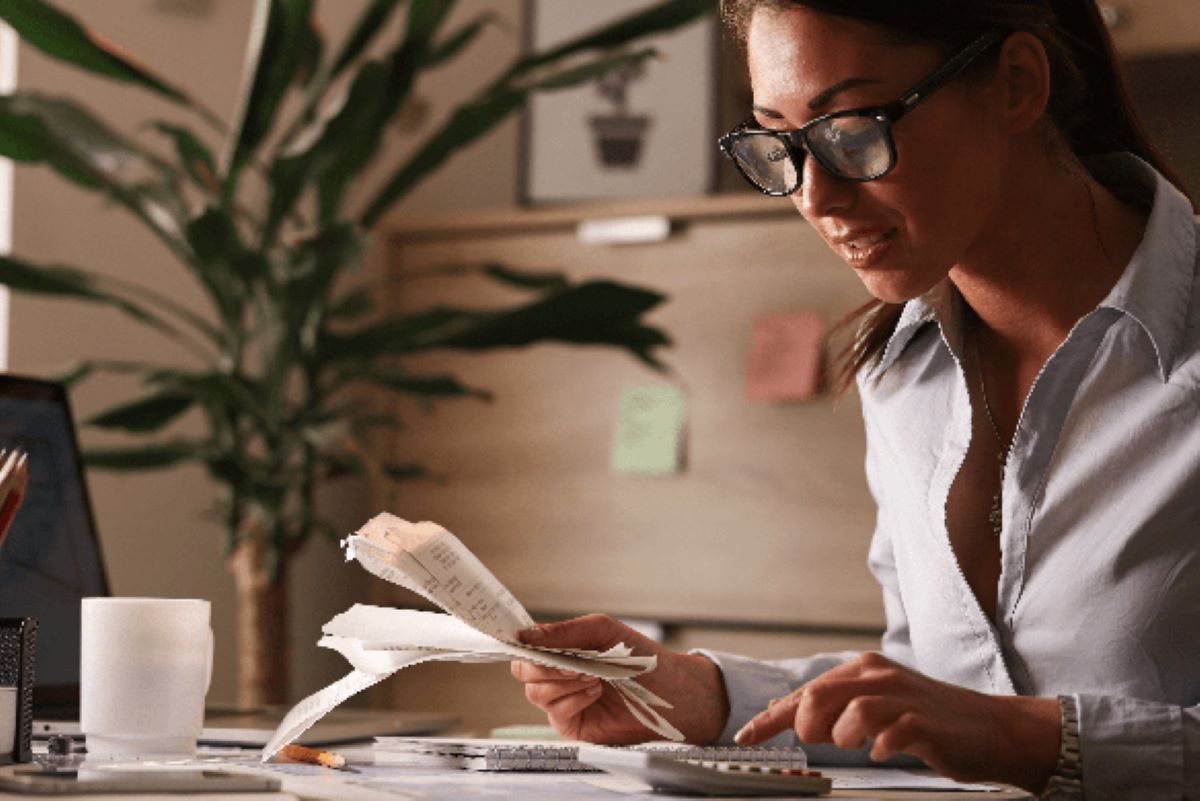Home>Finance>How To Account For Credit Card Rewards In Quickbooks


Finance
How To Account For Credit Card Rewards In Quickbooks
Modified: February 21, 2024
Learn how to properly account for credit card rewards in Quickbooks to efficiently manage your finances. Streamline your financial tracking and maximize your benefits with this helpful guide.
(Many of the links in this article redirect to a specific reviewed product. Your purchase of these products through affiliate links helps to generate commission for LiveWell, at no extra cost. Learn more)
Table of Contents
Introduction
When it comes to personal finance, credit cards are a popular tool that many people use for day-to-day transactions. Not only do credit cards provide convenience and added security, but they often come with enticing rewards programs. These rewards can range from cashback to travel miles, and they can quickly add up to significant value.
However, accounting for credit card rewards can be a bit confusing, especially when it comes to incorporating them into your financial management system. QuickBooks, a leading accounting software, provides a solution for this by allowing you to track and account for credit card rewards seamlessly. In this article, we will delve into the process of accounting for credit card rewards in QuickBooks.
By properly recording and categorizing credit card rewards in QuickBooks, you can accurately track your rewards’ value, monitor your credit card expenses, and streamline your financial reporting. Whether you are an individual managing personal finances or a business owner with corporate credit cards, understanding how to account for credit card rewards can help you make better financial decisions and maximize the benefits of your credit cards.
In the following sections, we will guide you through setting up credit card accounts in QuickBooks, recording credit card reward points, categorizing credit card reward redemptions, tracking credit card reward expenses, reconciling credit card rewards with statements, and reporting credit card rewards in QuickBooks. Let’s dive in and make the most of your credit card rewards!
Setting up Credit Card Accounts in QuickBooks
Before you can account for credit card rewards in QuickBooks, you need to set up your credit card accounts in the software. This involves creating separate accounts for each credit card you own or manage. Here’s how you can do it:
- Launch QuickBooks and navigate to the Chart of Accounts. This can usually be found under the “Lists” menu.
- Click on the “Account” button and select “New” to create a new account.
- Choose “Credit Card” as the account type and click “Continue.
- Enter the necessary details, such as the credit card name and the account number, in the provided fields.
- Specify the opening balance for the credit card account. This should reflect any outstanding balance you have on the card at the time of setting up the account.
- Click “Save and Close” to finalize the setup.
Repeat these steps for each credit card account you want to add to QuickBooks. By setting up separate accounts for each credit card, you will be able to track their transactions and rewards individually, ensuring accurate record keeping.
Once you have set up your credit card accounts, you can link them to your bank accounts if your credit card is associated with a specific bank. This will enable QuickBooks to automatically import transactions from your credit card, making the process of recording rewards and expenses more efficient.
Furthermore, if you have multiple individuals using the same credit card, it’s advisable to create a separate credit card account for each user. This will allow you to track expenses and rewards specific to each individual.
In the next section, we will discuss how to record credit card reward points in QuickBooks.
Recording Credit Card Reward Points
Now that you have set up your credit card accounts in QuickBooks, it’s time to start recording your credit card reward points. Keeping track of these reward points is crucial to understand their value and utilize them effectively. Here’s how you can record credit card reward points in QuickBooks:
- Go to the Banking menu in QuickBooks and select the credit card account for which you want to record the reward points.
- Click on the “Record Credit Card Rewards” button or a similar option available in your specific version of QuickBooks.
- In the dialogue box that appears, enter the details of the reward redemption, including the date, description, and the number of reward points redeemed.
- Specify the account to which you want to allocate the value of the reward points. This can be an expense account or a miscellaneous income account, depending on your preferences and accounting practices.
- Enter the value of the rewards points in the relevant field. This can be the cash value of the redeemed points or the equivalent monetary value of the rewards, depending on the redemption method.
- Click “Save” to record the credit card reward points.
By recording credit card reward points in QuickBooks, you can ensure accurate tracking of the rewards and their associated values. This information will be invaluable when analyzing your credit card expenses and financial reports.
It’s important to note that the process of recording credit card reward points may vary slightly depending on the version of QuickBooks you are using. Some versions may have dedicated fields or options specifically for rewards, while others may require you to use general expense or income categories.
In the next section, we will discuss how to categorize credit card reward redemptions in QuickBooks.
Categorizing Credit Card Reward Redemptions
When it comes to managing your credit card rewards in QuickBooks, categorizing the credit card reward redemptions is essential for accurate reporting and analysis. By assigning specific categories to each redemption, you can better understand the types of rewards you are utilizing and their impact on your financials. Here’s how you can categorize credit card reward redemptions in QuickBooks:
- Open the credit card account in QuickBooks where the reward redemption transaction took place.
- Locate the reward redemption transaction and click on it to open the details.
- Assign an appropriate category to the transaction based on the type of reward or the purpose of the redemption. For example, if you redeemed points for a travel voucher, you can categorize it under “Travel expenses”.
- If the default categories provided by QuickBooks don’t align with your specific needs, you can create custom categories to better reflect your rewards program and preferences. To create a custom category, go to the Chart of Accounts, click on the “Account” button, and select “New”. Choose the category type that suits your needs and provide the necessary details.
- After categorizing the reward redemption transaction, click “Save” to ensure the changes are applied.
Categorizing credit card reward redemptions allows you to generate accurate reports on your reward activity and track expenditure in different expense categories. This information can be valuable for budgeting, analyzing spending patterns, and evaluating the effectiveness of your reward strategy.
In addition to assigning reward categories, you can also consider using subcategories or tags to further classify your reward redemptions. This level of granularity can provide a deeper level of analysis and allow you to monitor the performance of specific rewards programs or track rewards used for specific purposes, such as business travel or personal expenses.
In the next section, we will explore how to track credit card reward expenses in QuickBooks.
Tracking Credit Card Reward Expenses
Tracking credit card reward expenses in QuickBooks is crucial for maintaining accurate financial records and understanding the impact of your credit card usage on your overall expenses. By properly tracking these expenses, you can have better control over your finances and make informed decisions regarding your credit card usage. Here’s how you can track credit card reward expenses in QuickBooks:
- Go to the Banking menu in QuickBooks and select the credit card account you want to track.
- Review the credit card transactions listed in the account register and identify expenses that were made using credit card reward redemptions.
- Select the expense transaction and make sure it is categorized correctly. If not, assign the appropriate category or create a custom one if necessary.
- If you want to add more details to the transaction, such as a description or additional notes, you can do so in the transaction form.
- Verify the transaction amount and ensure it reflects the value of the reward redemption used to cover the expense.
- Click “Save” to record the transaction and track the credit card reward expense in QuickBooks.
By tracking credit card reward expenses, you can effectively monitor your spending and analyze the impact that using rewards has on your overall budget. It allows for a more accurate representation of your financials and helps you evaluate the benefits and cost-effectiveness of your credit card rewards program.
Additionally, keeping track of these expenses enables you to reconcile them with your credit card statements and ensure that all transactions are accounted for correctly. This can help identify any discrepancies or errors and resolve them in a timely manner.
In the next section, we will discuss how to reconcile credit card rewards with statements in QuickBooks.
Reconciling Credit Card Rewards with Statements
Reconciling credit card rewards with statements is an important step in ensuring the accuracy of your financial records and maintaining the integrity of your credit card accounts. By comparing your recorded credit card rewards with the statements provided by your credit card issuer, you can identify any discrepancies and resolve them promptly. Here’s how you can reconcile credit card rewards with statements in QuickBooks:
- Start by gathering your credit card statements from your credit card issuer for the relevant period.
- In QuickBooks, navigate to the Banking menu and select the credit card account you want to reconcile.
- Click on the “Reconcile” option, typically found in the drop-down menu under the credit card account.
- Enter the statement date and ending balance as specified in your credit card statement.
- Ensure that the statement balance matches the balance shown in QuickBooks by comparing the reward transactions and expenses recorded.
- Go through your credit card statement and compare each transaction to the corresponding entry in QuickBooks. Tick off or mark as cleared any transactions that match.
- If you come across any discrepancies or missing transactions, investigate and make any necessary adjustments in QuickBooks to ensure accurate reconciliation.
- Once you have verified and matched all transactions, reconcile your credit card account in QuickBooks by clicking on the “Reconcile Now” button.
Reconciling credit card rewards with statements allows you to identify any errors, duplicates, or missing transactions, ensuring that your rewards and expenses are accurately reflected in your financial records. This process helps maintain the integrity and reliability of your credit card accounts in QuickBooks.
Regularly reconciling credit card rewards with statements also helps in detecting any unauthorized or fraudulent activities on your credit card. By reviewing and cross-referencing every transaction, you can spot any discrepancies and take appropriate action to protect yourself from potential financial risks.
In the final section, we will explore how to report credit card rewards in QuickBooks.
Reporting Credit Card Rewards in QuickBooks
Reporting credit card rewards in QuickBooks allows you to gain insights into your rewards activity, track the value of your rewards, and assess the effectiveness of your credit card usage. QuickBooks offers various reporting options to help you analyze and interpret your credit card rewards data. Here’s how you can report credit card rewards in QuickBooks:
- Navigate to the Reports menu in QuickBooks and select the “Standard” or “Customize” Reports option.
- Select the desired report that aligns with your reporting needs. Some commonly used reports for credit card rewards include “Credit Card Reward Points Summary” and “Rewards Expense by Category”.
- Customize the report parameters such as the date range and specific credit card accounts you want to include in the report.
- Review the generated report, which will display details about your credit card rewards, such as the total points earned, points redeemed, and their associated values.
- If needed, you can further personalize the report by adding columns, filters, or grouping options to highlight specific aspects of your credit card rewards activity.
- Export the report to a PDF or Excel file for sharing or future reference.
Reporting credit card rewards in QuickBooks allows you to monitor the effectiveness of your rewards program, track your reward accumulations over time, and evaluate the return on investment (ROI) of your credit card usage. These insights can help you make informed decisions regarding your credit card selection, usage, and rewards redemption strategies.
In addition to the standard reports provided in QuickBooks, you can also create custom reports tailored to your specific needs. Custom reports allow you to drill down into the details of your credit card rewards, compare reward programs, and analyze the impact of rewards on your overall financials.
Regularly reviewing your credit card rewards reports can help you optimize your credit card usage, identify trends in your rewards activity, and identify opportunities for maximizing your rewards. It also aids in budgeting and financial planning by providing a clear view of your credit card reward projections and expenditures.
By leveraging the reporting capabilities of QuickBooks, you can effectively manage and maximize the benefits of your credit card rewards.
To conclude, accounting for credit card rewards in QuickBooks enables you to maintain accurate financial records, make informed decisions, and optimize your credit card usage. By setting up credit card accounts, recording reward points, categorizing redemptions, tracking expenses, reconciling with statements, and generating reports, you can better understand the value of your credit card rewards and leverage them to achieve your financial goals.
Conclusion
Accounting for credit card rewards in QuickBooks is a vital aspect of effective financial management. By following the steps outlined in this article, you can ensure that your credit card rewards are properly recorded, categorized, tracked, reconciled, and reported in QuickBooks.
Setting up credit card accounts in QuickBooks allows you to track transactions and rewards for each individual card, providing a clear picture of your credit card activity. Recording credit card reward points and categorizing reward redemptions helps you accurately track the value and type of rewards you have received.
Tracking credit card reward expenses allows you to monitor your spending habits and evaluate the effectiveness of your credit card rewards program. Reconciling credit card rewards with statements ensures that your financial records match the information provided by your credit card issuer.
Lastly, by generating reports in QuickBooks, you can gain valuable insights into your credit card rewards activity and make informed decisions based on the data. Customizing and analyzing these reports allows you to evaluate the ROI of your credit card usage and optimize your rewards strategy.
Properly accounting for credit card rewards in QuickBooks not only helps you maintain accurate financial records but also enables you to maximize the benefits of your credit card rewards. It empowers you to make more informed financial decisions and take full advantage of the rewards programs offered by your credit cards.
Remember, understanding how to account for credit card rewards in QuickBooks is essential for both individuals and businesses. It allows you to effectively manage your finances, analyze your credit card rewards activity, and make data-driven decisions to optimize your financial strategy.
So, whether you’re looking to manage your personal finances or handle your business’s credit card expenses, implementing these practices in QuickBooks will streamline your credit card rewards accounting and help you stay in control of your financial journey.