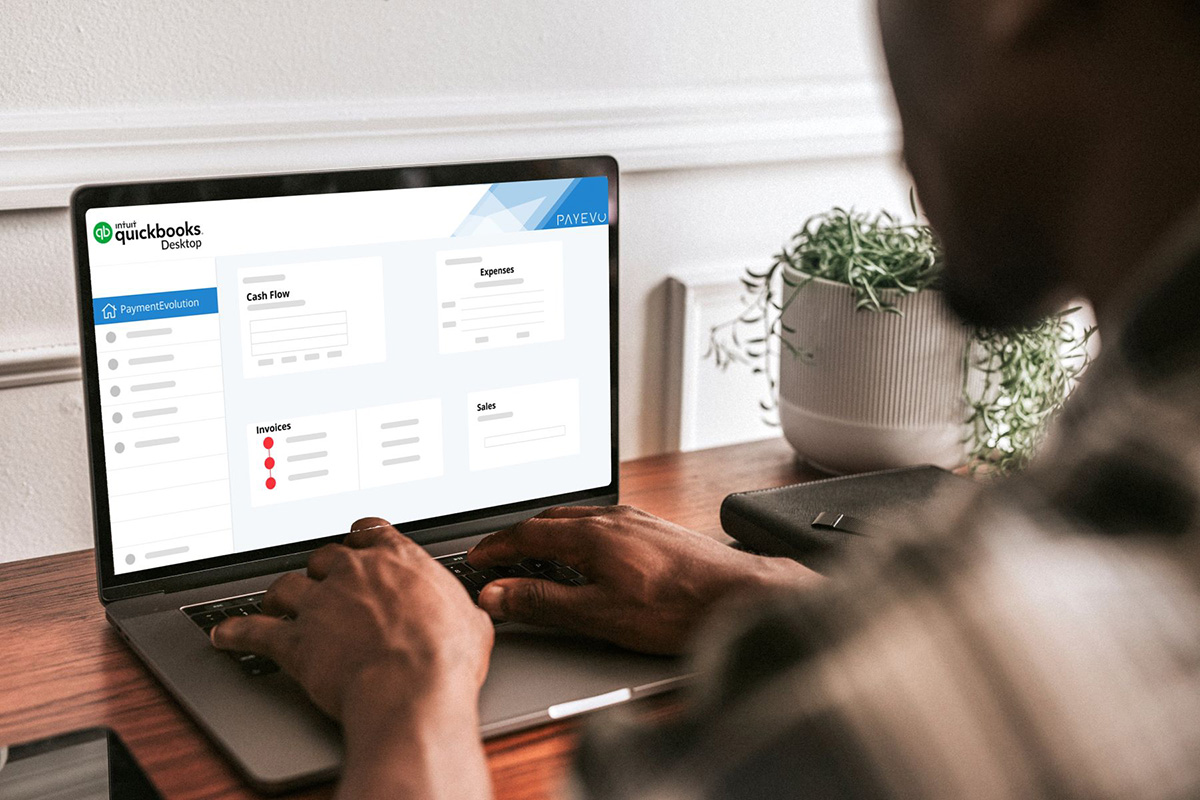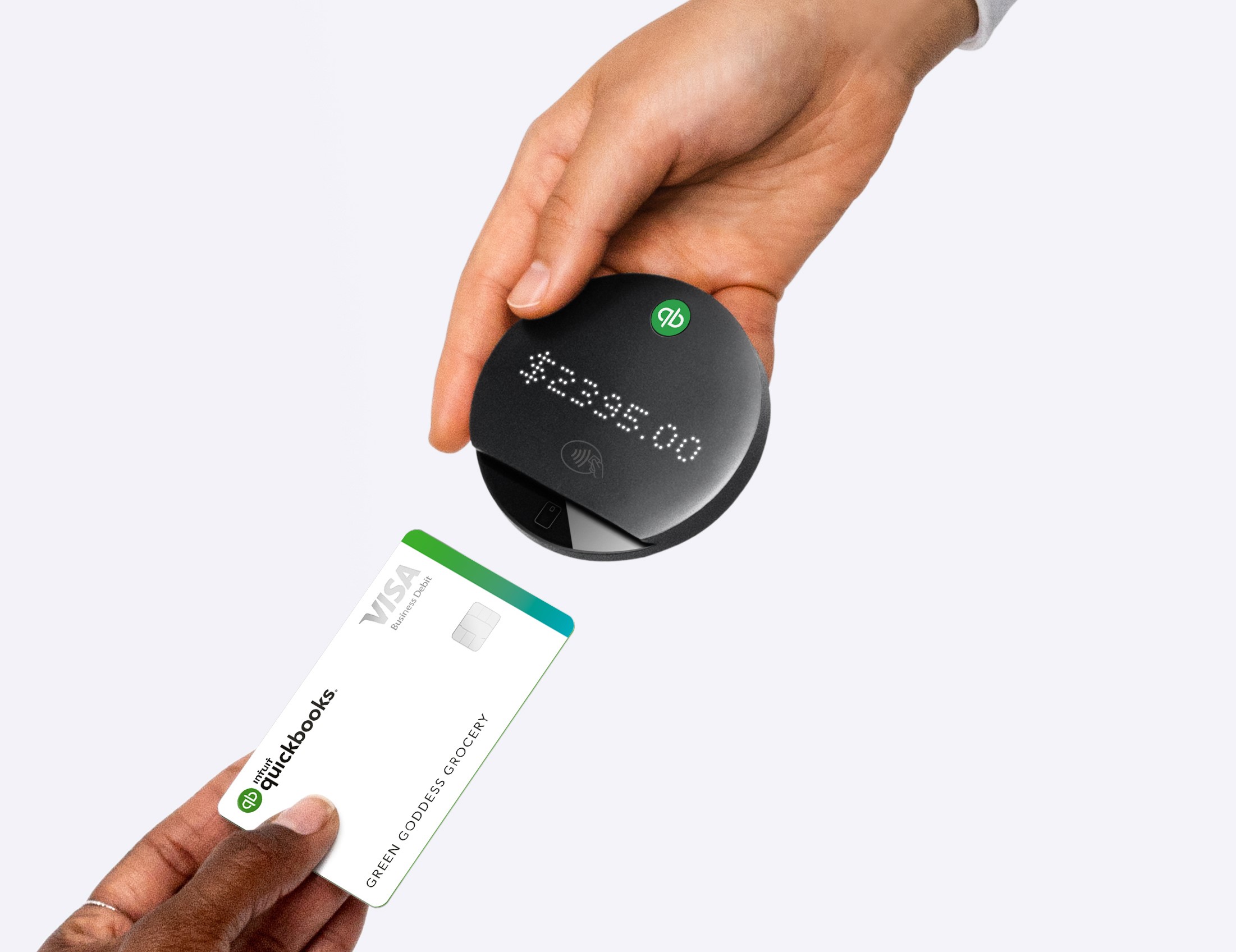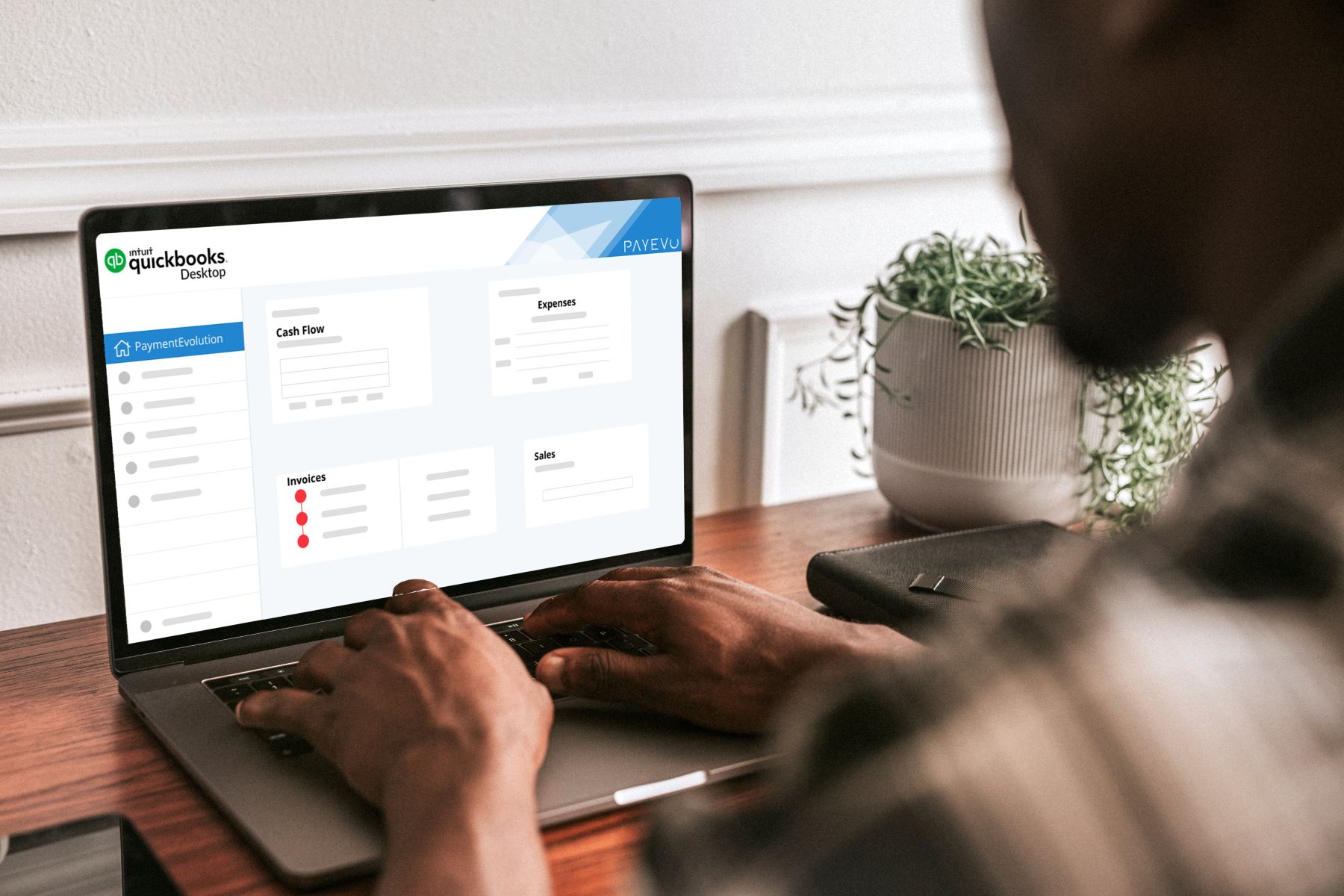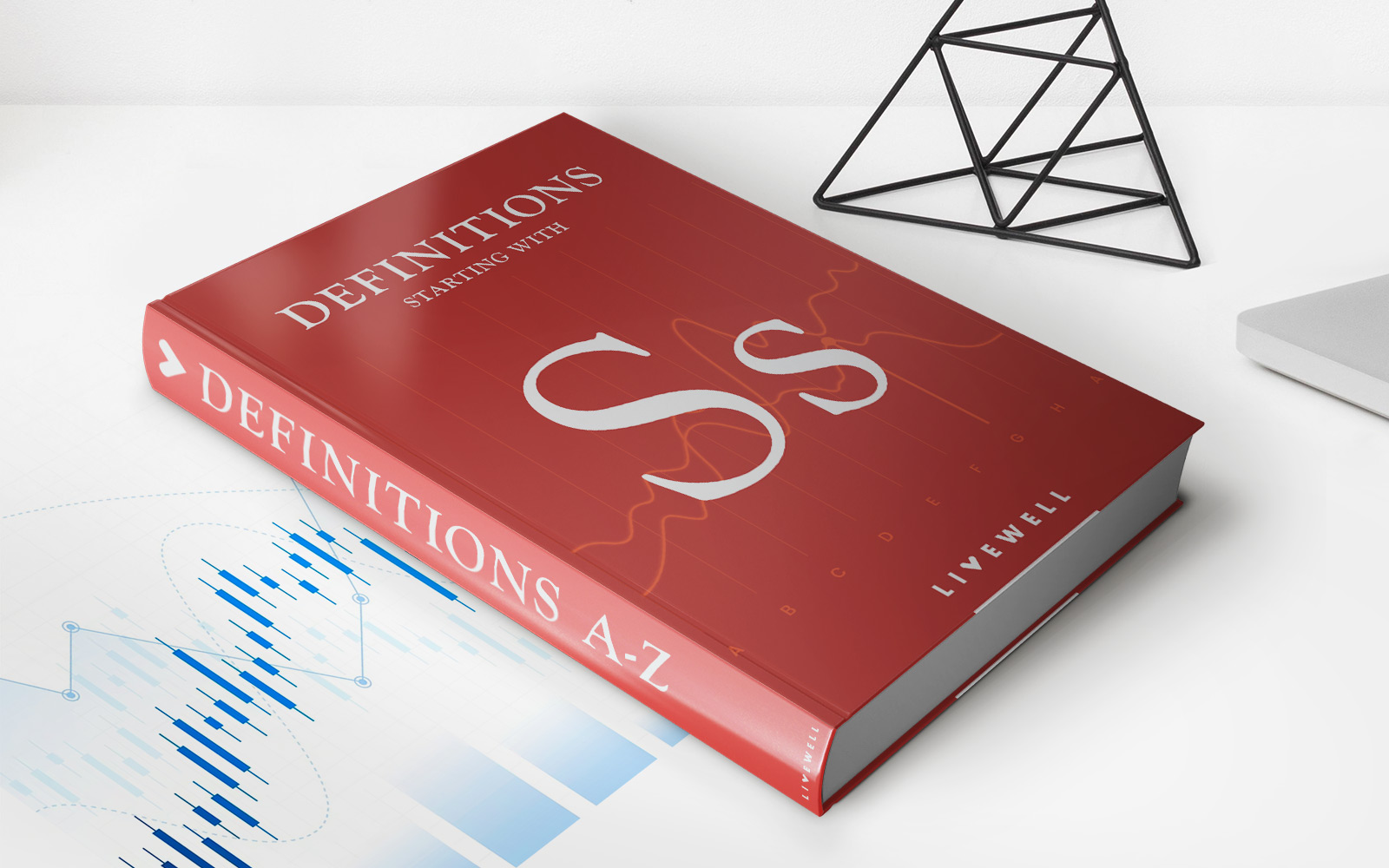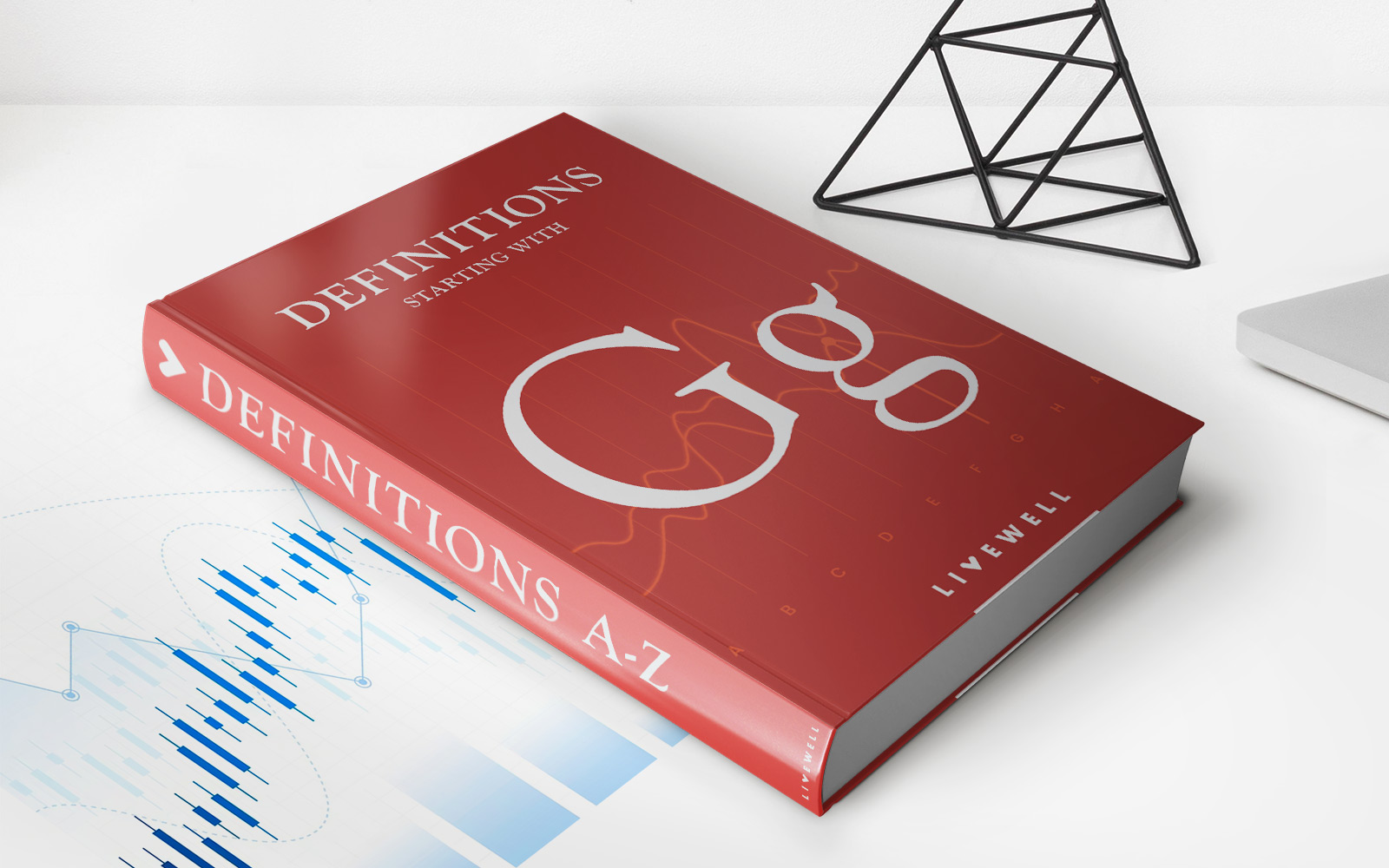Finance
How To Reconcile A Credit Card In Quickbooks
Published: October 24, 2023
Learn how to reconcile a credit card in Quickbooks and manage your finances efficiently with this comprehensive guide. Boost your financial management skills and ensure accuracy in your credit card transactions.
(Many of the links in this article redirect to a specific reviewed product. Your purchase of these products through affiliate links helps to generate commission for LiveWell, at no extra cost. Learn more)
Table of Contents
Introduction
When it comes to managing your finances, keeping track of credit card transactions is crucial. QuickBooks, a popular accounting software, provides a convenient way to reconcile your credit card transactions and ensure the accuracy of your financial records. Reconciling a credit card in QuickBooks involves comparing your credit card statement with the transactions recorded in your accounting software, identifying any discrepancies, and resolving them to achieve a balanced and accurate financial picture.
In this article, we will guide you through the step-by-step process of reconciling a credit card in QuickBooks. Whether you’re a business owner or an individual managing personal finances, understanding how to reconcile your credit card transactions is essential for maintaining financial clarity and keeping your records in order.
During the reconciliation process, you will review and compare the transactions listed in QuickBooks with the transactions on your credit card statement. Any discrepancies or differences between the two records will need to be addressed, ensuring that the final balance in QuickBooks matches the ending balance on your credit card statement.
By following this guide, you will gain a comprehensive understanding of how to reconcile your credit card transactions in QuickBooks, giving you peace of mind and accurate financial reporting. So let’s get started with step one: accessing the reconciliation window in QuickBooks.
Step 1: Accessing the Reconciliation Window
The first step in reconciling your credit card in QuickBooks is to access the reconciliation window. This window allows you to review and compare your credit card transactions with your statement. Follow these steps to access the reconciliation window:
- Launch QuickBooks on your computer and log in to your company file.
- From the main menu, navigate to the “Banking” tab and select “Reconcile”.
- A “Reconcile” window will open, displaying a list of your bank accounts. Select the credit card account you want to reconcile from the drop-down menu.
- Enter the statement ending date for the credit card statement you want to reconcile. This is the date shown on your credit card statement as the end of the billing cycle.
Once you have entered the statement ending date, you are ready to move on to the next step in the reconciliation process. It’s important to ensure that you have the correct statement ending date to reconcile the transactions accurately.
QuickBooks will then display a list of transactions for the selected credit card account, along with their dates, descriptions, and amounts. This brings us to step two: entering the statement ending date in QuickBooks.
Step 2: Entering the Statement Ending Date
After accessing the reconciliation window in QuickBooks, the next step in reconciling your credit card is to enter the statement ending date. This date represents the end of the billing cycle on your credit card statement. Follow these steps to enter the statement ending date:
- Locate the date on your credit card statement that indicates the end of the billing cycle. This is typically displayed as the “Statement Closing Date” or a similar term.
- In the reconciliation window of QuickBooks, you will see a field where you can enter the statement ending date. Click on this field and type in the appropriate date from your credit card statement.
- Double-check to ensure that you have entered the correct date. Accuracy is important to reconcile your credit card transactions properly.
Entering the statement ending date correctly is crucial for accurately reconciling your credit card transactions in QuickBooks. It ensures that the transactions displayed for review are within the specified billing cycle and align with the statement you are reconciling.
Once you have entered the statement ending date, you can proceed to the next step: reviewing the transactions listed in QuickBooks.
Step 3: Reviewing the Transactions
After entering the statement ending date in QuickBooks, the next step in reconciling your credit card is to review the transactions listed in the software. This step is crucial for ensuring that all transactions recorded in QuickBooks match the transactions on your credit card statement. Here’s how to review the transactions:
- Take a close look at the list of transactions displayed in QuickBooks. You will see details such as the transaction date, description, and amount for each entry.
- Compare each transaction in QuickBooks with the corresponding transaction on your credit card statement. Pay attention to the dates, descriptions, and amounts to confirm they match.
- Check for any missing or duplicate transactions. If you notice any discrepancies, investigate and make the necessary adjustments in QuickBooks.
- As you review the transactions, you can also mark them as cleared or reconciled in QuickBooks. This helps keep track of which transactions have been accounted for during the reconciliation process.
Reviewing the transactions is an important step to ensure that your financial records are accurate and match your credit card statement. It allows you to identify any discrepancies or errors that need to be addressed before proceeding with the reconciliation.
Once you have thoroughly reviewed the transactions, you are ready to move on to the next step: reconciling the transactions in QuickBooks.
Step 4: Reconciling the Transactions
After reviewing the transactions listed in QuickBooks, the next step in reconciling your credit card is to reconcile the transactions. This involves confirming that the transactions in QuickBooks match the transactions on your credit card statement and marking them as reconciled. Here’s how to reconcile the transactions:
- Start by selecting the first transaction on your credit card statement.
- In QuickBooks, locate the corresponding transaction in the list and match it with the one on your credit card statement.
- If the transactions match, mark them as reconciled by selecting the checkbox or using the provided reconciliation tool in QuickBooks. This indicates that the transaction has been verified and accounted for.
- Continue this process for each transaction on your credit card statement, making sure to mark them as reconciled once they are matched in QuickBooks.
- Keep a tally of the reconciled transactions to track your progress and ensure that you don’t miss any. This will help you maintain an accurate record of your credit card activity.
Reconciling the transactions in QuickBooks ensures that the information in your accounting software aligns with the transactions on your credit card statement. It helps you maintain accurate financial records and identify any discrepancies that may require further investigation.
Once you have reconciled all the transactions, you can move on to the next step: resolving any discrepancies that may have been identified during the reconciliation process.
Step 5: Resolving Discrepancies
During the reconciliation process, it’s not uncommon to come across discrepancies between the transactions in QuickBooks and your credit card statement. These discrepancies can include missing transactions, duplicate entries, incorrect amounts, or any other inconsistencies. Resolving these discrepancies is an essential step to ensure the accuracy of your financial records. Follow these steps to resolve discrepancies:
- Identify the specific discrepancy or discrepancies that need to be resolved. This can be done by comparing the transactions in QuickBooks with your credit card statement.
- Double-check the accuracy of the entered transaction details in QuickBooks, such as dates, descriptions, and amounts. Make any necessary corrections if you find errors.
- If there are missing transactions in QuickBooks that are present on your credit card statement, add them manually to ensure that your records are complete.
- If there are duplicate transactions in QuickBooks, delete or merge them to eliminate any redundancies. This will prevent overstatement of your credit card activity.
- If you encounter discrepancies with transaction amounts, investigate the cause of the discrepancy. It could be a data entry error or a fluctuation in currency exchange rates.
- Consult your credit card statement and any other supporting information to accurately resolve the discrepancies.
Resolving discrepancies is an essential part of the reconciliation process. By addressing these inconsistencies, you ensure that your financial records are accurate and reflect the true state of your credit card activity. Once you have resolved all discrepancies, you can proceed to the final step: completing the reconciliation process in QuickBooks.
Step 6: Completing the Reconciliation Process
After reconciling your credit card transactions and resolving any discrepancies, you are ready to complete the reconciliation process in QuickBooks. This final step ensures that your financial records are accurate and up to date. Here’s how to complete the reconciliation process:
- Review the transactions one more time to ensure that everything is reconciled and any discrepancies are resolved.
- Verify that the ending balance in QuickBooks matches the ending balance on your credit card statement. If they do not match, double-check the transactions and adjustments made during the reconciliation process.
- If the ending balances match, you can proceed to mark the reconciliation as complete. Click on the option to complete the reconcilation in QuickBooks.
- QuickBooks will prompt you to save a record of the reconciliation. This record serves as a reference for future audits or reviews, so it’s important to save it in a secure location.
- Review the reconciliation summary and ensure that all the information is accurate and complete.
- With the reconciliation process complete, your credit card transactions in QuickBooks are now reconciled and your financial records are up to date and accurate.
Completing the reconciliation process in QuickBooks is essential for maintaining accurate financial records and ensuring that your credit card transactions are properly accounted for. It allows you to track your expenses, manage your cash flow, and identify any discrepancies or errors that may have occurred.
By following these steps, you can confidently reconcile your credit card transactions in QuickBooks and have a clear picture of your financial health. Remember to reconcile regularly to keep your records accurate and up to date.
With the completion of the reconciliation process, you can now rest assured that your credit card transactions in QuickBooks are accurate and reliable, giving you confidence in your financial management.
Conclusion
Reconciling your credit card in QuickBooks is an important task for maintaining accurate financial records. By following the step-by-step process outlined in this article, you can ensure that your credit card transactions in QuickBooks align with your credit card statement, identify any discrepancies, and resolve them promptly. Here are the key points to remember:
- Access the reconciliation window in QuickBooks to begin the process.
- Enter the statement ending date to reconcile transactions within the specified billing cycle.
- Review and compare the transactions listed in QuickBooks with your credit card statement.
- Reconcile the transactions by marking them as reconciled in QuickBooks.
- Resolve any discrepancies by making necessary corrections or additions in QuickBooks.
- Complete the reconciliation process, ensuring that the ending balances match and saving a record of the reconciliation.
By reconciling your credit card transactions in QuickBooks, you can maintain accurate financial records, track your expenses, and have a clear understanding of your financial health. Reconciling regularly will help you identify any errors or discrepancies early on, preventing future issues and ensuring the integrity of your financial data.
Remember, accuracy and attention to detail are key when reconciling your credit card transactions. Take the time to review each transaction carefully and resolve any discrepancies promptly. With practice, reconciling your credit card in QuickBooks will become a seamless part of your financial management routine.
Now that you have a comprehensive understanding of how to reconcile your credit card in QuickBooks, you can confidently keep your financial records accurate and up to date. Start implementing these steps today and enjoy the benefits of a well-reconciled credit card in your financial management process.