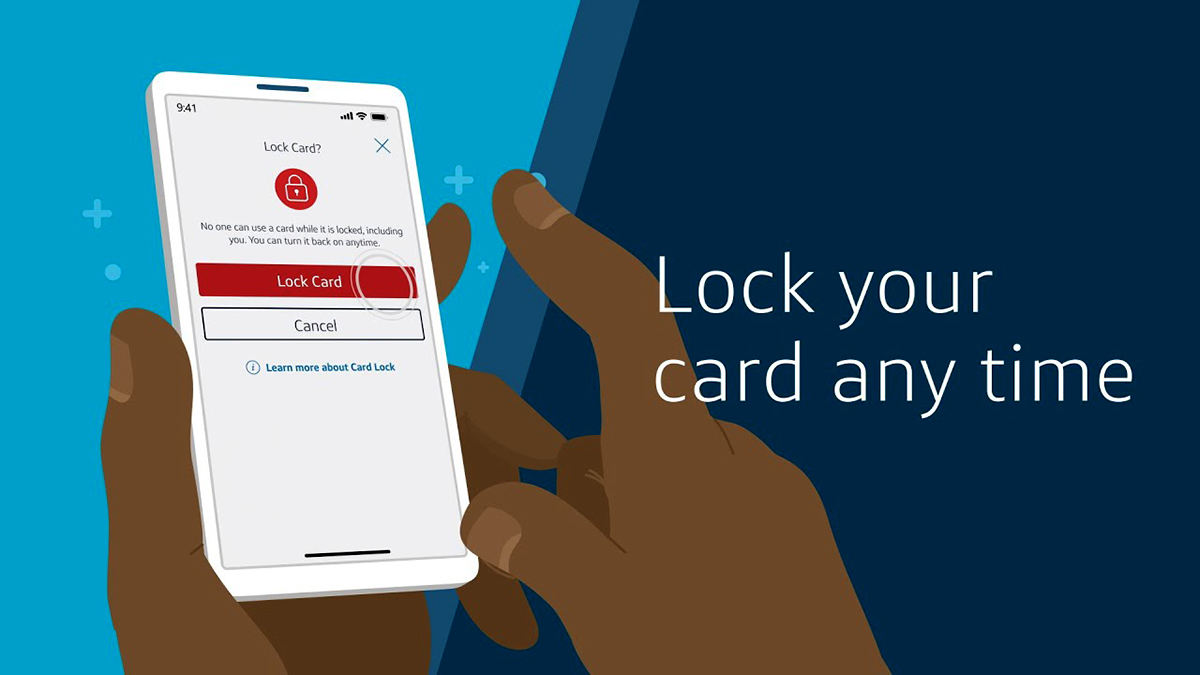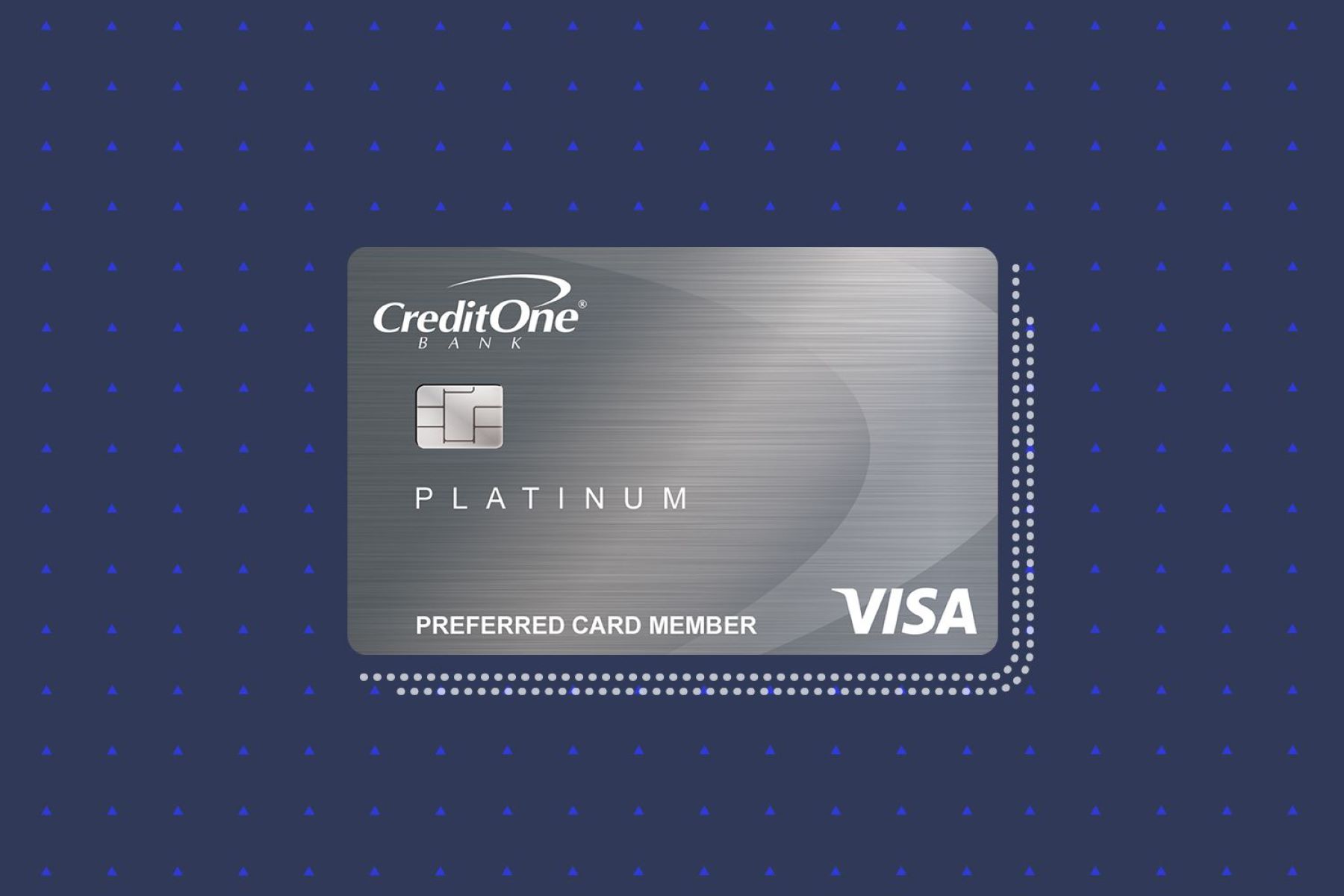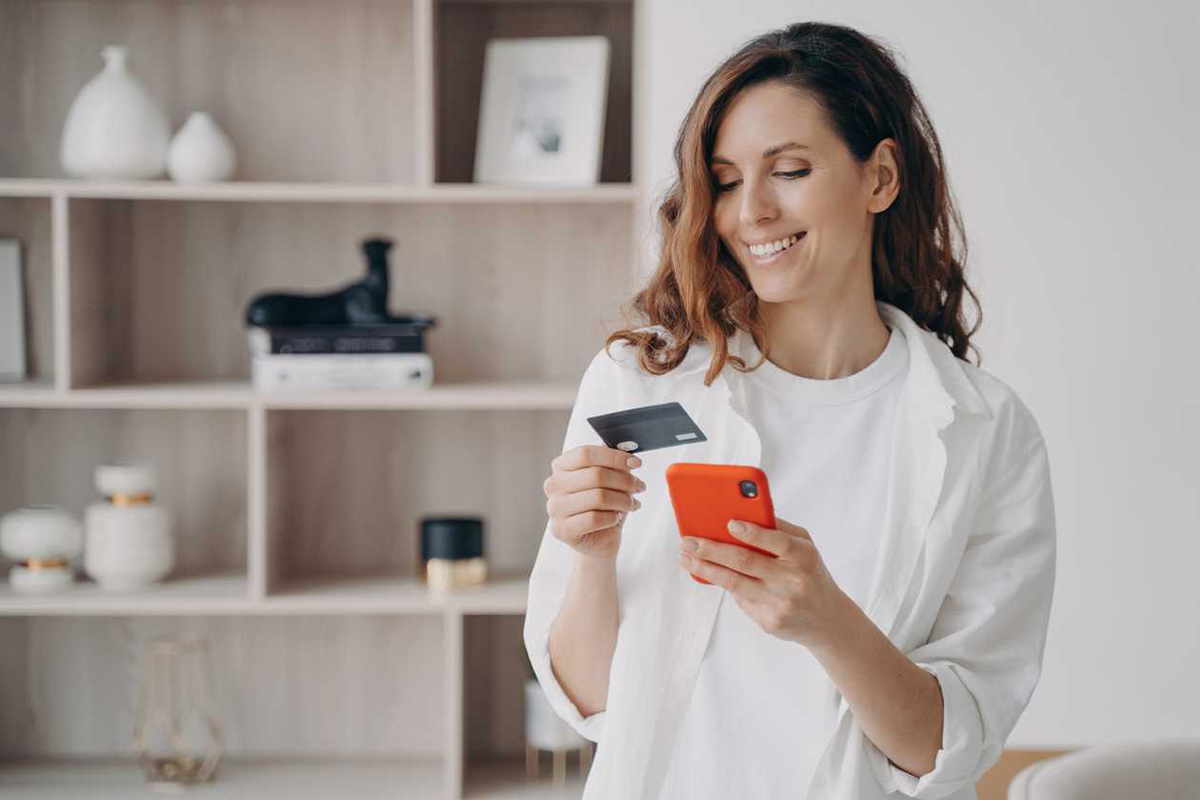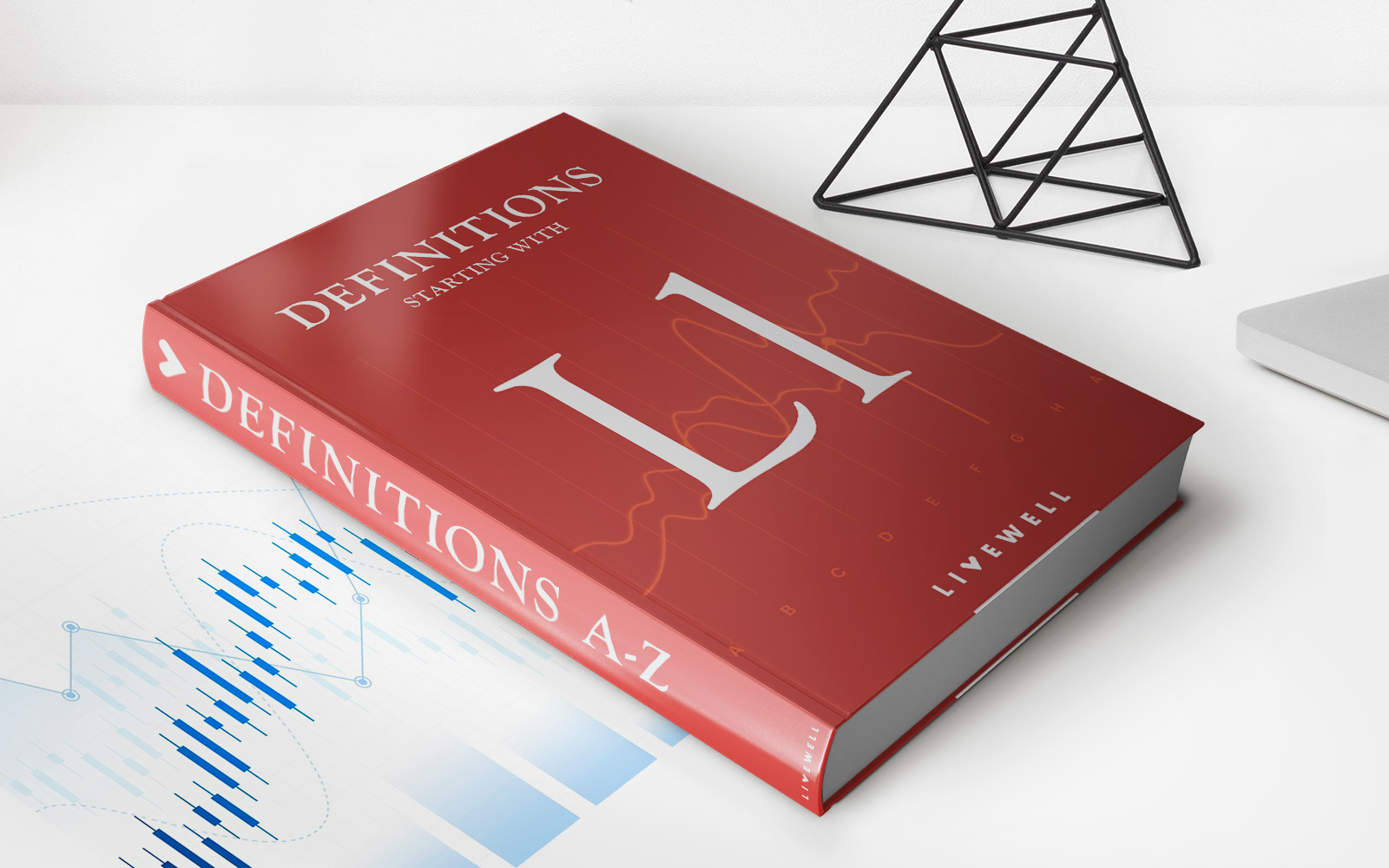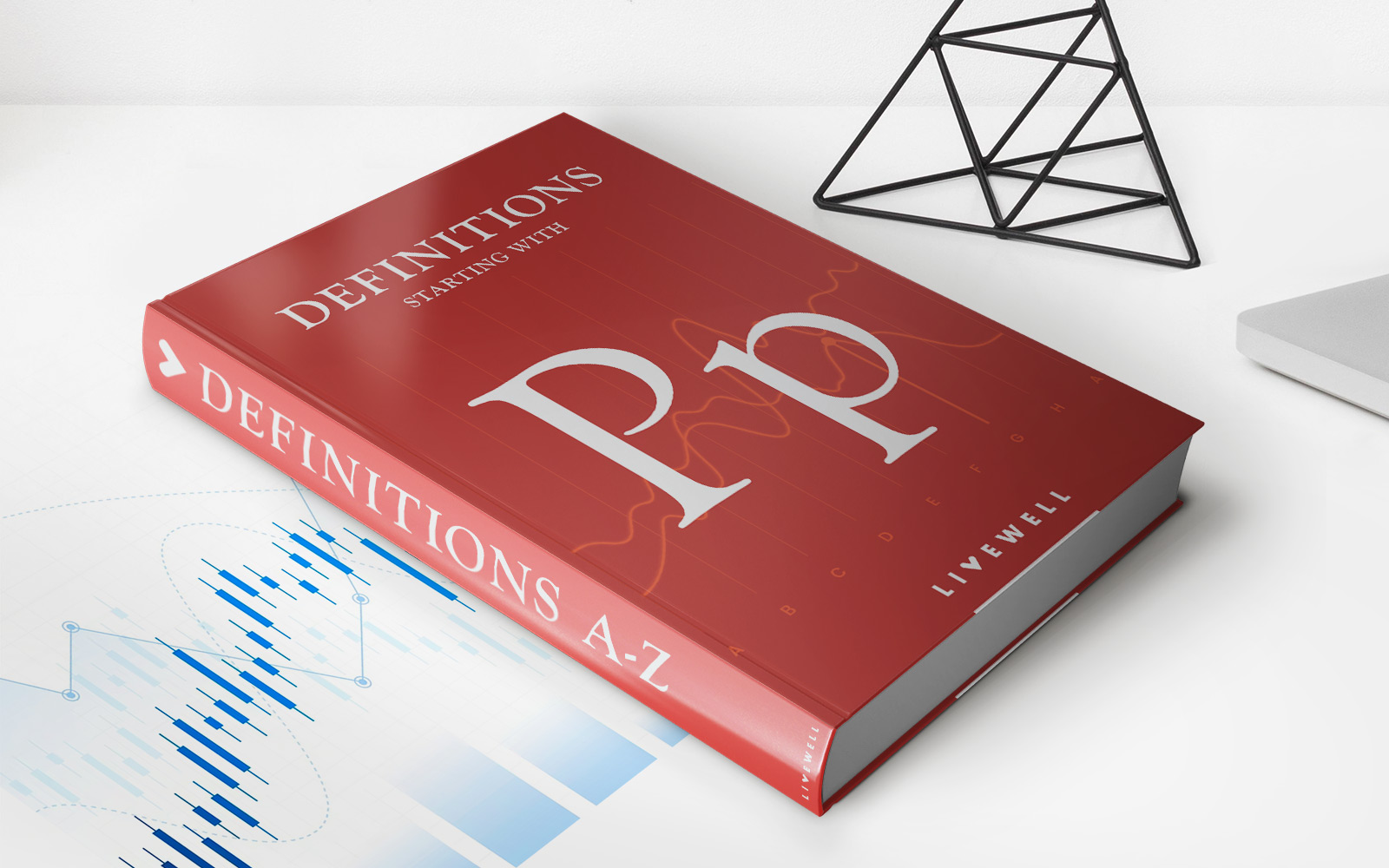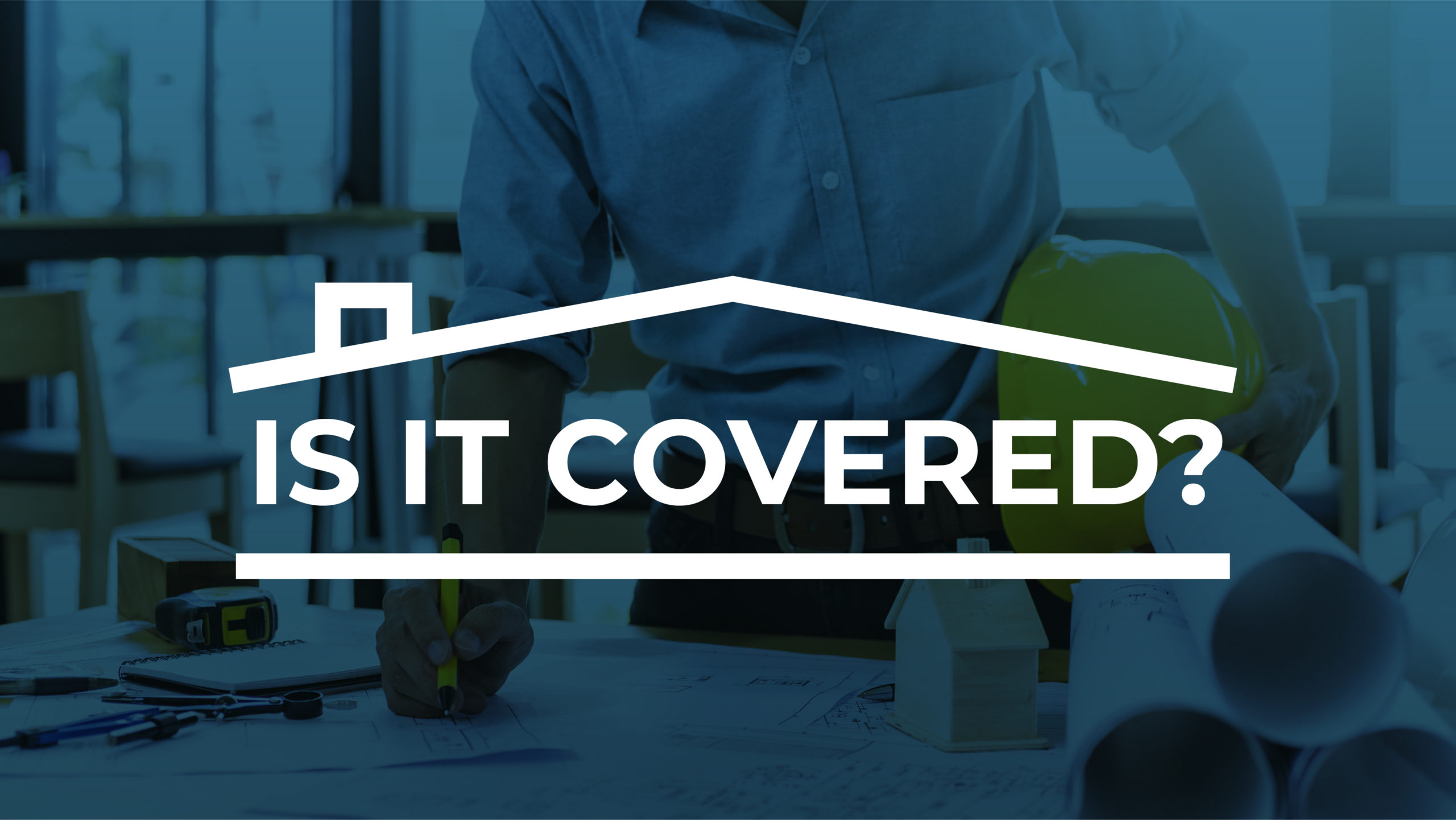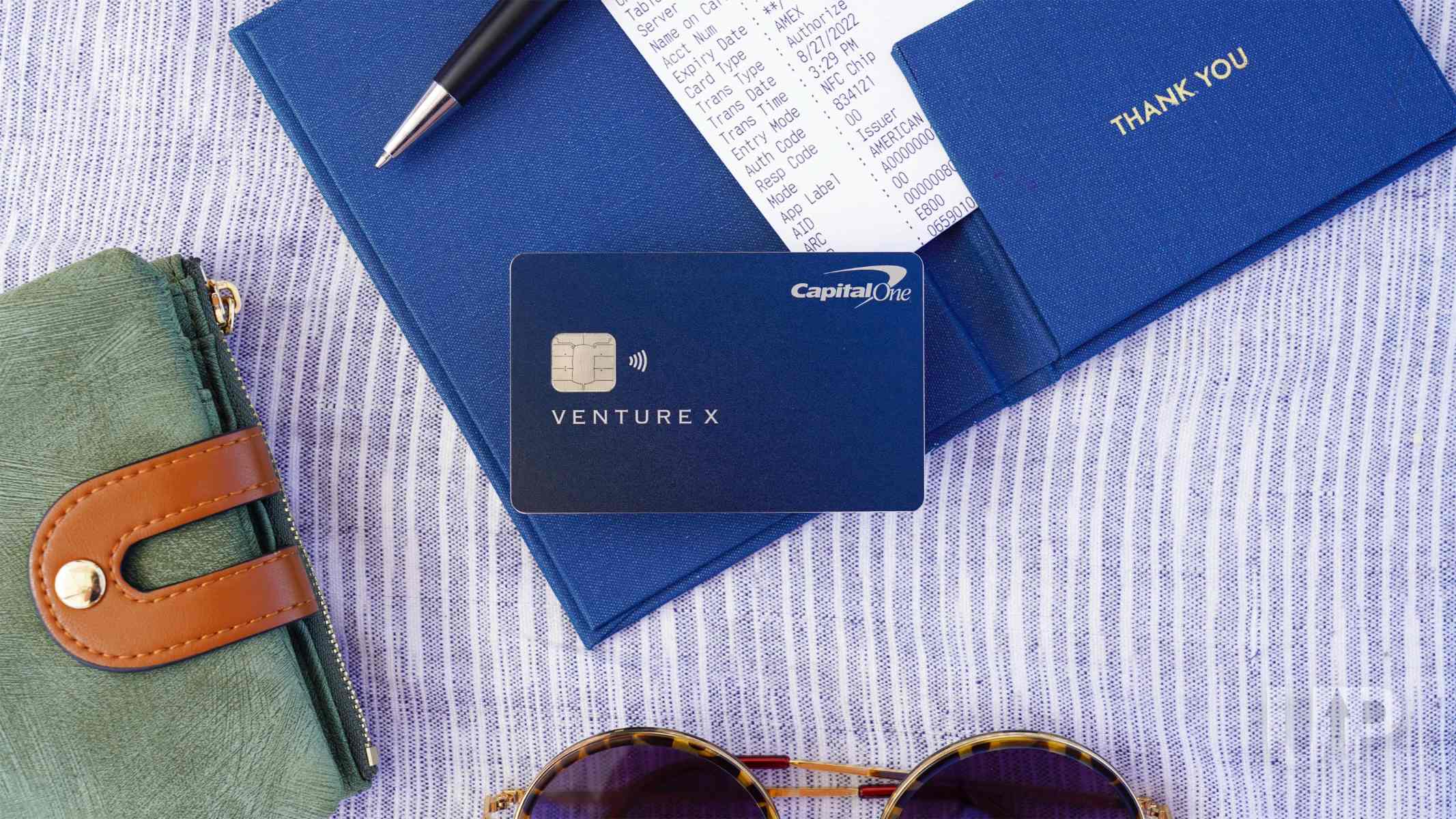
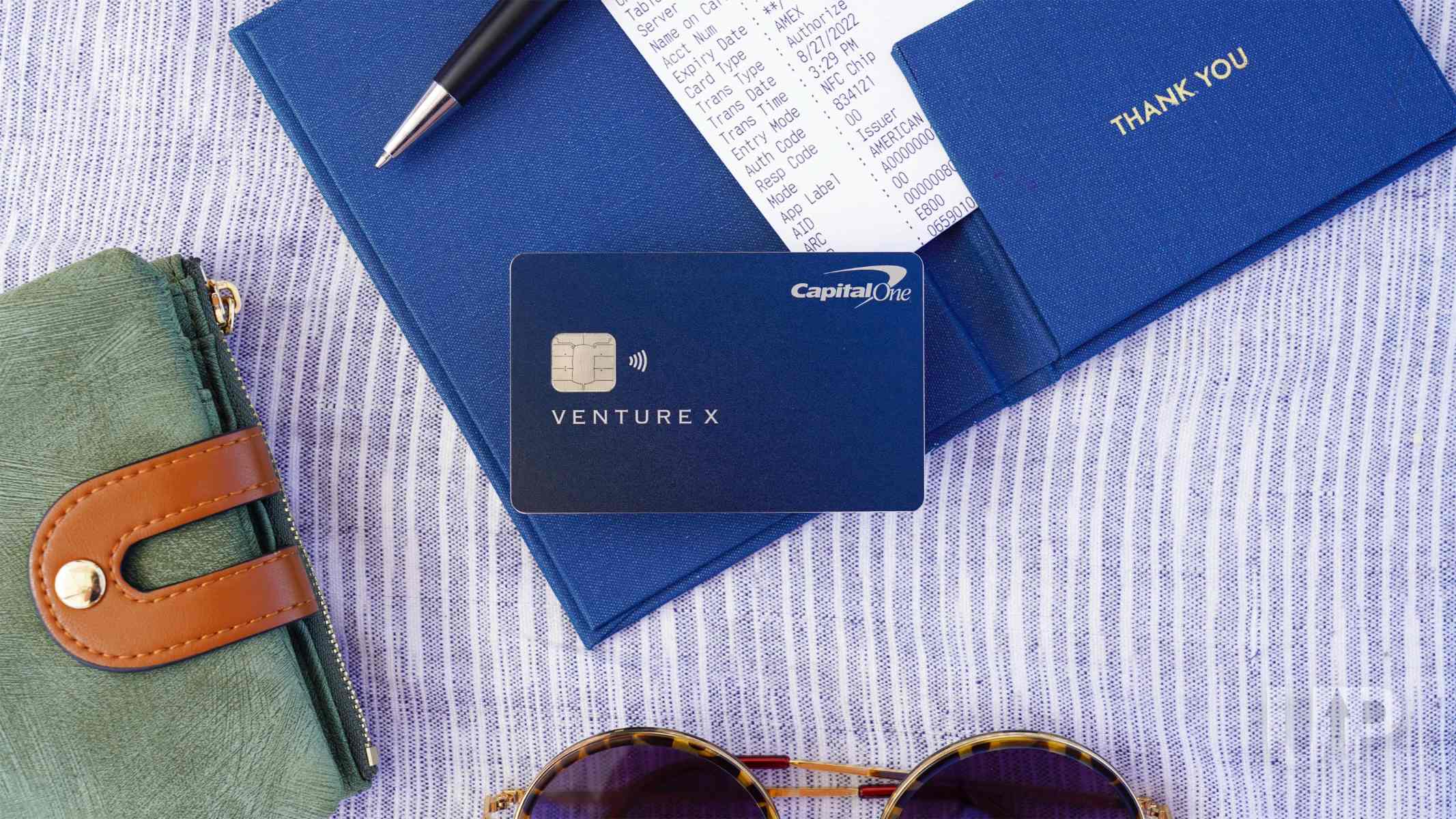
Finance
How To Activate Credit Card Capital One
Modified: February 21, 2024
Learn how to activate your Capital One credit card and easily manage your finances. Discover step-by-step instructions and helpful tips to get started today.
(Many of the links in this article redirect to a specific reviewed product. Your purchase of these products through affiliate links helps to generate commission for LiveWell, at no extra cost. Learn more)
Table of Contents
Introduction
Activating your credit card is an essential step before you can start using it. With Capital One being one of the top credit card issuers, it’s important to know the steps to activate your Capital One credit card. Activation can be done conveniently through various methods such as phone, online, or using the Capital One mobile app.
Capital One offers a wide range of credit cards tailored to meet different financial needs. Whether you’ve just received your new Capital One credit card in the mail or you’re replacing an old one, the activation process is quick and straightforward. By following a few simple steps, you’ll have your card ready to use within minutes.
In this article, we’ll guide you through the process of activating your Capital One credit card. We’ll cover the information you need to gather beforehand and the different methods available for activation. By the end, you’ll be ready to activate your card and start enjoying its benefits.
Step 1: Gather necessary information
Before you begin the activation process, it’s important to gather the necessary information to ensure a smooth and seamless experience. Here’s what you’ll need:
- Your Capital One credit card: Have your new credit card handy, as you’ll need the card number for activation.
- Personal information: You’ll be required to provide personal details such as your full name, date of birth, and Social Security number to verify your identity.
- Account information: Prepare your Capital One account number and any other relevant account information associated with your credit card.
- Contact details: Ensure you have your current contact information such as your phone number and email address available.
Gathering this information beforehand will help streamline the activation process, allowing you to easily provide the necessary details when prompted. It’s also important to ensure that the information you have matches the details provided during the credit card application process.
If you need to locate any account or personal information, it’s a good idea to refer to the welcome letter or email you received from Capital One when you were approved for the credit card. Additionally, you can access your Capital One online account or reach out to their customer service for assistance.
Once you have all the required information, you’re ready to move on to the next step in activating your Capital One credit card.
Step 2: Activate via phone
If you prefer a more personal touch, you can activate your Capital One credit card by phone. Follow these simple steps:
- Locate the activation phone number: Look for the sticker on the front or back of your credit card that contains the activation phone number. It’s usually toll-free and clearly labeled.
- Give them a call: Dial the provided activation phone number and wait for a representative to assist you. Be prepared to provide your personal information, credit card number, and any other details they may require to verify your identity.
- Follow the instructions: Listen carefully to the prompts and follow the instructions given by the representative or automated system. They will guide you through the activation process step by step.
- Confirm activation: Once you have provided all the necessary information and completed the required steps, you will be informed that your Capital One credit card has been successfully activated. Make sure to double-check the information provided and ask any questions you may have before ending the call.
Activating your Capital One credit card via phone is a quick and convenient option. It allows you to speak directly to a customer service representative who can assist you with any questions or concerns you may have during the activation process. Just ensure you have your card and the necessary information readily available before making the call.
If you encounter any issues or have trouble activating your card, don’t hesitate to reach out to Capital One’s customer service for additional assistance. They are available 24/7 and will be more than happy to help you complete the activation process.
Step 3: Activate online
If you prefer a self-service option and want to activate your Capital One credit card online, follow these simple steps:
- Visit Capital One’s website: Open your preferred web browser and go to the Capital One website. Make sure you have a stable internet connection.
- Log in to your account: If you already have an existing Capital One online account, log in using your username and password. If you don’t have an account, you’ll need to create one by selecting the “Enroll here” or “Sign up” option.
- Navigate to the activation section: Once you have logged in, navigate to the credit card activation section. This can usually be found under the “Account Services” or “Manage Account” tab.
- Enter required details: Follow the on-screen instructions and enter the necessary information when prompted. This will typically include your credit card number, personal information, and any other verification details required.
- Confirm activation: Once you have provided all the necessary information, review the details to ensure accuracy. Then, click the “Activate” or “Submit” button to initiate the activation process.
- Receive confirmation: After submitting the activation request, you will receive a confirmation message indicating that your Capital One credit card has been successfully activated. Keep this confirmation for your records.
Activating your Capital One credit card online is a convenient option that allows you to complete the process at your own pace. It also gives you access to other useful account management features available on the Capital One website. Ensure that you have the necessary information readily available and follow the instructions carefully to activate your card successfully.
If you encounter any issues or require assistance during the online activation process, Capital One’s customer service is available to provide guidance and support. They can help address any technical difficulties or answer any questions you may have regarding the activation process.
Step 4: Activate through the mobile app
If you prefer to activate your Capital One credit card using your mobile device, you can do so by following these steps:
- Download the Capital One mobile app: If you haven’t already, download the official Capital One mobile app from the App Store (for iOS devices) or Google Play Store (for Android devices). Install and open the app.
- Log in or create an account: If you already have a Capital One online account, log in using your username and password. If you don’t have an account, you can create one directly within the app by selecting the “Sign up” or “Enroll here” option.
- Access the activation feature: Once you have logged in, navigate to the credit card activation feature within the app. This is typically located under the “Account Services” or “Manage Account” section.
- Enter the required details: Follow the on-screen prompts and enter the necessary information when prompted. This will typically include your credit card number, personal information, and any other verification details required.
- Verify and confirm: Double-check the information you have entered for accuracy and then tap the “Activate” or “Submit” button to initiate the activation process.
- Receive confirmation: Once the activation process is complete, you will receive a confirmation message indicating that your Capital One credit card has been successfully activated through the mobile app. Save this confirmation for your reference.
Activating your Capital One credit card through the mobile app offers convenience and flexibility, allowing you to complete the process on-the-go. The app also provides additional features such as managing your account, checking your balance, and making payments, making it a valuable tool for credit card management.
If you encounter any difficulties or have any questions during the activation process, Capital One’s customer service is readily available to assist you. They can provide guidance and support, ensuring a smooth activation of your Capital One credit card through the mobile app.
Step 5: Verify activation
After completing the activation process for your Capital One credit card, it’s important to verify that the activation was successful. Here are a few steps to help you confirm that your card is fully activated:
- Check for confirmation messages: After activating your card via phone, online, or through the mobile app, you should receive a confirmation message. This message will typically indicate that your Capital One credit card has been successfully activated. Take note of this confirmation for your records.
- Try making a purchase: To ensure that your card is fully functional and ready for use, attempt to make a small purchase. Use your Capital One credit card at a store or online retailer. If the transaction is approved and goes through, it’s a clear indication that your card is activated and ready for use.
- Confirm with customer service: If you want additional assurance or have any doubts about the activation process, you can contact Capital One’s customer service. Explain that you have recently activated your credit card and inquire if there are any specific steps or additional verifications required on their end.
- Monitor your online account: Once your card is activated, it’s a good idea to regularly check your Capital One online account. This will allow you to verify that your card is functioning correctly and track any transactions made with the card.
By following these steps, you can ensure that your Capital One credit card is successfully activated and ready to be utilized for your financial needs. Remember to keep your card and account information secure and report any suspicious activity to Capital One’s customer service immediately.
It’s essential to confirm the activation of your Capital One credit card before using it regularly. This verification process provides peace of mind, ensuring that you have full control over your credit card and that it is functioning as intended.
Conclusion
Activating your Capital One credit card is a straightforward process that can be completed through various methods: phone, online, or using the mobile app. By following the steps outlined in this guide, you can successfully activate your card and begin enjoying its benefits.
Before starting the activation process, gather all the necessary information such as your credit card, personal details, and account information. This will ensure a smooth and efficient activation experience. Whether you choose to activate your card via phone, online, or through the mobile app, each method offers its own advantages and convenience.
During the activation process, it’s important to provide accurate information and follow the instructions provided by Capital One’s representatives or digital interfaces. This will ensure that your credit card is activated properly and ready for use. After activation, verify that the process was successful by checking for confirmation messages, making a small purchase, and monitoring your online account. If you have any doubts or need assistance, Capital One’s customer service is available to help.
Remember to secure your credit card information and report any suspicious activity immediately. By maintaining good card management practices, you can fully maximize the benefits of your Capital One credit card while ensuring the security of your financial transactions.
Now that you have the knowledge and steps to activate your Capital One credit card, you can confidently start using it for your purchases, payments, and other financial needs. Enjoy the rewards, perks, and convenience that come with being a Capital One cardholder!