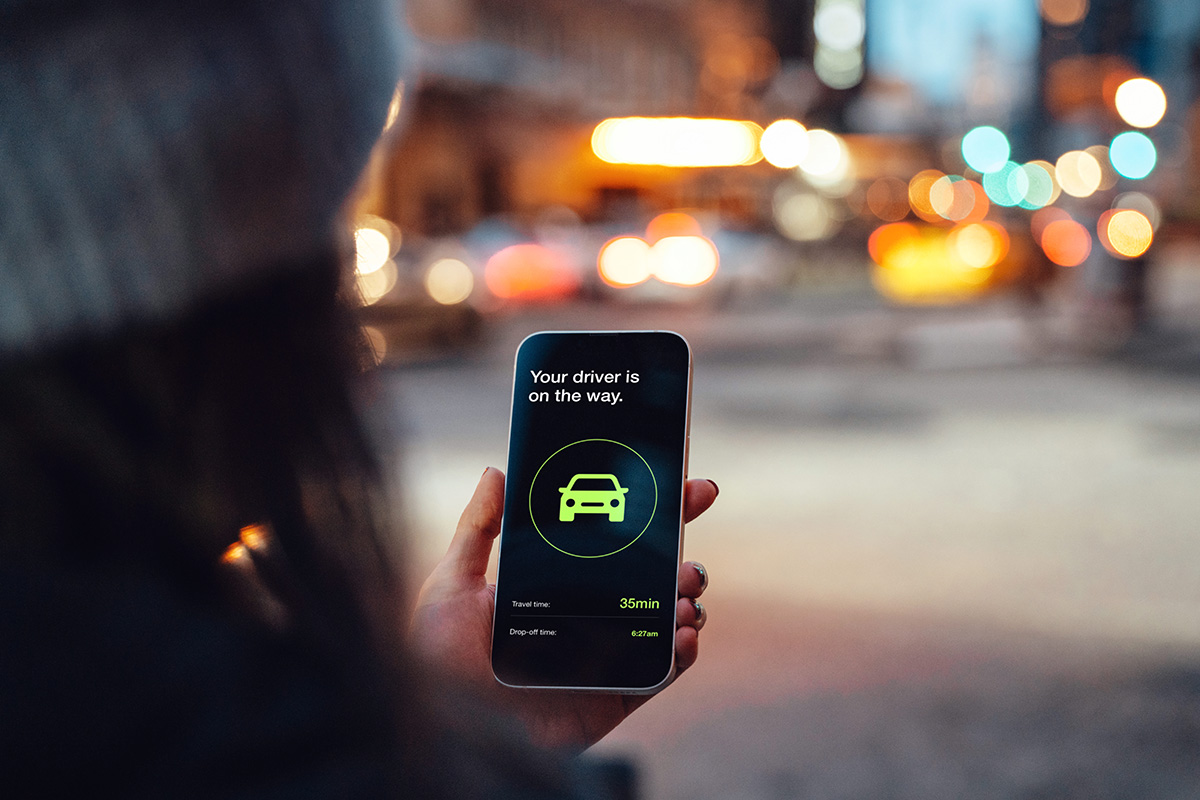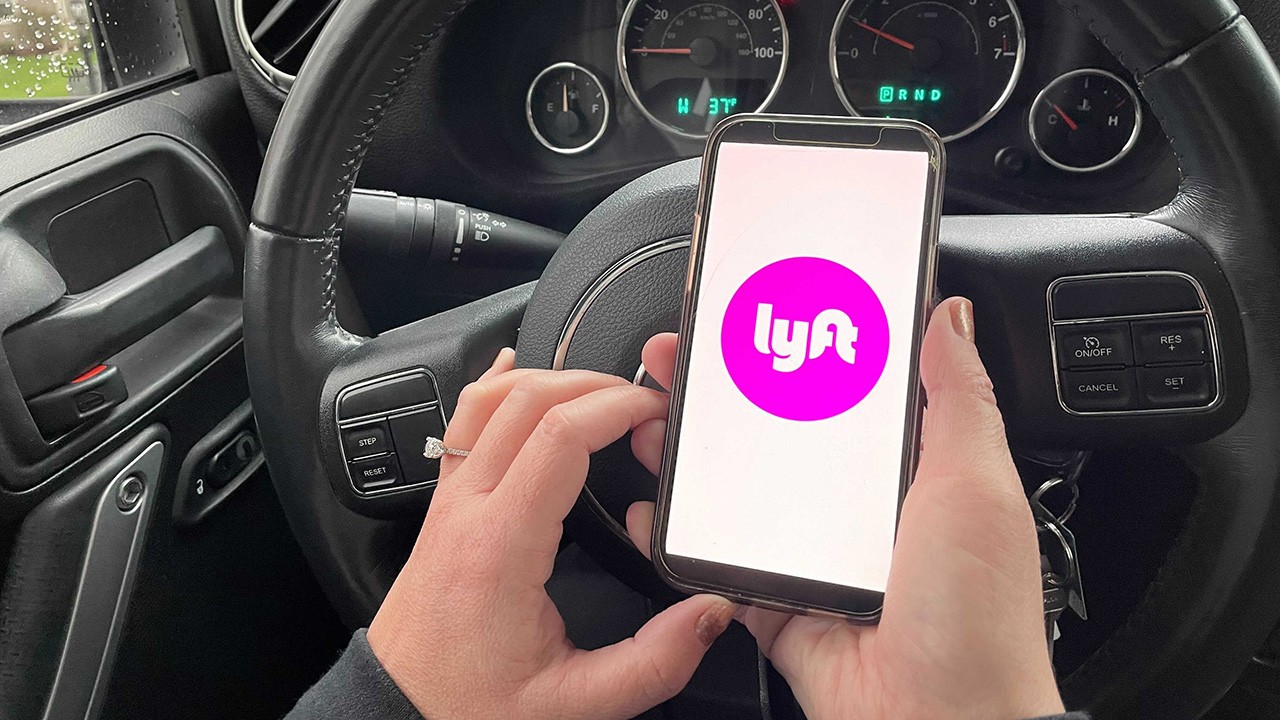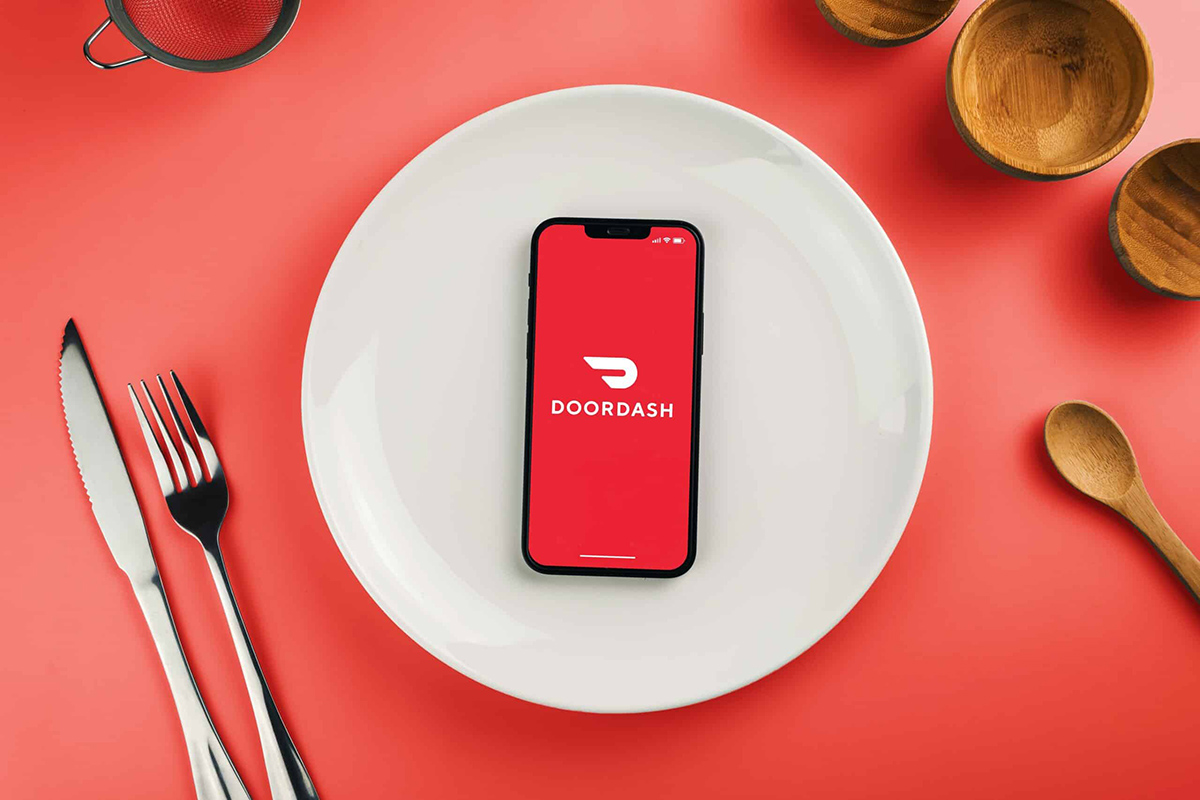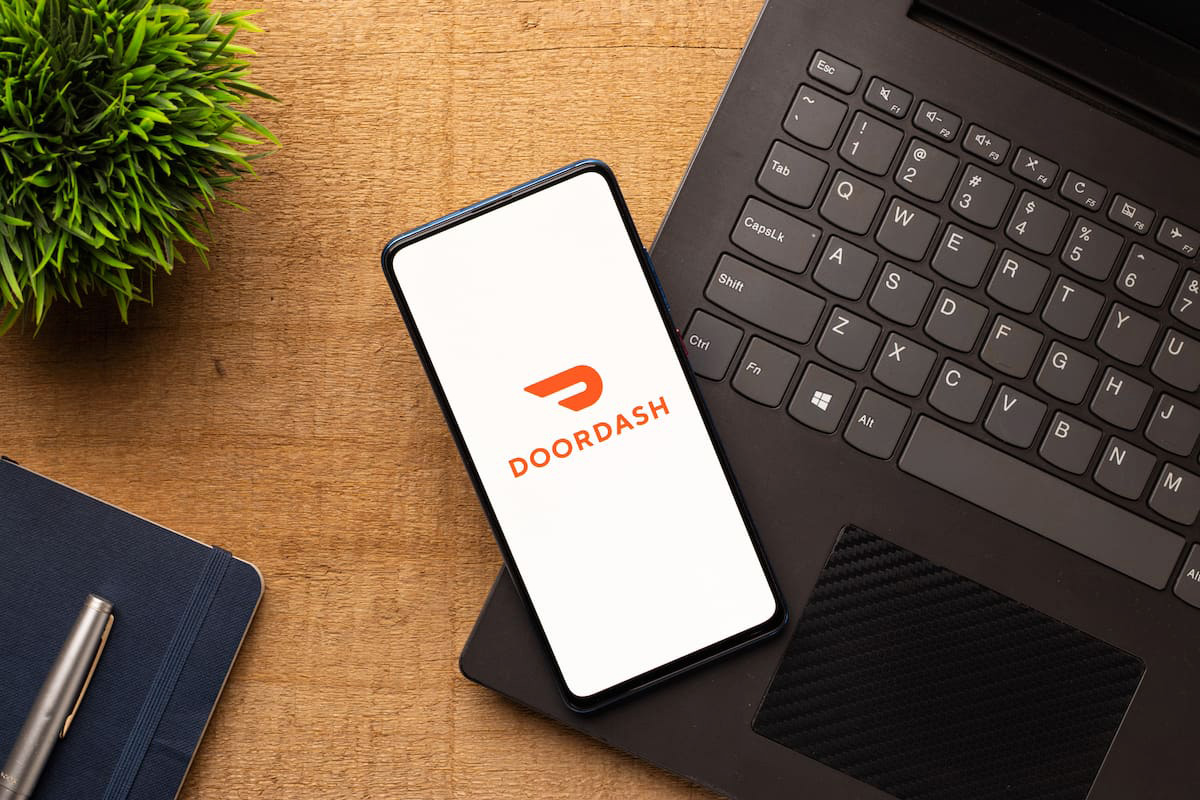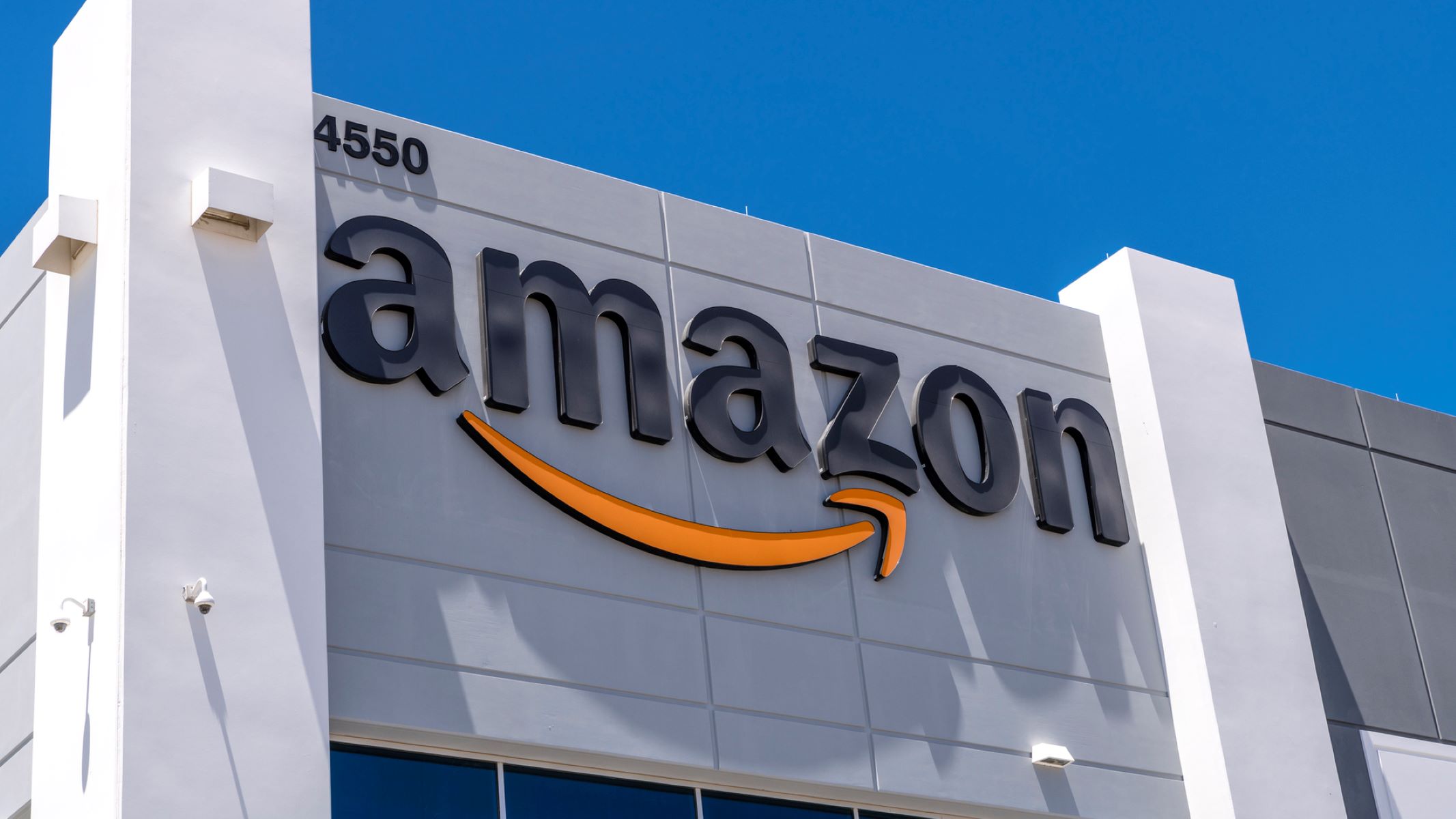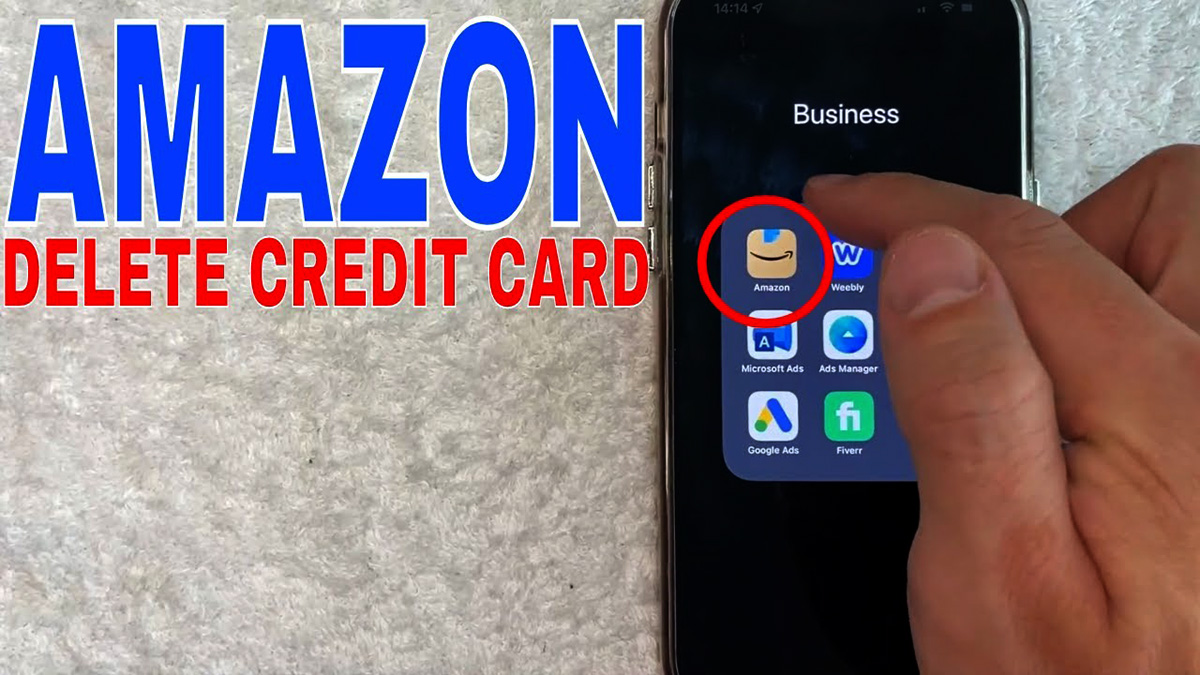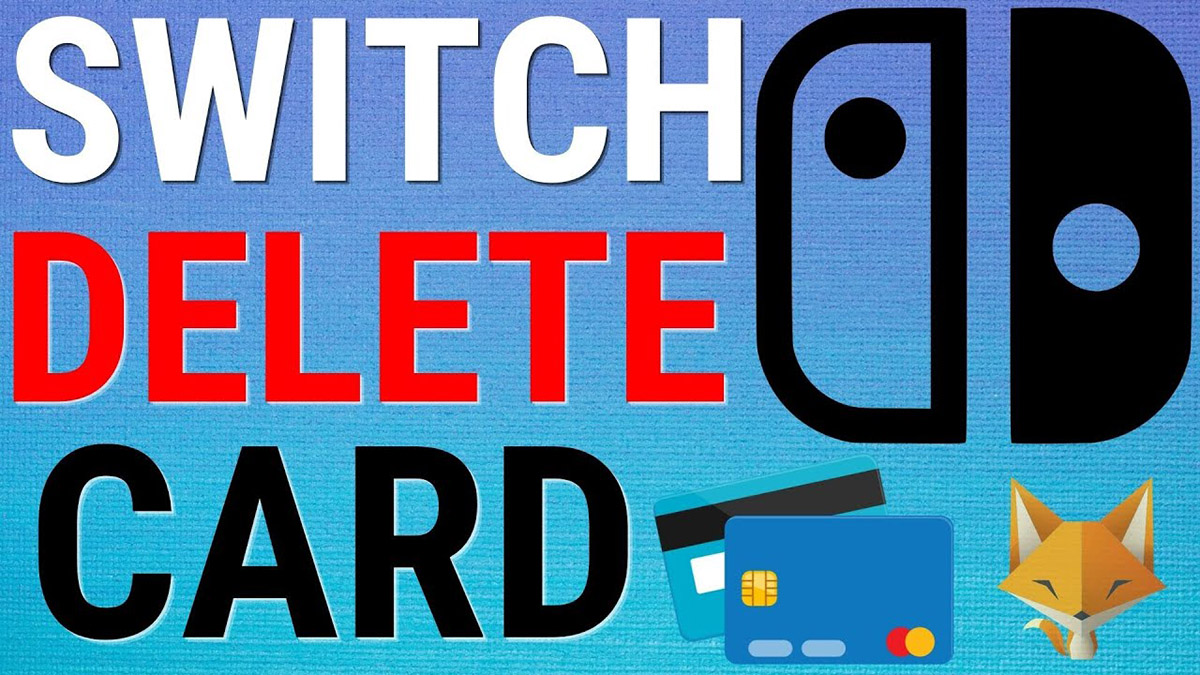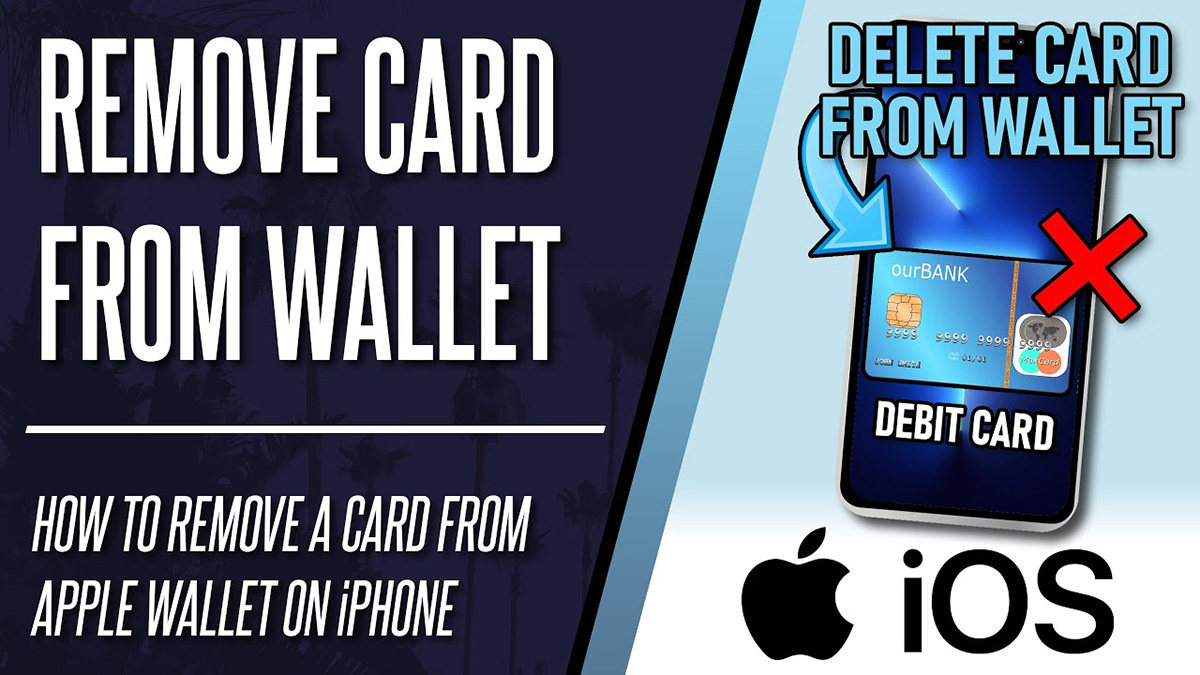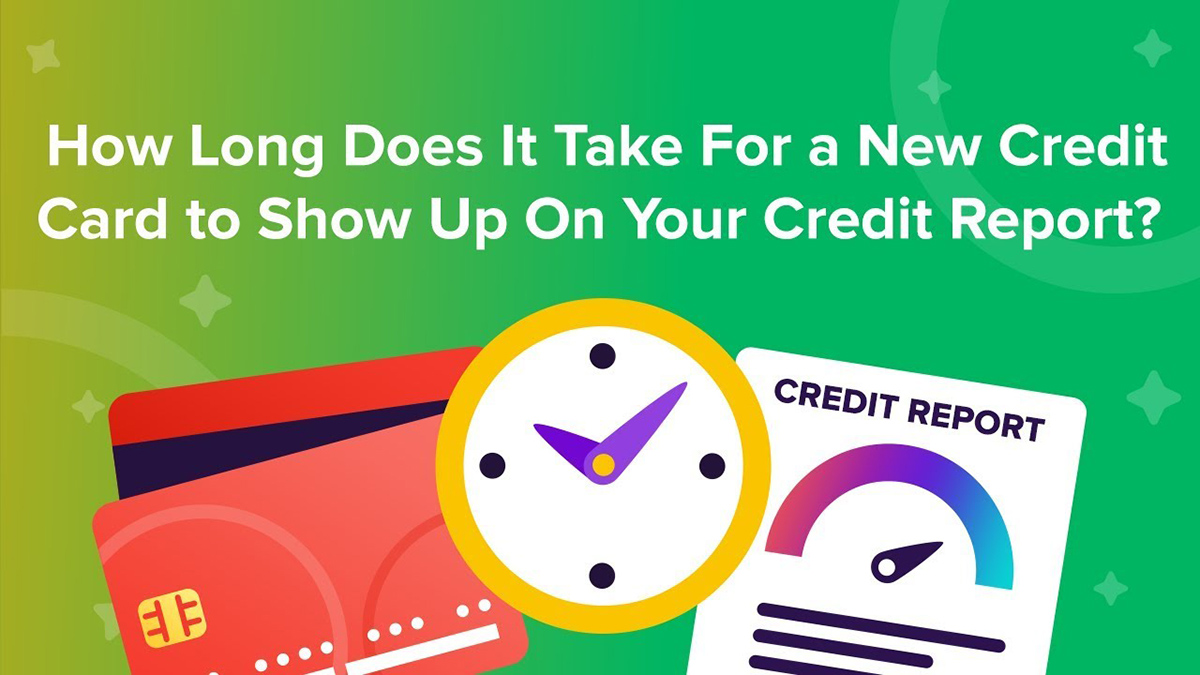Finance
How To Delete A Credit Card From Lyft
Published: November 10, 2023
Learn how to remove a credit card from your Lyft account with this step-by-step guide. Easily manage your finances and secure your payment methods.
(Many of the links in this article redirect to a specific reviewed product. Your purchase of these products through affiliate links helps to generate commission for LiveWell, at no extra cost. Learn more)
Table of Contents
Introduction
When it comes to managing your finances, it’s important to keep track of your credit card information and ensure its security. If you no longer want to use a specific credit card for your Lyft rides, you have the option to delete it from your Lyft account. Deleting an unwanted credit card from Lyft not only helps declutter your payment options but also provides an added layer of control over your financial data.
In this guide, we will walk you through the step-by-step process of deleting a credit card from your Lyft account. Whether you’ve obtained a new credit card and want to remove the old one, or you simply want to streamline your payment methods, we’ve got you covered.
But before we proceed, make sure you have the latest version of the Lyft app installed on your mobile device. This ensures that you have access to all the necessary features and settings to delete your credit card effortlessly. So, without further ado, let’s get started with the deletion process!
Step 1: Open the Lyft App
The first step in deleting a credit card from Lyft is to open the Lyft app on your mobile device. Make sure you are logged into your Lyft account before proceeding. If you don’t have the app installed, you can download it from the App Store for iOS devices or the Google Play Store for Android devices.
Once you have successfully opened the Lyft app, you will be greeted with the main screen, which displays the map and available ride options in your area. Before we can access the payment settings, we need to navigate to the Account section of the app.
Look for the icon that represents your profile or account, typically located at the top left or top right corner of the screen. Tap on this icon to access your Lyft account settings.
In some versions of the app, you may find your account settings by navigating to the menu option or by selecting your profile picture. Lyft’s user interface may vary slightly depending on the app version and operating system you are using. However, the general process remains the same.
Once you have successfully found and tapped on the appropriate icon, you will be directed to your Lyft account settings. Here, you will have access to various options, including payment settings. Proceed to the next step to access the payment settings and remove the unwanted credit card from your Lyft account.
Step 2: Access Payment Settings
Now that you have accessed your Lyft account settings, it’s time to navigate to the payment settings where you can remove the credit card you no longer wish to use. Follow these simple instructions to access the payment settings:
- Scroll down the account settings page until you find the “Payment” option. This option is usually listed below other settings such as “Profile”, “Promos”, and “Ride History”.
- Tap on the “Payment” option to proceed to the payment settings page. Here, you will find a list of all the credit cards associated with your Lyft account.
- Scroll through the list to locate the credit card that you want to remove. Each credit card entry should display the last four digits of the card, the card type (such as Visa or Mastercard), and the expiration date.
If you have multiple credit cards linked to your Lyft account, ensure that you select the correct one for deletion to avoid any unintended consequences.
Once you have successfully located the credit card you wish to delete, proceed to the next step to remove it from your Lyft account.
Step 3: Remove Credit Card
Now that you have accessed the payment settings page and located the credit card you want to remove, it’s time to proceed with the deletion process. Follow these simple steps to remove the unwanted credit card from your Lyft account:
- Tap on the credit card you wish to delete. This will open a new page or display additional options related to the selected credit card.
- Look for the option to “Delete” or “Remove” the credit card. Lyft may use different labels or icons to represent this action, so keep an eye out for any indication that allows you to remove the credit card.
- Once you have located the delete option, tap on it to initiate the removal process. A confirmation message or prompt may appear to verify your decision.
- Read the confirmation message carefully to ensure that you are deleting the correct credit card. Remember, this action is irreversible, and once deleted, you will need to re-enter the card details if you wish to use it in the future.
- If you are sure about deleting the credit card, proceed with confirming the deletion.
Once you have successfully completed these steps, the credit card will be removed from your Lyft account. However, it’s important to note that any pending charges or payments associated with the deleted credit card may still be processed by Lyft. Additionally, if you had set the deleted card as your default payment method, Lyft will automatically select another valid card from your account to set as the new default payment method.
Now that you have removed the unwanted credit card, it’s time to confirm the deletion and ensure that the card has been successfully removed from your Lyft account. Proceed to the next step to verify the card deletion.
Step 4: Confirm Removal
After deleting the credit card from your Lyft account, it is essential to confirm the removal to ensure that the card is no longer linked to your account. Follow these steps to verify the successful deletion:
- Return to the payment settings page by navigating back or tapping on the appropriate option in your Lyft account settings.
- Scroll down to the list of credit cards associated with your account.
- Check whether the credit card you deleted is still listed. If it is no longer visible, congratulations! The card has been successfully removed from your Lyft account.
- If, for any reason, the credit card you deleted is still present in the list, it’s possible that the deletion did not process correctly. In such cases, you may need to repeat the deletion process or contact Lyft customer support for further assistance.
It is crucial to make sure that the unwanted credit card is removed to avoid any potential issues with future payments or rides. By confirming the removal, you can have peace of mind knowing that your Lyft account is up-to-date with the correct payment information.
Now that you have confirmed the removal of the credit card, let’s move on to the final step to wrap up the process and conclude this guide.
Step 5: Verify Card Deletion
Once you have confirmed the removal of the credit card from your Lyft account, it is essential to verify that the card has been successfully deleted. Follow these steps to ensure that the card has been completely removed:
- Open the Lyft app on your mobile device and log in to your Lyft account, if necessary.
- Proceed to request a ride as you normally would. Select your desired pickup location and destination.
- When it comes time to pay for the ride, check the available payment options. You should no longer see the deleted credit card listed as a payment method.
- If the deleted credit card is still listed as a payment option, close the Lyft app and restart it. Sometimes, refreshing the app can help sync the changes made to your payment settings.
- If, after restarting the app, the deleted credit card is still visible, you may need to repeat the deletion process or reach out to Lyft customer support for further assistance.
By verifying the card deletion during the ride booking process, you can ensure that the deleted credit card is no longer linked to your Lyft account. This confirmation step provides an extra level of assurance that all changes you made have taken effect.
Congratulations! You have successfully deleted a credit card from your Lyft account. By removing unwanted payment methods, you have streamlined your payment options and improved the security of your Lyft rides. Remember, if you ever want to add a new credit card in the future, simply follow the instructions in the Lyft app to link it to your account.
Thank you for following this step-by-step guide. We hope it has been helpful in assisting you with removing a credit card from your Lyft account. Enjoy your Lyft rides hassle-free with the payment methods that suit your needs!
Conclusion
Managing your payment methods is an essential aspect of maintaining control over your Lyft account and ensuring the security of your financial information. Removing an unwanted credit card from your Lyft account is a straightforward process that can be done in just a few simple steps.
In this guide, we have walked you through the step-by-step process of deleting a credit card from your Lyft account. From opening the Lyft app and accessing the payment settings to confirming the successful deletion, we have covered all the necessary steps to help you streamline your payment options.
By removing unwanted credit cards, you can declutter your payment settings and ensure that only the payment methods you intend to use are associated with your Lyft account. This not only makes it easier to select your preferred payment method for each ride but also adds an extra layer of security to your financial data.
Remember, it’s important to periodically review and update your payment settings on Lyft to ensure accuracy and prevent any potential issues with future transactions. If you ever need to add a new credit card, follow the instructions within the app to link it to your Lyft account.
Thank you for following this guide on how to delete a credit card from your Lyft account. We hope it has been informative and helpful in assisting you with managing your payment methods. Enjoy your Lyft rides with peace of mind, knowing that your payment options are organized and secure!