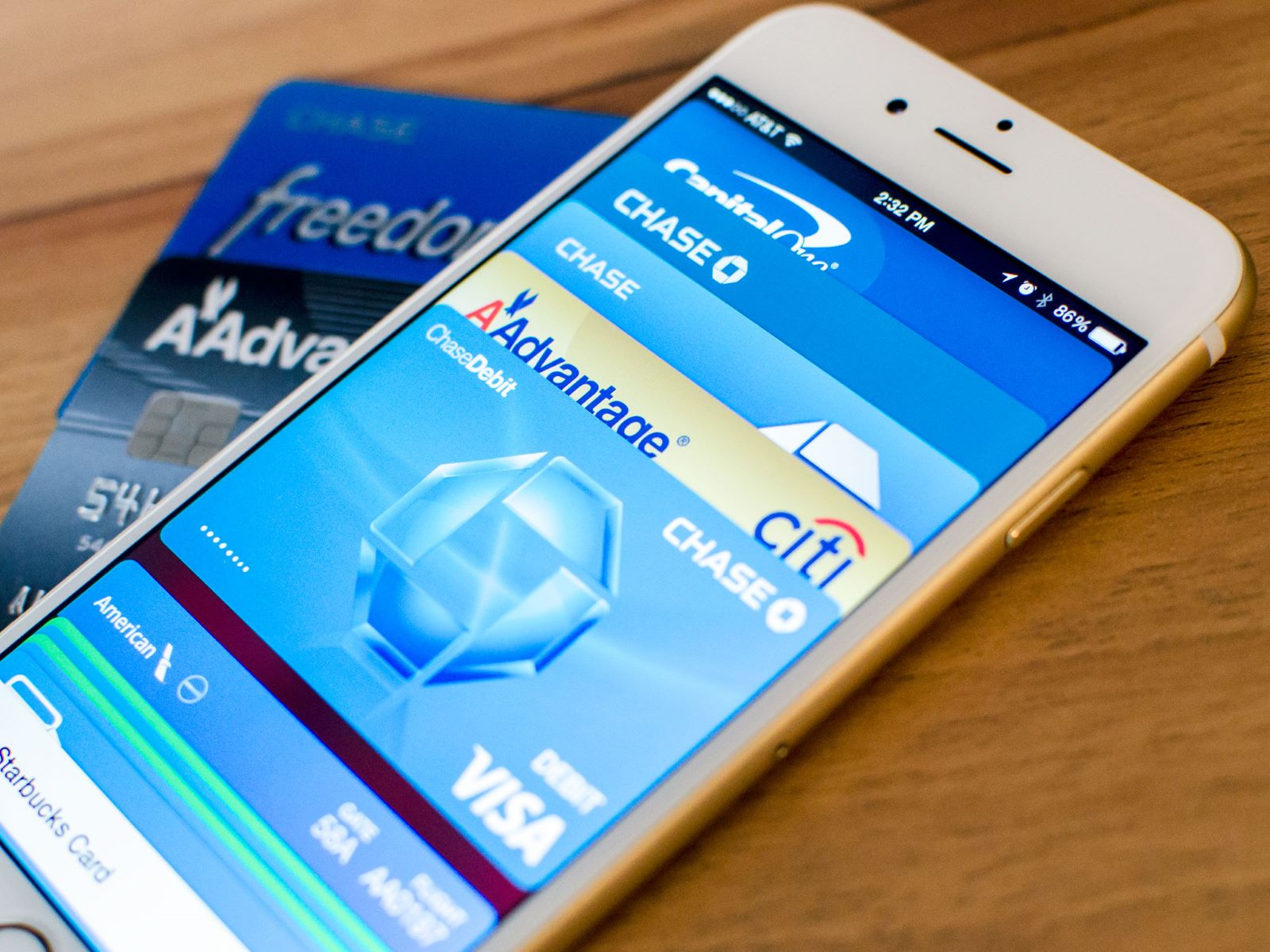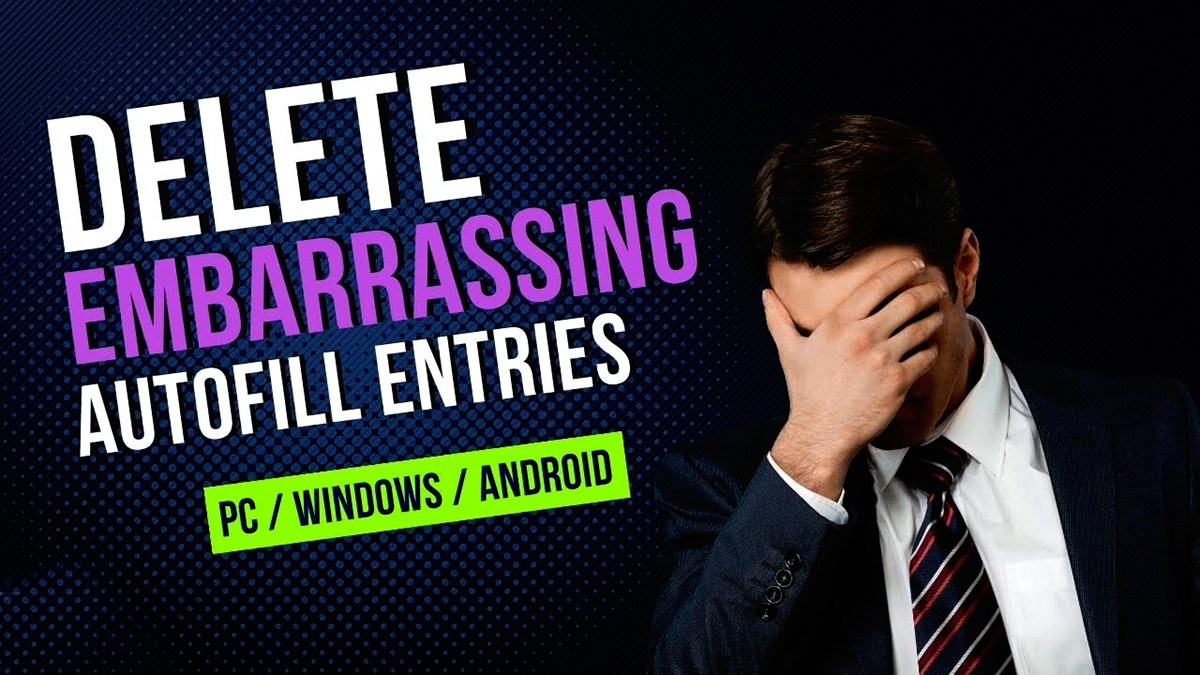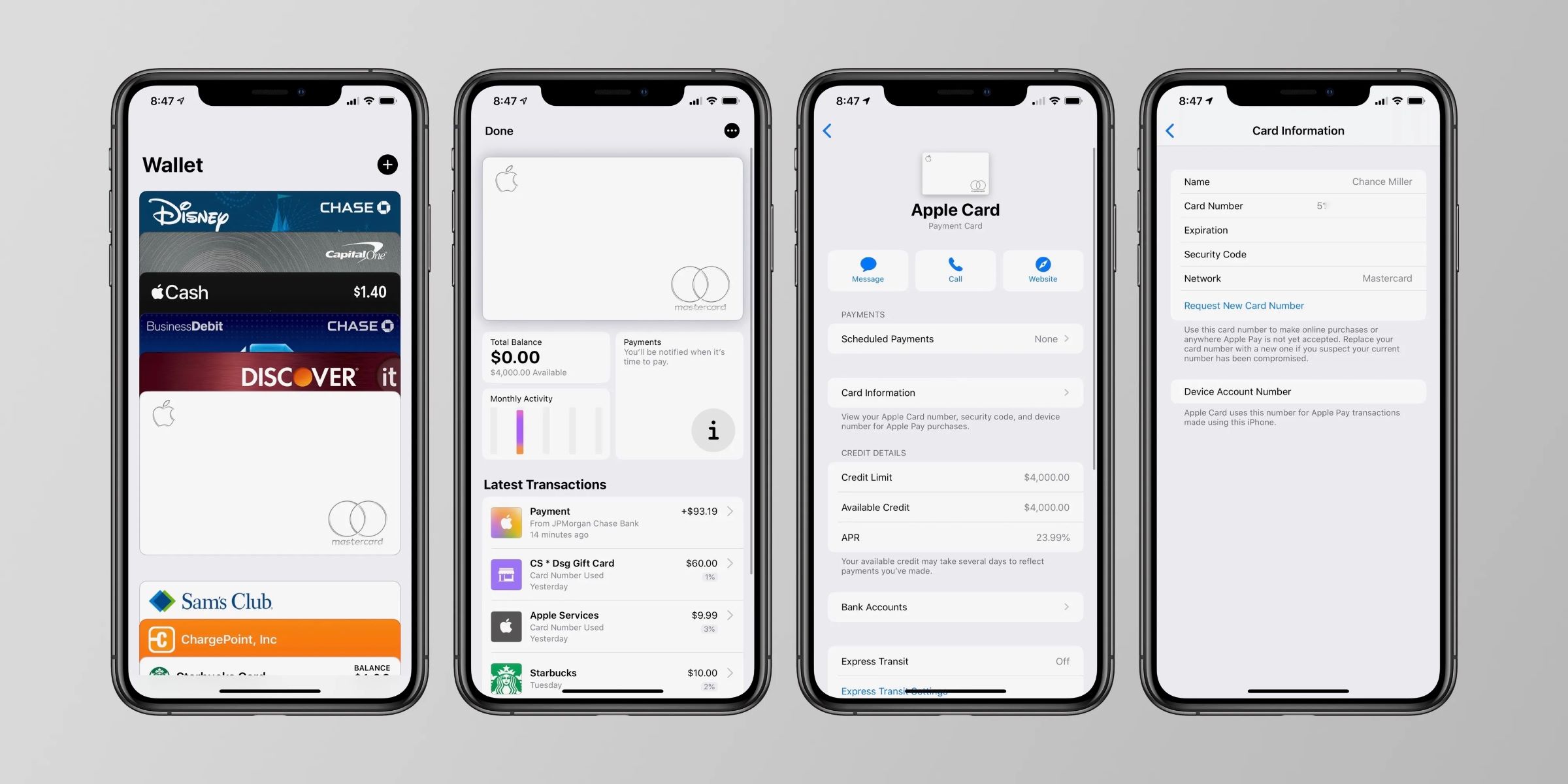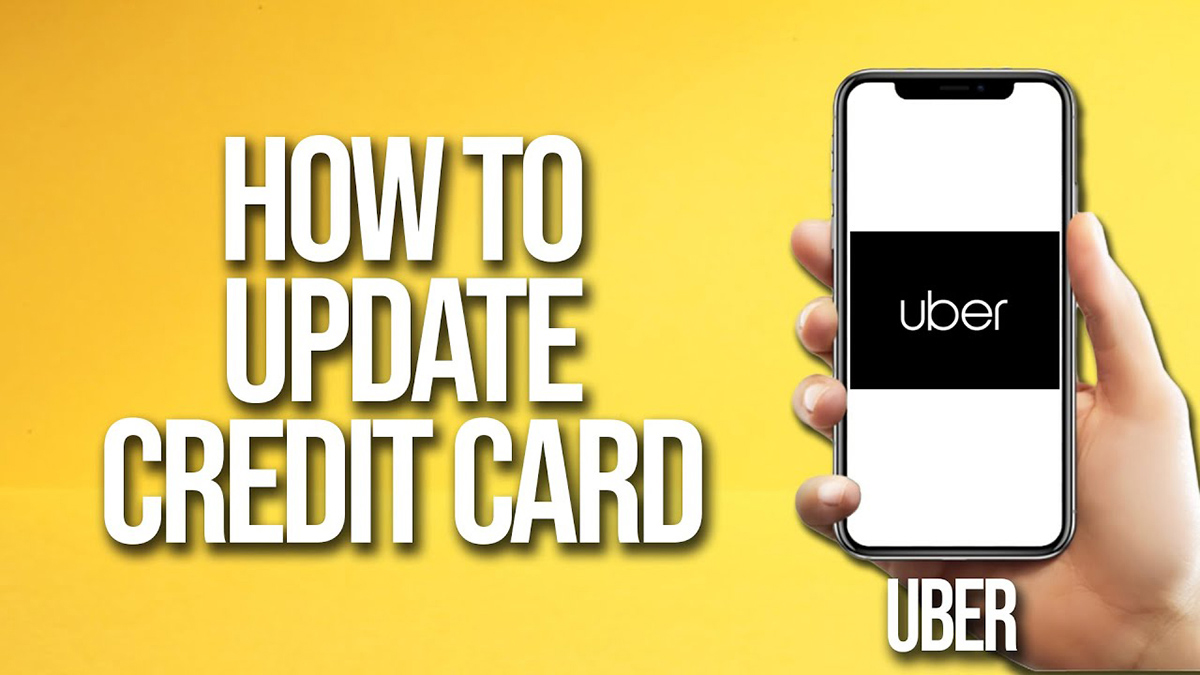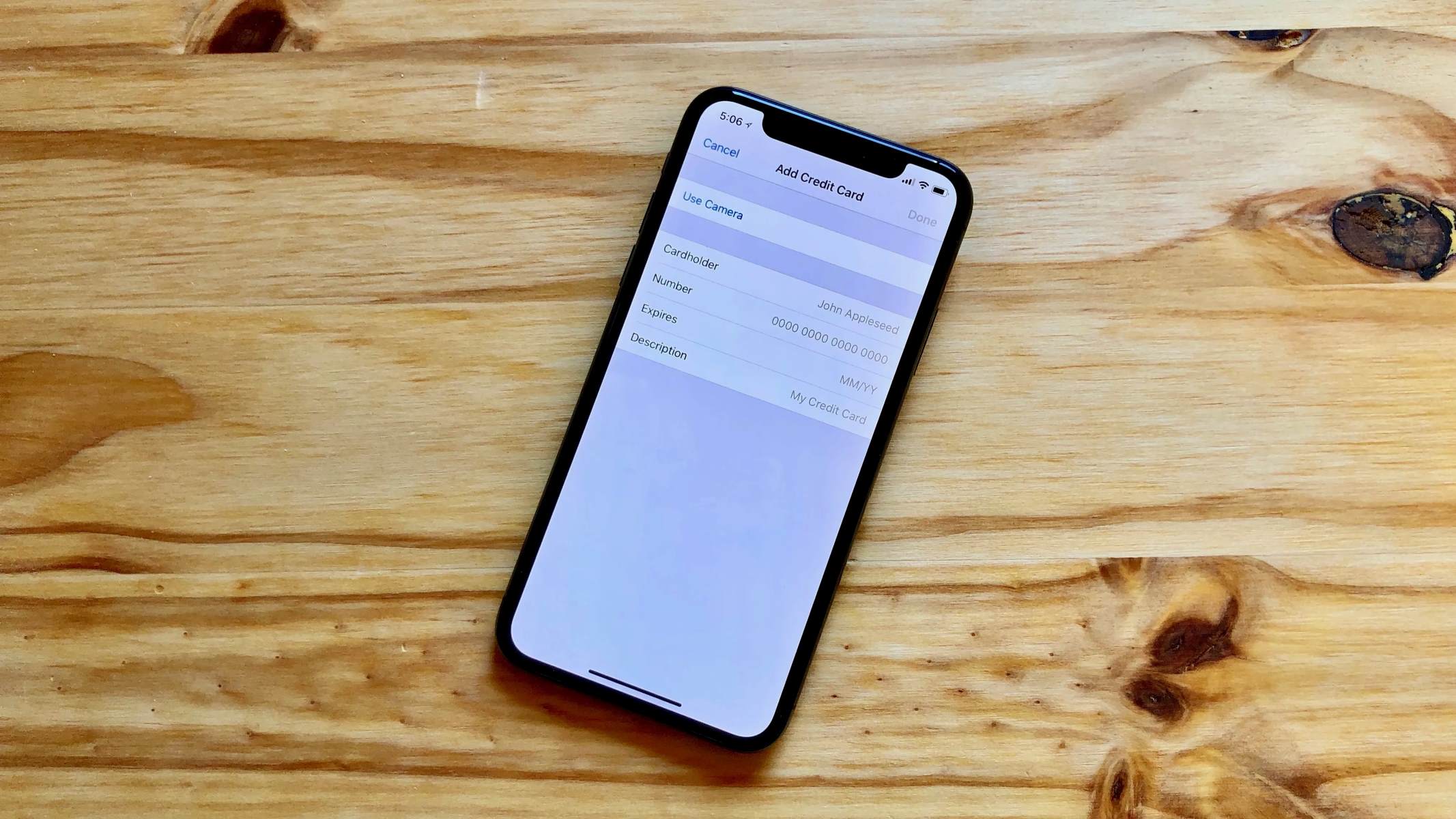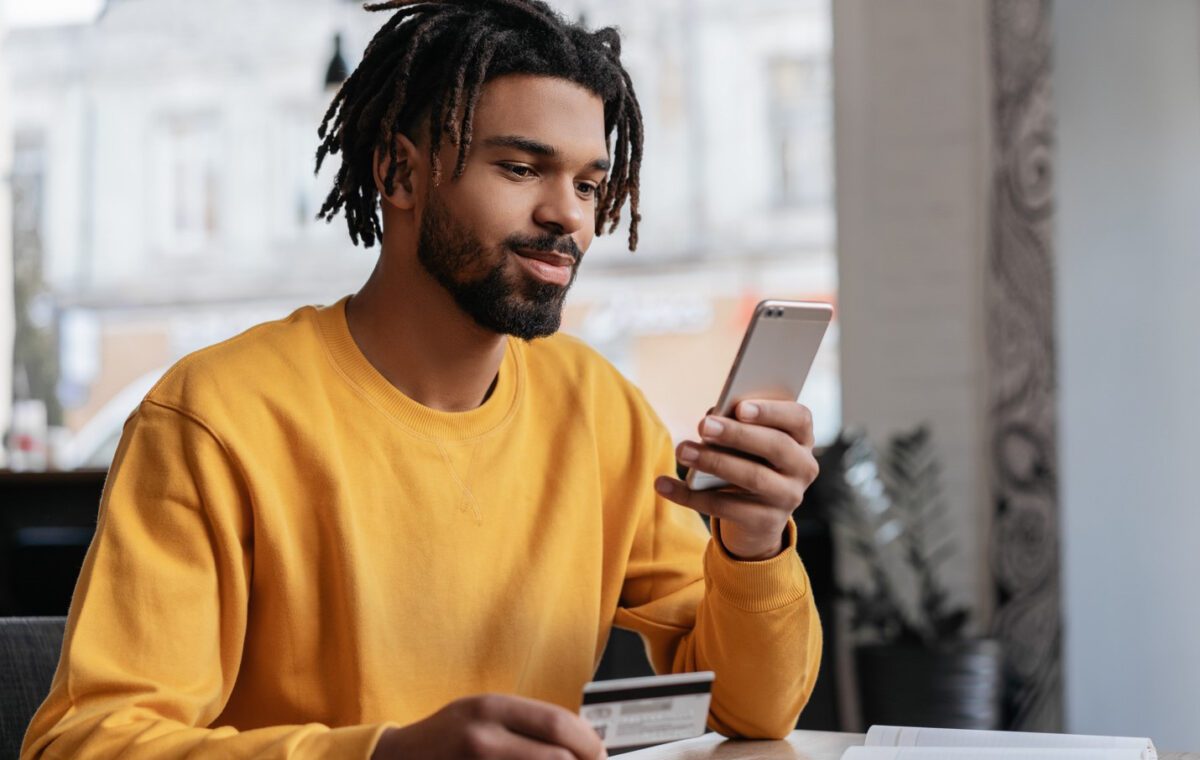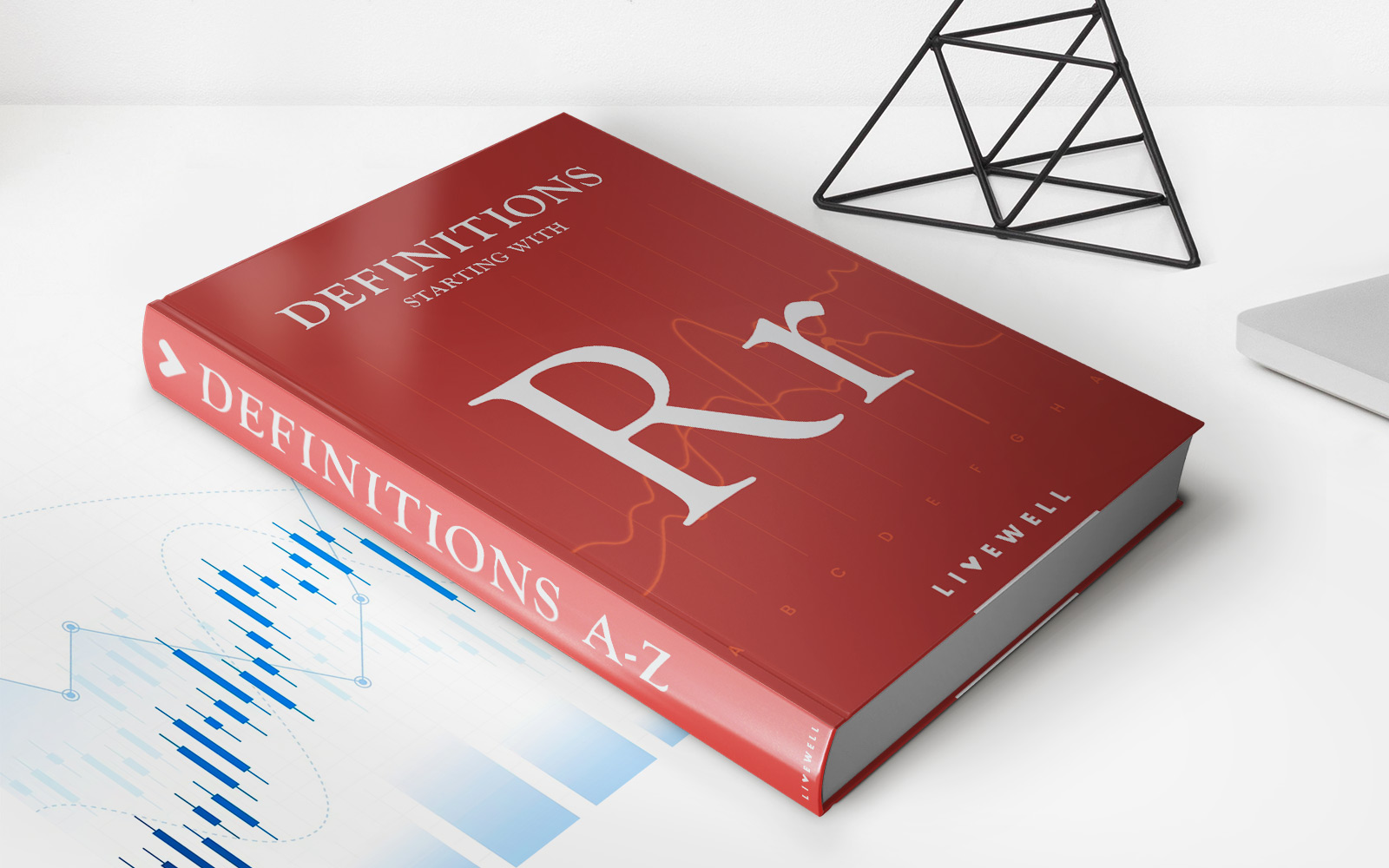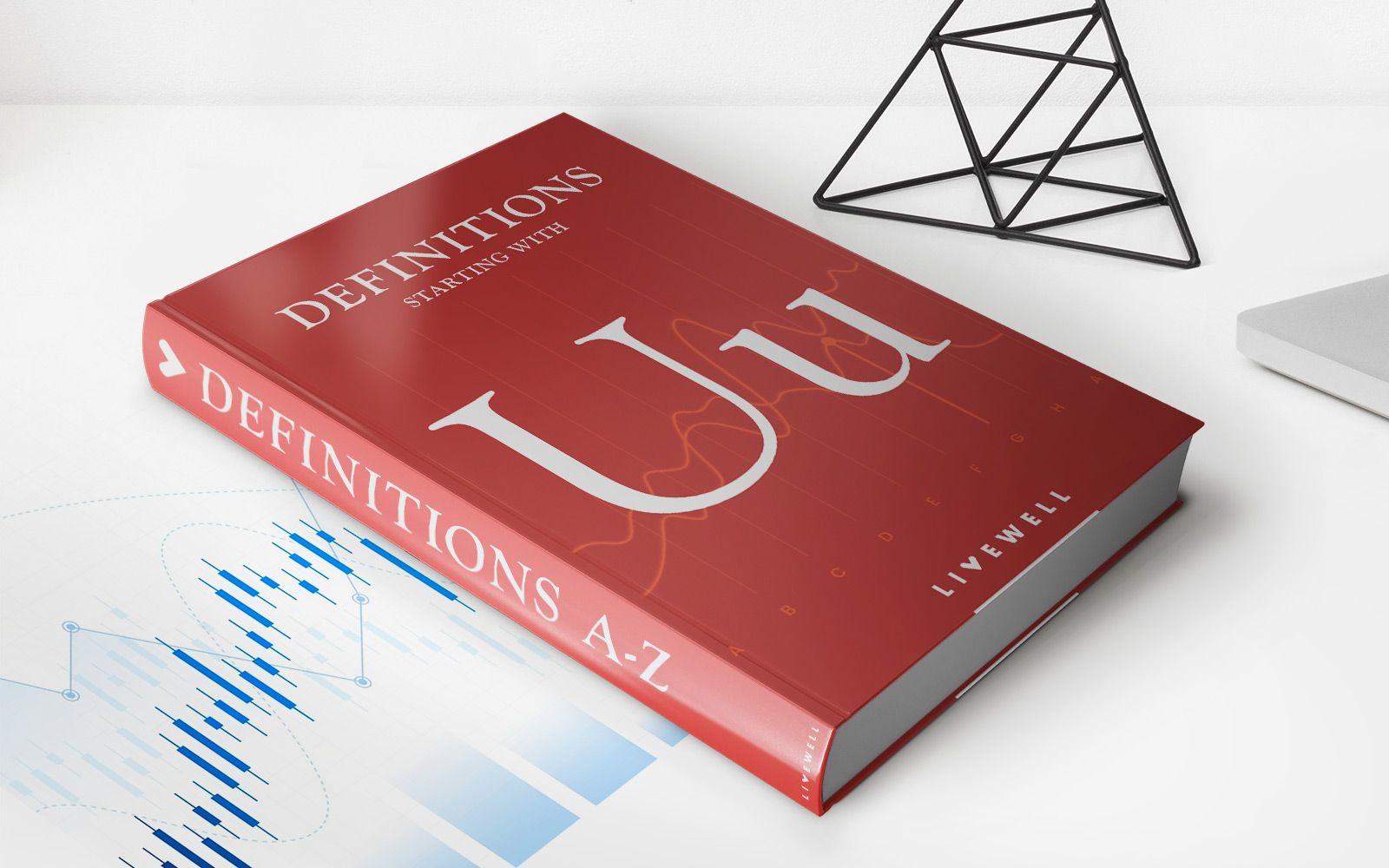Finance
How To Update Credit Card On IPhone Autofill
Published: November 5, 2023
Learn how to update your credit card information on iPhone autofill and streamline your financial transactions. Keep your finance information up to date with these easy steps.
(Many of the links in this article redirect to a specific reviewed product. Your purchase of these products through affiliate links helps to generate commission for LiveWell, at no extra cost. Learn more)
Table of Contents
- Introduction
- Understanding Autofill on iPhone
- Why it’s important to keep your credit card information updated
- Steps to update credit card on iPhone Autofill
- Method 1: Updating credit card information through Settings
- Method 2: Updating credit card information through Safari
- Troubleshooting common issues with updating credit card information on iPhone Autofill
- Conclusion
Introduction
Having a credit card linked to your iPhone Autofill feature can be incredibly convenient. It allows you to quickly and easily fill in payment information when making online purchases, saving you time and effort. However, it is essential to keep your credit card information updated to ensure a smooth and hassle-free transaction process.
In this article, we will guide you through the steps to update your credit card information on iPhone Autofill, ensuring that your payment details are always accurate and up to date. Whether you’ve received a new credit card, changed your billing address, or simply want to replace an expired card, we’ve got you covered.
By keeping your credit card information on your iPhone up to date, you can avoid any potential issues with online payments. Outdated card details can lead to declined transactions or, worse, unauthorized charges on your account. So, it’s crucial to regularly update your credit card information to enjoy a seamless and secure online shopping experience.
Now, let’s dive into the steps you need to follow to update your credit card on iPhone Autofill.
Understanding Autofill on iPhone
Autofill is a convenient feature available on iPhones that allows you to quickly fill in information, such as passwords, addresses, and credit card details, with just a few taps. This saves you the hassle of manually typing in the information every time you need to input it, making your online experience smoother and more efficient.
When it comes to credit cards, the Autofill feature on your iPhone securely stores your card information, including the card number, expiration date, and billing address. This information is encrypted and stored locally on your device, ensuring that your sensitive data is protected.
When you navigate to a payment page on a website or app, Autofill recognizes the payment fields and prompts you to select a saved credit card. This eliminates the need to manually enter your card details, making the checkout process faster and more convenient.
It’s important to note that Autofill is designed to enhance efficiency, but it’s crucial to ensure the accuracy and security of your stored information. By regularly updating your credit card details on iPhone Autofill, you can prevent potential issues caused by outdated information and protect yourself from unauthorized activity.
Now that we’ve covered the basics of Autofill on iPhone let’s move on to why it’s essential to keep your credit card information updated.
Why it’s important to keep your credit card information updated
Keeping your credit card information updated on your iPhone Autofill is vital for several reasons. Let’s explore why it’s crucial to ensure the accuracy and currency of your credit card details:
- Smooth and seamless online transactions: By keeping your credit card information updated, you can avoid any disruptions or hiccups during the checkout process. Outdated card details may result in declined transactions or errors, causing frustration and delays.
- Preventing unauthorized activity: Regularly updating your credit card details is an essential security measure. If your card information falls into the wrong hands due to outdated data, you run the risk of unauthorized charges or even identity theft. By keeping your information current, you reduce the likelihood of such incidents.
- Accurate billing and shipping information: When making online purchases, accurate billing and shipping information is crucial. By updating your credit card details, you ensure that the correct billing address is provided, preventing any issues with billing statements or delivery of goods.
- Managing card expiration dates: Credit cards have expiration dates, and it’s important to keep track of them. By updating your credit card information, you can easily replace an expired card, ensuring that your payments are not declined due to an outdated card.
- Utilizing additional features: Some apps and websites may offer added benefits or rewards programs tied to specific credit cards. By keeping your credit card information up to date, you can take advantage of these features and maximize your benefits.
By regularly updating your credit card information on your iPhone Autofill, you can enjoy a hassle-free online shopping experience, protect yourself from fraudulent activity, and ensure accurate billing and shipping information.
Now, let’s move on to the steps you need to follow to update your credit card information on iPhone Autofill.
Steps to update credit card on iPhone Autofill
Updating your credit card information on iPhone Autofill is a straightforward process. Apple provides two methods for updating your card details: through the Settings app or in the Safari browser. Follow the steps below to ensure your credit card information is up to date:
Method 1: Updating credit card information through Settings:
- Open the “Settings” app on your iPhone.
- Scroll down and tap on “Safari” (or “Passwords & Accounts” in some older iOS versions).
- Select “Autofill” or “Autofill Passwords” (depending on your iOS version).
- Tap on “Saved Credit Cards” or “Saved Passwords”. You may be prompted to authenticate with Touch ID or Face ID for security.
- Locate the credit card entry you wish to update and tap on it.
- Select “Edit” and update the relevant fields (such as card number, expiration date, or billing address).
- Tap on “Done” to save the changes.
Method 2: Updating credit card information through Safari:
- Launch the Safari browser on your iPhone.
- Visit a website or app where you can input credit card information.
- When prompted to select a saved credit card, tap on the “Credit Card” field.
- A list of your saved credit cards will appear. Tap on the one you wish to update.
- Tap on “Edit” and update the necessary fields for the credit card.
- Tap on “Save” to store the updated information.
By following these steps, you can easily update your credit card information on iPhone Autofill, ensuring that your payment details are accurate and up to date.
In case you encounter any issues during the update process, let’s discuss troubleshooting common problems with updating credit card information on iPhone Autofill in the next section.
Method 1: Updating credit card information through Settings
One way to update your credit card information on iPhone Autofill is through the Settings app. This method allows you to access and modify your saved credit card details. Follow the step-by-step instructions below:
- Open the “Settings” app on your iPhone. You can usually find it on your home screen.
- Scroll down the list of options and tap on “Safari” (or “Passwords & Accounts” in some older iOS versions).
- In the Safari settings menu, look for the “Autofill” or “Autofill Passwords” option (this may vary depending on your iOS version) and tap on it.
- Next, you will see the option for “Saved Credit Cards” or “Saved Passwords”. Tap on it to access your saved credit card information. For security purposes, you may be prompted to authenticate using Touch ID or Face ID.
- A list of your saved credit cards will appear. Locate the card entry that you want to update and tap on it.
- Tapping on the card entry will bring up the card details. Select the “Edit” option, usually located in the top-right corner of the screen.
- Now, you can update the relevant fields of the credit card, such as the card number, expiration date, or billing address. Make the necessary changes.
- Once you have finished updating the card information, tap on “Done” to save the changes.
By following these steps, you can easily update your credit card information on iPhone Autofill through the Settings app. Ensure that you input the correct details to avoid any issues during online transactions.
If you prefer an alternative method, let’s move on to Method 2: Updating credit card information through Safari.
Method 2: Updating credit card information through Safari
If you prefer updating your credit card information directly through the Safari browser on your iPhone, you can do so easily. Follow the step-by-step instructions below:
- Launch the Safari browser on your iPhone by tapping on the Safari icon on your home screen.
- Visit a website or app where you can input credit card information. This could be an online retailer, a payment gateway, or any other platform that requires you to enter your card details.
- When prompted to enter your credit card information, tap on the field that corresponds to the “Credit Card” input.
- A list of your saved credit cards will appear, displaying the available options. Tap on the credit card entry that you wish to update or make changes to.
- Tapping on the card entry will bring up the details of the card. Look for the “Edit” option, usually located at the top-right or bottom-right corner of the screen, and tap on it.
- Now, you can make the necessary updates to the credit card information. Modify fields such as the card number, expiration date, or billing address according to the changes you want to implement.
- Once you have made the desired changes, tap on the “Save” or “Update” button to store the updated information.
By following these steps, you can easily update your credit card information on iPhone Autofill directly through the Safari browser. This method provides a convenient way to make changes to your card details when you are on a website or app that requires payment information.
Remember to double-check the accuracy of the updated information before saving it. This ensures that your future online transactions go smoothly without any hiccups or errors.
If you encounter any problems while updating your credit card information, let’s move on to the next section where we discuss troubleshooting common issues with updating credit card information on iPhone Autofill.
Troubleshooting common issues with updating credit card information on iPhone Autofill
While updating your credit card information on iPhone Autofill is generally a straightforward process, you may encounter some common issues. Here are a few troubleshooting tips to help you resolve any potential problems:
- Authentication issues: If you are prompted to authenticate with Touch ID or Face ID and you encounter issues, ensure that your biometric authentication is set up correctly in your iPhone settings. You can do this by going to “Settings” > “Face ID & Passcode” or “Touch ID & Passcode” and setting up or reconfiguring your biometric authentication.
- Incorrect or missing information: Double-check that you have entered the correct information when updating your credit card details. Ensure that the card number, expiration date, and billing address are accurate. Mistyped or incomplete information can lead to errors or declined transactions.
- Expired card: If you are trying to update an expired credit card, make sure to enter the details of the new card accurately. Check the expiration date on the new card and ensure that it is valid before saving the changes.
- No internet connection: Ensure that your iPhone has a stable internet connection when trying to update your credit card information. Check your Wi-Fi or cellular data settings to make sure you are connected to the internet.
- Software updates: If you are experiencing issues with updating in Safari or through the Settings app, consider updating your device’s software to the latest version. Software updates often include bug fixes and improvements that can help resolve compatibility issues.
- Third-party apps: If you are using a third-party app or browser extension for Autofill, make sure it is compatible with the latest iOS version and update it if necessary. Some third-party apps may require specific configurations or permissions to work properly.
If you continue to experience issues with updating your credit card information on iPhone Autofill after trying these troubleshooting tips, it may be helpful to reach out to Apple Support for further assistance. They can provide personalized guidance based on your specific device and software configuration.
Now that we’ve covered troubleshooting techniques, let’s conclude this article.
Conclusion
Keeping your credit card information updated on iPhone Autofill is a crucial aspect of maintaining a smooth and secure online shopping experience. By following the steps outlined in this article, you can easily update your credit card details and ensure that your payment information is accurate and current.
We discussed two methods for updating credit card information: through the Settings app and directly through the Safari browser. Both methods provide convenient ways to modify your credit card details based on your preference and convenience.
We also highlighted the importance of keeping your credit card information up to date, including the benefits of preventing unauthorized activity, ensuring accurate billing and shipping information, and maximizing the use of additional features tied to specific credit cards.
In case you encounter any issues during the update process, we provided troubleshooting tips to help you overcome common problems, such as authentication issues, incorrect or missing information, and expired cards.
Remember, regularly updating your credit card information on iPhone Autofill not only enhances convenience but also safeguards your financial security. By taking a few minutes to update your card details, you can enjoy seamless online transactions and protect yourself from potential risks.
So, take the time to review and update your credit card information on iPhone Autofill today. Stay secure, stay updated, and enjoy your hassle-free online shopping experience.