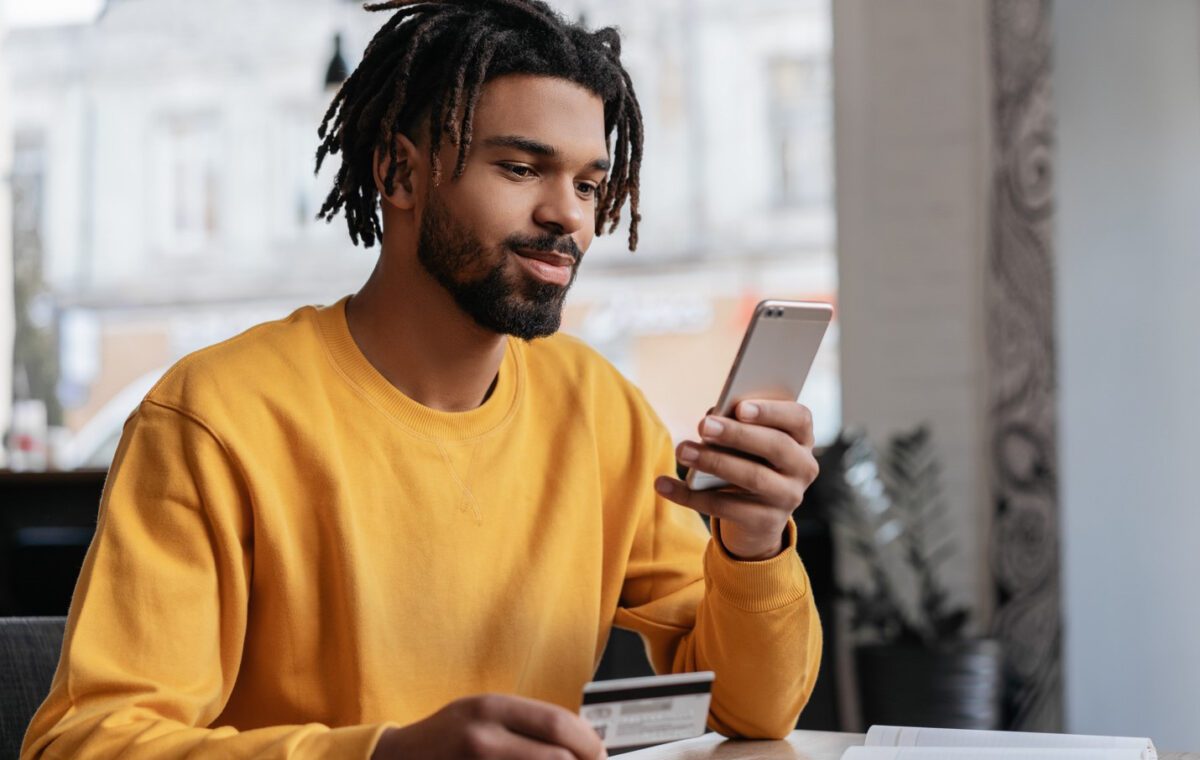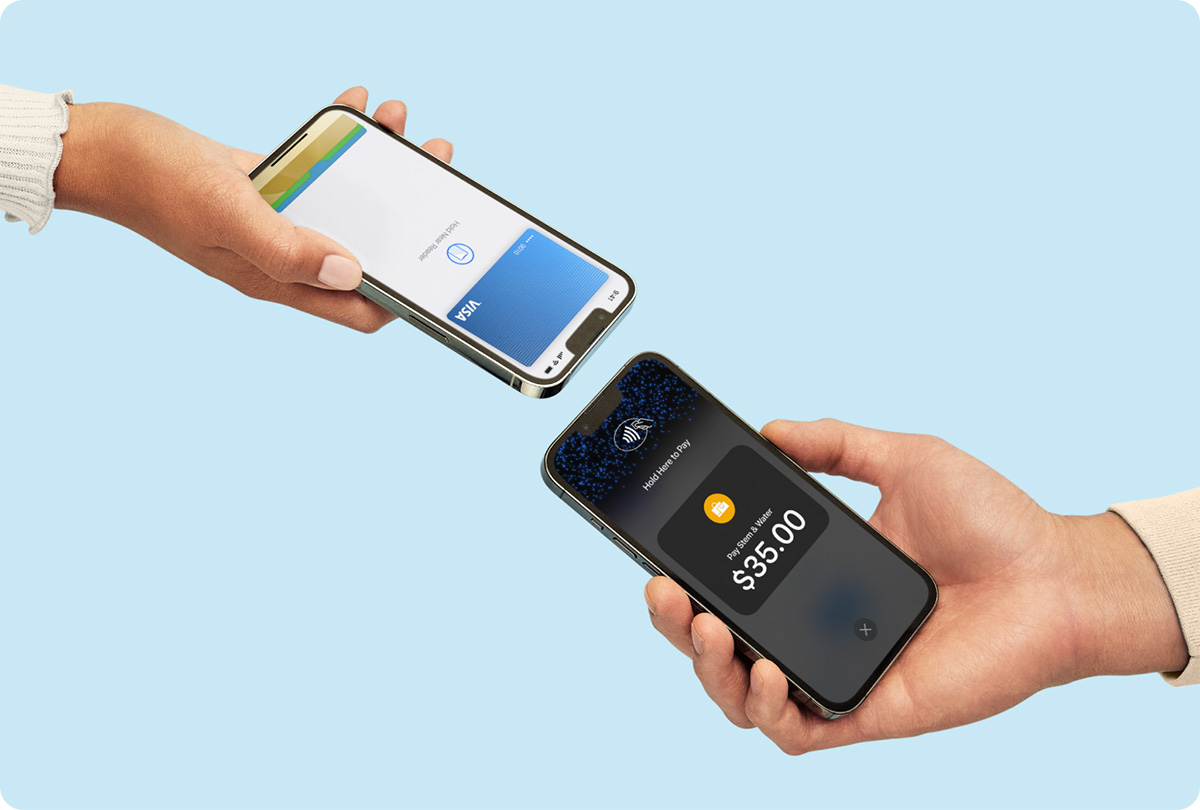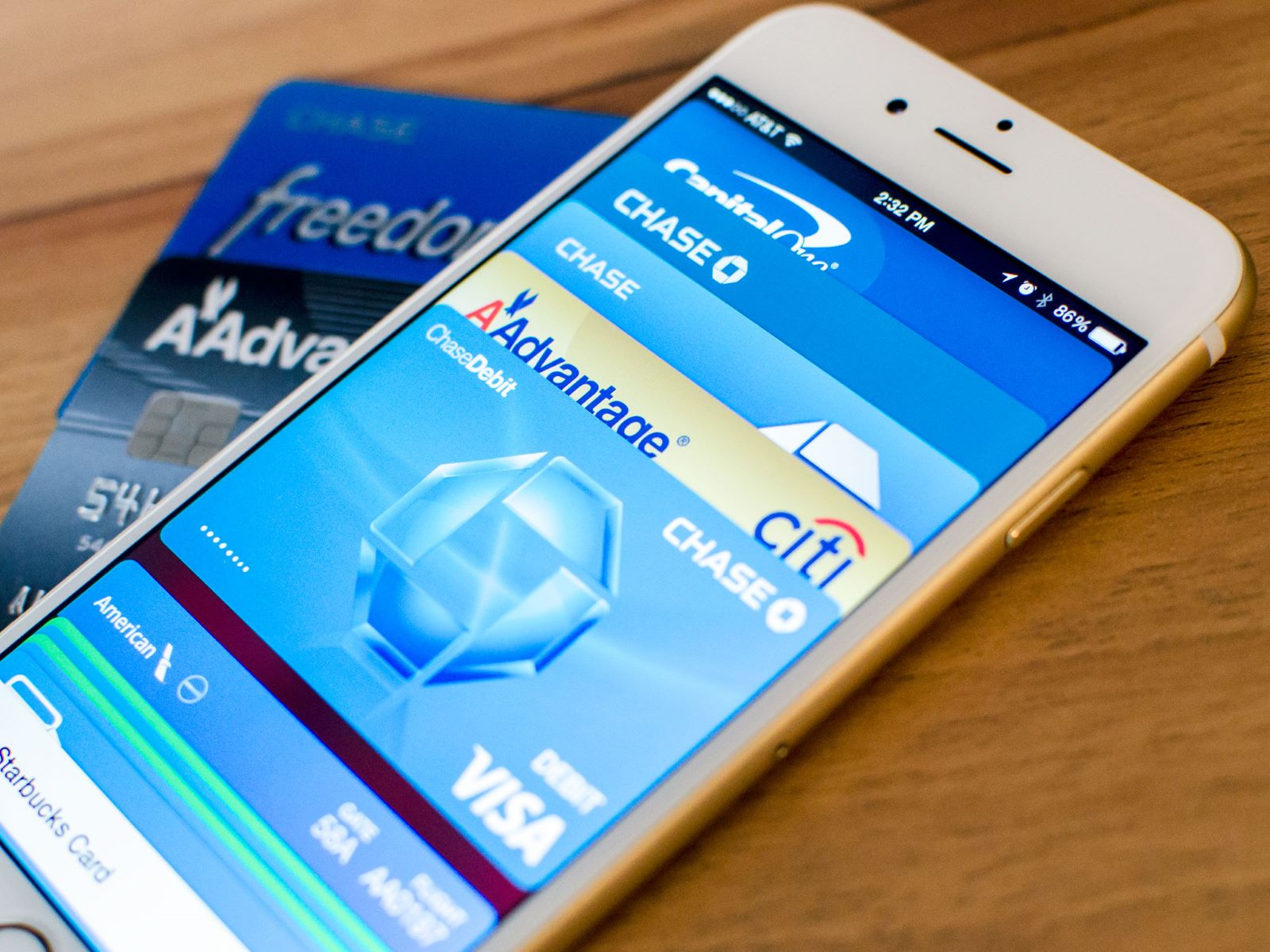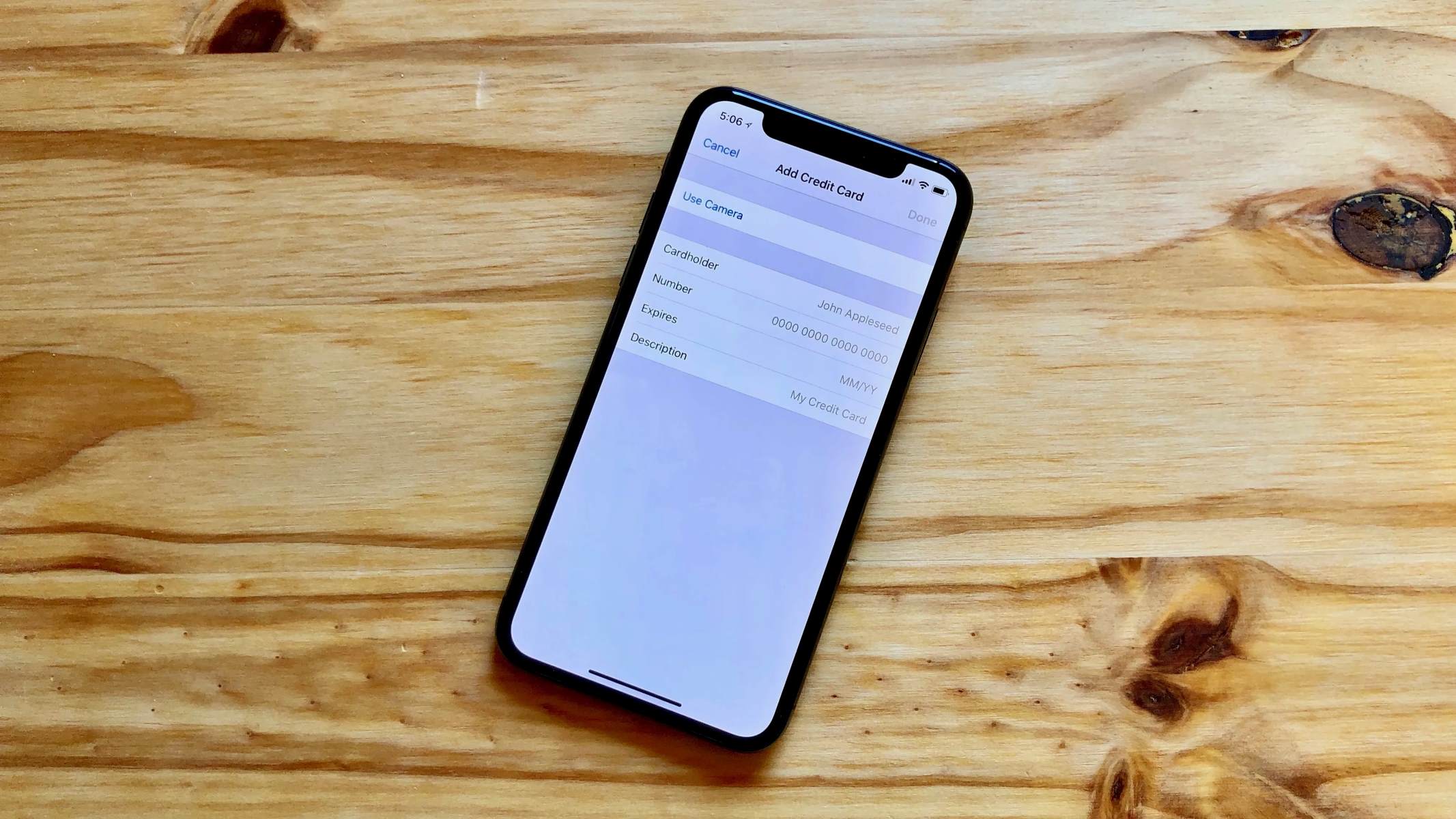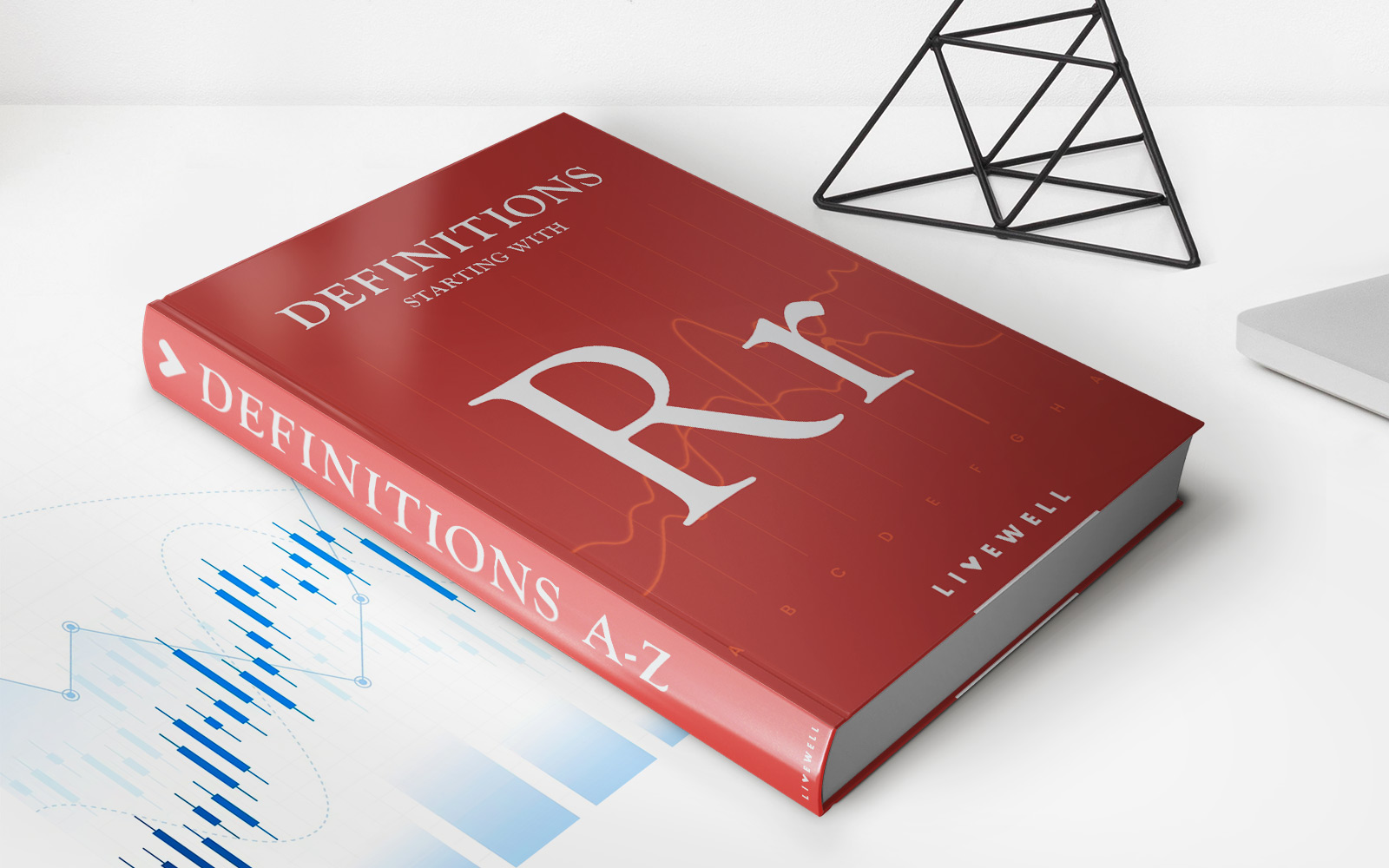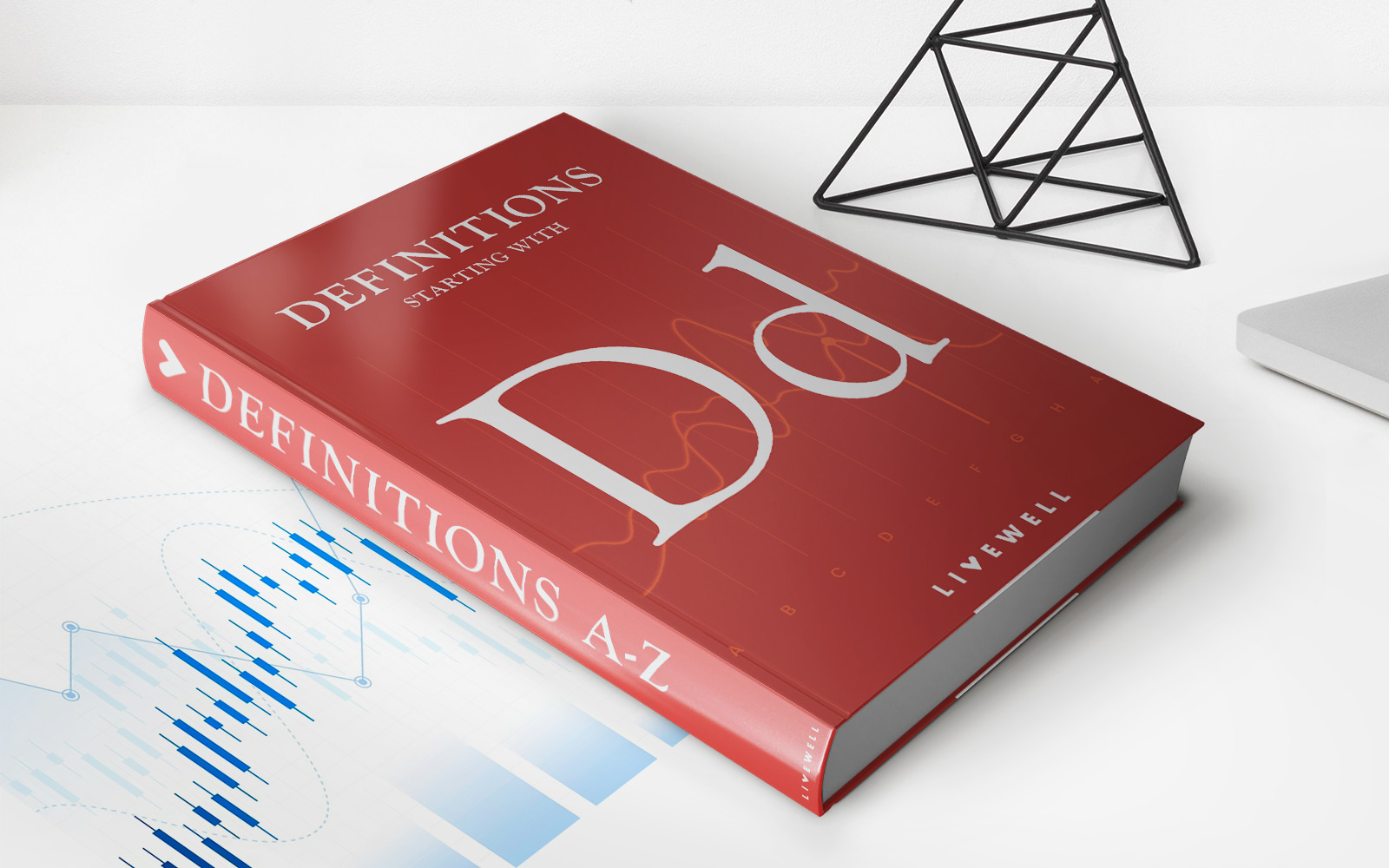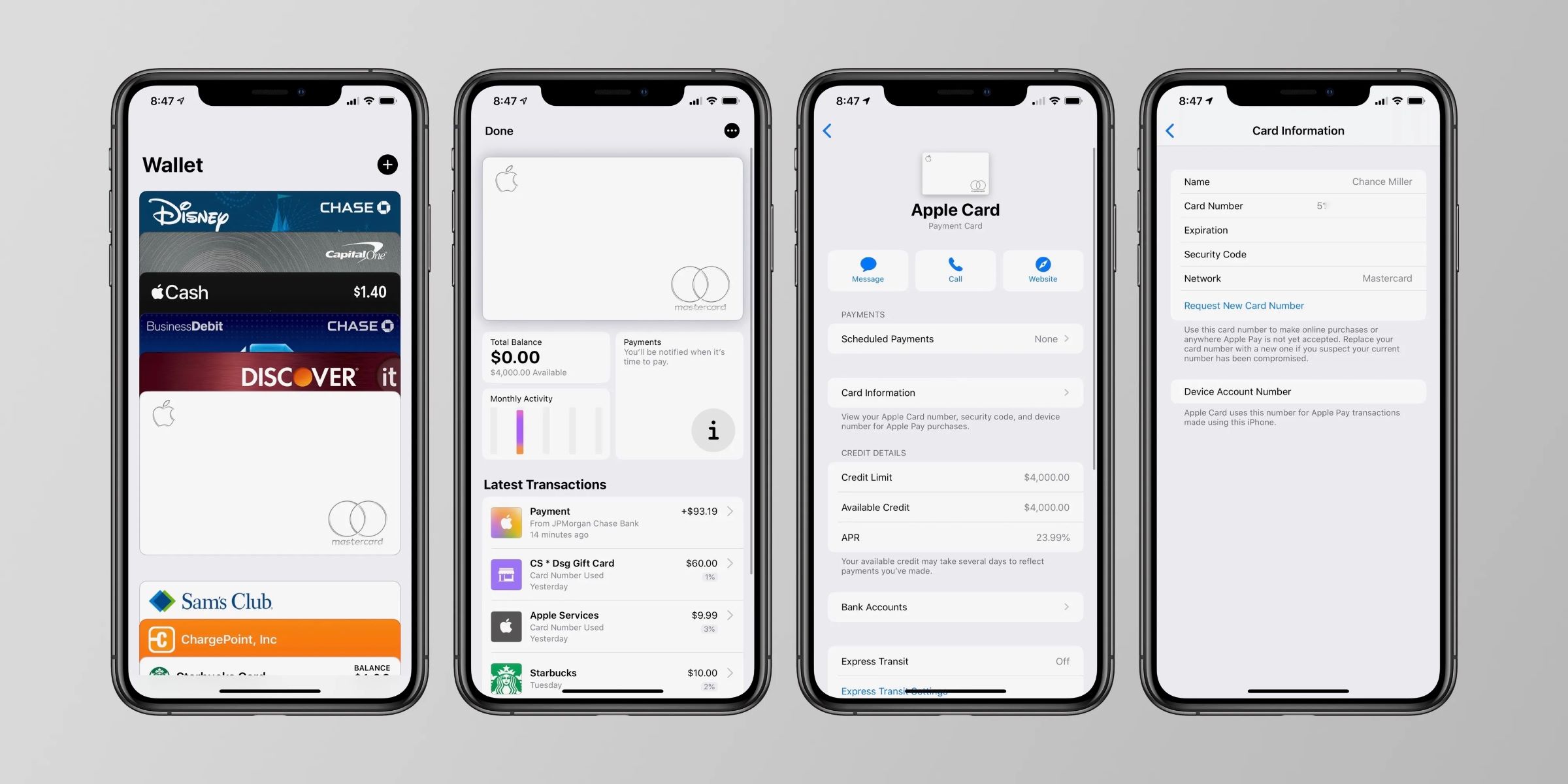
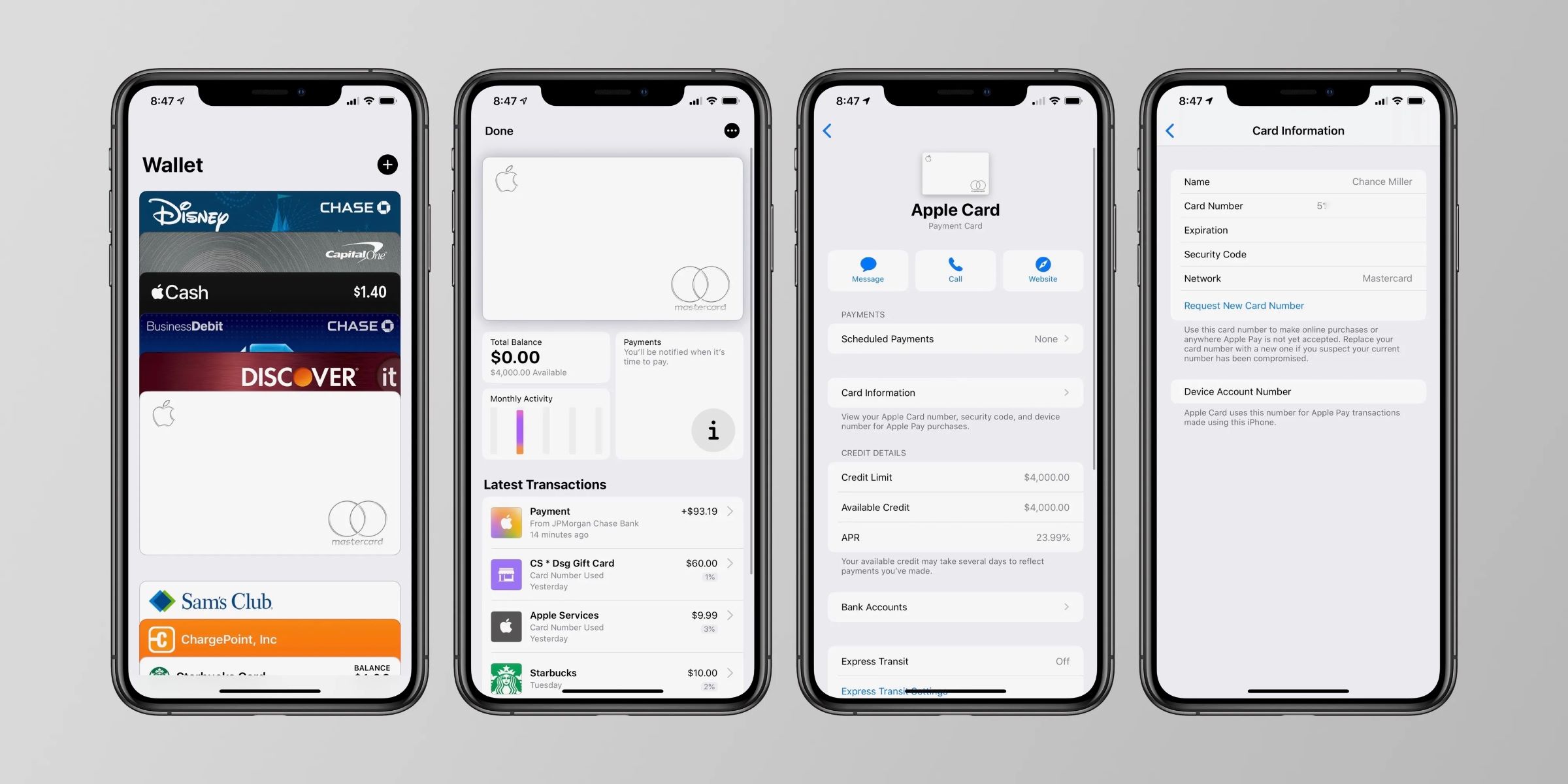
Finance
How To Find Credit Card Info On IPhone
Modified: February 21, 2024
Discover how to easily find credit card information on your iPhone with our step-by-step guide. Streamline your finances and manage your credit cards seamlessly.
(Many of the links in this article redirect to a specific reviewed product. Your purchase of these products through affiliate links helps to generate commission for LiveWell, at no extra cost. Learn more)
Table of Contents
Introduction
With the increasing popularity and convenience of mobile devices, many people are now using their iPhones for various financial transactions, including managing their credit card information. The iPhone offers a range of features and apps that allow users to securely store and access their credit card details on their device.
In this article, we will explore whether it is possible to find credit card information on an iPhone and discuss the common places where you may find this information stored. Additionally, we will outline steps to safely manage and protect your credit card info on your iPhone to ensure maximum security and peace of mind.
It’s important to note that the iPhone provides a secure ecosystem, prioritizing user privacy and data protection. Apple has implemented robust security measures to safeguard personal information, including credit card details, making it a reliable platform for managing your financial information. However, it is still essential to take precautions to protect your sensitive data.
So, let’s dive into the fascinating world of credit card information on an iPhone and discover how you can keep your financial data safe and easily accessible.
Is It Possible to Find Credit Card Info on iPhone?
One of the primary concerns when it comes to storing credit card information on any device is security. Rest assured, your credit card information is encrypted and protected on your iPhone. Apple’s stringent security measures ensure that it is nearly impossible for anyone to access your credit card details without proper authorization.
While it is theoretically possible for someone to gain access to your iPhone and retrieve your credit card information, it is highly unlikely. Apple has implemented multiple layers of security, such as Face ID, Touch ID, and passcodes, to prevent unauthorized access to your device and the information stored on it.
Furthermore, iPhone users have the ability to use two-factor authentication, a feature that adds an extra layer of security by requiring a verification code in addition to your passcode when accessing certain apps or services. This provides an additional barrier against potential threats.
In the unlikely event that your iPhone is lost or stolen, you have the option to remotely erase all the data on the device using the Find My app. This ensures that even if someone has physical possession of your iPhone, they will not be able to access your credit card information or any other sensitive data.
In summary, while it is technically possible for someone with ill intentions to retrieve credit card information from an iPhone, the numerous security measures implemented by Apple make it highly unlikely. The overall design and functionality of the iPhone prioritize user privacy and data protection, providing a secure platform for managing your credit card information.
Common Places to Find Credit Card Info on iPhone
If you have stored your credit card information on your iPhone, you may be wondering where exactly you can find it. Here are four common places where you may find your credit card info on your iPhone:
- Wallet App: The Wallet app is a native app on the iPhone that allows you to store and manage various cards, including credit cards. Open the Wallet app on your iPhone, and if you have added your credit card, you will see it listed there. You can view the card details, such as the card number, expiration date, and cardholder name.
- Safari Autofill: If you use the Safari browser on your iPhone and have enabled the Autofill feature, your credit card information may be stored in the settings. To check, go to Settings > Safari > Autofill > Saved Credit Cards. Here, you can view and manage the credit card details that are stored for autofill purposes when making online purchases.
- App Store: If you have made purchases on the App Store using your credit card, you can view your saved payment information within your Apple ID settings. Simply open the App Store, tap on your profile picture, go to your Apple ID settings, and select “Payment & Shipping.” Here, you can view and manage your payment methods, including your credit card.
- Email Confirmation: When you make a purchase online using your iPhone and provide your credit card information, you may receive an email confirmation. These email confirmations often include details such as the last few digits of your credit card number or the card type used. Checking your email for purchase receipts or confirmations can be another way to find credit card information on your iPhone.
Remember to exercise caution and maintain the privacy of your credit card information. Avoid sharing your credit card details with anyone or storing them in unsecured places on your device.
Wallet App
The Wallet app is a built-in application on your iPhone that serves as a digital wallet for storing various cards, including credit cards. It provides a convenient and secure way to access and manage your credit card information on the go.
To find your credit card info in the Wallet app, simply locate and tap on the app icon on your iPhone. Once opened, you will see your credit card listed, along with any other cards you have added to the app.
Tapping on your credit card will display the details associated with it, including the card number (only displaying the last few digits for security reasons), the expiration date, and the cardholder’s name. Some banks and financial institutions may also provide additional features within the Wallet app, such as transaction history or rewards tracking.
The Wallet app offers added security for your credit card information. To access the card details, you may need to authenticate using Touch ID, Face ID, or your device passcode, depending on the security settings you have enabled.
In addition to securely storing your credit card information, the Wallet app also allows you to make contactless payments using Apple Pay. By adding your credit card to Apple Pay, you can use your iPhone to make payments at supported retailers, both in physical stores and online.
It’s worth noting that the Wallet app may vary slightly depending on the version of iOS you are using and the specific features supported by your financial institution. Some banks even have dedicated apps for managing credit card information and payments, which can integrate with the Wallet app for a seamless experience.
Overall, the Wallet app on your iPhone provides a convenient and secure way to access and manage your credit card information. It offers peace of mind knowing that your sensitive financial data is protected, while also providing the flexibility to make purchases using Apple Pay. Ensure that you keep your iPhone and Wallet app up to date to benefit from any new security features and enhancements introduced by Apple.
Safari Autofill
If you frequently make online purchases or fill out forms on your iPhone’s Safari browser, you may have enabled the Autofill feature. Safari Autofill is a convenient tool that automatically fills in your personal and payment information, including credit card details, when prompted on websites.
To check if your credit card information is stored in Safari Autofill, follow these steps:
- Open the Settings app on your iPhone.
- Scroll down and tap on Safari.
- Under the “General” section, tap on “Autofill”.
- Select “Saved Credit Cards”.
If you have saved credit card information, you will see a list of cards displayed. Here, you can view the card type (e.g., Visa, Mastercard), the last few digits of the card number, and the associated name.
If you want to add or remove credit cards from Safari Autofill, tap on “Add Credit Card” or “Edit” respectively. This allows you to manage your stored credit card information according to your preferences.
Safari Autofill uses your device’s security measures, such as Touch ID, Face ID, or your passcode, to protect your credit card information. This ensures that only you can access and use the stored data.
Note that Safari Autofill is automatically synchronized across all of your Apple devices if you have enabled iCloud Keychain. This means that your credit card information saved on your iPhone can also be accessed on your iPad or Mac, providing a seamless experience.
It is crucial to remember that while Safari Autofill offers convenience, you should exercise caution when using it. Be mindful of where and when you enable Autofill on websites, ensuring that the website is secure and trustworthy before entering your credit card information.
By leveraging the Safari Autofill feature, you can save time and effort when making online purchases while keeping your credit card information readily accessible in a secure manner on your iPhone.
App Store
The App Store on your iPhone is not just a hub for downloading apps; it is also a place where you can view and manage your payment methods, including your credit cards.
To access your credit card information in the App Store, follow these steps:
- Open the App Store on your iPhone.
- Tap on your profile picture or initials at the top right corner of the screen.
- From the drop-down menu, select your Apple ID.
- Choose “Payment & Shipping.”
Here, you will find the payment methods you have associated with your Apple ID, which may include credit cards. Tap on “Edit” to view and manage the credit card details, such as the card number, expiration date, and name on the card.
If you wish to add a new credit card, select “Add Payment Method” and follow the prompts to enter your card information. You can choose to add a card manually or use the device camera to scan the card details conveniently.
The App Store also allows you to manage the default payment method associated with your Apple ID. This is the card that will be charged automatically for purchases made on the App Store, including apps, subscriptions, and in-app purchases.
It’s important to note that when making a purchase on the App Store for the first time, you will be prompted to provide your credit card information. This information will be stored securely in your Apple ID settings for future use.
By managing your payment methods in the App Store, you can easily review and update your credit card information, ensuring that your payment details are accurate and up to date.
Remember to regularly review your payment methods in the App Store to ensure that you have the most current information saved and remove any outdated or expired credit cards for security purposes.
Email Confirmation
Another common place where you may find credit card information on your iPhone is through email confirmations. When you make a purchase online using your iPhone and provide your credit card information, you will often receive an email confirmation for that transaction.
These email confirmations typically include details such as the last few digits of your credit card number, the card type used (e.g., Visa, Mastercard), and sometimes the expiration date. They may also include information about the purchase, such as the date, time, and the name of the merchant.
To find credit card information in your email confirmations, follow these steps:
- Open the Mail app on your iPhone.
- Go to the email account where you receive purchase confirmations.
- Search for keywords related to the purchase, such as the name of the merchant or keywords like “order confirmation.”
- Look for the specific email that corresponds to the transaction you are interested in.
Once you have located the relevant email confirmation, open it to view the details. Pay attention to any information related to your credit card, such as the last few digits or the card type.
While email confirmations can provide you with some insight into your credit card usage on your iPhone, it’s important to note that they typically do not display the full credit card number for security reasons. So, even if someone gains unauthorized access to your emails, they would not be able to retrieve complete credit card information.
It’s essential to keep your email account secure by using strong passwords and enabling two-factor authentication, if available. This adds an extra layer of protection to prevent unauthorized access to your email and any associated sensitive information, including credit card details.
Remember, email confirmations should be considered as a reference for past transactions and not as a primary source for accessing or managing your credit card information. It is always advisable to use secure and trusted platforms, such as the Wallet app or Safari Autofill, for storing and accessing your credit card details on your iPhone.
Steps to Safely Manage and Protect Credit Card Info on iPhone
While the iPhone provides robust security measures to protect your credit card information, it is essential to take additional steps to ensure the safety and privacy of your financial data. Here are some steps you can follow to safely manage and protect your credit card info on your iPhone:
- Enable device security features: Set up a secure passcode, enable Touch ID or Face ID, and consider using two-factor authentication for added protection. These features act as barriers to prevent unauthorized access to your device and your credit card information.
- Keep your iPhone updated: Regularly update your iPhone’s operating system and installed apps to ensure that you have the latest security patches. These updates often include bug fixes and security enhancements that help protect your device and its data.
- Use reputable apps and services: When managing your credit card information, only use trusted and reputable apps and services. Stick to official banking apps and well-known payment processors to minimize the risk of data breaches or fraudulent activities.
- Be cautious with public Wi-Fi: Avoid entering credit card details or making financial transactions when connected to public Wi-Fi networks. Public Wi-Fi networks are often unsecured, making it easier for hackers to intercept sensitive information. Whenever possible, use a secure and private network or your cellular data connection.
- Regularly review transactions: Keep an eye on your credit card statements and transaction history to identify any unauthorized or fraudulent activity. If you notice any suspicious charges, promptly contact your bank or credit card issuer.
- Use secure payment methods: Consider using Apple Pay or other secure payment methods when making purchases. These methods provide an added layer of security by using tokenization and encryption to protect your credit card information during transactions.
- Securely store your credit card info: If you choose to store your credit card information on your iPhone, ensure it is secured in trusted apps like the Wallet app or Safari Autofill. Avoid storing credit card details in unsecured notes or third-party apps that may compromise the security of your information.
- Monitor app permissions: Review the permissions granted to apps on your iPhone, including access to your camera, microphone, and location. Consider revoking permissions for apps that don’t require access to sensitive data, minimizing the risk of unauthorized access to your credit card information.
By following these steps, you can significantly enhance the security and privacy of your credit card information on your iPhone. Remember, it’s crucial to remain vigilant and stay informed about best practices for maintaining the safety of your financial data.
Conclusion
Your iPhone offers a range of features and apps that allow you to securely manage and access your credit card information. Storing credit card details on your iPhone can be convenient and hassle-free, as long as you follow the necessary security precautions.
In this article, we explored the common places where you may find credit card information on your iPhone, including the Wallet app, Safari Autofill, the App Store, and email confirmations. Each of these sources provides a different way to access and manage your credit card details, ensuring that your information is readily available when needed.
It is important to remember that while the iPhone provides robust security measures to protect your credit card information, it is still essential to take additional steps to safeguard your financial data. This includes enabling device security features, using trusted apps and services, keeping your iPhone updated, and being cautious when using public Wi-Fi networks. Regularly monitoring your credit card transactions and using secure payment methods like Apple Pay can also add an extra layer of protection.
By following these steps and staying informed about best practices, you can confidently manage your credit card information on your iPhone, knowing that you have taken the necessary precautions to keep your data safe. Remember, technology and security practices are constantly evolving, so stay vigilant and adapt your habits accordingly.
Always prioritize the security of your personal and financial information, and enjoy the convenience and ease that your iPhone offers for managing your credit card information.