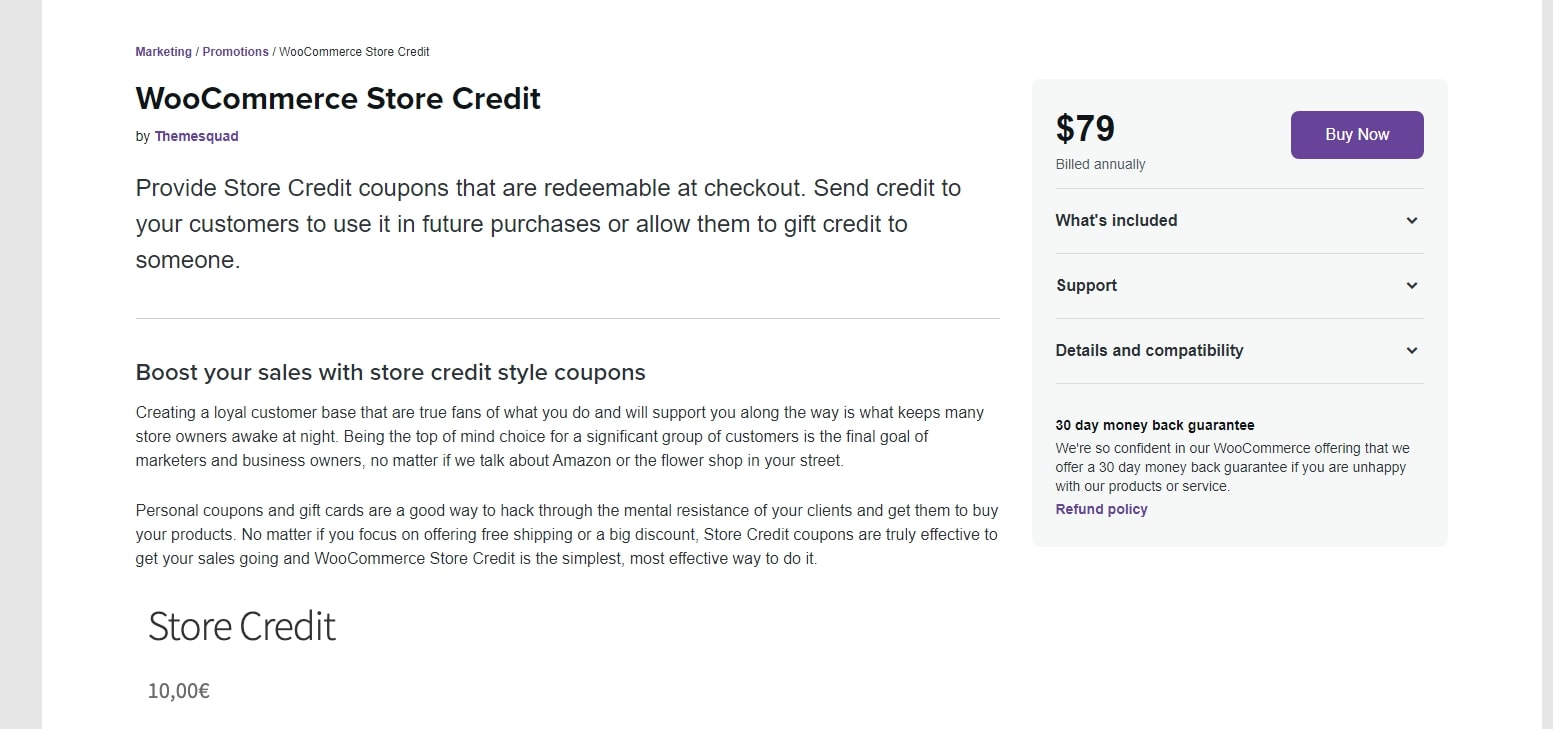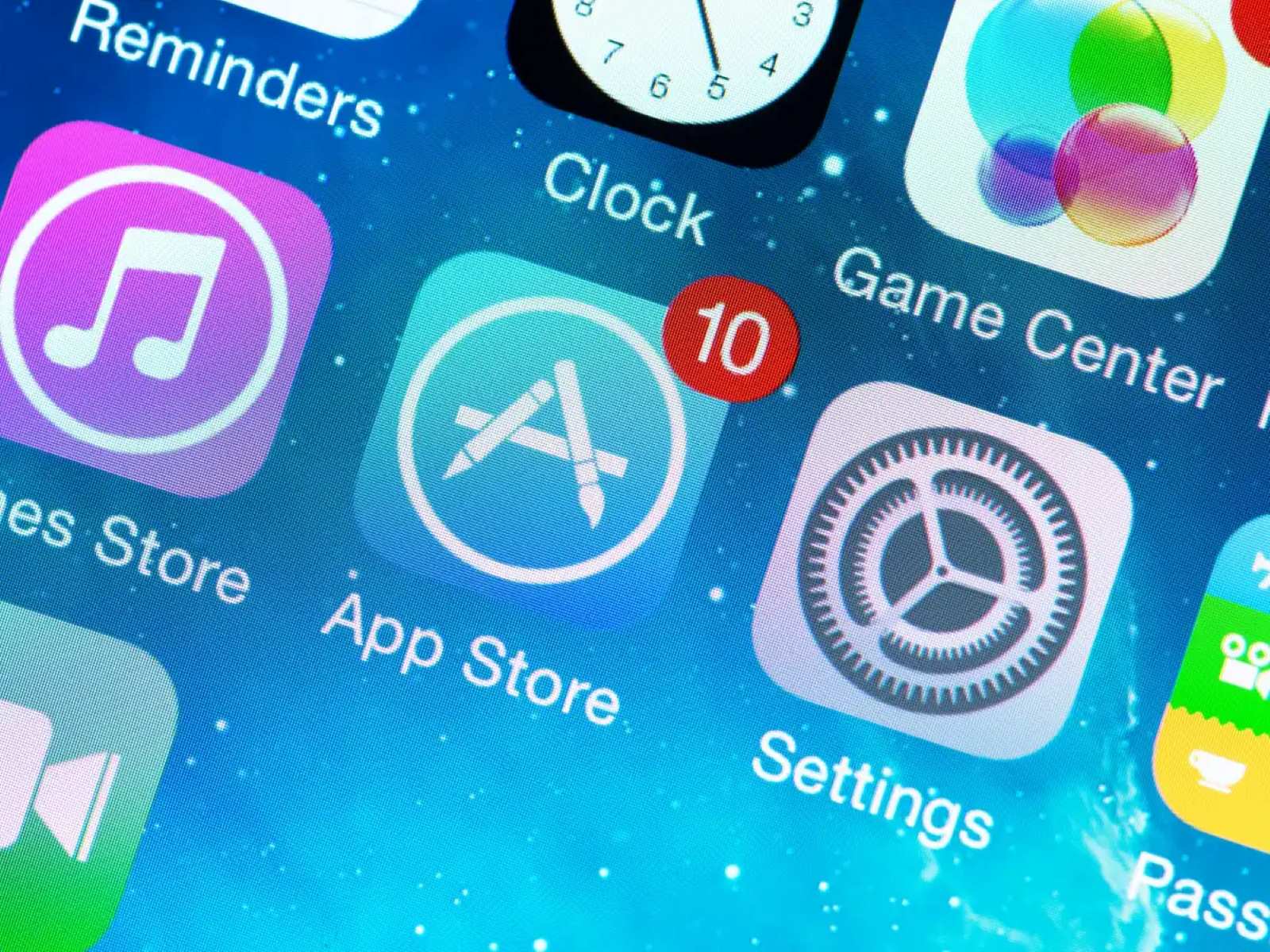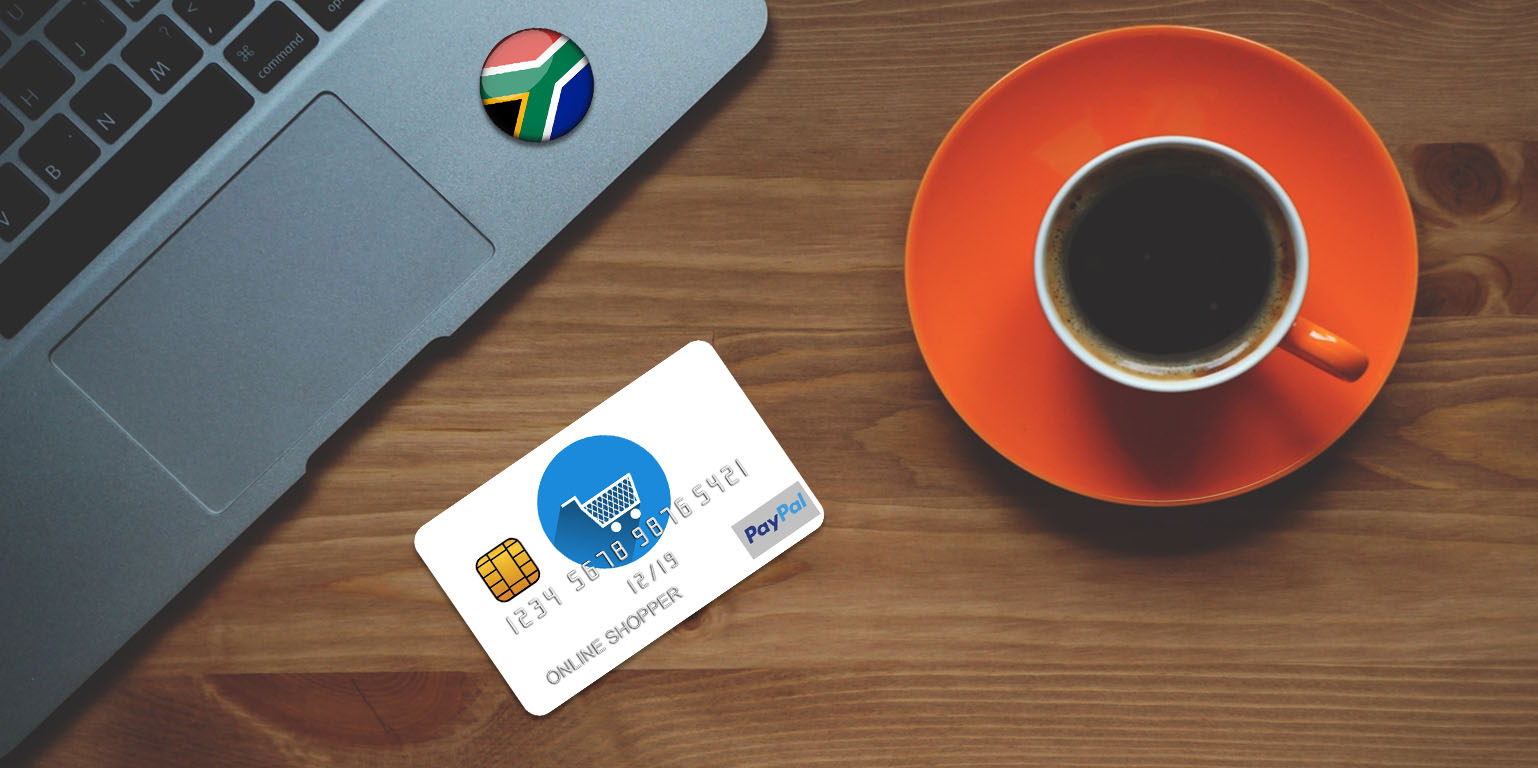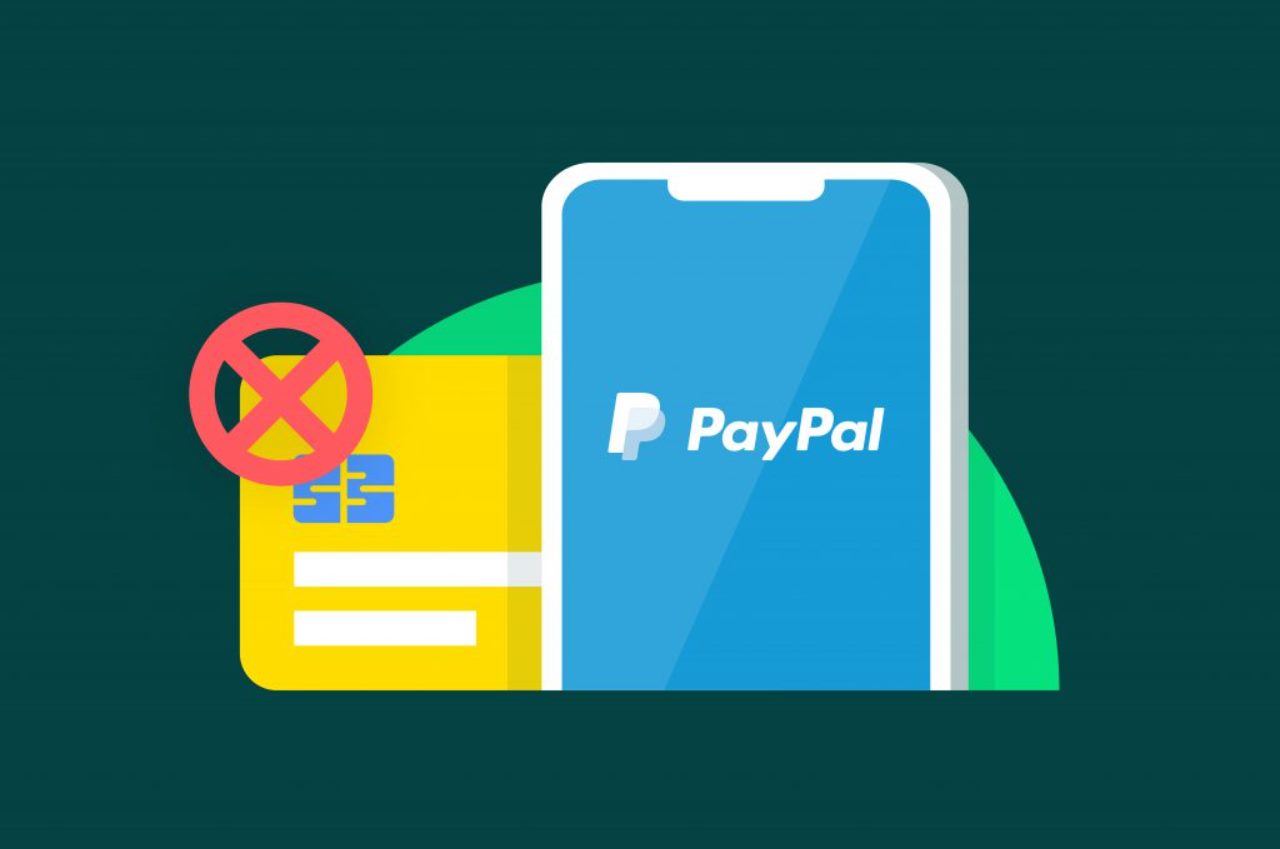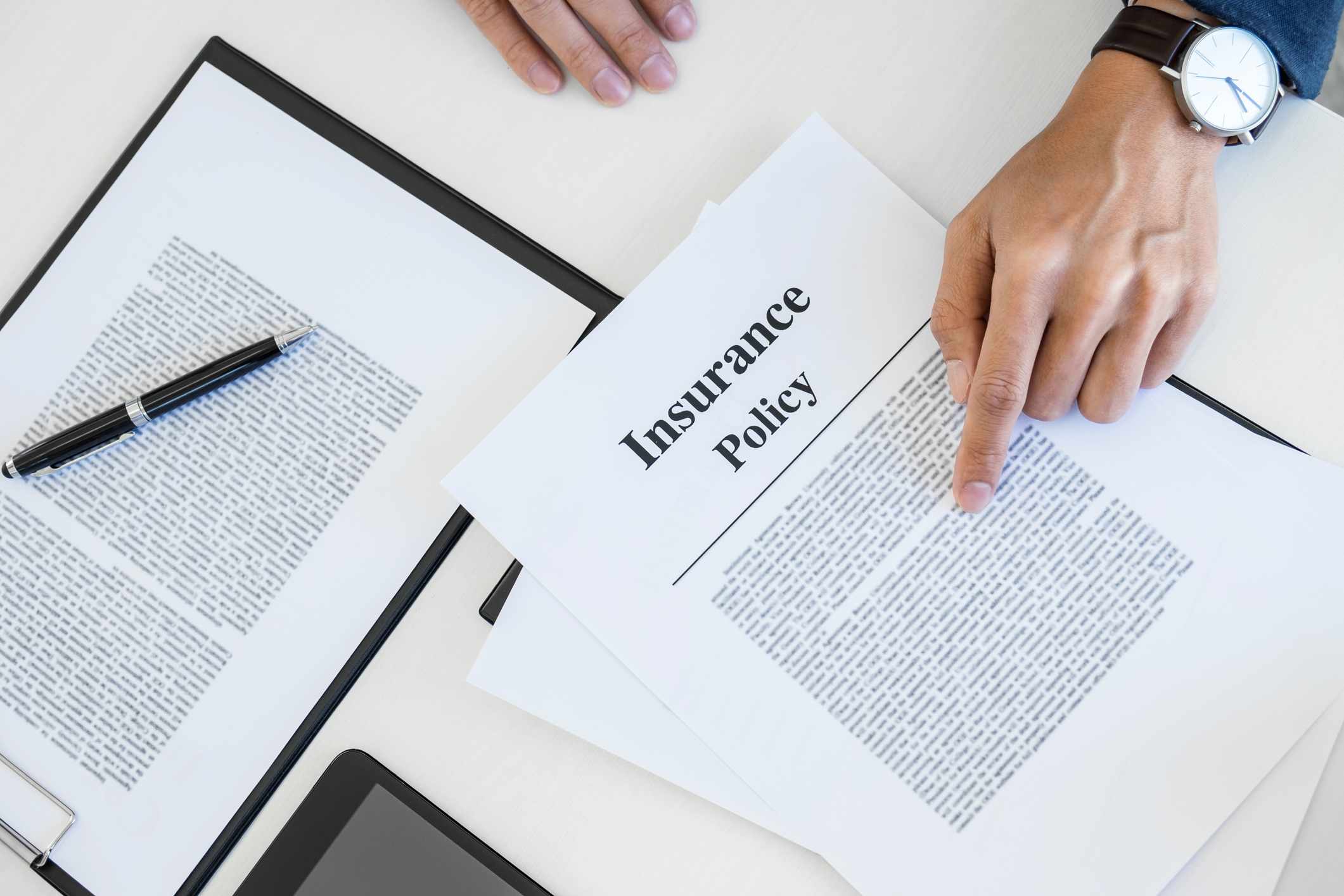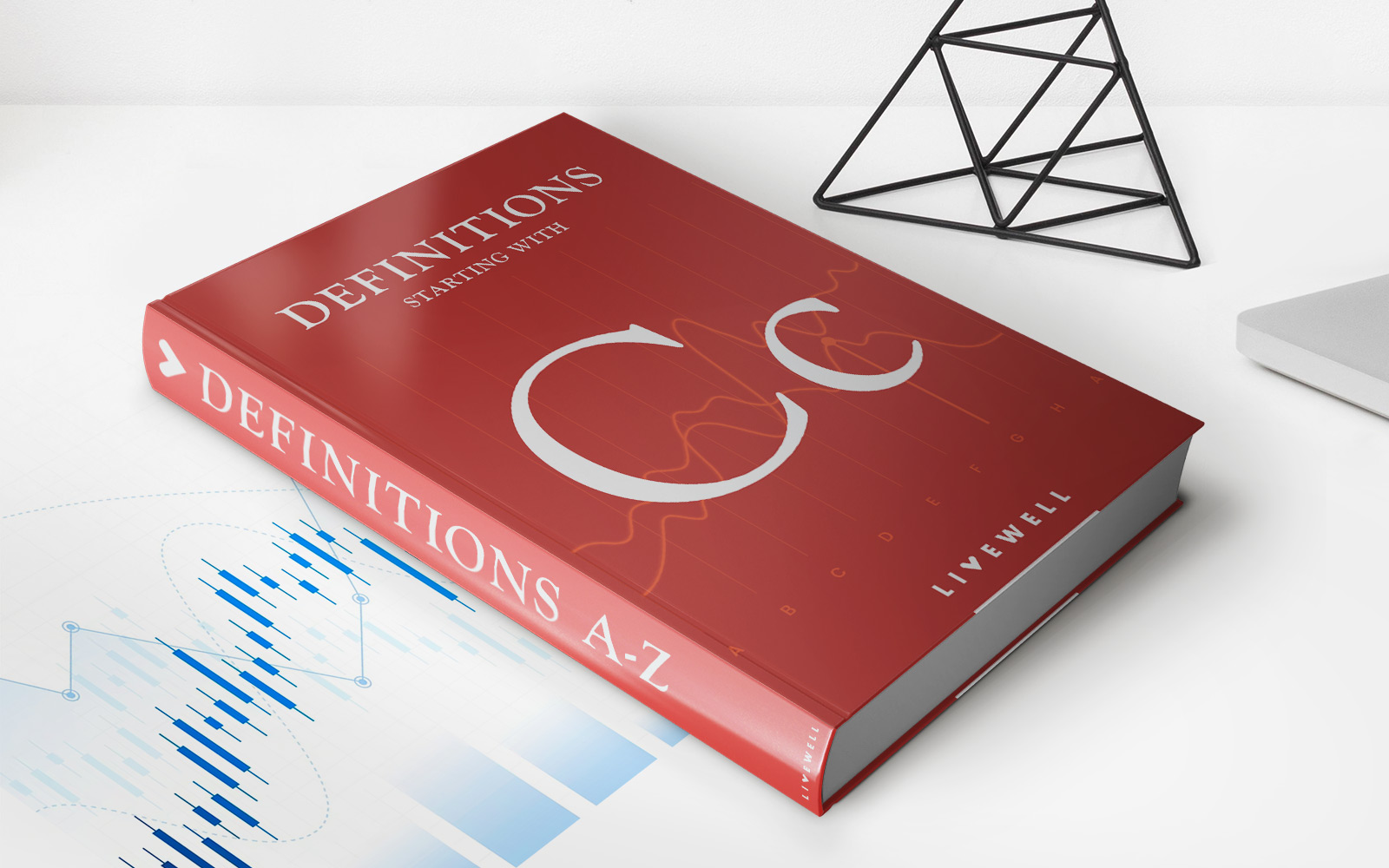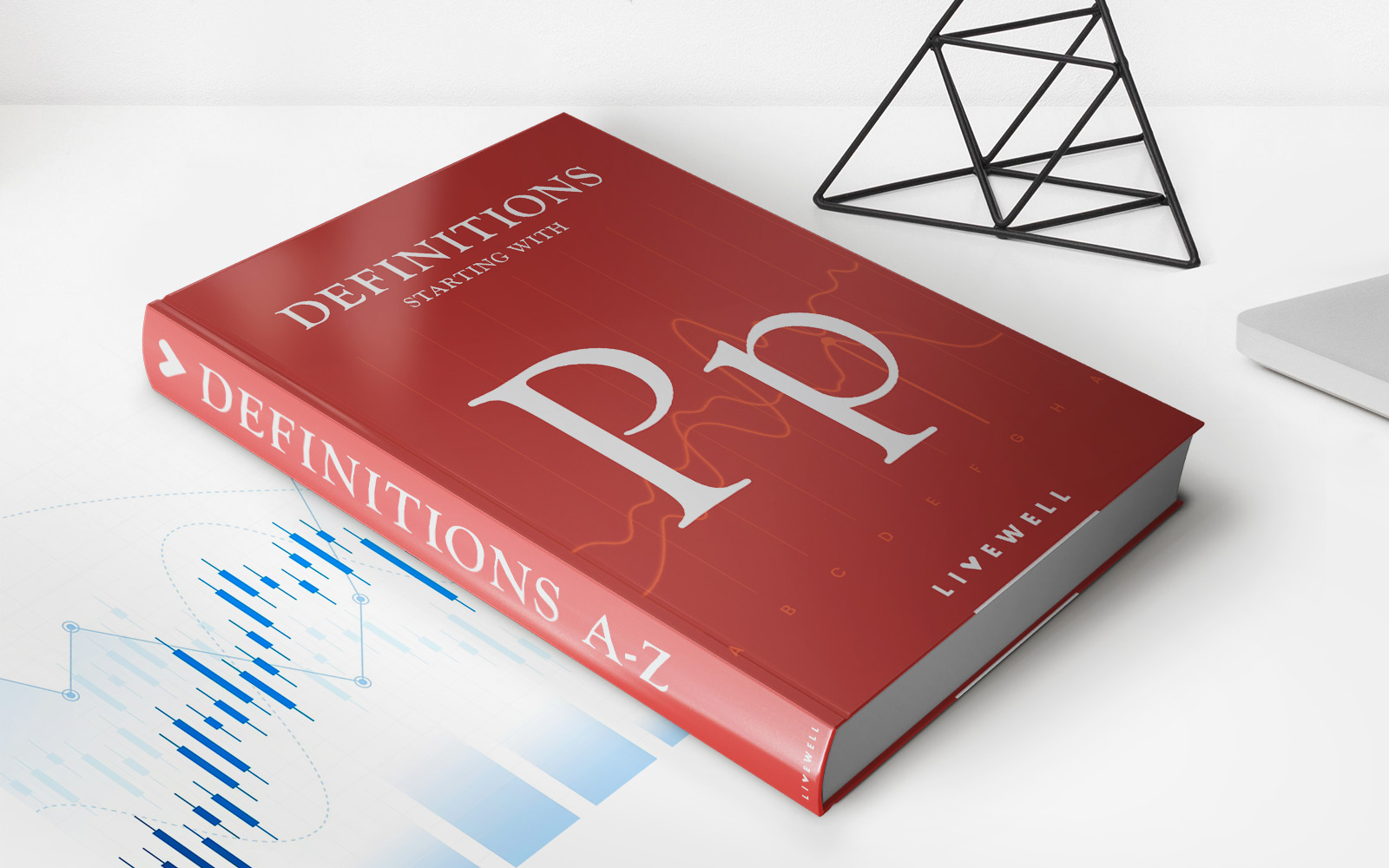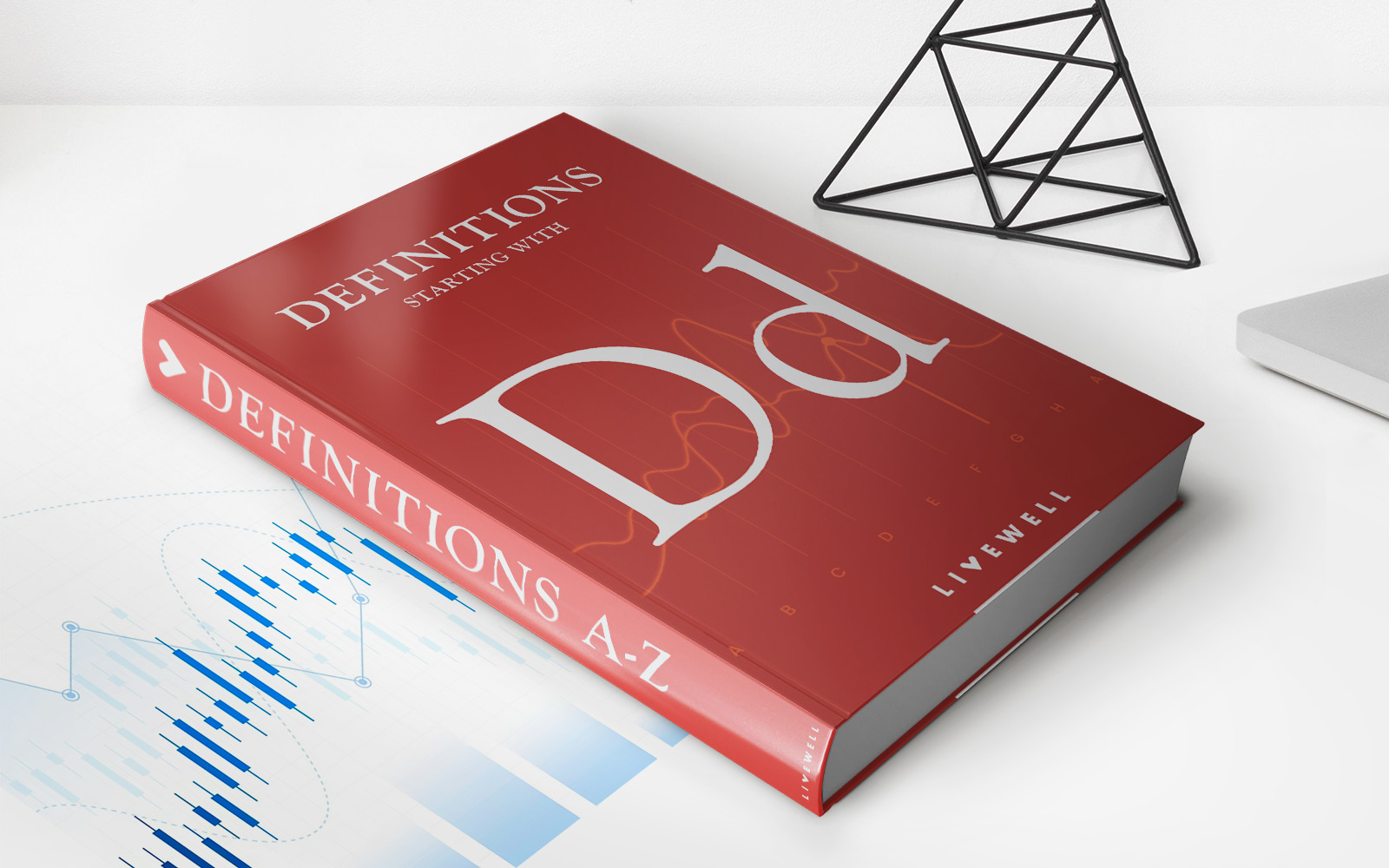Finance
How To Use Forever 21 Store Credit Online
Modified: January 15, 2024
Discover how to efficiently use your Forever 21 store credit online and make the most of your finances. Start shopping now and save with ease!
(Many of the links in this article redirect to a specific reviewed product. Your purchase of these products through affiliate links helps to generate commission for LiveWell, at no extra cost. Learn more)
Table of Contents
Introduction
Welcome to the world of online shopping, where convenience and great deals await you at the click of a button. Forever 21, the popular fashion retailer, has been a go-to destination for trendy clothing and accessories. And if you’re a lucky owner of a Forever 21 store credit, you’ll be glad to know that it can also be used for online purchases.
In this guide, we will walk you through the process of using your Forever 21 store credit online. Whether you received it as a gift or returned an item in-store, this store credit allows you to shop for your favorite fashion finds without reaching for your wallet.
Using your Forever 21 store credit online is not only convenient but also gives you access to a wide range of styles, sizes, and colors available on the website. Whether you’re looking for a chic dress, a cozy sweater, or the latest accessories, you’ll find an array of options to suit your style and budget.
So, if you’re ready to make the most of your Forever 21 store credit, let’s dive into the step-by-step process that will help you use it for your next online shopping spree. From creating an account to completing your purchase, we’ll cover it all.
Before we get started, make sure you have your Forever 21 store credit handy, as you will need the information on it to complete the process. And don’t worry if you’re new to online shopping – we’ll guide you every step of the way. So, let’s begin!
Step 1: Creating an Account
The first step to using your Forever 21 store credit online is to create an account on the Forever 21 website. This account will not only enable you to make purchases but also provide you with access to exclusive deals, promotions, and track your orders. Follow these easy steps to get started:
- Visit the Forever 21 website (www.forever21.com) using your preferred web browser.
- Locate the “Sign In” button on the top right corner of the homepage and click on it.
- If you already have an existing Forever 21 account, simply sign in using your email and password. If you do not have an account, click on “Create an Account” to proceed.
- Fill in the required information on the registration page, including your email address, password, and personal details. Make sure to provide accurate information to ensure a smooth shopping experience.
- Once you have entered all the required information, review the terms and conditions and privacy policy, then click on “Create Account” to complete the process.
- You will receive a confirmation email with a verification link. Click on the link to validate your email address and activate your Forever 21 account.
- Now that you have successfully created an account, you are ready to move on to the next step: checking your store credit balance.
Creating an account is a simple and straightforward process that allows you to enjoy the full benefits of shopping on the Forever 21 website. By having an account, you can easily track your store credit balance, keep a history of your purchases, and receive personalized recommendations based on your preferences.
Next, let’s move on to step 2, where we will show you how to check the balance of your Forever 21 store credit.
Step 2: Checking Store Credit Balance
Before you start adding items to your cart and making a purchase, it’s essential to check the balance of your Forever 21 store credit. This step ensures that you have a clear understanding of the amount available to spend and helps you plan your shopping accordingly. Follow these simple steps to check your store credit balance:
- Sign in to your Forever 21 account using the email address and password you used during the account creation process.
- Once signed in, hover over the “My Account” option in the top right corner of the website. A drop-down menu will appear.
- From the drop-down menu, click on “Store Credit” to access the store credit section of your account.
- On the store credit page, you will be able to see your current store credit balance. This includes any active or unused store credits that you have available for online purchases.
- Take note of your store credit balance or make a mental note of it as you browse and select items to add to your cart.
Checking your store credit balance is a crucial step as it allows you to determine how much you can spend without exceeding the available credit. It ensures that you make the most of your store credit and avoid any surprises during the checkout process.
Now that you are familiar with your store credit balance, it’s time to move on to the exciting part – adding items to your cart! This will be covered in step 3 of our guide.
Step 3: Adding Items to Cart
Now that you have a clear idea of your store credit balance, it’s time to start exploring the wide selection of clothing and accessories on the Forever 21 website and adding items to your cart. Follow these simple steps to add items to your cart:
- Browse the Forever 21 website using the search bar or the various categories and filters available. You can explore the latest trends, specific clothing categories, or even search for a particular item.
- Once you find an item you like, click on it to view the product details, including images, sizes, colors, and pricing.
- If the item is available in your desired size and color, select the appropriate options from the dropdown menus provided. If you are unsure about sizing, refer to the size guide available on the website.
- After selecting the desired options, click on the “Add to Bag” button to add the item to your cart.
- You will see a confirmation message informing you that the item has been added to your bag. You can either continue shopping to add more items or proceed to the checkout page by clicking on the “Checkout” button.
- Repeat the process for each item you want to purchase, adding them to your cart.
Adding items to your cart allows you to compile your shopping list and review your selections before making a purchase. Take your time to explore the different styles, sizes, and colors available to ensure that you find the perfect items that reflect your personal style.
With your cart now filled with fashionable finds, it’s time to move on to step 4, where we will guide you through the process of applying your store credit at checkout.
Step 4: Applying Store Credit at Checkout
Now that you have added your desired items to your cart, it’s time to apply your Forever 21 store credit at checkout. This step allows you to deduct the value of your store credit from your total purchase amount, resulting in a reduced or even zero balance. Follow these simple steps to apply your store credit:
- Click on the shopping bag icon located at the top right corner of the Forever 21 website. This will take you to the checkout page.
- Review the items in your cart to ensure that everything is accurate and as you intended to purchase.
- On the checkout page, you will find a section labeled “Apply Store Credit” or “Gift Card.” Enter the store credit code from your physical store credit card or the unique code provided via email.
- Click on the “Apply” or “Apply Code” button to apply your store credit to your order.
- The total amount of your store credit will be deducted from your order subtotal, and you will see the updated price reflected. If the store credit does not cover the entire amount, you can proceed to make the remaining payment through a valid payment method.
- Double-check that the applied store credit is correct and that the total amount reflects the deduction. Once you are satisfied, click on the “Proceed to Checkout” or “Place Order” button to finalize your purchase.
By applying your store credit at checkout, you can enjoy the benefits of your Forever 21 store credit and save money on your online purchases. Make sure to enter the store credit code accurately to ensure a seamless and hassle-free checkout process.
Now that you have successfully applied your store credit, it’s time to complete the purchase. Step 5 will guide you through the final steps to place your order online.
Step 5: Completing the Purchase
After applying your store credit and reviewing the updated order total, it’s time to complete the purchase and finalize your online shopping experience. Follow these final steps to complete your Forever 21 purchase:
- Review your order summary on the checkout page to ensure that all the items, quantities, and prices are accurate.
- Double-check the shipping address and payment details to make sure they are correct. If necessary, make any adjustments or updates.
- If you have any special instructions or requests, such as gift wrapping or a personalized message, you can add them in the designated field on the checkout page.
- Choose your preferred shipping method from the options available. Consider factors such as delivery time and cost to select the option that suits your needs.
- If you have any promotional codes or discounts, enter them in the appropriate field to apply the additional savings to your order.
- Select your preferred payment method and provide the necessary information, such as credit or debit card details or payment apps.
- Review and confirm your order details, including the final total and any discounts or store credit applied.
- Check the box to agree to the terms and conditions and privacy policy.
- Click on the “Place Order,” “Submit Order,” or similar button to complete your purchase.
After completing the purchase, you will receive an order confirmation via email, which will include details of your purchase and an order number. Keep this information for your records and reference.
Congratulations! You have successfully used your Forever 21 store credit to make an online purchase. The order will be processed and shipped to the provided address, and you can eagerly await the arrival of your fashionable finds.
In the next and final step, we will cover how to review your store credit transactions to keep track of your online shopping history.
Step 6: Reviewing Store Credit Transactions
After making a purchase using your Forever 21 store credit, it’s important to keep track of your transactions and store credit balance. This will help you stay organized and ensure that you always have the most up-to-date information. To review your store credit transactions, follow these steps:
- Sign in to your Forever 21 account using your email address and password.
- Hover over the “My Account” option on the website and click on “Store Credit” from the drop-down menu.
- On the store credit page, you will see a summary of your store credit balance and any recent transactions.
- To view more details about your store credit transactions, click on the “View All Details” or similar option.
- A new page will open, displaying a comprehensive list of your store credit transactions, including the date, description, and amount.
- You can scroll through the list to review past transactions and monitor any changes to your store credit balance.
- If you have any questions or concerns about your store credit transactions, contact Forever 21 customer service for assistance.
Reviewing your store credit transactions allows you to stay informed about your available funds and track your online shopping activities. It’s a good practice to periodically check your store credit balance and review any recent transactions to ensure everything is accurate.
With this final step, you have successfully navigated the process of using your Forever 21 store credit online. From creating an account to completing a purchase and reviewing your transactions, you are now equipped with the knowledge to make the most of your store credit and enjoy a seamless online shopping experience.
Happy shopping!
Conclusion
Congratulations on successfully learning how to use your Forever 21 store credit for online purchases! By following the step-by-step guide outlined in this article, you have gained the knowledge and confidence to make the most of your store credit and enjoy a seamless shopping experience.
Creating an account on the Forever 21 website allows you to access exclusive deals, promotions, and track your orders. Checking your store credit balance ensures that you have a clear understanding of the amount available to spend, helping you plan your purchases accordingly. Adding items to your cart allows you to compile your shopping list and review your selections before applying your store credit at checkout.
Applying your store credit at checkout allows you to enjoy the benefits of your Forever 21 store credit and save money on your online purchases. Completing the purchase by reviewing your order details and entering your payment information ensures a smooth and seamless transaction. Finally, reviewing your store credit transactions helps you stay organized and keep track of your online shopping history.
Remember, your Forever 21 store credit can open up a world of fashion possibilities. Explore the latest trends, find stylish clothing and accessories, and shop with confidence knowing that your store credit is there to help you make the most of your shopping experience.
Thank you for choosing Forever 21, and happy shopping!