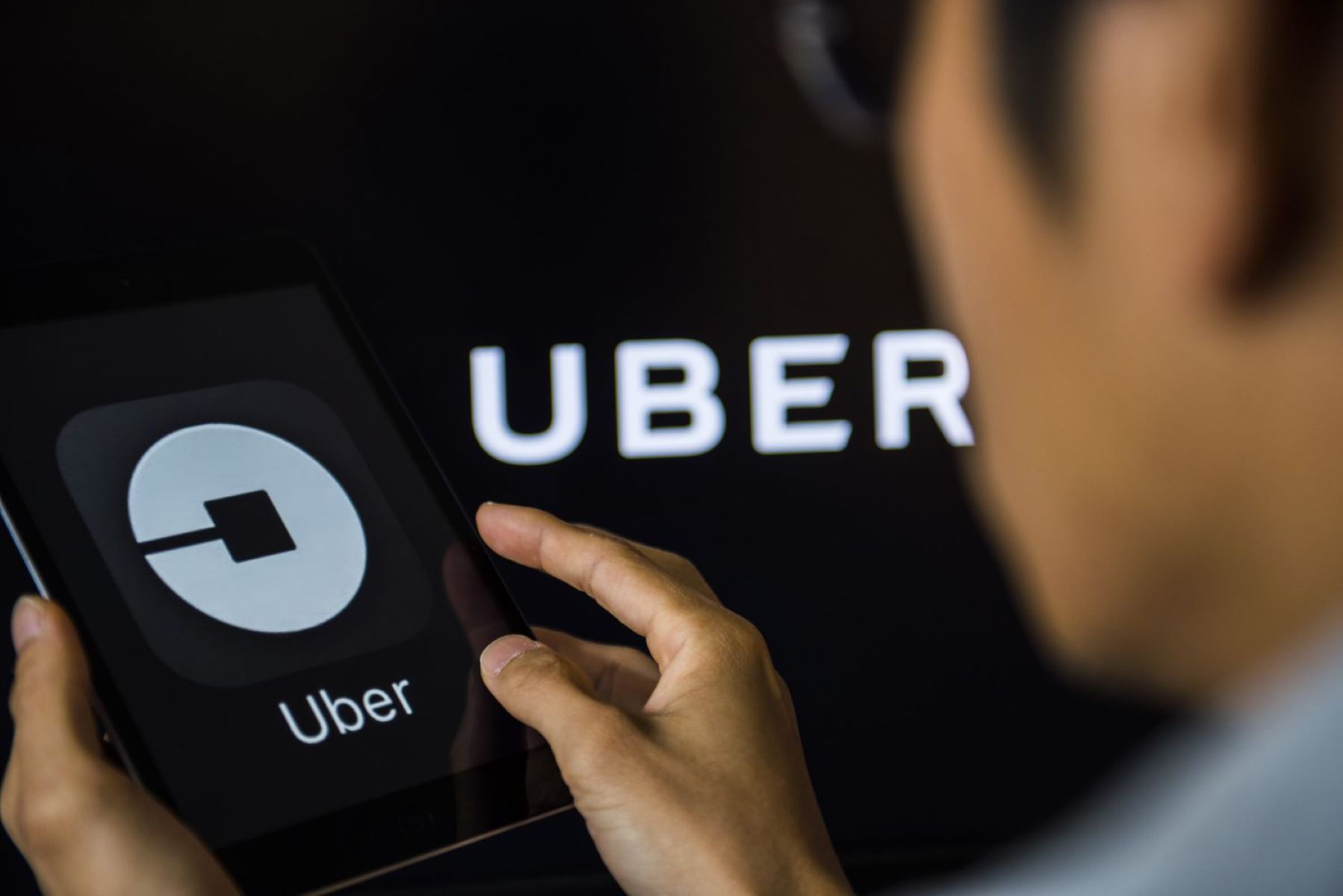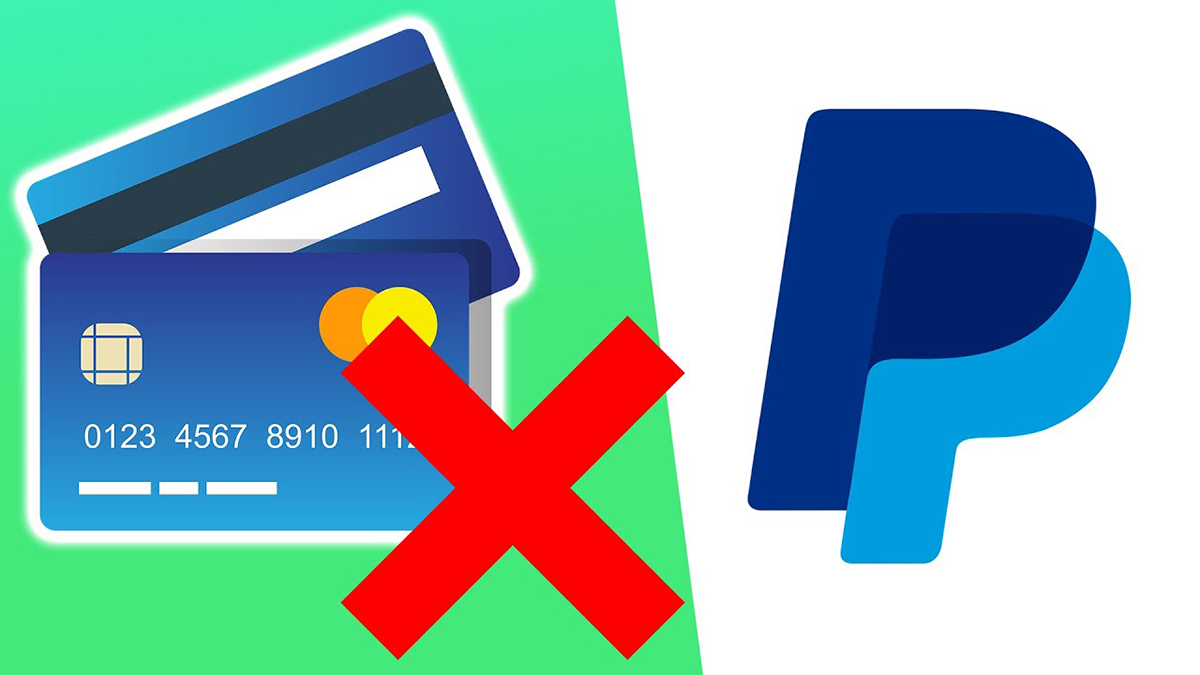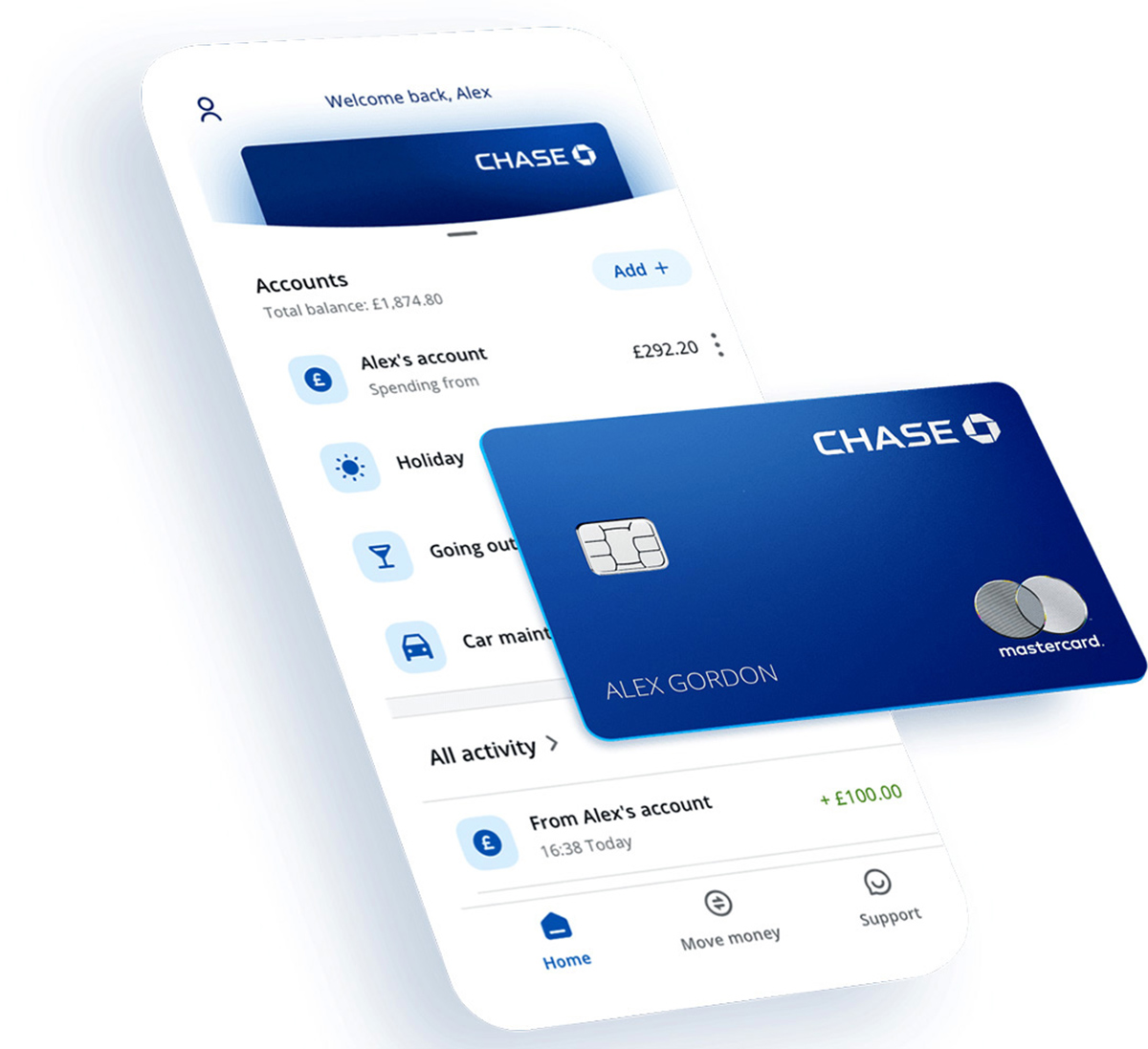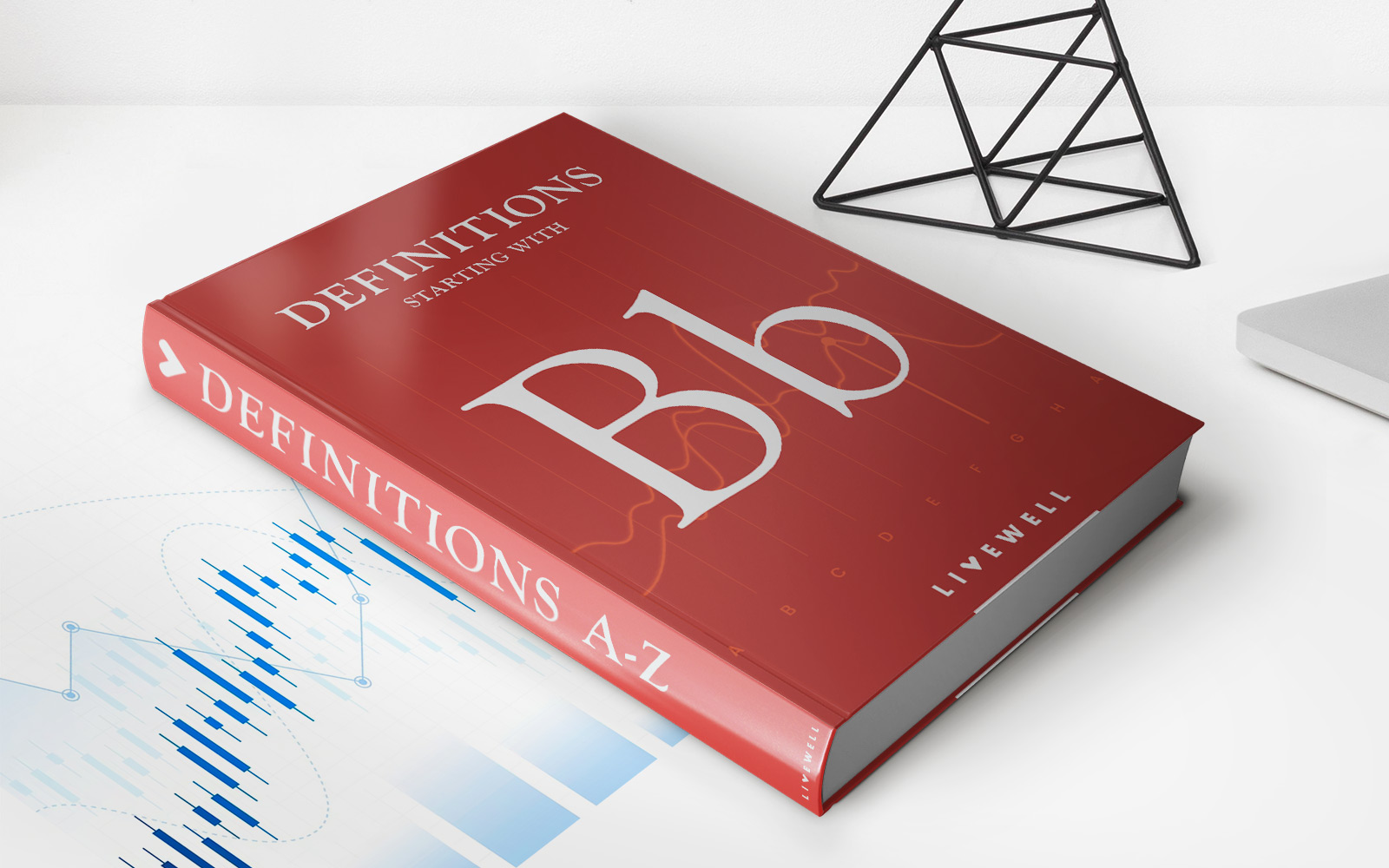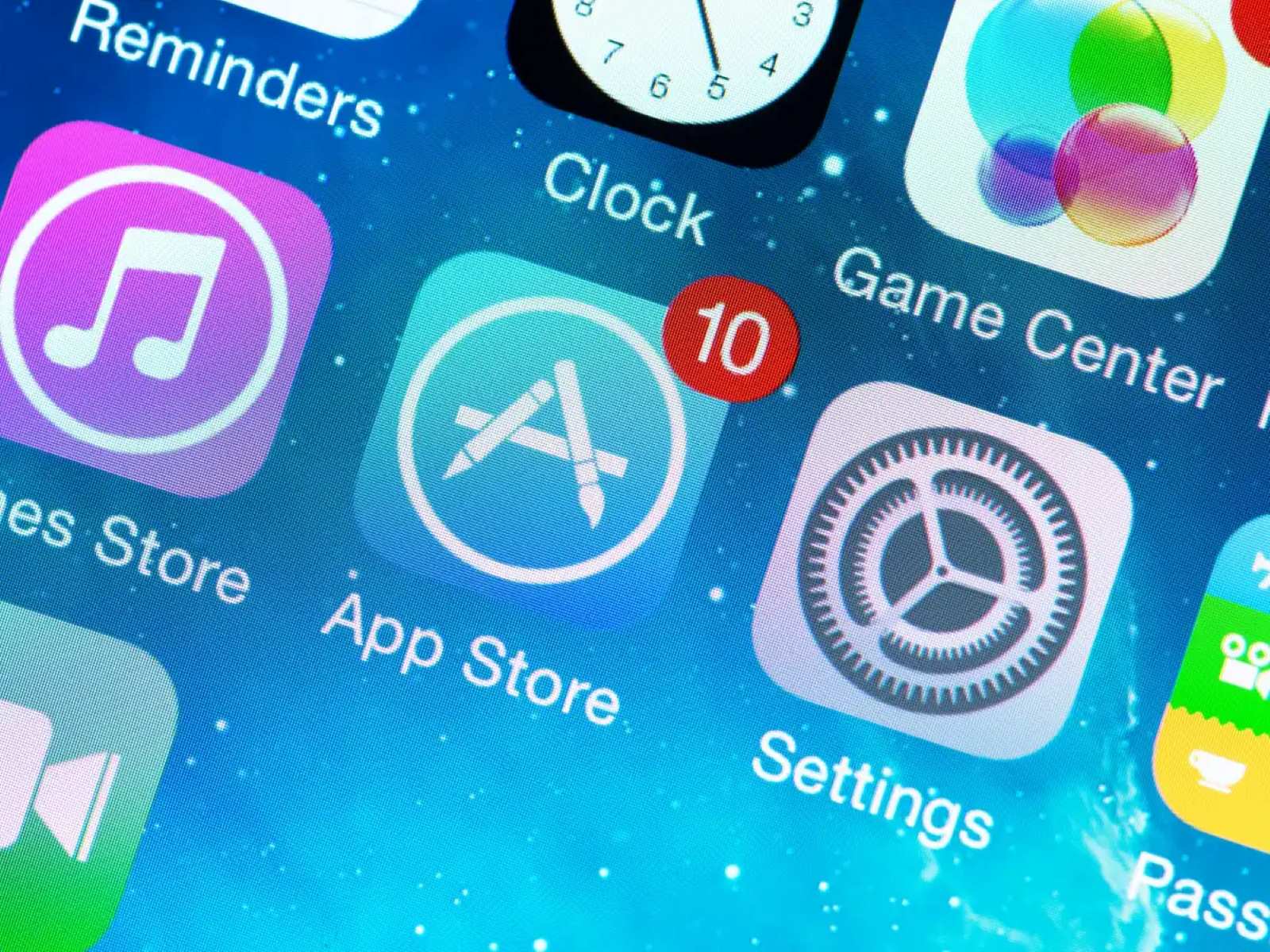
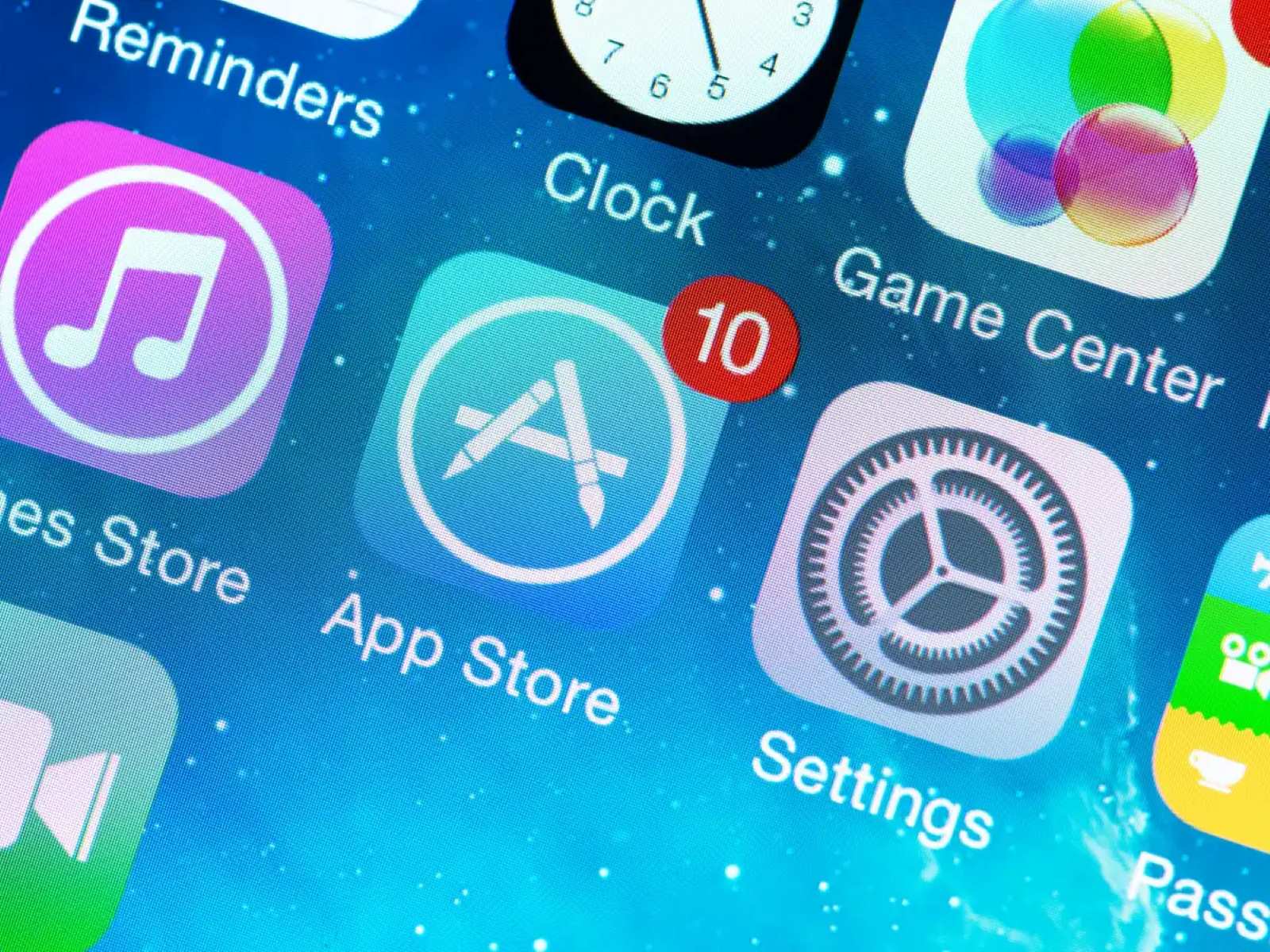
Finance
How To Use App Store Without Credit Card
Published: October 26, 2023
Learn how to use the App Store without a credit card and manage your finances easily. Discover various methods to access premium apps and make purchases securely.
(Many of the links in this article redirect to a specific reviewed product. Your purchase of these products through affiliate links helps to generate commission for LiveWell, at no extra cost. Learn more)
Table of Contents
- Introduction
- Option 1: Using an Apple ID without a payment method
- Option 2: Creating a new Apple ID without a payment method
- Option 3: Removing your existing payment method from your Apple ID
- Option 4: Using an iTunes gift card as a payment method
- Option 5: Enabling Family Sharing to access apps without a payment method
- Conclusion
Introduction
The App Store is a hub for all things digital, offering a vast collection of apps and games that cater to a wide range of interests and needs. Whether you’re a tech enthusiast or just looking for useful utilities, the App Store is the go-to destination for downloading and updating applications on your Apple devices.
However, some users may encounter a hurdle when trying to access the App Store – the requirement of a credit card or payment method associated with their Apple ID. While this requirement is necessary for purchasing paid apps or making in-app purchases, not everyone wants to or can provide credit card information.
The good news is that there are several ways to use the App Store without a credit card. In this article, we’ll explore various methods that allow you to access and download apps without the need for a payment method linked to your Apple ID. Whether you’re a parent looking to create an account for your child, someone without a credit card, or simply prefer not to share your financial details, these methods provide viable alternatives.
Option 1: Using an Apple ID without a payment method
One way to use the App Store without a credit card is by utilizing an Apple ID without a payment method attached to it. A payment method can be omitted during the creation of a new Apple ID or by removing the existing payment method from your Apple ID settings. Here’s how:
- Open the App Store on your Apple device and find a free app to download.
- Tap on the “Get” button next to the app, and when prompted to sign in or create a new Apple ID, choose to create a new account.
- Follow the on-screen prompts to enter your email address, password, and other required information.
- In the payment method section, select “None” to bypass the credit card requirement. This option may not be available in all regions.
- Complete the rest of the account setup process by filling in your personal details and agreeing to the terms and conditions.
Once your Apple ID is created, you can browse and download free apps from the App Store. Keep in mind that without a payment method linked to your account, you won’t be able to purchase paid apps or make in-app purchases. However, this method is ideal if you only intend to access and download free apps.
If you already have an existing Apple ID with a payment method attached, you can still remove it to use the App Store without a credit card. Here’s how:
- Go to the “Settings” app on your Apple device and tap on your name at the top of the screen.
- Select “Payment & Shipping” under your Apple ID name.
- Tap on “Edit” next to the payment method and select “None”.
- Save the changes, and your Apple ID will no longer require a payment method.
By using an Apple ID without a payment method, you can access and download a wide range of free apps from the App Store hassle-free.
Option 2: Creating a new Apple ID without a payment method
If you don’t already have an Apple ID or want to create a separate one to access the App Store without a payment method, you can easily do so. Follow these steps to create a new Apple ID without the need for a credit card:
- Open the App Store on your Apple device and find a free app to download.
- Tap on the “Get” button next to the app, and when prompted to sign in or create a new Apple ID, choose to create a new account.
- Follow the on-screen prompts to enter your email address, password, and other required information.
- In the payment method section, select “None” to bypass the credit card requirement. Note that this option may not be available in all regions.
- Complete the rest of the account setup process by filling in your personal details and agreeing to the terms and conditions.
Once your new Apple ID is created without a payment method, you can start exploring and downloading free apps from the App Store. This method is particularly useful if you want to keep your app downloads separate or if you’re creating an account for a family member, such as your child.
It’s important to note that without a payment method attached to this new Apple ID, you won’t be able to purchase paid apps or make in-app purchases. If you do wish to make paid purchases in the future, you can always add a payment method to your Apple ID settings using the same method mentioned in Option 1.
Creating a new Apple ID without a payment method allows you to access and enjoy free apps from the App Store without the need for credit card information.
Option 3: Removing your existing payment method from your Apple ID
If you already have an Apple ID with a payment method attached but wish to use the App Store without a credit card, you can remove the existing payment method from your account. Here’s how:
- Go to the “Settings” app on your Apple device and tap on your name at the top of the screen.
- Select “Payment & Shipping” under your Apple ID name.
- Tap on “Edit” next to the payment method and select “None”.
- Save the changes, and your Apple ID will no longer require a payment method.
By removing the payment method from your Apple ID, you can continue to access and download free apps from the App Store without the need for credit card information. However, please note that if you wish to make paid purchases in the future, you will need to add a payment method back to your Apple ID using the same method mentioned earlier.
This option is particularly useful for individuals who have a payment method linked to their Apple ID but prefer not to use it for App Store transactions. By removing the payment method, you can have greater control over your App Store downloads and purchases, ensuring that no unintended charges are made.
Remember, while you may not need a payment method for free apps, certain apps and services within the App Store may require a payment method for subscriptions or in-app purchases. In such cases, you would need to provide a valid payment method to access those specific features.
Removing your existing payment method from your Apple ID gives you the flexibility to use the App Store without a credit card, providing a convenient way to access and enjoy free apps at your leisure.
Option 4: Using an iTunes gift card as a payment method
If you want to make purchases on the App Store without using a credit card, another option is to use an iTunes gift card as a payment method. iTunes gift cards can be purchased from various retailers or online platforms. Here’s how you can use an iTunes gift card:
- Purchase an iTunes gift card with the desired amount. These gift cards are available in different denominations.
- Scratch the back of the gift card to reveal the redemption code.
- Open the App Store on your Apple device and go to your account settings.
- Scroll down and select “Redeem Gift Card or Code”.
- Enter the redemption code from the iTunes gift card and tap “Redeem”.
- The funds from the gift card will be added to your Apple ID balance.
Once you have redeemed the iTunes gift card, you can use the balance to make purchases on the App Store. The gift card balance will be deducted for any paid apps, in-app purchases, or subscriptions you choose to buy.
Using an iTunes gift card as a payment method provides a convenient way to make purchases on the App Store without the need for a credit card. It also allows you to control your spending since you can only use the funds available in your gift card balance.
Keep in mind that iTunes gift cards are country-specific, and you can only redeem them in the country or region where they were purchased. Additionally, gift card balances do not expire, so you can use them over time as needed.
By using an iTunes gift card as a payment method, you can enjoy the benefits of the App Store and make purchases without the requirement of a credit card.
Option 5: Enabling Family Sharing to access apps without a payment method
If you have a family and multiple Apple devices, another option to access apps without a payment method is by leveraging the Family Sharing feature. Family Sharing allows you to share purchased content, including apps, with your family members. Here’s how you can use Family Sharing:
- Ensure that each family member has their own Apple ID. If they don’t, they can create one without a payment method using Option 2 mentioned earlier.
- On the device with the Apple ID that has payment information, open the Settings app.
- Tap on your name at the top of the screen and select “Family Sharing”.
- Tap on “Set Up Your Family” and follow the instructions to set up Family Sharing.
- Once Family Sharing is set up, you can invite family members to join your Family Group by sending them an invitation from the Family Sharing settings.
- Your family members will receive the invitation on their devices, and once accepted, they will be able to access shared apps and content without the need for a payment method.
When using Family Sharing, any purchases made by one family member will be billed to the organizer’s payment method, and the purchased apps will be available for all family members to download and enjoy without additional charges.
It’s important to note that the Family Sharing feature allows a maximum of six family members to share purchases, and all members must be within the same family group and have their own Apple IDs.
By enabling Family Sharing, you can access and download apps without a payment method by leveraging the shared purchases within your family group. This option is especially beneficial for families who want to share apps and content without the need for each individual to have their separate payment information.
Conclusion
Using the App Store without a credit card is possible through various methods. Whether you choose to create a new Apple ID without a payment method, remove the existing payment method from your Apple ID, use an iTunes gift card, or enable Family Sharing, there are options available to suit your needs.
By following the steps outlined in this article, you can access and download free apps from the App Store without the requirement of a credit card. These methods are particularly useful for individuals who prefer not to share their credit card information, parents managing accounts for their children, or those without access to traditional payment methods.
However, it’s worth noting that some apps and services may still require a payment method for subscriptions or in-app purchases. If you wish to make paid purchases in the future, you can always add a payment method back to your Apple ID settings.
Overall, the App Store offers a vast selection of apps and games that cater to a wide range of interests. By utilizing the methods mentioned in this article, you can fully enjoy the benefits of the App Store and access the apps you need, while maintaining control over your payment preferences.
Whether you’re a tech enthusiast, a parent, or someone who prefers not to share credit card information, the App Store can still be a valuable resource for discovering and downloading apps that enhance your digital experiences.