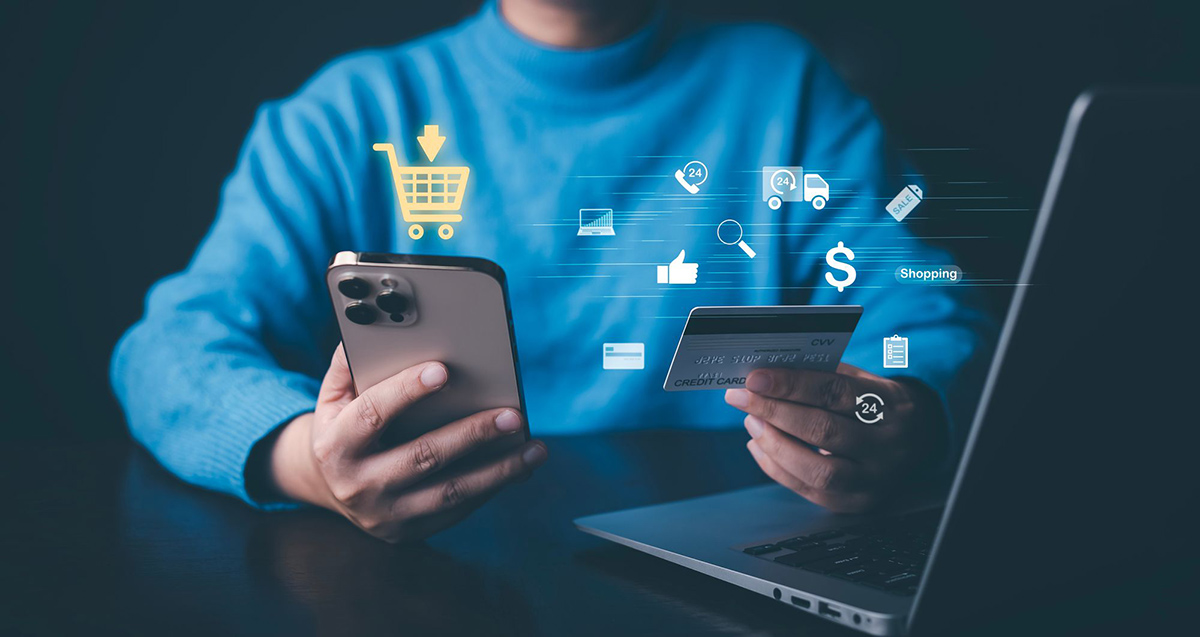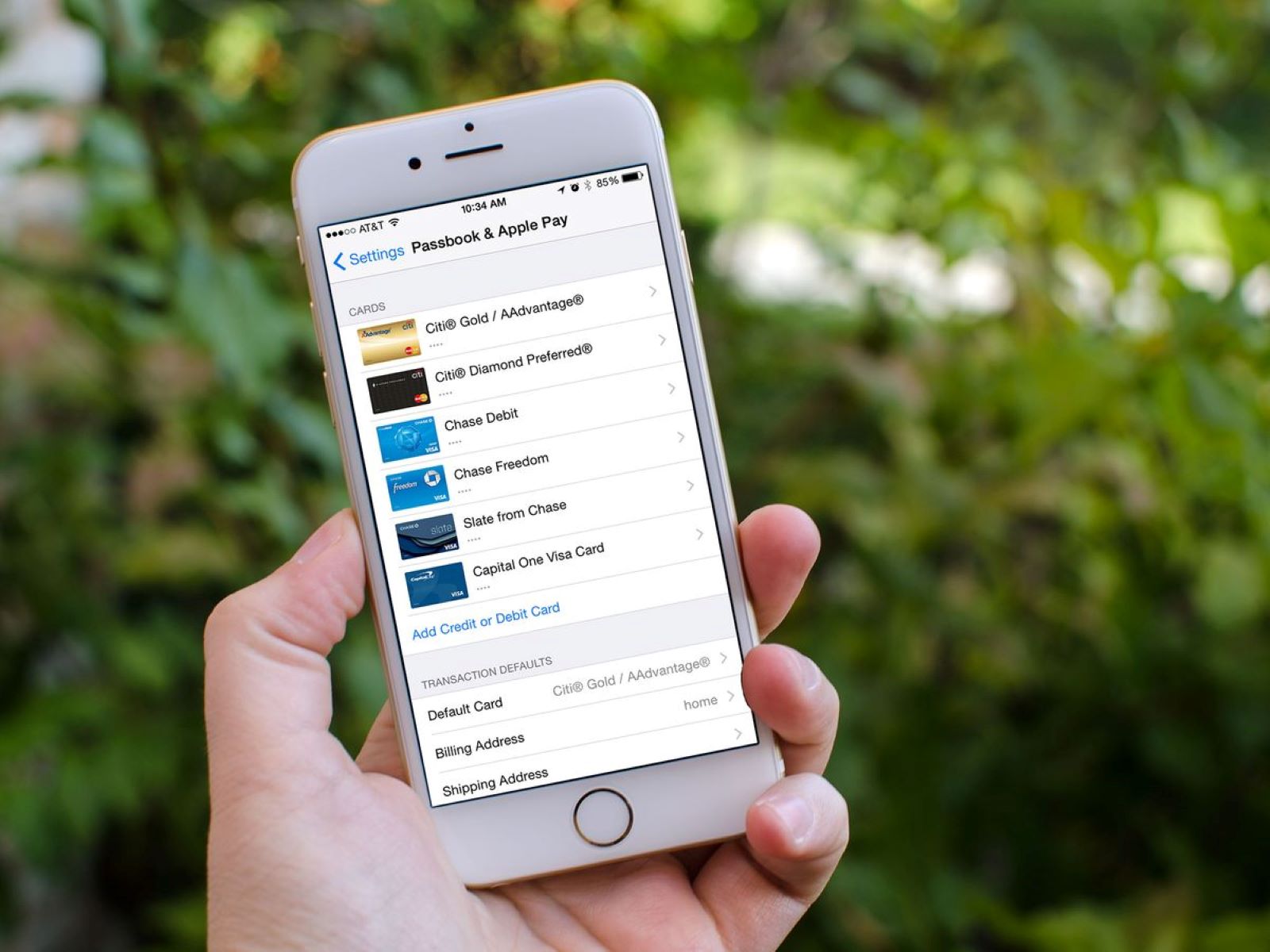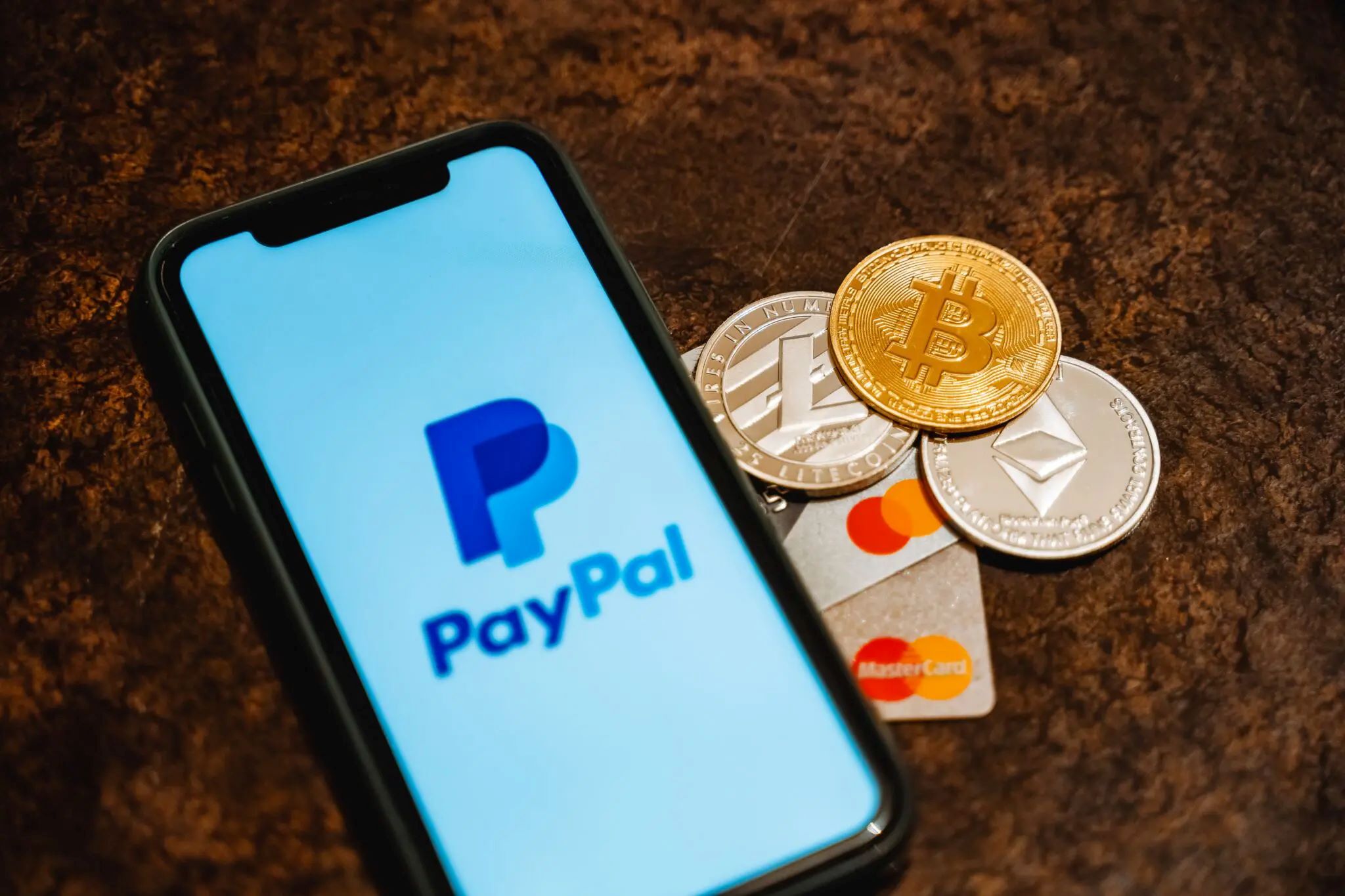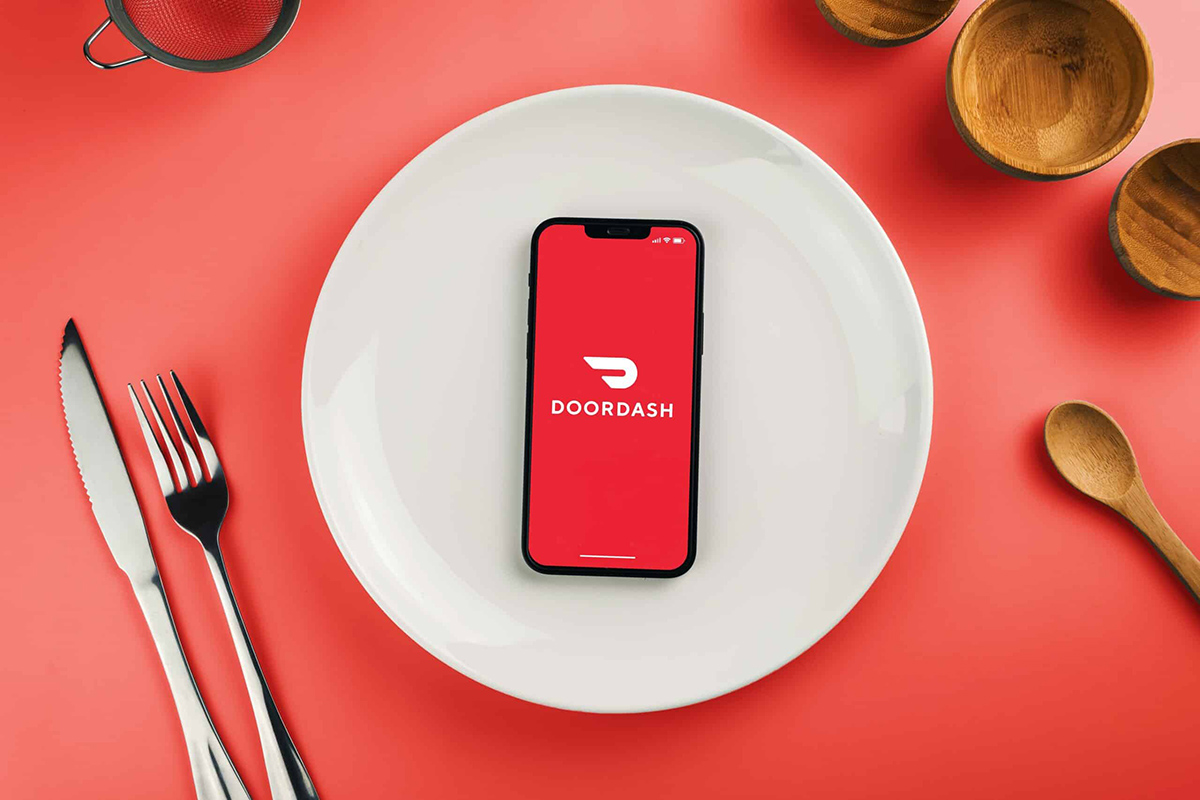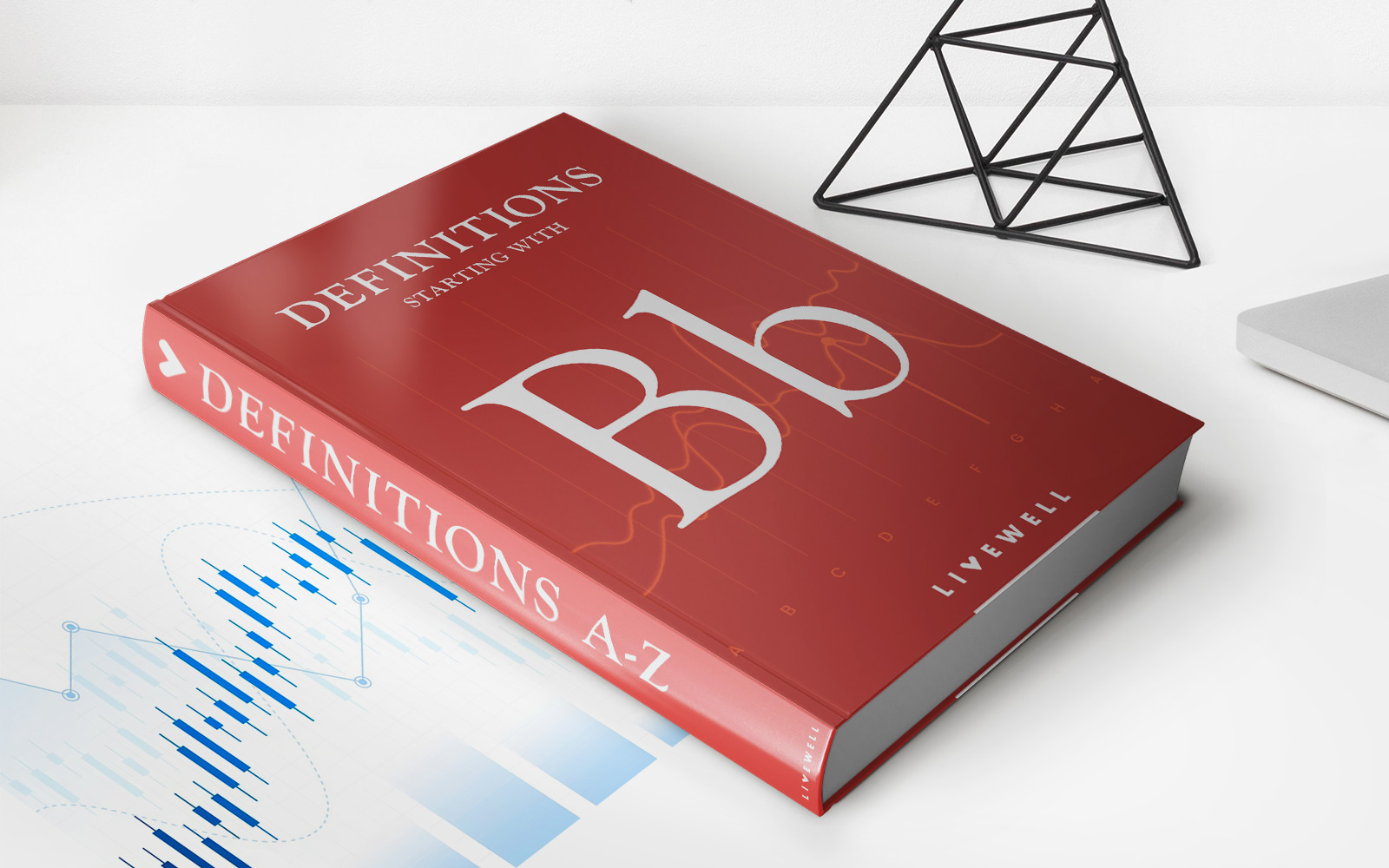Finance
How To Remove A Credit Card From IPhone
Published: November 9, 2023
Learn how to remove a credit card from your iPhone and manage your finances effectively using our step-by-step guide. Streamline your payment methods today!
(Many of the links in this article redirect to a specific reviewed product. Your purchase of these products through affiliate links helps to generate commission for LiveWell, at no extra cost. Learn more)
Table of Contents
Introduction
Having your credit card linked to your iPhone can be convenient for making quick and secure purchases. However, there may come a time when you need to remove a credit card from your iPhone, whether it’s because the card has expired, you’ve lost the physical card, or you simply want to replace it with a different one. The good news is that removing a credit card from your iPhone is a straightforward process that can be done in a few simple steps.
In this article, we will explore three methods you can use to remove a credit card from your iPhone. Method 1 involves accessing your iPhone settings, Method 2 focuses on removing the card from Apple Wallet, and Method 3 explores the option of contacting customer support for assistance. By following these methods, you can ensure that your personal and financial information remains secure while keeping your iPhone wallet up to date.
Before proceeding with any of the methods, it is important to note that removing a credit card from your iPhone does not cancel or close your credit card account. It simply removes the card from your device, preventing it from being used for Apple Pay transactions and other purchases made through your iPhone.
Now, without further ado, let’s dive into the first method to remove a credit card from your iPhone.
Method 1: Removing a Credit Card from iPhone Settings
If you prefer to remove a credit card from your iPhone using the device’s settings, follow the steps outlined below:
- Unlock your iPhone and go to the Settings app, usually displayed as a gray icon with gears.
- Scroll down and tap on Wallet & Apple Pay. This is where you manage your credit cards and other payment methods associated with Apple Pay.
- You will see a section titled Payment Cards with all the credit cards currently linked to your iPhone. Locate the card you want to remove and tap on it.
- On the next screen, tap on Remove Card. Confirm your selection by tapping on Remove again when prompted.
- Your iPhone will now remove the credit card from your device, and it will no longer be available for Apple Pay transactions or purchases through your iPhone.
It’s important to note that removing a credit card from your iPhone settings does not delete the card from your Apple Pay account. If you want to completely remove the card from your Apple Pay account, you can do so by logging in to your Apple ID account on a web browser or by contacting Apple customer support.
Now that you know how to remove a credit card from your iPhone settings, let’s move on to Method 2, which involves removing the card from Apple Wallet.
Method 2: Removing a Credit Card from Apple Wallet
If you prefer to remove a credit card from Apple Wallet directly, follow the steps outlined below:
- Open the Wallet app on your iPhone. This app is used for managing your cards, including credit cards, debit cards, and loyalty cards.
- Scroll through your cards and find the credit card you want to remove. Tap and hold on the card until it expands.
- Tap on the three dots (…) in the corner of the card to access additional options.
- From the menu that appears, select Remove Card.
- Confirm your selection by tapping on Remove when prompted.
- Your iPhone will remove the credit card from Apple Wallet, and it will no longer be available for use in Apple Pay transactions or purchases made through your iPhone.
By following these steps, you can easily remove a credit card from Apple Wallet and ensure that it no longer appears in your list of cards. However, similar to Method 1, this method only removes the card from Apple Wallet and not from your Apple Pay account.
If you want to completely remove the credit card from your Apple Pay account, including all associated devices, you can do so by logging in to your Apple ID account on a web browser or by reaching out to Apple customer support.
Now that you know how to remove a credit card from Apple Wallet, let’s move on to Method 3, which involves contacting customer support for credit card removal.
Method 3: Contacting Customer Support for Credit Card Removal
If you encounter any issues or difficulties when trying to remove a credit card from your iPhone using the previous methods, you can always reach out to customer support for assistance. Apple provides excellent customer support, and their representatives are trained to help you with any issues related to your Apple devices and accounts.
To contact Apple customer support for credit card removal, follow the steps below:
- Open the Phone app on your iPhone.
- Tap on the Contacts tab at the bottom of the screen.
- Search for and select the contact for Apple Support.
- Dial the Apple Support contact number and wait for the call to connect.
- Explain the situation to the Apple support representative, stating that you would like to remove a credit card from your Apple Pay account.
- Follow the instructions provided by the representative to complete the credit card removal process.
By contacting Apple customer support, you can ensure that any issues or complications with removing a credit card from your iPhone are resolved efficiently. The support representative will guide you through the necessary steps and provide any additional information or assistance you may need.
Keep in mind that Apple customer support is available via phone, chat, and email, so you can choose the method that is most convenient for you. Their support hours and availability may vary depending on your location, so it’s best to check the Apple Support website or contact Apple directly for the most accurate information.
Now that we’ve discussed all the methods for removing a credit card from your iPhone, let’s wrap up this article.
Conclusion
Removing a credit card from your iPhone is a simple process that can be done in a few easy steps. Whether you choose to remove the card from your iPhone settings, Apple Wallet, or contact customer support for assistance, you can ensure that your personal and financial information remains secure while keeping your iPhone wallet up to date.
In Method 1, we explored how to remove a credit card from iPhone settings. By accessing your iPhone’s settings and navigating to the Wallet & Apple Pay section, you can easily remove the card from your device.
In Method 2, we discussed how to remove a credit card directly from Apple Wallet. By opening the Wallet app, locating the card you wish to remove, and selecting the “Remove Card” option, you can remove it from your Apple Wallet.
If you encounter any difficulties with the previous methods, Method 3 suggests contacting Apple customer support. Their knowledgeable representatives will guide you through the necessary steps and provide any assistance you need.
Remember, removing a credit card from your iPhone does not close your credit card account. If you want to completely remove the card from your Apple Pay account or cancel the card, you may need to take additional steps such as contacting your bank or financial institution.
By following these methods, you can easily manage and update your credit cards on your iPhone, ensuring that your digital payment experience remains hassle-free and secure.
Thank you for reading this article. We hope that you found the information helpful. If you have any further questions or need assistance, don’t hesitate to reach out to Apple customer support or your financial institution for further guidance.