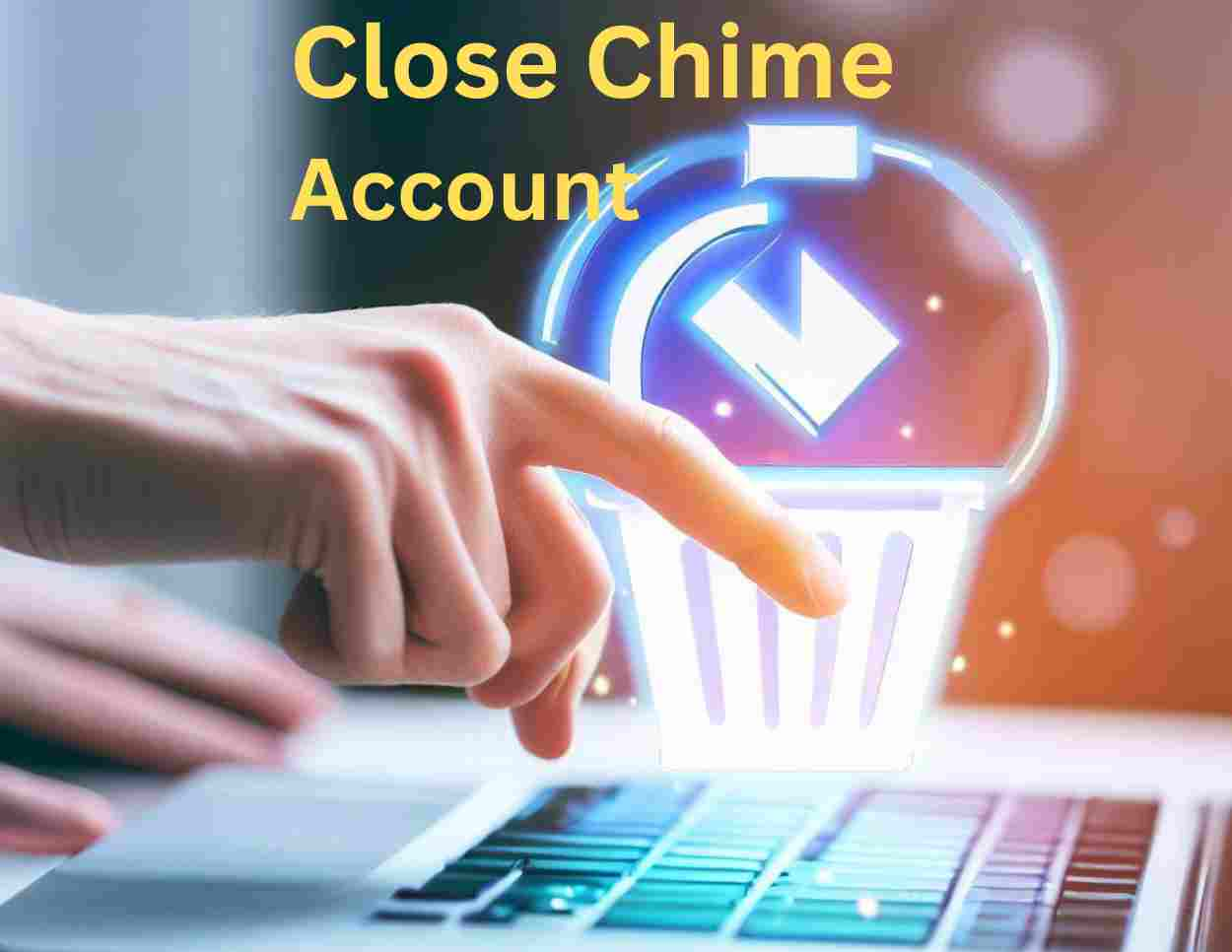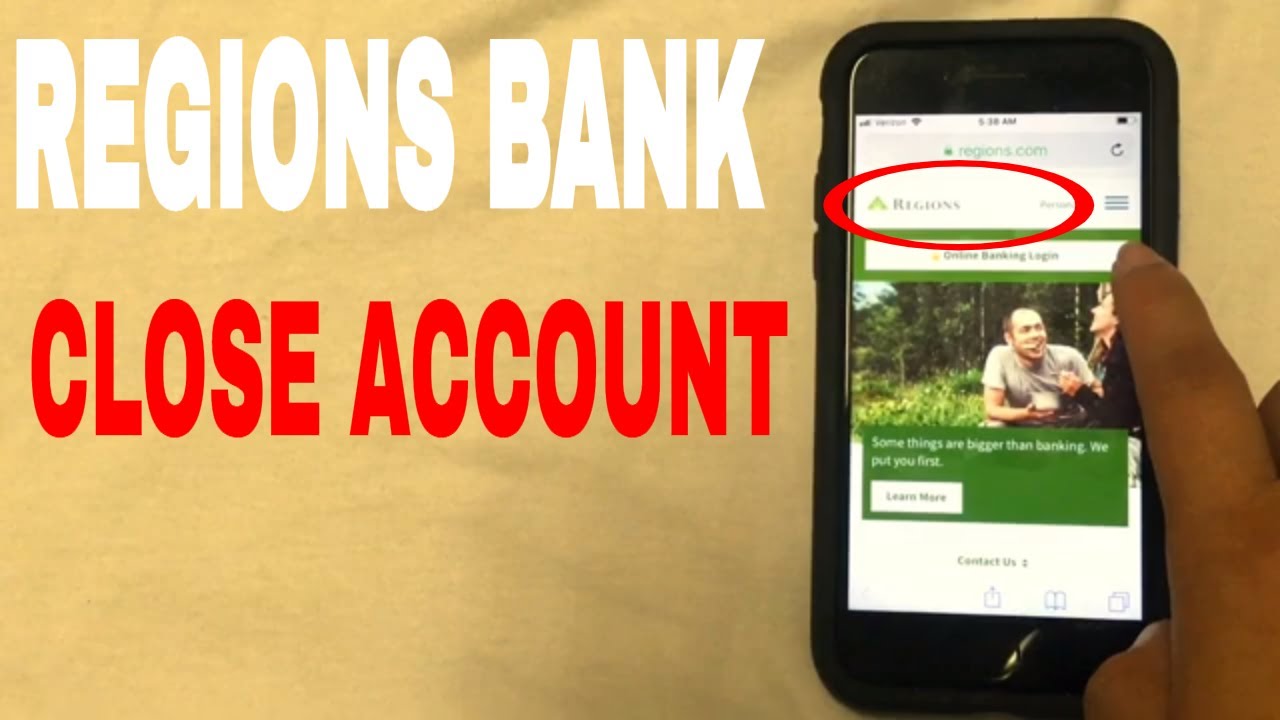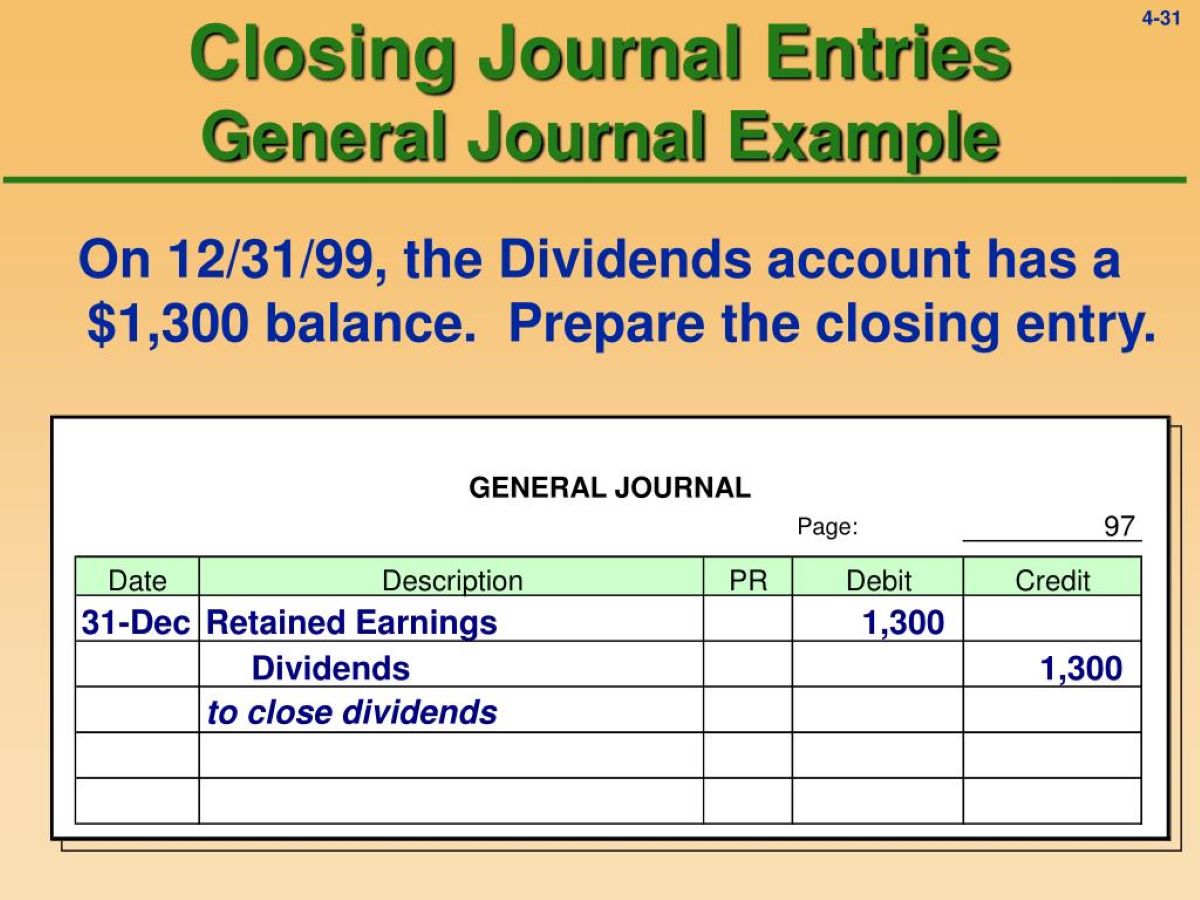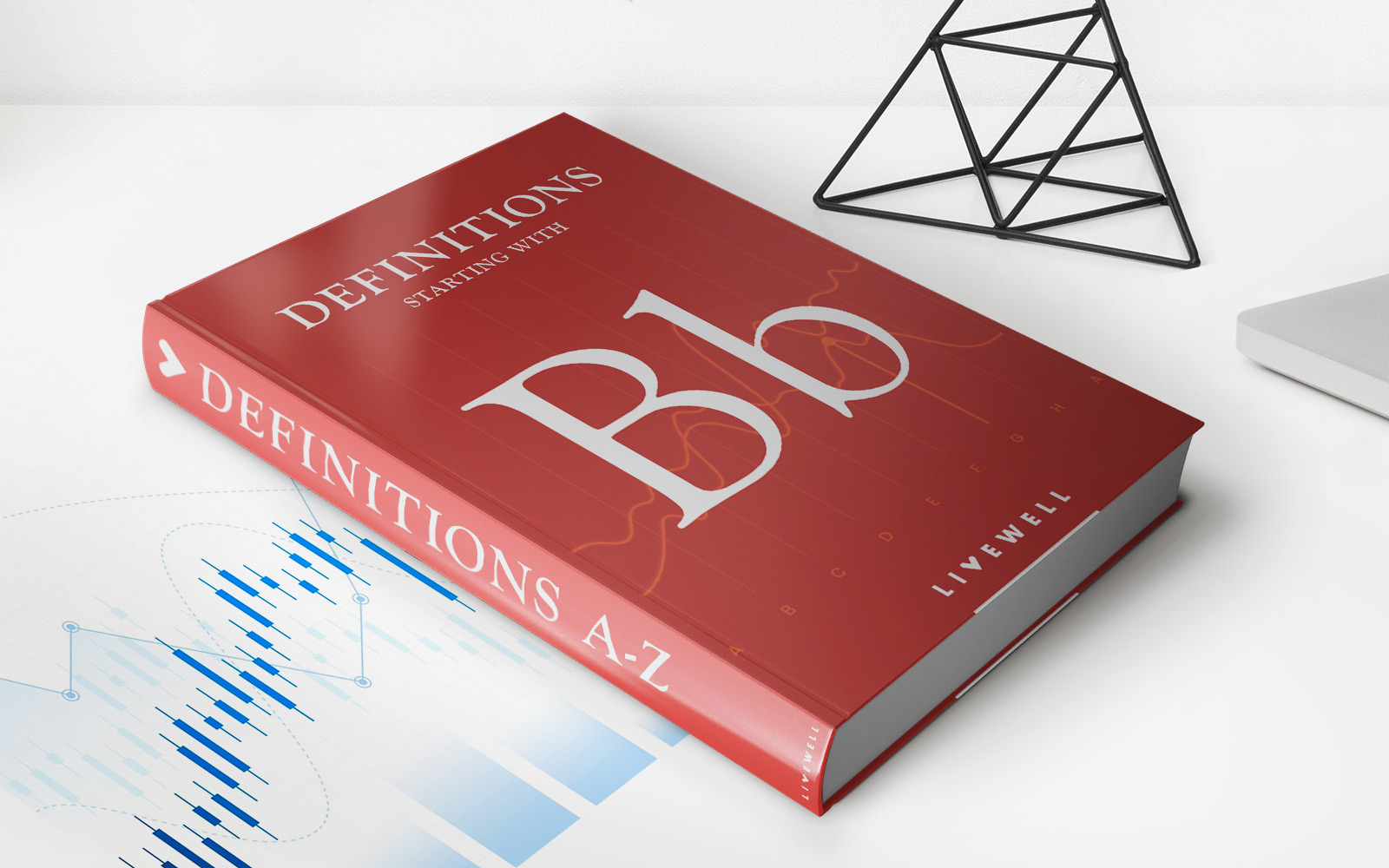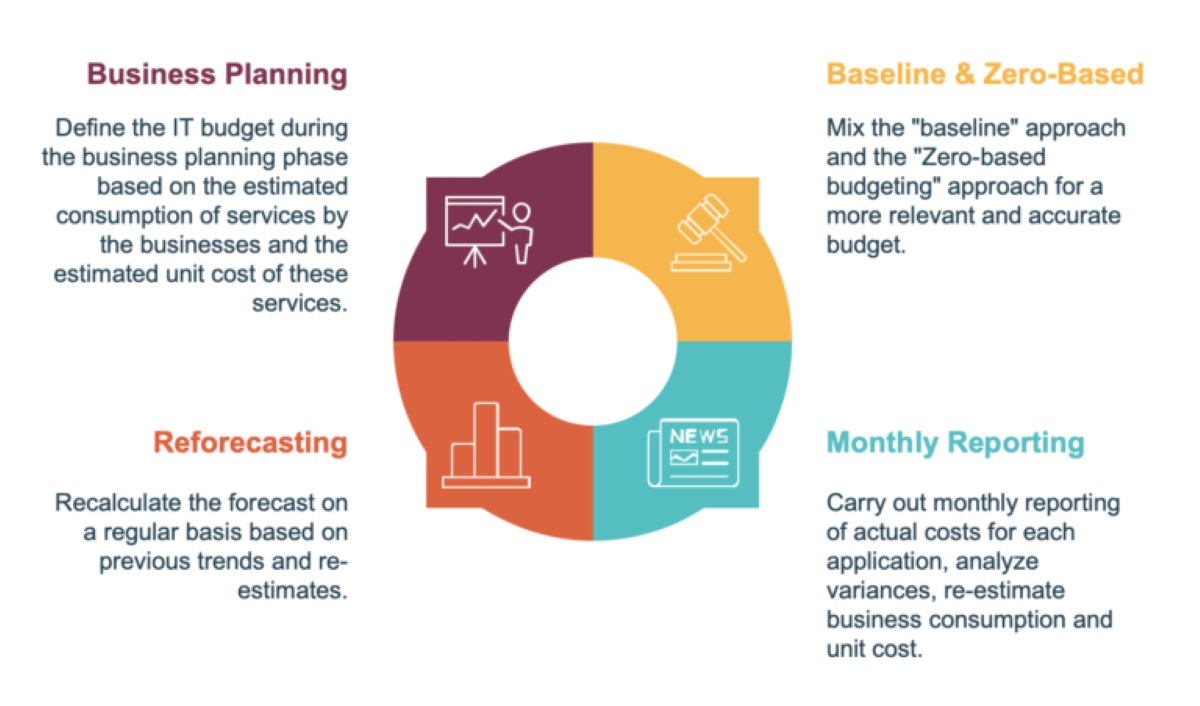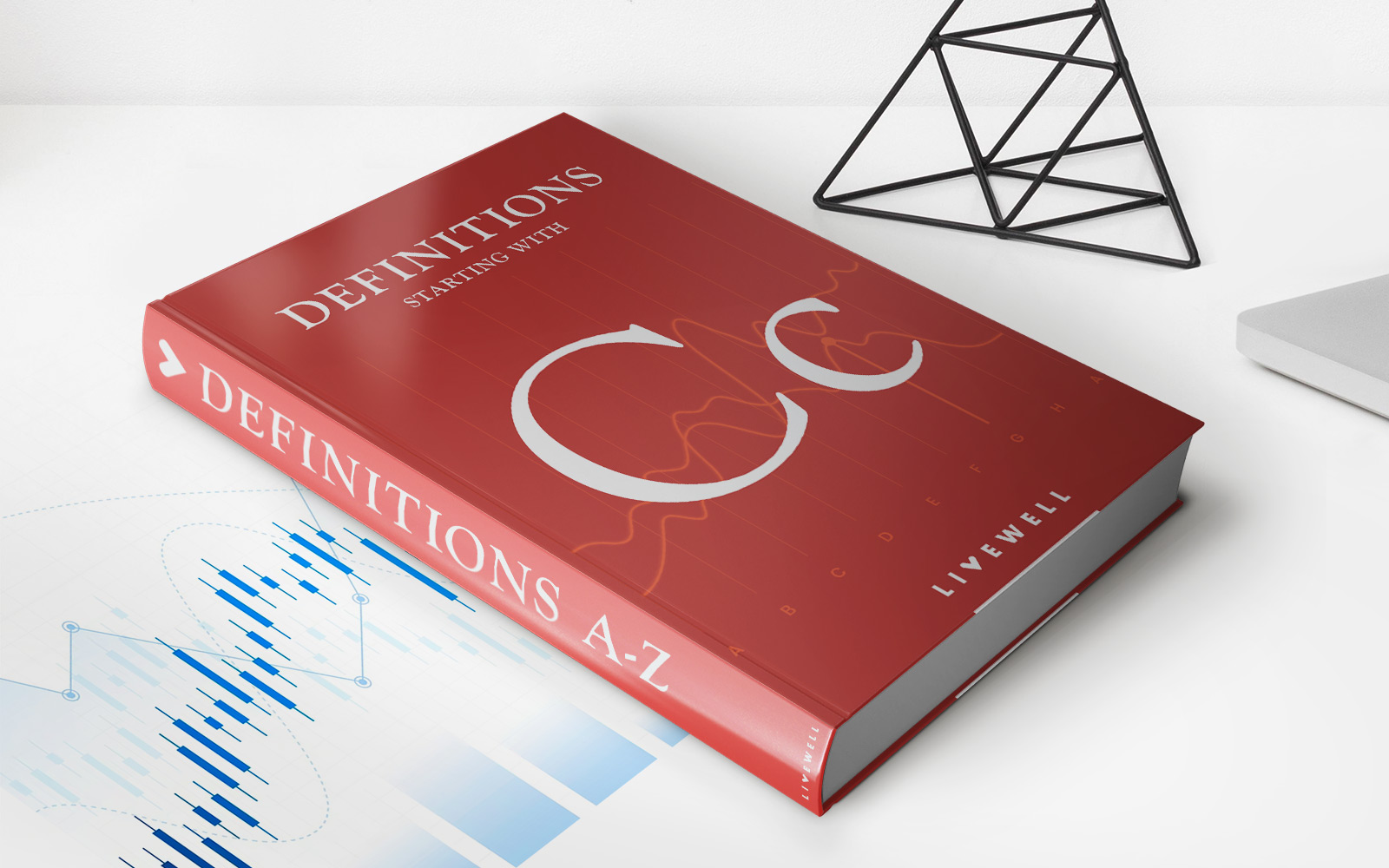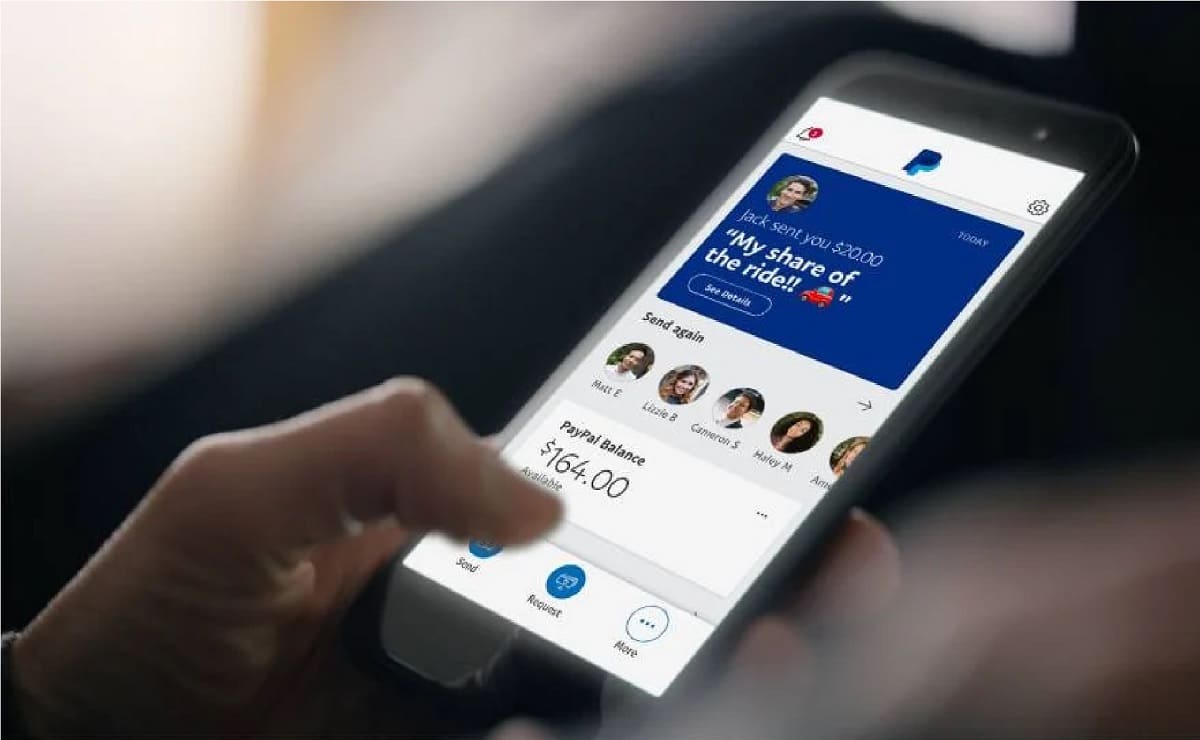
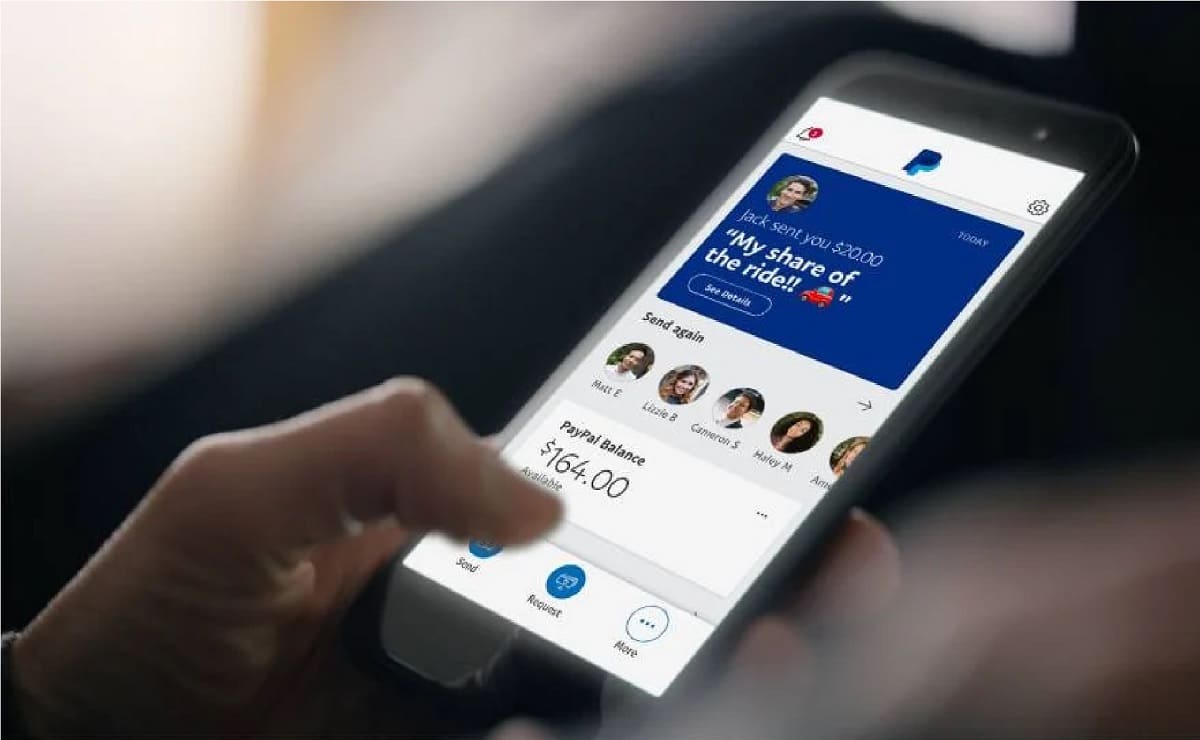
Finance
How To Close A Paypal Credit Account
Published: January 9, 2024
Looking to close your PayPal Credit account? Follow our step-by-step guide on terminating your account and managing your finances effectively.
(Many of the links in this article redirect to a specific reviewed product. Your purchase of these products through affiliate links helps to generate commission for LiveWell, at no extra cost. Learn more)
Table of Contents
- Introduction
- Step 1: Check for any remaining balance
- Step 2: Transfer or Withdraw funds
- Step 3: Remove any linked accounts or cards
- Step 4: Cancel any recurring payments or subscriptions
- Step 5: Contact PayPal Customer Service
- Step 6: Submit a closure request
- Step 7: Confirm closure of PayPal Credit account
- Conclusion
Introduction
PayPal Credit is a convenient financing option that allows users to make purchases and pay them off over time. However, there may come a time when you decide to close your PayPal Credit account for various reasons. Whether you no longer need the credit line or you’re looking to streamline your financial accounts, closing your PayPal Credit account can be a straightforward process.
In this article, we will guide you through the steps to close your PayPal Credit account. From checking for any remaining balance to contacting PayPal Customer Service, we will provide you with a comprehensive guide to ensure a smooth closure.
Please note that closing your PayPal Credit account does not impact your regular PayPal account, if you have one. You will still be able to access and use your PayPal account for other transactions and services.
Before proceeding with closing your PayPal Credit account, it’s important to understand any outstanding obligations or transactions associated with the account. It’s always a good idea to review your account activity and handle any pending transactions before initiating the closure process.
Now, let’s dive into the steps you need to take to close your PayPal Credit account and move on to the next chapter of your financial journey.
Step 1: Check for any remaining balance
Before proceeding with closing your PayPal Credit account, it’s crucial to check if there is any remaining balance on your account. To do this, follow these steps:
- Login to your PayPal account using your credentials.
- Navigate to the ‘Summary’ tab, which will show an overview of your account.
- Look for the ‘PayPal Credit’ section and click on it to access your PayPal Credit account details.
- Review the account balance displayed on this page.
If there is a remaining balance on your PayPal Credit account, you have a few options to settle it:
- Pay in full: If you have the funds available, you can choose to pay off the remaining balance in a single payment. This will ensure a prompt closure of your PayPal Credit account.
- Pay in installments: PayPal Credit offers the flexibility to pay off your balance in monthly installments. If you prefer this option, make sure to set up a repayment plan and commit to paying off the balance in a timely manner.
- Transfer the balance: If you have a PayPal balance in your regular PayPal account, you can transfer the funds to your PayPal Credit account to cover the outstanding balance. This can be done by following the instructions provided in the PayPal platform.
It’s important to note that closing your PayPal Credit account with an outstanding balance does not absolve you of the responsibility to pay it off. Once you have settled any remaining balance, you can proceed to the next step of closing your PayPal Credit account.
Step 2: Transfer or Withdraw funds
After ensuring there is no remaining balance on your PayPal Credit account, the next step is to transfer or withdraw any funds that may be present in the account. This is to ensure that you have access to any money that belongs to you and to avoid any potential complications during the account closure process.
Here’s how you can transfer or withdraw funds from your PayPal Credit account:
- Login to your PayPal account using your credentials.
- Navigate to the ‘Summary’ tab to view your account overview.
- In the ‘PayPal Credit’ section, click on the ‘Manage Account’ link.
- Look for the ‘Transfer Funds’ or ‘Withdraw Funds’ option and click on it.
- Follow the provided instructions to transfer the funds to your linked bank account or withdraw them to your preferred payment method.
If you choose to transfer the funds to your linked bank account, it may take a few business days for the transaction to complete. On the other hand, withdrawing the funds to your payment method, such as a debit card or PayPal balance, can provide you with immediate access to the money.
By transferring or withdrawing the funds from your PayPal Credit account, you can ensure that you have successfully retrieved any remaining funds before proceeding with the closure process.
Step 3: Remove any linked accounts or cards
Before closing your PayPal Credit account, it’s essential to remove any linked accounts or cards associated with the account. This step ensures that there are no lingering connections or potential payment issues once the closure process is initiated.
Here’s how you can remove linked accounts or cards from your PayPal Credit account:
- Login to your PayPal account using your credentials.
- Navigate to the ‘Summary’ tab to access your account overview.
- Within the ‘PayPal Credit’ section, click on the ‘Manage Account’ link.
- Look for the ‘Manage Linked Accounts and Cards’ option and click on it.
- Review the list of linked accounts and cards, and click on the ‘Remove’ button next to each one that you want to dissociate from your PayPal Credit account.
- Follow the provided instructions to confirm the removal of the account or card.
By removing any linked accounts or cards, you ensure that there are no pending transactions or payment obligations tied to your PayPal Credit account. This step helps streamline the closure process and avoids any potential issues or complications down the line.
Once you have successfully removed all linked accounts and cards, you can proceed to the next step of canceling any recurring payments or subscriptions.
Step 4: Cancel any recurring payments or subscriptions
Before closing your PayPal Credit account, it’s crucial to cancel any recurring payments or subscriptions associated with the account. This ensures that you won’t incur any unwanted charges or have any outstanding obligations after the closure process.
To cancel recurring payments or subscriptions linked to your PayPal Credit account, follow these steps:
- Login to your PayPal account using your credentials.
- Navigate to the ‘Summary’ tab to access your account overview.
- In the ‘PayPal Credit’ section, click on the ‘Manage Account’ link.
- Look for the ‘Recurring Payments’ or ‘Subscriptions’ option and click on it.
- Review the list of recurring payments or subscriptions and select the ones associated with your PayPal Credit account.
- Cancel each recurring payment or subscription by following the provided instructions. It may require confirming the cancellation or contacting the respective merchant directly.
Ensure that all recurring payments or subscriptions linked to your PayPal Credit account are effectively canceled, so you won’t be charged any further fees or incur any ongoing financial commitments.
By canceling these recurring payments or subscriptions, you are taking another important step towards closing your PayPal Credit account smoothly and completely.
Step 5: Contact PayPal Customer Service
Once you have completed the necessary steps of checking for any remaining balance, transferring or withdrawing funds, removing linked accounts or cards, and canceling recurring payments or subscriptions, it’s time to reach out to PayPal Customer Service. Contacting their customer service team is essential to ensure that all necessary procedures and requirements are met for closing your PayPal Credit account.
Here are the steps to contact PayPal Customer Service:
- Visit the PayPal website and log in to your account using your credentials.
- Navigate to the ‘Help & Contact’ section. This can usually be found in the main menu or footer of the PayPal website.
- Select the ‘Contact Us’ or ‘Contact Customer Service’ option.
- Choose the most appropriate topic related to account closure or account-related issues.
- Choose the preferred contact method, such as phone, email, or chat.
- Provide any necessary details or information as requested by the Customer Service representative.
- Explain that you wish to close your PayPal Credit account, and they will guide you through the necessary steps and requirements.
By contacting PayPal Customer Service, you can ensure that you are following the correct procedure for closing your PayPal Credit account. They will provide any additional instructions or requirements specific to your account situation.
It’s important to note that response times may vary, so it’s advisable to be patient and ready to provide any necessary information or documentation that may be required by PayPal Customer Service to successfully close your PayPal Credit account.
Step 6: Submit a closure request
After contacting PayPal Customer Service and following their guidance, it’s time to officially submit a closure request for your PayPal Credit account. This formalizes your intention to close the account and triggers the necessary actions to initiate the closure process.
To submit a closure request for your PayPal Credit account, follow these steps:
- Once you have communicated with PayPal Customer Service, they will provide you with the specific instructions or a closure request form.
- Fill out the closure request form with the necessary information, which may include your account details, reasons for closure, and any other required fields.
- Double-check all the provided information to ensure its accuracy and completeness.
- Follow the instructions provided by PayPal Customer Service to submit the closure request form.
Once you have submitted the closure request, PayPal will review your request and initiate the necessary procedures to close your PayPal Credit account. This may involve additional verification steps or communication with you to ensure the closure process proceeds smoothly.
It’s important to note that the timeline for closing a PayPal Credit account can vary depending on the specific circumstances and any outstanding matters related to your account. PayPal will communicate with you regarding the progress and provide updates on the status of your closure request.
By submitting a closure request, you are taking the final step in the process of closing your PayPal Credit account and ensuring that all necessary actions are taken to facilitate a successful closure.
Step 7: Confirm closure of PayPal Credit account
After submitting the closure request for your PayPal Credit account, it’s important to confirm the closure to ensure that the account is successfully closed and no longer active. Confirming the closure provides peace of mind and allows you to move forward confidently with your financial plans.
To confirm the closure of your PayPal Credit account, follow these steps:
- Once the closure request has been submitted, wait for a response from PayPal regarding the status of your account closure.
- PayPal will communicate with you via email or through your PayPal account messages to inform you of the closure.
- Read the communication carefully and follow any instructions provided regarding the closure confirmation process.
- If required, log in to your PayPal account and navigate to the ‘Messages’ or ‘Notifications’ section to access the closure confirmation message.
- Follow the instructions provided in the closure confirmation message to confirm the closure of your PayPal Credit account.
- Review any remaining account details or information provided in the closure confirmation message to ensure that all relevant aspects have been addressed.
Once you have confirmed the closure of your PayPal Credit account, it’s important to keep a copy of the closure confirmation notification or email for your records. This serves as proof that your account has been successfully closed.
Remember to regularly monitor your financial statements and credit reports to ensure that the closure of your PayPal Credit account is reflected accurately and that there are no unexpected activities or issues related to your account.
By confirming the closure of your PayPal Credit account, you can have peace of mind knowing that the account is officially closed and that you have successfully completed the process.
Conclusion
Closing your PayPal Credit account can be a simple and straightforward process when you follow the necessary steps. Whether you’re looking to streamline your financial accounts, no longer require the credit line, or have other reasons for closure, this guide has provided you with a comprehensive overview of the steps involved.
By checking for any remaining balance, transferring or withdrawing funds, removing linked accounts or cards, canceling recurring payments or subscriptions, contacting PayPal Customer Service, submitting a closure request, and confirming the closure of your PayPal Credit account, you can successfully close your account and move forward with your financial plans.
Remember to review your account activity, handle any pending transactions, and settle any remaining balance before initiating the closure process. Take the time to contact PayPal Customer Service for their guidance and adhere to their instructions to ensure a smooth closure.
Closing your PayPal Credit account does not impact your regular PayPal account, so you can continue to use it for other transactions and services as needed.
Always keep a copy of the closure confirmation notification or email for your records, and monitor your financial statements and credit reports to ensure the accurate closure of your PayPal Credit account.
We hope that this guide has been helpful in assisting you with closing your PayPal Credit account. By following these steps, you can successfully conclude this chapter and move forward with your financial journey.