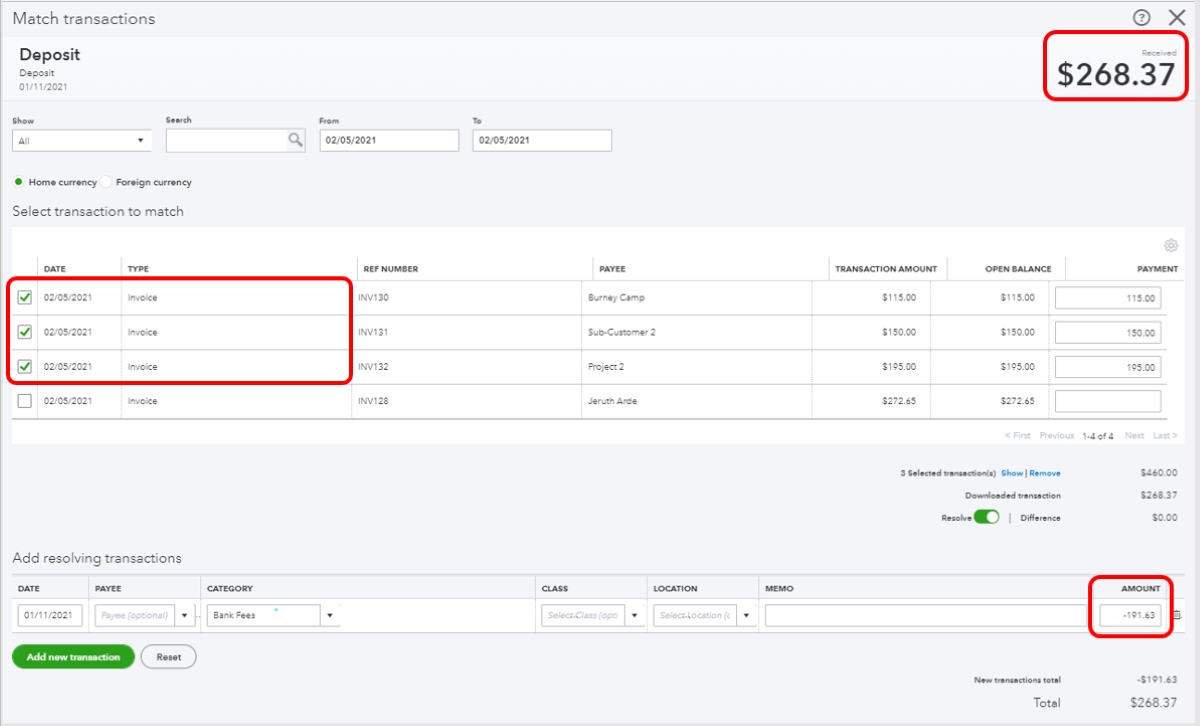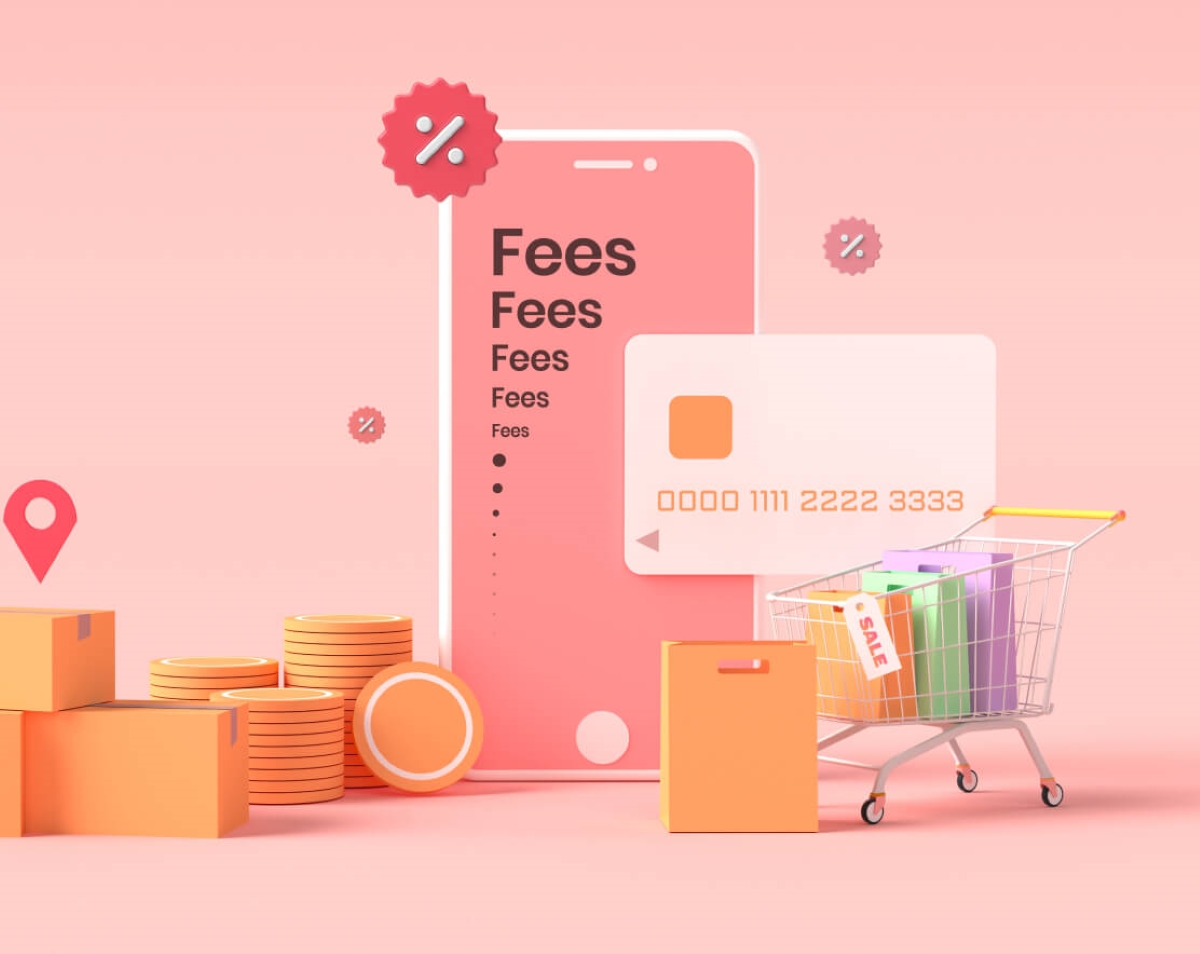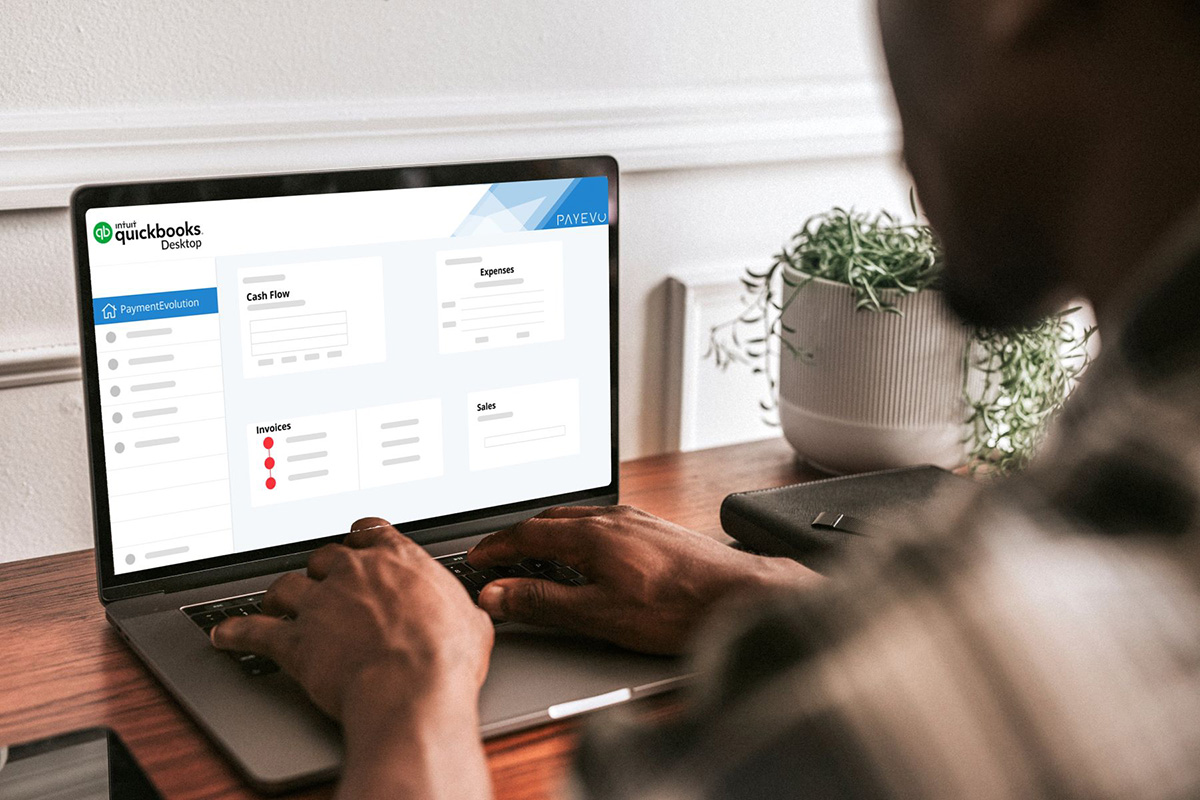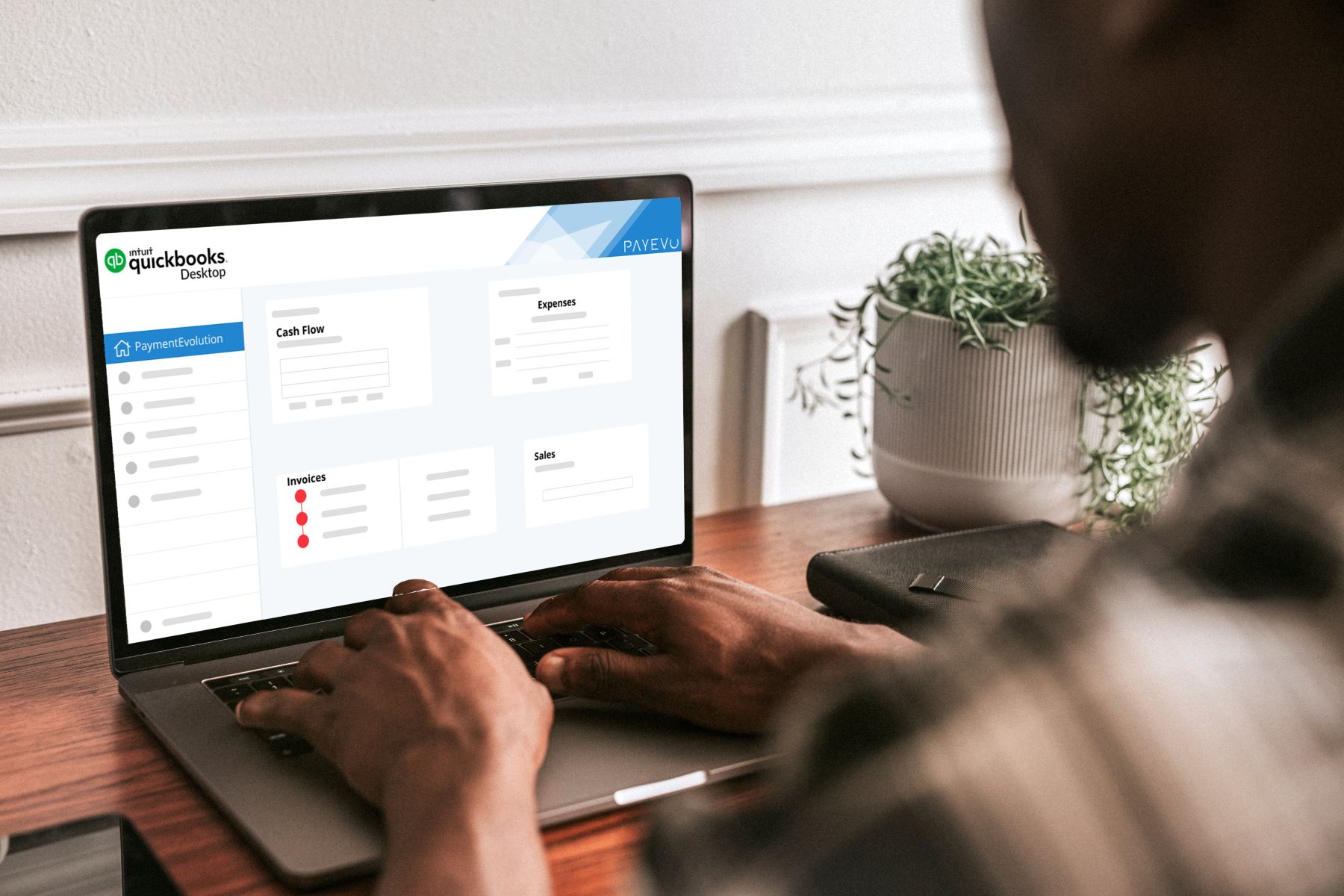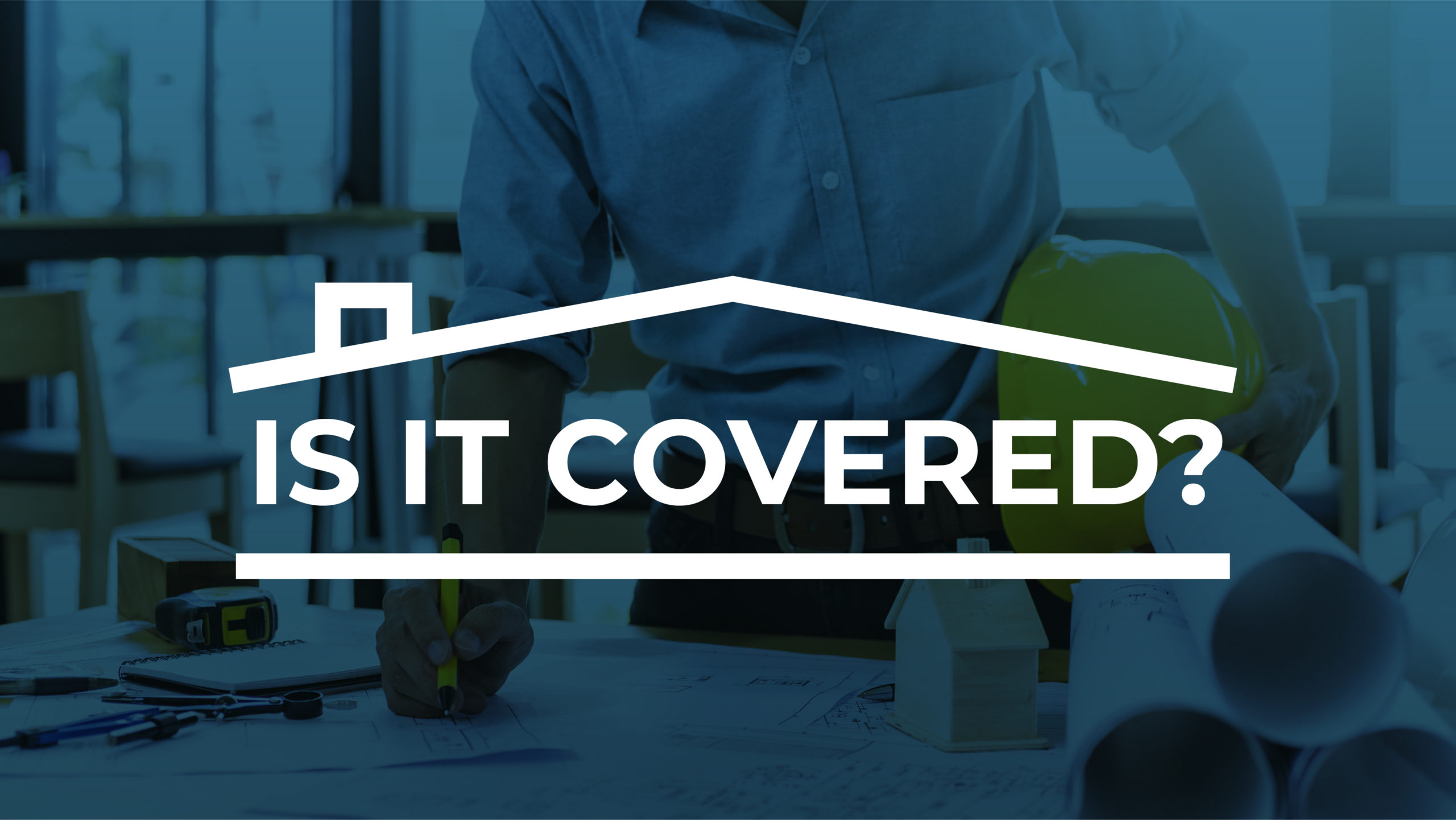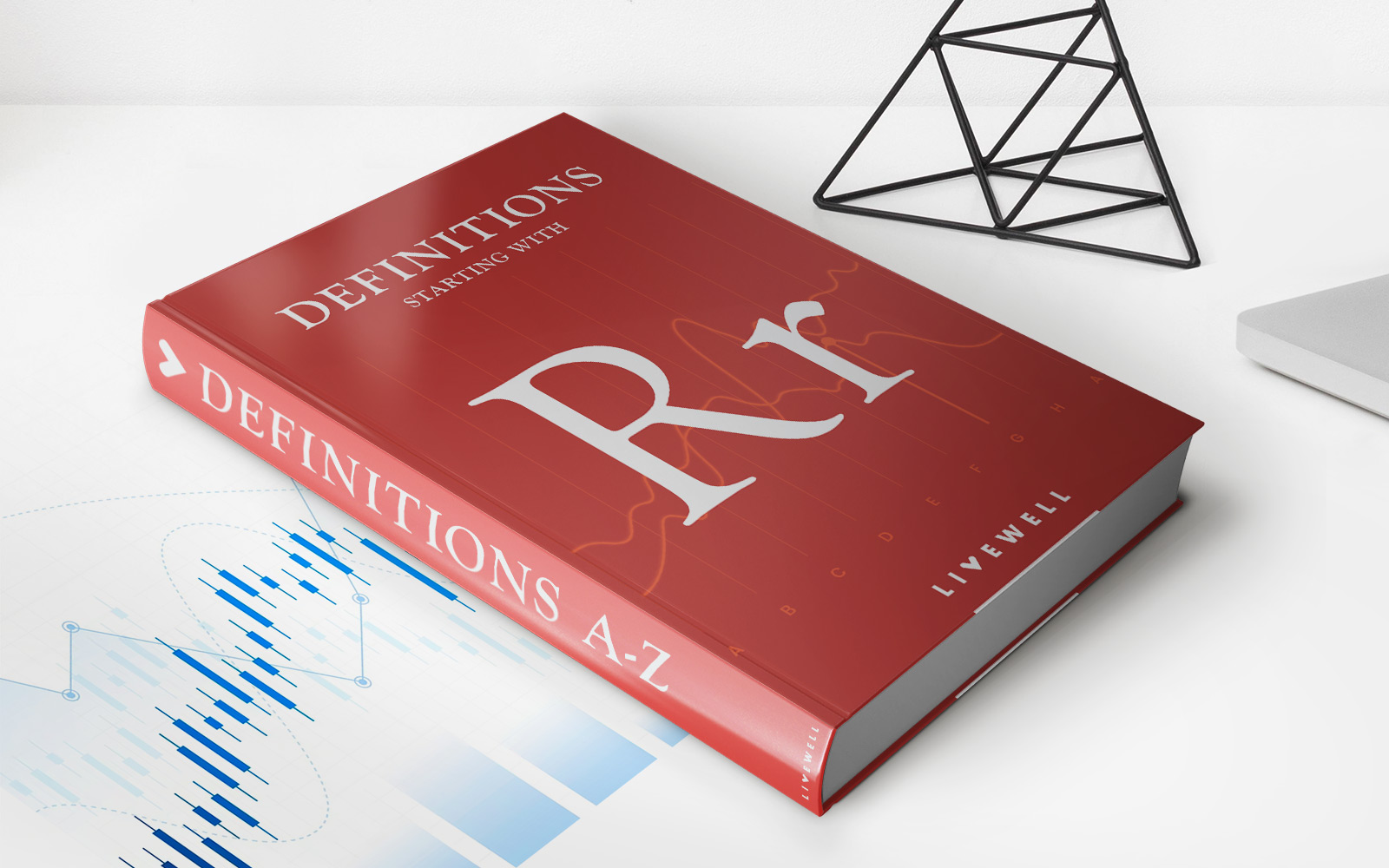Finance
How To Categorize Credit Card Payments In YNAB
Modified: February 21, 2024
Learn how to effectively categorize your credit card payments in YNAB, a powerful finance tool, to better track your expenses and budget efficiently.
(Many of the links in this article redirect to a specific reviewed product. Your purchase of these products through affiliate links helps to generate commission for LiveWell, at no extra cost. Learn more)
Table of Contents
- Introduction
- Understanding YNAB (You Need a Budget)
- Categorizing Credit Card Payments in YNAB
- Step 1: Set Up Credit Card Accounts
- Step 2: Properly Enter Credit Card Transactions
- Step 3: Categorize Credit Card Payments
- Option 1: Categorize as “Transfer”
- Option 2: Categorize as Specific Expense Categories
- Example Scenario: Paying Off a Restaurant Bill
- Conclusion
Introduction
Welcome to our comprehensive guide on how to categorize credit card payments in YNAB (You Need a Budget). YNAB is a powerful and popular budgeting tool that helps individuals and households manage their finances effectively. One essential aspect of using YNAB is properly categorizing credit card payments, which ensures accurate tracking of expenses and simplifies the budgeting process.
Managing credit cards can be a challenge if not done correctly. Many people struggle to reconcile their credit card transactions and understand how to allocate payments within their budget. However, by following the right steps and utilizing the features provided by YNAB, you can streamline this process and gain better control over your financial situation.
In this guide, we will walk you through the necessary steps to categorize credit card payments in YNAB effectively. We will explore different approaches, explain the benefits of each method, and provide practical examples to help you understand how to categorize credit card payments in various scenarios.
Whether you are new to YNAB or an experienced user looking for best practices, this guide will equip you with the knowledge and skills to manage your credit card transactions efficiently within the YNAB platform.
Understanding YNAB (You Need a Budget)
Before diving into the specifics of categorizing credit card payments in YNAB, it’s important to have a solid understanding of the YNAB system itself. YNAB is a budgeting software that helps individuals and households take control of their finances by providing a systematic approach to managing income and expenses.
At the core of YNAB is a philosophy known as the Four Rules:
- Give Every Dollar a Job: With YNAB, you assign every dollar you earn to a specific category or purpose, ensuring that your money is allocated efficiently and intentionally.
- Embrace Your True Expenses: YNAB encourages you to anticipate and plan for upcoming expenses, such as insurance premiums, car maintenance, and vacations, by setting aside money in dedicated categories.
- Roll With the Punches: Flexibility is key in budgeting, and YNAB allows you to adjust your budget as needed, moving money between categories to accommodate unexpected expenses or changes in priorities.
- Age Your Money: YNAB aims to break the paycheck-to-paycheck cycle by helping you build a buffer of money that is at least 30 days old, providing financial stability and peace of mind.
With these principles in mind, YNAB provides a user-friendly interface for inputting income and expenses, setting and managing budget categories, and tracking spending against your budgeted amounts. One area where users often encounter confusion is categorizing credit card payments, as it involves understanding the flow of money and properly representing it in your budgeting tool.
By mastering the proper techniques for categorizing credit card payments in YNAB, you can ensure your budget accurately reflects your financial situation, help you avoid overspending, and give you a clearer understanding of your overall financial health. In the following sections, we will explore step-by-step instructions for categorizing credit card payments within YNAB so that you can effectively manage your credit card transactions.
Categorizing Credit Card Payments in YNAB
Properly categorizing credit card payments in YNAB is crucial for maintaining accurate and up-to-date budgeting records. It allows you to track your credit card spending, understand where your money is going, and make informed financial decisions. There are two main approaches you can take when categorizing your credit card payments in YNAB: using the “Transfer” option or assigning specific expense categories.
Let’s explore each approach in detail:
Option 1: Categorize as “Transfer”
The first and simplest way to categorize credit card payments in YNAB is by using the “Transfer” option. This method is ideal if you prefer a more streamlined approach and want to avoid assigning specific categories to every credit card payment.
Here’s how to categorize credit card payments using the “Transfer” option:
- Set up your credit card account in YNAB: Before you can categorize credit card payments, ensure you have added your credit card account to YNAB. This can be done by navigating to the “Accounts” section and selecting “Add Account.”
- Record credit card transactions: Whenever you make a purchase using your credit card, enter the transaction into YNAB as you normally would, ensuring that the account selected is your credit card account.
- Categorize credit card payments as “Transfer”: When it comes time to make a payment towards your credit card balance, record the transaction in YNAB and categorize it as a “Transfer” between your checking account (or whichever account you are using to make the payment) and your credit card account.
By categorizing credit card payments as “Transfer,” YNAB will automatically reconcile the payment with the corresponding credit card transaction, ensuring that your budget accurately reflects the decrease in credit card debt.
Option 2: Categorize as Specific Expense Categories
The second approach to categorizing credit card payments in YNAB involves assigning specific expense categories to each payment. This method provides more granularity and can help you track your spending across different budget categories.
Follow these steps to categorize credit card payments using specific expense categories:
- Create categories for your credit card expenses: In your YNAB budget, set up individual categories for common credit card expenses such as groceries, dining out, transportation, and entertainment.
- Record credit card transactions with relevant categories: Whenever you make a purchase using your credit card, enter the transaction into YNAB and categorize it with the corresponding expense category.
- Categorize credit card payments as specific expenses: When you make a credit card payment, record the transaction in YNAB and categorize it based on the expenses you’re paying off. For example, if you’re paying off a credit card balance that includes dining out expenses, categorize the payment under the dining out category.
This method provides a more detailed breakdown of your credit card spending, allowing you to track expenses in specific categories and make adjustments to your budget as necessary.
Now that we’ve discussed the two main approaches for categorizing credit card payments in YNAB, let’s dive into an example scenario to further illustrate these concepts.
Step 1: Set Up Credit Card Accounts
Before you can begin categorizing credit card payments in YNAB, it is essential to set up your credit card accounts within the platform. YNAB allows you to add and manage multiple credit card accounts, ensuring accurate recording and tracking of your credit card transactions.
Here’s how to set up your credit card accounts in YNAB:
- Open YNAB and navigate to the “Accounts” section: In YNAB, locate the “Accounts” section, which is typically found in the main menu or sidebar.
- Select “Add Account”: Look for the option to add a new account and click on it. Choose “Credit Card” as the type of account you wish to add.
- Enter the credit card details: Fill in the required information, including the credit card name, account number, and the opening balance, if applicable. You may also choose to link your credit card account for automatic transaction imports.
- Set the credit card payment due date: YNAB allows you to set a payment due date for your credit card account. This information helps you stay on top of your payment obligations and ensures accurate budgeting and expense tracking.
- Save the account details: Once you’ve entered the necessary information, save the account details in YNAB.
Repeat these steps for each additional credit card account you want to add to YNAB. By setting up your credit card accounts, you enable YNAB to accurately reflect your credit card balances, track your transactions, and streamline the process of categorizing credit card payments.
Keep in mind that as you continue using YNAB, you’ll need to reconcile your credit card accounts regularly. Reconciliation involves ensuring that the transactions recorded in YNAB match those on your credit card statements. This step helps maintain the integrity of your budget and keeps your financial records accurate.
Now that your credit card accounts are set up in YNAB, you’re ready to move on to the next step: properly entering credit card transactions into the platform.
Step 2: Properly Enter Credit Card Transactions
Once you have set up your credit card accounts in YNAB, the next step is to enter your credit card transactions accurately. Properly recording your credit card transactions ensures that your budget is up to date and provides an accurate reflection of your spending.
Here’s how to properly enter credit card transactions in YNAB:
- Open YNAB and navigate to the “Accounts” section: In YNAB, locate the “Accounts” section, usually found in the main menu or sidebar.
- Select the appropriate credit card account: Choose the credit card account for which you want to enter transactions. The account name and current balance should be visible.
- Click on “Add Transaction”: Look for the option to add a new transaction within the selected credit card account.
- Enter the transaction details: Fill in the required information for the transaction, including the date of the transaction, the payee or merchant, and the transaction amount.
- Select the appropriate category: Categorize the transaction by selecting the relevant expense category from your budget. If the transaction falls into a category that you have created specifically for credit card expenses (as discussed in the previous section), choose that category.
- Save the transaction: Once you have entered all the necessary details, save the transaction. YNAB will update the account balance, reflecting the transaction you just entered.
Remember to enter your credit card transactions as they occur to maintain an accurate and up-to-date budget. By staying on top of your transactions, you can effectively track your spending and make informed financial decisions.
Additionally, YNAB offers the option to link your credit card accounts for automatic transaction imports. This feature saves time and effort by syncing your credit card transactions directly into YNAB. While automatic imports can be convenient, always verify that the imported transactions match your actual credit card activity to ensure accuracy.
By properly entering your credit card transactions in YNAB, you lay the foundation for categorizing your credit card payments accurately. In the next step, we will explore the different options for categorizing credit card payments within the YNAB platform.
Step 3: Categorize Credit Card Payments
After setting up your credit card accounts and properly recording your credit card transactions in YNAB, the next step is to categorize your credit card payments. Categorizing credit card payments allows you to track your spending, allocate your budget accurately, and see a clear picture of your financial situation.
There are two main options for categorizing credit card payments in YNAB: using the “Transfer” option or assigning specific expense categories.
Option 1: Categorize as “Transfer”
One approach for categorizing credit card payments is to use the “Transfer” option. This method simplifies the process by treating credit card payments as transfers between accounts, without assigning specific expense categories.
To categorize credit card payments as a “Transfer” in YNAB:
- Record the credit card payment transaction: Enter the transaction for the credit card payment into YNAB, specifying the payment amount and the account used to make the payment (e.g., checking account).
- Categorize the payment as a “Transfer”: When categorizing the credit card payment transaction, select the “Transfer” category. This indicates that the transaction represents a movement of money between accounts rather than an expense in a particular category.
By using the “Transfer” option, YNAB will automatically reconcile the payment with the corresponding credit card transaction, ensuring that your budget accurately reflects the decrease in credit card debt.
Option 2: Categorize as Specific Expense Categories
The second approach for categorizing credit card payments is to assign specific expense categories to each payment. This method provides more granularity and allows you to track your credit card spending across different budget categories.
To categorize credit card payments as specific expenses in YNAB:
- Create categories for your credit card expenses: Set up individual categories for common credit card expense types, such as groceries, dining out, transportation, or entertainment.
- Record the credit card payment transaction: Enter the transaction for the credit card payment into YNAB, specifying the payment amount and the account used to make the payment.
- Categorize the payment based on expenses: Choose the appropriate expense category for the credit card payment. For example, if you are paying off a credit card balance that includes dining out expenses, categorize the payment under the dining out category.
By categorizing credit card payments as specific expenses, you gain a more detailed breakdown of your credit card spending, allowing you to track expenses in specific categories and make adjustments to your budget accordingly.
Choose the categorization method that aligns best with your budgeting preferences and financial goals. Remember that you can always adjust and refine your categorization approach as needed.
Now that you’ve learned how to categorize credit card payments in YNAB, let’s dive into an example scenario to illustrate these concepts further.
Option 1: Categorize as “Transfer”
One approach to categorizing credit card payments in YNAB is to use the “Transfer” category. This method treats credit card payments as transfers between accounts, simplifying the categorization process.
To categorize credit card payments as a “Transfer” in YNAB:
- Record the credit card payment transaction: Enter the transaction for the credit card payment into YNAB, specifying the payment amount and the account used to make the payment (e.g., checking account).
- Categorize the payment as a “Transfer”: When categorizing the credit card payment transaction, select the “Transfer” category from the available options. This category signifies that the transaction represents a movement of money between accounts, rather than an expense in a specific category.
Using the “Transfer” option offers several advantages. It simplifies the categorization process, as you do not need to assign specific expense categories to every credit card payment. It also ensures that your budget accurately reflects the decrease in credit card debt without impacting other categories. Additionally, by categorizing credit card payments as “Transfer,” YNAB will automatically reconcile the payment with the corresponding credit card transaction.
This method is particularly useful if you prefer a streamlined approach to categorizing your credit card payments or if you have a large number of credit card transactions that can be challenging to assign specific categories to.
It is important to note that categorizing credit card payments as “Transfers” does not provide a detailed breakdown of your credit card spending by expense category. If you prefer to track your credit card expenses more granularly, you may opt for Option 2: Categorize as Specific Expense Categories, which we will discuss in the next section.
Choose the categorization method that aligns best with your budgeting preferences and financial goals. Remember, you can always adjust your approach as needed to meet your evolving budgeting needs.
Now that you understand how to categorize credit card payments using the “Transfer” option in YNAB, let’s move on to Option 2, where we will explore categorizing credit card payments as specific expense categories.
Option 2: Categorize as Specific Expense Categories
Another approach to categorizing credit card payments in YNAB is to assign specific expense categories to each payment. This method provides a more detailed breakdown of your credit card spending, allowing you to track expenses across different budget categories.
Here’s how to categorize credit card payments as specific expense categories in YNAB:
- Create categories for your credit card expenses: Set up individual categories in your YNAB budget for common credit card expense types, such as groceries, dining out, transportation, or entertainment.
- Record the credit card payment transaction: Enter the transaction for the credit card payment into YNAB, specifying the payment amount and the account used to make the payment.
- Categorize the payment based on expenses: Choose the appropriate expense category for the credit card payment. For example, if you are paying off a credit card balance that includes dining out expenses, categorize the payment under the dining out category.
By categorizing credit card payments as specific expense categories, you gain visibility into how much you’re spending in different budget areas. This approach provides a more detailed breakdown of your credit card expenses and helps you make informed decisions when adjusting your budget or analyzing your spending habits.
Opting for specific expense categories allows you to track and manage your credit card spending more granularly. You can easily see how much you’re allocating towards groceries, entertainment, or other specific expense categories, ensuring that your financial plan aligns with your priorities.
Keep in mind that assigning specific expense categories to credit card payments requires careful tracking and categorization of your transactions. It’s important to stay organized and regularly review your credit card payments to ensure they are correctly categorized in YNAB.
Whichever approach you choose, either categorizing as “Transfer” or as specific expense categories, ensure that it aligns with your budgeting style and helps you achieve your financial goals. YNAB provides the flexibility to adapt and refine your categorization approach as your needs change over time.
Now that you understand both options for categorizing credit card payments in YNAB, let’s move on to an example scenario that depicts how to apply these methods in practice.
Example Scenario: Paying Off a Restaurant Bill
Let’s walk through an example scenario to illustrate how to categorize credit card payments in YNAB. Imagine you recently had dinner at a restaurant and paid the bill using your credit card. Now, it’s time to record this transaction and categorize the credit card payment within YNAB.
Here’s how you can categorize the credit card payment using both options:
Option 1: Categorize as “Transfer”
If you choose to categorize the credit card payment as a “Transfer” in YNAB:
- Record the credit card payment transaction: Enter the transaction for the restaurant bill into YNAB, specifying the payment amount and the account used to make the payment (e.g., checking account).
- Categorize the payment as a “Transfer”: When categorizing the credit card payment transaction, choose the “Transfer” option. This indicates that the transaction represents a movement of money between accounts, reflecting the payment made from your checking account to your credit card account.
With this approach, the credit card payment will be categorized as a transfer, reducing the balance owed in your credit card account. This ensures that your budget accurately reflects the decrease in credit card debt without affecting other expense categories.
Option 2: Categorize as Specific Expense Categories
If you prefer to categorize the credit card payment using specific expense categories:
- Create categories for your credit card expenses: Set up an expense category, such as “Dining Out,” to track your restaurant expenses.
- Record the credit card payment transaction: Enter the transaction for the restaurant bill into YNAB, specifying the payment amount and the account used to make the payment.
- Categorize the payment as a “Dining Out” expense: When categorizing the credit card payment transaction, choose the “Dining Out” category to accurately represent the nature of the expense.
Using this approach, the credit card payment will be categorized as a dining out expense, allowing you to track your spending in this specific category and make informed budgeting decisions.
By applying either of these methods, you ensure that your credit card payments are properly recorded and categorized within YNAB. This helps maintain an accurate budget and enables you to gain insights into your spending habits.
Remember, the approach you choose depends on your personal preference and tracking needs. YNAB offers flexibility in categorizing credit card payments, allowing you to customize your budgeting experience.
Now that you have a better understanding of how to categorize credit card payments in YNAB, you’re equipped to manage your credit card transactions effectively and make informed financial decisions.
Conclusion
Properly categorizing credit card payments in YNAB is essential for effective budget management and financial planning. Whether you choose to categorize credit card payments as “Transfer” or assign specific expense categories, YNAB provides you with the tools to track your credit card spending and gain insights into your financial habits.
By setting up your credit card accounts and accurately recording credit card transactions, you establish a strong foundation for managing your finances within the YNAB platform. It allows you to track your credit card balances, reconcile your accounts, and have a clear picture of your overall financial health.
Choosing the right method for categorizing credit card payments depends on your personal preferences and tracking needs. The “Transfer” option offers a streamlined approach, simplifying the categorization process and reflecting credit card payments as transfers between accounts. On the other hand, assigning specific expense categories provides more granular insights into your spending habits, allowing you to track expenses in different budget categories.
Regardless of your chosen approach, YNAB gives you the flexibility to adapt and refine your categorization methods as your financial situation evolves. It empowers you to make informed financial decisions, adjust your budget as needed, and work towards your financial goals.
Remember, YNAB operates based on the Four Rules: Give Every Dollar a Job, Embrace Your True Expenses, Roll With the Punches, and Age Your Money. By incorporating these principles into your budgeting process and utilizing the features provided by YNAB, you can gain better control over your finances and work towards achieving financial freedom.
Now armed with this comprehensive guide, you have the knowledge and tools to effectively categorize your credit card payments in YNAB. Take the time to implement these strategies into your budgeting routine and experience the benefits of enhanced financial awareness and control.
Get started with categorizing your credit card payments in YNAB today and embark on a journey towards a healthier, more secure financial future.