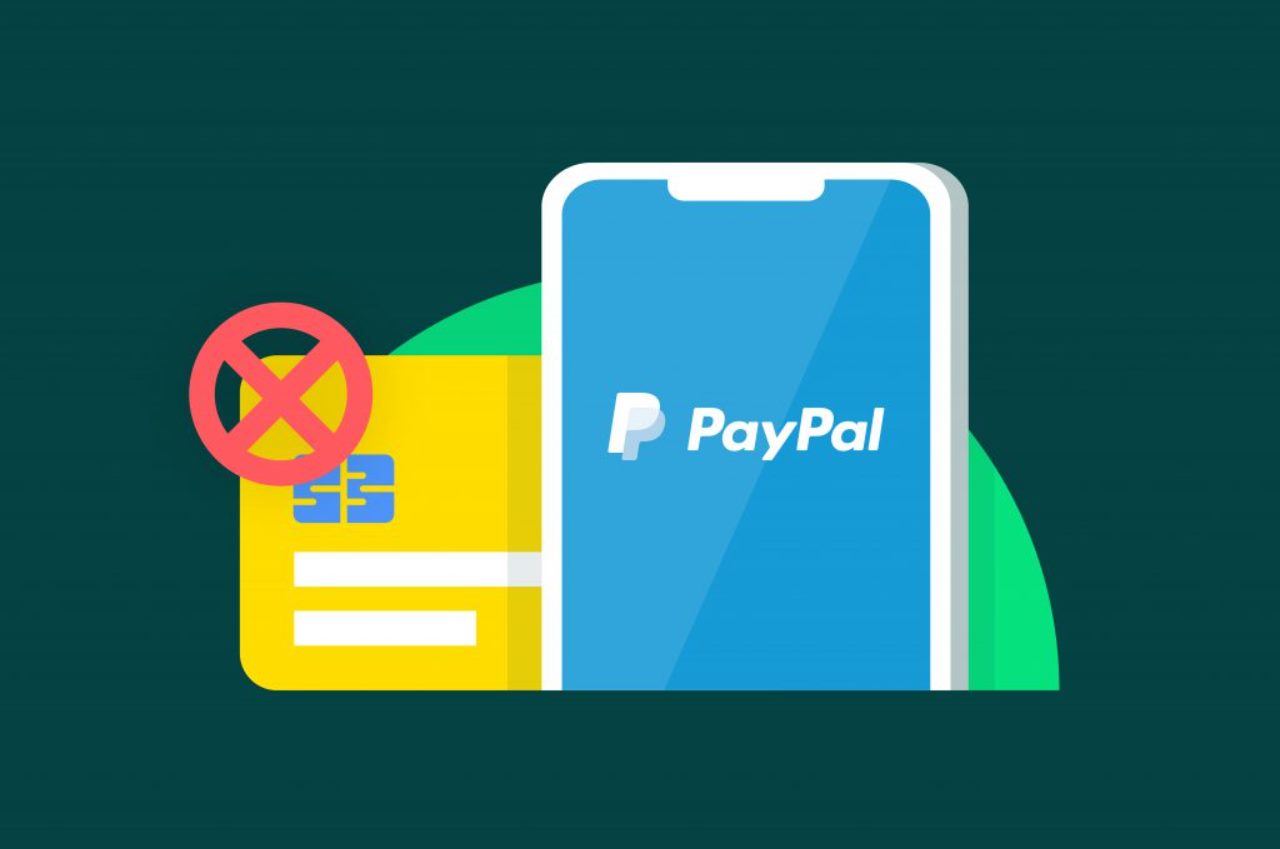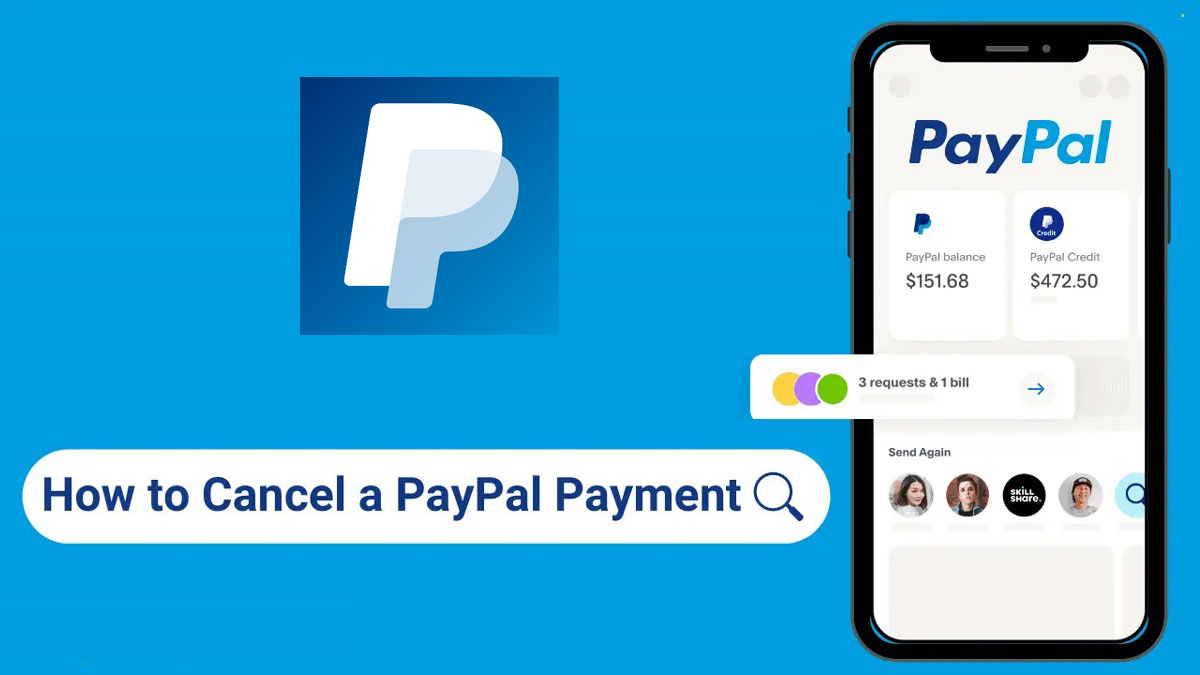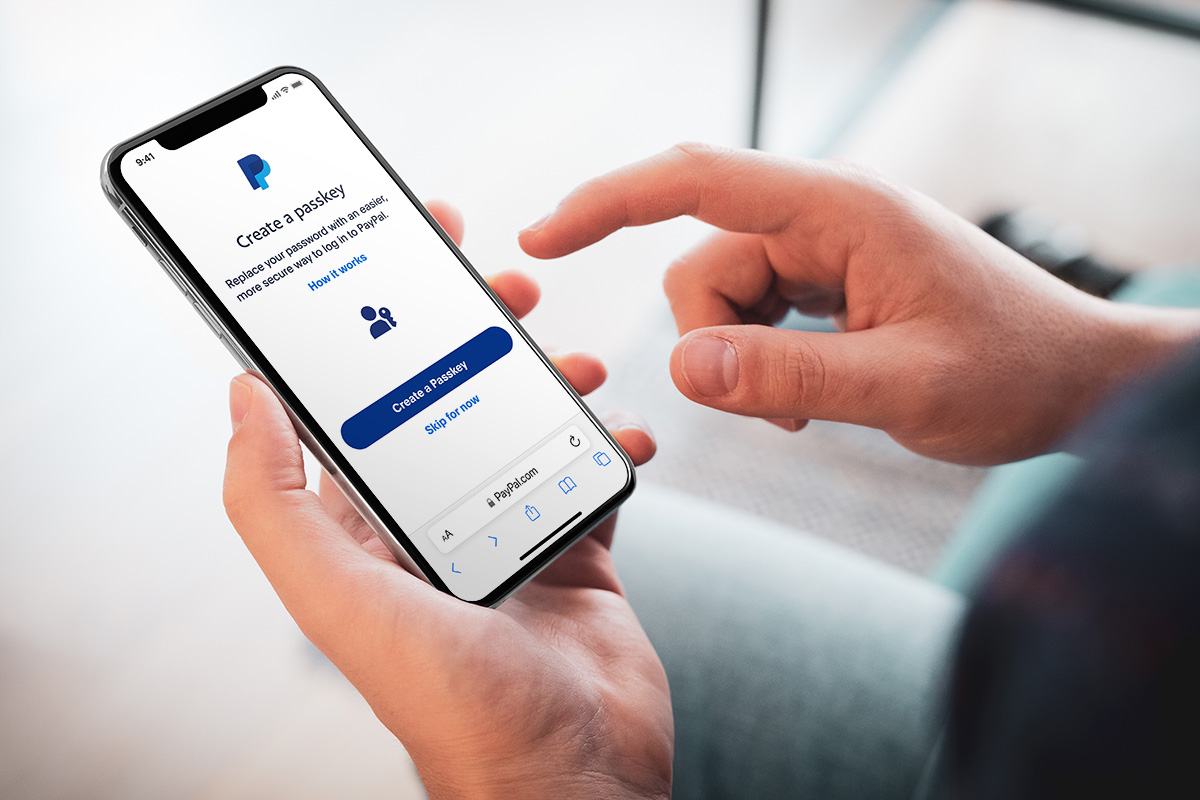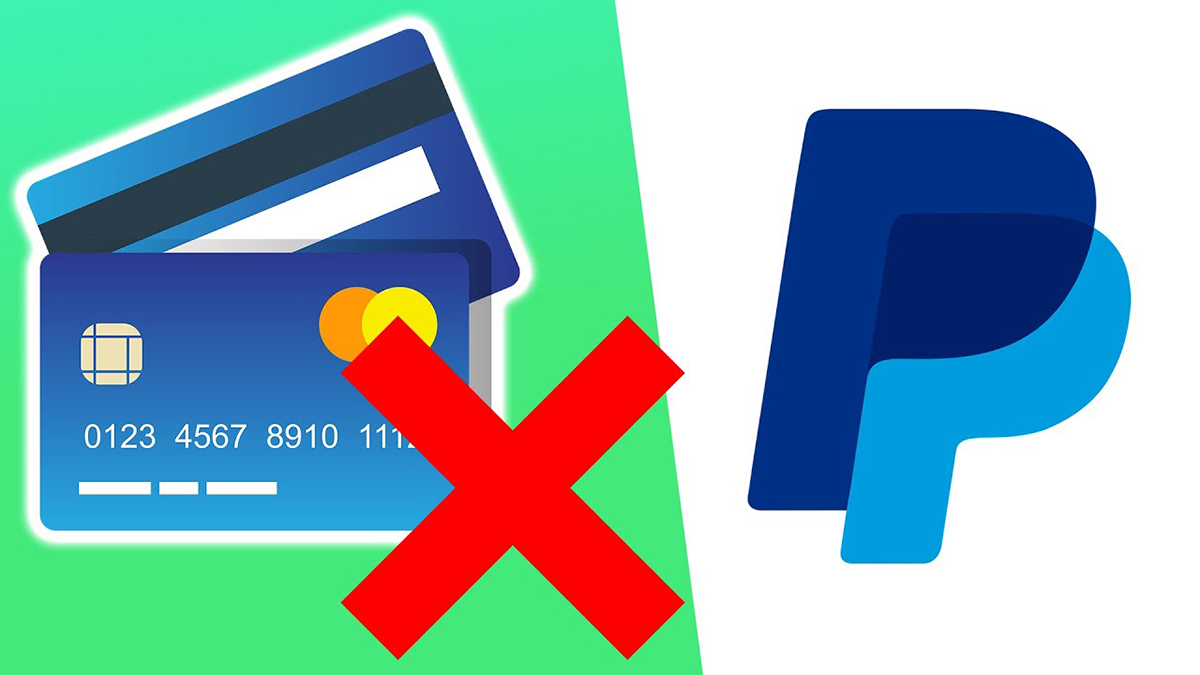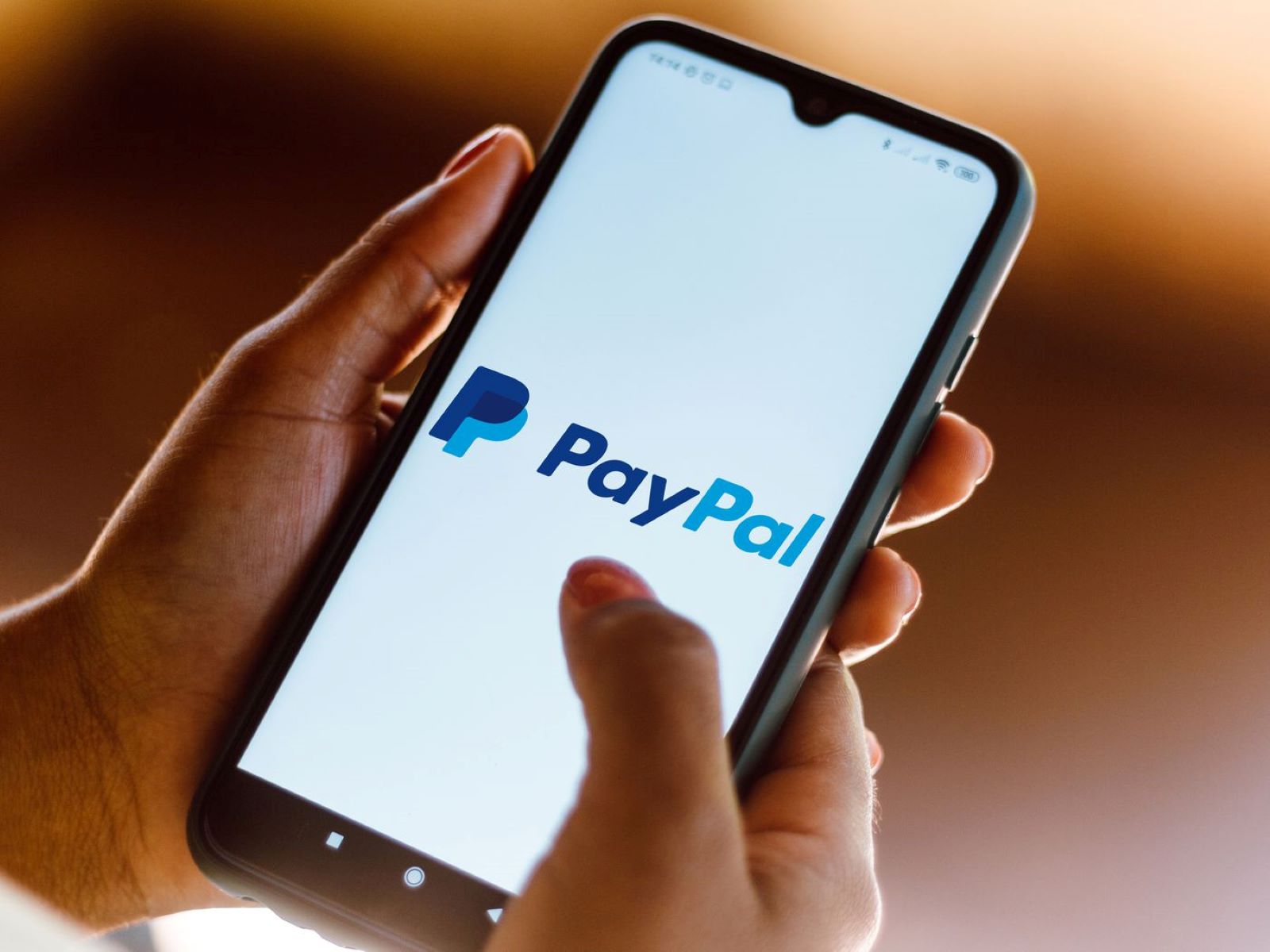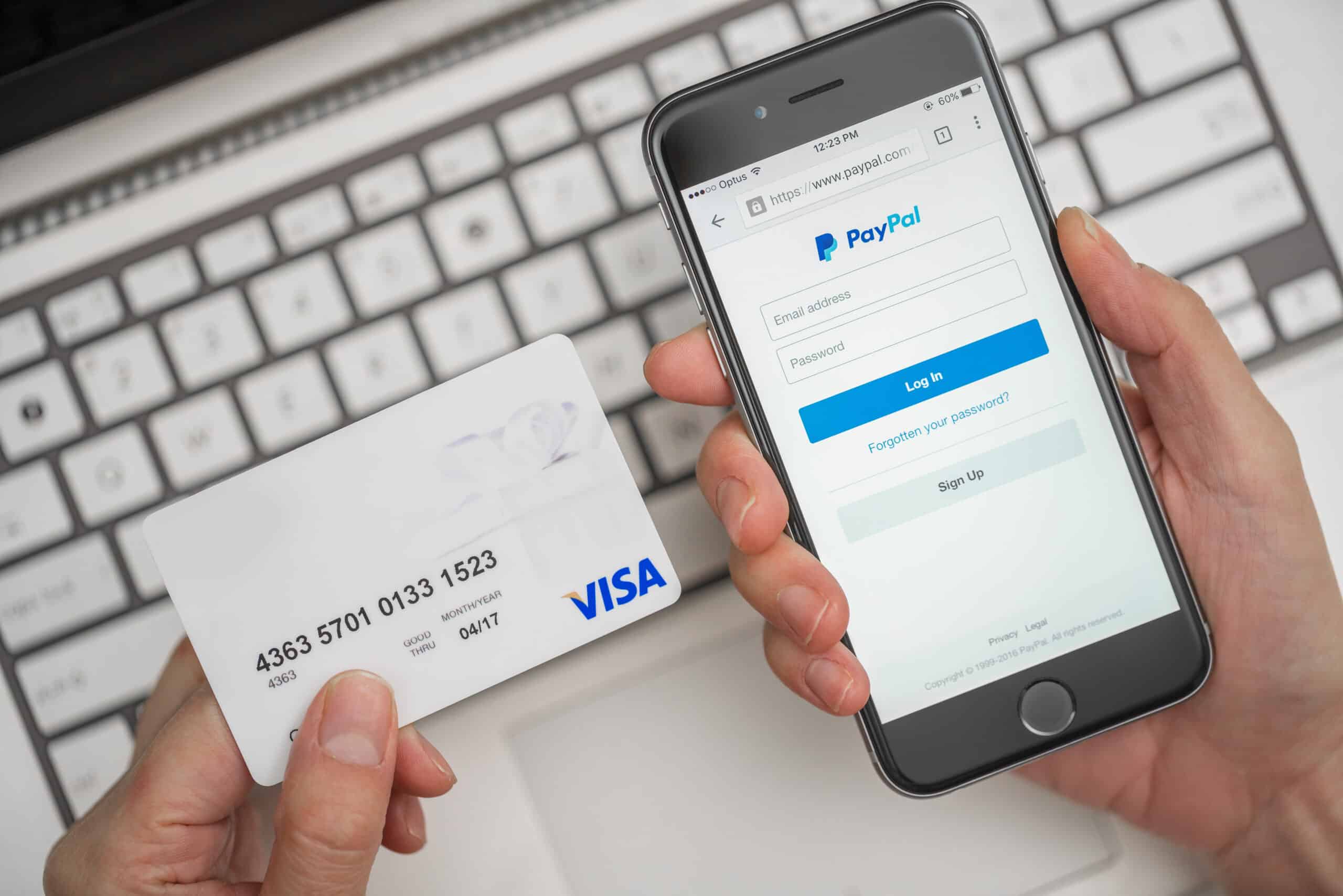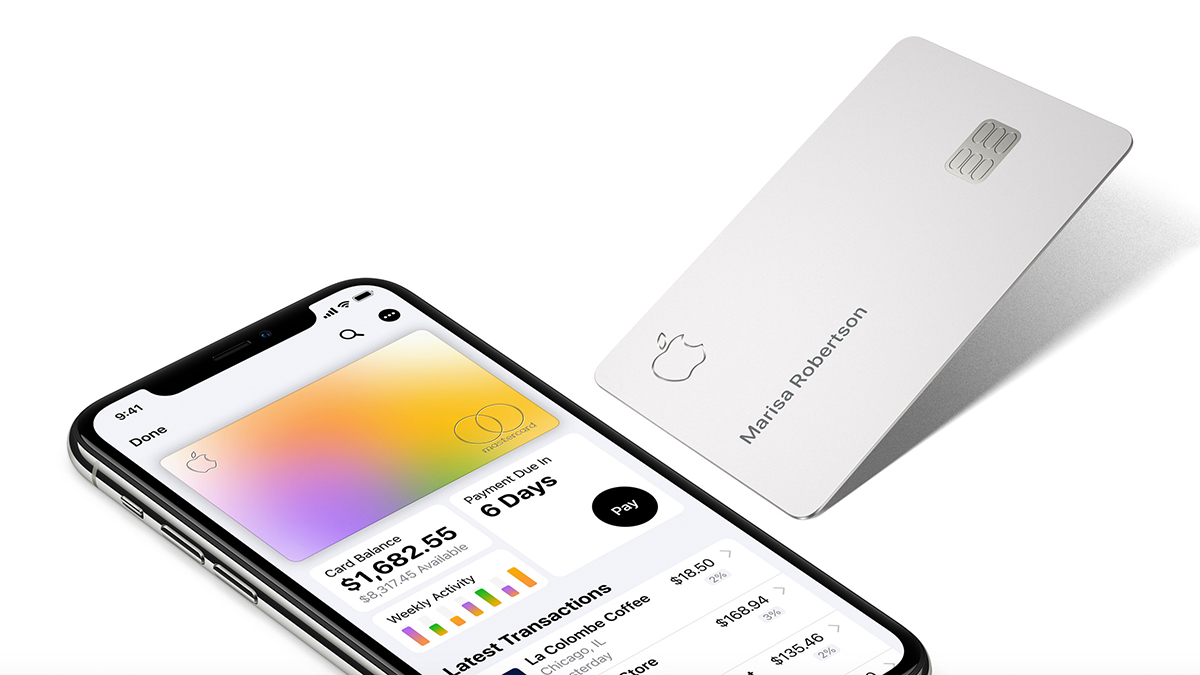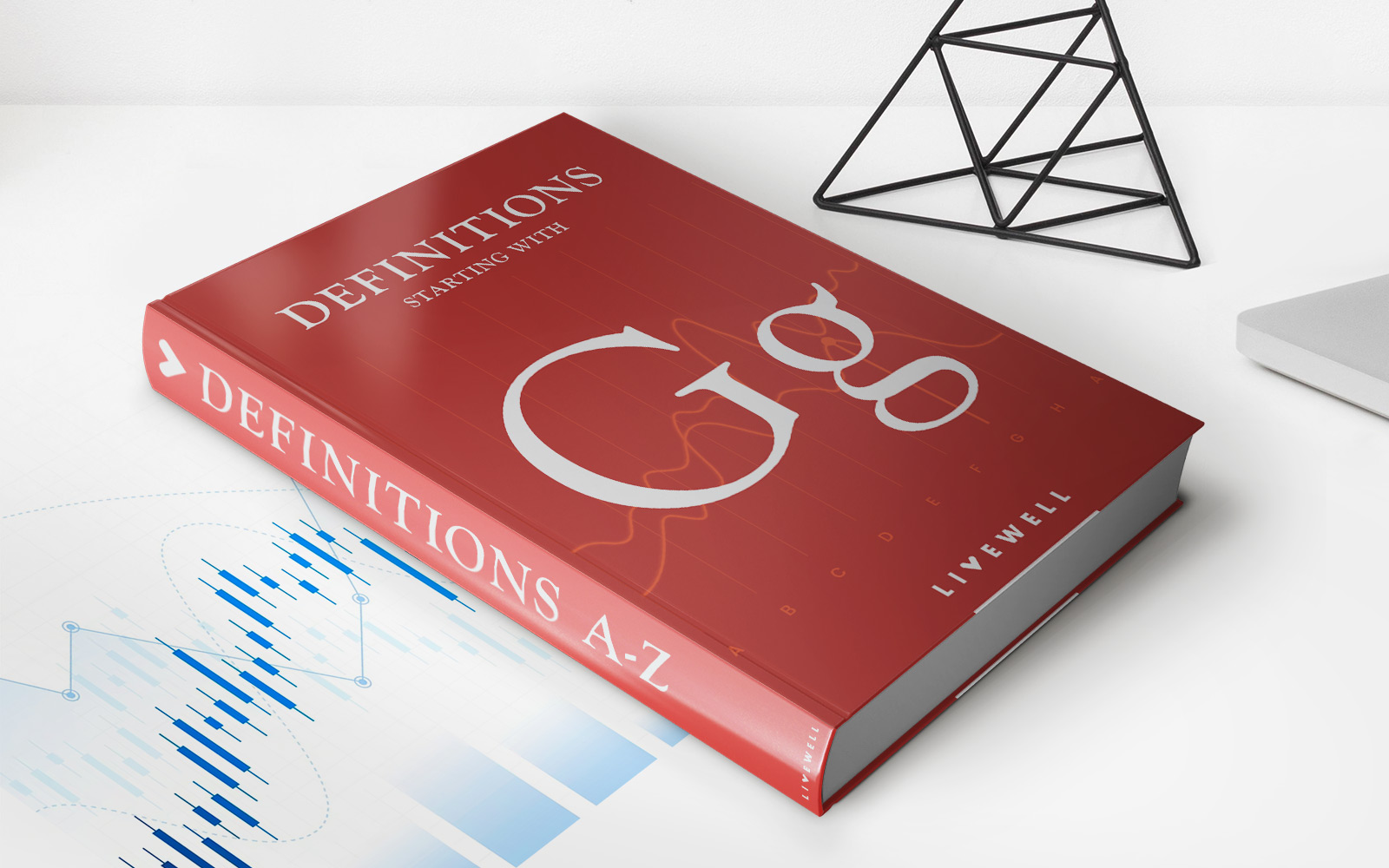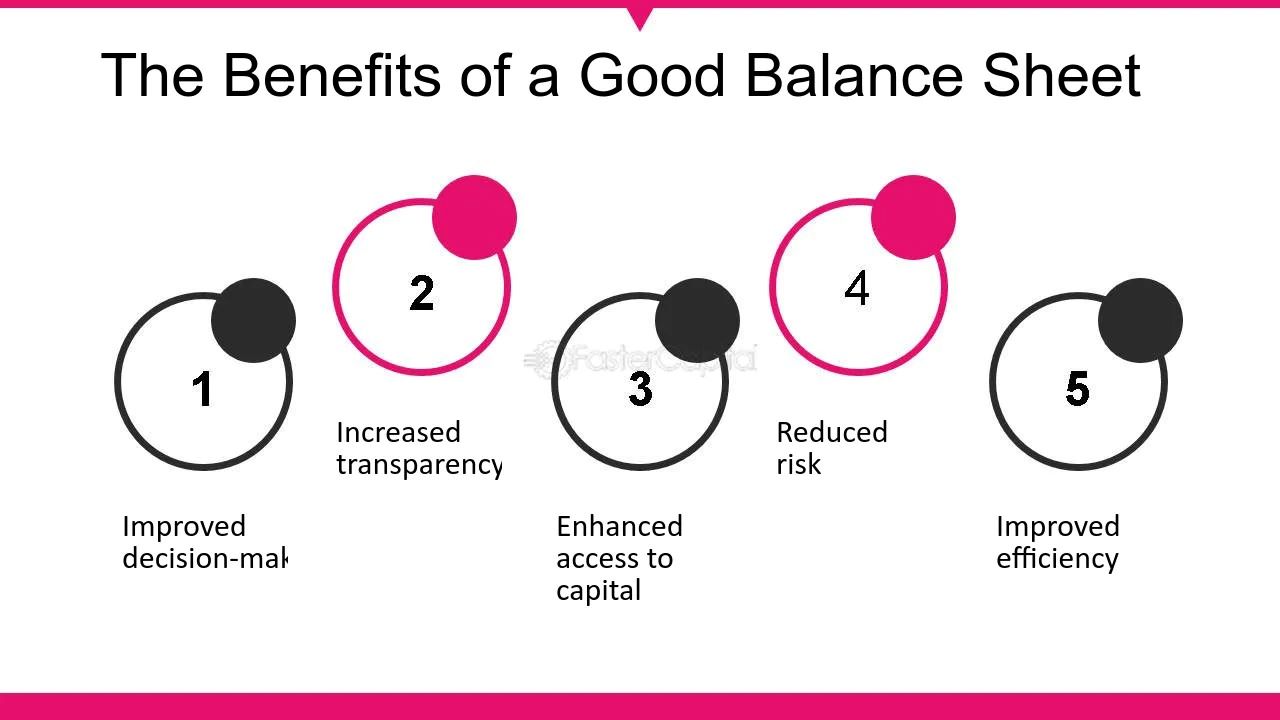Home>Finance>How To Pay With Paypal Balance Instead Of Credit Card
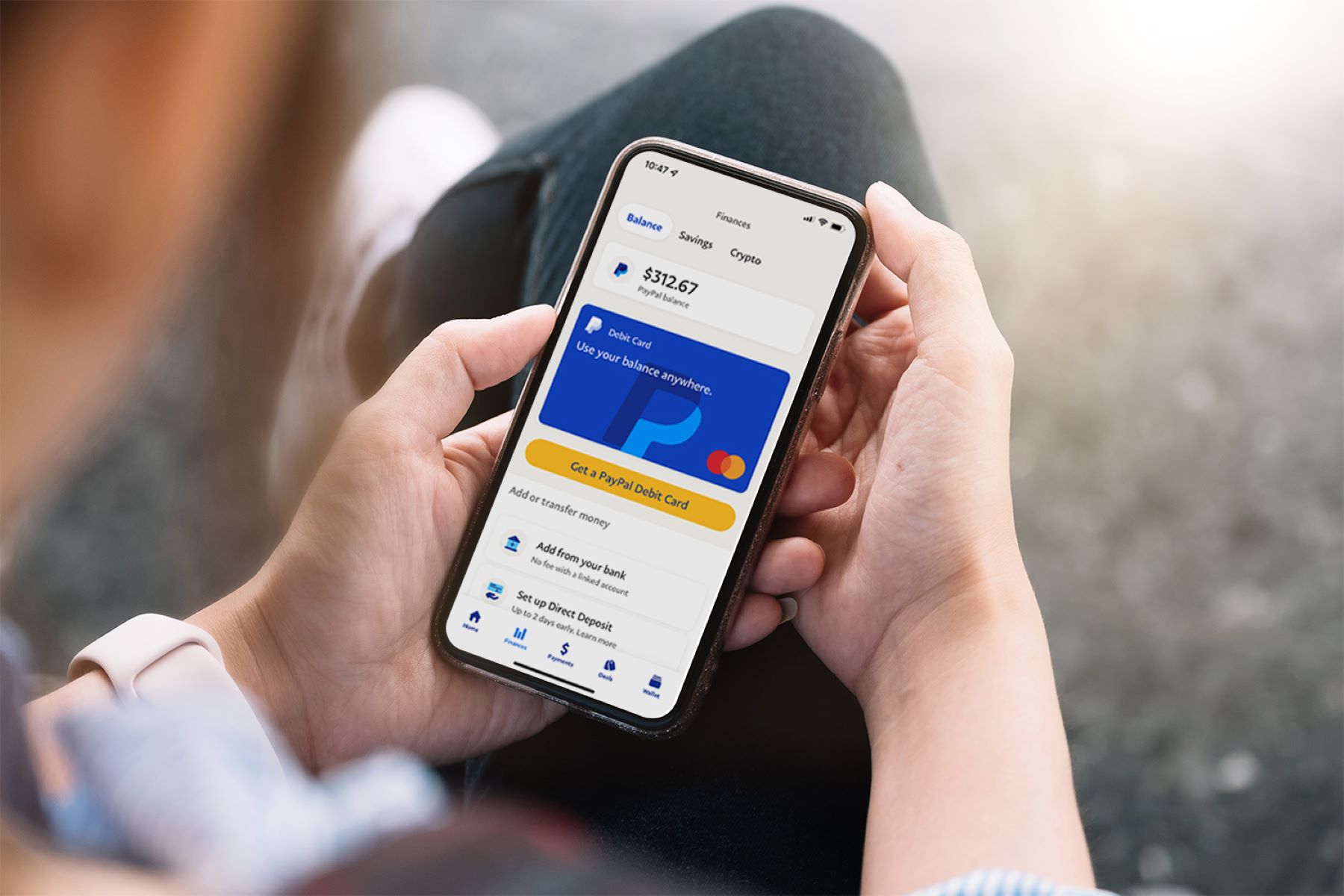
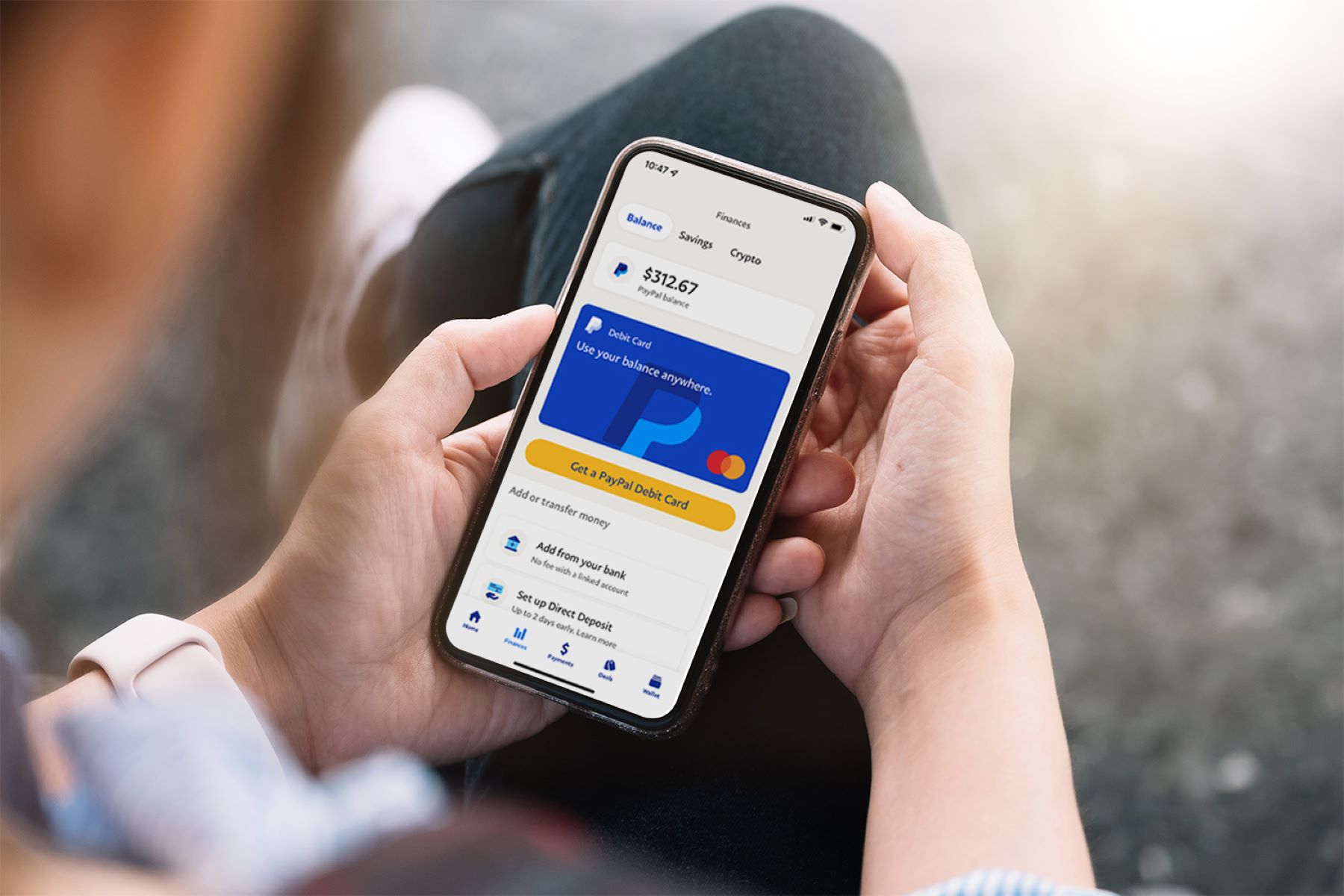
Finance
How To Pay With Paypal Balance Instead Of Credit Card
Modified: February 21, 2024
Learn how to use your Paypal balance for payments instead of a credit card. Take control of your finances and make transactions hassle-free.
(Many of the links in this article redirect to a specific reviewed product. Your purchase of these products through affiliate links helps to generate commission for LiveWell, at no extra cost. Learn more)
Table of Contents
Introduction
PayPal is a widely used online payment service that allows users to make secure transactions and send money to friends, family, or businesses. While many people associate PayPal with credit card payments, it is also possible to pay with your PayPal balance, eliminating the need to use a credit card at all. This can be a convenient and cost-effective way to make purchases without relying on credit.
In this article, we will guide you through the process of paying with your PayPal balance instead of a credit card. We will explain how to link your PayPal account to your bank account, how to add funds to your PayPal balance, and how to adjust your payment preferences to prioritize using your balance. By following these steps, you can easily utilize your PayPal balance for online transactions and enjoy the benefits of paying without using a credit card.
Whether you prefer to manage your finances without relying on credit cards or simply want to make use of the funds available in your PayPal account, paying with your PayPal balance offers a convenient payment option. Let’s get started by linking your PayPal account to your bank account.
Step 1: Linking your PayPal account to your bank account
The first step in paying with your PayPal balance is to link your PayPal account to your bank account. This allows you to transfer funds between the two accounts and have easy access to your money. Follow these simple steps to link your PayPal account to your bank account:
- Login to your PayPal account. If you don’t have an account, you can easily create one by visiting the PayPal website and following the sign-up instructions.
- Once logged in, go to your account settings or profile section. Look for the option to link a bank account.
- Provide the necessary information about your bank account, such as the bank name, account number, and routing number. Make sure to double-check the information for accuracy.
- Confirm your bank account by following the verification process set by PayPal. This may involve confirming small transaction amounts or linking your bank account with your PayPal account using other verification methods.
- Once your bank account is successfully linked, you can now transfer funds between your bank account and your PayPal balance. This will allow you to have money readily available in your PayPal account for future transactions.
By linking your PayPal account to your bank account, you are establishing a secure connection that enables seamless transactions and transfers. It also provides you with the flexibility to use the funds in your PayPal balance without the need to rely on credit cards. With your accounts linked, let’s move on to adding funds to your PayPal balance.
Step 2: Checking and adding funds to your PayPal balance
Before you can pay with your PayPal balance, it’s important to ensure that you have sufficient funds in your account. Here’s how you can check your PayPal balance and add funds if needed:
- Login to your PayPal account using your credentials.
- Once logged in, navigate to your account summary or dashboard, where you can find an overview of your PayPal balance and recent transactions.
- Check your available PayPal balance to see if it covers the amount you wish to pay. If you have insufficient funds, proceed to the next step to add money to your PayPal balance.
- To add funds to your PayPal balance, click on the “Add Money” option or look for a similar prompt within your account. PayPal provides various methods for adding funds, such as direct bank transfers or linking a debit card.
- Choose your preferred funding source and follow the on-screen instructions to complete the transaction. Be sure to review any fees or charges associated with adding funds to your PayPal account.
- Once the funds are successfully added, you will see the updated PayPal balance reflected in your account summary.
Now that you have confirmed your PayPal balance and added funds if needed, you are ready to pay with your PayPal balance instead of a credit card. In the next step, we will guide you through adjusting your payment preferences on PayPal.
Step 3: Adjusting your payment preferences on PayPal
To ensure that your PayPal balance is prioritized when making payments, you need to adjust your payment preferences. Here’s how you can do it:
- Login to your PayPal account using your credentials.
- Go to your account settings or profile section to access your payment preferences.
- Look for the option to set your primary payment method. Select the option that allows you to use your PayPal balance first.
- If there are multiple payment methods linked to your PayPal account, you may need to rearrange the priority order. Make sure your PayPal balance is set as the top preference.
- Additionally, you can enable a notification or prompt that reminds you to use your PayPal balance for payments whenever it’s available.
- Save your preferences to ensure they take effect the next time you make a payment.
By adjusting your payment preferences, you are ensuring that your PayPal balance is the primary source of funds when making transactions. This way, your PayPal account will be debited first before any other linked payment method, such as a credit card. It provides a seamless and efficient way to utilize your PayPal balance for payments.
Now that you have set up your payment preferences, it’s time to pay for your purchases using your PayPal balance. Let’s move on to the final step.
Step 4: Paying with your PayPal balance instead of a credit card
Now that you have linked your bank account, added funds to your PayPal balance, and adjusted your payment preferences, you are ready to pay with your PayPal balance. Here are the steps to follow:
- When making a purchase online, proceed to the payment page of the website or platform.
- Look for the option to select a payment method and choose PayPal as your preferred option.
- Login to your PayPal account when prompted and review the payment details to ensure accuracy.
- On the payment review page, you will see your payment sources listed. Confirm that your PayPal balance is selected as the payment method.
- If your PayPal balance does not automatically appear as the payment method, double-check your payment preferences or contact PayPal support for assistance.
- Once you have confirmed the payment details, click on the final confirmation or submit button to complete the transaction.
- Your payment will be processed using your PayPal balance, and the amount will be deducted accordingly.
- After the successful payment, you will receive a confirmation or receipt from the website or platform.
Congratulations! You have successfully paid for your purchase using your PayPal balance instead of a credit card. By utilizing your PayPal balance, you can enjoy the convenience of making online transactions without relying on credit. It also gives you an added level of security and control over your finances.
Remember to regularly check your PayPal balance and ensure it remains funded for future purchases. You can continue to add funds as needed and adjust your payment preferences to optimize your PayPal experience.
With this step-by-step guide, you now have the knowledge to pay with your PayPal balance and make the most of your online transactions. Start using your PayPal balance today and enjoy a hassle-free and secure payment experience!
Conclusion
Paying with your PayPal balance instead of a credit card offers a convenient and cost-effective way to make online purchases. By following the steps outlined in this guide, you can easily link your PayPal account to your bank account, add funds to your PayPal balance, adjust your payment preferences, and ultimately make payments using your PayPal balance.
By utilizing your PayPal balance, you have the flexibility to manage your finances without relying on credit cards. This not only helps you stay on top of your spending but also provides a more secure and controlled payment method. With your PayPal balance as the primary source for transactions, you can avoid unnecessary credit card fees and potential debt.
Remember to regularly check your PayPal balance and add funds as needed to ensure a smooth payment experience. Additionally, keeping an eye on your payment preferences will help you prioritize using your PayPal balance for future transactions. By staying proactive and mindful of your financial choices, you can make the most out of your PayPal account.
So, whether you’re making a purchase from an online retailer, paying for services, or sending money to friends and family, paying with your PayPal balance is a convenient and secure option. Take advantage of the funds available in your account and enjoy the benefits of a credit-free payment method.
Start using your PayPal balance today and experience the ease of making online payments without relying on credit cards. Take control of your finances and enjoy the peace of mind that comes with using your own funds. Paying with your PayPal balance is not only practical but also a step towards financial independence.