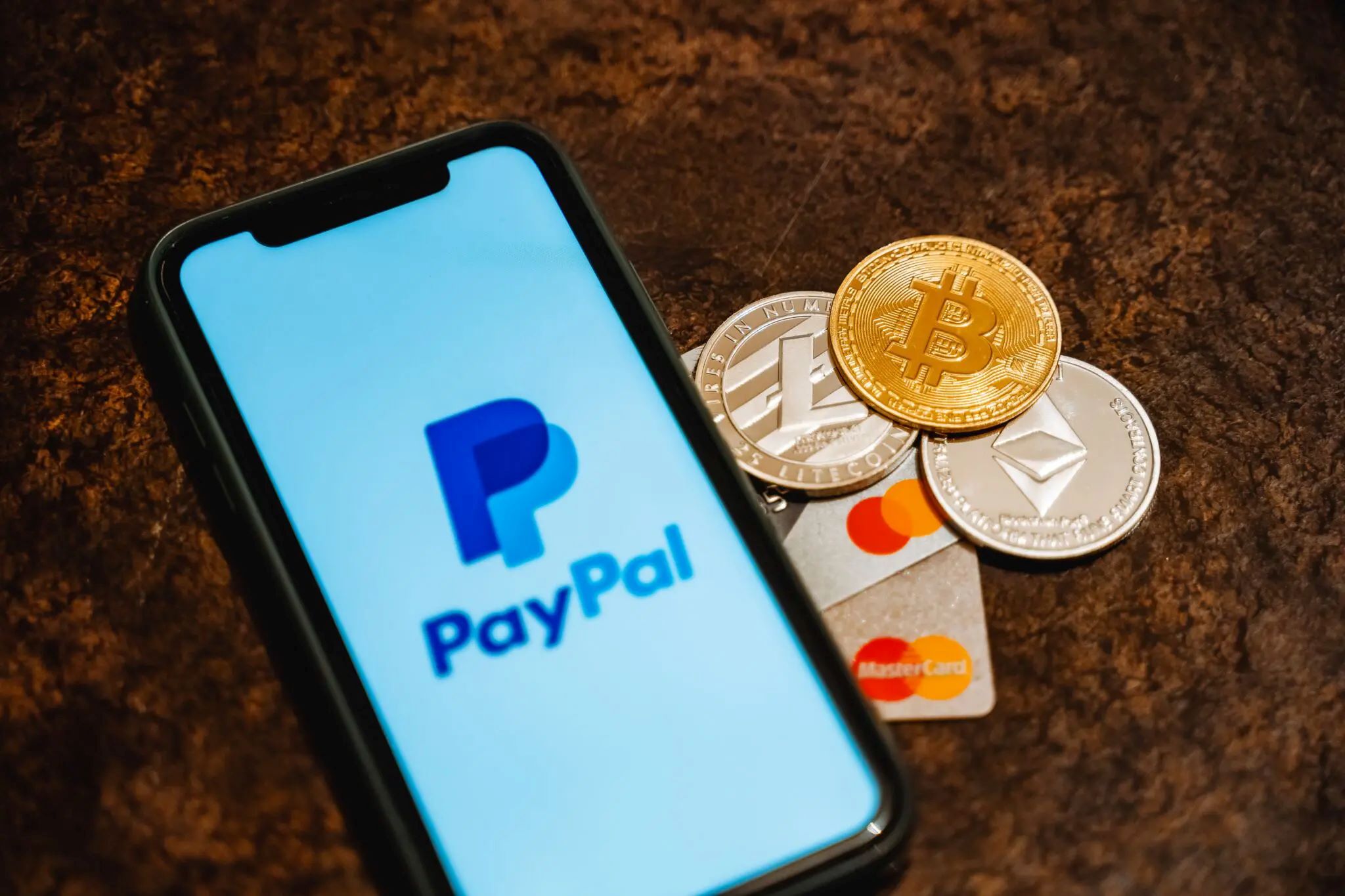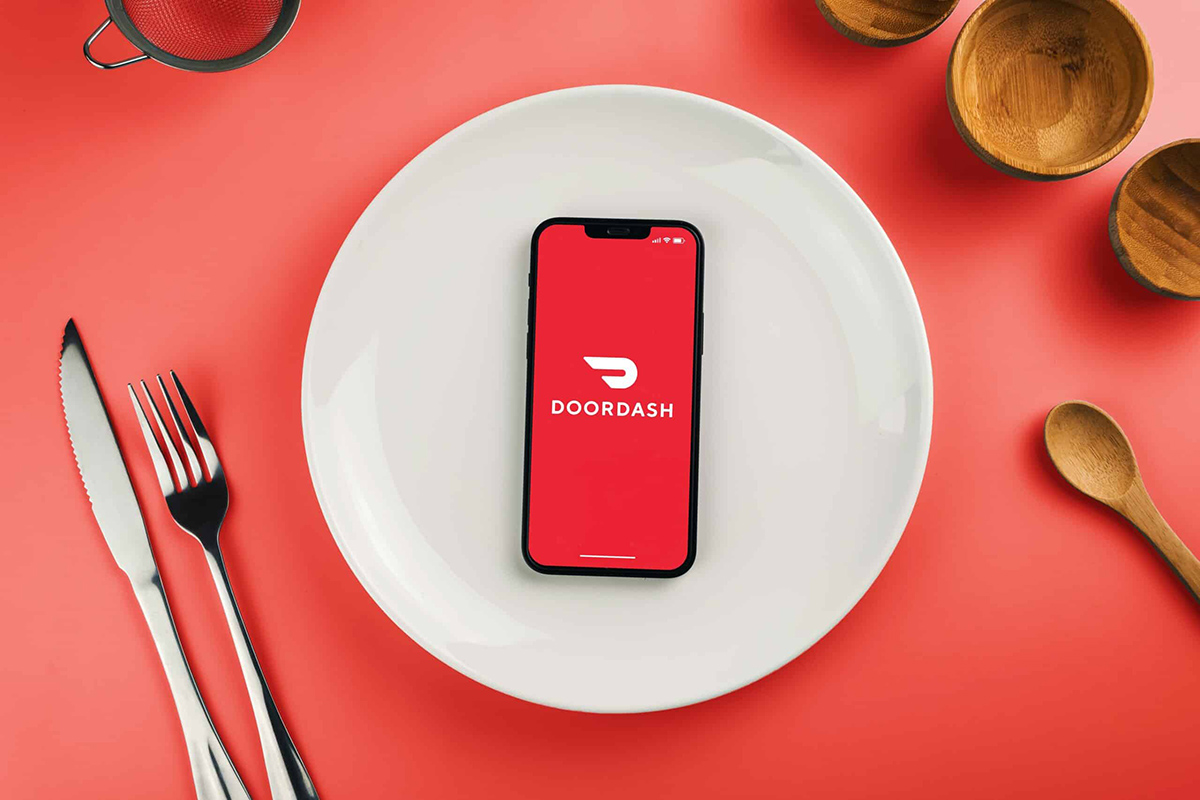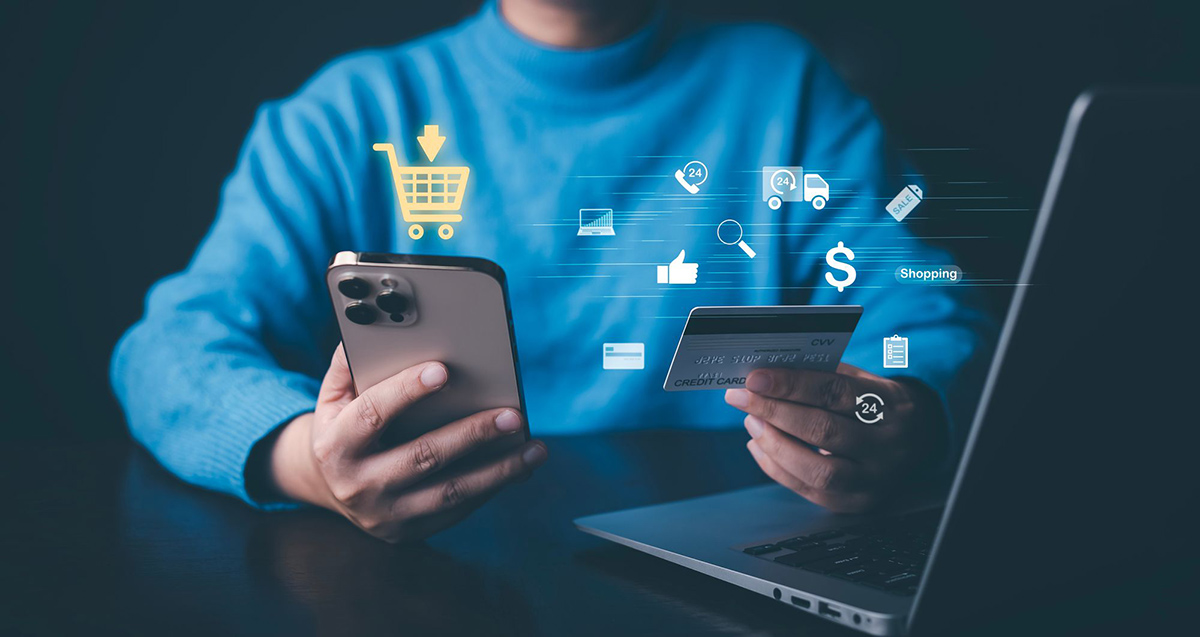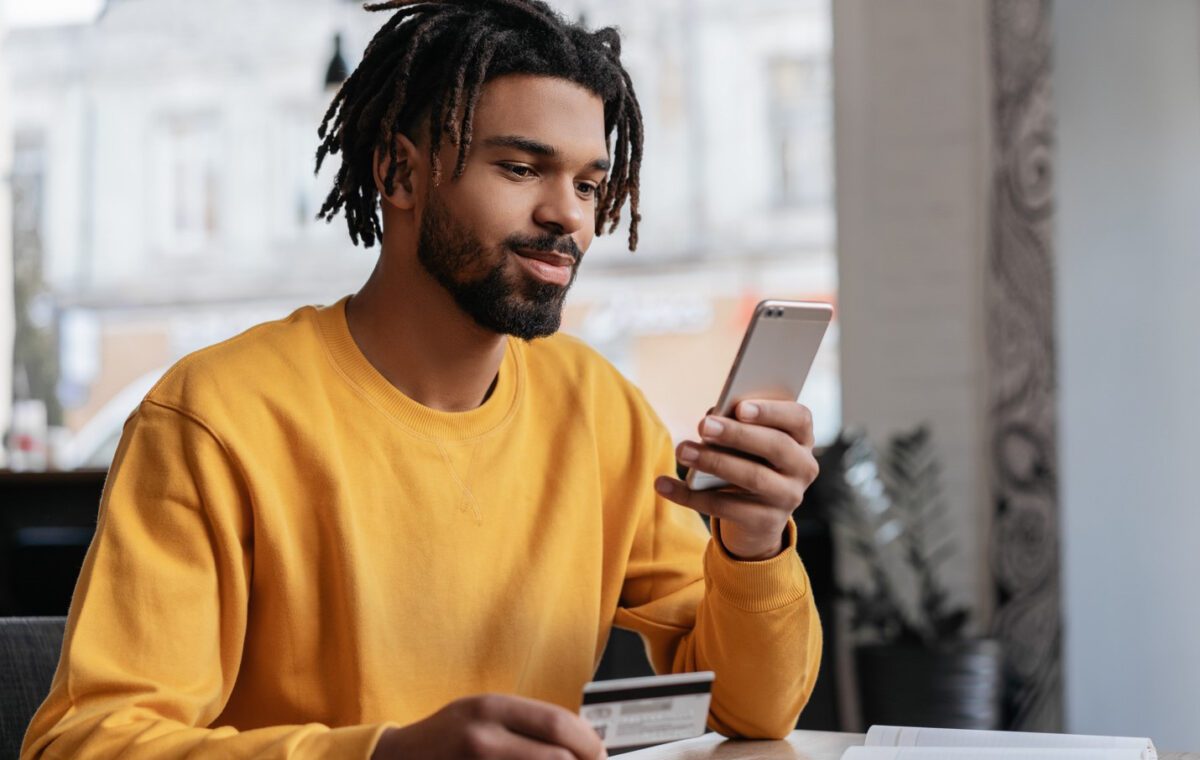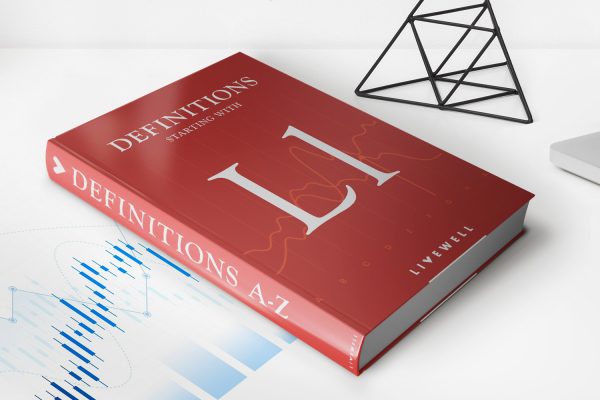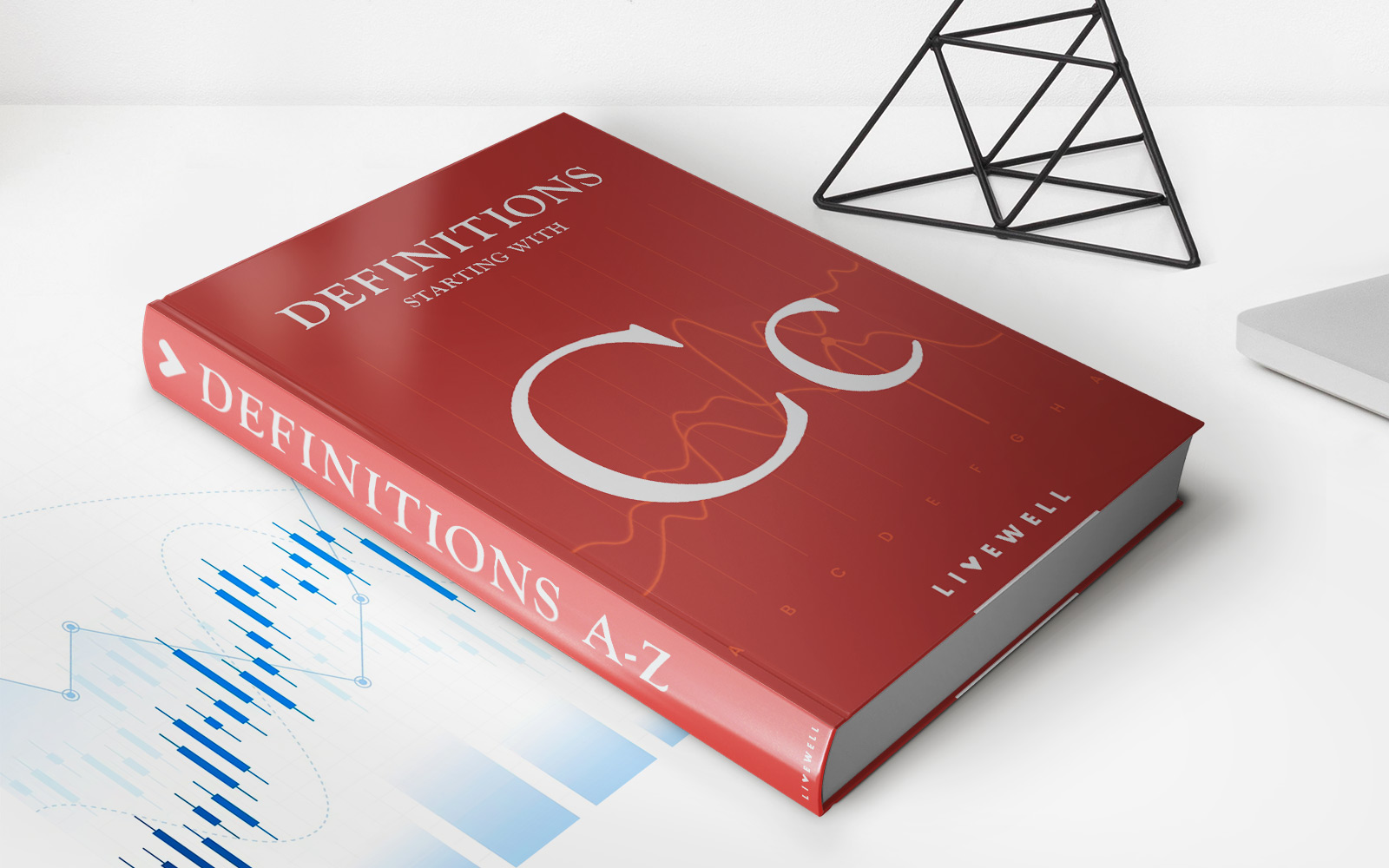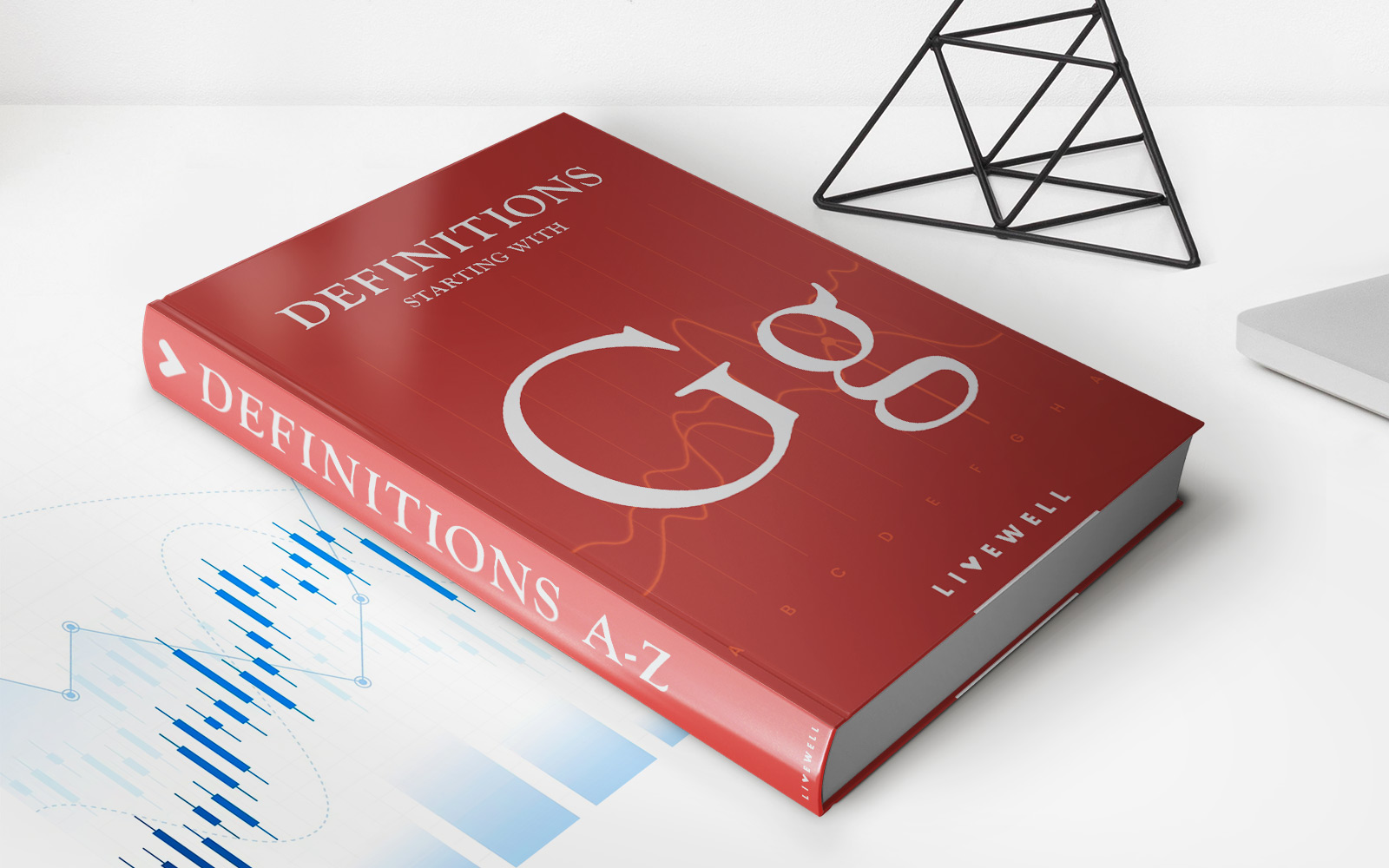Finance
How To Remove Credit Card From Steam
Published: November 8, 2023
Learn how to remove your credit card from Steam and protect your finances with this step-by-step guide. Safeguard your personal information and take control of your payment options.
(Many of the links in this article redirect to a specific reviewed product. Your purchase of these products through affiliate links helps to generate commission for LiveWell, at no extra cost. Learn more)
Table of Contents
Introduction
Welcome to our guide on how to remove a credit card from Steam! Steam is a popular digital distribution platform for gamers, allowing them to purchase games, downloadable content, and other items. When you initially set up your Steam account, you may have added a credit card for convenient and quick purchases. However, there may come a time when you want to remove your credit card information from the platform.
Removing your credit card from Steam can be a wise decision for several reasons. First and foremost, privacy and security are paramount in the digital age. You may have concerns about potential data breaches or unauthorized access to your financial information. By removing your credit card details, you can minimize the risk of such incidents and ensure peace of mind.
Additionally, removing your credit card from Steam can prevent accidental or unauthorized purchases. If you have multiple users on the same computer or share your account with friends or family members, you may want to remove your payment information to avoid unexpected charges.
In this guide, we will walk you through the step-by-step process of removing a credit card from Steam. Whether you no longer wish to use Steam as your primary gaming platform or simply want to update your payment preferences, this guide will provide you with the information you need.
Why Remove Credit Card from Steam?
There are several reasons why you might consider removing your credit card information from your Steam account. Let’s explore some of the main motivations behind this decision:
- Privacy and Security: With the increasing frequency of data breaches and cybercrimes, protecting your personal and financial information has become a top priority. By removing your credit card from Steam, you reduce the risk of unauthorized access to your sensitive data.
- Prevent Unauthorized Purchases: If you share your computer or Steam account with others, removing your credit card details can prevent accidental or unauthorized purchases from being made. This is especially important if you have children who use the same device or if you frequently let friends or family members access your gaming library.
- Change in Payment Method: Perhaps you have decided to switch to a different payment method, such as using PayPal or redeeming gift cards instead of relying on your credit card for Steam purchases. Removing your credit card from Steam allows you to update your payment preferences accordingly.
- Limit Impulse Buying: Having your credit card information readily available on Steam can make it tempting to make impulse purchases. By removing your credit card, you create a barrier that forces you to think twice before making a purchase, helping you become more mindful of your spending habits.
- Account Security: In the unfortunate event that your Steam account gets compromised, removing your credit card helps safeguard your financial assets. Even if unauthorized access occurs, the absence of your credit card details minimizes the potential damage that can be inflicted.
Ultimately, removing your credit card from Steam provides an extra layer of protection and control over your account and financial information. Whether you prioritize privacy, want to prevent unintended purchases, or simply prefer to use alternative payment methods, taking the time to remove your credit card from Steam can bring you peace of mind and increased control over your gaming experience.
Step 1: Accessing Your Account Settings
The first step to removing your credit card from Steam is accessing your account settings. Follow these simple steps:
- Launch the Steam client on your computer. If you don’t have Steam installed, you can download it from the official Steam website and create an account.
- Once you’re logged into your Steam account, look for the “Steam” menu in the top-left corner of the client. Click on it to reveal a drop-down menu.
- In the drop-down menu, scroll down and select “Settings”. This will open the Steam settings window.
- In the Steam settings window, you will see a menu on the left-hand side. Look for the “Account” tab and click on it to access your account settings.
- Under the “Account” tab, you will find various options related to your Steam account. Look for the section titled “Manage Account Details”. Here, you can view and edit your account information, including your payment methods.
By following these steps, you will have successfully accessed your account settings in Steam. Now, you’re ready to proceed to the next step, where you will navigate to the payment methods section to remove your credit card. It’s important to note that the exact layout of the Steam client may vary slightly depending on the version you are using, but the general steps for accessing your account settings should remain consistent.
Step 2: Navigating to Payment Methods
Once you have accessed your account settings in Steam, the next step is to navigate to the payment methods section. Follow these steps to reach the appropriate menu:
- In the account settings window, locate the left-hand menu.
- Scroll down the menu and look for the option labeled “Store & Purchase History”. Click on it to expand the submenu.
- Within the expanded submenu, click on the “View Purchase History” option. This will open a new window displaying your recent purchase history on Steam.
- In the purchase history window, you will notice a tab labeled “Payment Info” at the top. Click on this tab to access the payment methods page.
- Upon clicking the “Payment Info” tab, you will be presented with a list of the payment methods currently associated with your Steam account, including your credit card(s).
Once you have successfully followed these steps, you will have arrived at the payment methods page in Steam. Here, you can view the details of your saved payment methods and proceed to remove your credit card from the platform. It’s important to note that you may also see other payment methods listed here, such as PayPal or alternative payment options, depending on what you have previously set up.
Now that you have reached the payment methods section, you’re ready to move on to the next step, where you will learn how to remove your credit card from Steam and update your payment preferences.
Step 3: Removing Your Credit Card
Now that you have navigated to the payment methods section in Steam, you can proceed with removing your credit card. Follow these steps to remove your credit card from your Steam account:
- On the payment methods page, locate the credit card you want to remove from the list.
- Next to the credit card, you will see an option or icon that allows you to edit or manage the payment method. Click on this option.
- A new window or pop-up will appear with more details about the selected payment method.
- Look for the option to remove the payment method from your account. This option is typically labeled “Remove”, “Delete”, or a similar term. Click on it.
- A confirmation prompt will appear, asking you to confirm the removal of the credit card from your account. Read the prompt carefully to ensure you are removing the correct payment method and click “Confirm” or “Yes” to proceed.
By following these steps, you will have successfully removed your credit card from your Steam account. This ensures that the payment method is no longer associated with your account and cannot be used for any future purchases on the platform. It’s important to note that once you remove the credit card, you will need to rely on alternative payment methods, such as PayPal or redeeming gift cards, for any future transactions on Steam.
Now that you have completed the process of removing your credit card, let’s move on to the next step to confirm that the removal was successful.
Step 4: Confirming the Removal
After removing your credit card from your Steam account, it is important to confirm that the removal was successful. Follow these steps to ensure that your credit card has been fully removed:
- Return to the payment methods page in your Steam account settings.
- Review the list of payment methods to ensure that your credit card is no longer visible.
- If you do not see your credit card listed, this indicates that it has been successfully removed from your account.
- Additionally, you can try making a small purchase on Steam to verify that the credit card information is no longer stored. If you are prompted to enter new payment details during the purchase process, this confirms that your credit card has been removed successfully.
It is always a good idea to double-check and confirm the removal of your credit card to ensure the security and privacy of your Steam account. By following these steps, you can be confident that your credit card information is no longer associated with your Steam account.
Now that you have confirmed the removal of your credit card, let’s move on to the concluding section of this guide.
Step 5: Verifying Card Removal
Once you have removed your credit card from your Steam account and confirmed the removal, it’s important to verify that your card information is no longer stored. Follow these steps to ensure that your credit card has been successfully removed:
- Login to your Steam account using the Steam client or the Steam website.
- Access the payment methods section in your account settings, as outlined in Step 2.
- Carefully review the list of payment methods to ensure that your credit card is no longer displayed. You should not see any details or icons related to the credit card you removed.
- Attempt to make a small test purchase on Steam using a different payment method, such as PayPal or a gift card. During the checkout process, ensure that you are prompted to enter new payment details and that your previously removed credit card is not automatically displayed.
- If the test purchase goes through successfully without any mention of your removed credit card, this confirms that your credit card information has been completely removed from your Steam account.
Verifying the removal of your credit card is an important step to ensure that your financial information is secure and that you can confidently use alternative payment methods for future transactions on Steam. By following these steps, you can have peace of mind knowing that your credit card details are no longer associated with your Steam account.
Congratulations! You have now successfully removed and verified the removal of your credit card from your Steam account. Remember to regularly review your payment methods and account settings to ensure the utmost security and privacy for your gaming experience.
If you have any further questions or encounter any issues, consider reaching out to Steam support for assistance. Happy gaming!
Conclusion
Removing your credit card from Steam is a straightforward process that can help protect your privacy, prevent unauthorized purchases, and give you greater control over your gaming expenses. By following the steps outlined in this guide, you can easily remove your credit card information from your Steam account and ensure the security of your financial data.
We started by discussing the reasons why you might want to remove your credit card from Steam, such as privacy concerns, preventing accidental purchases, and changing your preferred payment method. We then walked you through the step-by-step process of accessing your account settings, navigating to the payment methods section, removing your credit card, and confirming its removal.
Remember to always verify that your credit card has been removed by reviewing your payment methods and attempting a test purchase with an alternative payment method. This ensures that your credit card information is no longer stored and that you can confidently use Steam without worrying about unauthorized charges or data breaches.
It’s essential to prioritize your online security and take proactive measures to protect your personal and financial information. By following the steps outlined in this guide, you have taken an important step in safeguarding your Steam account.
We hope this guide has been helpful in assisting you with removing your credit card from Steam. If you have any further questions or concerns, don’t hesitate to reach out to Steam support for assistance. Enjoy your gaming experience with peace of mind!